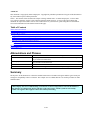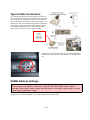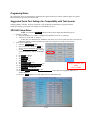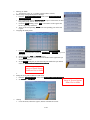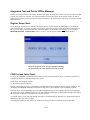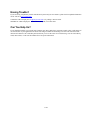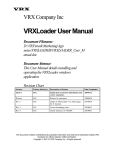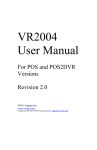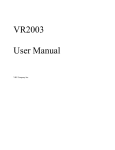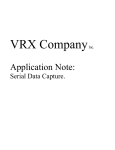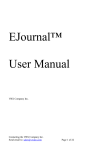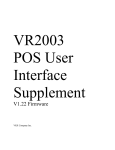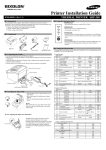Download Setup Notes on SAM4s SPS500 for Journal Printer
Transcript
VRX Company Inc. Application Note: Setup of SAM4s SPS 5xx for Text Inserter. 1 Of 7 NOTICES This document is copyright by VRX Company Inc. Copyright law prohibits reproduction of any part of this document in any form without express written permission. Notice: The contents of this document are subject to change without notice. At VRX Company Inc., we have made every effort to ensure the accuracy of the contents of this document. However, we reserve the right to change this document for improvement and to correct errors without notice. If you find errors, please bring them to our attention. Our contact information is located at the bottom of this page. Table of Contents Abbreviations and Phrases.....................................................................................................................................................2 Typical Cable Connections. ..................................................................................................................................................3 SAM4s Address Settings. ......................................................................................................................................................3 Programing Notes..............................................................................................................................................................4 Suggested Serial Port Settings for Compatibility with Text Inserter ................................................................................4 SPS-500 Setup Notes.........................................................................................................................................................4 Integration Test and Printer Offline Message...................................................................................................................6 Register Setup Check.....................................................................................................................................................6 COM Port and Cable Check...........................................................................................................................................6 Having Trouble?.....................................................................................................................................................................7 Can You Help Us?..................................................................................................................................................................7 Abbreviations and Phrases ASCII JOURNAL PRINTER American Standard Code for Information Interchange A receipt printer connected to a POS, which records all transactions. This printer may be located in a back office. Pole Display Usually a serial text display device with two lines of 20 characters. Common types are LCD and Vacuum Florescent. POS Point of Sale SAM4s Point of Sale Cash Register Manufacturer, formerly Samsung. Table 1 Abbreviations used in this manual Summary The objective of this document is to show the standard connection to a SAM4s cash register and the typical serial port settings for compatibility with a Text Inserter. The example use is a SAM4s SPS 500. Use similar procedures on other SAM4s models. VRX Company does not recommend using a text inserter on most receipt printers. ONLY if the installer or end customer can configure the POS to print the receipt “line by line”, will the system be user friendly. SAM4s cash registers do not appear to have such a line-by-line setting. 2 Of 7 Typical Cable Connections. Use a straight through cable with the appropriate gender for connection from the cash register serial port to the Serial Input on the Text Inserter. Typical this is a male-to-male cable or a male to female cable with a male-to-male gender adapter. To complete the flow control hand shaking required for when the cash register is set up for Journal Printer applications use the VRX SAM4s Handshake adapter. Connect it at the Serial Output of the Text Inserter. See the diagram at right. To simulate a printer, connect the Handshake adapter to the Serial Output The SPS-5xx cash register has COM ports on both standard DB9 and proprietary RJ connectors. See in the circle on the image to the left. SAM4s Address Settings. CAUTION! Make the following changes to the POS cash register only with the permission and participation of the store manager or IT people. Use caution not to change any other setting. VRX Company cannot be responsible for the changes to address settings of the cash register. A cash register technician may be required to assist with the proper address settings. Configure the cash register serial port so that the cash register sends the appropriate data to the serial port in a format compatible for text insertion. SAM4s refers to this configuration as address setting. 3 Of 7 Programing Notes The cash register owner is responsible for programing the register and must provide any technical support as required. This information is provided for reference only. Suggested Serial Port Settings for Compatibility with Text Inserter Settings summary: 9600 bps, No parity, 8 data bits, 1 stop bit, Remote Journal Printer, type Epson TM-88. Set the pole display type to Epson even though you will probably not use it. SPS-500 Setup Notes NOTE: Text formatted THIS WAY indicates a button on the display that should be pressed. Entering “S” Mode 1. Insert the managers key (capable of turning to the unmarked, 6 o'clock “S” position) 2. Turn the key to the said “S” position At this point, you should see the “S MODE” main menu, if you do not, make sure there is not an active transaction, and that you have turned the key fully to the end of it's travel (do not force the key 2. Serial Port Configuration 1. Enter the DEFINE PORT menu 2. Once in this menu, choose the PORT# to which you have attached the text inserter 3. Set the PORT DESCRIPTION to a message (up to 10 characters), such as “TXTINSRT 2” 4. Set PARITY to NONE 5. Set DATA BITS to 8 6. Set STOP BITS to 1 7. Set RETRIES to 99 8. Set PRINT BITMAP to NO Image of Printer Port 9. Set FEED LINES BEFORE PRINTING to 0 Menu 10. Set FEED LINES AFTER PRINTING to 0 11. Set LOGO SIZE to NORMAL Not Available 12. Set CUTTING AFTER PRINTING to NO 13. Press the DEVICE or PRINTER DRIVER SELECTIONS button, and select an EPSON TMT-88 or a SAM4S SRP350 14. Press the CLOSE button to save and return to the “S” mode main menu. 1. 4 Of 7 3. 4. 5. Entering “P” Mode 1. Turn the key to the “P”, or “PGM” position (about 9 o'clock) Printer Group Configuration (Failover Groups) 1. From the PRINTER & KV ROUTING menu, select SYSTEM PRINTER CONFIGURATION 2. Once in this menu choose a DESCRIPTOR (of up to 10 characters) to name this printer group, such as “REG1TXTINS” 3. Under the MAIN heading, set the REG# to the number of the register that the TI is physically attached to. 4. Then, set the corresponding PORT# to the corresponding port on the said register. Assigning the Detail printer 1. 2. 3. 4. From the PRINTER & KV ROUTING menu, select DETAIL PRINTER ROUTING (you may have to press the PAGE DOWN or PAGE UP keys to see this option. Select a free pair (REG# and PORT#) for use. Set the REG# of the pair you selected to the number of the register that you would like to monitor Set the PORT# of the pair you selected to the port number that you defined earlier (in SYSTEM PRINTER CONFIGURATION) Image of Detail Printer Submenu Not Available 6. 5. Setting the detail printer to REAL-TIME mode 1. From the SYSTEM OPTIONS menu, select GENERAL PRINTING OPTIONS 2. Set DETAIL to REAL TIME Image of System Options Menu Not Available 7. Cleanup 1. Close the menus, reboot the register, and test in normal sales mode. 5 Of 7 Integration Test and Printer Offline Message. Test the cash register with the Text Inserter. With the cash register in normal mode, make a sale and view the Video Out from the Text Inserter on a monitor. You will need a helper to look at the monitor or the monitor needs to be with in sight of the register because the typical set up of the Text Inserter is for inserted text to erase after 10 seconds of Journal Printer inactivity. Register Setup Check If you do not get inserted text, test that the cash register has been set correctly for the detail printer by producing an printer error message. To product the printer error message remove the serial port connection from the cash register to the text inserter at the cash register end of the connection. Make a test transaction. You must get the error message, PRINTER OFFLINE - REG:x PORT:y where “x” and “y” are the register number and serial port number. Until you can get this error message, when disconnecting the Text Inserter, the cash register is not setup correctly. COM Port and Cable Check If you get the PRINTER OFFLINE message with the text inserter connected there may be a connection problem or a COM port problem or a conflicting setting in the register. Double check the COM port numbers. Try the setup on another COM port If using a DB9 COM port ,test by connecting the VRX Handshake loop-back adapter directly into the COM port. This should clear the PRINTER OFFLINE error because it loops pin 3 to pin 6 and pin7 to pin 8 simulating a printer. If the test passes with the Handshake loop-back adapter plugged directly into the COM port, but not when conncted to the Serial Output on the VR2004 Text Inserter, test with a different DB9 Female to Male straight through serial cable to the text inserter, temporally relocating the text inserter if need be. Use a multi meter to verify continuity through the cables on corresponding pins. NOTE it is by design that the RJ45 to DB9 adapters have only 8 out of 9 pins Check that the VR2004 internal jumpers J1, J2 and J3 are all on pin 1 and 2 (towards the center of the board) 6 Of 7 Having Trouble? If you are having compatibility trouble with the POS system and your Text Inserter, please look for updated information on our web site at www.vrxinc.com Contact the VRX Company Inc at [email protected] or by calling 1-866-543-8398. Snail Mail at: VRX Company Inc. PO Box 4663, Maryville, TN 37802-4663 Can You Help Us? If you found this helpful, can you help VRX Company Inc? We would always appreciate sample video or still images of our Text Inserter in your application. We desire clear images suitable for advertising. It is best if the video does NOT include real customers. We would like permission from you to use the video for our advertising. You can send video by email, mail a DVD, or call us at the number above for special instructions. 7 Of 7