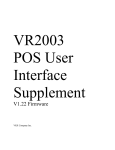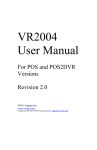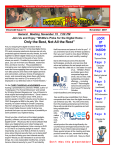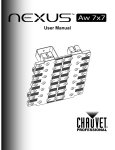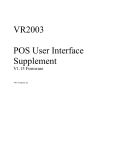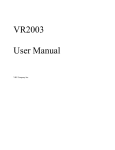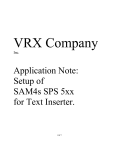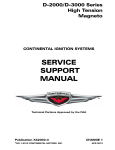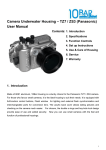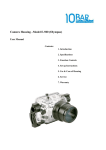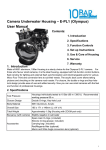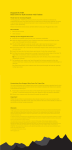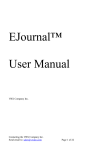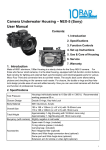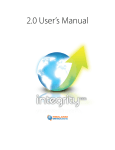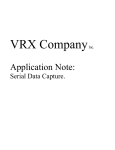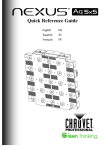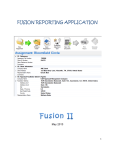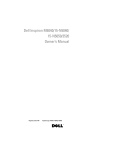Download VRXLoader User Manual
Transcript
VRX Company Inc VRXLoader User Manual Document Filename: D:\VRX\trunk\Marketing\App notes\VRXLOADER\VRXLOADER_User_M anual.doc Document Abstract: This User Manual details installing and operating the VRXLoader windows application. Revision Chart Version Primary Author(s) Description of Version Date Completed Draft 1 FLE Initial draft created for distribution and review comments. 20070712 Release FLE Release for customers. 20080424 Rev 2 FLE Update to VRXLoader V1.6 Add images for J1 location. 20100330 Rev 3 FLE Correct formatting errors. 20100615 Rev 4 FLE Clarify references to VR2003 20100921 This document contains confidential and proprietary information and shall not be distributed outside VRX Company Inc without express written permission. Copyright 9/21/10 VRX Company Inc. All rights reserved. Table of Contents 1 VRXLOADER Overview..........................................................................2 2 Tools, Computer, COM Port and Cable Requirements.........................3 3 Decompressing the VRXLOADER.........................................................3 4 Upgrade Process...................................................................................4 4.1 Set up Target to VRXBOOT................................................................4 4.2 Run VRXLOADER...............................................................................5 4.3 Test Serial Communications................................................................6 4.4 Set Video Format.................................................................................8 4.5 Set Upgrade and Setting Files.............................................................9 4.6 Upgrade Process...............................................................................10 4.7 Restore J1..........................................................................................10 5 End of Upgrade Process......................................................................10 6 Having trouble?....................................................................................10 1 VRXLOADER Overview The VRXLOADER is a Windows application which workers with the embedded boot loader in the VRX Company Text Inserters and similar products. The VRXBOOT is the actual firmware in the Text Inserter. The VRXLOADER consists of an executable or EXE file, an initialization or INI file, and CHM and DLL files. You may receive one or two files for the target hardware (the Text Inserter). The first is an encoded or ENC file which is the actually application file you will load into the target device. The optional EE file is the file which contains the user interface setup conditions and may contain alarm Key Words. Notices: VRXLoader(TM) and VRXBOOT(TM) is property of the VRX Company. Windows(TM) is a trade marked name of Microsoft Corporation. WinZip(TM) is a trade marked name of WINZIP Computing. This document contains confidential and proprietary information and shall not be distributed outside VRX Company Inc without express written permission. Copyright 9/21/10 VRX Company Inc. All rights reserved. 2 Tools, Computer, COM Port and Cable Requirements You may need a #1 Phillips screw driver. The VRXLOADER is a Windows(TM) application and must run on a windows PC. It has been tested on Windows versions ME, 2000, XP and Windows 7. Your PC needs a serial COM port. You can use a USB to COM port adapter to add a COM port to newer PCs that often do not have COM ports. Please refer to the user manual of your USB to COM port adapter for instillation instructions if the adapter does not automatically install. For the VR2004, You need a DB9F-DB9M straight through serial cable to connect from the PC COM port to the Serial Output of the Text Inserter. For the VR2003 you will need a DB9 F-F gender changer. While not required for uploading software into the the VR2004, we also recommend you always carry a DB9 Null Modem adapter, a DB9 MM Gender Changer and a DB9 FF Gender Changer. This can often save you a drive when installing and trouble shooting serial port connections. 3 Decompressing the VRXLOADER The VRXLOADER comes as a compressed file and must be uncompressed before it can be used. You may use WinZip, Imploder, ZipGenius or other compatible tools to decompress the file. If necessary find and install one of these tools and allow the program to set the file association for file types “.ZIP” Copy the compressed file to your desk top. Double click the file to start the decompression. The utility will open up. Select Extract This document contains confidential and proprietary information and shall not be distributed outside VRX Company Inc without express written permission. Copyright 9/21/10 VRX Company Inc. All rights reserved. A dialog will open allowing you to select where to place the uncompressed folder with its' files. Navigate to the desk top. Press the green button to see folder for the tree view if necessary. Click “EXTRACT” to start. The decompression program will open up. Select the Extract icon to begin decompressing the files. Put the cursor into the Extract to dialog box and copy with <Ctrl>C. Press the Extract icon to finish the process. You should now see the decompressed files in the folder with the original compressed file. Open the folder to access the VRXLoader.exe program. Close the compression program and go to the VRXLoader folder. 4 Upgrade Process The target is the hardware containing the software to be upgraded. Example: VR2004 Text Inserter is a target. 4.1 Set up Target to VRXBOOT Connect the target hardware video out to a video monitor. This document contains confidential and proprietary information and shall not be distributed outside VRX Company Inc without express written permission. Copyright 9/21/10 VRX Company Inc. All rights reserved. 4.3 Test Serial Communications Set the Serial Port Setting dialog for the appropriate COM port. Test the COM port communications to and from the target . Press the Test Comm icon once or twice. Observe the monitor for the display of the Version number on the second line of the monitor. (See image at right.) If your COM port and your serial cable connection from the PC to the Text Inserter is correct you will see the version number as in the example to the right. This document contains confidential and proprietary information and shall not be distributed outside VRX Company Inc without express written permission. Copyright 9/21/10 VRX Company Inc. All rights reserved. If you get an error. If the VRX Loader returns a communication error there may be one or more reasons. COM Port Error Check that you have identified and are using a real COM port. Warning, USB to Serial Adapters when connected repeatedly to a PC often enumerate successively higher and higher COM port numbers. Use the Windows Hardware Manager to check your COM ports. J1 Location Change Required The internal jumper J1 may need to be moved. With a number 1 Philips screw driver, remove the two black screws holding on the cover of the Text Inserter. Check the location of J1. Compare with the location pictured a right. For programming J1 must be on pins 1-2. It does not matter where J2 and J3 is located. If necessary move the internal jumper J1 to pins 1-2. Pins 1-2 are the two pins closest to the center of the Printed Circuit Assembly which in this image is to the left.. Test communications again. If successful, the device serial number will be displayed in the VRXLoader dialog. This document contains confidential and proprietary information and shall not be distributed outside VRX Company Inc without express written permission. Copyright 9/21/10 VRX Company Inc. All rights reserved. 4.4 Set Video Format Select the drop down box for Video Format. Change the format selection and the format of the Text Inserter will immediately changed. This document contains confidential and proprietary information and shall not be distributed outside VRX Company Inc without express written permission. Copyright 9/21/10 VRX Company Inc. All rights reserved. 4.5 Set Upgrade and Setting Files The VRXLoader is usually prepared for the end user with the necessary files preloaded. In this example with the Upgrade file VR2004-.enc and the User Settings file RUBY_Seiko.ee You may be instructed to load different files. If necessary, select the Upgrade File by clicking on the “...” icon to the right of the Upgrade File dialog box. Navigate, type or use <Ctrl>C to paste the file path to the VRXLoader folder. Select the application file name. In this example, it is vr2003_dvr_p18f.enc. Press the Open icon to complete the selection. Repeat the above process for the User Setting File. The User Settings File has the extension “.EE” file. This document contains confidential and proprietary information and shall not be distributed outside VRX Company Inc without express written permission. Copyright 9/21/10 VRX Company Inc. All rights reserved. 4.6 Upgrade Process Press the Upgrade icon and observe the progress on the monitor and the status bar of the VRXLOADER. The Monitor shows the progress of the several steps of the upgrade. First the Erase message, then the Program message. Then the EE will be programmed up to FF. Normal termination of the upgrade will occur when the EE massage reaches FF. Then the target should boot to the new application briefly displaying the splash message on screen. The Text Inserter will then enter normal operation. Press SW1 to read the software version of the new application on the monitor. Test the new software for functionality by connecting to the Point Of Sale or with a terminal program. 4.7 Restore J1 Replace J1 to the location at which it was located before starting this process. Replace the cover on the Text Inserter. 5 End of Upgrade Process Reconnect the Text Inserter to the POS and test. 6 Having trouble? If you are having compatibility trouble with the Text Inserter, please look for updated information on our web site at www.vrxinc.com Contact the VRX Company Inc at [email protected] or by calling 1-865-543-8398 9AM-5 PM Eastern Time. Snail Mail at: VRX Company Inc. PO Box 4663, Maryville, TN 37802-4663 This document contains confidential and proprietary information and shall not be distributed outside VRX Company Inc without express written permission. Copyright 9/21/10 VRX Company Inc. All rights reserved.