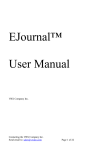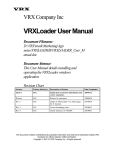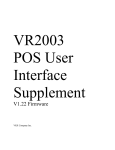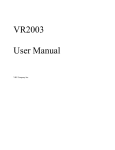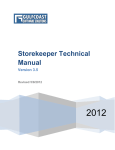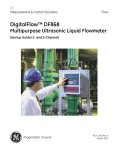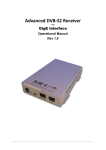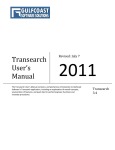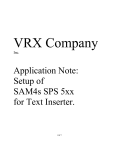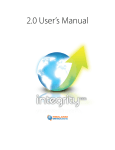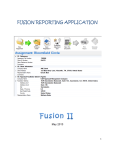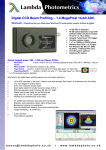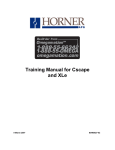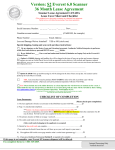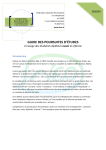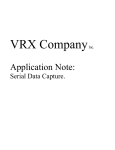Download VR2004 User Manual
Transcript
VR2004 User Manual For POS and POS2DVR Versions Revision 2.0 VRX Company Inc. www.vrxinc.com Contact us 866-543-8398 or send email to: [email protected]. VR2004 User Manual Revision 2.0 FCC (Federal Communications Commission) Radio Frequency Interference Declaration of Conformity Statement. This equipment has been tested and found to comply with the limits for a Class B digital device, pursuant to part 15 of the FCC Rules. These limits are designed to provide reasonable protection against harmful interference in a residential installation. This equipment generates, uses, and can radiate radio frequency energy and, if not installed and used in accordance with the instructions, may cause harmful interference to radio communications. However, there is no guarantee that interference will not occur in a particular installation. If this equipment does cause harmful interference to radio or television reception, which can be determined by turning the equipment off and on, the user is encouraged to try to correct the interference by one or more of the following measures: —Reorient or relocate the receiving antenna. —Increase the separation between the equipment and receiver. —Connect the equipment into an outlet on a circuit different from that to which the receiver is connected. —Consult the dealer or an experienced radio/ TV technician for help. This device complies with part 15 of the FCC Rules. Operation is subject to the following two conditions: (1) This device may not cause harmful interference, and (2) this device must accept any interference received, including interference that may cause undesired operation. Page 2 VR2004 User Manual Revision 2.0 Declaration of Conformity Manufacturer: VRX Company Inc., Address: 3433 Ridgeway Maryville TN 37801 We declare under our sole responsibility that the product Text Inserter model VR2004, to which this deceleration relates is in conformity with the essential requirements of EMC Directive 2004/108/EC The following harmonized standards were applied: EN61000-6-1:2007 ELECTROMAGNETIC COMPATIBILITY (EMC) PART 6-1: GENERIC STANDARDS IMMUNITY FOR RESIDENTIAL, COMMERCIAL AND LIGHT-INDUSTRIAL ENVIRONMENTS EN61000-6-3:2007 ELECTROMAGNETIC COMPATIBILITY (EMC) PART 6-3: GENERIC STANDARDS EMISSION STANDARD FOR RESIDENTIAL COMMERCIAL AND LIGHT INDUSTRIAL ENVIRONMENTS This product caries the CR Mark which was first affixed September 14, 2012. Place Signature Maryville TN Date 09/14/12 Forrest Erickson President VRX Company Inc. Page 3 VR2004 User Manual Revision 2.0 About This Manual This manual provides an overview of the VR2004 Text Inserter. Please visit our web site to find instructions for installing the VR2004 with your particular point of sale system or cash register. Our sales and support staff will be glad to help you. NOTICES This manual is copyrighted by the VRX Company Inc. Copyright law prohibits reproduction of any part of this document in any form without express written permission. Notice: The contents of this document are subject to change without notice. At VRX Company Inc., we have made ever effort to ensure the accuracy of the contents of this document. However, we reserve the right to change this document for improvements without notice. If you find errors, please bring them to our attention. Our contact information is located at the bottom of the cover page. Page 4 VR2004 User Manual Revision 2.0 Table of Contents Safety Warnings.......................................................................6 Abbreviations............................................................................7 VR2004 Product Description...................................................8 VR2004 Functional Description...............................................9 VR2004 Features....................................................................10 VR2004 Setup and Connections.............................................13 Connection to a POS pole display.....................................16 Connection to a POS journal printer..................................17 Connections of POS2DVR................................................18 VR2004 User Configuration...................................................19 Main Menu.........................................................................19 SERIAL bps SETUP MENU.............................................20 SET POS TYPE AND OPTIONS.....................................21 TEXT INSERTER MENU................................................22 Troubleshooting common problems.......................................26 Warranty information.............................................................28 Page 5 VR2004 User Manual Revision 2.0 Safety Warnings Safety warning! If supplying power at the +9V jack, use only a safety approved AC adapter providing between 9 and 12 Volts DC and rated for continuous usage at 150 to 200 mA. The adapter should have a positive center conductor with a 2.1mm jack plug. Safety warning! The VR2004 is rated for indoor home or office use only. Do not expose to moisture or rain. Page 6 VR2004 User Manual Revision 2.0 Abbreviations ASCII Standardized codes for characters used by most computers. For example, the character “A” is code decimal 65. bps Bits Per Second CCTV Closed Circuit Television or surveillance system. CE Communauté Européenne , European Community ECP Enhanced Capabilities Port EEPROM Electrically Erasable, Programmable Read Only Memory EPP Enhanced Parallel Port Firmware A program in hardware which can not be readily altered FPOS© Future POS, a specific point of sale software. LED Light Emitting Diode OSD On Screen Display PC Personal Computer POS Point of Sale RS170 NTSC Video Standard SPP Standard Parallel Port USB Universal Serial Bus Table 1 Abbreviations used in this manual Page 7 VR2004 User Manual Revision 2.0 VR2004 Product Description. The VR2004 is an electronic device approximately 6 ¼ x 4 x 2 ¼ inches. The VR2004 integrates transaction data from a serial port or parallel port Point of Sale pole display or journal printer into SD Video as inserted text for monitoring and recording on a standard video security system. The principal components of the VR2004 is a microcontroller and On Screen Display integrated circuit. In addition to loss prevention the VR2004 can be used to convert the parallel port data to serial (RS232) data such as for input to a DVR. A photo of the VR2004 is shown below. The VR2004 is a display device, like a printer, but which never runs out of paper because it “prints” on closed circuit television. Page 8 VR2004 User Manual Revision 2.0 VR2004 Functional Description The VR2004 is a device to encourage accuracy at the point of sale. The VR2004 allows the product description and pricing information sent to a point of sale pole display or a receipt printer to be captured and inserted into the video from a security camera. This inserted text is also referred to as an onscreen display, commonly abbreviated as OSD. The video with OSD information allows the store manager to review sales to check for correspondence between what the cashier entered and what the customer actually received at the point of sale. Without the VR2004 and your security monitor, you are left wondering. But with the VR2004 at your security monitor, you get the full story! Page 9 VR2004 User Manual Revision 2.0 VR2004 Features The VR2004 has the following features: Power Indicator LED. The multi function LED blinks once a power up. It will blink slowly to indicate normal operation when the VR2004 is waiting for data. The LED toggles with each character received and so appears half brightness or flickers. SW1, Setup Switch. This momentary contact switch allows for access to the User Interface for configuration of the device to match the pole display or receipt printer that is attached to the VR2004. See the section VR2004 User Configuration for more details. Serial port and Parallel port input and output. The serial ports and parallel ports are where data is captured and simultaneously embedded into the video. Both the parallel port and serial port are looped through with input on the top and output on the bottom. The parallel port will usually be connected to a journal printer and the serial port to a pole display. You may connect devices to either one or both port types. See VR2004 Setup for connection details. However, sending data to both the pole display and the printer simultaneously may produce confusing results. Power can be provided by either of two methods: either a wall mounted transformer, (9V at 200 mA) or a USB cable to the POS PC. If you have an unused USB port at the POS, the USB may be easiest and lowest cost option. Video input and output. The security camera, or other source, video input is the connector the source inputs video data into the VR2004, which then outputs the video with the embedded OSD from the data entry device (RS170 video, 1V 75-Ohm impedance.). Automatic Sync detection on video input. In the absence of video input, the VR2004 automatically generates a dark grey background. Debug menu. The operating status and a HEX DUMP mode of the VR2004 is displayed in the form of OSD messages. Page 10 VR2004 User Manual Revision 2.0 Unpacking the VR2004 The VR2004 is sold separately or in kits. Additional accessories can be purchased separately. Other things you may need to use the VR2004: DB9 serial cables to reach from the POS to the VR2004 and then from the VR2004 to the pole display. DB25 parallel cables to reach from the POS to the VR2004 and then from the VR2004 to the journal / receipt printer. Video cables to reach from the security camera to the VR2004 and then from the VR2004 to the video recorder or monitor. You may need one or two adapters from RCA video connectors to BNC if your cables are terminated in BNC. Two Meter USB Cable for Power Only. Use this cable for power if not using the external Wall Transformer below. DC Transformer 120VAC input, output of 9VDC at 200mA DB9F_DB9M_DB9M Adapter for DB9 in line signal splitting. Four HEX NUTs (not shown) are typically required. Page 11 VR2004 User Manual Revision 2.0 RJ45 to DB9 Male and Female serial adapters. CAUTION: There is no industry standard for serial on RJ45. We wire as required. POS2DVR Adapters to prevent signal contention custom wired as required. RJ splitters with the appropriate gender and pin wiring. See our web site for optional accessories for connection to numerous POS systems. Go to www.vrxinc.com. IMPORTANT: If a USB Power Source is not available, the unit can be powered using a wall transformer DC supply with a voltage between 9 and 12 Volts rated at 200 mA continuous usage with a positive center connection and a 2.1mm plug. This accessory can be purchased separately from VRX Company or the customer can purchase a unit meeting these qualifications. Page 12 VR2004 User Manual Revision 2.0 VR2004 Setup and Connections Several options are available for connecting the VR2004 to the POS system. The first option is connection between the POS and a pole display. The second option is to connect the VR2004 to a receipt printer using a parallel port. A third option is to convert the output from a receipt printer to a serial input on a DVR. Figure 1 VR2004 Back Panel Layout Drawing Once the VR2004 is connected to a monitor or video display and power is then applied, the following displays will appear depending on the version of the product. The first display, shown in Figure 2, will be shown on the POS version and the second display, shown in Figure 3, will be seen on the POS2DVR version. In Figure 4, shows the Operating Symbol. With the VR2004 correctly connected to the video display this symbol will appear on the Video Output to show that the VR2004 is operating normally and that the system is connected correctly with respect to the video path. Page 13 VR2004 User Manual Revision 2.0 Figure 2 VR2004 POS Splash Screen Figure 3 VR2004 POS2DVR Splash Screen Page 14 VR2004 User Manual Revision 2.0 Figure 4 VR2004 Operating Symbol Vertical bar and triangle “Operating Character”. Also called “Alert” symbol Page 15 VR2004 User Manual Revision 2.0 Connection to a POS pole display. The VR2004 Text Inserter supports versatile connections with both serial port and parallel port data devices. For simplicity, what follows assumes that the Pole Display is a serial device and the Journal Printer is a parallel port device. Interface with Serial printers and parallel port pole displays is of course possible. Before connecting the VR2004, ensure normal operation of the pole display with the POS PC. Find the serial port speed from the setup of the POS software. Set the serial port speed of the VR2004 to match. See the VR2004 User Configuration section for further detail on configuration of the baud rate. Power down both the POS PC and pole display. Disconnect the pole display from the POS PC. Connect a straight-through DB9 female to DB9 male cable from the serial port on the PC to the top DB9 connector on the VR2004. Connect the pole display DB9 female connector to the bottom DB9 connector on the VR2004. Connect the security camera video to the video input (top RCA connector) of the VR2004. Connect the video output (bottom RCA connector) of the VR2004 to a video monitor or video recorder. Power on the POS PC, the pole display, VR2004, and the video recorder or video monitor. You should see the power on OSD message on the video display i.e. “VR2004 OK”. Make a transaction on the POS and verify proper operation of the pole display. The OSD should reflect the transaction with similar information as the pole display. NOTE: • Due to the simple character set supported by the VR2004, the VR2004 suppresses multiple blank lines, and uses a space for a dollar sign. Many punctuation marks and “graphic” symbols are highly simplified on the OSD. This is normal. Page 16 VR2004 User Manual Revision 2.0 Connection to a POS journal printer. Before connecting the VR2004, ensure normal operation of the receipt printer with the POS PC. Power down the POS PC and the receipt printer. Disconnect the receipt printer from the POS PC. Connect a straight-through DB25 male to DB25 female from the printer port on the PC to the top DB25 connector on the VR2004. Connect the receipt printer DB25 male connector to the bottom DB25 connector on the VR2004. Connect the security camera video to the video input (top RCA connector) of the VR2004. Connect the video output (bottom RCA connector) of the VR2004 to a video monitor. Power on the POS PC, the receipt printer, the VR2004, and the video monitor or video recorder. You should see the power on OSD message i.e. “VR2004 OK”. Make a transaction on the POS, print a receipt and verify proper operation of the receipt printer. The OSD should reflect the transaction with similar information as the receipt printer. NOTE: • Due to the simple character set supported by the VR2004, the VR2004 can be set to remove consecutive multiple spaces, • Due to the simple character set supported by the VR2004, the VR2004 removes extra blank lines. • Many punctuation marks and “graphic” symbols are highly simplified on the OSD. This is normal. Figure 5 Examples of a Journal Printer and a Pole Display Page 17 VR2004 User Manual Revision 2.0 Connections of POS2DVR. This product is used when a DVR with a POS interface feature has no support a compatible pole display or journal printer of the users POS type. In this case, the VR2004 can convert the pole display or journal printer output into a serial stream with simplified formatting compatible with many DVRs. Before connecting the VR2004, ensure normal operation of the pole display or journal printer with the POS PC. Remove power from the POS PC and the pole display or printer. Disconnect the display or printer from the POS PC. Usually, you will need to connect the POS to the serial input through the adapters pictured below to prevent serial port signal contention. Description ADAPTER_POS2DVR_TX DB9 used for compatibility for on VR2004 Serial Input from POS COM port input. (Connects Pin 5 to pin 5 for Ground. Connects pin 3 to pin 3 for TX. No other pins connected. Usually female to male.) ADAPTER_POS2DVR_RX DB9 used for compatibility for on VR2004 Serial Output to DVR COM port input. (Connects Pin 5 to pin 5 for Ground. Connects pin 2 to pin 2 for RX. No other pins connected. Usually female to female) Actual appearance may vary. Actual appearance may vary. Make the necessary connections. Power on the DVR. Observe the security video. Power on the POS PC, receipt printer, VR2004 and video monitor or video recorder. You should see the power on OSD message on the DVR i.e. “VR2004 OK”. Make a transaction on the POS, print a receipt and verify proper operation of the receipt printer and display on the video recorder. Page 18 VR2004 User Manual Revision 2.0 VR2004 User Configuration User Configuration Mode is provided to allow the user to configure the VR2004 to match the device parameters on the pole display. Pressing the recessed switch SW1 with the tip of a pen causes the VR2004 to enter a mode where the current settings are displayed and the user can configure the VR2004. The user negotiates the menu by a combination of short and long presses of the recessed switch. A short press advances to the next menu item. The active menu item blinks or is otherwise highlighted to indicate the active selection. A long press, 5 seconds or more, selects or exits the submenu for the selected item and saves the current settings. Similar short and long key presses negotiate and select within the submenus. Main Menu This user manual covers two different versions of the VR2004 product. The first is the POS version that inserts text onto analog video. The second is the POS2DVR version that converts POS serial stream to another serial stream formatted for DVR input on a serial port. This version provides additional compatibility of POS system on DVRs with minimal POS support The Main Menu contains the hardware version and product version. The hardware version in this case is VR2004-01. The product version is POS for the POS version and DVR for the POS2DVR version. The next entry contains the software version of firmware. In this case, the software version is 0.09. Future versions could have additional features and any other updates. The other items are selectable menus. These menus are described below. Page 19 VR2004 User Manual Revision 2.0 Figure 6 POS Version Main Menu Figure 7 POS2DVR Version Main Menu SERIAL bps SETUP MENU The first menu item is “SERIAL bps SETUP MENU”. This menu allows the user to configure the serial port baud rate. The available baud rates are: 1200, 2400, 4800, 9600, 19200, 38400 and 115200. The default baud rate is 9600. Each menu contains an option to “SAVE AND EXIT” and “EXIT WITHOUT SAVING”. These items will either save the new savings or exit the menu without saving any changes that you made to the settings. Page 20 VR2004 User Manual Revision 2.0 Figure 8 SERIAL bps SETUP MENU SET POS TYPE AND OPTIONS The “SET POS TYPE AND OPTIONS” menu allows the user to configure a POS system type if needed and to specify the devices connected to the DB9 (Serial) and DB25 (Parallel) connectors. In many cases, the “GENERIC” options will be sufficient, but in some cases, the output will appear better using a different setting. For the “POS SYSTEM” setting GENERIC should work with most systems. Another option is GSITE for most GSITE installations. For the POS2DVR version, “POS SYSTEM” can have the additional setting such as “BP RETALIX” for formatting this particular POS system. “DB9 DEV:” can be configured for either serial pole displays or serial printers. Most installations can use the GENERIC setting. However at the time of writing, the available list of settings include: GENERIC, “DSP-800 POLE”, “EPSON PRINTER”, EPSON POLE DISP”, “IEE POLE DISP”, LOGIC CONTROLS”, “NCR POLE DISP”, and “PARTNER TECH”. Others will be added as we encounter them. “DB25 DEV:” can be configured for the following devices: GENERIC, and “ALARM OUTPUT”. GENERIC should be Page 21 VR2004 User Manual Revision 2.0 used in most cases for Parallel Pole Displays and Printers. “ALARM OUTPUT” is used to output alarms triggers on the DB25 connector. “DISPLAY MODE:” configures the text inserter to either output in “2 LINE MODE” and “ALL LINE MODE”. In “2 LINE MODE”, the display operates like a pole display using the 2 upper lines for display. In “ALL LINE MODE”, the output uses the entire screen and position commands go to the next line. Figure 9 SET POS TYPE AND OPTIONS MENU TEXT INSERTER MENU The “TEXT INSERTER MENU” contains options for the display and operation of the text inserter. TIMEOUT can be set to the following values: 5, 10, 25 Seconds, and NONE. This controls the amount of time the text is display after the last character of the previous transaction is received. After the time out, the text is erased. When set to NONE the text remains indefinitely. DISPLAY configures the number of characters and lines of inserted text. Insertion begins at the top left corner of the display. The settings for Char are 10, 12, 20, and 24 characters. The number of lines can be set from 2 to 12. “REMOVE MULTI-SPACE:” removes successive spaces to compress the output per line to fit more of the receipt on fewer Page 22 VR2004 User Manual Revision 2.0 lines. NO will leave all spaces in the output, YES will remove all sequential spaces in the output. ALARMS is an optional feature and is not functional in the base software. Figure 10 TEXT INSERTER MENU The DEBUT MENU provides access to submenus useful when troubleshooting unexpected behavior. Page 23 VR2004 User Manual Revision 2.0 The REGISTERS menu shows the contents of RAM The REGISTERS menu shows the contents of the nonvolatile storage used for saving some user settings. Page 24 VR2004 User Manual Revision 2.0 The STATUS DISPLAY help with interface problems. Parallel port data too fast for the VR2004 will cause the PSP to show an error. An incorrect baud rate setting will cause the UART to show a framing error. The HEX DUMP is helpful for finding hidden control codes. Useful when interfacing to a new POS type for the first time. Page 25 VR2004 User Manual Revision 2.0 Troubleshooting common problems The Text Inserter cannot break into a cash register to get data out. The cash register may need to be configured so that data suitable for text insertion is coming out on a serial port or parallel port. It is the responsibility of the owner of the cash register to get what ever technical support may be necessary from the manufacturer of the cash register. The cash register owner may need to verify proper setup of the cash register by connecting a pole display or printer as necessary. First check for correct connection and that all connections are properly tight and then turn off the power to everything, wait 10 seconds and reapply power. Symptom Power LED not blinking or not lit No video output No text from serial pole display Resolution Check Power Connection. The VR2004 requires a power connection from either a connection through a cable to a USB host or a wall transformer. The wall transformer must be 9-12 volts and have a 2.1 mm center conductor. The VR2004 generate a flat black video in the absence of an input video signal. For text insertion on an image, you must connect a camera to the Video Input as, well as connect a monitor or television to the Video Output. When power is applied look for the brief display of “VR2004 OK”, followed by the “Alert” character displayed in the lower right of the screen. Connect only a single cable from the DB9 on the PC to the VR2004. The cable should be female to male straight-through. DO NOT USE A NULL MODEM CABLE. Check serial communication rate and change either the PC or the VR2004 serial communication as necessary to get them communicating. Please refer to section VR2004 User Configuration. Then make any necessary changes to the serial Page 26 VR2004 User Manual No Text Inserter on Serial Port Remote Journal Printer No text from parallel port Journal (Receipt) Printer No OSD text from parallel port Journal (Receipt) Revision 2.0 communication on the pole display to match the settings found to work with the VR2004 alone. Then connect the pole display to the serial output of the VR2004 and test again. Also, try connecting the pole display directly to the output of the POS serial output with as little cable as possible. Continue adding in the other cables and finally the VR2004. Check for valid electrical connections. Use a multi meter and measure the voltage at Pin3 (TX) with respect to Pin5 (GND) When the data is idle the voltage should be about -10 Volts. Check that you have connected to the Serial Output of the Text Inserter a hand shake adapter which “loops back” the flow control signals from the cash register to simulate the presence of a printer. Loop back adapter for PC COM ports connect pin 4 to 6 and connect pin 7 to 8. Some cash registers require specially built hand shake adapters. For the parallel port interface to work the VR2004 and a parallel port printer must be connected. The POS PC expects correct handshaking from the printer before the interface can send data. Check that the POS PC and the receipt printer can work together correctly with just the cable from the PC to the receipt printer. This cable typically has DB25 female connector on one end and a CENTRONICS™ connector on the other end. Verify correct printer operation then add only the additional DB25 female to Male cable. This cable in normal operation will go from the PC to the VR2004 parallel input. Verify correct printer operation. Add the VR2004. Verify operation of the receipt printer. Verify printer is working correctly. Try changing BIOS setting to SPP (Standard Parallel Port) or EPP (Enhanced Parallel Port). NOTE: THE UNIT WILL NOT WORK PROPERLY IF THE BIOS IS SETUP AS ECP (ENHANCED CAPABILITIES PORT). Page 27 VR2004 User Manual printer Revision 2.0 There is quite a bit of variation in how manufacturers configure the parallel port in the BIOS, you may have to consult the user manual that came with your computer. Warranty information ONE YEAR LIMITED WARRANTY VRX Company Inc. (“VRX”) and VRX’s authorized distributors warrant to the original purchaser that the product shall be free from defect in material and/or workmanship for a period of one (1) year from the date of purchase. Limited service parts stock for this model shall be maintained for 3 years after the production is discontinued. In the event of hardware malfunction during the warranty period attributable directly to faulty material and/or workmanship, VRX and VRX’s authorizes distributors will, at their option, either repair or replace the faulty product with the same or similar model. VRX and VRX’s authorized distributors shall have no obligation under this warranty, however, in the following cases: (a) Any defect caused by freight damage, modification, alteration, abuse, misuse, accident, incorrect installation, disaster, faulty maintenance or improper repair by third party other than VRX and VRX’s authorizes distributors. (b) Any incompatibility of the products with subsequent technical innovations or regulations. (c) Any defect of the product caused by external equipment. (d) Any defect of the product on which the original serial number has been altered or removed. (e) Damage from lightning or line surges. To obtain service under this warranty The original purchaser must request return material authorization (RMA number) and shipping instructions. The original purchaser must deliver the product, freight prepaid, in its original package or other adequate package affording an equal degree of protection, assuming the risk of damage and/or loss in transit, to your local VRX authorized distributor. The original purchaser must present proof of purchase establishing proof and date of purchase of the product when requesting warranty service. Once the warranty period has expired, the warranty on any replaced and/or repaired part also expires. VRX AND VRX’S AUTHORIZED DISTRIBUTORS MAKE NO FURTHER WARRANTIES, EXPRESS OR IMPLIED, WITH RESPECT TO THE PRODUCT AND ITS QUALITY, PERFORMANCE, MERCHANTABILITY OR FITNESS FOR ANY PARTICULAR USE. IN NO EVENT SHALL VRX AND VRX’S AUTHORIZES DISTRIBUTORS BE LIABLE FOR ANY SPECIAL, CONSEQUENTIAL, INCIDENTAL OR OTHERS DAMAGES (INCLUDING, WITHOUT LIMITATION, LOSS OR PROFIT) WHETHER OR NOT VRX AND VRX’S AUTHORIZED DISTRIBUTORS HAVE BEEN ADVISED OF THE POSSIBILITY OF SUCH DAMAGES, ARISING OUT OF ANY BREACH OR REPUDIATION OF CONTRACT, OR WARRANTY, NEGLIGENCE, OR OTHERWISE. THIS EXCLUSION ALSO INCLUDES ANY LIABILITY WHICH MAY ARISE OUR OF THIRD PARTY CLAIMS AGAINST THE ORIGINAL PURCHASER. THE ESSENCE OF THE PROVISION IS TO LIMIT THE POTENTIAL LIABILITY OF VRX AND VRX’S AUTHORIZES DISTRIBUTORS ARISING OUT OF THIS AGREEMENT AND/OR SALES. Page 28