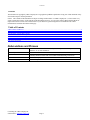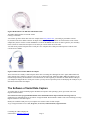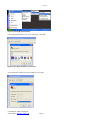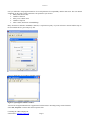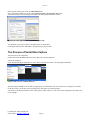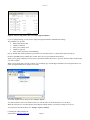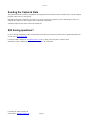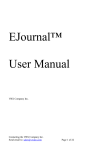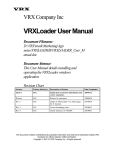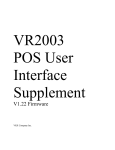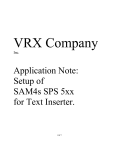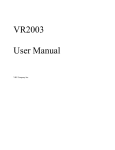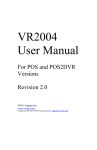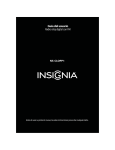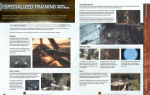Download Application Note Serial Data Capture VRXINC
Transcript
VRX Company Application Note: Serial Data Capture. Inc. Version 2.1 NOTICES This document is copyright by VRX Company Inc. Copyright law prohibits reproduction of any part of this document in any form without express written permission. Notice: The contents of this document are subject to change without notice. At VRX Company Inc., we have made every effort to ensure the accuracy of the contents of this document. However, we reserve the right to change this document for improvement and to correct errors without notice. If you find errors, please bring them to our attention. Our contact information is located at the bottom of this page. Table of Contents Abbreviations and Phrases............................................................................................................................................................2 Theory of Serial Data Capture.......................................................................................................................................................3 The Hardware of Serial Data Capture...........................................................................................................................................3 The Software of Serial Data Capture.............................................................................................................................................4 The Process of Serial Data Capture...............................................................................................................................................7 Sending the Captured Data............................................................................................................................................................9 Still having questions?...................................................................................................................................................................9 Abbreviations and Phrases ASCII Standardized codes for characters used by most computers. For example the character “A” is code decimal 65. BPS or bps Bits Per Second NULL MODEM CABLE A cable that adapts two data sources (computers) for serial communication. Generally female to female with crossed data and hand shaking connections. OSD On Screen Display PC Personal Computer Table 1 Abbreviations used in this manual Contacting the VRX Company Inc. Send email to: [email protected]. Page 2 Version 2.1 Objective The objective of this document is to enable someone with a novice understanding of the Personal Computer to capture a serial data stream. The captured stream is saved as a text file and can easily be emailed to a programmer to enable customization of the operation of the VRX Company Inc Text Inserters. Although there are standards for serial communications there is still plenty of room for unique and unanticipated applications of serial communication. A captured stream of data is often the best and fastest way to understand the application. Capturing the data from a serial data source is not difficult once you have the idea. This document will help you overcome the common hurtles. Theory of Serial Data Capture The serial communication of data is one of the oldest ideas of electronic computers. Serial communication was achieved using an acoustic modulation so that data could be transmitted over telephone lines. The hardware that makes the acoustic modulation was called a modulator/demodulator which was quickly shortened to MODEM. A standard connector and cable was developed to connect computers [the data source] to MODEMS [the data sink.] It is standard for the data source to have male pins on the connector. The data sink has female pins on the connector. The cable between them is female to male. Data sinks such as modems, printers and displays typically have female connectors. This was all well and fine when computers were room or even building sized machines. The only way to connect such computers together was through a modem on each end of an analog telephone line. When computers became small and portable the desire occurred to connect them directly with out the telephone line and the two MODEMs on each end. Each computer has a connector appropriate for a data source with male pins. The standard male to female cable will not mechanically work. There is an electrical problem too. Each computer has pins used to send data and pins which receives data. You cannot connect the send pin of one computer to the send pin of the other. A special cable is available to cross the connections. Such a cable crosses the send data circuit of one computer to the receive data circuit of the other. This cross connected cable is referred to as a NULL MODEM cable. Not only are the data paths crossed, so are the additional signal lines used by the computers to verify connection to one another. These verification lines are called handshaking. The original serial MODEM connections were through a 25 pin connector called a DB25. The advent of the IBM AT computer introduced a simplified serial MODEM connection using a 9 pin connector called a DB9. The Hardware of Serial Data Capture To capture serial data from a source such as a computer, GPS data port or cash register data port you will need a personal computer with a serial port and a correct cable or combination of cables and adapters. Serial data cables come several versions. Some have 25 pin connectors on each end, some have 9 pin connectors on each end and some applications mix 9 pin and 25 pin connectors. You will also need some software covered in the following section. The ideal cable is the NULL MODEM cable and it has female ends and is cross connected. With an ohm meter or continuity checker a simple test will tell you if you have a NULL MODEM cable or not. For any cable type, 25 pin or 9 pin, if pin 2 of one end is connected to pin three of the other end your cable is a NULL MODEM. If pin 2 of one end is connected to pin three of the other end your cable is a NULL MODEM. If pin 2 of one end is connected to pin 2 of the other end your cable is straight across. We suggest you label your cables as NULL or straight to prevent confusion. Radio Shack sells a NULL MODEM cable pictured below. Contacting the VRX Company Inc. Send email to: [email protected]. Page 3 Version 2.1 Figure 1Radio Shack 6-Ft. DB9 F/F Null Modem Cable. The Radio Shack numbers are: Model: 03044 Catalog #: 55010600 You can also get these cables mail order. For example from www.jameco.com you would get part number 181403. If your data source has a DB25 connector an adapter from 25 pin to 9 pin is available. Be careful because some of these adapters may also be wired as a NULL MODEM. Two NULL MODEMS will cancel out. Once again use your continuity meter to check for connection from pin 2 on one end to pin 2 on the other end of the cable. You will need a personal computer with a serial port. New computers have USB ports and inexpensive USB to serial converters are available. Figure 2 Radio Shack USB to DB9 Serial Adapter These converters are actually a small computer in the cable converting the USB signal to serial. Again, Radio Shack and other computer stores sell these converters and you can get them mail order. Install the USB to DB9 serial adapter per the instructions provided by the manufacturer. You will need to use some ingenuity to determine to which number COM port your adapter has mapped the new serial port. Caution: you may need to repeat the process of identifying the COM port if you disconnect and reconnect the adapter. The Software of Serial Data Capture To capture data you need a terminal program. Windows® computers with operating systems, up to XP® come with HyperTerminal included. For Vista® a freeware program RealTerminal can be downloaded from: http://realterm.sourceforge.net/This application note will illustrate the set up and use of HyperTerminal. Real terminal is similar. This section will help you setup HyperTerminal for serial data capture. Identify the available COM port on your computer. We assume COM1 for this example. To get to HyperTerminal ™ use: start, Programs, Accessories, Communications, HyperTerminal. Contacting the VRX Company Inc. Send email to: [email protected]. Page 4 Version 2.1 Figure 3 Starting HyperTerminal™ First setup HyperTerminal ™ for a new connection. Call it Data. Figure 4 New HyperTerminal ™ connection. Set for the desired COM port. In this example we use COM1. Contacting the VRX Company Inc. Send email to: [email protected]. Page 5 Version 2.1 Next you will need to setup HyperTerminal ™ for several parameters for compatibility with the data source. The user manual should tell you the values of these parameters. The parameters you need are: • BPS (or Bits Per Second) • Number of data bits. • Parity, Even, Odd or None • Number of stop bits. • Flow Control (also known as handshaking) Many serial devices default to 9600 BPS, 8 data bits, 1 stop bit and no parity. If you do not know or can not find the setup in the user manual this is a good setup to try first. Now you should have an open HyperTerminal window. Figure 5 Open HyperTerminal™ window. You need to set HyperTerminal™ not to append line feed characters to incoming carriage return characters. Select File, Properties or mouse click on the Properties icon. Contacting the VRX Company Inc. Send email to: [email protected]. Page 6 Version 2.1 In the properties dialog box, select the ASCII SETUP icon. In the ASCII Setup dialog box, de-select the Append line feeds to incoming line ends button. Select OK and OK to save the changes and return to the main HyperTerminal™ window. Figure 6 De-select Append line feeds to incoming line ends You should now be ready to connect everything and try to capture data. From HyperTerminal select: File, Save to keep the changes you just made. The Process of Serial Data Capture Turn off power to all components. Connect the NULL MODEM cable between the data source and the capture PC. Turn on the computer. Open (run) the Data HyperTerminal™. It will be in the sub-folder near where you found HyperTerminal™. Figure 7 Run your new terminal “Data.ht”. Watch the HyperTerminal™ screen while you apply power to and otherwise turn on the data source. Using the user manual for the data source, get the data source operating in the mode where it is putting out data. ASCII data on the HyperTerminal™ screen will be quite readable. However, some devices may output binary data which will not be readable. Contacting the VRX Company Inc. Send email to: [email protected]. Page 7 Version 2.1 Figure 8 ASCII receipt printer data received by HyperTerminal™. If you are getting nothing, you may need to change the HyperTerminal™ communication settings. The parameters you need are: • BPS (or Bits Per Second) • Number of data bits. • Parity, Even, Odd or None • Number of stop bits. • Flow Control (also known as handshaking) First try another BPS, 4800 and 2400 are good choices for slow data devices. Try them all first before moving on. Return to 9600 BPS and try enabling flow control. There are two types, hardware and software. When you are getting valid data you may want to experiment with the data source to get it into all of the modes of data output you want to capture. When you are getting data you want to capture, you can simply copy from the HyperTerminal™ screen and paste into a text editor, or HyperTerminal™ can capture to a text file. To start the capture from the menu bar use: Transfer, Capture. You will be asked to brows to the location where you want the file to be saved and chose a save file name. When all of the data you want has appeared on the HyperTerminal window, close the file causing it to be saved. To close the file from the menu bar use: Transfer, Capture, and Stop. Contacting the VRX Company Inc. Send email to: [email protected]. Page 8 Version 2.1 Sending the Captured Data This catpured data can be useful to programmers developing products to interface with a serial data source such as computer programs, GPS receivers, cash registers. Embedded in the body or attached to an email a raw text file can become corrupted. To protect data integrity, before you email this file compress it with a program such as Winzip® or ZipGenus®. Attach the compressed file to the email in the normal way. Still having questions? If you are having compatibility trouble with the POS system and your Text Inserter, please look for updated information on our web site at www.vrxinc.com Contact the VRX Company Inc at [email protected] or by calling 1-866-543-8398 9-5 Eastern Time. Snail Mail at: VRX Company Inc. PO Box 4663, Maryville, TN 37802-4663 Contacting the VRX Company Inc. Send email to: [email protected]. Page 9