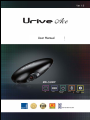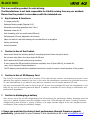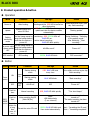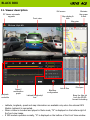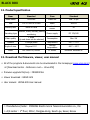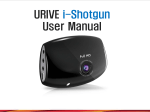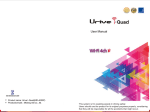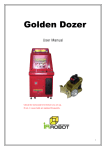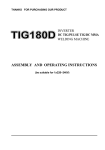Download URIVE ACE MD-5500P User manual
Transcript
User Manual HD 30FPS High speed booting Voice Security LED BLACK BOX URIVE ACE This is an auxiliary product for safe driving. The Manufacturer is not held responsible for liability arising from any car accident. Please Use the product in accordance with the intended use. 0. Key Features & Functions - 2.0 mega pixels(HD) - Optimized Viewing angle (Diagonal 110°) - Extraordinary booting speed(less than 5 Sec.) - Dedicated viewer for PC - Auto formatting with one touch button(SD card) - Self-diagnosis (SD card, diagnostics at all times) - Video out cable for real-time checking the recorded files on a navigation - Parking monitoring - Voice information 1. Caution in Use of the Product - Users should check the recording quality & recording functions before using this device. - Do not store other files in the Urive single HD SD card. - Don’t remove the SD card forcibly during recording. - If users remove the SD card before the device completely turn off (blue LED off), the latest file may not be recorded. Please remember it. - The SD Memory card should be formatted at least twice a month to ensure normal operation of the product. 2. Caution in Use of SD Memory Card - The micro SD card has its service life (6 months). If the card has been used for an excessively long time, some defective files might be created in the card. in this case, the manufacturer recommend to purchase new micro SD card. Manufacturer is not liable for any data loss caused by use of overdue warranty SD card. - Use only recommended SD cards for Urive Single HD. If users use uncertified SD card, the manufacturer is not liable for any loss of recording data and failures. In addition, uncertified SD card is bring on malfunction and performance degradation. 3. Caution in discharging a battery - User can set one of the cut-off voltage(4steps)/cut-off time(timer) for preventing a battery discharge when the user’s car is parked. However, when the voltage is lower than 11.5V although the timer is working, minimum voltage setting value function is priority. (Caution: a car might not start engine as the car’s standard current consumption, after cutting the blackbox voltage.) 4. Users can maintain the device’s best performance through firmware upgrade periodically. (please ask the new firmware to the manufacturer by e-mail [email protected]) URIVE ACE BLACK BOX 5. Components Main body & holder Urive micro SD card Cigar cable Video out cable (standard 3pole) SD reader Option Six-angle wrench Doubleside tape Quick Manual 3pole-4pole GPS conversion cable module Cigar cable * If there is any damaged & fault products in the component, please ask the shop you bought. . 6. Part names and functions REC/MODE buttons – transparent holder Camera: 2.0Mega pixels Emergency recording / Voice recording on, off / Micro SD format BLUE LED – Operating status checking RED LED – Power ON GREEN LED – GPS ON BLUE LED RED/GREEN LED Micro SD card Power switch Power cable Video out cable GPS Module REC/MODE button BLACK BOX URIVE ACE 7. How to Install 1) Install the Urive single HD SD card to the main device. 2) Select a location for attaching the main device. 3) Clean the area on the windshield where the product is to be installed. 4) Remove the cover sheet from the adhesive tape on the holder. 5) Affix the Urive single HD at the desired position. 6) Connect the B+, ACC lines to exact port. (if it is not correct, the device is damaged and not working normally) - 3-lines installation : Red (B+,BAT)/ yellow(ACC+)/ black(ground, GND-) 7) After finish the cable installation, Connect the main power cable(cigar cable) to the DC port. 8) The LED will be turned on after the power switch is “ON” and then the device is started with information voice. .(Before finishing, please check the front/rear views are normally recorded and stored) 9) After booting, the RED LED will be turned on and start recording. 10) The camera's shooting angle can be adjusted on the screen when the Video cable is connected to navigation AV-IN or CAM terminal. 11) After adjusting the camera's shooting angle, please fastened the device on the holder. 12) If users install the GPS, please make sure the power off before installing. ※ Caution - Before placing the cables in the groove, please check the video images are normally stored in the memory card. - After installing the camera, remove the protective plastic film from the camera lens. - When the device is parking mode, the BLUE LED is turned on and switch to parking mode voice information is out and motion detection function is working. URIVE ACE BLACK BOX 8. Product operation & button Operation Work Condition Power on After booting Update Update through the micro SD Card Parking monitoring mode LED sign BLUE LED is turned on during the booting and the RED LED is turned on after the booting RED & GREEN LED flickers during the update and then the device restarts automatically. The final image saved by - monitoring : RED ,GREEN LEDs off. using the backup battery BLUE LED on. and then the device is - motion detect recording: power off. BLUE LED blink quickly. The final image saved by No power cable using the backup battery or power switch and then the device is OFF power off. GPS installed Sound GPS working “Drive safely and have a nice day. Start recording.” “Starting update” During Switching - “Switching to the parking mode.” After Switching - “Start recording.” All LEDs are off “Power off.” GREEN, BLUE LED blink “GPS connected.” Button Button Power button control ON OFF REC/ MODE button Condition Power On Power OFF LED sign Sound Starting driving mode RED, BLUE LED blink every 1sec. “Drive safely and have a nice day. Start recording.” Starting parking mode BLUE LED blinks “Start recording.” All LED off OFF “Power off.” Push for 1sec. Manual recording RED, BLUE LED blink quickly “Tow short beeps” Push for 3sec. Voice recording On/Off (Mute Off/On) Mute : LED blinks slowly (3 sec. interval) “The audio recording has been turned on.” “The audio recording has been turned off.” Push the button for a long time (over 10 sec.) Format the micro SD card GREEN, BLUE LED blink and then restart automatically. start – “formatting the SD card.” finish – “formatting completed.” BLACK BOX URIVE ACE ※ Reference - No SD card : five beeps (Repetition) - Recording failure : five beeps(Repetition) - When the Voice recording On/Off is set by REC button, the device is restarted automatically to apply the set functions. (it needs 5second to restart.) 9. Folder description in the memory card 1) Constant recording file : it comprises a constant recording file during driving. (1min. / file). ex) MDR_0001.avi : ex) MDR_0001.avi : the files are saved from No. 0001 to 9999 during driving. 2) Event file: the files are event files such as driving event or manual recording. the event files are created by switching the constant recording files. The files are saved depending on the SD capacity & managed separately. ex) EDR_0002.avi : the second file of event video 3) Parking monitoring file : the files are created when the car is parked. ex) PDR_0001.AVI : the files are saved from No. 0001 to 9999 during car parked. 4) parking event file : the files are created when the car detects an event during parked. the event files are created by switching the constant recording files. The files are saved depending on the SD capacity & managed separately. ex) ADR_0001.AVI : the first file of parking event video 5) Setting file(config.dat) : the configuration data set in the viewer is stored as a file. 6) Time setting files(Date.txt) : the file is created when users set the time or time zone in the viewer. If they set the time on the device, the file is deleted automatically. 7) Spare space : If there are only 400MB spare spaces remainder in the SD card, the new files are created by deleting the oldest files one by one for stable storage and management of the recording files. (Standard: 8GB) (Reference : 16GB = 800MB / 32GB = 1.6GB) URIVE ACE BLACK BOX 8GB class 16GB 32GB parking 0% parking 25% parking 50% parking 0% parking 25% parking 50% parking 0% parking 25% parking 50% driving (event) 100% (20ea) 75% (20ea) 50% (10ea) 100% (50ea) 75% (30ea) 50% (20ea) 100% (70ea) 75% (40ea) 50% (30ea) parkin g (parki ng event) 0% 25% (5ea) 50% (10ea) 0% 25% (10ea) 50% (20ea) 0% 25% (20ea) 50% (40ea) * The file volume depending on the image quality - Image quality “High” : about 90MB (1min.), parking(event)file(about 30MB(20Sec.)) - Image quality “low” : about 70MB (1min.), parking(event)file(about 25MB(20Sec.)) (Reference : The maximum capacity according to the image quality of a file can vary depending on the environment.) 10. Firmware upgrade (User manual – refer to the upgrade) 1) Auto upgrade : At the ACE PC viewer upgrade 2) Manual upgrade : The firmware download in the homepage ㅇ If you know about the URIVE ACE, Please refer to the URIVE ACE product detail in the homepage. URIVE ACE BLACK BOX 11. Viewer description PC Viewer automatic upgrade playback controller Speed / acceleration graph Full screen Map display & hide Map view Front view Latitude/longitude/t ime Blackbox configuration List of files Minimize the screen & Exit File open Bring the files list from the SD/SD format & checking • Latitude, longitude, speed and map information are available only when the external GPS Module (optional) is connected. • When a video is recorded and played in Mute mode, “M” is displayed on the bottom-right of the front view image. • If GPS module operates normally, “G” is displayed on the bottom of the Front View window. URIVE ACE BLACK BOX 12. Product specification Item Standard Item Standard Model name Urive Ace Frame No. Max. 30 fps Size 101.5 x 50.6 x 29 mm Audio ADPCM Memory card Micro SD card Acceleration sensor 3G Recording type Constant, Event, Manual, parking monitoring Power supply DC 12V/24V Video quality 2 steps (Up and down can be selected) Consumption Max. 2W Camera 2.0Mega pixels Temperature -20℃ ~ 70℃ Angle of view Diagonal 110° Storage temperature -40℃ ~ 85℃ Video HD 1280x720, MJPEG PC viewer Minimum Windows XP 13. Download the firmware, viewer, user manual ㅇ All of the programs & documents can be downloaded in the homepage (www.urive.co.kr) at [Download center - Reference room – Urive ACE] ㅇ firmware upgrade file(1ea) : MD5500P.bin ㅇ Viewer download : URIVE ACE ㅇ User manual : URIVE ACE User manual ㅇ Manufacturer/Seller : MIDONG Electronics & Telecommunication co., ltd. ㅇ A/S center : 1st floor, 339-2, Yangjae-dong, Seoch-gu, Seoul, Korea.