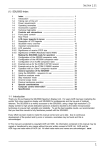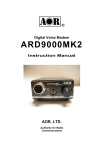Download AOR SDU-5000 Instruction manual
Transcript
SDU5600 PROFESSIONAL SPECTRUM DISPLAY UNIT FOR USE WITH A COMPANION RECEIVER INSTRUCTION MANUAL AOR, LTD. Downloaded by Amateur Radio Directory www.hamdirectory.info TABLE OF CONTENTS 1 Index ------------------------------------------------------------------------------------------------ 1 1-1 Introduction -------------------------------------------------------------------------------------- 2 1-2 Taking care of the unit ------------------------------------------------------------------------ 2 1-3 Power requirements --------------------------------------------------------------------------- 2 1-4 Supplied accessories ------------------------------------------------------------------------- 3 1-5 Features ------------------------------------------------------------------------------------------ 3 2 Control and functions ------------------------------------------------------------------------------ 4 2-1 Front panel controls ---------------------------------------------------------------------------- 4 2-2 Rear Panel --------------------------------------------------------------------------------------- 6 3 Connection to a receiver ---------------------------------------------------------------------------- 7 3-1 Configuration of the AR5000 receiver ----------------------------------------------------- 7 3-2 Configuration of the companion receiver(s) ---------------------------------------------- 7 4 Switch on the SDU5600 ---------------------------------------------------------------------------- 8 5 Operations of the SDU5600 ------------------------------------------------------------------------ 8 5-1 Display ---------------------------------------------------------------------------------------------- 8 5-2 Main Control Keys ------------------------------------------------------------------------------ 10 5-3 Default mode ------------------------------------------------------------------------------------- 10 5-4 When the communication is disconnected from the receiver ------------------------- 11 6 Settings ----------------------------------------------------------------------------------------------------- 11 6-1 Configuration menu ----------------------------------------------------------------------------- 11 6-2 Companion receivers --------------------------------------------------------------------------- 12 6-3 Receiver settings --------------------------------------------------------------------------------- 12 6-4 Controlling the receive frequency ------------------------------------------------------------ 13 6-4-1 Spectrum analyzer mode ------------------------------------------------------------------ 13 6-4-2 Channel scope mode ------------------------------------------------------------------------ 14 6-5 Operation modes -------------------------------------------------------------------------------- 15 6-6 Basic settings for operation -------------------------------------------------------------------- 17 6-6-1 Spectrum analyzer mode ------------------------------------------------------------------- 17 6-6-2 Step resolution mode ------------------------------------------------------------------------ 18 6-6-3 Channel scope mode ------------------------------------------------------------------------ 20 6-6-4 Other settings ---------------------------------------------------------------------------------- 21 6-7 Marker function ----------------------------------------------------------------------------------- 24 6-8 Calculation function ------------------------------------------------------------------------------ 27 6-8-1 Maximum trace (MAX) ---------------------------------------------------------------------- 27 6-8-2 Average trace (AVE) ------------------------------------------------------------------------- 27 6-8-3 Middle trace (MED) ---------------------------------------------------------------------------- 28 6-9 Waterfall function ---------------------------------------------------------------------------------- 28 6-10 Display setting -------------------------------------------------------------------------------------- 29 6-11 Beep on / of ----------------------------------------------------------------------------------------- 29 6-12 Resetting the SDU5600 --------------------------------------------------------------------------- 29 7 Getting started ---------------------------------------------------------------------------------------------- 29 7-1 Using the SDU5600 with the AR5000 receiver --------------------------------------------- 30 7-2 Monitoring FM broadcast frequencies in the Spectrum Analyzer Mode ------------- 31 7-3 Monitoring FM broadcast frequencies in the Step Resolution Mode ----------------- 32 7-4 Monitoring VHF Air Band in the Channel Scope Mode ----------------------------------- 33 7-5 Operation mode summary ---------------------------------------------------------------------- 34 8 Special considerations ----------------------------------------------------------------------------------- 34 9 Computer control information ------------------------------------------------------------------------ 35 10 Specifications ---------------------------------------------------------------------------------------------- 36 11 FCC Information For Digital Device users -------------------------------------------------------- 36 12 Limited warranty ------------------------------------------------------------------------------------------- 36 1 1-1 Introduction Thank you for purchasing the SDU5600 Spectrum Display Unit. For many years, AOR has been marketing the world’s first color spectrum display unit, SDU5000 for professionals and the highend of hobby listeners. The SDU5500 was a worthy successor to the SDU5000, suing a large high resolution LCD. The SDU5600 is the “next generation” in spectrum display units. Using a five-inch TFT color display, DSP (Digital Signal Processing) and FFT (Fast Fourier Transform), faster sampling rates and color imaging, the SDU5600 opens the door to new possibilities and applications. To get the best possible results, we recommend that you read this manual to fully familiarize yourself with the SDU5600. Every effort has been made to make this manual correct and up to date. Due to continuous development of the product and by error or omission, anomalies may be found and this is acknowledged. © This manual is protected by copyright AOR, LTD. 2003. No information contained in this manual may be copied or transferred by any means without the prior written consent of AOR, LTD. AOR and the AOR logo are trademarks of AOR, LTD. All other trademarks and names are acknowledged. 1-2 Maintaining the unit There are no internal operator adjustments. In the unlikely event of servicing being required, please contact your dealer for technical assistance. Do not use or leave the SDU5600 in direct sunlight (especially the LCD). It is best to avoid locations where excessive heat, humidity, dust and vibration are expected. Always keep the SDU5600 free from dust and moisture. LCD contrast and brightness may be adjusted via menus, adjust appropriately to your operating environment. [Note: Never push or knock the LCD screen – it is very fragile and sensitive to shock.] Daily care Use a soft, dry cloth to gently wipe the SDU5600 clean. Never use abrasive cleaners or organic solvents which may damage certain parts. Treat the unit with care, avoid spillage or leakage of liquids into the cabinet and power supply. Special care should be taken to avoid liquid entering around the keys, rotary dial encoder or via the connectors. 1-3 Power requirements The SDU5600 comes with a 120 V AC adapter. The SDU5600 is designed for operation from a nominal 12 V DC regulated power supply (12 to 14 V is acceptable), which should be capable of supplying a minimum of 1 amp continuous, ideally a 2 amp power supply unit should be used. [Note: Never connect the SDU5600 directly to an AC outlet.] The DC power jack uses a mini power connector conforming to EIAJ RC-5320A and is wired center positive (+), the chassis of the unit is at negative ground. To minimize the potential for power cable interference, it is suggested that a ferrite clamp be fitted to the power cable. [Safety Notice: Always disconnect the power supply from the AC outlet when not in use.] 2 Should the SDU5600 appear to behave strangely, normal operation may easily be resumed by resetting the microprocessor. Simply power off the SDU5600 and disconnect the power supply. Leave the power off for 30 seconds, and then re-connect and power back on again. 1-4 Supplied accessories The following accessories are provided in the shipping box. 1 1 1 1 Control cable for the AR5000 models (DB-9 type male) BNC patch cable for IF connection Instruction manual (this booklet) 120 V AC adapter [Note: If used with the AR3000A receiver, a small modification is required to the receiver in order to provide the required 10.7 MHz IF output.] 1-5 Features • • • • • • • • • • • • • • • High resolution 5 inch color TFT display 5 inch TFT color display graphics are clear, crisp and sharp. Color adds to the ease of use, making the SDU5600 as useful on the bench as it is in the field or as part of permanent mobile operations. Built-in “waterfall” display function FFT signal processing and analysis DSP Wide input level range 0 ~ -90dBm High dynamic range 60 dB Fully interactive with AOR AR5000 models AR5000 models can be operated from the SDU5600 providing selection of center frequency, receive mode, etc. Any frequency spotted and monitored by the SDU5600 may be immediately received by the AR5000. Wide spectrum coverage The SDU5600 covers a maximum of 10 MHz (+/- 5 MHz) spread against the input frequency. Multiple frequency resolutions 4, 32, 64, 128 KHz Fast sampling Up to 6x per second Image output to your PC Bus signal can be saved to memory Menu driven operation All functions are accessible via dedicated keys and on-screen menus. Remote control via PC All keyboard operations of the SDU5600 can be controlled by PC via RS-232C. Also acquired data can be downloaded to PC. Compatible with other receivers A receiver equipped with a 10.7 MHz IF output can provide signals to the SDU5600. The sweep span could be limited, depending on the IF characteristics of the chosen receiver. 3 2 Controls and functions 2-1 Front panel controls The front panel of the SDU5600 is dominated by the large color LCD. Controls are ‘grouped’ to assist efficient operation; there are a total of 26 keys in addition to the power on/off switch and the rotary dial encoder. 1 Power switch Press once to latch the switch in, switching on the SDU5600. To switch off the SDU5600, press the switch again, the switch releases outward. Downloaded by Amateur Radio Directory www.hamdirectory.info 4 2 LCD (Liquid Crystal Display) 5 inch TFT color display graphics 3 Special function keys Three special function keys are located under the LCD. There is no ‘printed legend’ identifying the keys as their operations are defined by which menu is active on the LCD. 4 Rotary dial encoder A rotary dial encoder is provided to move the marker position, enter center frequency to the unit, and so forth. 5. Main Control keys There are 20 main keys including numeric keys. Some keys have secondary functions, and the functions are printed above each respective key. To access the secondary function, press the “FUNC” key located at the top right of the control keys, and then press respective key. 5 6. Special keys Three (3) special keys are provided with the SDU5600. Those keys are to be used for entry of center frequency, frequency span/step, and amplifier gain select. 2-2 Rear panel The rear of the SDU5600 has two (2) DB-9 connectors for connection to the companion receiver and PC, one (1) BNC connector for IF input, and one (1) DC power connector. A blank plate covers the unused section of the rear panel, which may be used for possible future expansion or options. 1. RF IN Using the supplied coaxial cable with a BNC connector at each end, connect to the IF output from the companion receiver such as an AOR AR5000 series receiver. 2. PC I/F A computer may be connected to this connector. As the connector is identical to that used for the companion receiver connection, great care should be taken to avoid connection to the incorrect connector. Although it is very unlikely that incorrect connection could cause damage, it will cause unnecessary delay in placing the SDU5600 into useful operation. 3. RX CTR The supplied DB-9 cable is used to connect the SDU5600 to the companion receiver. 6 4. DC 12 V Connect the supplied AC adapter to this connector. If you wish to operate with 12 V external regulated power supply, it should have a minimum continuous capacity of 1 A or higher, ideally a 2 A (or higher) supply should be used. The connector complies with EIAJ RC-5320A and is wired center positive (+), outer negative (-). 3 Connection to a receiver 3-1 Configuration of the AR5000 receiver Before connecting the SDU5600 to a receiver, the power switch of the SDU5600 and the receiver must be turned off. In order to control the AR5000 receiver, the following setting is required to the AR5000 receiver. Baud rate: 9600 bps External IF output: EXT – IF1 (Note: See details on page 29 of the AR5000 instruction manual.) 1 2 3 Connect an AC adapter to the SDU5600. Connect the DB-9 interface cable between the RX CTR connector on the rear panel of the SDU5600 and the REMOTE connector on the rear panel of the AR5000 receiver. Connect the included BNC cable between the RF IN connector of the rear panel of the SDU5600 and the IF OUT connector on the rear panel of the AR5000 receiver. 3-2 Configuration of the companion receivers Your SDU5600 may be used with the following companion receivers. (Note: Some receivers require modifications.) 7 Receiver menu Model number Remarks ============================================================ AR5000A+3 AR5000A Set External IF output AR5000 AR5000+3 (See above) AR5000 ---------------------------------------------------------------------------------------------------------AR3000A AR3000A 10.7 MHz IF modification required Baud rate: 4800 bps ---------------------------------------------------------------------------------------------------------AR8600 AR8600 10.7 MHz all mode modification required ---------------------------------------------------------------------------------------------------------AR8200 AR8200MKII 45 MHz IF modification AR8200MKIII & CC8200A required ----------------------------------------------------------------------------------------------------------AR-ONE AR-ONE Set IF output frequency -----------------------------------------------------------------------------------------------------------RFU5600 RFU5600 -----------------------------------------------------------------------------------------------------------IC-R8500 ICOM ® IC-R8500 -----------------------------------------------------------------------------------------------------------IC-R7100 ICOM ® IC-R7100 Optional CT-17 required ============================================================== 4 Switch on the SDU5600… It is important that the AR5000 receiver is switched on FIRST, and then press the power switch of the SDU5600 so that the display appears on the receiver and the SDU5600. Please note that the AR5000 must be set to 9600 bps in advance. To switch off the SDU5600, press the power switch again and then switch off the AR5000. 5 Operations of the SDU5600 5-1 Display Once the SDU5600 is properly connected with the receiver, the display will appear on the screen. 8 (1) CF Center Frequency The frequency at the center of the screen is always indicated in MHz, and the highest resolution is 10 Hz. (2) SPAN Total displayed bandwidth The center frequency appears in the middle of the display with the frequency extending to the left and right. The total frequency spread from the left through center to the right is referred as the total SPAN. (3) SF Start Frequency The frequency displayed at the bottom left of the screen is the Start Frequency of the SPAN. (4) EF End Frequency The frequency displayed on the right bottom of the screen is the End (Stop) Frequency of the SPAN. (5) RBW Resolution Band Width Displays the current resolution in KHz. The resolution is selectable from 4 KHz, 32 KHz, 64 KHz, and 128 KHz. Greater detail is obtained by selecting 4 KHz, often with a lower baseline wihile 128 KHz provides faster refresh rates. (6) STEP Tuning Frequency Step The tuning frequency step of the connected receiver is displayed in KHz. As an example, when the span is set to 10 MHz, the frequency step will be 31.250 KHz. (10 MHz / 320 steps on the X – axis = 31.250 KHz) In the Step Resolution Mode, each step will be will be equal to the frequency step. (7) OP. MODE Operating Mode Three operating modes are available with the SDU5600. • • • Spectrum : Spectrum Analyzer mode StepReso.: Step Resolution mode Channel : Channel Scope mode (8) MARKER (9) Marker Information The frequency and strength of signals may be read on the screen. Under the Marker menu, the peak signal search is also available. (9) Operation indicator This green color indicator is provided to indicate the mode of data entry. When it is displays a round green symbol, data entry can be made by the rotary dial encoder. When it is displays a square green symbol, data entry can be made by the numeric key (0 ~ 9, decimal.) 9 (10) Receiver Information This section indicates the status of the connected receiver with the following items: Receive Frequency Receive mode Tuning Frequency Step RF Attenuator on/off (12) Signal Display (13) Signal level indicator Received frequencies are plotted on the horizontal scale and signal strength on the vertical scale, showing the overall effect of signal activity over the given frequency span. The bottom horizontal line is the ‘baseline’. When signals are entered, they produce vertical lines, and the higher the line, the stronger the signal. A 60 dB range is provided by the scale which is divided into 10 dB increments. 5-2 Main Control Keys Function key: The Function key is located on the top right of the control keys. When the function key is pressed followed by certain keys, they serve a secondary function. The secondary function is printed above the respective key. While the function key is pressed, the reversed FUNC yellow icon appears on the top left corner of the screen. Numeric keys (0 ~ 9, decimal): The numeric keys are used for entry of the start frequency, end (stop) frequency, input level setting, trigger level setting, and so on. While entering from the numeric keys, the CLR key may be used as a backspace key to correct the entry. To delete all entry, press the CLR key while holding the FUNC key. 5-3 Default Mode Pressing the CLR key repeatedly, will cause the SDU5600 to be set to the default mode with the following settings: Marker Mode: Calculation mode: Waterfall : Frequency readout None None 10 Note: The measuring modes (Spectrum Analyzer mode, Step Resolution Mode, Channel Scope Mode), frequency span, tuning step, marker frequency, receive mode will not be affected by pressing the CLR key repeatedly. 5-4 When the communication is disconnected from the receiver If the communication between the SDU5600 and the receiver is disconnected, the SDU5600 will automatically try to recover it. However, if the communication cannot be recovered after several retry, the SDU5600 will return to the default mode described above. 6 Settings 6-1 Configuration Menu To enter the Configuration Menu, press the FUNC key and press the [4] key. Then the following screen appears. [RX] key : To select the receiver connected with the SDU5600, press the [RX] key that is defined as the left of the Special function keys. The [RX] icon will be displayed in reverse waiting for selection of the receiver. Rotate the main tuning dial to select the desired receiver model number, and press the [ENT] key ([KHz] key or [MHz] key on the Main Control Keys) to finish the selection. [PLOT] key: Pressing the [PLOT] key that is defined as the center of the Special function keys will toggle between the Plot mode or the Paint mode. [Paint Mode] [Outline Mode] [F-DIR] key: Pressing the [F-DIR] key that is defined as the right of the Special function keys will toggle between the Reverse mode or the Normal mode. When the [F-DIR] is set to the Reverse mode, it reverses the direction of display processing to ensure that ‘ + ‘ and ‘ – ‘ are correctly implemented. 11 (Note: This function is available only when the receiver model is set to [Other (10M)] or [Other (45M)].) 6-2 Companion Receivers Your SDU5600 may be used with the following companion receivers. (Note: Some receivers require modifications.) Receiver menu Model number Remarks ============================================================ AR5000A+3 AR5000A Set External IF output AR5000 AR5000+3 to EXT-IF 1 AR5000 ---------------------------------------------------------------------------------------------------------AR3000A AR3000A 10.7 MHz IF modification required Baud rate: 4800 bps ---------------------------------------------------------------------------------------------------------AR8600(10M) AR8600MKII 10.7 MHz all mode modification required ---------------------------------------------------------------------------------------------------------AR8600(45M) AR8600MKII 45.05 MHz IF output modification required ---------------------------------------------------------------------------------------------------------AR8200 AR8200MKII 45.05 MHz IF output modification AR8200MKIII & CC8200A required ----------------------------------------------------------------------------------------------------------AR-ONE AR-ONE Set IF output frequency -----------------------------------------------------------------------------------------------------------RFU5600 RFU5600 Internal RF adapter -----------------------------------------------------------------------------------------------------------IC-R8500 ICOM ® IC-R8500 -----------------------------------------------------------------------------------------------------------IC-R7100 ICOM ® IC-R7100 Optional CT-17 required -----------------------------------------------------------------------------------------------------------Other (10M) Receiver with 10.7 MHz IF ------------------------------------------------------------------------------------------------------------Other (45M) Receiver with 45.05 MHz IF ============================================================== (Note: There is no guarantee for operation with other manufacturer’s receivers.) 6-3 Receiver Settings This is to perform settings for the companion receiver. (Note: This setting will not be available if the connected receiver is selected as Other (10M) or Other (45M). Also, if the communication between the SDU5600 and the receiver is not properly established, this setting will not work.) 12 The three (3) of the right column of the Main Control Keys are used for this setting. [MODE] key: This is to select the receive mode. To select the receive mode, perform the following steps: 1. 2. 3. 4. Press the [MODE] key. Then the icon indicating the current mode will blink. Rotate the main tuning dial to select the desired receive mode. Press the [ENT] key to complete the setting. [STEP] key: This is to select the tuning frequency step of the receiver. To select the tuning frequency step, perform the following steps: 1. 2. 3. 4. Press the [STEP] key. Then the icon indicating the current tuning frequency step will blink. Using the numeric keypad, enter the desired step. Press the [ENT] key to complete the setting. [ATT] key: This is to select to activate/deactivate the RF attenuator function. Pressing the [ATT] key will toggle between ON and OFF. Memo: AUTO Mode Setting of the receiver When the AR5000 receiver is set to the AUTO receive mode, the AR5000 will automatically select the proper receive mode and the IF filter according to the receive frequency. Under this setting, the IF filter cannot be selected by the SDU5600. 6-4 Controlling the receive frequency 6-4-1 Spectrum Analyzer Mode 13 In the Spectrum Analyzer mode, the receive frequency is equal to the center frequency of the screen. In the Spectrum Analyzer mode or the Step Resolution mode, the center frequency can be changed by numeric keypad. You may also change the center frequency by the Center Frequency key that is defined at the center of the Special function keys. In this case, the receive frequency will change according to the step displayed on the top right of the screen of the SDU5600. (Note: The center frequency cannot be changed if Other (10M) or Other (45M) are selected.) (Caution: Once frequencies are entered using the numeric keypad, the main tuning dial will be temporary disabled. To use the rotary dial encoder again, press the [CLR] key and the press the [CENTER FREQ.] key of the Special function keys.) Memo: Center frequency vs. Tuning frequency step Using the rotary dial encoder of the SDU5600 will change the frequency with the step set by the one indicated at the top right of the screen. Using the rotary dial encoder of the AR5000 receiver will change the frequency with the step set by the receiver. 6-4-2 Channel Scope Mode In the Channel Scope Mode, the receive frequency is indicated by a yellow triangle on the screen, which is referred as the Receive Marker. (Note: There is another marker on the screen. This is a marker that you can move freely on the screen to check the frequency.) 14 On the above screen, the following information is displayed. Receive marker: 81.3 MHz Receive frequency: 81.3 MHz Marker Position: 82.5 MHz Start frequency: 79.0 MHz Frequency step: 25 KHz End (Stop) frequency: 83.0 MHz To move the Receive marker in the Channel Scope mode, move the (regular) marker to the desired position. Then press the [MK.F] on the Main Control keys. By using this function, you can monitor the frequency immediately once you found the signal by using the (regular) marker. 6-5 Operation Modes There are three (3) operation modes with your SDU5600. They are the Spectrum Analyzer Mode, Step Resolution Mode, and the Channel Scope Mode. To go to the Spectrum Analyzer Mode, press the [FUNC] key and press the [1] key on the Main Control Keys. To go to the Step Resolution Mode, press the [FUNC] key and press the [2] key on the Main Control Keys. To go to the Channel Scope Mode, press the [FUNC] key and press the [3] key on the Main Control Keys. 15 The followings are the features of respective mode. • Spectrum Analyzer Mode (SPECT) The standard default mode used by the SDU5600 is spectrum analyzer mode “SPECT”. • Step Resolution Mode (StepReso) In the Step Resolution Mode, ONLY the wanted frequency steps are checked for activity rather than the entire band. This is particularly useful when you know the frequency steps Used on a particular band and don’t want to view the area between the channel allocations. You cannot manually set the SPAN, however, since it has to be calculated by the SDU5600. • Channel Scope Mode (Channel) In the Channel Scope Mode, you may view a defined bandwidth. In particular, the Channel Scope Mode is very useful for viewing relatively narrow bands of a couple of MHz. ONLY the wanted steps are checked for activity and as a narrower span is specified, screen refresh can be significantly faster than sweeping an entire 10 MHz bandwidth. (Note: This function is not available if Other (10M) or Other (45M) type of receivers have been selected.) 16 6-6 Basic Settings for Operation 6-6-1 Spectrum Analyzer Mode On the above screen, the following information is displayed. Center frequency (CF): Frequency span: Start frequency: End (Stop) frequency: Marker frequency: Display step: 122.5 MHz 10.0 MHz 117.5 MHz 127.5 MHz 123.5 MHz 31.25 KHz Center Frequency (CF) Press the [CENTER FREQ.] key located between the LCD display and the rotary dial encoder. The icon indicating the current center frequency will be reversed prompting the entry of new center frequency. Using either the numeric keypad or the rotary dial encoder, enter a new frequency followed by the [ENT] key ([KHz] key or [MHz] key.) If the entered frequency data is valid, the frequency will be accepted and changed. Frequency Span (SPAN) 17 Press the [SPAN/STEP] key located between the LCD display and the rotary dial encoder. The icon indicating the current span frequency will be reversed prompting the entry of new span frequency. Using the numeric keypad, enter a new frequency span. Start Frequency, End (Stop) Frequency Enter the Start Frequency and the End (Stop) Frequency using the Special Function Keys located on the lower side of the LCD display and the numeric keys followed by the [ENT] key ([KHz] key or [MHz] key.) (Memo: Frequency entry --- Example: 10 MHz Press [ 1 ] [ 0 ] [MHz] or Press [ 1 ] [ 0 ] [ 0 ] [ 0 ] [ 0 ] [KHz] The Display step on the above example: 10 MHz / 320 steps = 31.25 KHz) 6-6-2 Step Resolution Mode On the above screen, the following information is displayed. 18 Center frequency (CF): Display step: Frequency span: Start frequency: End (Stop) frequency: Marker frequency: 122.5 MHz 25 KHz 8 MHz 118.5 MHz 126.5 MHz 124.35 MHz Center Frequency (CF) Press the [CENTER FREQ.] key located between the LCD display and the rotary dial encoder. The icon indicating the current center frequency will be reversed prompting the entry of new center frequency. Using either the numeric keypad or the rotary dial encoder, enter a new frequency followed by the [ENT] key ([KHz] key or [MHz] key.) If the entered frequency data is valid, the frequency will be accepted and changed. Display Step (STEP) Press the [SPAN/STEP] key located between the LCD display and the rotary dial encoder. The icon indicating the current display step will be reversed prompting the entry of new display step. Using the numeric keypad, enter a new display step. Start Frequency, End (Stop) Frequency 19 Enter the Start Frequency and the End (Stop) Frequency using the Special Function Keys located on the lower side of the LCD display and the numeric keys followed by the [ENT] key ([KHz] key or [MHz] key.) [Memo: Displayed frequency range: Spectrum Analyzer Mode --- CF (Center Frequency) +/- (Frequency span/2) Step Resolution Mode --- CF (Center Frequency) +/- (Display step x 160) The Frequency span on the above example: 25 KHz x 320 steps = 8 MHz) 6-6-3 Channel Scope Mode On the above screen, the following information is displayed. Start frequency: 118.0 MHz Step frequency: 25 KHz End (Stop) frequency: 122.0 MHz Frequency span: 4 MHz Marker frequency: 121.8 MHz Receive marker frequency:119.7 MHz Unlike the Spectrum Analyzer mode or Step Resolution mode, the CF (Center Frequency) setting is not available in the Channel Scope Mode. Start Frequency (Ch. START) Press the [Ch. START] key using the left Special Function Keys. The icon indicating the current start frequency will be reversed prompting the entry of new start frequency. 20 Using the numeric keypad, enter a new frequency followed by the [ENT] key ([KHz] key or [MHz] key.) Step Frequency (Ch. STEP) Press the [Ch. STEP] key using the center Special Function Keys. The icon indicating the step frequency will be reversed prompting the entry of new step frequency. Using the numeric keypad, enter a new step frequency followed by the [ENT] key ([KHz] key or [MHz] key.) End (Stop) Frequency Press the [Ch. END] key using the right Special Function Keys. The icon indicating the end (stop)frequency will be reversed prompting the entry of a new end (stop) frequency. Using the numeric keypad, enter a new end (stop)frequency followed by the [ENT] key ([KHz] key or [MHz] key.) Receive Frequency (RX. FREQ) After setting, the receiver will monitor the start frequency. To change the receive frequency, move the marker using the rotary dial encoder and press the [MK.F] key. [Memo: End (Stop) frequency limit: It is calculated by the following formula. (CH. START) + [(Ch. STEP) x 160] or (Ch. START) + 5 MHz 6-6-4 Other Settings Reference Level (AMPLITUDE) A 60 dB range is displayed on the scale which is divided into 10 dB increments. The reference level can be selected between 0 dBm ~ -30 dBm in 10 dB steps with 4 selectable steps. Press the [AMPLITUDE] key located between the LCD display and the rotary dial encoder. The icon indicating the current reference level will be reversed prompting a new entry. Using either the numeric keypad or the rotary dial encoder, enter a new reference level. [Example: Reference level -20 dBm] 21 Press the [AMPLITUDE] [ 2 ] [MHz] key. [Caution] Compare the following 2 screen shots. These are measured with different reference levels. [Improper setting] On the above screen, the reference level has been set to -30 dBm. In this situation, the internal amplifier of the SDU5600 is saturated, causing the display of noise that does not actually exist. On the above screen, the reference level has been set to -20 dBm. As you can see, a clearer display is observed. Therefore, it is very important to select the proper reference level in accord with the signals. Beside the above mentioned reference level, using a RF attenuator on the receiver and the AGC (Automatic Gain Control) setting will affect the measurements. Also, if the incoming signal is too strong, overloading the receiver, the noise floor on the screen may shift. 22 Resolution Band Width (RBW) The resolution is selectable from 4 KHz, 32 KHz, 64 KHz, and 128 KHz. Greater detail is obtained by 4 KHz, often with a lower baseline, while 128 KHz provides faster refresh rates. Press the [RBW] key on the numeric keys. The icon indicating the current Resolution Band Width will be reversed prompting a new entry. Rotating the rotary dial encoder, select the desired value and press the [ENT] key. Below are screens of the same signals with two different RBW settings. [RBW = 4 KHz] [RBW = 128 KHz] 23 The first one has 4 KHz of RBW and the second has 128 KHz of RBW settings. Greater detail is obtained by narrow RBW, however, you can get faster refresh rates by using wide RBW. Therefore, a proper RBW should be selected according to your application. [Note: When monitoring a signal that has a wide bandwidth such as wideband FM or high speed digital communications by a narrow RBW filter, the signal strength readout may become different. This occurs due to its narrow filter. As most of signal’s energy is filtered out by the RBW filter, the output from the filter may become reduced before filtering.] 6-7 Marker Function Selection of Marker / Peak / Continuous Peak is available with your SDU5600. To select the marker function, press the [FUNC] key and press the [MK.F] key on the numeric keypad. Each selection is defied by a respective key on the Special Function Keys. Downloaded by Amateur Radio Directory www.hamdirectory.info 24 • Marker In the normal spectrum analyzer mode, the rotary dial encoder may be used to move the marker position indicated by a vertical bar with triangle symbol. The frequency and strength of traces may be read in this manner. • Peak The “Peak” icon is displayed when the Peak function is activated, and the maximum strength of incoming signals will be frozen on the LCD until this function is deactivated. Press the [Peak] key on the Special Function Keys. The icon indicating the current trigger level will be reversed prompting a new entry. Using the numeric keypad, enter a new trigger level followed by the [ENT] key ([KHz] key or [MHz] key.) Once incoming signals are detected and if the signal level is higher than the entered trigger level, the marker will move to the spectrum and then stops its operation. The trigger level can be selected between -90 dBm and 0 dBm with 1 dB incremental. 25 • Continuous Peak (C-Peak) When the Continuous Peak function is activated, the marker automatically hops to the largest new signal once a sweep has completed, and the frequency of transmission is displayed to the right of the “C-Peak” icon. To activate the Continuous Peak function, press the [C-Peak] key on the Special Function Keys. To return to the Marker mode or the Peak mode, press the [CLR] key on the numeric keypad. • Marker Frequency (MK.F) A vertical line with ‘triangle marker’ indicates the receive frequency. [MK CF] 26 In the Spectrum Analyzer mode or the Step Resolution mode, pressing the [MK.F] key on the numeric keypad will set the marker frequency to the receive frequency. [MK RF] In the Channel Scope mode, the receiver connected to the SDU5600 receives the signal on the marker frequency. This will not affect the start frequency, end (stop) frequency, frequency channel step settings of the SDU5600. 6-8 Calculation Function 6-8-1 Maximum Trace (MAX) Press the [FUNC] key and press the [7] key to select the Maximum Trace. When the Maximum Trace is selected, the traces on the LCD are frozen to indicate the strongest signals. This is a useful function to ‘trap’ occasional transmissions over a long time-scale and to check on band allocation for transmission license issuers. Press the [CLR] to exit from this function. 6-8-2 Average Trace (AVR) Press the [FUNC] key and press the [8] key to select the Average Trace. The average height of traces are calculated and displayed on the LCD. The effect is a ‘wave’ of activity, and is useful for accessing band activity over a relatively short period of time. Once activated, the buffer size must be allocated between 2 and 31 frames. The number of frames can be entered by the numeric keypad followed by the [ENT] key. While the buffer is loading, the number of frames is indicated until the programmed number has been sampled. After this point, the specified number of frames will be averaged on an on-going basis. 27 Press the [CLR] key to exit from this function. 6-8-3 Middle Trace (MED) Press the [FUNC] key and press the [9] key to select the Middle Trace. The middle height of traces are calculated and displayed on the LCD. The effect is a ‘wave’ of activity, and is useful for accessing band activity over a relatively short period of time. Once activated, the buffer size must be allocated between 2 and 4 frames. The number of frames can be entered by the numeric keypad followed by the [ENT] key. While the buffer is loading, the number of frames is indicated until the programmed number has been sampled. After this point, the specified number of frames will be averaged on an on-going basis and the middle value of level will be displayed. Press the [CLR] key to exit from this function. 6-9 Waterfall Function Your SDU5600 has a built-in Waterfall Function. The Waterfall Function allows the display of incoming signals by a time frame. The signals are painted with a color according to their levels. 28 To activate the Waterfall Function, press the [FUNC] key and press the [ . ] (decimal) key on the numeric keys. The lower half of the LCD will be used to display waterfalls. The Waterfall Function will not be affected by changing of the Operation mode, Calculation mode, Marker function, Resolution, Center frequency, Frequency span, Start frequency, End (stop) frequency, and so forth. The strength of signals are visible by color in 16 steps. Blue Light Blue Green ( weak ----------------- Yellow strong) Red To stop the Waterfall Function, press the [FUNC] key and press the [ . ] (decimal) key. To quit the Waterfall Function, press the [CLR] key on the numeric keys. 6-10 Display Setting Press the [FUNC] key and press the [5] key will toggle between the receiver information display on and off. This will give you a wider screen view of the LCD. [Receiver information ON] [Receiver information OFF] 6-11 Beep On / Off Press the [FUNC] key and press the [6] key will toggle between the beep sound on and off. 6-12 Resetting the SDU5600 If you wish the SDU5600 to return to the factory default settings, perform the following steps: 1. Turn the SDU5600 power off. 2. Press and hold the [ 3 ] key and [ 6 ] key simultaneously while turning the power on. 3. After the LCD displays the “EEROM initialized” message, then release the [ 3 ] key and the [ 6 ] key. 7 Getting Started 29 In this chapter, we learn how to use the SDU5600 with the AR5000 receiver. Before proceeding, please review Connection to a Receiver in Chapter 3 of this manual. Turn on the power to the AR5000. 7-1 Using the SDU5600 with the AR5000 receiver After turning on the power to the SDU5600, an opening message will be displayed. You will need to select the receiver that is used with the SDU5600. To select the receiver, enter the configuration menu by the following steps: 1. 2. Press the [FUNC] key and press the [4] key. Press the [RX] key on the left of the Special function keys. 3. Rotate the rotary dial encoder to select the AR5000 and press the [ENT] key. [Example] We are setting the SDU5600 with the AR5000 to the following parameters: Receive Frequency : Receive Mode: Frequency Step: RF Attenuator: 80.00000 MHz AUTO 100.000 KHz OFF 1. Receive Frequency • • Press the [Center Frequency] key on the Special function keys. Enter [ 8 ] [ 0 ] [MHz] from the numeric keys. 2. Receive Mode • • • Press the [MODE] key on the numeric keys. Rotate the rotary dial encoder and select [AUTO]. Press the [ENT] key. (When the [AUTO] is selected, the frequency step will be set to 100 KHz automatically.) 3. RF Attenuator • Press the [ATT] key. 30 ( Note: The following functions of the AR5000 can be controlled from the SDU5600. Receive Frequency Receive Mode Frequency Step RF Attenuator on/off No other functions can be controlled by the AR5000.) 7-2 Monitoring FM broadcast frequencies in the Spectrum Analyzer Mode The following screen is a sample display of monitored FM broadcast signals in Japan. As the screen is showing, incoming signal is overloading the SDU5600. To correct the situation, you will need to change the reference level. Changing the Reference Level (from -30 dBm -20 dBm) • Press the [AMPLITUDE] key on the Special Keys. • • Rotate the Rotary Dial Encoder to select [-20] and press the [ENT] key. By this setting, a proper view can be seen, thus a correct measurement is available. 31 Changing the Resolution Band Width (RBW) (from 4 KHz • • • • 128 KHz) Press the [RBW] key on the numeric keypad. Rotate the Rotary Dial Encoder to select [128 KHz]. Press the [ENT] key. As FM broadcast signals are in the Wide FM mode, it is proper to set the RBW to 128 KHz. 7-3 Monitoring FM broadcast frequencies in the Step Resolution Mode Let’s try to monitor FM broadcast signals in the Step Resolution Mode. • To go into the Step Resolution Mode, press the [FUNC] key and press the [ 2 ] key from the numeric keypad. • Now, change the display step to [25 KHz]. Press the [SPAN/STEP] key on the Special Keys. • Enter [ 2 ] [ 5 ] key followed by the [KHz] key on the Numeric Keypad. 32 7-4 Monitoring VHF Air Band in the Channel Scope Mode Let’s try to monitor VHF Air Band in the Channel Scope Mode. • • To go into the Channel Scope Mode, press the [FUNC] key and press the [ 3 ] key from the numeric keypad. Set the Start Frequency to [118 MHz], Frequency Step to [25 KHz], and End (Stop) Frequency to [122 MHz]. [NOTE] The End (Stop) Frequency in the Channel Scope Mode is determined by the following formula. Start Frequency + (Frequency Step x 160) or Start Frequency + 5 MHz [Example] Start Frequency : 118 MHz Frequency Step: 25 KHz The End (Stop) Frequency will be 122 MHz. 118 + (0.025 x 160) = 122 MHz 33 7-5 Operation Mode Summary The following is a summary of the operation mode of the SDU5600. A proper mode should be selected according to your applications. Mode Features Spectrum Analyzer Mode Default operation mode. Best for generic measurements. Required settings: Center Frequency, Span Step Resolution Mode Best for measurement of signals which have a known frequency step. Required setting: Frequency step Channel Scope Mode Best for measurement of signals which have a known frequency allocation. Required settings: Start Frequency, End (Stop) Frequency 8 Special Considerations Electrical performance Unlike an ordinary spectrum analyzer, your SDU5600 is designed to operate in conjunction with a companion receiver as a complete system. Therefore, you are reminded of the following points: Displayed signal level The signal level which the SDU5600 provides is always the RF input of the SDU5600, NOT the signal level at the receiver antenna input. Frequency characteristics While multiple active signals are simultaneously displayed, you may notice that a received signal changes positions (i.e. a strong signal is displayed weaker and a weaker signal is displayed stronger in comparison), particularly when the receiver is tuned around multiple strong signals. This is caused by the receiver’s RF filters, IF filters, etc. which result in nonlinear amplification over the wider frequency range. This is particularly noticeable when a wide span is selected (such as 10 MHz), the extreme edge of the screen may show a reduced signal level by as much as 10 dB (when AR3000A receiver is used). This is, however, not a fault. This has to be taken into account when a comparison of signal level is required. Overload to the receiver 34 While monitoring a crowded band with lots of strong signals, the noise floor of the SDU5600 may rise due to the AGC action of the receiver. Overloading the receiver may cause a distortion within the receiver’s amplifier circuits which then affects the SDU5600 noise floor. Turn the RF attenuator ON if such situation is observed. Frequency Resolution Band Width (RBW) The displayed signal level may be affected depending on the choice of narrow or wide filters as a result of different losses in each filter applied. In addition, the signals which use a wider band width (i.e. Wide FM, TV, high speed digital signals) may also affect the displayed signal level. When a signal of wide band width passes through a narrow filter, only partial energy will be measured, and will result in reduced signal level on the display when compared to the same signal measured after passing through a wide filter. Similar situations may be noticed when the sweeping rate is too fast for the narrow filter path. AGC The signal level of the SDU5600 may fluctuate when the receiver is tuned or the received signal may appear to change in level. This is because the AGC circuit of the receiver reacts to varying incoming signals. When the receiver is tuned to a very weak signal or to a frequency with no activity at all, the receiver’s RF gain is set to a maximum. Under such circumstances, when a strong signal is received, the AGC reacts to reduce the input level to the SDU5600. Some receivers have an AGC OFF position which can prevent such fluctuation. This will, however, consequently increase the distortion / noise in audio when a strong signal is received. Image reception You may find stray signals on the screen, like meteor trails or ghosts, moving in the opposite direction to tuning or moving faster / slower randomly compared to original active signals. Such ghost signals are the result of images or cross-modulation / inter-modulation caused by design characteristics of the receiver. Minimum Frequency Span The minimum frequency span of the SDU5600 is 160 KHz. You cannot change it narrower than 160 KHz. 9 Computer control information Your SDU5600 is fully controllable by PC via the RS-232C interface. No specific hardware interface is required, just a straight RS-232C cable. The SDU5600 is equipped with an RS-232C port in addition to the connection port for a receiver. The RS-232C port uses a DB-9 connector. The SDU5600 RS-232C specification is as follows: Baud rate: 9600 bps Data bits: 8 Stop bits: 2 Parity: None Flow control: RTS / CTS 35 10 Specifications Model: Input Frequency: Maximum Sweep Width: Resolution Band Width: Dynamic Range: Input Impedance: Display type: Communication port: Control: Operating Temperature: Dimensions: Weight: Power requirements: SDU5600 10.7 MHz / 45.05 MHz 10 MHz 4, 32, 64, 128 KHz 60 dB 50 ohm 5” TFT color LCD RS-232C x 2 26 keys + rotary dial encoder 0 ~ 50 degrees C (32 ~ 144 degrees F) 220 (W) x 120 (H) x 195 (D) (in mm) 8.7 (W) x 4.7 (H) x 7.7 (D) (in inches) (Projects not included) 2.3 Kg (5.1 lbs) Nominal 12 V DC @ 1A All specifications are subject to change without notice or obligations. 11 FCC Information for Digital Device users This equipment has been tested and found to comply with the limits for a Class B digital device, pursuant to Part 15 of the FCC Rules. These limits are designed to provide reasonable protection against harmful interference in a residential installation. This equipment generates, uses and can generate radio frequency energy and, if not installed and used in accordance with the instructions, may cause harmful interference to radio communications. However, there is no guarantee that the interference will not occur in a particular installation. If this equipment does cause harmful interference to radio or television reception, which can be determined by turning the equipment off and on, the user is encouraged to try to correct the interference by one or more of the following measures: Reorient or relocate the receiving antenna. Increase the separation between the equipment and receiver. Connect the equipment to an outlet on a circuit different from that to which the receiver is connected. Consult the dealer for technical assistance. 12 LIMITED WARRANTY AOR USA, Inc. (AOR) warrants its products as described below: AOR will repair or exchange equipment as a result of defects in parts or workmanship for a period of one year from the date of original retail purchase from an authorized AOR dealer. Exclusions The following items are not covered by the AOR limited warranty: 1. Products that are damaged through accident, abuse, misuse, neglect, or user modifications. 2. Problems that arise through failure to follow directions in the owner’s manual. 3. Exposure of the product to adverse or severe weather conditions, including 36 temperature extremes or water, including rainfall or immersion. 4. Exposure to toxic materials, biohazards, radioactive materials or other contamination. 5. Repairs attempted by parties other than AOR or its authorized personnel. 6. Damage that results from improper installation, including improper voltage and/or reversed polarity, or exposure of a receiver to signal levels exceeding specifications. 7. Damage resulting through the use of accessories from manufacturers other than AOR. 8. Equipment that has had serial numbers removed or altered in any way. 9. Damage that occurred as a result of shipment. Claims must be presented to the carrier. 10. AOR is not responsible for any costs arising from installation or reinstallation of the equipment, nor for any consequential (such as loss of use) damage claims. Obtaining Warranty Service 1. You are responsible for shipping the product to AOR and any related costs. 2. Warranty claim must be accompanied by a legible copy of the original product purchase receipt. 3. You must include a description of the problem(s) encountered with the product. 4. You must include your name, a valid ground shipping address (including zip code) and telephone contact information. 5. AOR will ship the repaired (or replaced) product by ground transport. Limitations Any and all implied warranties, including those pertaining to merchantability and utility for a specific purpose are limited to the duration of this limited warranty. AOR’s limits on warranty pertain only to the repair or, at its option, replacement of defective products. AOR shall not be liable for any other damages, including consequential, incidental or otherwise, arising from any defect. Some states do not allow limitations on how long an implied warranty lasts and may not allow the exclusion of incidental or consequential damages. As such, the above limitations may not apply in every case. This warranty gives you specific legal rights and you may have other rights that apply in your state. If you have questions about this limited warranty, or the operation of your AOR product, contact AOR at (310) 787-8615 during normal business hours (9 am ~ 5 pm Pacific Time Zone), or write to AOR USA, INC., 20655 S. Western Ave., Suite 112, Torrance, CA 90501. You may also send a fax to AOR at (310) 787-8619. Additional information is available at the AOR web site: www.aorusa.com We suggest attaching your purchase receipt to this half of the warranty information sheet and that you keep this information in a secure location. AOR Model Number __________________________ Serial Number _______________________________ Downloaded by Amateur Radio Directory www.hamdirectory.info Dealer Name ________________________________ Purchase Date _______________________________ 37 AOR, LTD. 2-6-4, Misuji, Taitok-Ku Tokyo, 111-0055, Japan http://www.aorja.com AOR USA, INC. 20655 S. Western Ave. Suite 112 Torrance, CA 90501, U.S.A. Phone: 310-787-8615 Fax: 310-787-8619 http://www.aorusa.com [email protected] Copyright © 2003 All rights reserved Downloaded by Amateur Radio Directory www.hamdirectory.info Printed in the U.S.A. 38

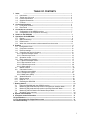
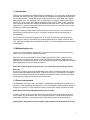
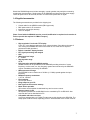
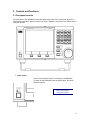
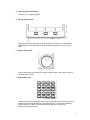

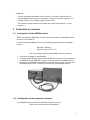
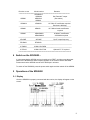
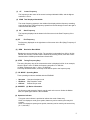


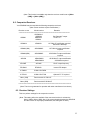

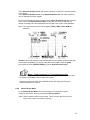
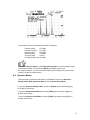
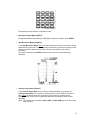
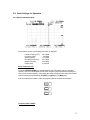

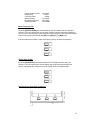
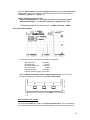
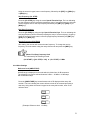
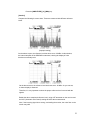
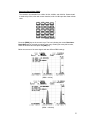

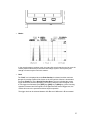
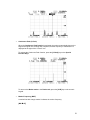
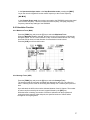
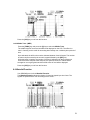
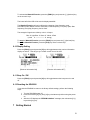
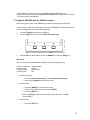
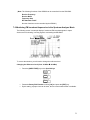
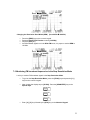
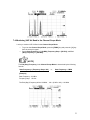

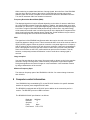
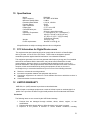
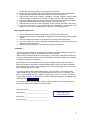



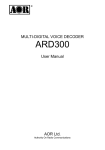
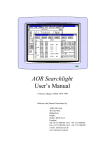
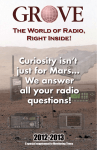
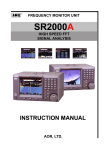
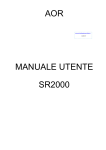
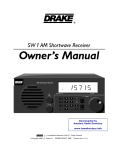

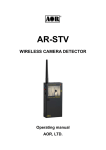


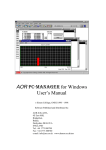


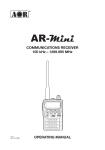
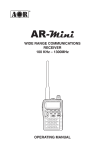
![Stealth Protect Series catalogue 2011_We[...]](http://vs1.manualzilla.com/store/data/005809212_1-caf297493bfcf938dba2b64bb0d79842-150x150.png)