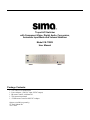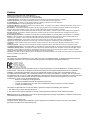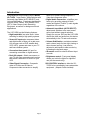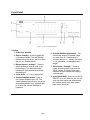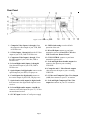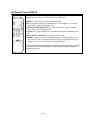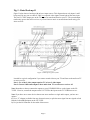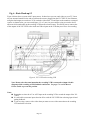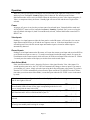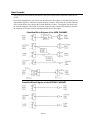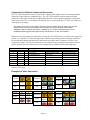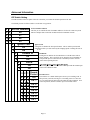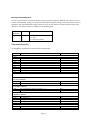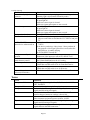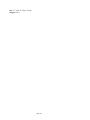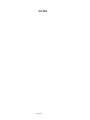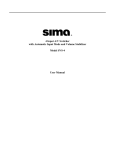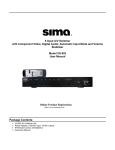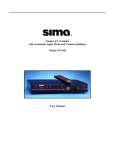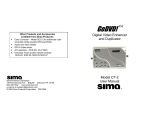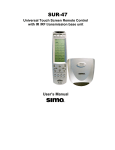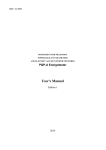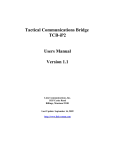Download Sima VS-712 EX User manual
Transcript
7 Input A/V Switcher with Component Video, Digital Audio, Conversion, Automatic Input Mode and Volume Stabilizer Model VS-712EX User Manual Package Contents: 1 - VS-712EX A/V switcher unit 1 - Power Adapter, (120VAC input,15VDC output) 1 - IR remote control, with batteries 1 - This instruction manual 1 – SVS-Remote Control to RS-232C Adapter Options (Available separately) 19” Rack Mount Kit A/V Cables Caution: IMPORTANT SAFEGUARDS FOR AUDIO PRODUCTS. PLEASE READ CAREFULLY THE FOLLOWING IMPORTANT SAFEGUARDS THAT ARE APPLICABLE TO YOUR EQUIPMENT 1. Read instructions - All the safety and operating instructions should be read before the appliance is operated. 2. Retain instructions - The safety and operating instructions should be retained for future reference. 3. Heed Warnings - All warnings on the appliance and in the operating instructions should be adhered to. 4. Follow instructions - Follow all operating and use instructions. 5. Water and Moisture - the appliance should not be used near water - for example: near a bathtub, washbowl, kitchen sink, laundry tub, in a wet basement or near a swimming pool. 6. Ventilation - The appliance should be located so that its location or position does not interfere with proper ventilation. For example: the appliance should not be situated on a bed, sofa, rug or similar surface that may block the ventilation openings. 7. Heat - the appliance should be situated away from heat sources such as radiators, registers, stoves or other heat-producing appliances . 8. Power sources - the appliance should be connected to a power supply only of the type described in the operating instructions or as marked on the appliance. 9. Grounding or polarization. - Precautions should be taken so that the polarization or grounding means of the appliance is not defeated. Caution: To prevent electric shock, match the wide blade of this plug to the wide slot, fully insert. Do not use this polarized plug with an extension cord, receptacle or other outlet unless the blades can be fully inserted to prevent blade exposure. 10. Power cord Protection - Power supply cords should be routed so they are not likely to be walked on or pinched by items placed upon or against them, paying particular attention to cords at plugs, convenience receptacles, and where they exit from the appliance. 11. Cleaning - Wipe unit with a damp cloth occasionally to keep it looking new. Do not use harsh chemicals, cleaning solvents or strong detergents. 12. Nonuse periods - The power cord of the appliance should be unplugged from the outlet when left unused for a long period of time. 13. Object and Liquid entry - Care should be taken so that objects do not fall and liquids are not spilled into the enclosure through openings. 14. Damage requiring service - The appliance should be serviced by qualified personnel when: the power cord has been damaged, objects have fallen or liquids spilled into the appliance, the appliance has been exposed to rain, does not appear to operate normally or exhibits a marked change in performance or the unit has been dropped or the enclosure damaged. 15. Service - The user should not attempt to service the appliance beyond that described in the operating manual. All other servicing should be referred to qualified service personnel. Notice to Users The system may cause interference to a TV or radio even when it is operating properly. To determine whether the system is causing the interference, turn it off. If the interference goes away, the system is causing the interference. NOTE: This equipment has been tested and found to comply with the limits for a class B digital device, pursuant to part 15 of the FCC Rules. These limits are designed to provide reasonable protection against harmful interference in a residential installation. This equipment generates, uses, and can radiate radio frequency energy and, if not installed and used in accordance with the instructions, may cause harmful interference to radio communications. However, there is no guarantee that interference will not occur in a particular installation. If this equipment does cause harmful interference to radio or television reception, which can be deter-mined by turning the equipment off and on, the user is encouraged to try to correct the interference by one or more of the following measures: • Reorient or relocate the receiving antenna. • Increase the separation between the equipment and receiver. • Connect the equipment into an outlet on a circuit different from that to which the receiver is needed. • Contact your dealer for help. This device complies with part 15 of the FCC Rules. Operation is subject to the following two Conditions: 1. This device may not cause harmful interference. 2. This device must accept any interference received, including interference that may cause undesired operation. Warning: Changes or modifications to this unit not expressly approved by the party responsible for compliance could void the user’s authority to operate the equipment 2003 by Sima Products Corp. All rights reserved. No part of this publication may be reproduced or transmitted in any form or by any means without prior written permission from Sima Products Corp. Page 2 Table of Contents PACKAGE CONTENTS:........................................................ 1 CAUTION:................................................................................ 2 INTRODUCTION .................................................................... 4 FRONT PANEL ....................................................................... 5 REAR PANEL .......................................................................... 6 IR REMOTE CONTROL, RM-18.......................................... 7 TYPICAL HOOK UP .............................................................. 8 OPERATION.......................................................................... 11 POWER .................................................................................. 11 VIEW INPUTS ......................................................................... 11 RECORD INPUTS .................................................................... 11 AUTO SELECT MODE ............................................................. 11 VOLUME STABILIZER ACTIVE ................................................ 12 VOLUME STABILIZATION ADJUSTMENT ................................. 12 HOW IT WORKS .................................................................. 13 SIMPLIFIED BLOCK DIAGRAM OF THE VIEW CHANNEL ..... 13 SIMPLIFIED BLOCK DIAGRAM OF THE RECORD CHANNEL 13 AUTOMATIC INPUT SENSING ................................................. 14 VOLUME STABILIZATION ....................................................... 14 VOLUME STABILIZER INPUT / OUTPUT CURVES .................... 14 COMPOSITE TO S-VIDEO TO COMPONENT CONVERSION ........ 15 EXAMPLES OF VIDEO CONVERSION ....................................... 15 DIGITAL AUDIO CONVERSION................................................ 16 ADVANCED INFORMATION............................................. 17 DIP SWITCH SETTING............................................................ 17 IR INPUT ............................................................................... 22 SVS-CONTROL INTERFACE............................................. 18 SVS-CONTROL CONNECTION ............................................. 18 VIEW VIDEO COMMANDS..................................................... 19 RECORD VIDEO COMMANDS ............................................... 19 COMPANDER COMMANDS ................................................... 19 IR REAR PANEL INTERFACE .......................................... 22 VALID IR COMMANDS ...................................................... 22 TROUBLE SHOOTING........................................................ 23 TERMS.................................................................................... 23 TECHNICAL SPECIFICATIONS -..................................... 25 LIMITED WARRANTY ....................................................... 27 System Organization Chart .............................................. 30 Page 3 Introduction Congratulations on purchasing Sima’s Model VS-712EX, 7 Input Audio / Video Switcher with Automatic Input Mode (AUTO SELECT) and Volume Stabilization. It has been designed for use with Home Theater, DSS Satellite, DVD, HDTV, Video Games, Audio Recording Equipment, as well as for background music applications. The VS-712EX has the following features: • High bandwidth, low noise audio / video switching for today’s high quality systems. • Seven A/V inputs plus component video and digital audio to allow you to add more A/V sources such as DVD, satellite dish, VCR, HDTV, games and more to your TV and home theater system. • Convenient front panel A/V input for connecting camcorder or digital camera • Dual A/V outputs - Watch one source on your TV with your surround sound receiver and record a different A/V source on your VCR. • Video Signal Conversion - Composite video to S-Video and S-Video to Component video conversion to simplify Page 4 hook-up in systems using composite, SVideo and component video. • Digital Audio Conversion - simplifies your hook-up by providing outputs for both coaxial and optical (Toslink™) audio signals regardless of the source. • Automatic Input Mode (AUTO SELECT) detects and switches to the most recent active input without manual selection. Simply turn on your DVD and the VS-712EX directs the video and audio from this device automatically to the TV and audio receiver. • Volume Stabilization - maintains constant audio volume levels for late night viewing or when channel surfing. It can also be adjusted to add impact to older movies by increasing the dynamic range. • IR remote control to select a different input or mode. • Brightness control - Front panel display allows you to dim the lights for nighttime use (via the remote only). SVS-CONTROL interface to allow the VS712EX to be controlled by home automation equipment. (Adapter Cable included) Front Panel Figure 1, VS-712EX front panel Controls 1 - IR Receive Window 2 - Power / Standby - Press to toggle the unit between modes. The red Standby indicator above the button will be lit when the unit is in Standby Mode. 3 - Record Inputs 1 through 7 - Press to select the desired input to send to the record output. The red Record Input indicator will light to show the currently selected input. th 4 - Input Jacks - a 7 set of input jacks. 5 - Volume Stabilizer Active - Press to turn Volume Stabilizer on or off. The amber indicator light will be lit next to the selected adjustment level. Indicator light is off when the Volume Stabilizer is bypassed. Page 5 6 - Volume Stabilizer Adjustment - This controls the amount of dynamic range you want from 10:1 (compressed – constant audio) to 1:1 setting, (no effect) to 1:2 (expanded – increased dynamic range). 7 - View Inputs 1 through 7 - Press to select the desired input to send to the VIEW outputs. The green View Input indicator will light to show the currently selected input. 8 - Auto Select Mode - Press to turn AUTO SELECT on or off. When on, the unit will scan the video inputs and automatically turn on and switch to the most recent input device turned on. Rear Panel Figure 2, VS-712EX rear panel 1 - Composite Video Inputs, 1 through 6 from the composite video output of your VCR, DSS or DVD devices. 2 - S-Video Inputs, 1 through 6 from the S-Video output of your VCR, DSS or DVD devices. 3 - Component Video Inputs 1 through 3 from the video output of your Cable Box, DSS or DVD devices. 4 - Left and Right Audio Inputs, 1 through 6 from the audio output of your VCR, DSS or DVD devices. 10 – DIP Switch setting to set the default operation of the unit. 11 - Wired IR Input connect to your home automation system or Sima SUR-47 Wireless LCD Touchscreen Remote Control 12 - SVS-CONTROL connect to your home automation system or PC. 13 – Left and Right Record audio outputs that connect to the input on your recording VCR/DVD. 5 - Optical inputs for digital audio connect to the optical output of your DVD, CD player etc. 14 - Composite and S - Video Record outputs that connect to the input on your recording VCR/DVD. 6 - Coaxial inputs for digital audio connect to the coaxial output of your DVD, CD player etc. 15 - S-Video and Composite Video View Output (A&B) that connects to your TV or monitor. 7 - Optical and coaxial output for digital audio that connects to the digital audio input of stereo receiver. 16 – Left and Right Component Video View output that connects to your TV or monitor 8 - Left and Right audio outputs, A and B that connects to the audio inputs on your TV, VCR or surround sound receiver 9 - 15V DC input from the AC wall power supply Page 6 IR Remote Control, RM-18 Fig. 3, RM-18 The RM-18 IR remote control allows you to control all of the functions available from the unit’s front panel, with the addition of a DIM setting. POWER – Toggles between Active and Standby mode. DIM - Pressing this button cycles through four levels of brightness on the front panel lights - bright, medium, dim or off. . VOLUME STABILIZER ACTIVE - Toggles between the Volume Stabilizer being Active or in the Bypass mode. AUTO SCAN - Toggles between the Automatic Input Selection mode being on or off. INPUT SELECT 1 through 7 - Selects desired View input. RECORD – Allows the selection of the Record input. Pressing this button once will cause all of the red Record indicators to light. Pressing INPUT SELECT 1 through 7 within 3 seconds will then set the Record input. Be sure to install the two AAA batteries in the RM-18 remote before using. Slide the cover open on the remote in the direction of the arrow and install the batteries as shown inside the unit. Page 7 Typical Hook up Step 1 Connect the AC adapter to 120 VAC and plug the DC cord into the 15 VDC input on the rear of the VS712EX. Step 2 You will determine how you want to use your system. We have provided two sample hook-up diagrams to help you determine how to connect the components of your system. You can use the last page of this manual as an organizer for your equipment. Read the following notes before installing the VS712 into your system. If you only have composite video signals or only S-Video signals, then use the one type in your system. If your TV only has composite video inputs, you must use all composite video signals into the VS-712EX as it will not convert S-Video signals to composite video. Note: the VS-712EX does not convert analog audio to digital audio or visa versa. If you have a combination of standard composite video (RCA type jacks) and S-Video (mini-din jacks) on your equipment you can only feed one or the other but not both to any given input to the VS-712EX. In this case you have several options. Option 1: For ease of use, the VS-712EX has a composite to S-Video converter. You can feed a combination of composite and S-Video to the VS-712EX and feed only a S-Video signal to your TV. This lets you use just one S-Video input on your TV and all sources will automatically be displayed there. Option 2: If your TV has 2 video inputs that supports both composite video and S-Video inputs, you can feed both the composite and S-Video outputs from the VS-712EX to your TV. You will have to select the correct video input on your TV, composite or S-Video. This will give you the best picture quality. Note that this only works if the composite video and S-Video inputs are two separate inputs on your TV. Otherwise the picture may be blank, black and white or have lines and streaks. Both the View A and View B outputs are identical. The VS-712EX has buffers to prevent one output from loading the other output for best system performance. Note: Most systems have a VHF/UHF cable from an antenna or cable company going into the VCR and then a VHF/UHF cable between the VCR and TV. This is OK but you still must connect the A/V cables as shown in figures 5 and 6. Having both the VHF/UHF cable and the A/V cable would allow you to record a program off of the cable on your VCR (cable input) while watching a different program/movie from another device (DVD) via the VS-712EX on your TV via the A/V input. Don’t forget, you must select the TV’s A/V input (also call video input or line input on some TV brands) not channel 3 or 4 to view the output of the VS-712EX. Page 8 Fig. 5 - Basic Hook-up #1 Figure 5 below shows a hook-up with only two input sources. This diagram shows only inputs 1 and 2 being used. Be sure you use either S-Video or composite video inputs, but not both on the same input. The one VS-712EX output goes to the TV so you can watch and listen on your TV. The second output (audio only) goes to the stereo receiver so you can listen to music or surround sound audio using your stereo receiver. Figure 5, Hook-up in typical system It would be a typical configuration if you want to watch video on your TV and listen to the audio on TV or stereo receiver. Note 1: Use of the S-video output requires TV to have S-video input. Note 2:Connect L&R audio output to hear audio from TV set with stereo receiver off. Note: Remember to always connect the outputs on your VCR/DSS/DVD/etc. to the inputs on the VS712EX. Likewise, connect the outputs on the VS-712EX to the inputs on the TV/VCR/Receiver/etc.. Note: If you have one or more devices that are not stereo and have a single audio output, you have two options. 1) Use a “Y” adapter (available from any electronics store) to split the mono signal into two signals to feed both the Left and Right inputs on the VS-712EX. 2) Use just the left connector for the audio of that source. Page 9 Fig. 6 - Basic Hook-up #2 Figure 6 below shows a system with 3 input sources. It shows how you can watch video on your TV, listen on your surround sound receiver and record from the sources plugged into the VS-712EX. It also illustrates using the dual outputs to record on a VCR, watch the video on the TV and listen to the sound on a surround system. As shown below, you can record inputs 1, 2 or 3 (not 4 as you would be trying to record to itself) and record video and audio on the recording VCR from the selected source. This shows how to connect one of the outputs of the VS-712EX to the Audio and Video inputs on the VCR that you will use for recording. Figure 6, VS-712EX with recording VCR Note: Do not select the same input that the recording VCR is connected to (input 4 in this diagram) while recording or loud feedback could occur. See page 17 to set the Record Protect Switch to prevent this problem. Notes: Remember to select the A/V or AUX input on the recording VCR to record the output of the VS712EX. It is advisable to turn auto input selection off to avoid the VS-712EX from selecting input #4 and getting feedback. If you are using a source with s-video then you must use an s-video connection to the recording VCR and to the television. Page 10 Operation When AC power is first applied, all outputs will be muted and all the lights will come on for 1 second and then go out. The Power / Stand-by light will be lit dim red. The Auto Input and Volume Stabilization modes will be active as default. When the unit detects an active video input (composite, SVideo, or component video), the Power / Standby light will turn off full and the active input will be selected. Power As long as AC power is not lost, the previous status (last selected input, Volume Stabilizer mode and AUTO SELECT status) will be resumed when Power / Stand-by is pushed. If AC power was lost, the unit will default with input #1 (both View and Record) selected, Volume Stabilization on and AUTO SELECT on. View Inputs Pushing a view input button on either the front panel or on the IR remote, will cause the view current input and associated LED to go off and the new input to come on. If the Auto Input Mode is on, the selected input will over ride the current input until another input is selected or another input is automatically detected. Record Inputs Pushing a record input button on the IR remote, will cause the current record input and associated LED to go off and the new input to come on. To set the record input from the IR remote control, first press the record button on the remote control, which will cause all of the record input LEDs to become lit. Within 3 seconds press the number of the input you wish to direct to the record output. Auto Select Mode If the Auto Select Mode is active, the unit will select a video signal from the View video inputs. If a second input becomes active, the VS-712EX will automatically change to the new input. If you want to go to another A/V source, simply select the input using the front panel button or the remote. If you don’t want the VS-712EX to automatically select an active input, turn the AUTO SELECT mode off. Please note when you activate Auto Select Mode, it scans the inputs when the VS-712EX is on or in the standby mode. When the unit is in the standby mode, the Power/Standby light will be dim and all other lights will be off When a video device is turned on, like a VCR on Input #1, the Power/Standby LED will turn off, the input corresponding to the device will turn on, along with the Auto Select LED. If a second device is turned on (say the DVD player on input #2) the # 2 light will illuminate and it will be selected and fed to your TV If the second device is turned off, after about 5 seconds, input #1 will be selected. If both devices are turned off, after about 5 seconds, the VS-712EX will turn off and go into standby mode waiting for an input. Page 11 Note: If an input goes off and back on in less than 5 seconds, the VS-712EX may not sense the input change so no input change may occur. Volume Stabilizer Active (only on analog audio – no effect on digital audio) If the Volume Stabilizer Active light is on, then the output of the audio switcher will be routed through the Volume Stabilizer circuitry. When the Volume Stabilizer Active light is off, the audio signal is bypassed and the Volume Stabilization setting will not have any affect on the audio signal. Volume Stabilization Adjustment Volume Stabilization lets you control the dynamic range of the audio signal to accommodate your needs. The Volume Stabilizer light must be on for this to function. The numbers show the ratio of the input signal to the output signal in db. Thus, the setting in the middle (1:1) means that the input signal is the same as the output signal. Likewise, if you set Volume Stabilization to the 10:1 setting, it means that a 10 db change in the input volume level will result in only a 1 db change in the output level. This will tend to keep the volume constant even when the sound changes from soft to loud and back to soft. Setting 10:1 2:1 1.3:1 1:1 1:1.3 1:1.7 1:2 Description Maximum compression maintains constant volume level by compressing dynamic range Modest compression Slight compression Normal volume fluctuations Slight expansion Moderate expansion Maximum expansion increases dynamic range Use Watching movies late at night Background music Making tapes for airplane use Making tapes for automotive use Minimal audio compression Just like bypass (VS off) Adds some impact to audio sources Adds moderate impact to audio sources Restores dynamics to old recordings Reduces hiss and noise below noise “floor” Can “un-do” compression on tapes made with 2:1 compression Hint: If you want the minimal volume changes when changing sources, changing channels or watching a movie, be sure the Volume Stabilization is set to the 10:1 position and the VS ACTIVE light is on. Note: It is normal to notice volume variations even with the VS-712EX set to the 10:1 setting. This is due to the fact the human ear is more sensitive to certain frequencies and these will tend to sound louder. Some commercials on TV have been modified to sound louder than the normal program. Although the VS-712EX will not eliminate all of these volume fluctuations with these types of commercials, it will help a great deal to keep the volume level constant. Caution: Very loud sound levels can result when using the 1:2 expansion mode. Keep your volume levels low to avoid damage to speakers or amplifiers Page 12 How it works This section has more technical information for the person who wants to learn more about the VS712EX. In the block diagram below you can see how the audio and video inputs are selected and fed to the output buffer amplifiers. (Only the left audio channel is shown) Notice how the Volume Stabilizer Active switch allows you to bypass the Volume Stabilizer circuitry. The diagram also shows how the selected composite video signal is fed to the composite video output buffer amplifiers and into the composite to S-Video converter which then feeds the S-Video output. Simplified Block Diagram of the VIEW CHANNEL Simplified Block Diagram of the RECORD CHANNEL Page 13 Automatic Input Sensing When the AUTO SELECT mode is on, the VS-712EX constantly scans the video inputs, Composite, SVideo, and Component waiting for a video input. When you turn on a device (VCR, DSS, etc.) a microprocessor in the VS-712EX senses the video input, turns on the VS-712EX (when it is in the standby mode) and selects the input. If a second input occurs, the unit will switch to the new input. If the second input is turned off, in about 5 seconds, the unit will go back to the first input. If that input goes off, the unit will turn itself off going back to the stand-by mode in about 5 seconds and wait for an input to become active. To make the record input also switch with the View input, see the selection DIP switches on page 17. Note: The Automatic Input Sensing only senses the video signals and not the audio signals. Volume Stabilization The VS-712EX monitors the active audio source and depending upon the setting of the Volume Stabilization adjustment, constantly changes the volume level smoothly to compensate to input volume level changes. Let’s say the unit is set to the 10:1 setting. When the input level increases by 10 db, that is it gets louder, in just a few milliseconds, the VS-712EX reduces the volume by 9 db so the output only changes by about 1 db. Likewise, if the audio signal gets softer by 10 db, the VS-712EX adds gain to the signal so it is only reduced by about 1 db. This way, the unit automatically brings up soft dialogue when watching movies. The diagram below shows the relationship between an input audio signal and the output audio signal. Normal output level for most consumer equipment is about -10 dBV (aprox. 250 mV RMS). This is why all the curves intersect at the -10 dBV point. Looking at the 1:1 line, you can see if an input signal is at the -20 dBV level (slightly soft volume wise) it will come out also at -20 dBV. There is no change. If the unit is set for 10:1 compression, the same 20 input will come out at about -11 dBV as shown in the diagram below. This signal is boosted about 9 db. Likewise, if the input signal goes up to 0 dBV, the output will be -9 dBV. For an input change from -20 dBV to 0 dBV (a 20 db change) the output only changed 2 db (-11dbv to -9 dBV). This results in soft conversations being boosted to a normal level and loud special effects being reduced to a normal level. With the VS-712EX set to 1:2 expansion, if the input makes the same -20 dBV to 0 dBV change as above, the output now goes from -30dbv to +10 dBV. This is a 40 db output change for a 20 db input change. This results in soft sounds, including tape hiss and soft conversations, becoming even softer and loud special effects becoming even louder. Volume Stabilizer Input / Output Curves Page 14 Composite to S-Video to Component Conversion The VS-712EX has special circuitry to convert the composite video inputs to the S-Video outputs and the composite/s-video signals to component video. The VS-712EX sends the original composite and the generated s-video signal to both sets of outputs and it takes the s-video signal and generates a component video signal. However, if you feed the selected input with a s-video signal, the VS-712EX only sends the svideo signal to the output. Note: Because the up-converted video signal is generated from a lower quality signal, the quality of the converted signal will not be as good as a true component or S-Video signal. For best picture quality use the original component, S-Video or composite video signals. In addition, on rare occasions certain manufacture’s TVs are incompatible with the upgraded video signal, and may result in color loss or other video anomalies. Whenever a new input channel is selected for viewing, the VS-712EX checks to see which video signals are present (i.e. Composite, S-Video and component). It does this by switching all the video input switches to the selected input channel and checking for horizontal sync signals on the Composite, S-Video Y and component Y inputs. Video up conversion for the view outputs is then configured in accordance with the signals detected. The view video up conversion configuration is summarized in the following table: Input Signals Present Video Signal Derivation for View Video Outputs Composite S-Video YUV* Composite S-Video From source Generated from CVBS x No Output Present From Source x From source From source x x No Output Present No Output Present x From source Generated from CVBS x x No Output Present From source x x From source From source x x x Component (YUV) Generated from CVBS Generated from S-Video Generated from S-Video From source From source From source From source * Inputs 1, 2 and 3 only Examples of Video Conversion Video Input Output Composite Video Input Output Video Composite Composite Input No Signal Output No Signal S-Video S-Video No Signal S-Video YUV No Signal YUV No Signal Video Composite Input No Signal No Signal Video Input S-Video Output No Signal No Signal Composite S-Video YUV Output YUV No Signal Video Input Composite No Signal YUV S-Video YUV Page 15 Output Digital Audio Conversion The VS-712EX converts the coaxial and optical digital audio inputs and sends the signal out both the coaxial and optical outputs simultaneously. This lets you connect a single digital audio cable (either optical or coaxial) between the VS-712EX and your receiver and feed the VS-712EX with both coaxial and optical inputs. Note: It does not convert the digital signal to analog L+R signals or visa versa. Note: The volume stabilizer only works on analog L+R signals and does not work on the coaxial and optical signals. Page 16 Advanced Information DIP Switch Setting The DIP switches on the rear panel of the VS-712EX lets you control the default operation of the unit. The default position of all the switches is in the OFF or up position. Address 8 7 RS-232 Address SVS-CONTROL This lets you set 4 different SVS-CONTROL addresses for the VS-712EX in systems that have multiple units connected on a RS-422/SVS-CONTROL network 00 01 02 03 Ignore Front 6 Ignore Front Setting this on disables the front panel buttons. This is useful in professional Off installations where you don’t want anyone changing inputs or turning the unit on or off. On Disable IR Disable IR 5 Setting this on disables the front IR detector so the IR remote will no Off longer function. This is useful if you are using the SVS-CONTROL or rear panel IR input to control the VS-712EX and you don’t want the On remote from operating the unit. 4 ADCR Auto Input Detect Changes RECORD Inputs Off This setting lets the unit switch the RECORD input with the VIEW input in the AUTO SELECT mode. On 3 2 1 Record Protect Off Ch. 1 Ch. 2 Ch. 3 Ch. 4 Ch. 5 Ch. 6 Ch. 7 Record Protect This tells the VS-712EX which input is tied to your recording VCR. It then prevents you from selecting it as a recording source so it does not try to record from itself and cause both audio and video feedback. Set it to the off position (all three switches up) to turn off this feature. Page 17 SVS-CONTROL Interface The SVS-CONTROL interface on the VS-712EX lets you connect the unit to a home automation system and control the various functions of the unit. SVS-CONTROL Connection The specifications of the SVS-CONTROL port are: 9600 baud 1 start, 8 bits, no parity no handshaking DB-15, female connector Here is the pin out of the SVS-CONTROL port on the VS-712EX Pin 1 3 4 Function Ground Transmit Receive RS232 Command Structure RS232 commands sent to the VS-712 consist of five bytes: a start character, an address character, a command mode character, a sub-command character and a command data byte. There is no need to send a carriage return or line feed at the end of the message. If these characters are sent, they will be ignored. The received message structure is summarized in the following table: Start Character @ Address Command Sub-Command Data 0 1 2 3 S = Setup 0 = Off 1 = On 1 – 7 = Channel selection Any (next LED brightness step decreasing) V = View R = Record C = Compander S = Standby A = Auto Select L = Loop protect R = Record follows play P = Front Panel Switches D = LED Dimmer E = Every signal C = Compander ? = Status Request D = Diagnostics Any D = Diagnostics 0 = Off 1 = On U = Compander UP D = Compander Down Any 0 = Off 1 = On 1 – 7 = Channel selection Note that not all command / sub-command / data combinations are valid. See section 7.4 for a summary of all valid commands. Page 18 Message Acknowledgement The VS-712EX will ignore any message that does not begin with the @ character. When the VS-712EX receives an correctly initiated RS232 message, it will respond with an acknowledgement message, followed by a block of data, as appropriate. The acknowledgement message consists of 3 bytes (a start character, an address character and a status character), The message structure is summarize in the following table: Start Character $ Address Status 0 1 2 0 = Message received OK 1 = Error 2 = Data string follows Valid RS232 Commands: All valid RS232 commands are summarized in the following table. Command Function Setup Commands @*SS0 Set standby off (switch VS-712EX on) @*SS1 Set standby on (switch VS-712EX off) @*SA0 Set Auto Select mode off @*SA1 Set Auto Select mode on @*SLn Set loop protect function to channel n (channels 1 – 7, 0 = off) @*SR0 Set record follows play = false in Auto Select mode @*SR1 Set record follows play = true in Auto Select mode @*SP0 Set front panel switch lock-out = false @*SP1 Set front panel switch lock-out = true @*SD? Set LED brightness None None None None None None None None None None View Video Commands @*VEn Set view outputs to channel n (channels 1 – 7) None Record Video Commands @*REn Set record outputs to channel n (channels 1 – 7) None Compander Commands @*CC0 Set compander off @*CC1 Set compander on @*CCD Set compander ratio down 1 step @*CCU Set compander ratio up 1 step None None None None Status Commands @*??? Get VS-712 Status See section 7.5 below Page 19 Expected Response Data Page 20 RS232 Status Response The returned data format (in response to a status request) takes the following format: Message header = $*2 as per section 7.3 above (* = RS232 address). Message data = VE?RE?CS?CL?SD?SL?SS?SA?SR?SP? (where ? represents a numeric value). Note that the mnemonics are the same as for the received RS232 commands. Message contents are defined in the following Table: Mnemonic VE RE CS Meaning Currently selected view channel (all MUXes) Currently selected record channel (all MUXes) Compander Status CL Compander Level SD SL Dimmer Status Currently selected channel for record loop protection SA Auto Select mode status SR Record follows play (in Auto Select mode) SP Front panel lock-out status Data 1 - 7 = Channel Number 1 - 7 = Channel Number 0 = Off 1 = On 1 = 10:1 (Compress) 2 = 2:1 3 = 1.3:1 4 = 1:1 5 = 1:1.3 6 = 1:1.7 7 = 1:2 (Expand) 1 - 4 (1 = Min Level) 0 = Off 1 - 7 = Channel Number 0 = Off 1 = On 0 = Off 1 = Enabled 0 = Front panel enabled 1 = Front panel disabled IR commands take precedence over front panel key presses. Thus, if an IR command is received at the same time as one of the front panel buttons is pressed, the IR command will be executed and the button press ignored. However, RS232 commands take precedence over both IR and front panel commands, so if an RS232 command is received at the same time as an IR command, the IR command will be ignored. Example: Unit address: 0 To turn standby mode off: @0SS0 To turn dimmer status to min: @0SD1 Page 21 IR Rear Panel Interface Valid IR Commands Function Set standby on / off (toggle) Set standby on* Set standby off* Set Auto Select mode on / off (toggle) Set Auto Select mode on* Set Auto Select mode off* Set LED brightness to next value (cyclic)* Set view / record outputs to channel 1 Set view / record outputs to channel 2 Set view / record outputs to channel 3 Set view / record outputs to channel 4 Set view / record outputs to channel 5 Set view / record outputs to channel 6 Set view / record outputs to channel 7 Record shift (for next channel press) Set compander on / off (toggle) Set compander on* Set compander off* Set compander ratio down 1 step Set compander ratio up 1 step IR Code (Hex) 0x0000 0x005D 0x001C 0x000D 0x001D 0x005C 0x0003 0x0014 0x0015 0x0016 0x0018 0x0019 0x001A 0x0054 0x000C 0x000E 0x001E 0x005E 0x000F 0x000B Notes: * = Not on front panel IR Input The IR Input jack on the rear panel accepts a standard 3.5 mm (1/8”) jack. The signal level can be between 5 to 12 v with or without the 38KHz modulation. (Tip = Data, Shield = GND) Page 22 Trouble Shooting Problem Power/Stand-by light does not come on No video output No audio output No input is selected Picture is black and white AUTO SELECT does not detect device when turned on Unit goes to standby after 5 seconds Volume seems to vary too much between sources No front panel buttons work IR remote does not work A record channel can not be selected (LED blinks) Solution Make sure power adapter is plugged into a working outlet. Stand-by light is dim (normal in stand-by mode) Is standby light off? Is input light lit? Make sure correct input is selected. Make sure inputs and outputs are not reversed. Is standby light off? Is input light lit? Make sure correct input is selected. Make sure inputs and outputs are not reversed. Push STANDBY button so unit is in the ON mode. Your TV is using both composite and S-Video inputs. Use only one or the other to feed into the VS-712EX or into your TV. Is the video cable connected from the device to the VS712EX? Is the device producing a video picture. Some products do not generate a video signal (just a blue screen) unless the tape/DVD/etc. is actually playing. Is AUTO SELECT turned on? Normal if there are no video inputs. Either turn video input on or turn AUTO SELECT off. Make sure Volume Stabilization is active. Set Volume Stabilization to the 10:1 setting. Verify power supplied is plugged into a working outlet Check that rear DIP switch is set for Front Panel Active Replace batteries in remote. Check that rear DIP switch is set for IR Active Check that rear DIP switch is set for Record Loop Protection Terms Term Component Video Composite Video Compression Db Dbv Expansion S-Video Definition High quality video using 3 cables (Y, Pb, Pr) used with DVDs, DTV and HDTV Standard video signal using RCA style jacks Reduce the dynamic range of an audio signal by decreasing loud signals and increasing soft signals. Short for decibels - Measure of relative sound levels . The smaller change a human ear can hear is about 1 db. Measure of absolute voltages. 0 dBV is equal to .775 v rms. Most consumer equipment operates at about -10 dBV. Increase the dynamic range of an audio signal by increasing loud signals and decreasing soft signals Video signal that separates the color signal from the brightness signal and uses mini DIN connectors. Page 23 Page 24 Technical Specifications Design and specifications are subject to change without notice Audio Inputs, (7 stereo) Input impedance, 47 Kohms Typical input level, 300 mV Frequency response 20 to 20KHz, +/- 3db (bypass mode) Signal to Noise ratio, greater than 80 db THD less than 0.03% (bypass mode) Left to right separation, greater than 60 db Channel to channel separation, greater than 60 db Outputs, (2 view and 1 record) Output Impedance, less than 150 ohms Digital Audio Inputs Coaxial (4), 75ohm, 0.5V p-p Optical (4), TOSLINK style Outputs Coaxial (1), 75ohm, 0.5V p-p Optical (2), TOSLINK style Video Input Composite Video (RCA style phono jack) (7) 75 ohm, unbalanced, 1 v p-p S-Video (4 pin mini DIN) (7) Y: 1 vp-p, 75 ohms, unbalanced C: 0.286 V p-p, burst signal, 75 ohms Component Video (RCA style phono jack) (3) (Y,Pb,Pr, 75 ohms unbalanced) View Outputs Composite Video (RCA style phono jack) (2) 75 ohm, unbalanced, 1 v p-p S-Video (4 pin mini DIN) (2) Y: 1 vp-p, 75 ohms, unbalanced C: 0.286 V p-p, burst signal, 75 ohms Component Video (RCA style phono jack) (1) (Y,Pb,Pr, 75 ohms unbalanced) Record Outputs Composite Video (RCA style phono jack) (1) 75 ohm, unbalanced, 1 v p-p S-Video (4 pin mini DIN) (1) Y: 1 vp-p, 75 ohms, unbalanced C: 0.286 V p-p, burst signal, 75 ohms Power Input: 15 VDC, 500 ma Page 25 Size: 17” wide, 12” deep, 4” high Weight: 12 lbs Page 26 Limited Warranty Limited Warranty Sima Products Corp. (“Company”) warrants that is the accompanying product proves to be defective to the original purchaser in material or workmanship within 90 days from the original retail purchase, the Company will, at the Company’s option, either repair or replace same without charge (but no cash refund will be made). What you must do to enforce Warranty You must deliver, mail or ship the product, together with both the original bill of sale and this limited Warranty statement as proof of warranty coverage to: Sima Products Corp. Att: Customer Service 140 Pennsylvania Ave., Bld. #5 Oakmont, PA 15139 It is recommended that you contact Sima to obtain a return authorization number. Limitation of Liability and Remedies Sima shall have no liability for any damages due to lost profits, loss of use or anticipated benefits, or other incidental, consequential, special or punitive damages arising from the use of, or the inability to use, this product, whether arising out of contract, negligence, tort or under any warranty, even if Sima has been advised of the possibility of such damages. Sima’s liability for damages in no event shall exceed the amount paid for this product. Sima neither assumes nor authorizes anyone to assume for it any other liabilities. Some states do not allow the exclusion or limitation of incidental or consequential damages, so the above limitation or exclusion may not apply to you. This warranty gives you specific legal rights, and you may also have other rights which vary from state to state. Page 27 NOTES Page 28 Sima Products Corp. 140 Pennsylvania Ave., Bld. #5 Oakmont, PA 15139 USA 412-828-3700 800-345-7462 412-828-3775 FAX Visit us at www.simacorp.com E-mail us at [email protected] Manual # 21680, rev A Page 29 System Organization Chart Fill in the chart below to help you organize and remember what devices are connected to the inputs and outputs. Save for future reference. Inputs From (VCR, DSS, etc.) Component Video Composit e Video S-Video L&R (analog) audio Digital audio Coaxial/Optical #1 #2 #3 #4 #5 #6 #7 Outputs To (TV, Receiver, etc.) Component Video View A View B Record Page 30 Composite Video S-Video L&R audio (analog) Digital audio Coaxial/Optical