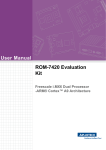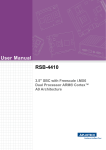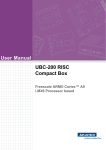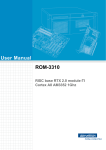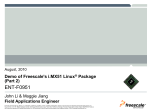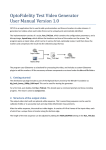Download Advantech SG-1103 User manual
Transcript
User Manual
ROM-5420
RISC-based SMARC Module with
Freescale i.MX6 ARM® Cortex™
A9 Processor
Copyright
The documentation and the software included with this product are copyrighted 2014
by Advantech Co., Ltd. All rights are reserved. Advantech Co., Ltd. reserves the right
to make improvements in the products described in this manual at any time without
notice. No part of this manual may be reproduced, copied, translated or transmitted
in any form or by any means without the prior written permission of Advantech Co.,
Ltd. Information provided in this manual is intended to be accurate and reliable. However, Advantech Co., Ltd. assumes no responsibility for its use, nor for any infringements of the rights of third parties, which may result from its use.
Acknowledgements
ARM is trademarks of ARM Corporation.
Freescale is trademarks of Freescale Corporation.
Microsoft, Windows are registered trademarks of Microsoft Corp.
All other product names or trademarks are properties of their respective owners.
Product Warranty (2 years)
Advantech warrants to you, the original purchaser, that each of its products will be
free from defects in materials and workmanship for two years from the date of purchase.
This warranty does not apply to any products which have been repaired or altered by
persons other than repair personnel authorized by Advantech, or which have been
subject to misuse, abuse, accident or improper installation. Advantech assumes no
liability under the terms of this warranty as a consequence of such events.
Because of Advantech’s high quality-control standards and rigorous testing, most of
our customers never need to use our repair service. If an Advantech product is defective, it will be repaired or replaced at no charge during the warranty period. For outof-warranty repairs, you will be billed according to the cost of replacement materials,
service time and freight. Please consult your dealer for more details.
If you think you have a defective product, follow these steps:
1. Collect all the information about the problem encountered. (For example, CPU
speed, Advantech products used, other hardware and software used, etc.) Note
anything abnormal and list any onscreen messages you get when the problem
occurs.
2. Call your dealer and describe the problem. Please have your manual, product,
and any helpful information readily available.
3. If your product is diagnosed as defective, obtain an RMA (return merchandize
authorization) number from your dealer. This allows us to process your return
more quickly.
4. Carefully pack the defective product, a fully-completed Repair and Replacement
Order Card and a photocopy proof of purchase date (such as your sales receipt)
in a shippable container. A product returned without proof of the purchase date
is not eligible for warranty service.
5. Write the RMA number visibly on the outside of the package and ship it prepaid
to your dealer.
ROM-5420 User Manual
Part No. 2006542010
Edition 1
Printed in Taiwan
March 2014
ii
Declaration of Conformity
FCC Class B
Note: This equipment has been tested and found to comply with the limits for a Class
B digital device, pursuant to part 15 of the FCC Rules. These limits are designed to
provide reasonable protection against harmful interference in a residential installation. This equipment generates, uses and can radiate radio frequency energy and, if
not installed and used in accordance with the instructions, may cause harmful interference to radio communications. However, there is no guarantee that interference
will not occur in a particular installation. If this equipment does cause harmful interference to radio or television reception, which can be determined by turning the equipment off and on, the user is encouraged to try to correct the interference by one or
more of the following measures:
Reorient or relocate the receiving antenna.
Increase the separation between the equipment and receiver.
Connect the equipment into an outlet on a circuit different from that to which the
receiver is connected.
Consult the dealer or an experienced radio/TV technician for help.
Warnings, Cautions and Notes
Warning! Warnings indicate conditions that, if left uncorrected, can cause personal injury!
Caution! Cautions are included to help you avoid damaging hardware or losing
data. e.g., there is a danger of a new battery exploding if it is incorrectly
installed. Do not attempt to recharge, force open, or heat the battery.
Replace the battery only with the same or equivalent type recommended by the manufacturer.
Discard used batteries according to the manufacturer’s instructions.
Note!
Notes provide optional additional information.
iii
ROM-5420 User Manual
Safety Precaution - Static Electricity
Follow these simple precautions to protect yourself from harm and the products from
damage.
To avoid electrical shock, always disconnect the power from your PC chassis
before you work on it. Don't touch any components on the CPU card or other
cards while the PC is on.
Take care to avoid electrostatic discharge (ESD) before making any configuration changes. Use a static-free workstation, grounding strap, or take other precautions. The ESD that may occur as you connect a jumper or install a card can
damage sensitive electronic components.
Packing List
Before setting up the system, check that the items listed below are included and in
good condition. If any item does not accord with the table, please contact your dealer
immediately.
1 ROM-5420
4 Screws for ROM-5420
1 China RoHs Notice
Optional Accessories
Part No.
Description
1960063090N001
Heat spreader for ROM-5420
1960063089N001
Semi-heat sink for ROM-5420
1930005215
Screw for heat spreader
1930004835
Screw for Semi-heat sink
9696ED2000E
Debug adapter board
1700022373-01
Debug port cable for ROM-5420
Development Board
Part No.
Description
ROM-DB5900-SWA1E
Development carrier board for SMARC Rev.1.0
For more information please refer to "Advantech Baseboard Check List" and "Evaluation Board Reference Schematic".
You can download "Advantech Baseboard Check List" and "Evaluation Board Reference Schematic" from http://com.advantech.com/
ROM-5420 User Manual
iv
Ordering Information
Model Number Description
Commercial grade
Part No.
ROM-5420CD-MDA1E
CPU
Freescale i.MX6
Dual 1 GHz
Memory
1 GB
eMMC
4 GB
Camera Input
1
Parallel RGB
Yes
HDMI
Yes
LVDS
Yes
PCIe
1
USB
1 Host, 1 OTG
Audio
Yes
GPIO
12
Serial
4
CAN
2
I2C
5
Operation Temp.
0 ~ 60° C
v
ROM-5420 User Manual
Safety Instructions
1.
2.
3.
Read these safety instructions carefully.
Keep this User Manual for later reference.
Disconnect this equipment from any AC outlet before cleaning. Use a damp
cloth. Do not use liquid or spray detergents for cleaning.
4. For plug-in equipment, the power outlet socket must be located near the equipment and must be easily accessible.
5. Keep this equipment away from humidity.
6. Put this equipment on a reliable surface during installation. Dropping it or letting
it fall may cause damage.
7. The openings on the enclosure are for air convection. Protect the equipment
from overheating. DO NOT COVER THE OPENINGS.
8. Make sure the voltage of the power source is correct before connecting the
equipment to the power outlet.
9. Position the power cord so that people cannot step on it. Do not place anything
over the power cord.
10. All cautions and warnings on the equipment should be noted.
11. If the equipment is not used for a long time, disconnect it from the power source
to avoid damage by transient overvoltage.
12. Never pour any liquid into an opening. This may cause fire or electrical shock.
13. Never open the equipment. For safety reasons, the equipment should be
opened only by qualified service personnel.
14. If one of the following situations arises, get the equipment checked by service
personnel:
The power cord or plug is damaged.
Liquid has penetrated into the equipment.
The equipment has been exposed to moisture.
The equipment does not work well, or you cannot get it to work according to
the user's manual.
The equipment has been dropped and damaged.
The equipment has obvious signs of breakage.
DISCLAIMER: This set of instructions is given according to IEC 704-1. Advantech
disclaims all responsibility for the accuracy of any statements contained herein.
ROM-5420 User Manual
vi
Contents
Chapter
Chapter
1
Product Overview ................................1
1.1
1.2
1.3
1.4
1.5
Introduction ............................................................................................... 2
Product Features....................................................................................... 3
Mechanical Specifications......................................................................... 4
Electrical Specifications ............................................................................ 4
Environmental Specifications .................................................................... 4
2
H/W Installation....................................5
2.1
2.2
ROM-5420 Board Looks ........................................................................... 6
Board Connectors ..................................................................................... 6
2.2.1 Connector List............................................................................... 6
ROM-5420 Board Block Diagram.............................................................. 8
Figure 2.1 ROM-5420 Block Diagram.......................................... 8
2.3
Chapter
3
Software Functionality ........................9
3.1
Test Tools ............................................................................................... 10
3.1.1 eMMC Test ................................................................................. 10
3.1.2 SATA Test................................................................................... 10
3.1.3 USB Test..................................................................................... 10
3.1.4 SD Test ....................................................................................... 11
3.1.5 GPIO Test ................................................................................... 12
3.1.6 LVDS/HDMI/VGA Test................................................................ 13
3.1.7 I2C Test ...................................................................................... 14
3.1.8 Mini PCIe (Wifi) Test ................................................................... 16
3.1.9 CAN Test .................................................................................... 16
3.1.10 Audio Out and MIC In Test ......................................................... 16
3.1.11 OpenGL Test .............................................................................. 17
3.1.12 LAN Test ..................................................................................... 17
3.1.13 RS232 Test ................................................................................. 18
3.1.14 Watchdog Timer Test.................................................................. 19
3.1.15 Audio Test................................................................................... 20
3.1.16 Photo Demo Test ........................................................................ 20
3.1.17 Camera Input Test ...................................................................... 20
3.1.18 Battery Test................................................................................. 21
Package Content..................................................................................... 22
3.2.1 Source Code Package ................................................................ 22
Set up Build Environment........................................................................ 25
3.3.1 setenv.sh..................................................................................... 25
Build Instructions..................................................................................... 26
3.4.1 Build u-boot Image...................................................................... 26
3.4.2 Build Linux Kernel Image ............................................................ 26
3.4.3 Build Log ..................................................................................... 26
Source Code Modification ....................................................................... 27
3.5.1 Add a Driver to Kernel by menuconfig ........................................ 27
Figure 3.1 Linux Kernel Configuration ....................................... 27
Figure 3.2 Selecting Seiko Instruments S-35390A .................... 28
3.5.2 Change ROM-5420 Boot Logo ................................................... 29
Create a Linux System Boot Media......................................................... 29
3.6.1 Create a Linux System SD Card................................................. 29
3.6.2 Boot from Onboard Flash............................................................ 29
3.6.3 Boot from SATA .......................................................................... 30
3.2
3.3
3.4
3.5
3.6
vii
ROM-5420 User Manual
Chapter
Chapter
3.7
3.8
Debug Message...................................................................................... 30
Linux Software AP and Testing on ROM-5420 ....................................... 30
3.8.1 “Hello World!” Application and Execution ................................... 30
3.8.2 Watchdog Timer Sample Code................................................... 31
3.8.3 GPIO Setting............................................................................... 33
3.8.4 RS232 Initial Code...................................................................... 33
3.8.5 Display Output Setting ................................................................ 33
3.8.6 Network Setup ............................................................................ 35
3.8.7 Storage (SATA /eMMC/SD Card) ............................................... 36
4
System Recovery .............................. 37
4.1
System Recovery.................................................................................... 38
5
Advantech Services.......................... 39
5.1
5.2
5.3
RISC Design-in Services ........................................................................ 40
Contact Information................................................................................. 43
Technical Support and Assistance.......................................................... 44
ROM-5420 User Manual
viii
Chapter
1
1
Product Overview
This chapter briefly introduces
ROM-5420 platform.
Sections include:
Introduction
Specification
1.1 Introduction
ROM-5420 adopts Freescale i.MX6 Dual Core Processor - ARM® Cortex™ A9 architecture as its SoC solution. The main features of this platform are followed by
SMARC 1.0 standard, with a heatsink-less, compact, reliable & great power management. Therefore, ROM-5420 platform is suitable for following applications:
HMI (Human Machine Interface)
Portable devices
Fleet management / Navigation
Industrial data collector
And the main features of Freescale i.MX6 processors are shown as following:
ARM Cortex™-A9 high performance processor, dual core 1 GHz
Supports OpenGL ES 2.0 and OpenVG™ 1.1 hardware accelerators, full HD
1080p video codec
Freescale Smart Speed™ Technology support low power consumption
Capabilities of I/O expansion: UART(4), Single LVDS, Audio, USB Host, USB
OTG, Gigabit Ethernet, SD, SATA, GPIO(12), I2C(5), SPI(4), I2S, CAN bus with
5 V level(2), PCIe signal inside and parallel RGB/HDMI support
Supports SATA storage interface and CAN bus for vehicle application
Supports Linux 3.0.35
Support working temperature 0 ~ 60° C
Specialized heat spreader and semi-heat sink design for ROM-5420
ROM-5420 User Manual
2
SMARC v1.0
Compatible Module
Processor System
Memory
Freescale i.MX6 Dual Core 1.0 GHz
Technology
DDR3 1066 MHz
Capacity
On-board DDR3 1 GB
Flash
4 GB eMMC for O.S. and 4 MB NOR
Flash for Advantech boot loader
Graphics Engine
3 GPUs. OpenGL ES 2.0 for 3D, BitBlt
for 2D and OpenVG 1.1
H/W Video Codec
Decoder: MPEG-4 ASP, H.264 HP,
H.263, MPEG-2 MP, MJPEG BP
Encoder: MPEG-4 SP, H.264 BP,
H.263, MJPEG BP
HDMI
1 HDMI TypeA
LVDS
1 single 24-bit LVDS
VGA
1 D-Sub 15 with female connector
Chipset
Freescale i.MX6 Dual integrated
RGMII
Speed
1 10/100/1000 Mbps, Max. 400Mbps
Graphic
Ethernet
256 Level timer interval, from 0 ~ 128
sec, multi-option S/W watchdog timer
Watch Dog Timer
I/O
PCIe
1 PCIe, 1x LAN
SATA
1 SATA II
USB
1 USB 2.0, 1 USB2.0 OTG
Audio
HD Audio with I2S
SDIO
4-bit SDIO
Serial Port
4 UART (2 x 2 wire, 2x 4 wire w/ 3.3
V)
SPI
4 SPI
CAN
2 CAN bus 2.0B
GPIO
12 GPIO
I2C
*5 I2C
Linux 3.0.35
O.S
Supply Voltage
+3 ~ 5.25 V
Operation
0 ~ 60° C
Operating Humidity
0% ~ 90% relative humidity, non-condensing
Physical
Characteristics
Dimensions (WxD)
82 x 50 mm
Camera Input
Dimensions (WxD)
1 MIPI v1.0, 4x Lane
Power
Environment
*4 I2C has been reserved for power management, camera, LCD display ID and
HDMI support. You can use it if you do not need those features.
3
ROM-5420 User Manual
Product Overview
CPU
Chapter 1
1.2 Product Features
1.3 Mechanical Specifications
Dimensions: SMARC form factor size, 82 mm (W) x 50 mm(D)
Height on Top: Under 3.0 mm base on SPEC definition (without heatsink)
Height on Bottom: Under 1.3 mm base on SPEC definition
Heat Spreader Dimensions: 42 mm x 82 mm x 6 mm (L x W x H)
Semi-Heat sink Dimensions: 42 mm x 82 mm x 13 mm (L x W x H)
1.4 Electrical Specifications
Power supply Voltage:
– Voltage requirements: +3 ~ 5.25 V
Power supply Current:
+5 V
Kernel idle
Maximum mode
ROM-5420CD-MDA1E on Linux
1.25 W
3.4 W
1.5 Environmental Specifications
Operating temperature: 0 ~ 60° C (32~140° F)
The operating temperature refers to the environmental temperature for the
model.
Operating Humidity: 0% ~ 90% relative humidity, non-condensing
Storage temperature: -40~85° C
Storage Humidity:
– Relative humidity: 95% @ 60° C
ROM-5420 User Manual
4
Chapter
2
2
H/W Installation
This chapter gives mechanical
and connector information on the
ROM-5420 CPU Computer on
Module.
Sections include:
Connector Information
Mechanical Drawing
2.1 ROM-5420 Board Looks
2.2 Board Connectors
The board has four connectors that allow you to configure your system to your application.
2.2.1 Connector List
External IO Connector
Position
Description
U1103
Flash ROM
A
SW1001
Boot selection
B
CN1602
JTAG connector
C
CN1101
MCU programming port
D
CN1603
Debug port
E
ROM-5420 User Manual
6
Jumper
Mode
Jumper
Mode
1-ON
2-OFF
SPI-ROM (Default)
1-OFF
2-ON
SD (Reserved for recovery)
CN1101 (MCU programming port)
Signal
Pin
Signal
1
+3.3 V
2
SWDIO
3
SWCLK
4
MCU_JTAG_RESET
5
GND
CN1602 (JTAG connector)
Pin
Signal
Pin
Signal
1
+3.3 V
2
JTAG_TRST#
3
JTAG_TMS
4
JTAG_TDO
5
JTAG_TDI
6
JTAG_TCK
7
JTAG_RTCK
8
GND
9
-
10
GND
CN1603 (Debug connector)
Pin
Signal
Pin
Signal
1
+3.3 V
2
UART1_TX
3
UART1_RX
4
GND
7
ROM-5420 User Manual
H/W Installation
Pin
Chapter 2
SW1001 (Boot selection)
2.3 ROM-5420 Board Block Diagram
Below is the block diagram of ROM-5420.
DDR3
Memory
eMMC
4GB Flash
TTL 24bit
LVDS
HDMI
SMARC MXM3 Connector - 314 pin
CSI (Camera input)
MDI
Ethernet Transceiver
RGMII
USB Host/OTG
PCIe x1
Freescale i.MX6
Dual/Quad
SATA
SDIO
4 SPI
4 I2C (Slave)
ISC Switch
I2C
I2C
I2S
SPDIF
4 UART
2 CAN
12 GPIO
I2C
SPI Flash
Figure 2.1 ROM-5420 Block Diagram
ROM-5420 User Manual
8
MCU
Chapter
3
3
Software Functionality
This chapter details the software
programs on the ROM-5420 platform.
3.1 Test Tools
All test tools must be verified on ROM-5420 Evaluation kit, please prepare required
test fixtures before verifying each specified I/O. If you have any problem to get the
test fixture, please contact your Advantech contact window for help.
3.1.1 eMMC Test
Step1: Erase and check
#dd if=/dev/zero of=/dev/mmcblk0 bs=1024 count=1 seek=25118
1+0 records in
1+0 records out
#hexdump -C /dev/mmcblk0 -s 25720832 -n 16
01887800 00 00 00 00 00 00 00 00 00 00 00 00 00 00 00 00 |................|
Step2: Write and check
3.1.2 SATA Test
Step1: Erase and check
#dd if=/dev/zero of=/dev/sda bs=1024 count=1 seek=25118
1+0 records in
1+0 records out
#hexdump -C /dev/sda -s 25720832 -n 16
01887800 00 00 00 00 00 00 00 00 00 00 00 00 00 00 00 00 |................|
Step2: Write and check
#echo -n "0123456789ABCDEF" | dd of=/dev/sda bs=1024 count=1 seek=25118
0+1 records in
0+1 records out
#hexdump -C /dev/sda -s 25720832 -n 16
01887800 30 31 32 33 34 35 36 37 38 39 41 42 43 44 45 46 |0123456789ABCDEF|
3.1.3 USB Test
Step 1: Insert USB flash disk then assure it is in ROM-5420 device list
Step 2: Erase and check
#dd if=/dev/sdb of=/dev/sdb bs=1024 count=1 seek=25118
1+0 records in
1+0 records out
#hexdump -C /dev/sdb -s 25720832 -n 16
01887800 00 00 00 00 00 00 00 00 00 00 00 00 00 00 00 00 |................|
ROM-5420 User Manual
10
|
dd
of=/dev/sdb
bs=1024
count=1
#hexdump -C /dev/sdb -s 25720832 -n 16
01887800 30 31 32 33 34 35 36 37 38 39 41 42 43 44 45 46 |0123456789ABCDEF|
This operation may damage the data stored in USB flash disk. Please
make sure there is no critical data in the USB flash disk being used for
this test.
3.1.4 SD Test
Step 1: When booting from eMMC, you would see only below directories:
#ls /dev/mmcblk*
/dev/mmcblk0
/dev/mmcblk0boot0
/dev/mmcblk0boot1
/dev/mmcblk0p1
Step 2: Insert SD card to SD card slot and check your device again. You should be
able to see more directories. /dev/mmcblk1 is the SD card storage.
#ls /dev/mmcblk*
/dev/mmcblk0
/dev/mmcblk0boot0
/dev/mmcblk0boot1
/dev/mmcblk0p1
/dev/mmcblk1
/dev/mmcblk1p1
/dev/mmcblk1p2
Step 3: Erase and check
#dd if=/dev/zero of=/dev/mmcblk1 bs=1024 count=1 seek=25118
1+0 records in
1+0 records out
#hexdump -C /dev/mmcblk0 -s 25720832 -n 16
01887800 00 00 00 00 00 00 00 00 00 00 00 00 00 00 00 00 |................|
Step 4: Write and check
#echo -n "0123456789ABCDEF" | dd of=/dev/mmcblk1 bs=1024 count=1
seek=25118
0+1 records in
0+1 records out
#hexdump -C /dev/mmcblk0 -s 25720832 -n 16
01887800 30 31 32 33 34 35 36 37 38 39 41 42 43 44 45 46 |0123456789ABCDEF|
11
ROM-5420 User Manual
Software Functionality
Note!
Chapter 3
Step 3: Write and check
#echo -n "0123456789ABCDEF"
seek=25118
0+1 records in
0+1 records out
Note!
Please make sure parameter “seek” is equal to 25118 as indicated in
red in above codes. If you create the file to a wrong sector, that may
damage the system.
3.1.5 GPIO Test
3.1.5.1 ROM-5420 GPIO Default Setting
ROM-DB5900
Linux OS
/sys/class/gpio
Jumper Setting
in ROM-DB5900
GPIO0
gpio1
CN24(1-2)
*GPIO1
-
CN26(2-3)CAM1_PWR#
GPIO2
gpio4
CN27(1-2)
*GPIO3
-
CN28(2-3)CAM1_RST#
GPIO4
gpio205
CN30(1-2)
GPIO5
gpio21
CN31(1-2)
GPIO6
gpio198
CN32(1-2)
GPIO7
gpio199
CN35(1-2)
GPIO8
gpio193
CN34(1-2)
GPIO9
gpio192
CN26(1-2)
GPIO10
gpio178
GPIO11
gpio177
* GPIO1 & GPIO3 has been reserved for camera input in ROM-5420. You can use
the two GPIO ports if you do not need the camera feature.
#cd /sys/class/gpio
You can use “ls” to list all GPIO devices, and you should also see GPIO ports in
above table.
3.1.5.2 Example of Testing GPIO
A. Set gpio177 GPI (in)
#echo in > ./gpio177/direction
#cat ./gpio177/direction
in
B. Set gpio178 GPO (out)
#echo out > ./gpio178/direction
#cat ./gpio178/direction
out
C. Set gpio177 GPO value “0”
#echo 0 > ./gpio177/value
D. Get gpio178 value
ROM-5420 User Manual
12
As you can see in below procedure A and B, we set gpio 177 as GPI and gpio 178 as
GPO so once we send data out from gpio 178, it should be able to receive the same
data from gpio 177.
Chapter 3
#cat ./gpio178/value
0
3.1.6 LVDS/HDMI/VGA Test
Software Functionality
3.1.6.1 Testing through gplay (for default single display)
Step 1: #gplay /tools/Advantech.avi
#gplay /tools/Advantech.avi
Step 2: Then you can see the video demo on the default display screen.
3.1.6.2 Testing through gst-launch (for multi-display)
If you’d like to do multiple display such as dual LVDS, VGA and HDMI output , you
should set parameter in uboot first. Please refer to section 3.7.5.3 for more detail.
Once the display method is set up, please follow below instruction run gst-launch to
play video.
Step1: Turn ON the HDMI display, please type as below
#gst-launch
playbin2
uri=file:///tools/Advantech.avi
sink="mfw_v4lsink device=/dev/video16"&
video-
Step2: Turn ON VGA display at the same time, please type..
#gst-launch
playbin2
uri=file:///tools/Advantech.avi
sink="mfw_v4lsink device=/dev/video18"&
video-
You can see display independent both show Advantech.avi at the same time.
If you’d like to set the output audio as HDMI out or speaker out, please add the
parameter of plughw:
A. Plughw:0 → Output the audio through audio jack (AUDIO1)
13
ROM-5420 User Manual
#gst-launch
playbin2
uri=file:///tools/Advantech.avi
videosink="mfw_v4lsink
device=/dev/video17"
audio-sink="alsasink
device=plughw:0"
B. Plughw:1 → Output the audio through HDMI.
#gst-launch
playbin2
uri=file:///tools/Advantech.avi
videosink="mfw_v4lsink
device=/dev/video17"
audio-sink="alsasink
device=plughw:1"
If you’d like to change display monitor, please refer to below table:
video16
HDMI
video17
HDMI overlay
video18
VGA
video19
VGA overlay
video20
LVDS 0
video21
LVDS 1
3.1.7 I2C Test
There are three i2c bus in ROM-5420.
#ls /sys/class/i2c-dev
i2c-0 i2c-1 i2c-2 i2c-3
#i2cdetect -l
i2c-0
i2c
i2c-1
i2c
i2c-2
i2c
i2c-3
i2c
i2c-4
i2c
i2c-5
i2c
i2c-6
i2c
i2c-4
imx-i2c
imx-i2c
imx-i2c
i2c-1-mux
i2c-1-mux
i2c-1-mux
i2c-1-mux
i2c-5
(chan_id
(chan_id
(chan_id
(chan_id
i2c-6
I2C
I2C
I2C
I2C
I2C
I2C
I2C
0)
1)
2)
3)
adapter
adapter
adapter
adapter
adapter
adapter
adapter
Please try below command to know if there is any device connected to i2c bus 1.
#i2cdetect -y 1
00:
10:
20:
30:
40:
50:
60:
70:
0
1
2
----UU
-UU
--------
--------
ROM-5420 User Manual
3
---------
4
---------
5
---------
6
---------
7
---------
8
-----UU
---
9
--------
14
a
--------
b
UU
-------
c
--------
d
---UU
----
e
--------
f
-- ----- ---- ---
#i2cdump -f -y 1 0x50
c
03
56
95
2d
00
00
00
20
14
65
96
6e
1e
20
00
00
d
01
4f
00
40
44
fd
00
20
05
03
00
28
20
40
00
00
e
01
9e
b3
58
35
00
00
01
0e
0c
dc
55
b8
31
00
00
f
01
28
00
2c
4c
32
fc
f6
0f
00
0c
00
28
20
00
b5
0123456789abcdef
........?i?"????
?????0?x**??VO?(
?PT??.???@???.?.
qO???.?:??q8-@X,
E.???..?.....D5L
MQS096048?...?.2
K?S?.?
...?
.ASUS VS228? ??
??"qO???????????
????#?????..e??.
?.???? ?-??>?.??
?..???.rQ?? n(U.
???..???.?R?? ?(
U@???..????? @1
?@U.???..?......
...............?
If there is nothing connected to HDMI port, the result should be as below:
#i2cdump -f -y 5 0x50
No size specified (using byte-data access)
0 1 2 3 4 5 6 7 8 9 a b
00: XX XX XX XX XX XX XX XX XX XX XX XX
10: XX XX XX XX XX XX XX XX XX XX XX XX
20: XX XX XX XX XX XX XX XX XX XX XX XX
30: XX XX XX XX XX XX XX XX XX XX XX XX
40: XX XX XX XX XX XX XX XX XX XX XX XX
50: XX XX XX XX XX XX XX XX XX XX XX XX
60: XX XX XX XX XX XX XX XX XX XX XX XX
70: XX XX XX XX XX XX XX XX XX XX XX XX
80: XX XX XX XX XX XX XX XX XX XX XX XX
90: XX XX XX XX XX XX XX XX XX XX XX XX
a0: XX XX XX XX XX XX XX XX XX XX XX XX
b0: XX XX XX XX XX XX XX XX XX XX XX XX
c0: XX XX XX XX XX XX XX XX XX XX XX XX
d0: XX XX XX XX XX XX XX XX XX XX XX XX
e0: XX XX XX XX XX XX XX XX XX XX XX XX
f0: XX XX XX XX XX XX XX XX XX XX XX XX
15
c
XX
XX
XX
XX
XX
XX
XX
XX
XX
XX
XX
XX
XX
XX
XX
XX
d
XX
XX
XX
XX
XX
XX
XX
XX
XX
XX
XX
XX
XX
XX
XX
XX
e
XX
XX
XX
XX
XX
XX
XX
XX
XX
XX
XX
XX
XX
XX
XX
XX
f
XX
XX
XX
XX
XX
XX
XX
XX
XX
XX
XX
XX
XX
XX
XX
XX
0123456789abcdef
XXXXXXXXXXXXXXXX
XXXXXXXXXXXXXXXX
XXXXXXXXXXXXXXXX
XXXXXXXXXXXXXXXX
XXXXXXXXXXXXXXXX
XXXXXXXXXXXXXXXX
XXXXXXXXXXXXXXXX
XXXXXXXXXXXXXXXX
XXXXXXXXXXXXXXXX
XXXXXXXXXXXXXXXX
XXXXXXXXXXXXXXXX
XXXXXXXXXXXXXXXX
XXXXXXXXXXXXXXXX
XXXXXXXXXXXXXXXX
XXXXXXXXXXXXXXXX
XXXXXXXXXXXXXXXX
ROM-5420 User Manual
Software Functionality
No size specified (using byte-data access)
0 1 2 3 4 5 6 7 8 9 a b
00: 00 ff ff ff ff ff ff 00 04 69 fd 22
10: 16 17 01 03 80 30 1b 78 2a 2a c5 a4
20: 0f 50 54 b7 ef 00 d1 c0 81 40 81 80
30: 71 4f 81 c0 81 00 02 3a 80 18 71 38
40: 45 00 dc 0c 11 00 00 1e 00 00 00 ff
50: 4d 51 53 30 39 36 30 34 38 0a 00 00
60: 4b 18 53 11 00 0a 20 20 20 20 20 20
70: 00 41 53 55 53 20 56 53 32 32 38 0a
80: 02 03 22 71 4f 01 02 03 11 12 13 04
90: 1d 1e 1f 10 23 09 17 07 83 01 00 00
a0: 10 00 8c 0a d0 8a 20 e0 2d 10 10 3e
b0: 11 00 00 18 01 1d 00 72 51 d0 1e 20
c0: dc 0c 11 00 00 1e 01 1d 00 bc 52 d0
d0: 55 40 dc 0c 11 00 00 1e 8c 0a d0 90
e0: 0c 40 55 00 dc 0c 11 00 00 18 00 00
f0: 00 00 00 00 00 00 00 00 00 00 00 00
Chapter 3
The 0x50 is the HDMI address. So you can try below command to know I2C bus is
work or not.
3.1.8 Mini PCIe (Wifi) Test
The command used to test 3G module is as follows, the supported module P/N is
EWM-C106FT01E.
#ifconfig wlan0 up
#wpa_passphrase "$ESSID" "$PASS" > /tmp/wpa.conf
(note: put $ESSID and $PASS with exact essid and pass phrase)
#wpa_supplicant -BDwext -iwlan0 -c/tmp/wpa.conf
#dhclient wlan0
3.1.9 CAN Test
Step 1: Check CAN network device
#dmesg | grep can
vcan: Virtual CAN interface driver
flexcan netdevice driver
flexcan imx6q-flexcan.0: device registered (reg_base=c09b8000, irq=142)
flexcan imx6q-flexcan.1: device registered (reg_base=c09e8000, irq=143)
can: controller area network core (rev 20090105 abi 8)
can: raw protocol (rev 20090105)
can: broadcast manager protocol (rev 20090105 t)
Step 2: Activate CAN device
#ip link set can0 up type can bitrate 125000
flexcan imx6q-flexcan.0: writing ctrl=0x0e312005
#ip link set can1 up type can bitrate 125000
flexcan imx6q-flexcan.1: writing ctrl=0x0e312005
Note!
Bitrate is supported from 1 to 1M.
Step 3: Send and Receive CAN frames
Receive CAN frames:
#cantest can0 &
Send CAN frames
#cantest can1 12345678#123412341234
read 16 bytes
12345678 [6] 12 34 12 34 12 34
3.1.10 Audio Out and MIC In Test
MIC IN command is as follows:
#arecord -t wav -c 1 -r 44100 -d 5 2.wav
Audio out command is as follows:
#aplay 2.wav
ROM-5420 User Manual
16
Please follow below instructions to test OpenGL on ROM-5420 platform:
Step 1: Change path to /opt/viv_samples/vdk
#cd /opt/viv_samples/vdk
#ls tutorial*
tutorial1
tutorial2_es20 tutorial4
tutorial5_es20
tutorial1_es20 tutorial3
tutorial4_es20 tutorial6
tutorial2
tutorial3_es20 tutorial5
tutorial7
Step 3: Run tutorial3_es20 for OpenGL ES 2.0
A ball made of a mirroring material and centered at the origin spins about its Y-axis
and reflects the scene surrounding it.
#./tutorial3_es20
3.1.12 LAN Test
ROM-5420 sets DHCP as defaul network portocal.
#ifconfig
eth0
Link encap:Ethernet HWaddr 00:04:9F:01:30:E0
inet addr:172.17.21.96 Bcast:172.17.21.255 Mask:255.255.254.0
UP BROADCAST RUNNING MULTICAST MTU:1500 Metric:1
RX packets:129 errors:0 dropped:18 overruns:0 frame:0
TX packets:2 errors:0 dropped:0 overruns:0 carrier:0
collisions:0 txqueuelen:1000
RX bytes:15016 (14.6 KiB) TX bytes:656 (656.0 B)
17
ROM-5420 User Manual
Software Functionality
Step 2: Run tutorial7 for OpenGL ES 1.1
Using Vertex Buffer Objects (VBO) can substantially increase performance by reducing the bandwidth required to transmit geometry data. Information such vertex, normal vector, color, and so on is sent once to locate device video memory and then
bound and used as needed, rather than being read from system memory every time.
This example illustrates how to create and use vertex buffer objects.
#./tutorial7
Chapter 3
3.1.11 OpenGL Test
lo
Link encap:Local Loopback
inet addr:127.0.0.1 Mask:255.0.0.0
UP LOOPBACK RUNNING MTU:16436 Metric:1
RX packets:0 errors:0 dropped:0 overruns:0 frame:0
TX packets:0 errors:0 dropped:0 overruns:0 carrier:0
collisions:0 txqueuelen:0
RX bytes:0 (0.0 B) TX bytes:0 (0.0 B)
If you would like to config IP manually, please use the command below:
#ifconfig eth0 xxx.xxx.xxx.xxx up
Here is a real case for your reference.The hosts(ROM-5420) IP is 172.17.21.97; the
target(A desktop computer) IP is 172.17.20.192
#ifconfig eth0 172.17.21.97 up
#ifconfig eth0
eth0
Link encap:Ethernet HWaddr 00:04:9F:01:30:E0
inet addr:172.17.21.97 Bcast:172.17.255.255 Mask:255.255.0.0
UP BROADCAST RUNNING MULTICAST MTU:1500 Metric:1
RX packets:2851 errors:0 dropped:271 overruns:0 frame:0
TX packets:30 errors:0 dropped:0 overruns:0 carrier:0
collisions:0 txqueuelen:1000
RX bytes:291407 (284.5 KiB) TX bytes:2000 (1.9 KiB)
The target computer(Client) IP address is 172.17.20.192, so we can use below command to see if we can get any response from the client
#ping 172.17.20.192
PING 172.17.20.192 (172.17.20.192): 56 data bytes
64 bytes from 172.17.20.192: seq=0 ttl=128 time=7.417 ms
64 bytes from 172.17.20.192: seq=1 ttl=128 time=0.203 ms
64 bytes from 172.17.20.192: seq=2 ttl=128 time=0.300 ms
--- 172.17.20.192 ping statistics --3 packets transmitted, 3 packets received, 0% packet loss
round-trip min/avg/max = 0.203/2.640/7.417 ms
3.1.13 RS232 Test
As you can see below, there are 5 UART supported by ROM-5420. /dev/ttymxc0 is
reserved for ROM-5420 debug port (ROM-5420 CN1), the rest UART ports could be
applied by user.
#setserial -g /dev/ttymxc*
/dev/ttymxc0, UART: undefined, Port: 0x0000, IRQ: 58
ROM-5420 User Manual
18
UART:
UART:
UART:
UART:
undefined,
undefined,
undefined,
undefined,
Port:
Port:
Port:
Port:
0x0000,
0x0000,
0x0000,
0x0000,
IRQ:
IRQ:
IRQ:
IRQ:
59
60
61
62
Software Functionality
3.1.13.1 UART2 Testing
#stty -F /dev/ttymxc1 -echo
#cat /dev/ttymxc1 &
#echo hello > /dev/ttymxc1
Hello
Chapter 3
/dev/ttymxc1,
/dev/ttymxc2,
/dev/ttymxc3,
/dev/ttymxc4,
3.1.13.2 UART3 Testing
#stty -F /dev/ttymxc2 -echo
#cat /dev/ttymxc2 &
#echo hello > /dev/ttymxc2
Hello
3.1.13.3 /UART3 Testing
#stty -F /dev/ttymxc3 -echo
#cat /dev/ttymxc3 &
#echo hello > /dev/ttymxc3
Hello
3.1.13.4 UART4 Testing
#stty -F /dev/ttymxc4 -echo
#cat /dev/ttymxc4 &
#echo hello > /dev/ttymxc4
Hello
3.1.14 Watchdog Timer Test
Step 1: Executing‘ wdt_driver_test.out ‘
#/unit_tests/wdt_driver_test.out
Usage: wdt_driver_test <timeout> <sleep> <test>
timeout: value in seconds to cause wdt timeout/reset
sleep: value in seconds to service the wdt
test: 0 - Service wdt with ioctl(), 1 - with write()
Step 2: Please try below command to set timeout as 10 seconds, system will reboot
after then.
#/unit_tests/wdt_driver_test.out 10 5 0
Starting wdt_driver (timeout: 10, sleep: 5, test: ioctl)
Trying to set timeout value=10 seconds
The actual timeout was set to 10 seconds
Now reading back -- The timeout is 10 seconds
Press [CTRL+C] then you should be able to see below result:
imx2-wdt imx2-wdt.0: Unexpected close: Expect reboot!
Then system will reboot in 10 seconds
19
ROM-5420 User Manual
3.1.15 Audio Test
Execute the following commands to run the Audio demo application on ROM-5420.
#cd /unit_tests
#aplay audio8k16S.wav
Then you can hear the music from speaker/head-sets.
3.1.16 Photo Demo Test
Execute the following commands to run the Photo demo application on ROM-5420.
#cd /tools
#./fbv Advantech.jpg
Then you can see the photo demo on the default display screen.
3.1.17 Camera Input Test
Execute the following commands to run the camera demo application on ROM-5420.
3.1.17.1 Preview
#gst-launch mfw_v4lsrc ! mfw_v4lsink
3.1.17.2 Capture
#gst-launch mfw_v4lsrc num-buffers=1 !
tion=/tools/snapshot.jpg
jpegenc ! filesink loca-
3.1.17.3 PView picture
#VSALPHA=1 gst-launch filesrc location=/tools/snapshot.jpg ! jpegdec
! imagefreeze ! mfw_isink
3.1.17.4 PRecord video
#gst-launch mfw_v4lsrc ! queue ! vpuenc codec=6 ! matroskamux !
filesink location=/tools/output.avi sync=false
3.1.17.5 PPlay video
#gst-launch
playbin2
uri=file:///tools/output.avi
sink="mfw_v4lsink device=/dev/video17"
ROM-5420 User Manual
20
video-
Execute the following commands to run the battery application on ROM-5420.
Read mV
# i2cset -f -y 4 0x30 0x82 0x05
# RAWDATA=`i2cget -f -y 4 0x30 0x80 w`
# echo $((RAWDATA % 256 * 256 + RAWDATA / 256))mV
Chapter 3
ROM-5420 platform is an embedded system with Linux kernel 3.0.35 inside. It contains all system-required shell commands and drivers ready for ROM-5420 platform.
We do not offer IDE developing environment in ROM-5420 BSP, users can evaluate
and develop under Ubuntu 10.04LTS environment and the BSP for ROM-5420 supports console mode only.
There are three major boot components for Linux, “u-boot.bin”, “uImage” and “File
System”. The “u-boot.bin” is for initializing peripheral hardware parameters; the “uImage” is the Linux kernel image and the “File System” is for Linux O.S. used.
It will not be able to boot into Linux environment successfully if one of above three
files is missing from booting media (SD card, SATA HDD or onboard flash)
The purpose of this chapter is to introduce software development of ROM-5420 to
you, so that you can develop your own application(s) efficiently.
ROM-5420 is designed for supporting Linux host only so you may fail developing
your AP on Windows/Android host PC. For now the official supported host version is
Ubuntu 10.04 LTS, host PC in any other version may have compatibility issue. In this
case, we strongly recommend to have Ubuntu 10.04 LTS installed to your host PC
before start ROM-5420 evaluation/development.
Software Functionality
3.1.18 Battery Test
21
ROM-5420 User Manual
3.2 Package Content
We would offer you two different kinds of Linux package for ROM-5420. One is prebuilt system image for system recovery another is source code package (BSP).
3.2.1 Source Code Package
ROM-5420 source code package (BSP) contains cross compiler, Linux source code,
Uboot source code, root file system and some scripts used in OS development.
Some of above components are developed by Advantech and the others are developed by open source community. ROM-5420 source code package is composed of
six main folders: “cross_compiler”, “document”, “image”, “package”, “scripts”, and
“source”.
Note!
ROM-5420 source code package (BSP) is Advantech’s Intellectual
Property. If you need to access this package, please contact your
Advantech support window.
The description of 5420LBVxxxx package contents:
“cross_compiler” →
This folder contains source code for cross compiler.
“document”
→
This folder contains user guide.
“image”
→
This folder contains the uImage, and the script for making
Linux system media automatically.
“image/rootfs”
→
This folder contains Linux root file system
“package”
→
This folder contains source code provided by Freescale without any modification
“scripts”
→
This folder contains scripts for configure system and compile
images automatically.
“source”
→
This folder contains source code owned by Advantech
3.2.1.1 cross_compiler
You can use the cross compiler toolchain to compile the uImage and related applications. (gcc version is 4.6.2 20110630)
Toolchain directory structure is as follow:
|-- bin // toolchain with prefix, such as arm-none-linux-gnueabi-gcc etc.
|-- lib // library files used for toolchain itself, not for application
|-- arm-fsl-linux-gnueabi
|-- bin // toolchain without prefix, such as gcc.
|-- debug-root // all debug tools
|-- multi-libs // all libraries and headers.
|-- armv5 // library for armv5 (i.mx 2xx). only support soft float point
|-- armv6 // library for armv6 (i.mx 3xx), soft fpu version
|-- armv7-a // library for armv7-a (i.mx5xx and i.mx6xx), hardware fpu version
|-- lib //default library. It can be used for armv4t and above.
|-- usr
|-- include //header files for the application development
|-- lib //three-part library and static built library Freescale
ROM-5420 User Manual
22
3.2.1.3 image
This folder includes uImage & u-boot.
3.2.1.4 image/rootfs
Linux adopts Hierarchical File System (HFS), image/rootfs is the Linux file system in
highest level of the tree structure.
– bin
→ Common programs, shared by the system, the system administrator
and the users.
– dev
→ Contains references to all the CPU peripheral hardware, which are represented as files with special properties.
– etc
→ Most important system configuration files are in /etc, this directory contains data similar to those in the Control Panel in Windows
– home
→ Home directories of the common users.
– lib
→ Library files, includes files for all kinds of programs needed by the system and the users.
– mnt
→ Standard mount point for external file systems.
– opt
→ Typically contains extra and third party software.
– proc
→ A virtual file system containing information about system resources.
More information about the meaning of the files in proc is obtained by
entering the command man proc in a terminal window. The file proc.txt
discusses the virtual file system in detail.
– root
→ The administrative user's home directory. Mind the difference between /
, the root directory and /root, the home directory of the root user.
– sbin
→ Programs for use by the system and the system administrator.
– sys
→ Linux sys file system
– tmp
→ Temporary space for use by the system, cleaned upon reboot, so
doesn’t use this for saving any work!
– unit_tests
→ unit test tools are provided by Freescale i.MX6 product
– usr
→ Programs, libraries, documentation etc. for all user-related programs.
– var
→ Storage for all variable files and temporary files created by users, such
as log files, the mail queue, the print spooler area, space for temporary
storage of files downloaded from the Internet.
– tools
→ just for sample test.
3.2.1.5 scripts
Some scripts provided by Advantech will help you configure system or build the
images more quickly. Please check them as follows:
– setenv.sh
→ A script to setup the developing environment quickly.
– cfg_uboot.sh
→ A script to configure the u-boot building setup quickly.
– mk_uboot.sh
→ A script to build the u-boot and copy the “u-boot” to “image” folder
after building.
– cfg_kernel.sh
→ A script to configure the kernel building setup quickly.
– mk_kernel.sh
→ A script to build the “uImage” and copy the “uImage” to “image”
folder after building.
23
ROM-5420 User Manual
Software Functionality
The main folders in “rootfs” are listed as follows:
Chapter 3
3.2.1.2 document
User guide of how to setup up the environment of development
– mksd-linux.sh
→ A script to setup up a bootable SD card if users build their images
3.2.1.6 source
This folder contains sub-directories “linux-3.0.35” and “u-boot-2009.08”. They are the
source codes of the Linux kernel and U-boot.
Linux is a clone of the operating system UNIX. It has all the features you would
expect in a modern fully-fledged UNIX, including true multitasking, virtual memory,
shared libraries, demand loading, shared copy-on-write executables, proper memory
management, and multitask networking including IPv4 and IPv6.
Linux is easily portable to most general-purpose 32- or 64-bit architectures as long as
they have a paged memory management unit (PMMU) and a port of the GNU C compiler (gcc) (part of The GNU Compiler Collection, GCC). Linux has also been ported
to a number of architectures without a PMMU, although functionality is then obviously
somewhat limited. Linux has also been ported to itself.
The main sub-directories under “linux-3.0.35” are listed as follows:
– arch
→ The items related to hardware platform, most of them are for CPU.
– block
→ The setting information for block.
– crypto
→ The encryption technology that kernel supports.
– Documentation
→ The documentation for kernel.
– drivers
→ The drivers for hardware.
– firmware
→ Some of firmware data for old hardware.
– fs
→ The file system the kernel supports.
– include
→ The header definition for the other programs used.
– init
→ The initial functions for kernel.
– ipc
→ Define the communication for each program of Linux O.S.
– kernel
→ Define the Kernel process, status, schedule, signal.
– lib
→ Some of libraries.
– mm
→ The data related the memory.
– net
→
– security
→ The security setting.
– sound
→ The module related audio.
– virt
→ The data related the virtual machine.
The data related the network.
There are plenty of documentations or materials available on Internet and also could
be obtained from books and magazines, you can easily find the answers for both
Linux-specific and general UNIX questions.
There are also various README files in ./source/linux-3.0.35/Documentation, you
can find the kernel-specified installations and notes for drivers. You can refer to ./
source/linux-3.0.35/Documentation/00-INDEX for a list of the purpose of each
README/note.
ROM-5420 User Manual
24
All instructions in this guide are based on Ubuntu 10.04 LTS developing environment.
Please install the Ubuntu 10.04 LTS at your PC/NB in advance.
Advantech offer you a script to setup the developing environment quickly. You can
refer following steps to setup your developing environment:
1. Open "Terminal" on Ubuntu 10.04 LTS.
2. $sudo su (Change to “root” authority)
3. Input user password
4. Change directory to BSP's scripts folder
5. #. setenv.sh (To configure the developing environment automatically)
6. Then you can start to code the source code, build images, or compile applications.
3.3.1 setenv.sh
This script is used to configure the developing environment quickly. It will configure
the folder paths for system, and you can also add/modify the setenv.sh by yourself if
you have added/changed the folders and paths.
The major part of setenv.sh is shown as follows:
export
export
export
export
export
export
export
export
export
export
export
export
SRCROOT=${PWD}/..
CC_PATH=${SRCROOT}/cross_compiler/fsl-linaro-toolchain
CROSS_COMPILE=${CC_PATH}/bin/arm-none-linux-gnueabiCC=${CROSS_COMPILE}gcc
STRIP=${CROSS_COMPILE}strip
ARCH=arm
KROOT=${SRCROOT}/source/linux-3.0.35
ADVBOOT_SOURCE=${SRCROOT}/source/u-boot-2009.08
UBOOT_SOURCE=${SRCROOT}/source/u-boot-2009.08
ROOTFS=${SRCROOT}/image/rootfs
LOG=${SRCROOT}/Build.log
PATH=${CC_PATH}/bin:${UBOOT_SOURCE}/tools:$PATH
25
ROM-5420 User Manual
Software Functionality
When you obtain the ROM-5420 Linux source code package, please refer to following instructions to extract to your developing environment:
1. Copy "5420LBVxxxx.tar.bz2" package to your desktop. “xxxx” is the version of
the BSP source code.
2. Start your "Terminal" on Ubuntu 10.04 LTS.
3. $sudo su (Change to “root” authority)
4. Input user password
5. #cd Desktop/
6. #tar xvf 5420LBVxxxx.tar.bz2 (Unzip file)
7. Then you can see folder "7420LBVxxxx" on desktop.
Chapter 3
3.3 Set up Build Environment
Note!
You have to wrap “setenv.sh” once you open a new "Terminal" utility
every time.
(i.e. #source setenv.sh)
Note!
It is suggested to change to “root” authority to use the source code.
3.4 Build Instructions
This section will guide you how to build the u-boot & Linux kernel.
3.4.1 Build u-boot Image
Advantech has written a script to build the u-boot quickly. You can build u-boot image
by follow below steps:
1. Open "Terminal" on Ubuntu 10.04 LTS
2. $sudo su (Change to “root” authority)
3. Input user password
4. Change directory to BSP's scripts folder
5. #. setenv.sh (To configure the developing environment automatically)
6. #./cfg_uboot.sh mx6q_rom-5420_1G_config (To set the u-boot configuration automatically)
7. #./mk_uboot.sh (Start to build the u-boot)
8. Then you can see u-boot_crc.bin and u-boot_crc.bin.crc are being built and
located in ../image.
3.4.2 Build Linux Kernel Image
Advantech offer you a script to build the “uImage” quickly. You can build uImage by
follow below steps:
1. Open "Terminal" on Ubuntu 10.04 LTS.
2. $sudo su (Change to “root” authority)
3. Input user password.
4. Change directory to BSP's scripts folder
5. #. setenv.sh (To configure the developing environment automatically)
6. 6)#./cfg_kernel.sh imx6_rom5420_defconfig (To set the uImage configuration automatically)
7. #./mk_kernel.sh (Start to build the uImage)
8. Then you can see uImage is being built and located in ../image.
3.4.3 Build Log
You can find the build log from folder “./7420LBVxxxx”. If you got any error message
when building Linux kernel, it is suggested to look into the log file to learn more detail
about it.
ROM-5420 User Manual
26
This section will guide you how to use the Linux source code. You will see some
examples of using BSP source code in this section.
3.5.1 Add a Driver to Kernel by menuconfig
Figure 3.1 Linux Kernel Configuration
27
ROM-5420 User Manual
Software Functionality
You can add a driver to kernel by menuconfig. Here is an example to guide you how
to add a RTC driver (Seiko Instruments S-35390A) to Linux kernel. Please refer to
the following steps:
1. Open "Terminal" on Ubuntu 10.04 LTS.
2. $sudo su (Change to “root” authority)
3. Input user password.
4. Change directory to BSP's scripts folder
5. #. setenv.sh (To configure the developing environment automatically)
6. #./cfg_kernel.sh menuconfig
7. Then you will see a GUI screen (Linux Kernel Configuration) as below:
Chapter 3
3.5 Source Code Modification
8.
Select “Device Drivers”→”Real Time Clock”, you will see an option “Seiko
Instruments S-35390A” on the list. Choose this option then exit and save your
configuration.
Figure 3.2 Selecting Seiko Instruments S-35390A
9.
Change directory to “source/linux-3.0.35/arch/arm/mach-mx6”, edit the “boardmx6q_ROM-5420.h” and “board-mx6q_advantech.c”.
Please add below codes to source/linux-3.0.35/arch/arm/mach-mx6/boardmx6q_ROM-5420.h:
static struct i2c_board_info mxc_i2c0_board_info[] __initdata = {
{
I2C_BOARD_INFO("sgtl5000", 0x0a),
},
{
I2C_BOARD_INFO("s35390a", 0x30),
},
{
I2C_BOARD_INFO("24c02", 0x57),
},
};
Please add below codes to
source/linux-3.0.35/arch/arm/mach-mx6/board-mx6q_advantech.c
i2c_register_board_info(0, mxc_i2c0_board_info,
ARRAY_SIZE(mxc_i2c0_board_info));
10. Please refer to former Chapter 3.5.1 to rebuild the kernel with RTC driver (Seiko
Instruments S-35390A) after completing above steps
Note!
If you cannot find the driver for your device from the list, please contact
your hardware vender.
ROM-5420 User Manual
28
By default, ROM-5420 shows a boot logo when booting up. You can replace the logo
to whatever your want by following below steps:
1. You have to download “netpbm” corresponding to your OS version from internet
first,
2. Install “netpbm” by typing $sudo apt-get install netpbm.
3. Prepare your boot logo. For example: bootlogo.png (Under folder Desktop/bootlogo)
This picture should be in PNG format and less than 224 colors. It is suggested to have the image resolution equal to your LCD panel size.
4.
5.
6.
7.
8.
Open "Terminal" on Ubuntu 10.04 LTS..
$sudo su (Change to “root” authority)
Input user password.
#cd Desktop/bootlogo (Go into the folder that bootlogo.png located)
#pngtopnm bootlogo.png | ppmquant 224 | pnmtoplainpnm >
logo_linux_clut224.ppm
9. #cp logo_linux_clut224.ppm \
../7420LBVxxxx/source/linux-3.0.35/drivers/video/logo/
10. Then you can refer Chapter 3.3.1 to rebuild the kernel with your own boot logo.
3.6 Create a Linux System Boot Media
ROM-5420 supports boot from SD card, SATA device and onboard flash. This section
will guide you how to build a image for ROM-5420 Linux system boot media.
3.6.1 Create a Linux System SD Card
3.6.1.1 From Source Code Package
When you receive the ROM-5420 Linux source code package, you can refer following steps to create a Linux system SD card for booting up from it.
1. Open "Terminal" on Ubuntu 10.04 LTS.
2. $sudo su (Change to “root” authority)
3. Input your password.
4. Insert one SD card to your developing computer
5. Check the SD card location, like: /dev/sdf
6. Change directory to BSP's scripts folder
7. #./mksd-linux.sh /dev/sdf
8. Type “y” (Start to copy files, wait until it shows [Done])
Then insert the Linux system SD card to ROM-5420 SD card slot (SD1), it will boot
up with Linux environment.
3.6.2 Boot from Onboard Flash
If you already have a Linux system SD card, you can refer to the following steps to
copy the content to onboard flash and then boot from onboard flash. Advantech also
provides you a script “mkinand-linux.sh” to speed up the process of installing system
image to onboard flash.
1. Refer to Chapter 3.5.1 to make a Linux system SD card
29
ROM-5420 User Manual
Software Functionality
Note!
Chapter 3
3.5.2 Change ROM-5420 Boot Logo
2. Insert this Linux system SD card to ROM-DB7500 and connect serial console.
3. On ROM-5420 platform, type #root (Login)
4. On ROM-5420 platform, type #cd /mk_inand
5. On ROM-5420 platform, type #./mkinand-linux.sh /dev/mmcblk0
6. On ROM-5420 platform, type “y “(Start to copy files, wait until it shows [Done])
7. Power off and remove this SD card.
Then you can boot from onboard flash without SD card.
3.6.3 Boot from SATA
If you already have a Linux system SD card, you can refer to the following steps to
copy the content to SATA drive, you can refer following steps to boot form SATA
devices. The script “mksd-linux.sh” will be helpful to install system image to SATA
device.
1. Refer to Chapter 3.5.1 to make a Linux system SD card
2. Insert this Linux system SD card to ROM-DB7500 and open serial console.
3. On ROM-5420 platform, type #root (Login)
4. On ROM-5420 platform, type #cd /mk_inand
5. On ROM-5420 platform, type #./mksd-linux.sh /dev/sda (Check the SATA
location like: /dev/sda)
6. On ROM-5420 platform, type “y “(Start to copy files, waiting a few minutes until it
shows [Done])
7. Power off and remove this SD card.
Now you can boot from SATA without SD card.
3.7 Debug Message
ROM-5420 can connect to a host PC (Linux or Windows) by using console cable and
debug port adapter. In order to communicate with host PC, serial communication program such as HyperTerminal, Tera Term or PuTTY is required. Below are the detailed
instructions for how to set up serial console, a “HyperTerminal” on a Windows host:
1. Connect ROM-5420 to your Windows PC by using serial cable, debug port
adapter and console cable.
2. Open HyperTerminal on your Windows PC, and select the settings as shown in
Figure 3.6.
3. Press “POWER” key to power up the board. The bootloader prompt is displayed
on the terminal screen.
3.8 Linux Software AP and Testing on ROM-5420
This section will guide you how to develop your own application under Linux environment. First of all, an example “Hello World” will be shown. And then you will see
some pre-installed test programs on ROM-5420 will be introduced in this section.
3.8.1 “Hello World!” Application and Execution
This section will guide you how to write a sample application “Hello World”. You can
refer to following steps:
1. Open "Terminal" on Ubuntu 10.04 LTS.
2. $sudo su (Change to “root” authority)
3. Type user password.
4. 4)Change directory to BSP's scripts folder
ROM-5420 User Manual
30
#. setenv.sh (To configure the developing environment automatically)
#cd ../source
#mkdir helloworld (Create your own work directory on the Desktop)
#cd helloworld (Enter the work directory)
#gedit helloworld.c (Create a new C source file)
Edit the helloworld.c with the following source code:
10.
11.
12.
13.
14.
15.
16.
17.
18.
19.
Save the file and exit.
#$CC -o helloworld helloworld.c (To compile helloworld.c)
Then you can see “helloworld” in current directory.
Insert the Linux system SD card to your developing computer.
#cp helloworld /media/rootfs/tool (/media/rootfs is the mounted point of
your Linux system SD card)
Remove this SD card and insert it to ROM-5420, then open serial console.
On ROM-5420 platform, type #root (Login)
On ROM-5420 platform, type #cd /tool
On ROM-5420 platform, type #./helloworld
Now you should be able to see “Hello World!” shown on ROM-5420.
3.8.2 Watchdog Timer Sample Code
WatchDog Timer (WDT) sample code is as below:
#include
#include
#include
#include
#include
#include
<stdio.h>
<stdlib.h>
<fcntl.h>
<linux/watchdog.h>
<sys/ioctl.h>
<unistd.h>
void help_info(void);
int main(int argc, const char *argv[])
{
int fd, timeout, sleep_sec, test;
int count=1;
if (argc < 2) {
help_info();
return 1;
}
t
imeout = atoi(argv[1]);
sleep_sec = atoi(argv[2]);
31
ROM-5420 User Manual
Software Functionality
#include <stdio.h>
void main()
{
printf("Hello World!\n");
}
Chapter 3
5.
6.
7.
8.
9.
if (sleep_sec <= 0) {
sleep_sec = 1;
printf("correct 0 or negative sleep time to %d seconds\n",
sleep_sec);
}
test = atoi(argv[3]);
printf("Starting wdt_driver (timeout: %d, sleep: %d, test: %s)\n",
timeout, sleep_sec, (test == 0) ? "ioctl" : "write");
fd = open("/dev/watchdog", O_WRONLY);
if (fd == -1) {
perror("watchdog");
exit(1);
}
printf("Trying to set timeout value=%d seconds\n", timeout);
ioctl(fd, WDIOC_SETTIMEOUT, &timeout);
printf("The actual timeout was set to %d seconds\n", timeout);
ioctl(fd, WDIOC_GETTIMEOUT, &timeout);
printf("Now reading back -- The timeout is %d seconds\n", timeout);
while (1) {
printf("WDT Time out counter:%d\n",count);
if ((test !=0) && (test ==count)) {
printf("Ping Watchdog (reset wdt)\n");
ioctl(fd, WDIOC_KEEPALIVE, 0);
test=0;
count=0;
}
sleep(sleep_sec);
count+=sleep_sec;
}
return 0;
}
void help_info(void)
{
printf("Usage: wdt_driver_test <timeout> <sleep> <trigger>\n");
printf("
timeout: value in seconds to cause wdt timeout/reset\n");
printf("
sleep: value in seconds to display wdt timeout\n");
printf("
trigger: value in seconds to ping the wdt\n");
}
If you would like to change the WDT time, please modify:
ioctl(fd, WDIOC_SETTIMEOUT, &timeout).
ROM-5420 User Manual
32
Please see GPIO initial code listed below. Below code is to assign the starting value
to GPIO variable.
3.8.4 RS232 Initial Code
The RS232 initial code as below. It shows you how to initial COM2 ports.
int open_port(void)
{
int fd;
fd=open("/dev/ttymxc1",O_RDWR|O_NOCTTY|O_NDELAY);
if(fd == -1){
perror("open error");
}
return(fd);
}
3.8.5 Display Output Setting
3.8.5.1 LVDS Settings
Please set environment in u-boot as below:
setenv bootargs_mmc 'setenv bootargs ${bootargs}
root=/dev/
mmcblk1p1 rootwait rw video=mxcfb0:dev=ldb,LDB-XGA,if=RGB24'
LDB-XGA is an example for the resolution of your LVDS panel. You can input the
actual resolution of your LVDS panel here, such as 800x480, 1024x768, etc. The system will accomplish the corresponding parameters automatically.
If the panel has problem to be activated, you may need to check the panel datasheet
to configure the panel related parameters. The LVDS video mode database is stored
in linux-3.0.35/drivers/video/mxc/ldb.c. You can add a new one for your LVDS panel.
static struct fb_videomode ldb_modedb[] = {
{
"LDB-XGA", 60, 1024, 768, 15385,
33
ROM-5420 User Manual
Software Functionality
/* Enable GPIO */
gpio_request(SABRESD_GPIO0, "gpio-0");
gpio_request(SABRESD_GPIO1, "gpio-1");
gpio_request(SABRESD_GPIO2, "gpio-2");
gpio_request(SABRESD_GPIO3, "gpio-3");
gpio_request(SABRESD_GPIO4, "gpio-4");
gpio_request(SABRESD_GPIO5, "gpio-5");
gpio_request(SABRESD_GPIO6, "gpio-6");
gpio_request(SABRESD_GPIO7, "gpio-7");
gpio_request(SABRESD_GPIO8, "gpio-8");
gpio_request(SABRESD_GPIO9, "gpio-9");
gpio_request(SABRESD_GPIO10, "gpio-10");
gpio_request(SABRESD_GPIO11, "gpio-11");
Chapter 3
3.8.3 GPIO Setting
220, 40,
21, 7,
60, 10,
0,
FB_VMODE_NONINTERLACED,
FB_MODE_IS_DETAILED,},
}
The definition of fb_videomode in linux-3.0.35/include/linux/fb.h:
The name field is optional. If you input this value, it can be used in U-Boot environment settings.
The refresh field is the screen refresh frame rate, such as 60Hz, 70Hz. The resolution
can be filled in the xres & yres fields.
The pixel clock (pixclock) is equaled to 1012/(Total horizontal line * Total vertical line *
DCLK). For example, the total horizontal line is 1344 DCLK, and total vertical number
is 806 horizontal lines. The DCLK frequency is 60 MHz. Therefore, we can get 1012/
(1344*806*60) = 15385.
The margin values can be seen as front porch & back porch.
The sync_len means pulse width.
The sync value indicates the sync polarity (low or high).
struct fb_videomode {
const char *name;
u32 refresh;
u32 xres;
u32 yres;
u32 pixclock;
u32 left_margin;
u32 right_margin;
u32 upper_margin;
u32 lower_margin;
u32 hsync_len;
u32 vsync_len;
u32 sync;
u32 vmode;
u32 flag;
};
(optional)
(optional)
3.8.5.2 Single Display Settings
HDMI out, please set in u-boot as below:
setenv bootargs_mmc 'setenv bootargs ${bootargs}
root=/dev/
mmcblk1p1 rootwait rw video=mxcfb0:dev=hdmi,1920x1080M@60,if=RGB24'
VGA out, please set in u-boot as below:
setenv bootargs_mmc 'setenv bootargs ${bootargs}
root=/dev/
mmcblk1p1 rootwait rw video=mxcfb0:dev=lcd,1920x1080M@60,if=RGB24'
ROM-5420 User Manual
34
LVDS 2(Split) out, please set in u-boot as below:
setenv bootargs_mmc 'setenv bootargs ${bootargs}
root=/dev/
mmcblk1p1 rootwait rw video=mxcfb0:dev=ldb,1920x1080M@60,if=RGB24
ldb=sin1'
setenv bootargs_mmc 'setenv bootargs ${bootargs} root=/dev/mmcblk1p1
rootwait
setenv
bootargs_base
'setenv
bootargs
console=ttymxc0,115200
enable_wait_mode=off video_mode=extension'
For display interface clock, there are several options (Independently for each port)
listed below:
1. Derived from the IPU internal clock (Master Mode)\
2. Provided by an external source (Slave Mode)
3. The transfer rate supported
When a single port is active, the pixel clock rate is up to 264 MHz
When both LVDS ports are active, you have to follow below condition:
1. Each pixel clock rate may be up to 220 MHz**
2. The sum of pixel clock rates is up to 240 MHz
Note!
Specified pixel clocks frequencies are applicable for internal clocks, but
may be limited by IO buffers speed capability. Final numbers are subjected to AC characterization.
3.8.6 Network Setup
Default: IP get form DHCP.
Manual: Set IP by below command:
#ifconfig eth0 192.168.0.1 up
ifconfig is to configure network interfaces, the manual page is as below.
SYNOPSIS
ifconfig [-v] [-a] [-s] [interface]
ifconfig [-v] interface [aftype] options | address ...
OPTIONS
-a
display all interfaces which are currently available, even if
down
-s
display a short list (like netstat -i)
35
ROM-5420 User Manual
Software Functionality
3.8.5.3 Multi Display Settings
When you want to display dual LVDS, VGA and HDMI output , please set parameter
in U-boot as follows. This is the default settings in U-boot.
Chapter 3
LVDS 1(Single) out, please set in u-boot as below:
setenv bootargs_mmc 'setenv bootargs ${bootargs}
root=/dev/
mmcblk1p1 rootwait rw video=mxcfb0:dev=ldb,1920x1080M@60,if=RGB24
ldb=sin0'
-v
be more verbose for some error conditions
interface
The name of the interface. This is usually a driver name followed by a unit number, for example eth0 for the first Ethernet
interface. If your kernel supports alias interfaces, you can
specify them with eth0:0 for the first alias of eth0. You can
use them to assign a second address. To delete an alias interface use ifconfig eth0:0 down. Note: for every scope (i.e. same
net with address/netmask combination) all aliases are deleted,
if you delete the first (primary).
[aftype]
up
This flag causes the interface to be activated. It is
implicitly specified if an address is assigned to the inter
face.
down
This flag causes the driver for this interface to be shut down.
address The IP address to be assigned to this interface.
netmask [addr]
Set the IP network mask for this interface. This value defaults
to the usual class A, B or C network mask (as derived from the
interface IP address), but it can be set to any value.
broadcast [addr]
If the address argument is given, set the protocol broadcast
address for this interface. Otherwise, set (or clear)
the IFF_BROADCAST flag for the interface.
del addr/prefixlen
Remove an IPv6 address from an interface.
3.8.7 Storage (SATA /eMMC/SD Card)
The storages devices are named as follows:
Device
Name
SATA
/dev/sda
eMMC
/dev/mmcblk0
SD card
/dev/mmcblk1
ROM-5420 User Manual
36
Chapter
4
4
System Recovery
This chapter introduces how to
recover Linux operating system if
it is damaged accidentally.
4.1 System Recovery
This section provides detail procedures of restoring the eMMC image. You can do
system recovery following these steps if you destroy onboard flash image by accident.
1. Copy “5420LIVxxxx.tar.bz2” package to your desktop.
2. Open "Terminal" on Ubuntu 10.04 LTS.
3. $sudo su (Change to “root” authority)
4. Input your password.
5. #cd Desktop/
6. #tar xvf 7420LIVxxxx.tar.bz2 (Unzip files)
7. Insert one SD card to your developing computer
8. Check the SD card location, like /dev/sdf
9. #cd ./5420LBVxxxx_prebuilt_image
10. #dd if=5420LIVxxxx.img of=/dev/sdf
11. Please wait until dump disk is done
12. Connect console cable to debug port (CN1) and open serial console program on
Ubuntu 10.04 LTS, set baudrate to 115200. For detail console setting, please
refer to section 3.6.
13. On ROM-5420 platform, type #root (Login)
14. On ROM-5420 platform, type #cd /mk_inand
15. On ROM-5420 platform, type #./mkinand-linux.sh /dev/mmcblk0
16. On ROM-5420 platform, type “y “
(Start to copy files, wait until it shows [Done])
17. Power off and remove this SD card.
ROM-5420 User Manual
38
Chapter
5
5
Advantech Services
This chapter introduces
Advantech design in
serviceability, technical support
and warranty policy for ROM-5420
evaluation kit.
5.1 RISC Design-in Services
Advantech RISC Design-in Services help customers to reduce the time and work
involved with designing new carrier boards. We handle the complexities of technical
research and greatly minimize the development risk associated with carrier boards.
Easy Development
Advantech has support firmware, root file-system, BSP or other develop tools for customers. It helps customers to easy develop their carrier board and differentiate their
embedded products and applications.
Full Range of RISC Product Offerings
Comprehensive Document Support
Design Assistance Service
Advantech provides check list for engineer for easy check their schematics and also
review service based on customer carrier board schematics. Those services are preventative, and help to catch design errors before they happen. It helps to save a lot of
time and costs with regard to developing carrier boards.
Schematic Review
Placement and Layout Review
Debugging Assistance Services
General/Special Reference Design Database.
ROM-5420 User Manual
40
With the spread of industrial computing, a whole range of new applications have
been developed, resulting in a fundamental change in the IPC industry. In the past
System Integrators (SI) were used to completing projects without outside assistance
but now such working models have moved on. Due to diverse market demands and
intense competition, cooperation for (both upstream and downstream) vertical integration has become a much more effective way to create competitive advantages. As
a result, ARM-based CPU modules were born out of this trend. Concentrating all necessary components on the CPU module and placing other parts on the carrier board
in response to market requirements for specialization, provides greater flexibility
while retaining its low power consumption credentials.
Advantech has been involved in the industrial computer industry for many years and
found that customers usually have the following questions when implementing modular designs.
General I/O design capability
Although customers possess the ability for vertical integration and have enough
know-how and core competitiveness in the professional application field, the lack of
expertise and experience in general power and I/O design causes many challenges
for them, especially integrating CPU modules into their carrier board.
The acquisition of information
Even if the individual client is able to obtain sufficient information to make the right
decision for the specialized vertical application, some customers encounter difficult
problems dealing with platform design in general and communicating with CPU or
chipset manufacturers, thereby increasing carrier board design difficulties and risk as
well as seriously impacting on Time-to-market and lost market opportunities.
Software development and modification
Compared to x86 architectures, RISC architectures use simpler instruction sets,
therefore the software support for x86 platforms cannot be used on RISC platforms.
System integrators need to develop software for their system and do the hardware
and software integration themselves. Unlike x86 platforms, RISC platforms have less
support for Board Support Packages (BSP) and drivers as well. Even though driver
support is provided, SIs still have to make a lot of effort to integrate it into the system
core. Moreover, the BSP provided by CPU manufacturers are usually for carrier
board design, so it’s difficult for SIs to have an environment for software development.
41
ROM-5420 User Manual
Advantech Services
Embedded Software Services
Supports driver, software integration or customized firmware, root file-system and
Linux image. Customer can save lot of time and focus on their core development.
Embedded Linux/ Android OS
Advantech boot loader Customization
Chapter 5
Thermal Solution Services
In order to provide quicker and more flexible solutions for customer's thermal
designs. Advantech provides thermal solution services including modularized thermal
solutions and customized thermal solutions.
Standard Thermal Solutions
Customized Thermal Solutions
In view of this, Advantech proposed the concept of Streamlined Design-in Support
Services for RISC-based Computer On Modules (COM). With a dedicated professional design-in services team, Advantech actively participates in carrier board
design and problem solving. Our services not only enable customers to effectively
distribute their resources but also reduce R&D manpower cost and hardware investment.
By virtue of a close interactive relationship with leading original manufacturers of
CPUs and chipsets such as ARM, TI and Freescale, Advantech helps solve communication and technical support difficulties, and that can reduce the uncertainties of
product development too. Advantech’s professional software team also focuses on
providing a complete Board Support Package and assists customers to build up a
software development environment for their RISC platforms.
Advantech RISC design-in services helps customers overcome their problems to
achieve the most important goal of faster time to market through a streamlined RISC
Design-in services.
Along with our multi-stage development process which includes: planning, design,
integration, and validation, Advantech’s RISC design-in service provides comprehensive support to the following different phases:
Planning stage
Before deciding to adopt Advantech RISC COM, customers must go through a complete survey process, including product features, specification, and compatibility testing with software. So, Advantech offers a RISC Customer Solution Board (CSB) as
an evaluation tool for carrier boards which are simultaneously designed when developing RISC COMs. In the planning stage, customers can use this evaluation board to
assess RISC modules and test peripheral hardware. What’s more, Advantech provides standard software Board Support Package (BSP) for RISC COM, so that customers can define their product’s specifications as well as verifying I/O and
performance at the same time. We not only offer hardware planning and technology
consulting, but also software evaluation and peripheral module recommendations
(such as WiFi, 3G, BT). Resolving customer concerns is Advantech’s main target at
this stage. Since we all know that product evaluation is the key task in the planning
period, especially for performance and specification, so we try to help our customers
conduct all the necessary tests for their RISC COM.
Design stage
When a product moves into the design stage, Advantech will supply a design guide of
the carrier board for reference. The carrier board design guide provides pin definitions of the COM connector with limitations and recommendations for carrier board
design, so customers can have a clear guideline to follow during their carrier board
development. Regarding different form factors, Advantech offers a complete pin-out
check list for different form factors such as Q7, ULP and RTX2.0, so that customers
can examine the carrier board signals and layout design accordingly. In addition, our
team is able to assist customers to review the placement/layout and schematics to
ensure the carrier board design meets their full requirements. For software development, Advantech RISC software team can assist customers to establish an environment for software development and evaluate the amount of time and resources
needed. If customers outsource software development to a 3rd party, Advantech can
also cooperate with the 3rd party and provide proficient consulting services. With
Advantech’s professional support, the design process becomes much easier and
product quality will be improved to meet their targets.
ROM-5420 User Manual
42
5.2 Contact Information
Below is the contact information for Advantech customer service
Region/Country
Contact Information
America
1-888-576-9688
Brazil
0800-770-5355
Mexico
01-800-467-2415
Europe (Toll Free)
00800-2426-8080
Singapore & SAP
65-64421000
Malaysia
1800-88-1809
Australia (Toll Free)
1300-308-531
China (Toll Free)
800-810-0345
800-810-8389
[email protected]
India (Toll Free)
1-800-425-5071
Japan (Toll Free)
0800-500-1055
Korea (Toll Free)
080-363-9494
080-363-9495
Taiwan (Toll Free)
0800-777-111
Russia (Toll Free)
8-800-555-01-50
You can also reach our service team through the website below; our technical support engineer will provide quick response once the form is filled out:
http://www.advantech.com.tw/contact/default.aspx?page=contact_form2&subject=Technical+Support
43
ROM-5420 User Manual
Advantech Services
Validation stage
After customer’s ES sample is completed, the next step is a series of verification
steps. In addition to verifying a product’s functionality, the related test of the product’s
efficiency is also an important part at this stage especially for RISC platforms.
As a supportive role, Advantech primarily helps customers solve their problems in the
testing process and will give suggestions and tips as well. Through an efficient verification process backed by our technical support, customers are able to optimize their
applications with less fuss. Furthermore, Advantech’s team can provide professional
consulting services about further testing and equipment usage, so customers can
find the right tools to efficiently identify and solve problems to further enhance their
products quality and performance.
Chapter 5
Integration stage
This phase comprises HW/SW integration, application development, and peripheral
module implementation. Due to the lack of knowledge and experience on platforms,
customers need to spend a certain amount of time on analyzing integration problems.
In addition, peripheral module implementation has a lot to do with driver designs on
carrier boards, RISC platforms usually have less support for ready-made drivers on
the carrier board, therefore the customer has to learn from trial and error and finally
get the best solution with the least effort. Advantech’s team has years of experience
in customer support and HW/SW development knowledge. Consequently, we can
support customers with professional advice and information as well as shortening
development time and enabling more effective product integration.
5.3 Technical Support and Assistance
For more information about this and other Advantech products, please visit our website at:
http://www.advantech.com/
http://www.advantech.com/ePlatform/
For technical support and service, please visit our support website at:
<http://support.advantech.com.tw/support/>
1. Visit the Advantech web site at www.advantech.com/support where you can find
the latest information about the product.
2. Contact your distributor, sales representative, or Advantech's customer Service
center for technical support if you need additional assistance. Please have the
following information ready before you call:
– Product name and serial number
– Description of your peripheral attachments
– Description of your software (operating system, version, application software,
etc.)
– A complete description of the problem
– The exact wording of any error messages
ROM-5420 User Manual
44
Chapter 5
Advantech Services
ROM-5420 User Manual
45
www.advantech.com
Please verify specifications before quoting. This guide is intended for reference
purposes only.
All product specifications are subject to change without notice.
No part of this publication may be reproduced in any form or by any means,
electronic, photocopying, recording or otherwise, without prior written permission of the publisher.
All brand and product names are trademarks or registered trademarks of their
respective companies.
© Advantech Co., Ltd. 2014