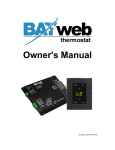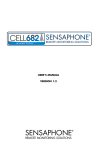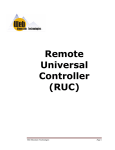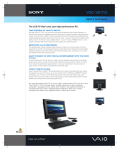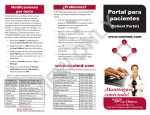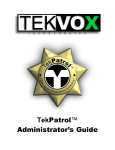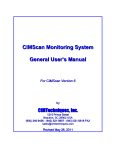Download FREQUENTLY ASKED QUESTIONS ON BAYweb INTERNET
Transcript
FREQUENTLY ASKED QUESTIONS ON BAYweb INTERNET THERMOSTATS General Which model of BAYweb Thermostat do I need? The standard model of BAYweb Thermostat (P/N: BW-WT1-[COLOR]) can be used with conventional single stage heat and/or cool systems (one heat/one cool). Approximately 65% of the thermostats in the United States are of this type. The advanced model (P/N: BW-WT2) can be used for everything from conventional single and multistage stage heat and/or cool systems (one heat/one cool to two heat/two cool) to single and multistage heat pump systems, with or without auxiliary heat, (one heat/ one cool to three heat/two cool). The advanced model is configured for one of the following types of systems: •Conventional One Heat/One Cool •Conventional Two Heat/One Cool •Conventional One Heat/Two Cool •Conventional Two Heat/Two Cool •Single stage Heat Pump (One Heat/One Cool) •Single Stage Heat Pump with Auxiliary Heat (Two Heat/One Cool) •Multistage Heat Pump (Two heat/Two Cool) •Multistage Heat Pump with Auxiliary Heat (Three heat/Two Cool) Note that it is common to control multistage furnaces with single stage thermostats. The best way to determine which type of control your system is using is to look at the existing thermostat wiring. You may need to remove a cover or take your thermostat off the wall to see what wiring is connected to what terminals. If your existing thermostat has a wire attached to a terminal marked "O" or a terminal marked "B", you have a heat pump based system. If you do not have either of these connections, you have a conventional system. If you have five wires or less attached to your existing thermostat, you have a single stage system, otherwise you have multistage control. If you are unsure after looking at your thermostat wiring, contact your local HVAC service company. What type of Internet connection do I need? Any type of always on Internet connection, such as cable (broadband), DSL, satellite etc. Dial up connections will not work unless you have some device that maintains a connection. The BAYweb Thermostat only uses 75 bps of your bandwidth which is typically a minimum of 1,500,000 bps. You will not notice any slow down of your network due to thermostat communications. What is Plug-N-GoTM Networking? Plug-N-GoTM Networking is a proprietary technology of Bay Controls that provides the ability for BAYweb devices to be connected to a web portal without local network configuration of any kind. There is no security configuration required or potential security risk. It is impossible to access a Plug-N-Go based device from a foreign system. The BAYweb portal is based on a Cloud Computing architecture providing robust features, performance, and reliability. Until now utilizing cloud based devices required networking expertise to integrate the device with the your local area network. With Plug-N-Go technology, you just plug it in. What will occupancy sensing do for me? Occupancy Sensing provides two significant features: It enables you to use a schedule that automatically adapts to changing conditions, eliminating the need to reprogram a schedule. And, it provides the ability to alert you of a break in or intrusion in your home. What is the warranty period? The warranty period for the BAYweb Thermostat is five (5) years from date of purchase. What if I move? If you move, you should remove the thermostat from your personal web portal and provide the serial number and key code for the new owner. The new owner can then create an account on bayweb.com and add the thermostat to their account. To remove the thermostat, login to your personal web portal, and click on the "My Devices" link on the upper right. Click on the appropriate thermostat from the list of devices, and then click on the "Delete" button. Installation How long does it take to install? Installing the thermostat is a relatively simple process and typically takes from 10 to 30 minutes to complete. Do I need to pull new thermostat wire? Probably not. If your existing thermostat cable has 4 conductors or more (which any basic system with heat and cool should have), you do not need to install new wiring. If your existing system only has 3 wires (for a heat or cool only system), you may be able to use your existing cable, depending on length and size. You can install the system using the existing 3 wire cable, and be prepared to install new cable if needed. Most The two module design eliminates the need to install new thermostat wiring. Why does the BAYweb Thermostat use two modules? We created the BAYweb Thermostat using a two module design to simplify installation and provide a more elegant interface to mount on the wall. By locating a control module near the furnace, we eliminate the need to run additional wiring out through the wall, and also eliminate the need for battery backup. How do I wire a heat or cool only system? If your system uses only heat or cool, you may only have two wires between your existing thermostat and furnace/AC. The BAYweb Thermostat needs 4 wires between the Control Module and Thermostat Keypad. Only two wires are needed between the Control Module and furnace/AC. The read and white wires are used for power (3.3 VDC), and the yellow and green wires are used for communication from the Keypad to the Control Module. Operation What happens if the Internet connection goes down? The BAYweb thermostat will continue to function normally. If the Internet is down for 10 minutes, you will receive an alert notifying you that your thermostat is offline. This lets you know that you will not receive other alerts until the Internet connection is restored. Obviously the remote control functions will not work until the Internet has been restored. Control commands are queued however, meaning that as soon as the Internet is back up, your past control commands will be processed. If the Internet is down for more than 48 hours, the thermostat will revert to basic operation, that is it will stop running on a schedule and just operate on the local set points. Once the Internet connection is back up, the thermostat will resume normal operation. What is the difference between Away 1 and Away 2 activities? It depends on how you have set up your alerting (see the Thermostat applet Settings page). Typically, and by default, Away 1 is used to put your home in energy efficient mode and to alert you if occupancy is sensed. Away 2 also puts the home in energy efficient mode but does not alert you if occupancy is sensed. You would schedule Away 1 (Sensing 1) during the day when you do not expect to be home. And, Away 2 (Sensing 2) on the weekends and evenings when you expect to be in and out. These two activities can also be used to schedule two different levels of energy efficient operation, if appropriate for your life style. Why does my Thermostat Keypad show an "E" with a number after it? This indicates an error condition. The following table shows the possible error codes and what you should do if you see one. Note that pressing any key will clear the error code. Code What to do E1 The thermostat keypad is not communicating with the control module. The thermostat can not control the furnace/AC in this condition. Refer to the Troubleshooting section of the Owners Manual to resolve the problem. E2 The temperature sensor in the Thermostat Keypad has failed. The thermostat can not control the furnace/AC in this condition. Contact support to obtain a replacement Thermostat Keypad. E3 DHCP (Dynamic Host Configuration Protocol) is not functioning on your home network. Try resetting or power cycling your Internet router. Contact your Internet service provider for assistance. E4 The control module has lost communication with the BAYweb portal. Check your Internet connection. It may have been a temporary interruption in service. This code is displayed if your Internet was down for one hour or more. Contact your Internet service provider for assistance E5 The non-volatile memory in the Control module was corrupted or lost. The thermostat can continue to control your furnace/AC normally, and all of your settings will be restored if connected to the web portal. The control module should be replaced as soon as practical. What should I do if my phone or laptop was lost or stolen? If you have selected the "Remember Me" option to remember your login information on a PC or phone that is lost or stolen, you should change your password and force a logout of all of your devices. To do this, login to the portal, select the "My Account" link on the top right. You will be required to enter your existing password to access this page. Once on the My Account page, enter a new password and click on the "Logout all other devices option. Click on "Save". This will immediately terminate access from the other devices, and the new password will insure that they can not be used to access your portal in the future. Why Can't I change the set point? The thermostat has a set point limiting feature which will prevent setting the heat set point above a preset level, or the cool set point below a preset level. The limits are configured on the settings page of the thermostat applet. Why do I get false alarms? The wireless X10 occupancy sensors have a built in light sensor that sends an ON signal one unit code higher than what the motion sensor is set for. For example, if the sensor is set to A1, the light sensor is set to A2. The light sensor sends the ON signal when it gets dark. If you sequentially number multiple sensors, you will get alerts at dusk, which you probably do not want. When using multiple occupancy sensors for multiple zones, space the unit codes out by at least 2. For Example, to use 4 sensors for 4 zones, set the unit IDs to A1, A3, A5, A7. How does occupancy sensing work with the schedule? Occupancy sensing saves energy by automatically adapting your thermostat schedule to when you are actually home and away. Consider how efficient you would operate if you always reprogrammed your thermostat to changes in your schedule. Occupancy sensing will do just that. It also provides the benefit of not needing to reprogram your thermostat for vacations or holidays. Occupancy sensing is enabled by selecting an "Occupancy Inactivity Time" on the Schedule page of the thermostat applet. This setting is used by the thermostat to determine when your house is unoccupied. If this time is set to 1 hour, the thermostat will consider the house unoccupied if it does not receive any occupancy sensor inputs for one hour. The thermostat will also automatically extend the "Occupancy Inactivity Time" by 50% if it senses occupancy within the same time period after switching to the scheduled away activity. For example, if the inactivity time is set to one hour, and one hour passes without sensing any occupancy, the thermostat will switch to the scheduled away activity. If occupancy is then sensed within one hour of switching to away, it will set the internal inactivity time to one hour and 30 minutes. So it will not switch again to an away activity unless there is no occupancy sensed for one and a half hours. Once occupancy sensing is enabled, the schedule allows you to select "Sensing 1" or "Sensing 2" activities instead of "Away 1" and "Away 2". When the thermostat is in a sensing activity, it uses the "Home" or "Occupied" set points when occupied, and the related away set points when unoccupied. Typically "Sensing 1" is used during the day, and "Sensing 2" during the evening, depending on how you use alerting. Click here for more information on using the away activities. The "Sleeping" or "Away3" activities do not use occupancy sensing. The scheduled set points are used regardless of occupancy sensing inputs. Typically you do not want to heat up your house if you get up in the middle of the night. If you are using occupancy sensing and wish to manually override the set point, either locally or remotely, you should put the thermostat in "Hold" when changing the set point. This is because occupancy sensing automatically changes the activities, and set point changes made when not in hold are overwritten whenever the activity changes. Also note that if you override the set point while in the "Home" or "Occupied" activity, the manual set point will be overwritten with the scheduled one if occupancy sensing determines that the house is unoccupied. As you can see occupancy sensing is a bit complex to describe. The good news is that it works well without having to know how it works. Try it out. We suggest starting with 1 hour inactivity time and go from there. Web Portal What is the difference between the standard and premium service? The premium level service adds an additional level of security, and features useful for managing a large number of devices. Click here for additional information. How do I upgrade my account to the premium service? Login to your personal web portal at www.bayweb.com. Click on the "My Account" Link, and click on the "Upgrade Now" link next to your service level. Can someone else control my thermostat? Yes, if you have authorized them to do so. The premium level of service will allow you to share access to your devices. You can grant monitoring only, monitoring and control, and the ability to change settings to any number of other users you choose. Only the owner of the device is required to have premium service, the user you grant access to only needs to register for an account. Device sharing is managed on the "My Devices" page of the web portal. What web browsers are supported? All web browsers that are compliant with the HTML 4.0 standard are supported. This includes Firefox version 2 and later, Apple Safari (all versions), Google Chrome, Opera (all versions), and Mozilla. We also support Microsoft Internet Explorer versions 6, 7, and 8. We do not require an embedded Flash player, or other proprietary technologies. How do I access the portal from my mobile phone? Open or run the web browser on your phone and enter the following address: http://www.bayweb.com/mobile. What mobile phones are supported? Any phone that uses a standard web browser compliant with the HTML 4.0 standard will work. The mobile portal automatically detects what type of device you are using and provides dedicated interfaces optimized for the following phones: Apple iPhone, Palm Pre, Palm Treo, Blackberry (version 4.6 and later), Windows Mobile based phones (Internet Explorer Mobile Version 6 and later). Note that older phones, those that use a WAP based browser, will not work well and may be limited to monitoring only. What type of phone is required to use the alerting features? Alert messages are sent via email. Any phone capable of receiving a text message from an email message can be used to receive alerts. Pretty much any phone available with permanent service in the United State will have this capability. Pay per use phones may not include text messaging features. How do I configure the thermostat to send an alert to my phone? Select "Settings" from the thermostat applet menu to go to the Settings page. Enter the text message email address of your phone. The following table shows the email addresses for popular carriers. If your carrier is not listed, contact them for the address. The phone_number is your mobile phone number (for example: [email protected]). If I make a change from a browser or phone, how long does it take to change at my house? Typical response time between your thermostat and the web portal is less than 10 seconds. Alert messages are typically sent within 2 seconds. Why is dragging on the schedule slow in Internet Explorer version 6? There is a problem with Internet Explorer version 6 that causes a high load on the CPU when performing a relatively simple highlight effect. We recommend that you upgrade to either version 7 or 8 of Internet Explorer. These upgrades are free and also include a number of security enhancements. Alternatively, we recommend using the FireFox web browser, as it performs better overall, and allows us to use some visual enhancements not available in Internet Explorer. Carrier email Address AT&T [email protected] Verizon [email protected] Sprint [email protected] T-Mobile [email protected] Nextel [email protected] Cingular [email protected] Alltel [email protected] OR [email protected] CellularOne [email protected] Virgin Mobile [email protected] Omnipoint [email protected] Qwest [email protected] Networking How do I configure my network for remote access? Our Plug-N-GoTM networking technology means that no configuration of any kind is needed to your network. Just plug it in, your thermostat will be on line within 5 seconds. If you can surf the web from your network, your thermostat will connect to the web portal. How do I configure my network security? Our Plug-N-GoTM networking technology means that no security configuration is needed for the BAYweb Thermostat. The thermostat will not accept any type of incoming connection. The thermostat will only connect to the BAYweb portal servers using an encrypted uplink. Can someone access my home network through the thermostat? No. The BAYweb Thermostat does not accept incoming connections. It does not even contain the software necessary to do so. It is not possible to hack into your network through the BAYweb Thermostat. What is the problem with the Linksys WRT610N Router? We have identified a compatibility problem with the Linksys Simultaneous Dual-N Band Router, model # WRT610N. The issue is that BAYweb devices are unable to receive any data when directly connected to the 4 port switch in this router. This causes DHCP to fail, resulting in error code E3 being displayed. You will not see this problem if using the power line Ethernet bridge kit. This issue only applies to this specific model of router, all of the other Linksys routers, including the other N Band models do not have this problem