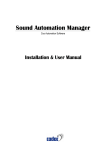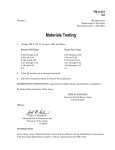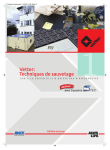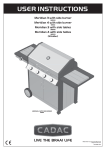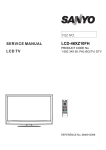Download Cadac M16 User manual
Transcript
# (EJ Digital Mix Matrix -056#..#6+10#n#95'4#1#07#. CADAC Electronics One New Street Luton Bedfordshire LU1 5DX England Tel +44 (0) 1582 404 202 Fax +44 (0) 1582 412 799 email: [email protected] web: http://www.cadac-sound.com While every effort has been taken to ensure the accuracy of the contents in this manual, CADAC equipment is being subject to continuous development, hence the information in this manual may not reflect latest product updates. © Copyright CADAC Electronics plc 2005 i Table of Contents Introduction..................................................................v Features ...................................................................... vi Using the D16 User Manual .......................................vi Declaration of Conformity ........................................ vii 1 Important Safety Instructions ........................ 1-1 1.1 1.2 1.3 1.4 1.5 1.6 2 Important information..................................... 2-1 2.1 2.2 2.3 2.4 3 3.3 3.4 D16 Rear panel ....................................................... 3-2 Connecting up your D16.......................................... 3-3 3.2.1 Mains Power ............................................ 3-3 3.2.2 Ground Stud............................................. 3-3 3.2.3 Audio Connections ................................... 3-3 Power On ................................................................ 3-4 3.3.1 Channel LED indicators ........................... 3-4 3.3.2 PFL switch................................................ 3-4 3.3.3 MUTE switch ............................................ 3-4 Headphones ............................................................ 3-5 Menu Navigation ............................................. 4-1 4.1 4.2 4.3 4.4 4.5 Revision DM2005-5 Unpacking ............................................................... 2-1 Operational considerations...................................... 2-1 Cleaning .................................................................. 2-1 Installation ............................................................... 2-1 The D16 Digital Mix Matrix ............................. 3-1 3.1 3.2 4 Mains Cable ............................................................ 1-1 Changing the fuse ................................................... 1-1 Fuse Type ............................................................... 1-1 Servicing.................................................................. 1-2 Do not remove any covers ...................................... 1-2 Safety checklist ....................................................... 1-2 Menu Display Overview........................................... 4-2 System Menu .......................................................... 4-3 4.2.1 Firmware revision ..................................... 4-3 4.2.2 Unique Serial Number.............................. 4-3 4.2.3 Box Temperature ..................................... 4-4 4.2.4 D16 Communications Address................. 4-4 Options Menu .......................................................... 4-5 4.3.1 PFL Hold .................................................. 4-5 4.3.2 Signal Path Configuration ........................ 4-5 4.3.3 BackLight ................................................. 4-6 Levels Menu ............................................................ 4-7 Faders Menu ........................................................... 4-9 4.5.1 Set One Fader Level .............................. 4-10 4.5.2 Set All Fader Levels ............................... 4-11 4.5.3 Master Fader.......................................... 4-12 D16 Digital Mix Matrix ii 4.6 4.7 4.8 4.9 4.10 4.11 4.12 4.13 5 Automated Operation using Cadac Sound Automation Manager .............. 5-1 5.1 5.2 5.3 5.4 6 Computer Requirements..........................................5-1 Installing SAM into a Windows ® OS computer ......5-1 Connecting the PC to the D16 ................................. 5-6 Configuring SamSetup ............................................5-9 5.4.1 Single/Multiple D16 Set up .....................5-10 5.4.2 D16 operation in conjunction with an automated Cadac console...................... 5-15 Getting up and running.................................. 6-1 6.1 D16 Digital Mix Matrix Edit Menu .............................................................. 4-13 4.6.1 Edit Menu Controls .................................4-13 4.6.2 Channel Reset........................................4-14 4.6.3 System Reset ......................................... 4-14 4.6.4 Channel Parameters ..............................4-15 EQ Section - High and Low Pass Filters................4-15 4.7.1 Low Pass Freq .......................................4-15 4.7.2 Frequency selection ............................... 4-15 4.7.3 High Pass Freq.......................................4-15 4.7.4 Frequency selection ............................... 4-15 EQ-section - 4-Band Fully Parametric Equaliser ... 4-16 4.8.1 LF Freq ...................................................4-16 4.8.2 LF Gain...................................................4-16 4.8.3 LF Q ..................................................... 4-16 4.8.4 LMF Freq ................................................ 4-16 4.8.5 LMF Gain................................................ 4-16 4.8.6 LMF Q .................................................. 4-16 4.8.7 HMF Freq ...............................................4-16 4.8.8 HMF Gain ...............................................4-17 4.8.9 HMF Q.................................................. 4-17 4.8.10 HF Freq .................................................. 4-17 4.8.11 HF Gain .................................................. 4-17 4.8.12 HF Q..................................................... 4-17 Sends to Main outputs ........................................... 4-17 4.9.1 Send 1 .................................................. 4-17 Dynamics Section. .................................................4-18 4.10.1 Gate........................................................4-18 4.10.2 Gate Attack............................................. 4-18 4.10.3 Gate Release ......................................... 4-18 4.10.4 Gate Threshold.......................................4-18 4.10.5 Gate Hold ...............................................4-18 Compressor ...........................................................4-19 4.11.1 Compressor Attack .................................4-19 4.11.2 Compressor Release..............................4-19 4.11.3 Compressor Threshold ........................... 4-19 4.11.4 Compressor Hold ...................................4-19 4.11.5 Compressor Ratio .................................. 4-19 4.11.6 Compressor Gain ...................................4-20 Input Gain Control .................................................4-20 4.12.1 Input Trim ...............................................4-20 4.12.2 Mic Gain (M16) ...................................... 4-20 Delay ..................................................................... 4-20 Running SAM with a D16 ........................................ 6-1 6.1.1 Loading the first CUE ............................... 6-3 6.1.2 Changing D16 module Parameters .......... 6-8 6.1.3 Changing D16 Fader Parameters .......... 6-10 Revision DM2005-5 iii 6.1.4 6.1.5 6.1.6 6.1.7 6.1.8 6.1.9 6.1.10 6.1.11 Global Update of parameters ................. 6-11 Updating a fader level ............................ 6-13 Target Edit.............................................. 6-14 Opening Target Edit ............................... 6-15 Using Target Edit to alter single potentiometer values. ............................. 6-16 Using Target Edit to alter fader values... 6-17 Using Target Edit to alter multiple values........................................ 6-18 Stereo Link ............................................. 6-19 D16 Specifications ..................................SPEC-1 Appendices ................................................ APP-1 Connector wiring ................................................ APP-1 D16 Default Parameters .....................................APP-5 CADAC USB ReProgramming Utility ..................APP-6 F16 DC Master Assignment Interface Unit .......APP-10 Input Range....................................... APP-10 Operating Modes...............................APP-11 Fader Bus and Data Bus A Connections ......................................APP-12 F16 Software Version ........................ APP-13 Warranty........................................ WARRANTY-1 Index............................................................ IND-1 Revision DM2005-5 D16 Digital Mix Matrix iv D16 Digital Mix Matrix Revision DM2005-5 v Introduction Thank you for purchasing the D16 Digital Mix Matrix from Cadac Electronics Plc. Cadac is renowned for supplying arguably the highest quality audio mixing consoles for the world-wide professional audio industry for over 36 years. In all these years the driving force behind the company’s research and development program has been to strive for a product that not only provides the exact functionality required but also exceptional audio performance and reliability. This can be attested throughout the world, with many hundreds of Cadac consoles working day-in day-out in many of the world’s premier venues and tours. The company’s ethos is no different when it comes to digital technology. Many years of research and development programs have gone into the digital technology now found within the D16. It was Cadac’s intention from the outset that no digital products would be released until their audio performance could be favourably compared to the company’s renowned range of analogue products. This comprehensive development program has now borne fruit with the release of the D16 Digital Mix Matrix. We trust that this unit will bring many years of satisfaction and thank you for your patronage. The Cadac Development Team. Revision DM2005-5 D16 Digital Mix Matrix vi Features ■ High quality 16 x 16 digital matrix. ■ Ability to configure a D16 as an input or output matrix. ■ 96kHz 24 bit sampling and Sharc DSP processing using proprie- tary Cadac mix, EQ and Dynamics algorithms. ■ Incorporates 6 band EQ including 4 band fully parametric EQ modelled on the acclaimed Cadac J-Type. ■ Very low latency of 400µs analogue in to analogue out regard- less of DSP processing. ■ High build quality with hand tuned Common Mode Rejection and Balanced circuitry on all I/O. ■ Integral Digital Clip Protection to maintain audio and system integrity. ■ Local front panel control, or remote control via USB and SAM running on Windows ® OS. ■ Single SAM application can provide integral control over multiple D16 units in addition to automated Cadac consoles. ■ MIDI input via SAM, with auto-learn facility, allowing physical ■ ■ ■ ■ ■ ■ ■ ■ control of D16 parameters from any external MIDI device (or MIDI enabled console). Designed to maintain and replicate traditional Cadac performance in the digital domain. Designed to exceed current EMC directives, and immune from receiving or transmitting radio frequency interference. Ideal solution for touring or space restricted applications when extra channel counts or output busses are required. Provides high grade digital performance for critical recording applications. Scalable active digital splitter from 1 in 16 out (2 in 8 out etc). Ideally suited for distributed multi-zone audio applications. On-going development program. Seamless integration with Cadac automated consoles, through bus link connectors. Using the D16 User Manual In order to obtain the most out of your D16, please read the User Manual carefully. Prior to installing and using the D16, it is also important that you have read both Safety Instructions and Important Information. If you still have a problem that cannot be resolved by referring to this manual, then please contact your local CADAC distributor. All information provided within this user manual is provided in good faith. CADAC follows a policy of continual product development; changes to equipment specification may be made without prior notice. D16 Digital Mix Matrix Revision DM2005-5 vii Declaration of conformity The Directives covered by this Declaration 89/336/EEC Electromagnetic Compatibility directive, amended by 92/31/EEC & 93/68/EEC The Products Covered by this Declaration D16 Digital Mix Matrix The Basis on which Conformity is being Declared The products identified above comply with the requirements of the above EU Directives by meeting the following standards: BS EN 55103-1:1997 Electromagnetic compatibility - Product family standard for audio, video, audiovisual and entertainment lighting control apparatus for professional use. Part 1 – Emissions BS EN 55103-2:1997 Electromagnetic Compatibility - Product family standard for audio, video, audiovisual and entertainment lighting control apparatus for professional use. Part 2 – Immunity BS EN 60065:1998 Audio, Video and similar electronic apparatus. Safety requirements. Signed:............................ Authority: General Manager Date: 24 January 2005 Revision DM2005-5 D16 Digital Mix Matrix viii D16 Digital Mix Matrix Revision DM2005-5 1-1 1 Important Safety Instructions 1.1 Mains Cable The supplied IEC mains cable must be correctly terminated before use. Use only an approved AC plug or power distribution device. Safety ground must be connected at all times. Safety Earth = Green/Yellow Live = Brown Neutral = Blue 1.2 Changing the fuse To avoid the risk of fire, use only the recommended fuse type as indicated in this manual and on the D16. Do not short-circuit the fuse holder. Before changing the fuse, always switch off the unit and remove the IEC mains cable. To replace a fuse, remove the fuse holder (located adjacent to the IEC mains socket) by turning the fuse holder anti-clockwise. Fuse holder Fuse holder FIG 1-1. Remove the fuse holder Replace the blown fuse with an identical type. See Fuse Type below for further details. 1.3 Fuse Type 90v - 250v: 2A Type T Revision DM2005-5 D16 Digital Mix Matrix 1-2 1.4 Servicing There are no serviceable parts contained within the D16. Refer all servicing to your CADAC distributor. 1.5 Do not remove any covers Within the D16 are areas where high and dangerous voltages are present. Removing any covers will invalidate warranty. 1.6 Safety checklist ■ Install in accordance with CADAC’s instructions. ■ Do not place the apparatus on an unstable or uneven surface. ■ Do not insert objects through any apertures. Doing so could ■ ■ ■ ■ ■ ■ ■ ■ ■ ■ ■ D16 Digital Mix Matrix result in damage to the unit or electric shock. Do not use this apparatus near water. Do not block any of the ventilation openings Do not install near any heat sources. Do not install near naked flames. Protect the mains cable from being stressed or pinched. For optimum results, do not use the D16 on the same electrical circuit as industrial equipment, such as motors, stage machinery or any other equipment that causes noise or switching transients on the mains circuit. Unplug this apparatus during lightning storms or when unused for long periods of time. Adjust only those controls that are covered by the operating instructions. Use only the mains lead provided with the D16. Other leads may not have sufficient current rating. Do not operate this unit with the cover removed. Unplug the unit before cleaning. Revision DM2005-5 2-1 2 Important information 2.1 Unpacking The packaging for the D16 is designed to safely contain and protect the D16 from the rigours and stresses usually experienced during international shipment. Specially designed mouldings cushion and support the D16. The D16 packaging contains: ■ 1 x D16 ■ 1 x set of rack mounting ears + fitting screws ■ 1 x IEC mains lead (either fitted with UK or US style plug, or unwired depending on country of use) ■ 1 x USB cable (2m length) ■ 1 x operations manual ■ 1 x SAM Sound Automation Manager 2.2 Operational considerations AC mains voltage The D16 is intended for use throughout the world and therefore the internal power supply allows operation through the following AC mains voltages: 90v - 250v AC, 50/60Hz AC mains connection The rear panel of the D16 houses the AC mains inlet on an IEC style connector. The mains cable supplied with the D16 is also fitted with a moulded IEC connector. Excluding UK and USA models, no plug has been fitted to this mains lead, therefore this will need to be wired (see 1.1 Mains Cable). Obtain professional advice from a qualified electrician if unsure. 2.3 Cleaning Before cleaning the D16, make sure the unit is switched off and the mains plug is removed from the socket. Only use a mildly damp cloth to clean the D16. Never use any domestic or commercial cleaning agents as these can cause damage to external surfaces and components. 2.4 Installation When fixing the D16 into any 19” rack mount frame, take into account the stresses that can be exerted on the rack ears if they are the only means of support. Damage to the chassis could especially occur during transportation if the D16 is not supported on rails within a flight case. CADAC strongly recommends that as well as fixing the D16 to the frame via the rack ears, support rails also be employed. Revision DM2005-5 D16 Digital Mix Matrix 2-2 D16 Digital Mix Matrix Revision DM2005-5 3-1 3 3.1 The D16 Digital Mix Matrix D16 Front Panel 1 6 2 3 7 8 9 4 14 13 5 10 11 12 FIG 3-1. D16 Front panel layout 1. Channel Number 2. Signal Overload Indicator 3. Signal Present Indicator 4. PFL Switch 5. Mute Switch 6. Headphone Socket 7. Headphone Level Control 8. 40x2 Menu Display 9. Menu Buttons 10.Set rotary encoder with push switch 11.Remote Indicator 12.USB Indicator 13.Mains ON Indicator 14.Mains Switch Revision DM2005-5 D16 Digital Mix Matrix 3-2 3.2 D16 Rear panel 7 1 2 3 6 4 8 5 9 10 FIG 3-2. D16 Rear panel layout 1. Mains Inlet 2. Mains Fuse 3. Ground Stud 4. Bus Output Connector 5. PFL Bus Connector (PFL control via SAM) 6. Analogue Line Level Input Connectors 7. Analogue Line Level Output Connectors 8. Parallel Input Connector 9. Remote Control Connector 10.USB Port D16 Digital Mix Matrix Revision DM2005-5 3-3 3.3 Connecting up your D16 3.3.1 Mains Power Make sure that your IEC power connector is wired correctly (see 1.1 Mains Cable). Fit the IEC lead to the rear power connector on the D16, making sure that it is fitted securely and the lead is stress free. 3.3.2 Ground Stud The D16 has been designed to fully comply and exceed current EMC directives (immunity from electro-magnetic radiation and radio frequency interference). However, for optimum performance, it is also important to take into consideration the entire audio system and minimize the potential for excessive ground loops occurring between equipment and interference being induced within audio cabling. A Ground Stud is provided on the rear panel of the D16 to allow connection to other audio devices in order to minimize ground potentials, as well as providing a connection point for the use of Parallel Earth Conductors, which can reduce induced noise within audio cabling by up to 80% if used correctly. System wiring and grounding techniques fall well outside the scope of this User Manual, however, there are a number of reference sources available. More information on this topic can also be found on the CADAC Sound Check Zone at www.cadac-sound.com. 3.3.3 Audio Connections Inputs Connect the line level input cables to the respective XLR-3F connectors on the rear panel of the D16, making sure that all the connectors mate securely. In addition to the XLR connectors, a 37-way D-Sub connector (female) is also provided. This is wired in parallel to the XLR inputs. Analogue Outputs Channel line level outputs are available on XLR-3M connectors, while an additional line level bus output connector is available on a 37-way D-sub connector (female). For D-sub wiring details, please see Appendices - Connector Layouts. NOTE: All line level outputs are balanced and designed to drive over long cable lengths in excess of 500m, with little degradation in audio performance. These outputs are level compensated, whereby if one leg is shorted to ground, the other leg will double its amplitude to compensate. Revision DM2005-5 D16 Digital Mix Matrix 3-4 3.4 Power On Power on the D16 using the main power switch located on the front panel. The red power indicator located on the front panel will illuminate to indicate when the D16 is operating. NOTE: The D16 performs an initialisation and calibration phase when power is applied. During this time all outputs will remain muted. This function lasts for approximately 30 seconds. NOTE: The D16 retains the latest settings of every parameter in non-volatile memory. Therefore these settings are not lost when the unit is not powered and are automatically recalled when power is applied. NOTE REGARDING THE USE OF I/O CABLES: The overall performance of the entire audio system is determined by the quality of the audio cables used. Make sure that line level audio cables are of high quality with proper shielding in place. When using multi-core snake, CADAC recommends the use of individually shielded twisted pairs with an overall braided shield. 3.4.1 Channel LED indicators LEDs are provided on each channel for visual indication of signal present and signal overload conditions. The red Signal Overload LED illuminates when the channel signal level reaches +18dBu, giving ample warning of a potential overload condition with at least 3dB of headroom to spare. The signal is sourced pre MUTE / post HPF. The green Signal Present LED illuminates when the audio signal on that specific channel exceeds -36dBu. The signal is sourced pre MUTE / post HPF. 3.4.2 PFL switch An internal PFL facility is provided and can be accessed via the front panel headphone socket. PFL selection is via 16 PFL switches located on the front panel. These switches illuminate when enabled. NOTE: Two independent PFL outputs are provided on the D16. The first is controlled via the front panel PFL switches and feeds the front panel headphone socket. The second is controlled via the PFL switches within Cadac’s Sound Automation Manager software package and feeds the rear panel 9-way Dsub PFL Bus connector. 3.4.3 MUTE switch 16 MUTE switches are also provided to allow the operator to mute any of the 16 channels. When enabled, these switches are illuminated red. D16 Digital Mix Matrix Revision DM2005-5 3-5 3.5 Headphones A headphone socket is provided on the D16 front panel. The headphone output is sourced from the PFL bus, therefore any PFL selection can be monitored on the headphones. Control of the headphone output is via the headphone level control, located to the left of the Menu display. The headphone circuitry is designed to drive a load of 150 ohms upwards. Headphone impedances below 150 ohms can still be used, however, the audio level will be reduced. NOTE: Headphone output level is displayed within the D16 Root Menu - see 4.1 Menu Display Overview. Revision DM2005-5 D16 Digital Mix Matrix 3-6 D16 Digital Mix Matrix Revision DM2005-5 4-1 4 Menu Navigation Control of all remaining parameters is managed through a menu structure using the Menu display (40x2 character display), Set control and the five Menu buttons. It is via this Menu display that the D16 can be configured for standalone operation. The five Menu buttons located beneath the Menu display enable you to navigate your way though the D16 control system. Labels will appear above these buttons offering various options depending on what parameters are being controlled. Common labels that occur throughout the menu structure are: Prev: Previous. Returns to the previous screen of the selected group. Next: Next.Accesses the next screen of the selected group. Return: Steps back one level in the menu structure. Revision DM2005-5 D16 Digital Mix Matrix 4-2 4.1 Menu Display Overview. NOTE: After a period of time (see 4.3.3 BackLight) the Menu display on the D16 returns to standby mode, whereby the backlight switches off. Press any Menu button to reactivate the screen to where it left off. The Root Menu display (see below) allows the operator to view the current PFL level setting (0%=full attenuation). This value may be adjusted via the Level control on the front panel irrespective of any active Menu display. Beneath the PFL display are five soft keys labelling the control groups System, Options, Levels, Faders and Edit. These groups can be accessed by selecting the appropriate Menu button located beneath each label. System: Provides service information relating to the D16 including Firmware revision, communications address and operating temperature. Options: Allows configuration of the PFL bus, Menu display backlight and compressor Pre/Post EQ Levels: Provides input and main output level indicators in addition to compression reduction meters. Faders: Provides options for setting input/output, and master fader levels. Edit: Enables control of input gain, send levels, equaliser and dynamics on a per channel basis. PFL Vol: 57% System Options D16 Digital Mix Matrix Levels Faders Edit Revision DM2005-5 4-3 4.2 System Menu ■ Select System from the Root menu to enter the System menu. Use Next and Prev to scroll through the System menu and Return for the Root menu. Ver: 1.00 Prev Date: Next Sep 01 2004 11:55:34 Return ■ From the Root Menu press System 4.2.1 Firmware revision Provides information on the installed D16 Firmware revision, plus date and time of installation. ■ Press Next Unit Serial Number = 50103 Prev Next 4.2.2 Return Unique Serial Number Provides the unique serial number of the D16 ■ Press Next Revision DM2005-5 D16 Digital Mix Matrix 4-4 Prev Box Temperature = 40ƒ Return Next 4.2.3 Box Temperature Provides information on the internal operating temperature of the D16 (in degrees centigrade). ■ Press Next &RPPV#$GGUHVV Prev Next 4.2.4 Communications Address = 1 Return D16 Communications Address Provides the Communications Address of this particular D16 device. The Communications Address is only of importance when operating single or multiple (to a maximum of eight) D16s via Cadac’s Sound Automation Manager (SAM) . To set the Communications address, rotate the Set control to a unique address value. If using multiple D16 units in conjuction with SAM then the Communications Addresses should increment accordingly: D16 #1 : Communications Address = 1 D16 #2 : Communications Address = 2 D16 #3 : Communications Address = 3 D16 #8 : Communications Address = 8 For additional information in configuring SAM, see 5.4 Configuring SamSetup. ■ Press Return to return to the Root menu. D16 Digital Mix Matrix Revision DM2005-5 4-5 4.3 Options Menu ■ Select Options from the Root menu to enter the Options menu. ■ Use Next and Prev to scroll through the Options menu and Return for the Root menu. ■ From the Root menu press Options PFL Hold Prev Next 4.3.1 off Toggle Return PFL Hold Displays whether PFL Hold is on or off. This affects the operation of the 16 front panel PFL switches. ■ To enable or disable the PFL Hold function press the Menu but- ton labelled toggle. When PFL Hold is set to on, one or more PFL switches can be selected enabling multiple PFL signals into the PFL headphone mix. When PFL Hold is set to off, the PFL switches operate in an interlocking or exclusive mode whereby selection of a PFL switch cancels any previous PFL selection. ■ Press Next DSP1: Prev In>Del>Gate>Comp>EQ>Mix>Out Sel Next Load Return 4.3.2 Signal Path Configuration This is a system-wide setting allowing the D16 to be configured either as an input or output matrix. DSP1/ DSP2 provide input matrix signal paths with full dynamics / EQ prior to the matrix sends, while DSP3 / DSP4 provide output matrix signal paths with full dynamics / EQ post matrix sends. The Signal paths available are: DSP1: DSP2: DSP3: DSP4: Revision DM2005-5 Input>Delay>Gate>Compressor>EQ>Mix>Output Input>Delay>Gate>EQ>Compressor>Mix>Output Input>Gate>Mix>Compressor>EQ>Delay>Output Input>Gate>Mix>EQ>Compressor>Delay>Output D16 Digital Mix Matrix 4-6 ■ Use the Set rotary control to select the desired signal path for the D16. NOTE: If the DSP signal path displayed within the menu differs to that currently set within the D16 an asterix will be displayed next to the Load button. i.e. Load* ■ Press Load* to reconfigure the D16 signal path. NOTE: When reconfiguring the D16, please be aware that the DSP within the unit will be re-initialised. This means that it will interrupt any audio flow passing through the unit. ■ The message DSP System Intialised will momentarily be dis- played to confirm the process has been completed. ■ Press Next 4.3.3 BackLight BackLite Prev Next Toggle 1000 Return ■ Use the Set rotary control to select a value from 125 to 1000. This determines the length of time that the BackLite is active. A setting of 1000 equates to approximately 40 seconds. NOTE: Rotate the Set control slowly for fine control and fast for coarse control of the BackLite value. ■ Press Return to return to the Root menu. D16 Digital Mix Matrix Revision DM2005-5 4-7 4.4 Levels Menu ■ Select Levels from the Root menu to view input channel, main output and gain reduction levels. ■ From the Root menu press Levels Chan 1: <-60.0dB Prev Next Input Range Return The top row of the window displays either the input level, main output signal strength or channel gain reduction as an accurate numeric value (to a tenth of a dB) on a per channel basis. This is followed by 16 bargraph meters sourced either pre input fader, post main output fader, or displaying gain reduction within the compressor sections. ■ To switch between inputs, outputs and gain reduction meters, press the centre Menu button (in the case above labelled Input). Out 1: >-60.0dB Prev Next Outputs Range Return The menu button labelled Range enables the meter scaling of the 16 bargraphs to be altered. Full scale equates to either 0dBu or +18dBu as indicated on the display. Pressing Range toggles between these two modes. Comp 1: >-00.0dB Prev Next CompRdx Range Return NOTE: The Range function only applies when metering Inputs or Outputs. Range does not function when metering gain reduction. Revision DM2005-5 D16 Digital Mix Matrix 4-8 NOTE: These meters are limited in their resolution and therefore only increment in 6dB steps. They are intended to simply provide visual indication of signal level strength rather than being used as a measuring tool. ■ Use Prev and Next to select the desired input channel (1 to 16), main output (1 to 16) or gain reduction meter. ■ Press Return to return to the Root menu. D16 Digital Mix Matrix Revision DM2005-5 4-9 4.5 Faders Menu Select Faders from the Root menu to enable control over all input, output and master fader levels. To return any time to the Root menu, press Return. ■ From the Root menu, press faders. Chan 1: -86.0dB Prev Next ________________ -0dB Input Set All Return The Faders menu provides control over input, main output and group master fader levels. NOTE: Group Master fader levels can be equated to DC or VCA Master fader levels as found on traditional analogue audio mixing consoles. Select whether input, output or master faders are to be controlled by pressing the Menu button labelled either Input, Output or Master. If outputs are to be controlled, then the active output channel will be displayed. See figure below. Chan 1: -86.0dB Prev Next Revision DM2005-5 ________________ -0dB Output Set All Return D16 Digital Mix Matrix 4-10 4.5.1 Set One Fader Level Select whether input, output or master faders are to be controlled by pressing the Menu button labelled either Input, Output or Master. Chan 1: -86.0dB Prev Next ________________ -0dB Input Set One Return Make sure that the Faders Menu is set for individual control. This mode is selected by pressing the Menu button labelled Set One. If this Menu button is already displaying Set All, then the Fader Menu is already in the required mode 1. Chan 1: -86.0dB Prev Next ________________ -0dB Input Set All Return ■ Select the desired channel by pressing the Prev and Next but- tons. Chan 4: -86.0dB Prev Next _________________ -0dB Input Set All Return Rotate the Set control to select the desired fader level in 0.1dB steps. All fader scales are from –86.0dB to +10dB. The updated fader level is graphically displayed. 1. D16 Digital Mix Matrix As a general principle, the button legend tells you what it is going to do when a button is pressed. Revision DM2005-5 4-11 Chan 4: 0.0dB Prev Next ___-____________ -0dB Input Set All Return To return to the Root Menu, press Return. 4.5.2 Set All Fader Levels Select which faders are to be controlled by pressing the Menu button labelled either Input, Output or Master. Chan 4: -86.0dB Prev Next ________________ -0dB Input Set All Return This mode is selected by pressing the Menu button labelled Set All. If this menu is displaying Set One, then the Fader Menu is already in the required mode. Chan 4: -86.0dB Prev Next ________________ -0dB Input Set One Return Rotate the Set control to select the desired fader bank levels in 0.1dB steps. All fader scales are from –86.0dB to +10.0dB. The updated fader levels are graphically displayed. Revision DM2005-5 D16 Digital Mix Matrix 4-12 Chan 4: 0.0dB Prev Next - - - - - - - - - - - - - - - - -0dB Input Set One Return To return to the Root Menu, press Return. 4.5.3 Master Fader The Master Fader control screen works in conjunction with Cadacs’ Sound Automation Manager (SAM) computer software package. Via SAM, it is possible to independently assign input and output faders to be part of a DC or VCA style group. There are in total 16 master group faders within the D16. NOTE: It is not possible to assign input and output faders to a DC or VCA style group via the D16 front panel. Operation of the master faders via the D16 front panel is identical to that of the input and output faders. NOTE: If an F16 DC Master Assignment Interface Unit is directly connected to the D16 it will overide any changes made to master fader levels set via the front panel. The F16 interfaces with all Cadac consoles, plus a selection of consoles from third party console manufacturers, and enables fader group assignment within the D16 (or multiple D16s) to become integral to the console’s DC or VCA grouping. The DC or VCA group master faders on the console can then directly control the assigned fader levels within the D16(s). D16 Digital Mix Matrix Revision DM2005-5 4-13 4.6 Edit Menu ■ Select Edit from the Root menu to control all channel parame- ters. To return any time to the Root menu press Return. ■ From the Root menu press Edit to enter the Edit Menu. [ – Chan 1 +] 4.6.1 Low Pass Freq (off) [ – Param +] Return Edit Menu Controls ■ To scroll through the 16 input channels use the Channel – or + menu buttons. [ – Chan + ] To scroll through the 16 input channels, use the Channel – or + menu buttons, see diagram above. The selected channel number is indicated within the parenthesis, example [ – Chan 16+ ] [ – Param + ] To scroll through the all the parameters available within the selected channel, use the Parameter – or + menu buttons, see diagram above. Set Control Rotating the Set Control allows numeric values to be altered within appropriate parameters. Pressing the Set Control allows static parameters to be toggled. For example Delay On or Off. Revision DM2005-5 D16 Digital Mix Matrix 4-14 4.6.2 Channel Reset The D16 provides the ability to return any channel to its default state. This can be of use when reconfiguring specific channels within the D16, or wishing to return a channel to a known status. ■ To return a particular channel to the system default status, first select the desired channel by using the Chan + and Chan Menu buttons. ■ Simultaneously press the Para + and Para - Menu buttons. Clear Channel 1 to default values? Yes No ■ The D16 will ask for confirmation, see above. ■ Select Yes to confirm or No to cancel operation. If Yes is selected then a confirmation is displayed before the window returning to standby mode. 4.6.3 System Reset The D16 is provided with the facility to return all parameters on all channels to a default state. This is of particular use when reconfiguring the D16 for another application. ■ To return the D16 to its default state simultaneously press the Chan + and Chan – menu buttons. Clear All Channels to default values? Yes No ■ Select Yes to confirm or No to cancel operation. If Yes is selected, then a confirmation is displayed before the window returns to standby mode. D16 Digital Mix Matrix Revision DM2005-5 4-15 4.6.4 Channel Parameters Each channel on the D16 is provided with the following parameters: ■ Mic Gain (when used in conjunction with Cadac’s M16 Remote ■ ■ ■ ■ ■ ■ ■ Controlled Microphone Amplifier) Input Trim and Polarity Invert High and Low Pass Filters 4-band Fully Parametric Equaliser. 16 individual sends to the Main outputs, source Pre or Post fader Gate Compressor Delay The following parameters are available to the operator via the Edit menu. 4.7 EQ Section - High and Low Pass Filters 4.7.1 Low Pass Freq On / Off selection The low pass filter can be toggled on or off by pushing the Set control located to the right of the Menu display. 4.7.2 Frequency selection The low pass filter frequency can be selected in 0.1kHz increments by rotating the Set control. Available frequency range is from 1.0kHz to 35.0kHz with a slope of 12db/octave. NOTE: Rotate the Set control slowly for fine control and fast for coarse control of the frequency value. 4.7.3 High Pass Freq On / Off selection. The high pass filter can be toggled on or off by pushing the Set control located to the right of the Menu display. 4.7.4 Frequency selection The high pass filter frequency can be selected in 0.4Hz increments by rotating the Set control. Available frequency range is from 14.0 Hz to 400.0 Hz with a slope of 12db/octave. NOTE: Rotate the Set control slowly for fine control and fast for coarse control of the frequency value. Revision DM2005-5 D16 Digital Mix Matrix 4-16 4.8 EQ-section - 4-Band Fully Parametric Equaliser The D16 equaliser has been developed to emulate Cadac’s classic equalisers as found on the J and R-Type consoles. NOTE: EQ band selection. Each equaliser band (LF, LMF, HMF, HF) can be independently toggled on or off by pushing the Set control located to the right of the Menu display. This will activate the EQ band’s Frequency, Gain and Q functions. 4.8.1 LF Freq Frequency selection The LF frequency can be selected by rotating the Set control. Available frequency range is from 20.0Hz to 200.0Hz. 4.8.2 LF Gain Gain selection The LF gain can be selected in 0.1dB increments by rotating the Set control. Available cut/boost range is from -18.0dB to 18.0dB. 4.8.3 LF Q Q factor The LF Q factor can be selected in 0.1 increments by rotating the Set control. Available Q factor range is from 1.0 to 3.0. 4.8.4 LMF Freq Frequency selection The LMF frequency can be selected by rotating the Set control. Available frequency range is from 60.0Hz to 600.0Hz. 4.8.5 LMF Gain Gain selection The LMF gain can be selected in 0.1dB increments by rotating the Set control. Available cut/boost range is from -18.0dB to 18.0dB. 4.8.6 LMF Q Q factor The LMF Q factor can be selected in 0.1 increments by rotating the Set control. Available Q factor range is from 1.0 to 3.0. 4.8.7 HMF Freq Frequency selection The HMF frequency can be selected by rotating the Set control. Available frequency range is from 400.0Hz to 4.0kHz. D16 Digital Mix Matrix Revision DM2005-5 4-17 4.8.8 HMF Gain Gain selection The HMF gain can be selected in 0.1dB increments by rotating the Set control. Available cut/boost range is from -18.0dB to 18.0dB. 4.8.9 HMF Q Q factor The HMF Q factor can be selected in 0.1 increments by rotating the Set control. Available Q factor range is from 1.0 to 3.0. 4.8.10 HF Freq Frequency selection The HF frequency can be selected by rotating the Set control. Available frequency range is from 1.5kHz to 15.0kHz. 4.8.11 HF Gain Gain selection The HF gain can be selected in 0.1dB increments by rotating the Set control. Available cut/boost range is from -18.0dB to 18.0dB. 4.8.12 HF Q Q factor. The HF Q factor can be selected in 0.1 increments by rotating the Set control. Available Q factor range is from 1.0 to 3.0. 4.9 Sends to Main outputs Each input channel is provided with 16 variable gain matrix sends that route to the 16 Main outputs. Each send has its own dedicated on/off switch and send level. 4.9.1 Send 1 Source selection Send 1 can be sourced Pre EQ, Post EQ or Post Fader by pushing the Set control located to the right of the Menu display. Pushing Set scrolls through the following options: Display Function Pre off Pre on Pst off Pst on Fdr off Fdr on Pre EQ Off Pre EQ On Post EQ Off Post EQ On Post Fader Off Post Fader On NOTE: Any of the Off states (Pre off, Pst off and Fdr off) can be selected to switch the send off. Revision DM2005-5 D16 Digital Mix Matrix 4-18 Send 1 level can be controlled in 0.1dB increments, from –65.0dB to +10dB by rotating the Set control. Press Param + to scroll through the remaining Sends. Repeat as above. 4.10 Dynamics Section. The D16 comes equipped with a comprehensive dynamics sections on every input channel, providing Gate and Compression algorithms. All dynamics parameters can be accessed through the Menu display. 4.10.1 Gate The D16 Gate comprises of the following parameters: Attack, Release, Threshold and Hold and is sourced post input Trim. NOTE: Gate on/off selection. The Gate can be toggled on or off by pushing the Set control located to the right of the Menu display. The Gate can be activated within any of its four screens. 4.10.2 Gate Attack The Gate Attack time can be controlled from 0.1ms to 250ms by rotating the Set control. 4.10.3 Gate Release The Gate Release time can be controlled from 50.0 ms to 2.6s by rotating the Set control. 4.10.4 Gate Threshold The Gate Threshold level can be controlled in 0.1dB steps from 70dB to +23dB by rotating the Set control. 4.10.5 Gate Hold The Gate Hold time can be controlled from 25ms to 4s by rotating the Set control. D16 Digital Mix Matrix Revision DM2005-5 4-19 4.11 Compressor The D16 Compressor section comprises of the following parameters: Attack, Release, Threshold, Hold, Ratio, Make Up Gain and Knee. The compressor is sourced either PreEQ or PostEQ dependant on how the compressor is globally configured. NOTE: Compressor on/off selection. The Compressor can be toggled on or off by pushing the Set control located to the right of the Menu display. The Compressor can be activated within any of the Release, Hold, Ratio and Gain screens. NOTE: Selection of whether the compressor is located pre or post equaliser is a global control. See Options Menu, 4.3 Options Menu. 4.11.1 Compressor Attack The Compressor Attack time can be controlled from 0.1ms to 250ms by rotating the Set control. Pushing the Set control toggles the mode of compression between Peak and RMS. RMS (Root Mean Square) compression provides a more consistent and overall compression as it is not instantly responding to any peaks in the audio material. Peak compression on the other hand is more responsive to transients. 4.11.2 Compressor Release The Compressor Release time can be controlled from 50.0 ms to 2.6s by rotating the Set control. 4.11.3 Compressor Threshold The Compressor Threshold level can be controlled in 0.1dB steps from -70dB to +23dB by rotating the Set control. Pushing the Set control applies different compression curves at the point of threshold. These are known as Hard and Soft knee and pressing Set toggles between these two. With a Soft knee, the compression starts gradually as the signal exceeds the threshold, whereas with a Hard knee the change is less gradual. 4.11.4 Compressor Hold The Compressor Hold time can be controlled from 25ms to 4s by rotating the Set control. 4.11.5 Compressor Ratio The Compressor Ratio can be controlled in 0.1 increments from 1:1 to 20:1 by rotating the Set control. Revision DM2005-5 D16 Digital Mix Matrix 4-20 4.11.6 Compressor Gain The Compressor Make Up Gain can be controlled in 0.1dB increments from 0.0dB to +30.0dB. 4.12 Input Gain Control 4.12.1 Input Trim The Input Trim feature adjusts the input sensitivity to the channel in 0.1dB steps by rotating the Set control. Available gain range is from –10.0dB to +10dB. Pushing the Set control toggles the polarity of the input signal in the digital domain. 4.12.2 Mic Gain (M16) 2 4.13 Delay Delay Each channel on the D16 can be assigned individual delays up to a maximum of 400ms per channel by rotating the Set control. on / off selection The Delay can be toggled on or off by pushing the Set control located to the right of the Menu display. 2. M16 Mic gain control is no longer implemented. This menu item shall be removed in a future software release. D16 Digital Mix Matrix Revision DM2005-5 5-1 5 Automated Operation using Cadac Sound Automation Manager The D16 is designed to fully integrate with CADAC’s advanced Windows based Sound Automation Manager (SAM). Automation is now an integral part of modern sound design, requiring a sophisticated range of tools to cater for the ever-increasing complexity of live sound applications. Under SAM, every D16 parameter can be controlled, allowing complex cue changes to be performed. In addition, all D16 parameters can be mapped to dedicated external hardware controllers (via MIDI) to provide the added benefit of tactile control for those engineers who find working with a computer mouse uncomfortable. 5.1 Computer Requirements To run the Sound Automation Manager the following minimum specifications are required: ■ ■ ■ ■ ■ ■ ■ 5.2 2GHz Celeron or Pentium 4 512Mbyte RAM 40Gbyte Hard disc Graphics 1024x768 (16-bit colour) USB Port 10/100 BaseT Ethernet (RJ45) Windows ® 2000 or XP Installing SAM into a Windows ® OS computer The Sound Automation Manager software is supplied on CD-ROM. To install SAM place CD in the CD-ROM drive on your computer and follow the steps below: ■ In the Windows Start menu, click on Run….A dialog box opens, see below. In the Open box, type D:\setup.exe and click OK. If your CD-ROM drive has a different drive letter assigned to it then substitute this letter for D. NOTE: Prior to installing the software, make sure the D16 is not connected to the computer. ■ Press OK Revision DM2005-5 D16 Digital Mix Matrix 5-2 ■ Click Next > ■ Enter Name and Company. Do not alter the serial number. ■ Click on Next > D16 Digital Mix Matrix Revision DM2005-5 5-3 ■ Choose the destination folder where SAM is to be installed. The default destination folder is C:\Program Files\Cadac. ■ Click on Next > ■ Select Program Folder (the default Program Folder is Sound Automation Manager) ■ Click on Next > Revision DM2005-5 D16 Digital Mix Matrix 5-4 ■ SAM will then be installed. D16 Digital Mix Matrix Revision DM2005-5 5-5 ■ Once completed click on Finish You have now installed Cadac’s Sound Automation Manager software. Revision DM2005-5 D16 Digital Mix Matrix 5-6 5.3 Connecting the PC to the D16 ■ Make sure that the D16 is powered down before making any data connections. ■ Connect the supplied USB cable to an available USB port on the computer. Only one end of the cable is designed to connect directly to the computer. Connect the other end to the USB connector provided on the rear panel of the D16. ■ Power up the D16. Installing the USB driver NOTE: It is important that the Cadac USB driver is installed, otherwise the computer will not be able to communicate with the D16. Those customers already using USB drivers for other Cadac products may need to uprade their installation if this disc carries a later version. If not previously installed then the computer will not have the required Cadac USB driver. Windows® will therefore automatically open the Found New Hardware Wizard. ■ Click on “No, not this time” then click Next> D16 Digital Mix Matrix Revision DM2005-5 5-7 ■ Click on “install from a list or a specific location (Advanced)” and then Next> ■ Select “Search” and then enable checkbox “Include this loca- tion in the search:” ■ Click on Browse and select C:\Program Files\Cadac\USB- Driver ■ Click Next> Revision DM2005-5 D16 Digital Mix Matrix 5-8 ■ The Wizard will install the USB Driver for the Cadac - D16 Digital Mix Matrix.1 ■ Upon completion click Finish You have now installed the Cadac USB Driver. 1. D16 Digital Mix Matrix It is likely that Windows will raise a message box to inform you that the Cadac USB driver has not been digitally signed by Microsoft. This is perfectly acceptable and you may proceed to install this driver. Revision DM2005-5 5-9 5.4 Configuring SamSetup NOTE: If your computer is running a firewall you may be warned that the Cadac program is trying to access the internet. This is because of the communications method employed, and the program is not actually accessing the internet. You should therefore instruct the firewall to grant access permission to the program. After you have installed the Sound Automaton Manager it will appear as a new section in the Program folder of the Windows ® Start menu. One of the entries in this section is Sam Configuration. Click on Sam Configuration to run the SamSetup utility. The latest version of SamSetup (SAM Version 1.08 build 3 or later) allows both single and multiple D16s to be configured in a simple and uniform way. The recomended setup procedure is the same for both configurations. However to provide backwards compatibility for customers already using D16s in the field, the previous setup procedures for the D16 and D16 Output Matrix have also been retained. For those using SamSetup for the first time, or for new sound designs, please use the following simplified method which allows from 1 x D16 to a maximum of 8 x D16s to be configured within SAM. Revision DM2005-5 D16 Digital Mix Matrix 5-10 5.4.1 Single/Multiple D16 Set up Select Console > Setup Consoles from the SamSetup window. ■ Click your mouse over the Console 1 check box to activate the ‘console’ you wish to configure. ■ From the Type pull down menu select Multiple D16s ■ Set Frames to the number of D16s that are to be controlled within SAM. Frames = 1 for a single D16, Frames = 2 for two D16s, Frames = 3 for three D16s etc. D16 Digital Mix Matrix Revision DM2005-5 5-11 ■ Click on button Set Port to configure which communications port is to be used. ■ Click checkbox to enable Use USB Port (SamUsb) ■ Set Unit ID to 1. NOTE: For Single D16 operation. Make sure that the D16 Unit ID (set via the D16 front panel menu, see 4.2.4 D16 Communications Address) is identical to that set within SamSetup. NOTE: For Multiple D16 operation. Make sure that the first unit’s Communication Address (set via the D16 front panel menu, see 4.2.4 D16 Communications Address) is set to 1 and the subsequent addresses on other D16s increment consecutively. SamSetup only requires the first D16’s Communications Address to be set, and will automatically assign consecutive addresses to any additional D16s specified in the Frames field. Example: D16 #1: Frame 1, Unit ID 1 D16 #2: Frame 2, Unit ID 2 D16 #3: Frame 3, Unit ID 3 D16 #8: Frame 8, Unit ID8 Revision DM2005-5 D16 Digital Mix Matrix 5-12 ■ Click on OK to close Network Settings window. ■ Click on OK to close Setup Consoles window Now you need to configure SamSetup to recognise the D16(s) and whether they are input or output matrices. ■ From the main SamSetup window, make sure that Console 1 is selected within the Console window. This is located in the top right-hand corner of the SamSetup window. It should display Multiple D16s. ■ Choose the Current Frame from the Frame Configuration win- dow for the D16 that you want to configure. For example: if Current Frame is set to 1 then this relates to D16 #1 ( when Unit ID is set to 1). ■ From the Fixed Layouts pull-down menu select whether the D16 is configured as an input or output matrix. This is determined by the internal DSP signal path setting within the D16 itself. See 4.3.2 Signal Path Configuration ■ Once the Fixed Layout is selected click on the Set Layout but- ton. This action automatically configures the frame to represent the D16 configuration you have specified. D16 Digital Mix Matrix Revision DM2005-5 5-13 The example above shows that D16 #1 is configured to be an input matrix. If multiple D16s are to be used then the process needs to be repeated for the remaining D16s in the system: Example: To configure D16 #3. ■ Select the Current Frame within the Frame Configuration win- dow to 3. ■ From the Fixed Layouts pull-down menu select whether the D16 is configured as an input or output matrix. ■ Once the Fixed Layout is selected click on the Set Layout button to configure D16 #3. ■ Repeat this process until all D16s within the system are correctly configured. Revision DM2005-5 D16 Digital Mix Matrix 5-14 The example above shows that D16 #3 is configured to be an output matrix. If the Computer and D16 are communicating correctly two green ticks will appear in the Console window. The first (a ghost icon) indicates active communication with the D16 USB driver, and the second (a console icon) indicates active communication with the D16. Once complete, either: ■ Select File>Save to save settings or ■ Select File>Save and Exit to save the settings and exit the SamSetup utility. D16 Digital Mix Matrix Revision DM2005-5 5-15 5.4.2 D16 operation in conjunction with an automated Cadac console SAM provides the ability to automate two independent Cadac consoles within the same automation system. For example simultaneous control of both a J-Type and an F-Type console. This facility can also be extended to the D16, therefore allowing control of both a Cadac console and single, or multiple D16s within the same automation package. The setup procedure is identical to that described in chapter 5.4.1 with the addition of configuring both Console 1 and Console 2 within the SamSetup> Setup Consoles window. Example: Console 1 = Multi-frame J-Type Console 2 = Multiple D16s Further information specifically related to configuring and mapping automated Cadac consoles (such as the J-Type and F-Type) can be found in the SAM User Guide. NOTE: SamSetup, within version 1.08 build 3 and later, operates in such a way that it only communicates with whichever console is currently selected (for example: Console 1). By doing this it avoids any potential for corrupting configuration data that may already be stored for the other console (i.e. Console 2 in this example.) The above example shows a single frame J-Type configured as Console 1 with three D16s configured within Console 2. Revision DM2005-5 D16 Digital Mix Matrix 5-16 D16 Digital Mix Matrix Revision DM2005-5 6-1 6 Getting up and running CADAC’s Sound Automation Manager is a feature packed live automation system that has evolved over many years. Consequently, it is not possible to detail all the features and facilities that SAM provides within this user manual. Such information can be obtained from the SAM Installation & User Manual. SAM also provides a useful and comprehensive on-line help assistant, accessed via the help menu. Information contained within the D16 User Manual allows the first time SAM operator to get the system up and running. For further detailed information, please refer to the SAM Installation & User Manual. 6.1 Running SAM with a D16 Make sure that the D16 is connected to the computer and that the D16 is powered on. You will see the USB LED indicator on the D16 front panel illuminate. NOTE: Before loading SAM for the first time, it is necessary to run the SamSet utility. If the automation system is not configured via SamSetup to know which hardware it is meant to control, then the automation software will not operate correctly. See 5.4 Configuring SamSetup Click on the START menu button located at the left hand side of the Windows task bar. Select All Programs, then click on Sound Automation Manager > Sound Automation Manager. SAM will open and automatically load the SampleShow show file. Under certain conditions, SAM may report a “Mapping Conflict”. Please refer to the SAM User Guide for further explanation pertaining to this message. The first thing to do is to make sure that communications between computer and D16 are enabled. Look at the Console Status window which will be exhibiting blue crosses. See figure below. This is called the off-line mode and allows you to create Cues on a computer that is not connected to the D16 (i.e. setting up the show from home/office or hotel) Revision DM2005-5 D16 Digital Mix Matrix 6-2 To enable communications: ■ ■ ■ ■ Select the Comms pull down menu Select Open/Close Ports Tick the Online checkbox relating to the D16(s) Press the D16’s associated Set Port button located on the right hand side of the window. Check that the USB port is enabled and that the Unit ID is identical to the Communications Address set on the first D16. See 4.2.4 D16 Communications Address ■ Press OK to exit the Network Settings window ■ Press OK to exit the Setup Communications Ports window Confirm that communication between the D16 and SAM is now active by looking at the Console Status window where you should see that two of the blue crosses have now changed to green ticks (see below). If either, or both, icons display a red cross, then this indicates that there is a fault in communications. If this is the case, please refer to 5.4 Configuring SamSetup. D16 Digital Mix Matrix Revision DM2005-5 6-3 6.1.1 Loading the first CUE ■ To load the first cue from the Sample Show, press the PageDn button on your computer (this is a short-cut key). An alternative way of recalling a cue is to go to the Cue window (to open this window select View>Cue from the pull down menu), left-click with the mouse to select the desired cue number (1.00, 2.00 etc.), then right-click and select Recall Cue. Hint: PageDn loads the next cue, while PgUp loads the previous cue. You will now see channel strips appear within the first frame window and these represent the D16 channels. If no window opens then follow the process below: ■ Left-click over the Console View button on the task bar. This will open the Console View window, where it is possible to enable or disable views of both console modules and faders. Revision DM2005-5 D16 Digital Mix Matrix 6-4 ■ From the Console View window, left-click over both the Module 1 and Frame 1 icons to bring the D16 windows (for D16 #1) into view. Configurations of either D16 input or output matrices result in two separate windows being displayed for each D16. The first represents the channel strips (known as the Module Frame), while the second is a fader window (known as the Fader Frame.) D16 Digital Mix Matrix Revision DM2005-5 6-5 This Module Frame window is configured as a D16 input matrix. Use the scroll bar located at the bottom of the window to scroll across all 16 channels. A further 16 blank panels can also be viewed. These positions are only used when the D16 is configured as an output matrix. NOTE: The resolution of the computer display will determine how much detail can be viewed at any one time. With higher resolution screens (such as 1400x1050 or higher) it is possible to view 16 channels at a time. Revision DM2005-5 D16 Digital Mix Matrix 6-6 The fader view operates in a similar manner to the Module Frame window. The Fader Frame window enables access to all 16 input and 16 output faders by using the scroll bar located at the bottom of the window. Input Faders come with white fader caps. Output faders come with red fader caps. D16 Digital Mix Matrix Revision DM2005-5 6-7 When configured as an output matrix the first 16 module positions within the module frame window consist of the D16 input stage and matrix send controls. Whilst the second set of 16 module positions provide the output dynamics, delay and EQ controls which are sourced post matrix sends. Use the scroll bar located at the bottom of the module frame window to scroll between input and output channels. The fader view operates in a similar manner to the Module Frame window. The Fader Frame window enables access to all 16 input and 16 output faders by using the scroll bar located at the bottom of the window. Hint: The main display window on SAM is divided into four quadrants. To quickly move from one quadrant to another, press Alt+1, Alt+2, Alt+3 or Alt+4. See Birds-eye Toolbar in the SAM User Guide. Revision DM2005-5 D16 Digital Mix Matrix 6-8 6.1.2 Changing D16 module Parameters ■ To change any of the D16 switch parameters within the Module Frame window, left-click the mouse over the switch on the desired channel. The new status of the switch will be displayed, although more detailed information can be viewed within the module detail window. Example: Switch status for Matrix Send source selection. Matrix Send 15 sourced Post Fader (button colour:gold) Matrix Send 15 sourced Pre Fader (button colour: amber) Matrix Send 15 sourced Post EQ (button colour: yellow) D16 Digital Mix Matrix Revision DM2005-5 6-9 ■ To change any of the rotary values double-click over the module (making sure not to click over a switch). This will bring up a Detail View (see below) which provides a greater degree of module information and allows all parameters to be changed. Holding the mouse pointer over any of the potentiometers will open a “ToolTip”, showing the current value of the potentiometer. ■ To change the value of the potentiometer left-click the mouse over the pot and drag the mouse. Dragging the mouse up or to the left will increase the value, and down or to the right will decrease the value. ■ By double-clicking over a potentiometer it is possible to directly enter a numeric value. ■ To change any of the switches within the detail window, place the mouse pointer over the desired switch and left-click. The new status of the switch will be displayed. Revision DM2005-5 D16 Digital Mix Matrix 6-10 6.1.3 Changing D16 Fader Parameters ■ To change any of the D16 fader values via SAM, from the Fader Frame window double-click over the desired fader. This will bring up a detail window, which allows all parameters to be changed. ■ To change any of the PFL and MUTE switches, place the mouse pointer over the desired switch and left-click. The new status of the switch will be displayed as per traditional physical back lit switches. ■ To change the DC Group assign click the up or down arrow switches on the fader module. There are a total of 16 available DC Groups and these are indicicated within the display as hexidecimal (base 16) numbers: 0,1,2,3,4,5,6,7,8,9,A,B,C,D,E,F. NOTE: It is also possible to control the PFL, MUTE and DC Group Assign switches directly from the Fader Frame window by left-clicking the mouse pointer over the desired switch. ■ Clicking and dragging the fader cap up or down will vary the fader value accordingly. NOTE: Graphics for the ‘7-segment Display’ and associated selection switches for DC Group assignments operate in conjunction with either the Master fader controls (operated via the D16 front panel menu, see 4.5.3 Master Fader) or the Cadac F16 DC Master Assignment Interface Unit. NOTE: SAM is provided with extensive Short-Cut Keys. See SAM User Guide for details. D16 Digital Mix Matrix Revision DM2005-5 6-11 6.1.4 Global Update of parameters NOTE: Global Update is a very powerful editing feature with which you may extensive changes to your show file. The section below is a simple introduction, it is suggested that reference is also made to the full detailed explanation within the SAM User Guide . The Global Update feature within SAM allows selection of various parameters over multiple channels simultaneously. This, therefore, is a highly useful feature, when wanting to set the D16 into an initial state. This facility is available for both channel strips and faders. Updating a switch and potentiometer Select which channel you want to work with. The method of selecting channels is identical to other Windows applications. Pressing Ctrl whilst selecting channels with a left click of the mouse will add individual channels to those already selected. Pressing Shift whilst selecting channels with a left-click of the mouse will add groups of channels to those already selected. ■ Right-click the mouse and click on Global Update. This will open the Global Update window (see below). Revision DM2005-5 D16 Digital Mix Matrix 6-12 ■ Click over the switch you want to change until it displays the desired setting. Double-click over the potentiometer that needs changing and input the desired value, in dB, in the Set Pot Value window. Then click on Apply Selected. Entering a numerical value for Aux16. ■ To action the update process, click on the Update button within the Global Update window. D16 Digital Mix Matrix Revision DM2005-5 6-13 6.1.5 Updating a fader level This operation is identical to using Global Update on channel parameters. The only difference is that it is possible to update the fader value by dragging the fader cap up and down. Revision DM2005-5 D16 Digital Mix Matrix 6-14 6.1.6 Target Edit The Target Edit feature within SAM allows simulteneous control of single, multiple (or even differing parameters) over single/multiple channels, all directly via the Frame Views within SAM. This is a highly useful feature, especially when operating SAM via a Tablet PC as the operator does not have the benefit of using a mouse to access the Detail View windows. Example: Controlling a D16 output matrix via a wireless Tablet PC. One application that makes good use of the Target Edit feature is operating the D16 as an output matrix, being sourced by the output busses of a console. The D16 provides output managment functionality between the console and power amplifiers (or between the console and dedicated speaker processors). When configuring and tuning the show, the sound designer is now in a position to make use of a wireless Tablet PC to control the D16. This provides both the freedom to move around the auditorium listening to the overall balance of the system and the ability to control any level, EQ, dynamics or delay parameters where appropriate. Operating via a “Virtual Desktop” package 1, the Tablet PC links back wirelessly to the main PC (which is hardwired to the D16) running the main SAM program. The Tablet PC then mirrors exactly what is displayed on the main PC’s screen, whilst also allowing the sound designer full access to all SAM parameters. By mapping the Jog Dial control on the Tablet PC directly to the Target Edit feature, it is possible for the sound designer to quickly select which parameter is to be controlled and then, by nudging the Jog Dial, simply and accurately control D16 parameters (i.e. increment and decrement gain for example). Target Edit therefore enables the sound designer to concentrate on the critical aspects of the audio system rather than the mental and physical process of altering potentiometer values via stylus or mouse. It is possible to control all switch states directly via the Frame Views as mentioned in 6.1.2 Changing D16 module Parameters. 1. D16 Digital Mix Matrix While using a “Virtual Desktop” system may seem unnecessarily complex (wireless linking directly to the D16 would save an extra PC!) it provides inherent control backup if the wireless link is lost for any reason during a performance. The hardwired PC is still controlling the D16 and may be stepped through programmed cues by an assstant operator. Revision DM2005-5 6-15 6.1.7 Opening Target Edit The function of Target Edit is to allow the operator to control any fader or potentiometer parameter directly from the main Module and Fader Frames within SAM. Therefore avoiding the need to delve further into the system (i.e. opening Detail Views) in order to change these parameters. NOTE: The following instructions apply to using a mouse. However, if using a stylus then the equivalent to a right-click of the mouse is to briefly hold the stylus pen to the screen. ■ Move the mouse pointer over either the Module Frame or Fader Frame. ■ Right-click the mouse and click on Target Edit. This will open the Target Edit window. Revision DM2005-5 D16 Digital Mix Matrix 6-16 6.1.8 Using Target Edit to alter single potentiometer values. ■ Open the Target Edit window. ■ Select which potentiometer you want to alter and left-click the mouse over it. The selected control will then be contained within a red box. ■ The Target Edit window displays the Module name, Control name and current Value. Channel 4, Auxiliary 9 with a current Control Value of -65dB ■ Left-click on the - and + buttons to alter the potentiometer Value, or press the + or - keys on your keyboard. NOTE: These would be the keys that the previously mentioned Jog Dial control found on Tablet PCs would be mapped to. ■ Check the Fine Adjustment box to enable parameter values to change at a finer resolution. ■ To insert a specific value, left-click the mouse within the Value field and enter the new value. ■ Left-click on the left/right arrows to change Module (channel) number. ■ The Minimum button automatically reverts the Control Value to its minimum setting. ■ The Clear All button clears all parameters from the Target Edit window, leaving it blank. D16 Digital Mix Matrix Revision DM2005-5 6-17 6.1.9 Using Target Edit to alter fader values. ■ Open the Target Edit windown. ■ Select which fader you want to alter and left-click the mouse over it. The fader will then be contained within a red box ■ The Target Edit window displays the Module name, Control name and current Value. Channel 5, Fader with a current Control Value of -infinity (i.e. closed) ■ Left-click on the - and + buttons to alter the fader Value. ■ Check the Fine Adjustment box to enable parameter values to change at a finer resolution. ■ To insert a value, left-click the mouse within the Value field and enter the new value. ■ Left-click on the left/right arrows to change Module (channel) number. ■ The Minimum button automatically reverts the Control Value to its minimum setting. ■ The Clear All button clears all parameters from the Target Edit window, leaving it blank. Revision DM2005-5 D16 Digital Mix Matrix 6-18 6.1.10 Using Target Edit to alter multiple values. With Target Edit it is possible to select and control multiple parameters simultaneously. Examples are: (GLW#PXOWLSOH#SDUDPHWHUV#ZLWKLQ#D#VLQJOH#0RGXOH1 (GLW#D#VLQJOH#SDUDPHWHU#RYHU#PXOWLSOH#0RGXOHV1 (GLW#PXOWLSOH#SDUDPHWHUV#RYHU#PXOWLSOH#0RGXOHV1# ■ Open the Target Edit window. ■ Select which parameters you want to alter and while holding down the Shift key, left-click the mouse over them. It is possible to select both potentiometers and faders. All selections will then be contained within red boxes. ■ If the selection encompasses multiple modules of different types, then the Module field will display Multiple. ■ If the selection encompasses multiple controls of difference types, then the Control field will display Multiple. ■ If the selection encompasses mutiple different values then the Value field will display Multiple. ■ Left-click on the - and + buttons to alter the parameter values. D16 Digital Mix Matrix Revision DM2005-5 6-19 ■ Check the Fine Adjustment box to enable parameter values to change at a finer resolution. NOTE: When multiple controls of differing values are being adjusted (Value field displays Multiple), each parameter value is being adjusted relative to the number of times the - and + buttons are being pressed. i.e. they maintain their individual settings plus or minus their relative adjustment. ■ To insert a single value that will be set for all controls, left-click the mouse within the Value field and enter the new value. ■ The Minimum button automatically reverts all controls to their minimum setting. ■ The Clear All button clears all parameters from the Target Edit window, leaving it blank. 6.1.11 Stereo Link A stereo link facility is provided within SAM allowing D16 channels to be linked if stereo sources are present, or if the D16 is configured to provide a stereo output for example. It is important to note that D16 channels and D16 faders can be linked independently. This allows two channels to be linked for a stereo source for example, whilst maintaining individual control over left and right fader levels. ■ Move the mouse pointer over either the Module Frame or Fader Frame depending on which you want to stereo link. NOTE: Make sure that the mouse pointer is over one of the modules that you want to link. ■ Right-click the mouse and click on Link Left or Link Right. ■ Choose Link Left to link the selected module with that to its left. Likewise choose Link Right to link with the module that is to its right. Revision DM2005-5 D16 Digital Mix Matrix 6-20 When linking channels a confirmation window will appear to warn that parameters within the selected module will be copied to either the module to the left or right. ■ Click OK to continue or Cancel to return to the main window. A graphic link above the selected channels is then displayed within the Module View window to indicate which channels are linked. ■ Repeat this procedure where necessary for stereo linking both channel modules and fader modules. D16 Digital Mix Matrix Revision DM2005-5 SPEC-1 D16 Specifications Note: 0dBu = 0.775v rms without reference to impedance. Unless otherwise stated, all specifications given below apply to the frequency range 20Hz to 20kHz. All noise measurements are rms, and made with a DIN audio band filter ( –3dB points at 22Hz and 22kHz) in circuit. Analogue inputs Input Impedance: Nominal Input Level: Max. Input Level: Reference: CMRR: A to D conversion: Signal to Noise: Dynamic Range: THD: Frequency Response: Crosstalk: 10kohm (electronically balanced) 0dBu +24dBu (balanced) +10dBu (unbalanced) +4dBu = –20dBfs –85dB (50Hz - 10kHz) 24 bit 96kHz -105dBu at zero gain 119dB, 20Hz to 20kHz unweighted 0.008%@1kHz, 10dB gain, +4dBu 5Hz to 80kHz: ±0dB –80dB at 10kHz Analogue Outputs Impedance: Nominal Load Impedance: Nominal Output Level: Max. Output Level: Output Balance: D to A conversion: Dynamic Range: THD: Frequency Response: Crosstalk: Output Reference Level: <100 ohm (balanced) 600 ohm 0 dBu +24dBu into 600 ohm –65dB (50Hz - 10kHz) 24 bit 96kHz 119dB, 20Hz to 20kHz unweighted 0.009%@1kHz, 10dB gain, +4dBu 5Hz to 65kHz: ±0dB –80dB@10kHz +4dBu = –20dBfs Digital Processing Internal Sampling Frequency: Internal Processing: Latency analogue in analogue out: 96kHz 32-bit floating point <400µs Line Level Gain: ±10dB Input Trim –65 to +10dB Channel Fader –75 to +10dB Matrix Send –75 to +10dB Output Fader Overall system frequency response at any analogue output: 5Hz to 45kHz (-3dB point) Overall system noise at any analogue output: –95dBu (input and output faders@0dB) EQ Parameters 4 band parametric LF LMF HMF HF all bands Q 20Hz to 200Hz 60Hz to 600Hz 400Hz to 4.0kHz 1.5kHz to 15.0kHz ±18dB gain 1.0 to 3.0 HPF LPF 14.0Hz to 400Hz 1.0kHz to 35.0kHz Revision DM2005-5 D16 Digital Mix Matrix SPEC-2 Dynamic Parameters Gate Attack Release Hold Compressor Attack Release Hold Ratio Knee Threshold -70dBu to + 23dBu 100µs to 250ms 50ms to 2.6s 25ms to 4s Makeup Gain Threshold -70dBu to +23dBu 100µs to 250ms 50ms to 2.6s 25ms to 4s 1:5:1 to 20:1 Hard or Soft selectable Peak or RMS selectable 0.0dB to +30.0dB Delay Adjustable DelayTime: 0ms to 400ms Matrix Send Source Selection: Memory Scenes: Standalone: Operating under SAM: MIDI Control: MIDI Input Pre EQ Post EQ (Pre Fader) Post Fader 1 unlimited MIDI Output All D16 variables controllable in real-time, using SAM’s MIDI Input mapping feature Complete suite of MIDI functionality from SAM General Power Requirements Power Consumption Dimensions in mm (WxDxH) Unit Weight Average Shipping Weight 90 – 250VAC 50/60Hz 2A 430x400x3U 6.5kg (14lbs) 10kg (22lbs) Detailed I/O audio connection specifications Analogue Input Analogue Output Bus Link Analogue Output 1 to 16 PFL Bus XLR3F, 37-way D-sub (pin-out to M16) XLR3M 37-way D-sub* (pin-out to J-Type sub-groups) 1) Local Headphones (Z=50 ohm min.) on TRS jack 2) Console – 9-way D-sub. Line level output* (with logic line control for CADAC consoles) * These outputs provide balanced drive with an output Z=3k6ohm, suitable to drive CADAC console virtual earth mix busses directly. They may be connected to high impedance (>10kohm) inputs if required, but will be subject to a small signal loss (–3dB). Connection specifications Computer Interface Control Interface Power EMC Complies with D16 Digital Mix Matrix USB Type B downstream RS485 on 15-way D-sub 3-pin IEC22 EN55103-1: Emissions EN55103-2: Immunity Revision DM2005-5 APP-1 Appendices Connector wiring D16: wiring for USB connector 3LQ#4= 12& 3LQ#5= '$7$#. 3LQ#6= '$7$#± 3LQ#7= &20021 6KHOO= &20021 '49=#ZLULQJ#IRU#480ZD\#'0VXE########################################################### +5607;8#5HPRWH#&RQWURO#,22, 3LQV#4/</5/43= &20021 3LQ#6= '$7$#0 3LQ#44= '$7$#. 6KHOO= &20021 '49=#ZLULQJ#IRU#6:0ZD\#'0VXE#PDOH#FRQQHFWRU +,QSXW, 3LQ#4= 3LQ#53= 3LQ#5= 3LQ#54= 3LQ#6= 3LQ#55= 3LQ#7= 3LQ#56= 3LQ#8= 3LQ#57= 3LQ#9= 3LQ#58= 3LQ#:= 3LQ#59= 3LQ#;= 3LQ#5:= 3LQ#<= 3LQ#5;= 3LQ#43= 3LQ#5<= 3LQ#44= 3LQ#63= 3LQ#45= 3LQ#64= 3LQ#46= 3LQ#65= 3LQ#47= 3LQ#66= 3LQ#48= 3LQ#67= 3LQ#49= 3LQ#68= Revision DM2005-5 ,QSXW#4#$XGLR#. ,QSXW#4#$XGLR#± ,QSXW#5#$XGLR#. ,QSXW#5#$XGLR#± ,QSXW#6#$XGLR#. ,QSXW#6#$XGLR#± ,QSXW#7#$XGLR#. ,QSXW#7#$XGLR#± ,QSXW#8#$XGLR#. ,QSXW#8#$XGLR#± ,QSXW#9#$XGLR#. ,QSXW#9#$XGLR#± ,QSXW#:#$XGLR#. ,QSXW#:#$XGLR#± ,QSXW#;#$XGLR#. ,QSXW#;#$XGLR#± ,QSXW#<#$XGLR#. ,QSXW#<#$XGLR#± ,QSXW#43#$XGLR#. ,QSXW#43#$XGLR#± ,QSXW#44#$XGLR#. ,QSXW#44#$XGLR#± ,QSXW#45#$XGLR#. ,QSXW#45#$XGLR#± ,QSXW#46#$XGLR#. ,QSXW#46#$XGLR#± ,QSXW#47#$XGLR#. ,QSXW#47#$XGLR#± ,QSXW#48#$XGLR#. ,QSXW#48#$XGLR#± ,QSXW#49#$XGLR#. ,QSXW#49#$XGLR#± D16 Digital Mix Matrix APP-2 '49=#ZLULQJ#IRU#6:0ZD\#'0VXE#IHPDOH#FRQQHFWRU1 +%XV#2XWSXW, This output incorporates 3k6 mix resistors designed to connect to a Cadac console’s virtual earth mixing system. Note that the outputs are also phase reversed in relation to the Input connector. 3LQ4= 3LQ#53= 3LQ5= 3LQ#54= 3LQ6= 3LQ#55= 3LQ7= 3LQ#56= 3LQ8= 3LQ#57= 3LQ#9= 3LQ#58= 3LQ:= 3LQ#59= 3LQ;= 3LQ#5:= 3LQ<= 3LQ#5;= 3LQ43= 3LQ#5<= 3LQ44= 3LQ#63= 3LQ45= 3LQ#64= 3LQ46= 3LQ#65= 3LQ47= 3LQ#66= 3LQ48= 3LQ#67= 3LQ49= 3LQ#68= $XGLR#4#± $XGLR#4. $XGLR#5#± $XGLR#5. $XGLR#6#± $XGLR#6. $XGLR#7#± $XGLR#7. $XGLR#8#± $XGLR#8. $XGLR#9#± $XGLR#9. $XGLR#:#± $XGLR#:. $XGLR#;#± $XGLR#;. $XGLR#<#± $XGLR#<. $XGLR#43#± $XGLR#43. $XGLR#44#± $XGLR#44. $XGLR#45#± $XGLR#45. $XGLR#46#± $XGLR#46. $XGLR#47#± $XGLR#47. $XGLR#48#± $XGLR#48. $XGLR#49#± $XGLR#49. '49#ZLULQJ#IRU#<0ZD\#'0VXE#PDOH#FRQQHFWRU +3)/#2XW, 3LQ#9= 3LQ#4= 3LQ#5= D16 Digital Mix Matrix $XGLR#. $XGLR#± 3)/BGF Revision DM2005-5 APP-3 '49=#ZLULQJ#IRU#;/506)#+/LQH#/HYHO#,QSXW, 3LQ#4=#&20021 3LQ#5=#$XGLR#. 3LQ#6=#$XGLR#± '49=#ZLULQJ#IRU#;/5060#+/LQH#/HYHO#2XWSXW, 3LQ#4=#&20021 3LQ#5=#$XGLR#. 3LQ#6=#$XGLR#± Revision DM2005-5 D16 Digital Mix Matrix APP-4 ,PSRUWDQW#QRWHV= $OO#&$'$&#SURGXFWV#DUH#&RPPRQ#%RQGHG1#7KLV#LV#SDUW#RI#WKH# GHVLJQ#SURFHGXUH#WR#HQVXUH#FRPSOLDQFH#ZLWK#WKH#(XURSHDQ# (0&'#+(OHFWUR#0DJQHWLF#&RPSOLDQFH#'LUHFWLYH,=#%6(18843604# +(PLVVLRQV,#DQG#%6(18843605#+,PPXQLW\,1 &RPPRQ#%RQGLQJ#PHDQV#D#VLQJOH#FRQGXFWLYH#VWUXFWXUH#IRU#DOO# UHIHUHQFH/#VLJQDO#DQG#SRZHU#UHWXUQ#FXUUHQWV1 &20021# #6DIHW\#(DUWK/#*5281'/#39/#*1'#ERQGHG#WRJHWKHU1 $OO#µ'0VXE¶#FRQQHFWRUV#XVHG#IRU#H[WHUQDO#FRQQHFWLRQV#VKRXOG# EH#SXUFKDVHG#ZLWK#D#FRQGXFWLYH#VKHOO#DQG#WKH#FDEOH#VKLHOG# 0867#EH#ERQGHG#WR#WKH#VKHOO1## D16 Digital Mix Matrix Revision DM2005-5 APP-5 D16 Default Parameters Revision DM2005-5 All faders All PFL All Mutes = 0.0dB = OFF = OFF EQ LP HP LF LMF HMF HF = OFF = OFF = OFF = OFF = OFF = OFF SENDS = All “PRE OFF” GATE Attack Release Threshold Hold = OFF = 0.0ms = 50.0ms = –79.1dB = 25.0ms COMPRESSOR Attack Release Threshold Hold Ratio Make up gain = Peak, Hard, Off = 0.0ms = 50.0ms = 23.3dB = 25.0ms = 1.0:1 = 0.0dB Trim Phase Invert MIC Gain = 0.0dB = OFF = 10.0dB PAD = OFF Delay = OFF 0.0ms 35kHz 14Hz 20Hz 60Hz 400Hz 1.5kHz 0.0dB 0.0dB 0.0dB 0.0dB 1.0Q 1.0Q 1.0Q 1.0Q 0.0dB +48v = OFF D16 Digital Mix Matrix APP-6 CADAC USB ReProgramming Utility CADAC will, from time to time, release firmware updates for the D16 in order to improve performance and enhance facilities. Your local CADAC distributor will keep you informed when such updates are available. The following sections explains how to install the new firmware into the D16 using the USB ReProgramming Utility. Before any update can take place, it is important to make sure that neither SAM Configuration nor Sound Automation Manager is running on the system. If either of these applications is active, then it must be closed. NOTE: Prior to updating the D16 Flash Memory with new firmware, it is important to make sure that ALL Windows applications are closed. When SAM is running, it takes control of the USB port and retains control even when the application has been closed. It is therefore important to make sure that control over the USB is released, in order for the reprogramming application to operate correctly. Releasing the SamUSB port On the Windows taskbar, right-click on the SamUSB icon and click on Exit. This releases the USB Port. D16 Digital Mix Matrix Revision DM2005-5 APP-7 Running the Sam ReProgramming Utility Make sure that the D16 is switched on and the USB cable is connected to both computer and D16. ■ Click on the Start button on the Windows Taskbar. ■ Select All Programs > Sound Automation Manager > USB ReProgramming Utility. The reprogramming application SamFlasher will open. Revision DM2005-5 D16 Digital Mix Matrix APP-8 SamFlasher will interrogate the USB port and display which devices are attached. In this case it will be the D16. Details of the D16 will be displayed, giving Unit ID, Unit Description, Unit Serial Number and currently installed firmware version. To install the new firmware version, first highlight the unit that requires updating by clicking over the Unit ID number. This will highlight the unit and display the unit serial number within the File box. Click on the Load File button and select the path to allow SamFlasher to locate the update program. The file will follow the naming format below and has a .bin extension: D16_Vxxx.bin (where xxx represents the firmware version. NOTE: The file can either be received from your local distributor, or downloaded via the Sound Check Zone on the CADAC website (www.cadac-sound.com) D16 Digital Mix Matrix Revision DM2005-5 APP-9 Once selected, the file details will be displayed in the File box, giving file description, file size and date of release. With the file location specified and the desired unit for firmware update highlighted, left-click on the START button. This will initiate reprogramming of the firmware. IMPORTANT: WHEN UPDATING FIRMWARE, DO NOT RUN ANY OTHER PROGRAMS, ALSO DO NOT REMOVE POWER OR ANY CONNECTIONS, OTHERWISE THE FIRMWARE UPDATE WILL BE INTERRUPTED AND THE D16 MAY NO LONGER OPERATE. IF THIS HAPPENS, THE UNIT WILL NEED TO BE RETURNED TO CADAC OR YOUR LOCAL DISTRIBUTOR. Once the D16 has been successfully updated, the unit will reboot itself and after several seconds USB communications will be re-enabled. SamFlasher will then display the new installed firmware version. Further confirmation can be obtained by viewing the firmware version via the D16 front panel menu, see 4.2 System Menu. Repeat this process for any additional D16 units. Click OK to close the program. Revision DM2005-5 D16 Digital Mix Matrix APP-10 F16 DC Master Assignment Interface Unit The F16 is a simple 1U rack mount unit designed to interface the analogue voltages of a Cadac console’s DC Master faders to the digital control environment of the D16. An additional feature of the F16 enables D16 integration with select third-party consoles or custom built third-party control interfaces. NOTE: The F16 is shipped from the factory with rubber feet mounted on the underside of the chassis. These are fixed to the chassis via adhesive and can be removed if necessary. Removal is a simple process of peeling the feet off of the base of the F16. Input Range Cadac The Cadac input setting is optimised for connecting to the DC Masters of a Cadac console. The voltage ranges from -0.33v when the fader is at +10dB to 0V when the fader is at 0dB. At -20dB the voltage is +0.66v and >+4v when the fader is at infinity. G.P. The G.P. (General Purpose) input setting is intended for third-party and custom build control interfaces. It expects a voltage that varies from 0v to +5v with +4.5v corresponding to 0dB. This may be changed by using the Calibrate function. Calibration In each mode the 0dB point may be calibrated for extra accuracy, as follows: ■ Make sure the unit is set to the required input mode (Cadac or G.P.) and is connected to the console, or other control device. ■ Switch the F16 unit OFF. ■ Switch ON the F16 whilst pressing in the INPUT button. The INPUT LED should flash. ■ Release the INPUT button and set all DC Master faders to 0dB. ■ Press and release the INPUT button. The INPUT LED should stop flashing. The unit is now calibrated, removing any residual dc offsets due to component tolerances and cabling. D16 Digital Mix Matrix Revision DM2005-5 APP-11 Operating Modes Master The Master mode enables the F16 to connect directly to one, or more, D16 units without the need to enumerate communications addresses. NOTE: The Comms and Error LEDs do not operate in Master Mode. Slave This mode is not implemented. Connectors The rear panel is equipped with the following connectors: XLR Male and Female These connectors provide the Cadac RS-485 communications bus on XLR connectors. They are labelled RS485 to indicate that they are NOT audio connections. Remote Control This 15-way female ‘D’ type connector provides the same RS485 communications bus as found on the XLR connectors described above. The XLR and ‘D’ type connectors are wired in parallel. The pins used are: Pins 1,2,9 and 10 Pin 11 Pin 3 Ground Comms+ Comms- NOTE: Cadac can supply cables (cost option) to enable multiple D16s to daisy-chain directly to the F16 Remote Control ‘D’ type connector. Please contact your nearest Cadac distributor for further information. WARNING: Do not attach wires to any other pins as their function in the D16 may be reserved by Cadac and may carry inappropriate voltages. Revision DM2005-5 D16 Digital Mix Matrix APP-12 Fader Bus and Data Bus A Connections These two 25-way female ‘D’ type connectors are designed to plug directly onto the identically named connectors on the back of a Cadac J-Type console where they gain access to the DC Voltages generated by the console’s DC Master faders and other logic functions. NOTE: Only voltage control has been implemented at this time and therefore it is only necessary to connect the Fader Bus to the console. NOTE: Other Cadac consoles can also connect directly to the Fader Bus connector and Cadac can supply suitable cables for this purpose (cost option.) Please contact your nearest Cadac distributor for further information. Other control devices may be used if they are wired to these connectors in an appropriate way and if they generate suitable control voltages (see Input Range) F16 Fader Bus Connector Wiring Pin 1 GND Pin 6 Pin 7 Pin 8 Pin 9 Pin 10 Pin 11 Pin 12 Pin 13 Pin 18 Pin 19 Pin 20 Pin 21 Pin 22 Pin 23 Pin 24 Pin 25 DC Input 161 DC Input 7 DC Input 6 DC Input 5 DC Input 4 DC Input 3 DC Input 2 DC Input 1 DC Input 8 DC Input 9 DC Input 10 DC Input 11 DC Input 12 DC Input 13 DC Input 14 DC Input 15 Other pins on the Fader Bus connector and the DATA Bus A connector are reserved for future use by Cadac. NOTE: Cadac Electronics PLC is not responsible for any damage caused to the F16, or any other piece of equipment, if incorrect voltage levels are applied to these connectors. 1. D16 Digital Mix Matrix This pin is “not-connected” on the Cadac J-Type but it is included here for compatibility with the Cadac R-Type console, which has 16 DC Master faders, and with third-party units that provide 16 control faders. Revision DM2005-5 APP-13 F16 Software Version To check the software version of the F16 press and hold the MODE button for 3 seconds. Both the MASTER and SLAVE LEDs will flash and the Fader Open LEDS will display a 16-bit binary number. Software versions are usually defined as a number such as V1.23 where the pre-decimal point digit(s) are incremented for major changes to the software and the post-decimal digits are incremented for minor changes to the software. The Fader Open LEDs 9-16 represent the pre-decimal point digits and LEDs 1-8 show the post-decimal point digitals. If the software is a BETA test version then Open LED 16 will be illuminated. BETA software should only be used with express permission from Cadac or their authorised distributor. The following illustration shows how V1.23 would appear. Press the MODE button again to exit the Version Display Mode and return to normal operation. NOTE: The initial pressing of the INPUT button to enter this mode may change the Communications Mode from MASTER to SLAVE or vice versa. Make sure the unit is operating in the correct style after exiting from the Version Display Mode. Revision DM2005-5 D16 Digital Mix Matrix APP-14 D16 Digital Mix Matrix Revision DM2005-5 WARRANTY-1 Warranty Dear Customer, We thank you for having purchased this CADAC product and hope you will have many years of service from it. Your CADAC product is warranted for a period of 12 months from the date of original purchase to be free from defects in material and workmanship. In the event that the product proves defective and requires service within the 12 month warranty period, CADAC, or its appointed distributor will, without charge for labour or parts, repair or (at CADAC’s discretion) replace the product or its defective parts within the terms and conditions set out below. Conditions The warranty is valid only at the premises of the manufacturer, or the authorised distributor, and is provided on a pre-paid RTB (return to base) basis. This warranty will not reimburse nor cover damage sustained as a result of modification that have been made to the product without the prior written consent of CADAC. The warranty does NOT cover any of the following: ■ Transport costs and all risks of transport relating directly and indirectly. ■ Damage resulting from misuse, including but not limited to: a) failure to use the product for its normal purpose or in accordance with instructions detailed in the User manual. b) installation or use of the product in a manner inconsistent with national technical and safety standards in force. c) improper or incorrect installation of software. ■ Repair made by the customer himself or a non-authorised repair company. ■ Accidents, lightning, water, fire or improper ventilation or any cause beyond the control of CADAC. ■ Defects in the system into which this product is incorporated. Revision DM2005-5 D16 Digital Mix Matrix WARRANTY-2 D16 Digital Mix Matrix Revision DM2005-5 INDEX-1 Index Numerics 40x2 Menu Display 3-1 4-Band Fully Parametric Equaliser 4-16 A AC mains connection 2-1 AC mains voltage 2-1 Analogue Line Level Input Connectors 3-2 Analogue Line Level Output Connectors 3-2 Analogue Outputs 3-3 Audio Connections 3-3 Automated Operation 5-1 B BackLight 4-6 Bus Output Connector 3-2 C Chan 4-13 Changing D16 Fader Parameters 6-10 Changing D16 module Parameters 6-8 Changing the fuse 1-1 Channel LED indicators 3-4 Channel Number 3-1 Channel Parameters 4-15 Channel Reset 4-14 Cleaning 2-1 Compressor 4-19 Attack 4-19 Gain 4-20 Hold 4-19 Ratio 4-19 Release 4-19 Threshold 4-19 Computer Display Resolution 6-5 Computer Requirements 5-1 Configuring SAM Setup 5-9 Connecting the PC to the D16 5-6 Connecting up your D16 3-3 Connector wiring APP-1 Console View 6-4 D Declaration of conformity vii Default Parameters APP-5 Delay 4-20 Detail View 6-9 Dynamics 4-18 Revision DM2005-5 D16 Digital Mix Matrix INDEX-2 E Edit 4-2 Edit Menu 4-13 Edit Menu Controls 4-13 Electromagnetic compatibility EQ Section 4-15 vii F F16 APP-10–APP-13 Calibration APP-10 Fader Bus Connection APP-12 Master Mode APP-11 RS-485 commuications APP-11 Slave Mode APP-11 Software Version APP-13 Fader Bank Control 4-11, 4-12 Fader Frame 6-4, 6-6 Faders Menu 4-9 Frequency selection 4-15 Front panel 3-1 Front panel menu navigation 4-1 Fuse 1-1 Replacing 1-1 Type 1-1 G Gate 4-18 Attack 4-18 Hold 4-18 Release 4-18 Threshold 4-18 Global Update of parameters Ground Stud 3-2 6-11 H Headphone Level Control 3-1 Headphone Socket 3-1 Headphones 3-5 High and Low Pass Filters 4-15 I Important Safety Instructions Input Gain Control 4-20 Inputs 3-3 Installation 2-1 Installing SAM 5-1 Installing the USB driver 5-6 D16 Digital Mix Matrix 1-1 Revision DM2005-5 INDEX-3 L Levels 4-2 Levels Menu 4-7 Loading the first CUE 6-3 M Mains 1-1 Cable 1-1 Fuse 3-2 Fuse (Changing) 1-1 Inlet 3-2 Power 3-3 Power On LED 3-1 Switch 3-1 mains 1-1 Menu Buttons 3-1 Menu Display Overview. 4-2 Menu Navigation 4-1 Menu Parameters 4-1 Module Frame 6-4 Mute Switch 3-1 Mute switch 3-4 N Next 4-1 O Operation with a Cadac console Operational considerations 2-1 Options 4-2 Options Menu 4-5 5-15 P Packaging 2-1 Parallel Input Connector 3-2 Param 4-13 PFL Bus Connector 3-2 PFL Hold 4-5 PFL Switch 3-1, 3-4 PFL switch 3-4 Power On 3-4 Previous 4-1 Revision DM2005-5 D16 Digital Mix Matrix INDEX-4 R Rack mount frame 2-1 Rear panel 3-2 Remote Control Connector 3-2 Remote Indicator 3-1 Return 4-1 Root Menu display 4-2 Running SAM with a D16 6-1 Running the Sam ReProgramming Utility APP-7 S Safety checklist 1-2 Safety Notice 1-2 Sends to Main outputs 4-17 Servicing 1-2 Set 4-17 Set Control 4-13 Set rotary encoder with push switch Signal Overload Indicator 3-1 Signal Path 4-5 Signal Path Selection 4-5 Signal Present Indicator 3-1 Source selection 4-17 Stereo Link 6-19 System 4-2 System Menu 4-3 System Reset 4-14 3-1 T Tablet PC 6-14 Target Edit 6-14 U Unit ID 5-11 Unpacking 2-1 Updating a fader level 6-13 Updating a switch and potentiometer USB Indicator 3-1 Port 3-2 ReProgramming Utility APP-6 6-11, 6-16 V Virtual Desktop D16 Digital Mix Matrix 6-14 Revision DM2005-5