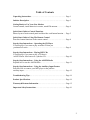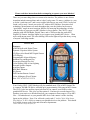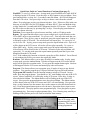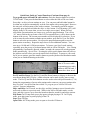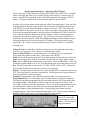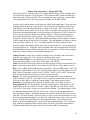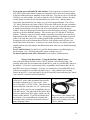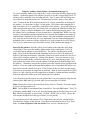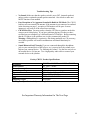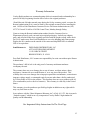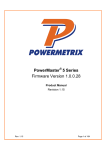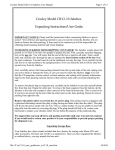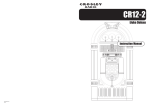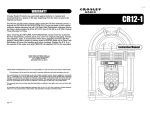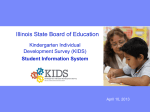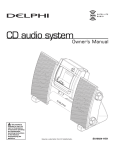Download Crosley CD-4 User guide
Transcript
Crosley Model CR12-1 MP3 Jukebox Unpacking Instructions & User Guide IMPORTANT NOTICE: Please read the instructions before connecting Jukebox to power source! Save all boxes and packing material in case you need to return the Jukebox. Do not break or destroy the foam packing. If item needs to be returned you will be responsible for obtaining proper packing material and return shipping. TO REMOVE JUKEBOX FROM SHIPPING CONTAINER: The Jukebox weighs about 90 pounds so it is best if you have two people to unpack the unit. First, carefully stand the shipping box on the top side. You will notice that the end of the box is taped on all sides. Take a small knife and carefully slice through the tape to separate the inner bottom section of the box from the outer container. You don't need to cut the cardboard, cut only the tape. Next, carefully tip the unit first to its side and then to the upright position. Now you should be able to lift the outer box up and away from the Jukebox. Next, carefully remove the foam packing material from the top and sides of the unit, taking extra care not to break or damage the foam, in case you need to return the Jukebox. Note: You will find the remote control, external antenna, and catalog with warranty information taped to the foam packing material. Remove them and lay aside until you finish unpacking the unit. To remove the plastic bag covering the unit, carefully tip the Jukebox to one side and pull plastic free from that side. Repeat for other side. To remove the foam supports from the bottom, tip the Jukebox to the side only enough to allow removal of the foam from that side. This is easier to do if you have one person tip the unit while the other removes the foam packing. Repeat to remove packing from opposite side. Special Note: The CD Player has two pieces of clear tape across the front to protect it from opening during shipment. You MUST remove this tape before attempting to open the CD player drawer. Failure to do so could damage the CD Player. Remove the plastic safety cover from the AC power plug. This product may be equipped with a polarized alternating current line plug (a plug having one blade wider than the other). This plug will fit into the power outlet only one way. This is a safety feature. If you are unable to insert the plug fully into the outlet try reversing the plug. If the plug should still fail to fit, contact your electrician to replace your obsolete outlet. Do not defeat the purpose of the polarized plug. We suggest that you keep all boxes and packing materials until your warranty has expired. If you would need to return your product it is your responsibility to provide proper packing for shipment to us. 1 Table of Contents Unpacking Instructions……..…………………………………………… Page 1 Jukebox Description……………………………………………………… Page 3 Getting Ready to Use Your New Jukebox Carton contents, install batteries in remote, attach FM antenna…………… Page 4 Quick Start Guide to Control Functions Shows layout of main control panel and describes each button function…. Page 5 Quick Start Guide to Using The Remote Control Describes button functions on the remote control…………………………. Page 8 Step-by-Step Instructions – Operating the CD Player View this page if you want to play an audio CD that you purchased at a store………………………………………………………... Page 9 Step-by-Step Instructions – Playing MP3 CDs View this page if you want to play a CD that is in MP3 format. Also known as a jukebox CD…………………………….. Page 10 Step-by-Step Instructions – Using the AM/FM Radio Explains how to use the AM/FM radio……………………………………. Page 11 Step-by-Step Instructions – Using the Auxiliary Input Feature Describes how to connect your MP3 player to the jukebox auxiliary input……………………………………………………………… Page 12 Troubleshooting Tips…………………………………………………….. Page 14 Product Specifications……………………………………………………. Page 14 Warranty& Returns Information………………………………………...Page 15 Important Safety Instructions…………………………………………… Page 16 2 Please read these instructions before attempting to operate your new Jukebox! There are just some things that were meant to be timeless. The jukebox is one of these items that indeed transcend time and so is the Crosley name. To many, a jukebox is a way to let the “good times roll” and is sure to add a little flare to any room. Well, Crosley has found a way to truly “knock your socks off” with our MP3 Jukebox. No matter what technology advancements are made throughout the years the jukebox has become a “good-times” staple in most American families. By marrying the technology of today with the looks of yesteryear our MP3 Jukebox is sure to amaze. The CR12-1 comes complete with AM/FM Radio, Digital Tuner, and a CD Player that also reads MP3 Digital File Format. Auxiliary Inputs let you connect your portable MP3 device. What more could anyone want? The color shifting LED accent lights will put the cherry on top of anyone’s hot fudge sundae. CR12-1 MP3 Features: AM/FM Radio with Digital Tuner Dynamic 2 Speaker Stereo System CD Player Also Reads MP3 Digital Format LCD Display Programmable 64-track Memory Random Play and Repeat Play Decorative Musical Play List Color Shifting LED Accent Lighting External Speaker Outputs Auxiliary Inputs BBS Bass Enhancer EQ Presets Full Function Remote Control Color: Mahogany Wood Cabinet Size: 25.5"w X 41"h X 13.5"d Your Crosley CR12-1 MP3 Jukebox will play standard music CDs or MP3 format CDs. A common 700 MB CD-R disc will hold up to (approximately) 200 songs in MP3 format. The CR12-1 also has auxiliary input jacks that let you connect your iPod® or other portable MP3 device. This gives you the option to - Purchase pre-recorded music CDs. Purchase your music as a download and use your computer to burn songs to CD as MP3 files. - Download music to your portable MP3 device and connect it to the Auxiliary Inputs on the jukebox. Note: You will need a patch cord (Y Audio Cable, Mini Stereo Plug Male to 2x RCA Male) to connect your portable device to the jukebox. This should be available in most audio/video and electronics departments. *iPod is trademark of Apple Computer, Inc. 3 Getting ready to use your new jukebox If you followed the unpacking instructions on page 1, you should have found the remote, the FM antenna and documentation attached to the foam packing material. If you have not already done so, remove the plastic protector from the AC power cord. Unwrap the antenna, (shown at right in photo) and attach it to the antenna terminals on the back of the jukebox. See photo below. The remote uses 2 AAA size batteries (not included). Open the battery compartment on the back of the remote and insert batteries. Replace battery compartment door and set remote aside for now. Special Note: There are two pieces of clear tape across the front of the CD player drawer to protect it from opening during shipment. Remove this tape before powering up the jukebox to prevent damage to the CD player. Tools and supplies required to complete these steps: Small flat blade screwdriver 2 AAA size batteries Next, connect the jukebox AC power cord to a wall outlet. NOTE: This product may be equipped with a polarized alternating current line plug (a plug having one blade wider than the other). This plug will fit into the power outlet only one way. This is a safety feature. If you are unable to insert the plug fully into the outlet try reversing the plug. If the plug should still fail to fit, contact your electrician to replace your obsolete outlet. Do not defeat the purpose of the polarized plug. The photo at right shows the accessory terminals on the back of the jukebox. FM Antenna - connect as described above. Aux. Inputs – connect your MP3 player here. 12V Output – to power other accessories. Lighting – hold or alternate shifting LED accent lights. Speaker Int. / Ext. – Move switch to Ext. if you are using external speakers. EXT Speaker – Spring clip terminals let you connect optional external speakers. NOTE: Make sure that the speaker switch is set to INT. (internal speakers) unless you have optional external speakers attached. 4 Quick Start Guide to Control Functions The picture above shows the layout of the main control panel on the front of the CR12-1 jukebox. Refer to the quick start guide below for a description of each button function. Light: The yellow light button on the main control panel turns on/off the color shifting LED accent lights. A lighting options switch on the back panel lets you stop and hold lights on a chosen color or allow alternating colors. See picture on page 4. Power: The yellow power button on the main control panel turns on/off the power to the jukebox. Note: When you turn on power to the jukebox by pressing the yellow power button, the jukebox will power up and go into stand by mode. To power up the jukebox and bring it to an active mode, first press the yellow power button. Next, press the stand by button to bring the jukebox out of stand by mode. Volume: Use the volume up/down buttons to set volume to a comfortable listening level. Mute: Press mute to silence the sound in auxiliary, radio or CD mode. Press mute again to recover previous audio level. Intro: Press to play the first 10 seconds of each CD track. Press again to cancel. BBS: Turn on BBS for an enhanced base sound effect. Press the BBS button. The LCD will display whether BBS is on or off. Press the button again to turn the feature on or off. Band: Press the band button to choose AM or FM in radio mode. Note that if you press band when the jukebox is in auxiliary or CD mode the LCD will first display tuner to show that it has changed to radio mode. Next, press the band button a second time to choose between the AM or FM radio band. Stand By: Press stand by to put the jukebox into stand by mode. Press again to bring the jukebox out of stand by mode. EQ: Press EQ repeatedly to select PASS, CLASSIC, ROCK, POP or JAZZ. Choose the selection that sounds best for the type of music you are playing. Find/ESP: This function allows you to search by track name or album name and works for MP3 only. To search by track name - In stop mode, press the Find/ESP button. Next press the Skip+ or Skip- button to select the letter (A-Z) that matches the first letter of the track name. When you have located the track that you want to play, press and hold the skip+ or skip- button again for 1 - 2 seconds until the selected track letter starts flashing. Next, press play/pause to begin playing the selected track. (Continued on next page) 5 Quick Start Guide to Control Functions (Continued from page 5) Find/ESP: To search by album name - In stop mode, press Find/ESP twice until ALBUM is displayed on the LCD screen. Press the skip+ or skip- button to select an album. Next, press and hold skip+ or skip- for 1-2 seconds to enter the album. ALBUM will disappear from the LCD screen. Now press skip+ or skip- to choose a track from the selected album. Press play/pause to play your chosen selection. Note: If there are files in the root directory of your MP3 files, the LCD display will show ROOT. Press and hold the skip+ or skip- button for 2 seconds until ROOT disappears from the LCD screen. Next, search the files in the root directory by pressing skip+ or skip-. Press the play/pause button to play your chosen selection. Function: Press repeatedly to select between auxiliary, radio or CD player mode. Repeat: The repeat function allows you to repeat a single track, repeat all tracks on the CD or (MP3 only) to repeat an album. To repeat a track – First select the track that you want to repeat. Next, in play, pause or stop mode, press the repeat button once. Repeat 1 will display on the LCD screen. The selected track will repeat play. To repeat play all tracks on the CD – In play, pause or stop mode, press the repeat button twice. Repeat All will be shown on the LCD screen. All tracks will now play repeatedly. To repeat an album (MP3 only) – In play, pause or stop mode, press the repeat button three times. Album Repeat will be shown on the LCD screen. All tracks on the selected album will repeat play. To exit this mode press the repeat button repeatedly until the Repeat icon disappears from the LCD screen. Note: If the random play function is selected, repeat play will be disabled. You will need to exit random play before you can use the repeat play mode. Random: This function allows you to play all tracks in a random order. In play, pause or stop mode, press the random button. Random will appear on the LCD screen and all tracks will be played in a random order. To exit press the random button again. Random will disappear from the LCD screen and normal play order will resume. Program: This feature allows you to program up to 64 tracks of music in any desired sequence. You can also program up to 10 preset AM and 10 preset FM radio stations. To program MP3 tracks: Press the function button to switch to CD mode. In stop mode, press the program button. You should see “00” start flashing at the top of the LCD screen. Memory and 000 P-01 will display on the LCD screen. Press skip+ or skip- to select the desired album. The album number will be flashing at the top of the LCD screen. Next, press the program button to store the selected album. The album number will be shown at the top of the LCD screen and “000” will start flashing. Now press the skip+ or skip- button or use the numeric keys on the remote to select the desired track to save. Press the program button again to save the track. Repeat the above steps to store additional tracks. Press play/pause to start programmed play. Press play/pause to pause programmed play. Press stop to end programmed play. Note: Entering stop, stand by or shutting off the jukebox power will erase saved tracks from memory. Photo at left shows a view of the LCD screen while programming MP3 tracks to memory. The first track is being programmed. 6 Quick Start Guide to Control Functions (Continued from page 6) To program preset AM and FM radio stations: Press the function button to switch to TUNER mode. Then press the band button to select either the AM or FM wave band. Press skip+ or skip- to locate stations to save. You can press and hold either button for less than one second to automatically seek the first station with a strong signal. However the auto-seek will miss many of the weaker stations. To manually search for stations, repeatedly press and release either the skip+ or skip- button. For FM tuning, ((ST)) will display on the LCD screen when you are receiving a stereo signal. When you have selected the first station that you want to save, press the program button. You will see “01” start to flash at the top center of the LCD screen and Memory will be shown at the bottom of the screen. The current preset number will be displayed for selection. If you wish to store the radio station to another preset number, press the Pre Up or Pre Down button to select the preset number. Next press the program button again to store the preset station to memory. Repeat the steps above to store additional stations. You can store up to 10 AM and 10 FM preset stations. To browse your list of saved stations, repeatedly press the pre up or pre down button while in AM or FM mode. Note: During programming, if no button is pressed within 5 seconds, the system will exit the program mode automatically. Special Note: Pressing the yellow power button shuts off power to the jukebox and will cause your saved station list to be deleted. To preserve your saved list of pre set stations, press the stand by button to put the jukebox into hibernation mode when you are finished listening to the radio. Photo at left shows a view of the LCD screen while programming preset radio stations to the FM band. 3 stations have been saved. Pre UP and Pre Down: Use the Pre Up and Pre Down buttons to skip up or down to the next album during MP3 CD play. Album selection can be made in play, pause or stop mode. The Pre Up and Pre down buttons are also used to select the preset number (1- 10) during the programming of preset radio stations and to return to your preset stations after they are saved. See the section above titled “To program preset AM and FM radio stations” for more information. Skip+ and Skip-: In CD mode, use the skip+ and skip- buttons to move forward to the next track or return to a previous track. While in the AM or FM radio mode, use the skip+ and skip- to move up or down the broadcast band to search for and select stations. Play/Pause: In CD stop mode, press play/pause to begin playing a CD. In CD play mode, press play/pause to pause playing of the CD. Stop: Stops CD play. Open/Close: In CD stop mode, press to open or close the CD drawer. 7 Quick Start Guide to Using The Remote Control Note: To use the remote, you must first power up the jukebox by pressing the yellow power button on the front control panel of the jukebox. EQ: Press EQ repeatedly to select PASS, CLASSIC, ROCK, POP or JAZZ. Choose the selection that sounds best for the type of music you are playing. BBS: Press repeatedly to turn on/off the BBS enhanced bass sound effect feature. Volume: Use the volume up/down buttons to set volume to a comfortable listening level. Preset: Press preset up/down to scroll through and select pre set AM and FM radio stations and to move up or down to the next album in MP3 CD play. Scan/Skip: In CD mode, press repeatedly to move forward to or return to a previous track. While in the AM or FM radio mode, use to search for and select stations. Repeat: In CD mode, press once to repeat a track, press twice to repeat all tracks and press (MP3 only) 3 times to repeat the album. Play/Pause: In CD stop mode, press play/pause to begin playing a CD. In CD play mode, press to pause playing of the CD. Program: Program up to 64 tracks of music, up to 10 preset AM and 10 preset FM radio stations. See more about this feature beginning on page 6 under the heading To Power: Press power to go into or return Program MP3 Tracks. Random: In CD play, pause or stop mode, from stand by mode. press to play all tracks in random order. Function: Press repeatedly to select Stop: Stops CD play. auxiliary, CD or tuner mode. AM/FM: Press repeatedly to select AM Intro: Press to play the first 10 seconds of each CD track. Press again to cancel. or FM broadcast band. Aux: Press to switch to auxiliary mode. Numeric Keypad Numbers: In CD mode, use the numeric buttons 1-0 on the keypad to Mute: Press mute to silence the sound. enter the track number that you wish to play. Press mute again to recover previous In the AM or FM radio mode use the numeric audio level. buttons to select saved pre set stations. The Find/ESP: In MP3 CD play, use the Find/ESP function to search by track or numeric keypad may also be used during programming of saved tracks and pre set radio album name. . stations to enter track and radio pre set MO/ST: Press to select mono or stereo numbers. in FM radio mode. 8 Step-by-Step Instructions – Operating The CD Player The Crosley CR12-1 MP3 jukebox will play normal audio CDs or MP3 CDs. A normal audio CD usually has from 10 to 20 tracks of music and will play on virtually any CD player. An MP3 CD can hold up to about 200 MP3 songs but will not play on all CD players. This page explains how to play a normal audio CD on the CR12-1. Press the yellow power button on the right side of the front control panel. Next, press the stand by button on the front control panel. The LCD screen will light up and greet you with HELLO. Press the function button to switch to CD mode. The LCD screen will flash CD READ as the system checks to see if there is already a disc present in the drive. When it has determined that there is no disc present it will display NO DISC on the LCD. Now, press the open/close button to open the CD player. Place a CD on the tray and press open/close again to close the player. The LCD screen will flash CD READ as it searches for tracks on the CD. When it has finished checking, the total number of tracks and total playing time will be shown on the LCD display. Press play/pause to begin playing the CD. Use the volume up/down buttons to set the volume to a comfortable listening level. Change Tracks: Use the skip+ and skip- buttons to move forward to the next track or return to a previous track. Note: shown as scan/skip on the remote. Pause or Stop CD Play: To momentarily pause a CD during play, press pause/play. Press pause/play again to resume play. Press stop to end CD play. Mute: Press mute to silence the sound. Press mute again to recover previous audio level. Intro: Press intro to play the first 10 seconds of each CD track. Press again to cancel. BBS: Turn on BBS for an enhanced base sound effect. Press the BBS button. The LCD will display whether BBS is on or off. Press the button again to turn the feature on or off. EQ: Press EQ repeatedly to select PASS, CLASSIC, ROCK, POP or JAZZ. Choose the selection that sounds best for the type of music you are playing. Repeat: The repeat function allows you to repeat a single track or repeat all tracks on the CD. Press repeat once to repeat the current track. Press repeat twice to repeat all tracks. Press repeat again to cancel repeat play. Random: Press random to play all tracks in random order. Press again to cancel. Programmed Play: You can program up to 64 tracks to play in any desired sequence. The same track can be programmed to play more than one time. In CD stop mode, press the program button. You should see Memory and 00 P-01 on the LCD screen. Step 1: Press skip+ or skip- to select the desired track. Step 2: Press the program button to store the selected track. Repeat steps 1 and 2 above to program additional tracks. Press the play/pause button to start programmed play. Press the play/pause button to pause programmed play. Press stop to end programmed play. Note: Entering stop, stand by or shutting off the jukebox power will erase saved tracks from memory. Photo at left shows a view of the LCD screen while programming CD tracks to memory. The first track is being programmed. To shut off jukebox from CD mode: Press stop, stand by, and then power. 9 Step-by-Step Instructions – Playing MP3 CDs The Crosley CR12-1 will also play CDs recorded in MP3 format. While a normal audio CD will usually only have 10 to 20 tracks, a CD recorded in MP3 format can hold up to about 200 songs. Playing an MP3 CD is essentially the same as playing a normal audio CD except that there are a few more features available for the MP3 format. Press the yellow power button on the right side of the front control panel. Next, press the stand by button on the front control panel. The LCD screen will light up and greet you with HELLO. Press the function button to switch to CD mode. The LCD screen will flash CD READ as the system checks to see if there is already a disc present in the drive. When it has determined that there is no disc present it will display NO DISC on the LCD. Now, press the open/close button to open the CD player. Place a CD on the tray and press open/close again to close the player. The LCD screen will flash CD READ as it searches for tracks on the CD. When it has finished checking, the total number of tracks will be shown on the left side of the LCD display. The total numbers of albums is shown at the top center of the LCD. Note: The album number will only be shown for files sorted by folder (album name) before they were recorded to the CD. Press play/pause to begin playing the CD. Song title, artist and album name will be displayed on the LCD if that information has been included when the file was recorded. Use the volume up/down buttons to set the volume to a comfortable listening level. Change Tracks: Use the skip+ and skip- buttons to move forward to the next track or return to a previous track. Note: shown as scan/skip on the remote. Pause or Stop CD Play: To momentarily pause a CD during play, press pause/play. Press pause/play again to resume play. Press stop to end CD play. Mute: Press mute to silence the sound. Press mute again to recover previous audio level. Intro: Press intro to play the first 10 seconds of each CD track. Press again to cancel. BBS: Turn on BBS for an enhanced base sound effect. Press the BBS button. The LCD will display whether BBS is on or off. Press the button again to turn the feature on or off. EQ: Press EQ repeatedly to select PASS, CLASSIC, ROCK, POP or JAZZ. Choose the selection that sounds best for the type of music you are playing. Repeat: The repeat function allows you to repeat a single track, repeat an album or repeat all tracks on the CD. Press repeat once to repeat the current track, twice to repeat all tracks or three times to repeat the current album. Press repeat again to cancel. Random: Press random to play all tracks in random order. Press again to cancel. Programmed Play: In CD stop mode, press the program button. You should see “00” start flashing at the top of the LCD screen. Memory and 000 P-01 will display on the LCD screen. Press skip+ or skip- to select the desired album. The album number will be the flashing numbers at the top of the LCD screen. Next, press the program button to store the selected album. The album number will be shown at the top of the LCD screen and “000” will start flashing. Now press skip+ or skip- to select the desired track to save. Press the program button again to save the track. Repeat the above steps to store up to 64 tracks. Press the play/pause button to start programmed play. Press the play/pause button to pause programmed play. Press stop to end programmed play. Note: Entering stop, stand by or shutting off the jukebox power will erase saved tracks from memory. The photo at the bottom of page 6 shows the LCD during MP3 programming. 10 Playing MP3 CDs (Continued from page 10) Pre UP and Pre Down: (MP3 only) Use the Pre Up and Pre Down buttons to skip up or down to the next album during MP3 CD play. Album selection can be made in play, pause or stop mode. Find/ESP: This function allows you to search by track name or album name and works for MP3 only. To search by track name - In stop mode, press the Find/ESP button. Next press the Skip+ or Skip- button to select the letter (A-Z) that matches the first letter of the track name. When you have located the track that you want to play, press and hold the skip+ or skip- button again for 1 - 2 seconds until the selected track letter starts flashing. Next, press play/pause to begin playing the selected track. To search by album name - In stop mode, press Find/ESP twice until ALBUM is displayed on the LCD screen. Press the skip+ or skip- button to select an album. Next, press and hold skip+ or skip- for 1-2 seconds to enter the album. ALBUM will disappear from the LCD screen. Now press skip+ or skip- to choose a track from the selected album. Press play/pause to play your chosen selection. Note: If there are files in the root directory of your MP3 files, the LCD display will show ROOT. Press and hold the skip+ or skip- button for 2 seconds until ROOT disappears from the LCD screen. Next, search the files in the root directory by pressing skip+ or skip-. Press the play/pause button to play your chosen selection. To shut off jukebox from MP3 CD mode: Press stop, stand by, and then power. Step-by-Step Instructions – Using the AM/FM Radio The Crosley CR12-1 is equipped with an AM/FM radio with digital tuner. Connect the external FM antenna as shown on page three. Press the yellow power button on the right side of the front control panel. Next, press the stand by button on the front control panel. The LCD screen will light up and greet you with HELLO. The jukebox should now be in FM mode. If it is not, press function repeatedly until you see TUNER on the LCD. You should now be on the FM band. To switch to AM press the band button located to the left of the LCD display. Repeatedly press band to toggle between AM and FM mode. With the tuner set to FM, press skip+ or skip- to search for stations. You can press and hold either button for less than one second to automatically seek the first station with a strong signal. However the auto-seek will miss many of the weaker stations. To manually search for stations, repeatedly press and release either the skip+ or skip- button. For FM tuning, ((ST)) will display on the LCD screen when you are receiving a stereo signal. Occasionally you may find FM stations where the signal is too weak to allow good stereo reception. If you notice static or hissing due to a weak signal, try switching to mono reception by pressing the MO./ST. button on the remote. Use the volume up/down buttons to set the volume to a comfortable listening level. Mute: Press mute to silence the sound. Press mute again to recover previous audio level. BBS: Turn on BBS for an enhanced base sound effect. Press the BBS button. The LCD will display whether BBS is on or off. Press the button again to turn the feature on or off. EQ: Press EQ repeatedly to select PASS, CLASSIC, ROCK, POP or JAZZ. Choose the selection that sounds best for the type of music you are playing. 11 To program preset AM and FM radio stations: The program pre set feature lets you save your favorite radio stations so that you can quickly move from one favorite station to the next without having to manually search each time. You can save up to 10 AM and 10 FM pre set radio stations. First select either the AM or FM band. Next use the skip+ or skip- button to search for the first station that you want to save. When you have selected the first station that you want to save, press the program button. You will see “01” start to flash at the top center of the LCD screen to indicate the first pre set number. Memory will be shown at the bottom of the screen. If you wish to store the radio station to another preset number, press the Pre Up or Pre Down button to select the preset number. Next press the program button again to store the station to memory. Repeat the steps above to store additional stations. You can store up to 10 AM and 10 FM preset stations. To browse your list of saved stations, repeatedly press the pre up or pre down button while in AM or FM mode. Note: During programming, if no button is pressed within 5 seconds, the system will exit the program mode automatically. Special Note: Pressing the yellow power button shuts off power to the jukebox and will cause your saved station list to be deleted. To preserve your saved list of pre set stations, press the stand by button to put the jukebox into hibernation mode when you are finished listening to the radio. Pre UP and Pre Down: Use the Pre Up and Pre Down buttons to scroll through your saved stations. Note: This function on the remote is shown as preset. To shut off jukebox from AM or FM mode: Press stand by, and then power. Step-by-Step Instructions – Using the Auxiliary Input Feature One of the great features of the Crosley CR12-1 jukebox is the auxiliary input. The auxiliary input jacks let you connect an external device, such as a portable MP3 player to the jukebox. If you are a serious music buff, you probably already know that you can play MP3 music on your computer. You may even already have a portable MP3 player so that you can listen to your tunes anywhere you go. Now, thanks to the auxiliary feature on the CR12-1 you can listen to all your favorite MP3 tunes and enjoy the “knock your socks off” sound of a full sized jukebox. To connect your external device to the jukebox you will need a Y audio cable commonly known in the electronic community as a Y audio cable - MiniStereo Plug Male to 2X RCA Male. This means that on one end of the cable there is a 1/8” (mini-stereo) plug that will fit your line out or headphone jack on your MP3 player. The other end of the cable will be split into a pair of male RCA plugs, which you will connect to the jukebox. If you do not already have one of these, you can find them at computer and electronics stores and in the electronics section of many shopping centers. Shown above is the adapter cable needed to connect your external device to the auxiliary jacks of the CR12-1 jukebox. 12 Using the Auxiliary Input Feature (Continued from page 12) To use the auxiliary feature, first connect the Y audio cable to the auxiliary inputs on the jukebox. On the back panel of the jukebox you will see two RCA plugs labeled AUX. IN and they will be marked R & L (for right and left). Your Y audio cable will likely have one of the RCA plugs that will be red. The other may be black, white or some other color. Connect the red RCA plug into the red AUX. IN plug (marked R) on the back of the jukebox. See the picture on page 3 of this guide. Next connect the remaining RCA plug to the other AUX. IN (marked L) on the back of the jukebox. If your MP3 player or other external audio device has a jack labeled line out connect the Mini-Stereo plug into that jack. If there is only the headphone jack, connect the Mini-Stereo plug into it. Set the volume level to a minimum on your external device. Special Note: While a true line out jack is not amplified and the output from it is constant, the headphone jack output is amplified and is regulated by the volume control. Since the headphone jack output will vary from one device to the next, it is very important (if you are connected through the headphone jack) to start out with the volume level of your external device (MP3 player, etc.) set low so that you do not overload the circuitry of the jukebox and damage it. Power up the jukebox: Press the yellow power button on the right side of the front control panel. Next, press the stand by button on the front control panel. The LCD screen will light up and greet you with HELLO. The jukebox should now be in FM mode. Next, press the function button repeatedly until you see the LCD display AUX. With AUX showing on the display, adjust the volume level on the jukebox to a low level (about 10) by using the volume up / volume down buttons. Now you can turn on your external device and with the volume level also set low on it, start playing a song. You may not hear any sound at first since the volume is turned down on both the player and the jukebox. Alternately increase the volume, first on the external device and then on the jukebox. If you are connected through the headphone jack of a portable MP3 player you may need to turn the volume on it up to 2/3 full or more before you have enough output. If you turn it up too high, the output can be distorted. Note: If your external device (MP3 player, etc.) has a line out jack, the output from it should be constant and there would be no need to adjust the volume on it while connected to the jukebox. You will need to use the controls on your external device to select and play songs but the jukebox Mute, BBS and EQ will work while you are using the AUX mode. Mute: Press mute to silence the sound in auxiliary, radio or CD mode. Press mute again to recover previous audio level. BBS: Turn on BBS for an enhanced base sound effect. Press the BBS button. The LCD will display whether BBS is on or off. Press the button again to turn the feature on or off. EQ: Press EQ repeatedly to select PASS, CLASSIC, ROCK, POP or JAZZ. Choose the selection that sounds best for the type of music you are playing. To exit auxiliary mode and return to CD or Tuner mode, turn off your external device. Turn down the volume on the jukebox. Press the function button to select CD or Tuner mode. To shut off jukebox from aux. mode: Press stand by, and then power. 13 Troubleshooting Tips • • • • No Sound: Make sure that the speaker switch is set to INT. (internal speakers) unless you have optional external speakers attached. Also check to make sure MUTE function is not enabled. Poor Reception or No Apparent Sound with Radio in FM Mode: The CR12-1 Jukebox uses an external FM antenna. If the antenna is not connected as outlined in the directions on page 3, reception of FM stations will be poor. In most instances it will seem as if the sound is not working. CD Will Not Play: You may need to clean the CD. Dirt or scratches on the disc can prevent it from playing. If you have problems playing CDs that you have recorded on your computer, try a different brand of CD media. Before assuming that the CD player is the problem, test it with a commercially made CD. Warning: Although there is a protective film being marketed as a CD accessory, use of these products will result in malfunctions and should absolutely be avoided. Sound Distorted in AUX mode: If you are connected through the headphone jack on your external device (MP3 player, etc.) you may have the volume set to high on your external device. Try reducing the volume. Use the line out jack on an external device if it has one. Use a high quality audio cable to connect your external device to the jukebox. Crosley CR12-1 Product Specifications FM 87.5 – 108.5 MHz / AM 525 – 1710 KHz Frequency AC 120V ~ 60 HZ Power Source 110W Power Consumption 18W x 2 Audio Power Output (2) 6.5 inch ~ 4 Ohm ~ 40 Watt Speaker Size External FM ~ 300 Ohm Antenna 25.5"w X 41"h X 13.5"d Size 86 pounds Shipping Weight * Design and Specifications Subject to Change Without Notice See Important Warranty Information On The Next Page 14 Warranty Information Crosley Radio products are warranted against defects in material and workmanship for a period of 90 days beginning from the date of sale to the original purchaser. Should the unit fail under normal usage during the 90 day warranty period, a request for Return Authorization (R.A.) must be made by the original customer before returning the unit. Call Deer Park Distributors Customer Service for Return Authorization at (618) 427-3761 from 8:30 AM to 4:30 PM Central Time, Monday through Friday. Upon receiving the Return Authorization number from the Customer Service Department, properly pack your unit in its original packaging. Include any adapters, parts, and accessories that were originally provided with the product, along with a check for $99.95 made out to Deer Park Distributors to cover the handling and return postage. Display the R.A. number on the outside of the carton and ship PREPAID via standard UPS or its equivalent. Send Returns to: DEER PARK DISTRIBUTORS, LLC ATTN: RETURNS DEPARTMENT 111 W. BIRCH STREET BROWNSTOWN, IL 62418 Deer Park Distributors, LLC assumes no responsibility for units sent without prior Return Authorization. The purchaser’s bill of sale is the only proof of warranty entitlement and must accompany the unit. The warranty does not cover damage due to acts of nature, accident, misuse, abuse, negligence, commercial use or modification of, or to any part of the product. This warranty does not cover damage due to improper operation or maintenance, connection to improper voltage supply, or attempted repair by anyone other than a facility authorized by Crosley Radio to service the product. This warranty does not cover products sold AS IS or consumables (such as fuses or batteries). This warranty is valid only in the United States. This warranty gives the purchaser specified legal rights in addition to any rights which may vary from state to state. In accordance with the “Moss-Magnuson Warranty Act” of July 10, 1975, this is termed a “limited warranty” which in no way compromises Crosley Radio’s high standard of Quality and Workmanship. See Important Safety Instructions On The Next Page 15 Important Safety Instructions WARNING: To prevent fire or electrical shock hazard, do not expose this appliance to rain or moisture. Do not remove cover. Pilot lamps soldered in place. No user serviceable parts inside. Refer servicing to qualified service personnel. The lighting flash with arrowhead symbol within an equilateral triangle is intended to alert the user to the presence of uninsulated “dangerous voltage” within the products enclosure that may be of sufficient magnitude to constitute risk of electric shock. Caution: To reduce the risk of electrical shock, do not remove cover (or back). No user-serviceable parts inside. Refer servicing to qualified service personnel. The exclamation point within an equilateral triangle is intended to alert the user to the presence of important operating and maintenance (servicing) instructions in the literature accompanying the appliance. IMPORTANT SAFETY INSTRUCTIONS - PLEASE READ CAREFULLY ALL OF THE FOLLOWING IMPORTANT SAFEGUARDS THAT ARE APPLICABLE TO YOUR EQUIPMENT: • • • • • • • • • Read Instructions: All the safety and operating instructions should be read before the product is operated. Retain instructions: The safety and operating instructions should be retained for future reference. Heed Warnings: All warnings on the product and in the operating Instructions should be adhered to. Follow Instructions: All operating and use instructions should be followed. Cleaning: Unplug this product from the wall outlet before cleaning. Do not use liquid cleaners or aerosol cleaners. Use a damp cloth for cleaning. Attachments: Do not use attachments not recommended by the product manufacturer as they may cause hazards. Water and Moisture: Do not use this product near water; for example, near a bath tub, wash bowl, kitchen sink, or laundry tub; in a wet basement; or near a swimming pool; and the like. Moving Objects: A product and cart combination should be moved with care. Quick stops, excessive force, and uneven surfaces may cause the product and cart combination to overturn. Continued On Next Page 16 IMPORTANT SAFETY INSTRUCTIONS – Continued from page 16 • • • • • • • • • • Ventilation: Slots and openings in the cabinet are provided for ventilation and to ensure reliable operation of the product and to protect it from overheating. These openings must not be blocked or covered. The openings should never be blocked by placing the product on a bed, sofa, rug, or other similar surface. This product should not be placed in a built-in installation such as a bookcase or rack unless proper ventilation is provided or the manufacturer's instructions have been adhered to. Power Sources: This product should be operated only from the type of power source indicated on the product label. If you are not sure of the type of power supply to your home, consult your product dealer or local power company. For products intended to operate from battery power, or other sources, refer to the operating instructions. Grounding or Polarization: This product may be equipped with a polarized alternating-current line plug (a plug having one blade wider than the other). This plug will fit into the power outlet only one way. This is a safety feature. If you are unable to insert the plug fully into the outlet try reversing the plug. If the plug should still fail to fit, contact your electrician to replace your obsolete outlet. Do not defeat the safety purpose of the polarized plug. Power Cord Protection: Power supply cords should be routed so that they are not likely to be walked on or pinched by items placed upon or against them, paying particular attention to cords at plugs, convenience receptacles, and the point where they exit from the product. Lightning: For added protection of this product during a lightning storm, or when it is left unattended and unused for long periods of time, unplug it from the wall outlet and disconnect the antenna or cable system. This will prevent damage to the product due to lightning and power line surges. Power Lines: An outside antenna system should not be located in the vicinity of overhead power lines or other electric light or power circuits, or where it can fall into such power lines or circuits. When installing an outside antenna system, extreme care should be taken to keep from touching such power lines or circuits as contact with them might be fatal. Overloading: Do not overload wall outlets, extension cords, or integral convenience receptacles as this can result in a risk of fire or electric shock. Object and Liquid Entry: Never push objects of any kind into this product through openings as they may touch dangerous voltage points or short-out parts that could result in a fire or electric shock. Never spill liquid of any kind on the product. Servicing: Do not attempt to service this product yourself as opening or removing covers may expose you to dangerous voltage or other hazards. Refer all servicing to qualified service personnel. Continued On Next Page 17 IMPORTANT SAFETY INSTRUCTIONS – Continued from page 17 • • • • • Damage Requiring Service: Unplug this product from the wall outlet and refer servicing to qualified service personnel under the following conditions: A: When the power-supply cord or plug is damaged. B: If liquid has been spilled, or objects have fallen into the product. C: If the product has been exposed to rain or water. D: If the product does not operate normally by following the operating instructions. Adjust only those controls that are covered by the operating instructions as an improper adjustment of other controls may result in damage and will often require extensive work by a qualified technician to restore the product to its normal operation. E: If the product has been dropped or damaged in any way. F: When the product exhibits a distinct change in performance, this indicates a need for service. Replacement Parts: When replacement parts are required, be sure the service technician has used replacement parts specified by the manufacturer or have the same characteristics as the original part. Unauthorized substitutions may result in fire, electric shock, or other hazards. Safety Check: Upon completion of any service or repairs to this product, ask the service technician to perform safety checks to determine that the product is in proper operating condition. Wall or Ceiling Mounting: The product should be mounted to a wall or ceiling only as recommended by the manufacturer. Heat: The product should be situated away from heat sources such as radiators, heat registers, stoves, or other products (including amplifiers) that produce heat. WARNING: Changes or modifications to this unit not expressly approved by the party responsible for compliance could void the user's authority to operate the equipment. NOTE: This equipment has been tested and found to comply with the limits for a Class B digital device, pursuant to Part 15 of the FCC Rules. These limits are designed to provide reasonable protection against harmful interference in a residential installation. This equipment generates, uses, and can radiate radio frequency energy and, if not installed and used in accordance with the instructions, may cause harmful interference to radio communications. However, there is no guarantee that interference will not occur in a particular installation. If this equipment does cause harmful interference to radio or television reception, which can be determined by turning the equipment off and on, the user is encouraged to try to correct the interference by one or more of the following measures: A: Reorient or relocate the receiving antenna. B: Increase the separation between the equipment and receiver. C: Connect the equipment into a circuit different from that to which the receiver is connected. D: Consult the dealer or an experienced radio TV technician for help. Design and Specifications Subject to Change Without Notice. 18