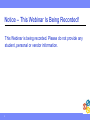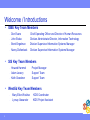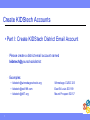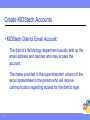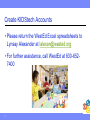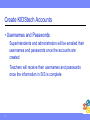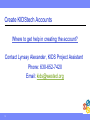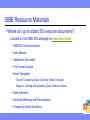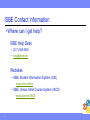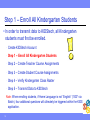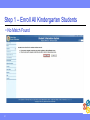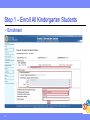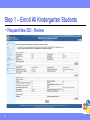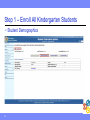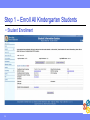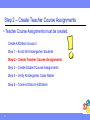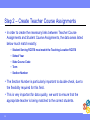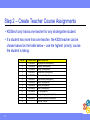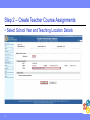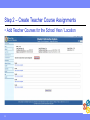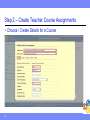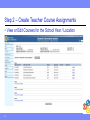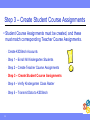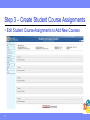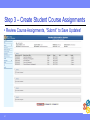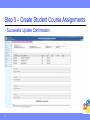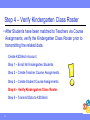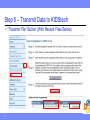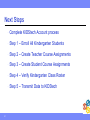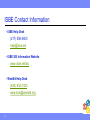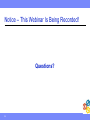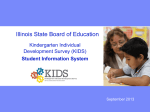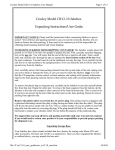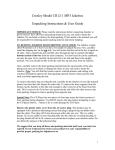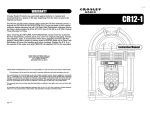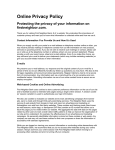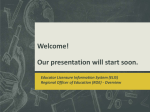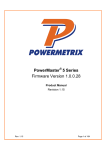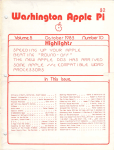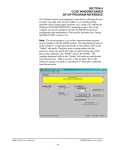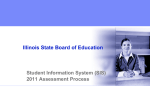Download Step 1 - Illinois State Board of Education
Transcript
Illinois State Board of Education Kindergarten Individual Development Survey (KIDS) Student Information System April 10, 2013 Notice – This Webinar Is Being Recorded! This Webinar is being recorded. Please do not provide any student, personal or vendor information. 2 Webinar Tips Tips for Listening - Computer speakers Headset connected to a computer Telephone Tips for Speaking - Make sure you have a microphone plugged in or the computer you are using has a microphone before raising your hand. Make sure all audio settings in the computer are un-muted and speakers are turned down before talking. Question & Answer - Question & Answer session will be held at the end of the Webinar. Raise your hand to ask a question. All text messages are logged. Text questions will be posted in a Q & A document after the Webinar. If you are using a telephone, the audio pin number must be typed in correctly before you can talk. Troubleshooting - 3 If you are disconnected from the Webinar at any time you can click the link that was provided to you in your email or you can re-register for the Webinar to gain access. If you are listening via telephone and close out of the Webinar on your computer, you will be disconnected Agenda Welcome / Introductions Create a KIDStech Account ISBE Resource Materials ISBE Contact Information SIS Overview Step 1 – Enroll All Kindergarten Students Step 2 – Create Teacher Course Assignments Step 3 – Create Student Course Assignments Step 4 – Run Report(s) to Verify Kindergarten Class Roster Step 5 – Transmit Data to KIDStech Districts’ Next Steps 4 Welcome / Introductions ISBE Key Team Members - Don Evans John Shake Brent Engelman Nancy Diefenback Chief Operating Officer and Director of Human Resources Division Administrator/Director, Information Technology Division Supervisor/Information Systems Manager Division Supervisor/Information Systems Manager SIS Key Team Members - Howard Hammel Adam Lowery Keith Goeckner Project Manager Support Team Support Team WestEd Key Team Members - 5 Mary Ellen Wodzisz Lynsay Alexander KIDS Coordinator KIDS Project Assistant Create KIDStech Accounts Two part process: - Create a district KIDStech email account - Complete the WestEd Excel Spreadsheet 6 Create KIDStech Accounts Part I: Create KIDStech District Email Account - Please create a district email account named kidstech@yourschooldistrict - Examples: [email protected] [email protected] [email protected] 7 Winnebago CUSD 323 East St Louis SD 189 Mount Prospect SD 57 Create KIDStech Accounts KIDStech District Email Account: 8 - The district’s technology department usually sets up the email address and decides who may access the account. - The name provided in the superintendent column of the excel spreadsheet is the person who will receive communication regarding access for the district login. Create KIDStech Accounts Part II: Complete KIDStech Excel Spreadsheet 9 Create KIDStech Accounts WestEd Excel Spreadsheet Ensure all the information is correct and filled in (including the IEIN numbers) and the special school district email address. 10 Create KIDStech Accounts Please return the WestEd Excel spreadsheets to Lynsay Alexander at [email protected] For further assistance, call WestEd at 630-6527400 11 Create KIDStech Accounts Usernames and Passwords: 12 - Superintendents and administrators will be emailed their usernames and passwords once the accounts are created - Teachers will receive their usernames and passwords once the information in SIS is complete Create KIDStech Accounts Where to get help in creating the account? Contact Lynsay Alexander, KIDS Project Assistant Phone: 630-652-7420 Email: [email protected] 13 ISBE Resource Materials Where do I go to obtain SIS resource documents? - Located on the ISBE SIS webpage at www.isbe.net/sis/ ISBE SIS Announcements User Manual Validations Document File Format Layouts Excel Templates - Tips for Completing (Data Collection Name) Template - Steps for Creating and Uploading (Data Collection Name) Data Elements Archived Meetings and Presentations Frequently Asked Questions 14 ISBE Resource Materials Illinois State Course System (ISCS) - Illinois Prior to Secondary Course Catalog numbers and descriptions are listed by subject area in a downloadable catalog http://www.isbe.net/ISCS/html/course_catalog.htm - Illinois course numbers and descriptions are also listed in the Prior to Secondary Course Alignment Tool http://www.isbe.net/ISCS/html/course_alignment.htm 15 ISBE Contact Information Where can I get help? - ISBE Help Desk (217) 558-3600 [email protected] - Websites ISBE Student Information System (SIS) - www.isbe.net/sis ISBE Illinois State Course System (ISCS) - www.isbe.net/ISCS 16 SIS Overview SIS Functions 17 - Assigns a unique student identifier (SID) - Collects demographic, enrollment, performance, program participation, and course data for each student. - Collects course information on teachers - Interfaces with internal ISBE systems - Interfaces with external systems (KIDStech) - Tracks students from school/facility to school/facility and district to district within the state - Provides schools, districts, and facilities the ability to report timely and accurate data/information through standardized reporting capabilities SIS Overview 18 - Provides better quality data to drive more enlightened policy decisions resulting in enhanced educational opportunities for all children - Reduces data collection burden on schools, districts, and facilities - Enhances the use and relevance of state data by districts and schools - Responds to the accountability and reporting requirements of NCLB and other federal and state education programs Step 1 – Enroll All Kindergarten Students In order to transmit data to KIDStech, all Kindergarten students must first be enrolled. - Create KIDStech Account - Step 1 – Enroll All Kindergarten Students - Step 2 – Create Teacher Course Assignments - Step 3 – Create Student Course Assignments - Step 4 – Verify Kindergarten Class Roster - Step 5 – Transmit Data to KIDStech Note: When enrolling students, if Home Language is not “English” (“000” via Batch), four additional questions will ultimately be triggered within the KIDS application. 19 Step 1 – Enroll All Kindergarten Students Search SID or Request New SID 20 Step 1 – Enroll All Kindergarten Students No Match Found 21 Step 1 – Enroll All Kindergarten Students Enrollment 22 Step 1 – Enroll All Kindergarten Students Program Indicators 23 Note: If Home Language is not “English”, 4 additional questions will be triggered within the KIDS application. Step 1 – Enroll All Kindergarten Students Request New SID - Review 24 Step 1 – Enroll All Kindergarten Students Student Demographics 25 Step 1 – Enroll All Kindergarten Students Student Enrollment 26 Step 2 – Create Teacher Course Assignments Teacher Course Assignments must be created. 27 - Create KIDStech Account - Step 1 – Enroll All Kindergarten Students - Step 2 – Create Teacher Course Assignments - Step 3 – Create Student Course Assignments - Step 4 – Verify Kindergarten Class Roster - Step 5 – Transmit Data to KIDStech Step 2 – Create Teacher Course Assignments In order to create the necessary links between Teacher Course Assignments and Student Course Assignments, the data areas listed below much match exactly: Student Serving RCDTS must match the Teaching Location RCDTS School Year State Course Code Term Section Number The Section Number is particularly important to double-check, due to the flexibility required for this field. This is very important for data quality, we want to ensure that the appropriate teacher is being matched to the correct students. 28 Step 2 – Create Teacher Course Assignments KIDStech only tracks one teacher for any kindergarten student. If a student has more than one teacher, the KIDS teacher can be chosen based on the table below – use the highest ‘priority’ course the student is taking. Priority 1 2 3 4 5 6 7 8 9 10 11 12 13 29 Course Code 51028A000 51040A000 51130A000 52030A000 53230A000 54430A000 55030A000 55070A000 55130A000 55180A000 56030A000 58030A000 State Course Title Language Arts (kindergarten) Reading (kindergarten) Writing (kindergarten) Mathematics (kindergarten) Science (kindergarten) Social Studies (kindergarten) Dance (kindergarten) Drama (kindergarten) Music (kindergarten) Art (kindergarten) Foreign Language (kindergarten) Physical Education (kindergarten) All Other Courses Step 2 – Create Teacher Course Assignments Initial “Teacher” Screen, Search and Select by IEIN 30 Step 2 – Create Teacher Course Assignments Select School Year and Teaching Location Details 31 Step 2 – Create Teacher Course Assignments Add Teacher Courses for the School Year / Location 32 Step 2 – Create Teacher Course Assignments Choose / Create Details for a Course 33 Step 2 – Create Teacher Course Assignments View or Edit Courses for the School Year / Location 34 Step 3 – Create Student Course Assignments Student Course Assignments must be created, and these must match corresponding Teacher Course Assignments. 35 - Create KIDStech Accounts - Step 1 – Enroll All Kindergarten Students - Step 2 – Create Teacher Course Assignments - Step 3 – Create Student Course Assignments - Step 4 – Verify Kindergarten Class Roster - Step 5 – Transmit Data to KIDStech Step 3 – Create Student Course Assignments These 5 elements link a Teacher Course Assignment to a Student Course Assignment: Student Serving RCDTS must match Teaching Location RCDTS School Year State Course Code Term (Semester) Section Number 36 Step 3 – Create Student Course Assignments View Details to Access Student Course Assignments 37 Step 3 – Create Student Course Assignments Edit Student Course Assignments to Add New Courses 38 Step 3 – Create Student Course Assignments After Selecting the High Level Identifiers for a Course, use the “Update” Link to Create/Update the Course Details 39 Step 3 – Create Student Course Assignments Updated Student Course Assignments, click “Next” button 40 Step 3 – Create Student Course Assignments Review Course Assignments, “Submit” to Save Updates! 41 Step 3 – Create Student Course Assignments Successful Update Confirmation 42 Step 4 – Verify Kindergarten Class Roster After Students have been matched to Teachers via Course Assignments, verify the Kindergarten Class Roster prior to transmitting the related data. 43 - Create KIDStech Account - Step 1 – Enroll All Kindergarten Students - Step 2 – Create Teacher Course Assignments - Step 3 – Create Student Course Assignments - Step 4 – Verify Kindergarten Class Roster - Step 5 – Transmit Data to KIDStech Step 4 – Verify Kindergarten Class Roster The “Generate Report” Button Allows Verification 44 Step 4 – Verify Kindergarten Class Roster The KIDStech Transmission Report 45 Step 5 – Transmit Data to KIDStech After data has been verified (and whenever updates are needed), transmit the Kindergarten data to KIDStech. 46 - Create KIDStech Account - Step 1 – Enroll All Kindergarten Students - Step 2 – Create Teacher Course Assignments - Step 3 – Create Student Course Assignments - Step 4 – Verify Kindergarten Class Roster - Step 5 – Transmit Data to KIDStech Step 5 – Transmit Data to KIDStech “Transmit File” Button (With Recent Files Below) 47 Step 5 – Transmit Data to KIDStech “Transmit File” Button (as of 4/5/2013) RCDT 21028091004 44063019024 03025010026 41057011026 11021306026 11021305026 28088001026 03026201026 07016132002 15016299025 12013010026 07016130002 07016160002 11018077026 22029003026 31045300026 39055061025 16019428026 41057013002 08043119022 50082189022 20024001026 48 Pilot District Name Akin CCSD 91 Alden Hebron SD 19 Altamont CUSD 10 Alton CUSD 11 Arcola CUSD 306 Arthur CUSD 305 Bradford CUSD 1 Brownstown CUSD 201 Calumet Public SD 132 City of Chicago SD 299 Clay City CUSD 10 Cook County SD 130 Country Club Hills SD 160 Cumberland CUSD 77 CUSD 3 Fulton County CUSD 300 Decatur SD 61 DeKalb CUSD 428 East Alton SD 13 East Dubuque USD 119 East St Louis SD 189 Edwards County CUSD 1 Files Transmitted 1 0 2 1 0 0 0 1 0 1 0 0 0 0 1 0 1 0 3 1 2 1 Step 5 – Transmit Data to KIDStech “Transmit File” Button (as of 4/5/2013) RCDT 03025040026 30039130004 09010188004 02044001026 12017001026 40042100026 56099086005 28006094004 10068012026 09010003026 06016083002 44063165003 50082040026 07016162002 17064005026 50082160004 49081040022 27094238026 55098006026 05016057002 11018003026 05016071002 06016097002 12017004026 49 Pilot District Name Effingham CUSD 40 Giant City CCSD 130 Gifford CCSD 188 Goreville CUD 1 Hutsonville CUSD 1 Jersey CUSD 100 Joliet PSD 86 Ladd CCSD 94 Litchfield CUSD 12 Mahomet-Seymour CUSD 3 Mannheim SD 83 Marengo-Union E Cons D 165 Marissa CUSD 40 Matteson ESD 162 McLean County USD 5 Millstadt CCSD 160 Moline USD 40 Monmouth-Roseville CUSD 238 Morrison CUSD 6 Mount Prospect SD 57 Neoga CUSD 3 Niles ESD 71 Oak Park ESD 97 Oblong CUSD 4 Files Transmitted 2 0 1 0 0 1 0 0 0 2 2 1 1 2 2 1 3 2 1 5 0 2 4 0 Step 5 – Transmit Data to KIDStech “Transmit File” Button (as of 4/5/2013) RCDT 05016015004 32046259004 04101133004 49081041025 13058501026 31045046022 05016073502 51084186025 55098005026 56099161002 05016029002 30039140004 56099365U26 35050185004 01075012026 05016021004 11087001026 19022034002 04101323026 44063200026 50 Pilot District Name Palatine CCSD 15 Pembroke CCSD 259 Prairie Hill CCSD 133 Rock Island SD 41 Sandoval CUSD 501 SD U-46 Skokie SD 73-5 Springfield SD 186 Sterling CUSD 5 Summit Hill SD 161 Sunset Ridge SD 29 Unity Point CCSD 140 Valley View CUSD 365U Waltham CCSD 185 Western CUSD 12 Wheeling CCSD 21 Windsor CUSD 1 Winfield SD 34 Winnebago CUSD 323 Woodstock CUSD 200 Files Transmitted 2 1 1 1 1 1 1 1 1 2 2 1 3 1 2 0 1 1 1 1 Next Steps 51 - Complete KIDStech Account process - Step 1 – Enroll All Kindergarten Students - Step 2 – Create Teacher Course Assignments - Step 3 – Create Student Course Assignments - Step 4 – Verify Kindergarten Class Roster - Step 5 – Transmit Data to KIDStech ISBE Contact Information ISBE Help Desk - (217) 558-3600 [email protected] ISBE SIS Information Website - www.isbe.net/sis WestEd Help Desk - 52 (630) 652-7420 [email protected] Notice – This Webinar Is Being Recorded! This webinar is being recorded. Please do not provide any Student, Personal or Vendor information. 53 Notice – This Webinar Is Being Recorded! Questions? 54