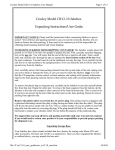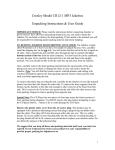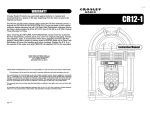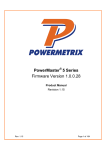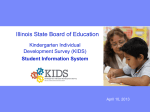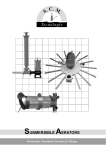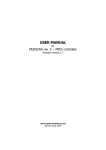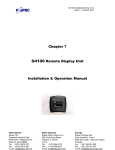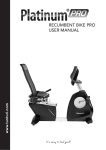Download CR12-10 User Guide
Transcript
Crosley Model CR12-10 Jukebox User Manual Page 1 of 11 Crosley Model CR12-10 Jukebox Unpacking Instructions / User Guide IMPORTANT NOTICE: Please read the instructions before connecting Jukebox to power source! Save all boxes and packing material in case you need to return the Jukebox. Do not break or destroy the foam packing. If item needs to be returned you will be responsible for obtaining proper packing material and return shipping. TO REMOVE JUKEBOX FROM SHIPPING CONTAINER: The Jukebox weighs about 100 pounds so it is best if you have two people to unpack the unit. First carefully stand the shipping box on the top side. You will notice that the end of the box is taped on all sides. Take a small knife and carefully slice through the tape to separate the inner bottom section of the box from the outer container. You don't need to cut the cardboard, cut only the tape. Next, carefully tip the unit first to its side and then to the upright position. Now you should be able to lift the outer box up and away from the Jukebox. Next, carefully remove the foam packing material from the top and sides of the unit, taking extra care not to break or damage the foam, in case you need to return the Jukebox. To remove the plastic bag covering the unit, carefully tip the Jukebox to one side and pull plastic free from that side. Repeat for other side. To remove the foam supports from the bottom, tip the Jukebox to the side only enough to allow removal of the foam from that side. This is easier to do if you have one person to tip the unit while the other removes the foam packing. Repeat to remove packing from opposite side. We suggest that you keep the box and packing materials until your warranty has expired. Unpacking Storage Base: Your Jukebox has a base (stand) included that has a drawer for storing extra Music CD's and other accessories. The base unit will be in a separate box. Once you have unpacked the Jukebox as outlined above, you may unpack the base unit. We recommend that you save the box and all packing from the base unit in case you would need to return it. Learning the Controls and Program Functions Please read these instructions before attempting to operate your new Jukebox! Crosley has recreated the color and flash of the original 1940's Jukeboxes in a 2/3 scale size. The early originals played 78 or 45 rpm records and were limited in sound quality as compared to todays CD Players. The CR12-10 uses a Sanyo CD player. The CD player holds 10 CD's in a re-loadable magazine similar to the ones used in many car stereo systems. The four speaker stereo system (Two 6 1/2" Dynamic and Two 2 1/2" Tweeter speakers) provides exceptional sound. The CR12-10 is also equipped with a Digital AM / FM Stereo radio which has a feature to enhance the file://F:\cr12-10_user_guide\cr12-10_user.htm 8/28/03 Crosley Model CR12-10 Jukebox User Manual Page 2 of 11 bass sound. This feature works especially well when listening at low volume levels. Please see the "Remote Control" section of these instructions for more information on using this feature. l l l l l l l l l l l Features of the CR12-10 include: AM/FM Stereo radio with digital tuner. Sanyo CD player with reloadable CD magazine. Holds up to 10 CD's. AC operated, simply plug into any 120V wall outlet. Bubble tubes with neon lights add color and flash. AM radio works only with the lights OFF. External speaker outlets. Cooling Fan External Antenna Connection Stand with storage cabinet is included. Cabinet holds 42 CD's 6 months parts and labor warranty. Full function remote control included. Remote uses 2 AAA size batteries, not included. Approximate size when sitting on the included base is 54" high X 25.5" wide X 15.25" deep. Weight approximately 100 pounds. NOTE: When you unpack your Jukebox you will find the CD magazine, remote control, the external antenna wire, and catalog with warranty information enclosed. The antenna will be in a small plastic bag packed next to the box with the CD magazine. It consists of a small black wire about 3 feet long. One end has a metal connector. Insert this end into the 75 ohm antenna plug on the back of the Jukebox. See photo at right. You must connect the antenna to the back of Antenna: Connect antenna as outlined in note at left. Jukebox before the radio will Speakers: Check to make sure that the speaker switch is set to the work properly. internal speaker setting (int.). Cooling Fan:The cooling fan has a thermostat, and will run automatically as needed. Stage Speed: The jukebox has 3 spinning CD's in the stage window. This controls the speed of the spinning CD's. External Speakers: These connections are provided for connecting external speakers. If you will be using external speakers, move the speaker switch to the "ext." position. file://F:\cr12-10_user_guide\cr12-10_user.htm 8/28/03 Crosley Model CR12-10 Jukebox User Manual Page 3 of 11 Photo to left shows the main control locations: l l l l Light: turns on the neon lights and bubble tubes. Press once to turn lights on, press again to turn lights off. Note, that the lights must be turned off before the AM radio will work. LCD Display: the digital display shows selected mode ~ radio or CD player as well as song track, radio station frequency, volume level, etc. Open to reveal CD Player: The song title list conceals the CD Player. Push in at the top of the panel and gently pull to open. Power: turns on power to CD Player / Radio. Press once to turn the power on, press again to turn power off. A special note about Bubble Tubes. It takes several minutes for the bubble tubes to begin bubbling after the jukebox has been turned on. Normally they start bubbling within 10 or 15 minutes. If the bubbles don't start in that length of time you can very gently tap on the bottom of the tube with your fingernail to start the bubbling. Your jukebox is equipped with four "Bubble Tubes". Bubble Tubes have been used in jukeboxes since the 1940s. Their bright bubbling appearance creates an enchanting display which adds color and movement to your Crosley Jukebox. The tubes are filled with a liquid that "boils" or bubbles at approximately 100 degrees. Each of the four tubes has a small resistor at the base of the tube that provides the heat for the tube. Small crystals in the bottom of the tube serve to concentrate the heat and cause the bubbles. The tubes are very safe in their sealed environment, however care should be taken not to jar or bend the tubes. If broken you should not handle the fluid and you should make every attempt to clean up the liquid as soon as possible. Like the neon in your Crosley jukebox, bubble tubes should never wear out. The "air" at the top of each tube is not air, but a vacuum. The amount of vacuum may be greater or smaller at various times due to atmospheric conditions and ambient temperature. The tubes must have the vacuum at the top so that they do not shatter when heated. Although some of the vacuum is hidden by the chrome pieces on the jukebox it is considered normal to have a small amount of vacuum or air space showing. A quick look at the control functions file://F:\cr12-10_user_guide\cr12-10_user.htm SEL: Press to select desired mode of Volume, Bass, Treble, Balance. Then use the large Volume up / Volume 8/28/03 Crosley Model CR12-10 Jukebox User Manual D.UP ~ D.DN: Press to move to the next or previous disc. REP ~ SCN: Press REP to repeat the current disc. Press SCN to play the first ten seconds of each track on the selected disc. RND: Press to randomly play tracks on the selected disc. Volume: UP/Down on volume button is used to control the sound level of the CD Player and Radio. This button also is used to control the level of Bass, Treble and speaker balance in each respective mode. Page 4 of 11 down button to change level of selected mode. MON: Press to select FM stereo or mono mode. System is initially set to Stereo. LCD display will indicate "stereo" upon reception of stereo broadcasting. TUNE ~ SKIP: In CD mode, use this button to return to a previous track or skip forward to the next track on the selected disc. This button also tunes the radio in AM or FM mode. MOD ~ BND: Press the MOD button to toggle between CD Player or Radio mode. Press the BND button to toggle between AM and FM in radio mode. AMS ~ MUT: AMS controls preset memory scan and auto memory store. Press MUT to silence the sound. Press MUT again to recover previous audio level. Detailed Instructions For AM / FM Radio Use To select stations on the AM/FM radio push the Power button to turn the unit on. Next press the mode button MOD to select between CD or Radio mode. The LCD display will show FM 1, FM2, FM3, AM 1, or AM 2. NOTE: The FM 1, FM 2, etc. are not different FM bands. There are actually only two bands, FM or AM. The numbers 1, 2, 3, on FM and numbers 1, and 2 on the AM band allow you to save up to six of your favorite stations in each selected "band". To select the first FM station, press MOD then press the BND button repeatedly to select FM 1. To tune within the FM band press Tune or Skip button to tune down or up the band. Press and hold either button for at least 1 second to seek the first station with a strong signal. However the seek will miss many of the weaker stations. Repeatedly press the Tune or Skip button to find the most stations. Saving your station to MEMORY: Now that you have selected a station you may save it as one of your "Favorite Presets" so that you can quickly return to it later if you wish. You will notice the buttons on the left side of the control panel are numbered 1 through 6. The Memory function lets you save up to 6 of your favorite stations in each "band" mode. A total of 30 stations can be stored in the memory. If you have selected FM 1 as outlined above and are ready to save your first station to memory, press 1 and hold it for at least 2 seconds. You will hear a "beep" when you press. Continue to hold and in about 2 seconds you will hear a second beep. This confirms that your station has been saved. Now, if you will notice in the LCD display you will see that you are in section FM 1, your selected station frequency is displayed in the center and on the right side of the LCD your first saved selection is shown as CH 1. To add a second preset station, use the Tune or Skip button to locate the next station you want to save, then press and hold button number 2 on the left side of the control panel. You may add up to 6 stations in the FM 1 section. To save more stations, repetedly press the BND button to advance to FM 2, FM 3, etc. and file://F:\cr12-10_user_guide\cr12-10_user.htm 8/28/03 Crosley Model CR12-10 Jukebox User Manual Page 5 of 11 repeat the above steps to locate and save more stations. To listen to stations on the AM Radio band, repeatedly press the BND button until you see AM 1 or AM 2. Then use the Tune and Skip button to scroll through the AM stations. You may also save up to 6 AM stations in each AM section. Remember you must turn off the lights & bubble tubes to receive stations in the AM mode. To locate your saved stations: Select the band by pressing MOD to toggle between CD Player / Radio. Press BND to scroll through band selections FM 1 through AM 2. If you have stations saved at the FM 1 display, use button numbers 1 through 6 to find stored channels in that section. Press BND to move to FM 2, then use buttons 1 through 6 to scroll through the saved channels in the FM 2 location. Repeat for each additional band mode. You can also let the system automatically scan through your preset stations. To automatically scan your presets, press the AMS button and hold for less than 2 seconds. When it reaches a station that you wish to listen to, press AMS again to halt the scan. Adjusting the Volume, Bass, Treble and Speaker Balance: To adjust the Volume press the round SEL button located near the center of the control console. The LCD display will show VOL. Next press the arrow up or arrow down located on the large Volume button. Hold until the desired sound level is reached. The level will display as 0 through 15 in the LCD display window. To set the BASS level press the SEL repeatedly until your see BAS display on the LCD screen. Next use the large Volume button to increase or decrease the BASS sound. The level range will display between -10 through +10 in the LCD display window. Release the Vol button when the desired level is reached. To adjust the Treble sound, repeatedly press the SEL button until TRE is shown in LCD display. Treble range is also -10 through +10. Press and hold the Vol up or Vol down button until desired treble level is reached. To adjust the speaker balance press the SEL button repeatedly until BAL is shown in the LCD display window. Then press and hold the Vol up or Vol down until the desired balance is reached. Range of 0 through 10 in each direction is shown in the display window. Mute: To quickly silence the sound in either the CD or AM/FM Radio mode, press the mute button MUT located in the lower right of the front control panel. You will see "Mute" display in the LCD window if this function is activated. FM Stereo / Mono: The system default setting is to the Stereo mode. If the station you are receiving is broadcasting in Stereo you will see "Stereo" displayed in the lower right of the LCD display. However do to weak reception of some stations you may be able to improve the sound by switching to Mono. This will remove some of the background noise. Press the Mon button located at the lower center of the control panel to toggle between Stereo and Mono sound. NOTE: If the station is not broadcasting in Stereo, you will not see the word "Stereo" display in the LCD window and you will not notice any change in sound as you toggle the Mod button. AMS ~ Auto Memory Store / Preset Scan Features: To automatically scan through your preset stations, press the AMS button and hold for less than 2 seconds. This will start the automatic scan which will search through all of the preset program positions. Example: If you are listening to band F 1 ch1, and press AMS, it will search the six positions on F 1 then skip to F 2 and search all 6 positions then skip to F 3, etc. pausing for a few seconds on each program. When it reaches a program (station) that you wish to stop on, press AMS one more time to halt the search. Also, if you wish to manually scroll through the preset programs you can "double click" the AMS button to advance from one saved station to the next. The AMS can also search for and save the stations it finds as preset memory locations. To activate this feature, select any band mode, FM 1 through AM 2. Then press and hold the AMS button for more than 2 seconds. The system searches and stores the first six stations it finds in the preset memory locations for that selected band, (example, if you selected F 1 and started the search, it stored the stations found as ch 1 through ch6 in band F 1). Press BND to advance to the next band and repeat the search to store 6 more stations. Continue through all bands to store the maximum of 30 preset stations. NOTE: When you start file://F:\cr12-10_user_guide\cr12-10_user.htm 8/28/03 Crosley Model CR12-10 Jukebox User Manual Page 6 of 11 the auto search, it will begin from the station you are currently set at. For example if you are at 101.3 on the FM frequency, the search will begin there and search up through the FM frequency range until it finds the first 6 signals. The CR12-10 has a feature to reinforce the BASS sound. This feature works especially well when listening at low volume levels. The LCD display will indicate "LOUD" when this feature is active. This feature can only be set by using the Loud button on the remote control. Please see the "Remote Control" section of these instructions for more information. Detailed Instructions For Using The CD Player Loading discs into the magazine Pull out one tray at a time and place a CD on the tray with the CD label surface facing up. Next, slide the loaded tray back into the magazine. Pull out the next tray and load the second disc. Up to ten CD's can be loaded. NOTE: Always keep the CD cartridge bay door closed, even as you have unloaded the cartridge and are preparing to put new CDs into it. Keeping the door closed will minimize the possibility of jamming the cartridge. Click Here for more details. To load the magazine into the CD player, slide the door to the right as shown in the photos. Check to make sure that you have the magazine positioned so that the top side is up and that it is pointed in the right direction for installation. You should be able to see the writing and disc numbers on the front after it is inserted. NOTE: Be sure to close door after you have ejected or inserted the magazine. Dust or dirt can cause malfunctioning of the CD file://F:\cr12-10_user_guide\cr12-10_user.htm Push in until the magazine locks into place. When the magazine is used for the first time, it will not lock into place unless the power supply has been connected. You should hear the CD Player cycle and begin to load a disc within a few seconds after the magazine is locked into place. To eject the magazine, press the eject 8/28/03 Crosley Model CR12-10 Jukebox User Manual player. Page 7 of 11 button as shown in the photo at left. Warning: When the CD cartridge bay is open do not put your hand or any other object inside. There is a small button located on the left side, inside the cartridge holder. That button is automatically positioned all the way to the right when the The photo above shows the inside of the CD cartridge bay as it cartridge is removed. If the button is looks with the CD magazine removed. The stuck cartridge moved to any other position it will condition noted at right only occurs if someone has moved the cause the cartridge to become button. permanently stuck when it is put back. This will mean you cannot NOTE: Always keep the CD cartridge bay door closed, even eject the cartridge. This is not a as you have unloaded the cartridge and are preparing to warranty repair and it may be necessary put new CDs into it. Keeping the door closed will minimize to have a technician remove the CD the possibility of jamming the cartridge. player and return it to us to be reset. l l l l l l l To Play a CD: Push the Power button to turn the unit on. Next press the MOD button on the center control panel to select CD mode. The LCD display will show CdC. The system will automatically select and load the first disc. The current playing track will be shown in center of the display screen. Example: T-01 for track number 1. The current playing Disc number is shown in smaller red letters to the right on the LCD screeen. To change tracks on the current playing disc: Press the Skip button to move up to the next track or the Tune button to move back to the previous track. To change to a different disc: Press the D.UP button to move up to the next disc or the D.Down button to move down to the next available disc. To repeat the current play track: press the RPT button. To hear the beginning of each track: Press the SCN button to hear at least the first 10 seconds of each track on the selected disc. Random Play. To let the system randomly select and play tracks from the selected disc, press the RND button. Using The Remote Before using the remote you must install 2 AAA sized batteries in it. Remove the cover from the back of remote and install batteries with the + and - ends matching the diagram in the bottom of the battery tray. l l l l The remote will control the following functions on the CR1210: Power: Press to turn the Jukebox On / Off. Mod: the mode button selects between the CD Player or AM/FM Radio mode Mute: Press mute to silence the sound from either the CD Player or AM/FM Radio. Press again to restore sound to previous level Lou: Press the loud button to reinforce the bass level. This feature file://F:\cr12-10_user_guide\cr12-10_user.htm 8/28/03 Crosley Model CR12-10 Jukebox User Manual l l l l l l l l l l l l l Page 8 of 11 works especially well when listening at low volume level Bnd: The band button is used to navigate through and select the band options, FM 1, FM2, FM3, AM 1 or AM 2. Press repeatedly to move through the selections. Skip Back: Press to skip back to the previous track in CD Player mode or to tune down in frequency in the AM/FM radio mode.Press and hold the skip back button for at least 1 second to seek back to the first station with a strong signal. However the seek will miss many of the weaker stations. Repeatedly press the Tune or Skip button to find the most stations. Skip Forward: Press to skip forward to the next track in CD Player mode or to tune up in frequency in the AM/FM radio mode. Press and hold the skip forward button for at least 1 second to seek forward to the first station with a strong signal. However the seek will miss many of the weaker stations. Repeatedly press the Tune or Skip button to find the most stations. Sel: With the system in either CD Player or AM/FM radio mode, repeatedly press the select button to choose mode of volume, bass, treble, or balance. Then use the volume up or volume down button to increase or decrease the level of selected mode. Volume Up and Volume Down Use the select button to choose volume, bass, treble, or speaker balance. Then use the volume up / volume down button to control level of each selected mode. D.UP: In CD Player mode, press to move up to the next disc. D.DN: In CD Player mode, press to move back to the previous disc. RPT: In CD Player mode, press to repeat the currently playing track. Press again to cancel action. SCN: In CD Player mode, press the scan button to hear at least the first 10 seconds of each track. Press again to cancel action. RND: In CD Player mode, press the random button to let the system randomly select and play tracks from the selected disc. Press again to cancel action. Using the Remote to save your favorite radio stations to Memory: You may use the remote to save your favorite stations to memory so you can quickly return to them at a later time. You will notice the buttons on the lower part of the control are numbered 1 through 6. The Memory function lets you save up to 6 of your favorite stations in each "band" mode. A total of 30 stations can be stored in the memory. Use the MOD button to select radio mode. Then press BND to select one of the available bands. For this example we will choose FM 1. Next, use the skip forward or skip back button to scan through the stations and choose your first one to save. When you have selected a station, press number 1 on the remote and hold it for at least 2 seconds. You will hear a "beep" when you press. Continue to hold and in about 2 seconds you will hear a second beep. This confirms that your station has been saved. Now, if you will notice in the LCD display you will see that you are in section FM 1, your selected station frequency is displayed in the center and on the right side of the LCD your first saved selection is shown as CH 1. To add a second preset station, use the skip forward or skip back button to locate the next station you want to save, then press and hold button number 2 on the remote keypad. You may add up to 6 stations in the FM 1 section. To save more stations, repetedly press the BND button to advance to FM 2, FM 3, file://F:\cr12-10_user_guide\cr12-10_user.htm 8/28/03 Crosley Model CR12-10 Jukebox User Manual l Page 9 of 11 AM 1 etc. and repeat the above steps to locate and save more stations. You may save up to 6 stations in each "band". To locate your saved stations: Select the band by pressing MOD to toggle between CD Player / Radio. Press BND to scroll through band selections FM 1 through AM 2. If you have stations saved at the FM 1 display, use button numbers 1 through 6 to find stored channels in that section. Press BND to move to FM 2, then use buttons 1 through 6 to scroll through the saved channels in the FM 2 location. Repeat for each additional band mode. Troubleshooting Tips No Sound: Check the Internal/External speaker switch on the back of the Jukebox and make sure it is set to the INT. (Internal Speakers) position. Also check to see if the MUTE function is enabled. Bubble Tubes not bubbling: It can take the heaters 10 to 15 minutes to heat the liquid enough for bubble action to begin. If they have not started after this amount of time, very lightly tap the bottom of the tubes with your fingernail to start the tubes bubbling. Poor reception or no aparent sound with radio in AM or FM mode: The CR12-10 Jukebox uses an external antenna. If the antenna is not connected to the 75 ohm plug on the back of the Jukebox, reception of both AM and FM stations will be poor. In most instances with no antenna connected, it will seem as if the sound is not working. AM Radio and Buble Tubes: Due to interference caused by the Neon Lights, the AM Radio will only function properly with the lights turned off. CD Player malfunctions with one of the following problems: l l The loaded disc will not play or the system changes to the next disc before the selected disc has a chance to play. The same disc is played over and over again. These symptoms usually occur when there are burrs on the center hole or the outside circumference of the disc. Small burrs can prevent the disc from loading properly. In most cases you can use the side of a ball point pen or similar object to smooth the burrs. Warning: Although there is a protective film being marketed as a CD accessory, use of these products will result in malfunctions and should absolutely be avoided. To reduce the risk of electrical shock, do not remove the cover (or back). No user serviceable parts inside. Refer servicing to qualified service personnel. IMPORTANT SAFETY INSTRUCTIONS PLEASE READ CAREFULLY ALL OF THE FOLLOWING IMPORTANT SAFEGUARDS THAT ARE APPLICABLE TO YOUR file://F:\cr12-10_user_guide\cr12-10_user.htm 8/28/03 Crosley Model CR12-10 Jukebox User Manual Page 10 of 11 EQUIPMENT: 1. Read Instructions: All the safety and operating instructions should be read before the product is operated. 2. Retain instructions: The safety and operating instructions should be retained for future reference. 3. Heed Warnings: All warnings on the product and in the operating Instructions should be adhered to. 4. Follow Instructions: All operating and use instructions should be followed. 5. Cleaning: Unplug this product from the wall outlet before cleaning. Do not use liquid cleaners or aerosol cleaners. Use a damp cloth for cleaning. 6. Attachments: Do not use attachments not recommended by the product manufacturer as they may cause hazards. 7. Water and Moisture: Do not use this product near water -for example, near a bath tub, wash bowl, kitchen sink, or laundry tub; in a wet basement; or near a swimming pool; and the like. 8. Moving Objects: A product and cart combination should be moved with care. Quick stops, excessive force, and uneven surfaces may cause the product and cart combination to overturn. 9. Ventilation: Slots and openings in the cabinet are provided for ventilation and to ensure reliable operation of the product and to protect it from overheating. These openings must not be blocked or covered. The openings should never be blocked by placing the product on a bed, sofa, rug, or other similar surface. . This product should not be placed in a built-in installation such as a bookcase or rack unless proper ventilation is provided or the manufacturer's instructions have been adhered to. 10. Power Sources: This product should be operated only from the type of power source indicated on the product label. If you are not sure of the type of power supply to your home, consult your product dealer or local power company. For products intended to operate from battery power, or other sources, refer to the operating instructions. 11. Grounding or Polarization: This product may be equipped with a polarized alternatingcurrent line plug (a plug having one blade wider than the other). This plug will fit into the power outlet only one way. This is a safety feature. If you are unable to insert the plug fully into the outlet try reversing the plug, If the plug should still fail to fit, contact your electrician to replace your obsolete outlet. Do not defeat the safety purpose of the polarized plug. 12. Power Cord Protection: Power supply cords should be routed so that they are not likely to be walked on or pinched by items placed upon or against them, paying particular attention to cords at plugs, convenience receptacles, and the point where they exit from the product. 13. Lightning: For added protection of this product during a lightning storm, or when it is left unattended and unused for long periods of time, unplug it from the wall outlet and disconnect the antenna or cable system. This will prevent damage to the product due to lightning and power line surges. 14. Power Lines: An outside antenna system should not be located in the vicinity of overhead power lines or other electric light or power circuits, or where it can fall into such power lines or circuits. When installing an outside antenna system, extreme care should be taken to keep from touching such power lines or circuits as contact with them might be fatal. 15. Overloading: Do not overload wall outlets, extension cords, or integral convenience receptacles as this can result in a risk of fire or electric shock. 16. Object and Liquid Entry: Never push objects of any kind into this product through openings as they may touch dangerous voltage points or short -out parts that could result in a fire or electric shock. Never spill liquid of any kind on the product. 17. Servicing: Do not attempt to service this product yourself as opening or removing covers may expose you to dangerous voltage or other hazards. Refer all servicing to qualified service personnel. file://F:\cr12-10_user_guide\cr12-10_user.htm 8/28/03 Crosley Model CR12-10 Jukebox User Manual Page 11 of 11 18. Damage Requiring Service: Unplug this product from the wall outlet and refer servicing to qualified service personnel under the following conditions; A: When the power-supply cord or plug is damaged. B: If liquid has been spilled, or objects have fallen into the product. C: If the product has been exposed to rain or water. D: If the product does not operate normally by following the operating instructions. Adjust only those controls that are covered by the operating instructions as an improper adjustment of other controls may result in damage and will often require extensive work by a qualified technician to restore the product to its normal operation. E: If the product has been dropped or damaged in any way. F: When the product exhibits a distinct change in performance, this indicates a need for service. 19. Replacement Parts: When replacement parts are required, be sure the service technician has used replacement parts specified by the manufacturer or have the same characteristics as the original part. Unauthorized substitutions may result in fire, electric shock, or other hazards. 20. Safety Check: Upon completion of any service or repairs to this product, ask the service technician to perform safety checks to determine that the product is in proper operating condition. 21. Wall or ceiling Mounting: The product should be mounted to a wall or ceiling only as recommended by the manufacturer. 22. Heat: The product should be situated away from heat sources such as radiators, heat registers, stoves, or other products(including amplifiers) that produce heat. WARNING: Changes or modifications to this unit not expressly approved by the party responsible for compliance could void the user's authority to operate the equipment. NOTE: This equipment has been tested and found to comply with the limits for a Class B digital device, pursuant to Part 15 of the FCC Rules. These limits are designed to provide reasonable protection against harmful interference in a residential installation. This equipment generates, uses, and can radiate radio frequency energy and, if not installed and used in accordance with the instructions, may cause harmful interference to radio communications. However, there is no guarantee that interference will not occur in a particular installation. If this equipment does cause harmful intereference to radio or television reception, which can be determined by turning the equipment off and on , the user is encouraged to try to correct the interference by one or more of the following measures: Reorient or relocate the receiving antenna. Increase the separation between the equipment and receiver. Connect the equipment into an circuit different from that to which the receiver is connected. Consult the dealer or an experienced radio TV technician for help. l l l l l l Specifications for CR12-10 Jukebox Frequency Range FM: 87.5 - 108.5 MHZ Frequency Range AM: 525 - 1710 KHZ Power Source: AC 120 Volts Power Consumption: 130 Watts Antenna: External 75 ohm connection for AM/FM antenna Speakers: Two 6.5" Dynamic and Two 2.5" Tweeters file://F:\cr12-10_user_guide\cr12-10_user.htm Design and specifications subject to change without notice. Deer Park Distributors P.O. Box 370 Brownstown, IL 62418 618-427-3761 8/28/03