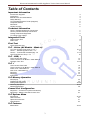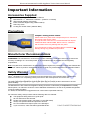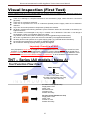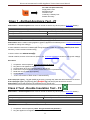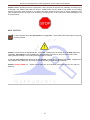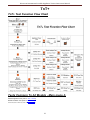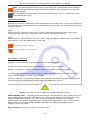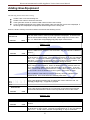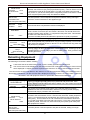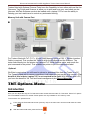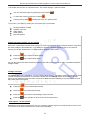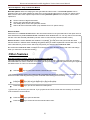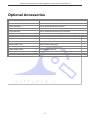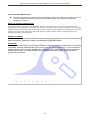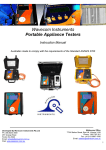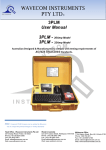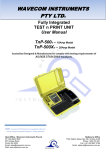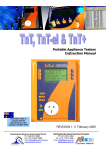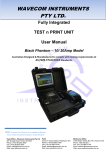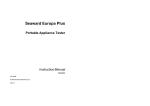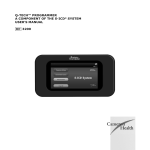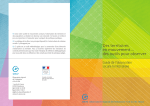Download Wavecom TNT-EL User manual
Transcript
WAVECOM INSTRUMENTS PTY LTD© Portable Appliance Testers User Manual TnT® G4-Series Australian Designed & Manufactured to comply with testing requirements of AS/NZS 3760:2010 standards. Note: TnT Firmware & TnT G4 series in general have the ability to be updated to comply with potential Changes in Testing Standards Head Office - Wavecom Instruments Pty Ltd Ph: (08) 8243 3500 257 Grange Road Findon SA 5023 Email: [email protected] Web: www.wavecom.com.au Melbourne Office 772A Station Street, Box Hill, Victoria 3128 Phone: 1300 793 301 Fax: (+61) 03 9897 4766 Email: [email protected] Wavecom Instruments Portable Appliance Testers Instruction Manual 2 Wavecom Instruments Portable Appliance Testers Instruction Manual Table of Contents Important Information Accessories Supplied Precautions Manufacturer recommendations Safety Warning TnT Portable Appliance Tester (Diagram) Competent Person Disclaimer Limited warranty 4 4 4 4 5 6 6 6 Class 1 (Earthed Appliance) Construction Class 2 (Double Insulated) Construction Testing of Electrical Equipment To Change Test Voltage 7 7 8 8 Supply mains Test NCNT Test 9 9 Technical Information Integrated Tests First Test Visual Inspection test 10 TnT – Series (All Models – Menu A) TnT Test Function Flow Chart 10-10 Class 1 – Earthed Appliance test – F1 Class 2 – Test Double Insulation test - F2 Lead Test (Ext lead Test) – F3 10-11 11 11-12 12 TnT – RCD, + Test Function flow Chart Tests Common to All Models – Main Menu A Leakage / Run Test 13 14 14-15 Test Function Flow Chart Tests Common to All Models – Main Menu A Power Test – Main Menu B RCD Test – Main Menu B Diagram 1 Diagram 2 Instructions 16 16 17 18 18 19 19-22 Introduction Powering on the Tester Adding new Equipment Retesting Equipment Deleting Equipment 22 22 23-25 25-26 26 TnT + TnT Memory Operation Comms Port Configuration Diagram A – Comms Port option Non Memory Diagram B – Memory Unit with Comms Port 26 27 TnT Options Menu Introduction Other Features Optional Accessories Specifications 27-30 31 31 32 Meter Mode 33-34 TnT Features 3 Wavecom Instruments Portable Appliance Testers Instruction Manual Important Information Accessories Supplied Portable Appliance Tester Instruction Manual st Manufacturer‟s 1 Calibration Certificate – (Valid for 12 months) IEC test lead (500mm orange/red) Earth Lead with Alligator Clip (1800mm black) Soft Carry Case Locking IEC Power Cable (1800mm Blue) Precautions Unique Locking Power Cable: Please make sure yellow lever is depressed prior to removal of the locking power supply cable. Though the case of the G4 TnT is manufactured from impact resistant & flame retardant ABS, failure to do so, combined with excessive force may damage the rear panel. This revolutionary locking, removable cable is intended to not dislodge during any portable test procedure. Manufacturer Recommendations Calibration: The manufacturer recommends a routine calibration / verification of this unit to ensure the accuracy of readings on a 12 monthly basis, or as prescribed under any additional local Regulatory requirements. Note: Only Wavecom Instruments or its Authorised Service Agents are permitted to repair and Calibrate this Instrument. Failure to perform unauthorised service or repair may void all warranties and Calibration Status. Safety Warning th This 4 Generation TnT series of products have been designed to meet stringent safety requirements, however no device can completely protect persons from the consequences of incorrect use. The testing of Electrical appliances requires that extra care and caution is taken at all times to ensure personal safety. The Manufacturer also advises that appliance testing should be conducted by a Competent and suitably trained person, as referred to under the current Standard AS3760:2010, as well as any additional legislation or rulings in different states. If in doubt, the manufacturer suggests the user contact their responsible Authority. For maximum safety, always ensure that the following advice is followed: The equipment being tested is in good repair. All user instructions are followed. Double check power supply connections. (note LED status) Always use specified fuses and protection devices. Do not use leads that require repair or are damaged. If you are unsure, call a licensed Engineer/Electrician. * 4 See P.5 AS/NZ 3760:2010 def. Wavecom Instruments Portable Appliance Testers Instruction Manual TnT Portable Appliance Tester Front Panel View Instrument description 1. Carry Handle/Body 1 2 2. LCD Display Screen 3. Function Key F1 3 4. Function Key F2 4 5. Function Key F3 5 6 6. Return/Enter Key (Menu/Select) 7. Supply Status/Warning indicators 7 8. Main Test Socket 8 9. IEC Test Socket 9 Back Panel (10A) 1 2 3 Back Panel (20A) 4 1 5 2 3 4 0 Instrument description Instrument description 1. Relates to TnT +XM 20A Unit IEC Input Power Lock Socket & Fuse Holder/Carrier 10A Note: Below is only fitted to TnT+ and TnT+M models. 2. Printer Port (Connect to Wavecom Printer) 3. Key/B Socket (Opt. WCMKeyboard or Scanner) 4. USB (Connect to PC) 1. 2. 3. 4. 5. 5 IEC Input Power Lock Socket Max 20A rated Printer Port Key/B Socket USB Cc15A Re-settable Breaker Wavecom Instruments Portable Appliance Testers Instruction Manual Competent Person To ensure that all electrical equipment or devices are inspected, tested and tagged correctly, regulations require that a „competent person‟ such as a Licensed Electrician be employed to perform the required tests. Please refer to the above definition as described in the current AS/NZ-3760:2010 Standard and in addition, to any other local legislation or jurisdictions as may be relevant in your State. EXAMPLE: A person competent to undertake Inspection and Testing of electrical equipment must have: Knowledge and practical experience of electricity and its hazards. A clear understanding of precautions to avoid danger. The ability to recognise at all times whether or not it is safe for work to continue. The ability to carry out visual examinations of electrical equipment. The ability to distinguish between electrical equipment that is double insulated and equipment that is earthed as well as being able to identify the appropriate test for each type. The competency to safely carry out the Earthing Continuity, Insulation Resistance or Leakage Test and RCD tests on electrical equipment. The knowledge of how to use the relevant testing instruments, interpret and record the results for compliance with the Standard/Workplace requirements. The knowledge to be able to correctly recommend the frequency of testing required. Due to the potential hazards of electrical testing, due care must be taken at all times. Disclaimer Limited Warranty The Manufacturer warrants its products against defects in materials and workmanship for a period of 12 months from the date of purchase. During the warranty period, the manufacturer will repair (or at its option replace at no charge) the product that proves to be defective. This warranty does not apply if the product has been damaged by accident, abuse, misuse or mis-application or as a result of service or modification by anyone other than manufacturer of the TnT. The TnT product range of devices or its manufacturer IS NOT RESPONSIBLE FOR INCIDENTAL OR CONSEQUENTIAL DAMAGES RESULTING FROM THE BREACH OF ANY EXPRESS OR IMPLIED WARRANTY, INCLUDING DAMAGE TO PROPERTY AND TO THE EXTENT PERMITTED BY LAW, and DAMAGES FOR PERSONAL INJURY. The Distributors of this product cannot assume liability or responsibility for any loss or damage resulting from the use of this device. The TnT manufacturer reserves the right to discontinue models, change specification, price or design, at any time without notice or obligation. 6 Wavecom Instruments Portable Appliance Testers Instruction Manual Technical Information Class 1 (Earthed Appliance) Construction (Single basic insulated and protectively earth equipment) This type of product design provides two safety barriers between all live conductors at dangerous voltages and the equipment user. The provision of basic insulation between exposed metal parts and live parts is the first barrier to provide basic protection against electric shock. The second safety barrier is by the connection of exposed (accessible) conductive (metal) parts to the protective earthing conductor (earth wire) in the fixed wiring of the device/Installation. The protective earthing terminal of the equipment must be marked with the word "earth" or the symbol "E" or the symbol for Earth Terminal or Protective. To perform this test a continuous earth loop must be made between the exposed conductive material (metal) and the TnT appliance tester. This is done by means of connecting the earth lead with the crocodile clip/probe attached to a GOOD earth point (paint & coatings will not provide effective connections) and the DUT (Device Under Test) plugged into the TnT appliance testers‟ DUT socket. The Maximum allowable limit is less than1.0 (ohm). Class 2 (Double Insulated) Construction (Double insulated equipment) This method of construction employs two safety barriers comprising two layers of insulation between dangerous voltages and the user of the equipment. The first layer of insulation is formed around the live conductor and is termed „the Functional Insulation‟. The second layer of insulation is termed „the Supplementary Insulation‟. In Class II equipment, protection against electric shock does not rely on basic insulation only, but has additional supplementary insulation such as double insulation or reinforced insulation provided, there being no reliance on precautions in the fixed wiring of installation. Class II equipment is marked with the words "DOUBLE INSULATION" or the symbol For double insulated under Safety Symbols: Note 1 – Double Insulation is insulation comprising both basic and supplementary insulation. Note 2 – Reinforced Insulation is a single insulation system with a degree of protection against electric shock, which is equivalent to double insulation. 7 Wavecom Instruments Portable Appliance Testers Instruction Manual Testing of Electrical Equipment Many testing personnel have some reservations in testing sensitive, electronic equipment using a 500V DC insulation test. There is a perceived fear of causing internal damage from over voltage. With the introduction on the TnT Range of appliance testers, these concerns are alleviated. The TnT Range of electrical portable appliance testers is safe to test electronic equipment as the tests are carried from Active-Neutral (shorted by a relay inside the tester) to Earth. No dangerous voltages pass through in this mode to the internal components of the DUT (Device Under Test). If these tests are done using an Insulation Tester only and the user tests Active to Neutral, this would be a cause of potential damage, this is why the TnT product range is far safer to use. Some changes may be required in certain configurations where fitted surge protection devices (MOV's) in the DUT may cause a failed test result. Applying 500V in this these situations can cause the surge protection devices to trip, therefore conducting the applied voltage to earth, thus showing a failure of insulation. In these instances the test voltage should be changed to 250V then retest. If DUT still fails, check with the DUT Operators Manual or an electrician. [for details see - ‘Double Insulation Test’ 250/500VDC to change test voltage]. Under these circumstances, it would be difficult for any damage to occur to either the surge protection device or the DUT, as there is insufficient current generated by the TnT-el appliance tester. Leakage Test: If there are any doubts with insulation testing of the equipment, the standard (AS/NZ3760 since 2001) allows for an alternative test method. A Leakage Test can be performed instead. (The TnT – Series are designed to perform these tests). NOTE: 10Amps MAXIMUM Resistive Load only (Standard TNT - Series units). A Leakage Test applies power to the Device Under Test (DUT) and measures the imbalance of leakage current from the DUT between the active and neutral conductors. The leakage is tested to the limits specified in the standard and a Pass/Fail result as well as a digital reading is provided to ensure that the user gains as much information as necessary. Earth Continuity Test: The TnT-el conducts earth continuity tests at Approx. 200mA. Continuity tests at higher currents are not required and are not recommended on certain equipment as this can cause severe damage or premature failure to the DUT under test (as per AS/NZ3760). 3 Phase Testing: *Optional 3 Phase appliances can be tested by the TnT series appliance testers. This test is carried out by using the adaptor connection socket. As the insulation tests are from Phase to Earth, only a 500V insulation test is required. These adaptors can be made by your electrician or purchased as an accessory. [See ‘Optional Accessories’ for details - when ordering please state plug configuration of 3 phase plug.] Please note: (The TnT cannot perform 3 Phase Leakage test. Contact Wavecom Instruments Pty Ltd for the appropriate tester). To Change Test Voltage To change the test voltages select the "change ins" from the options menu. Please refer to the special functions section of this manual. Please Note: The TnT - Series will automatically default to 500VDC when restarted. 8 Wavecom Instruments Portable Appliance Testers Instruction Manual Integrated Tests Supply Mains Test The Supply Mains Test checks the polarity and connectivity of the mains supply by LED's. This test is also a part of all the testing functions of this unit. If the N-E (red) light is on and you need to conduct load/leakage tests DO NOT CONTINUE. If you are carrying out standard Insulation and Earth Bond tests, it is generally safe to continue. This light will glow if a voltage difference lies between the neutral and the earth, or if no earth is connected to the TnT- Series supply. (If working with a generator or inverter, this is most likely to occur and you may need to consult an electrician before proceeding). If both the A-E & A-N (green) lights are on but not the N-E (red), mains supply test is ok, continue to test. If both of the N-E (red) & A-E (green) lights are on, consult an Electrician, as there is a fault with the Mains Supply. NCNT Test (No Connection No Test) The TnT – Series appliance testers ensure that the appliance is plugged in and switched on. This test is also a part of all of the testing functions of this unit. This test function ensures that the appliance is plugged into the TnT appliance tester and that it is switched on. If the device is not plugged in and the TnT appliance tester detects that no device is present, plug in to continue the test or confirm „QUIT‟ to return to the main menu. If for some reason the NCNT circuit does not detect the device but it is actually plugged in and turned on, the operator will need to override the NCNT function. To do this Over Ride Press F3 With an emphasis in the Standard AS/NZ3760 for carrying out the live testing the TnT - Series appliance testers will indicate for you to check if the device is plugged in and switched on. If the device is not plugged in and/or recognised, it may require a live test therefore making it necessary for the operator to carry out a full functional Leakage Test (Available on all models of TnT – Series). This function is to ensure that correct testing procedures are carried out in accordance with the Standard AS/NZ3760. *Optional Note: When using 3-Phase adaptors the NCNT function will need to be over ridden by pressing the „OK‟ key prior to the TnT appliance tester performing the assigned test. Some single Phase appliances controlled by contactors will also require manual over ride. In some instances holding the „ON‟ button will enable the NCNT function to work normally. 9 Wavecom Instruments Portable Appliance Testers Instruction Manual Visual Inspection (First Test) VISUAL INSPECTION IS TO OCCUR BEFORE ANY OTHER TEST IS CARRIED OUT BEFORE USING ANY OF THE RANGE OF TnT APPLIANCE TESTERS There is no damage or component defects to the accessories, plugs, outlet sockets or connectors (physical). There are no cracks &/or abrasions. There are no exposed inner cores or conductors (flexible) and the supply cords are not twisted or distorted. Any Fuse / Over load protection components (if fitted) are checked. All labels, markings and warning indicators (of the maximum load to be connected to the device) are legible and intact. The insulation is not damaged in any way i.e. melted, cuts or abrasions. There are no iron filings in the insulation. There is no insulation tape on the lead. Any flexible cords and/or leads are effectively anchored (glands and grommets intact). All covers or guards are in place and secure as intended by the supplier/manufacturer. All safety devices and systems are in good working order. (i.e. overload latches & buttons). No dust &/or dirt obstructs any exhausts or ventilation outlets. All controls are working properly and are secure and aligned. Important: If result is a FAIL!! If any Equipment FAILS ANY of the above, it should be deemed to have FAILED the Visual Test, and therefore no other tests need be performed. If this is the case the Equipment should be tagged with a DANGER TAG and removed from service. It is recommended by the manufacturer and distributor of this product that it SHOULD NOT BE RETURNED TO SERVICE. To do so would be considered unsafe. TNT – Series (All models - Menu A) Test Function Flow Chart Main menu A Main menu A F1 Class 1 Test (Earth Test) F2 Class 2 Test (Double Ins Test) F3 Lead Test (Ext Lead Test) F1 Class 1 Test (Earth Test) Supply Mains Test NCNT Test Earth Bond Test Insulation Test Results Summary F2 Class 2 Test (Double Ins Test) Supply Mains Test NCNT Test Double Ins Test Results Summary 10 Wavecom Instruments Portable Appliance Testers Instruction Manual F3 Lead Test (Ext Lead Test) Supply Mains Test Earth Bond Test Insulation Test Continuity & Polarity Test Results Summary Class 1 - Earthed Appliance Test - F1 Please Note: A Visual Inspection test must be carried out before any others (refer to First Test Section) The Class 1- Earth Appliance Test completes the following sequences as part of its procedure: 1. Integrated Supply Mains Test Refer to Integrated Test section 2. Integrated NCNT Test Refer to Integrated Test section 3. Earth Bond Test (@ 200mA): 200mA test current, pass level less than 1Ω 4. Insulation Test (@ 250V or 500V): pass level greater than 1MΩ Please Note: 250V insulation testing applies to Class 1 appliances if selected (refer to Technical Information for details to change test voltage) In some situations if the DUT is labelled with “Surge Protection Fitted” or if it contains MOV’s (Metal Oxide Varistors), conduct a 250V-insulation test. *If unsure refer to the AS3760 Standard. Should it still fail, remove it from service. (Refer to the Technical Information section to change test voltage). Procedure: 1. 2. 3. 4. 5. 6. 7. Complete a Visual Inspection. Only proceed if test passed. Plug device into appliance socket. Connect earth clip to any exposed metal on the device. Press the F1 key and wait for results (ensure that device is powered on) Read and record results appropriately Unplug device Tester will return to Main menu A automatically If the result was a pass - Tag with PASS tag showing "next test due" date and return the device to service. If the result was a fail - Tag the DUT with a DANGER tag and remove the device from service. Please Note: Ensure that the device is isolated from any ground loop. Class 2 Test - Double Insulation Test - F2 Please Note: A Visual Inspection test must be carried out before any others (refer to First Test Section) The Double Insulation Test completes the following test sequences as part of its procedure 1. Integrated Supply Mains Test Refer to Integrated Test section 2. Integrated NCNT Test Refer to Integrated Test section 3. Double Insulation Test (@250V or 500V): pass level greater than 1MΩ Procedure: 1. Complete a Visual Inspection ( Note: Only proceed if test passed !! ) 2. Plug the appliance into appliance test socket. 11 Wavecom Instruments Portable Appliance Testers Instruction Manual 3. Connect earth clip to any exposed metal on the device (if any, or device can be wrapped in foil or use metal mesh braid, Part No: WCM-ES 500) Press the F2 key and wait for results (ensure the device is powered on) Read and record results appropriately Unplug device 4. 5. 6. 7. Tester will return to Main menu A automatically If the result was a pass - Tag with PASS tag showing "next test due" date and return the device to service. If the result was a fail - Tag with a DANGER tag and remove the device from service. In some situations if the device is labelled with “Surge Protection Fitted” or if it contains MOV’s (Metal Oxide Varistors), conduct a 250V-insulation test. (Hint always read the compliance plates during Visual) *If unsure refer to the AS3760 Standard. Should it still fail, remove it from service. (Refer to the Technical Information section to change test voltage). Lead Test (Ext Lead Test) - F3 Please Note: A Visual Inspection test must be carried out before any others (refer to First Test Section) The Lead TEST completes the following sequence as part of its comprehensive testing procedure: 1. Integrated Supply Mains Test Refer to Integrated Test section 2. Earth Bond Test (@ 200mA): 200mA test current, pass level less than 1Ω 3. Insulation Test (@ 250V or 500V): pass level greater than 1MΩ 4. Continuity and Polarity Test 240VAC @ 2mA Checks continuity & polarity of leads Procedure: 1. 2. 3. 4. 5. 6. 7. Complete a Visual Inspection. Only proceed if test passed. Plug in supplied orange IEC adaptor lead supplied into front IEC socket. Plug male end of extension lead or power board in to TnT – Series appliance socket. Press the F3 key and wait for results. Read and record results appropriately. Unplug extension lead/power board. Tester will return to Main menu A automatically. If the result was a pass - Tag with PASS tag showing "next test due" date and return the device to service. If the result was a fail - Tag with a DANGER tag and remove the device from service. Please Note: Extension leads should always be uncoiled before using or testing. Please ensure that the IEC Adaptor & the IEC socket are inserted firmly or it may result in a continuity/polarity fail. 12 Wavecom Instruments Portable Appliance Testers Instruction Manual TNT – RCD, + Test Function Flow Chart Main menu B Note: Main menu A is common to all models Main menu B F1 Class 1 Test (Earth Leakage) F2 D/Ins Leakage Test F3 RCD Appliance Leakage Test F1 Earthed Leakage Test Mains Supply Test NCNT Test Earth Bond Test Earth Leakage (5mA) Results Summary D/Ins Leakage Test Mains Supply Test NCNT Test Earth Leakage (1mA) Results Summary F3 Lead Test (Ext Lead Test) Mains Supply Test Earth Bond Test Insulation Test Continuity & Polarity Test Results Summary 13 RCD Appliance Leakage Test Mains Supply Test NCNT Test Earth Bond Test Earth Leakage (5mA) Results Summary Wavecom Instruments Portable Appliance Testers Instruction Manual Tests Common To All Models - Main menu A Earthed Appliance Test (refer to TnT) Double Insulation Test (refer to TnT) Lead Test (Ext Lead Test) (refer to TnT) Leakage / Run Test The Leakage Test is an alternate method to perform insulation resistance tests. Leakage testing is a major function of the TNT - Series Please Note: A Visual Inspection test must be carried out before any others (refer to First Test Section) This test determines errors of leakage not otherwise detected in a normal insulation test. If there are any doubts with insulation testing of the equipment, the Standard (AS/NZS 3760 since 2001) allows for a leakage test to be carried out instead. The TNT - Series appliance testers have been designed to perform these tests. The Leakage Test applies power to the Device Under Test and measures any imbalance or leakage current. The leakage is tested to the limits of the class types specified in the Standard AS/NZS 3760 i.e. Class 1 = > 5mA as Fail. The Limit of imbalance measured on the TnT-RCD, + appliance tester will read well in excess of the limits set in mA. However, should the supply circuit be protected by an RCD this device will trip anywhere between 10 to 30mA and trip the mains supply switch OFF. Procedure: 1. Complete a Visual Inspection. For details refer to the First Test section. If the device passed the 2. 3. Visual Inspection, continue with the following instructions, if not, refer to the First Test section. Press the return key to view Main menu B. Press a function key (as follows) to start the test/s. Press either F1, F2 or F3 depending on the type of device you are testing). F1 = Earth Leakage, limit set to MAX then 5mA fail. F2 = D/insulated leakage and ext. leads, limit set to MAX then 5mA fail. F3 = RCD leakage. CONFIRM IF SAFE TO CONTINUE? OK/QUIT. IF OK, DEVICE WILL POWER SWITCH ON. ENSURE ITEM AND ENVIRONMENT FOR SAFE OPERATION! 4. Results are displayed, read and record appropriately. 5. Unplug DUT. 6. Press Enter until you return to the main menu. If the result was a pass - Tag with the appropriate tag including "next test due" date and "return to service". If the result was a fail - Tag with a DANGER TAG and remove from service. The Leakage Test allows the user to operate the appliance in normal operation conditions and measure its Operating Leakage current. The displayed parameter is mA. The mA Display Range 0.0 to 22.0 mA. A predefined value for individual class types is programmed into your TNT - Series appliance testers. These limits are set according to the AS/NZ3760. Should these values change in future it can be simply altered in firmware. A Pass / Fail will also be displayed at the end of the test. The run time period can be adjusted (by 5sec increments). The value can be changed by selecting the leakage test time in the options menu. See the special functions section of the manual for more details. The factory default setting is 20sec. The value for the leakage runtime is also used for the power test (plus models only). 14 Wavecom Instruments Portable Appliance Testers Instruction Manual Caution: Before operating ensure the equipment is firmly secured to eliminate the possibility of causing injury or damage. This function will power the Unit on, Please make sure the drills or any blades of any rotating devices have been removed prior to any testing and have clearance from body or object. Appliances may jump off benches and may need to be secured by clamping them, or they may cause serious damage if not secured properly. KILL SWITCH To stop operation press the return/enter key at any time. The unit will power down after 20 seconds as factory default Caution: This test turns the Equipment ON. The power / leakage test can handle up to 10 Amp (Resistive) Load MAX. Exceeding this value will blow the external M205 ceramic fuse. Care should be taken when testing inductive loads (i.e. AC motors) with large start up currents. If 10A HBC fuse is blown the appliance will not operate in Power test or Leakage test modes. Replace fuse only with M20 10A HBC fuses. Any other fuse voids warranty and manufacturers design. Caution: DO NOT OPEN TnT - Series case as there are no serviceable parts inside and you can void your Warranty 15 Wavecom Instruments Portable Appliance Testers Instruction Manual TnT+ TnT+ Test Function Flow Chart Tests Common To All Models - Main menu A Earthed Appliance Test (refer to TNT - Series) Double Insulation Test (refer to TNT - Series) Lead Test (Ext Lead Test) (refer to TNT - Series) 16 Wavecom Instruments Portable Appliance Testers Instruction Manual Power Test - Main menu B The Power Test is for the purposes of monitoring and performance testing up to the current value 10Amps. Please Note: A Visual Inspection test must be carried out before any others (refer to First Test Section) The Power TEST completes the following sequence as part of its comprehensive testing procedure: 1. Integrated Supply Mains Test Refer to Integrated Test section 2. Power Test Procedure: 1. Complete a Visual Inspection. For details refer to the First Test section. If the unit passed the Visual 2. 3. 4. 5. 6. 7. Inspection, continue with the following instructions. If not, refer to the First Test section. Plug male end of appliance into TNT - Series Appliance socket. Press F1 to start the power test. If the appliance is safe to test press F3 on safety warning message. The unit will power on. Read and record results appropriately. Once the appliance has powered down and the test is complete. Unplug the unit. Press Enter to return to the main menu. This test is ideal for service agents and electricians. The user can plug in the appliance and turn it on with real time measurements displayed on the display. This is useful when testing an appliance with a compliance/name plate on it. The operator can compare the name plate details of operating voltage, operating current, and power factor etc. should the appliance exceed the said values on the name plate it could be deemed faulty and require service. Please note: Because the power test is not required in the electrical testing standards there is no pass / fail value in the TnT+. It is up to the user to determine if the item is a pass or a fail based on the compliance/name plate. If the result was a pass - Tag with the appropriate tag including "next test due" date and "return to service". If the result was a fail - Tag with a DANGER TAG and remove the unit from service. The Power Test allows the user to turn the appliance on and measure its performance as a digital wattmeter. Displayed parameters are: Volts AC Current Volt Amp Power Factor Watts Caution: Before operating ensure the equipment is firmly secured to eliminate the possibility of causing injury or damage. This function turns powers the Unit on, Please make sure the drills or any blades of any rotating devices have been removed prior to any testing and have clearance from body or object. Appliances may jump off benches and may need to be secured by clamping them, or they may cause serious damage if not secured properly. 17 Wavecom Instruments Portable Appliance Testers Instruction Manual RCD Test - Main menu B Please Note: Where ANY RCD testing, is to be carried out any circuit that is protected by an RCD in the main switchboard (upstream), it‟s most likely to trip this upstream RCD. When performing RCD trip time or Ramp current tests on any (portable) RCD devices, the RCD in the switchboard may trip faster. This is due to increased upstream levels of leakage current from the additional circuits and devices connected to it. The fixed RCD‟s can also have better connectivity, sensitivity and mechanical mechanisms. To avoid tripping large areas in the work place monitored by the switchboard RCD it is suggested that an RCD (Isolation Transformer) be used. These are designed specifically for the purposes of field RCD tripping. DO NOT use these Transformers for any other purpose. Ratings 240VAC in 240VAC Out @ 30VA Fuse protected Primary winding 500mA To perform RCD tests the TnT+ supply lead needs to be plugged in to the RCD device to be trip tested. For tripping switchboard mounted (Fixed) RCDs Plug TnT+ into GPO marked RCD protected or if known to be protected circuit. (Diagram 2) (Isolation Transformer Required) If testing portable RCD devices on power boards or extension leads plug TnT+ into power board or lead (Isolation Transformer Required) Diagram 1 Diagram 1 TnT Appliance Tester For Testing Portable RCD TnT Tester Lead Wall GPO (Maybe RCD Protected) Portable RCD Example: (May Vary) 18 Wavecom Instruments Portable Appliance Testers Instruction Manual Diagram 2 For Testing Fixed RCD at Switchboard TnT Appliance Tester TnT Tester Lead Wall GPO Main Switchboard with RCD To do this test select the second menu, press and release the Return/Enter button. This menu will now display 3 functions: Power Test Leakage Test RCD Test To enter the RCD menu press and release the F3 button. RCD Tests Time Test Ramp Test Exit Press F1 to select the time test. Trip Time Testing: This principal is designed to trip RCD devices at a fixed current and to determine the trip time of the RCD device. This function is factory set to 30mA for fast testing the user can set the current to X0.5, X1.0, X 5 using the RCD Multiplier. I.E. 30mA X 0.5 =15mA 30mA X 1.0 = 30mA max 500mA output.) (this also is effective on any set test current of the RCD tester from 5mA to 19 Wavecom Instruments Portable Appliance Testers Instruction Manual 30mA X 5.0 = 150mA These tests should result in no-trip, trip & fast trip times respectively. F1 - 0 deg This is the positive half of the mains supply cycle. (50HZ Aust/NZ). Press F1 – The preset mA test current will then be used in the following test and begin the trip test from the positive half of the sine wave. F2 - 180 deg This is the negative half of the mains cycle, (50HZ Aus/NZ). Press F2 - The preset mA test will then be used in the following test and begin the trip test in the negative half of the sine wave. Performing a Time Test: The displayed trip time is in milliseconds. This is the time taken for the RCD device to trip once the injected fault current has been applied. The TnT+ injects a true fault current value using a real time compensation calculation of the actual voltage at the time of test hence delivering a true and accurate trip current. Timed Test 0 Deg. 180 Deg Settings 30mA RCD Test Options: F3 – Change to select tested: This allows the user to set the trip current level, 5mA to 500mA. The RCD type can also be select here depending whether the unit is a type I or type II. See the next section for explanation. From the options menu press F2 to change the current level and F3 to change the RCD type. Options: Set Current Set RCD Type Adjusting the current level: The TnT displays and maintains the last, set trip current value. If the user wishes to change the value of the trip current the following steps enable the changes: Press and release F2 from the options section to display test current. Up - This button raises the trip current in 1mA increments to 500mA. Hold the button and the value will scroll faster the longer depressed. Once 500mA limit is reached the value will then loop over and start again from 0mA 20 Wavecom Instruments Portable Appliance Testers Instruction Manual Down - This button decreases the trip current in 5mA increments. Hold the button and the value will scroll faster the longer depressed. Once 0mA limit is reached the value will then loop over and start again from 500mA. Set - This button sets the selected current for the next trip time test. The TnT+ will then return to the current trip time test screen. Changing the RCD type: Depending on the RCD, the RCD type needs to be selected from the options menu. These options change the pass / fail values when performing RCD tests. Please make sure that you have the correct RCD type selected. The RCD types are: Type I: Has a trip time of < 40mS and a trip current of < 10mA. These types of RCD's are mainly used on sites containing medical equipment. These types of RCD's must be compliant with AS3551. Type II: Has a trip time of < 300mS and a trip current of < 30mA. Unless specified on the RCD device nearly all RCD will be this type. This is the default setting on new units. Selects type I and saves to memory Selects type II and saves to memory RCD Timed Test (continued): Press the F1 key to select the 0 deg test and the F2 key to select the 180 deg test. Use the F1/F2 keys to scroll through the multipliers X0.5 X1.0 X5.0 of the set current. Maximum output current = 500mA. I.E if set test current were 100mA then 100 X 5.0 =500mA. If set test current = 200mA then maximum output 5 x 200mA =1A is out of range. Unit will not deliver this output current and display on Screen “OUT of RANGE”. Press F3 to start test. TnT will display results for 5 seconds after mains supply is tripped. If the power is not reset by the time the unit loses power then the result will be displayed on power on. Caution: Pressing F3 at this point will cause tripping if RCD fitted to circuit RAMP CURRENT TEST. This testing principal is designed to trip RCD devices using a ramping up current value, to determine the trip current of the RCD device. This useful test allows the user to determine circuit leakage load/pre-loading of RCD circuit. This can assist in determining nuisance tripping issues or determining RCD performance if suspected faulty or inconsistent in performance. The TnT has a nominal leakage current of 2mA, which should be added to the result of test. E,G. if RCD tripped at 22mA + 2mA(TnT+)=24mA trip current. RCD Trip Current. Press F2 to show the Trip current screen. 21 Wavecom Instruments Portable Appliance Testers Instruction Manual RCD Ramp Test: Set RCD Type Start Exit Caution: Pressing F3 at the RCD ramp test screen will cause tripping if RCD fitted to circuit. F2 can be pressed to change the RCD type at this point. See "Changing the RCD type" for details. The Trip Current Test will ramp the mA current up until the RCD breaker trips. Current range 2.55 500mA. This test can go for up to 10 sec to scroll through full range if RCD faulty or not fitted. Repeated testing in this mode will cause heating of TnT. Should over heating occur the internal temperature sensor will cause display to indicate “over temp allow to cool” This requires the TnT device to be best left unplugged for several minutes allowing unit to cool. TnT will display results for 5 seconds after mains supply is tripped. If the power is not reset by the time the unit loses power then the result will be displayed on power on. Caution: Continuous ramp current testing will cause unit to over heat TnT +M, +XM - Memory Operation Introduction The TnT Memory model has inbuilt flash memory and real time clock. This gives the ability to store up to 5000 records, which can include items from 16 different sites and 6 different users. This will help to increase the efficiency and pace of testing. The TnT memory unit has two operating modes: Standard TnT tester (Non-memory) Test and Tag (memory) The TnT mode is determined if a keyboard is connected. If there is no keypad detected then the TnT will load the main menu screen and function as a standard unit. If the keypad is present then the new barcode screen will be loaded. Powering on the Tester When the tester is powered on the scanner will beep a few times indicating the scanner is also powered. If no beep is heard check the PS2 connections from the tester. If the TnT tester gets stuck on the logo screen please check the connectivity of the keypad / scanner cable. The TnT unit will not work if only the scanner is plugged in. If you are using the scanner you need the keypad plugged in as well. Not having a scanner and just the keypad works too. Initially the printer‟s status light will be orange but after about 5-10 seconds it will change to green. The tester will not print unless the printer light is solid green. A flashing red status light can indicate a media or general printer fault. 22 Wavecom Instruments Portable Appliance Testers Instruction Manual Adding New Equipment The following must be done before testing: Create a site or use and existing site. Create a user name to under the users list. If auto generate number is used the initial number must be set correctly. If you are adding equipment to an existing site please make sure that the correct site is displayed. If the wrong site is displayed the equipment will be assigned to the wrong site. When the testers memory has been erased it will look like the following screen. Screen < F1 Select Site New Barcode 0000000 Instruction 5000 When the initial screen in memory mode operation is displayed. A site and user must be entered before testing can be done. When using the TnT for the first time, < F1 Select Site will be flashing in the top region of the screen. Adding a Site Screen Instruction New Barcode 0000000 5000 Sites 1 - 3 Edit Site X ALP From the initial screen, press F1. Don't hold the F key, this will select a different function. The TnT can hold up to 16 sites. To scroll through the sites, press enter. 3 sites will be shown on each screen. Each site corresponds to an "F" key, for example Site 1 = F1. To edit a site, hold the corresponding "F" key for 2 seconds. If the Site has a * symbol next to the name then the site name cannot be altered. This site was uploaded from WinPATS and needs to remain the same. Using the keypad, enter the name of the site. The Keypad operates in 3 modesAlpha, Numeric and Predictive. When an editable screen is entered, there will be an ALP, NUM or PRE in the top right hand corner of the screen. If you are using a full size half size keyboard then the 3 modes don't apply. Leave the text on ALP mode. Once the details have been typed in press enter to return. Note: Predictive mode will only work if a dictionary has been uploaded from WinPATS MX. Once a site has been entered, press enter. Sites 1 - 3 Once a site has been entered, the 'F' buttons are used to select the site. For example to select site 1, F1 would be pressed. Site 1 Site 2 Site 3 Site 1 New Barcode 0000000 Once a site has been selected, the TnT will return to the initial screen and the site that was selected will be shown in the top left hand corner of the screen. 5000 Adding a User Screen New Barcode 0000000 5000 Users 1 - 3 Instruction From the initial screen, press F2. Don't hold the F key, this will select a different function. The TnT can hold up to 6 users. To scroll through the users, press enter. 3 sites will be shown on each screen. Each site corresponds to an "F" key, for example User 1 = F1. To edit a user, hold the corresponding "F" key for 2 seconds. 23 Wavecom Instruments Portable Appliance Testers Instruction Manual Edit User X ALP Entering a user is the same process as entering a site, please refer to the Adding a Site steps above, Note: The user name will not appear on the initial screen once selected. Users 1 - 3 Once a user has been entered, the 'F' buttons are used to select the user. For example to select user 1, F1 would be pressed. User 1 User 2 User 3 Auto Generate Barcode Function If required the auto generate barcode number can be set before testing. The auto generate is always displayed in the bottom left hand corner of the new barcode screen. Screen Site x New Barcode 0000000 5000 Barcode Length: Up 7 Digits Down Esc Set Set Barcode: xxxxxxx Esc Set Use Leading Zeros Enable Disable Site x New Barcode 0001000 Instruction The TnT incorporates an auto generate barcode function which allows barcodes to be generated sequentially after a barcode has been specified, for example: the specified barcode is 1000 so the next barcode to be generated will be 1001, 1002, 1003 etc. This can be accessed by holding F3 for 2 seconds on the Barcode Entry screen. Once the auto generate menu has been accessed, the user can specify how many digits they want in the barcode. The auto generate function allows a minimum of 2 and a maximum of 7 digits in the barcode to be generated. To increase the number of digits in the barcode, press F1. To decrease the number of digits in the barcode, press F2. To proceed, press enter, or to return to the Barcode Entry screen, press F3. If enter was pressed, the user can now set the barcode that will begin the sequence. Key in a barcode and press enter to continue, or F3 to return the Barcode Entry screen. If enter was pressed, the user can specify whether or not to use leading zeros in the auto generated barcode. For example: If the user selected 7 digits in the barcode and entered 1000 as the barcode, the barcode will be 0001000 if leading zeros are enabled. To enable leading zeros press F3. To disable, press enter. The current barcode that will be generated is displayed in the bottom left hand corner of the Barcode Entry screen. The current barcode that will be generated is displayed in the bottom left hand corner of the Barcode Entry screen. 5000 Entering Items Screen Site x New Barcode 0000000 5000 Loc | Desc | Make Location ALP Instruction Type in the new barcode or press F3 quickly to choose the auto generate number. Once a barcode has been specified, items can be entered. If the screen displays "search barcode" press enter to switch to new barcode. There must be no numbers entered in to switch between the two modes. A selection of details can be entered for an item. Details include; location, description, make, model, serial number, asset number, frequency of test and notes. Each heading relates to an 'F'; e.g. Loc = F1, Desc = F2 and Make = F3. Only 3 items are displayed at one time. To scroll through the various details, press enter key. By continually pressing enter you can loop back to the first 3 items. Please make sure location, description are filled out and check to see that the frequency is correct. Once the details are entered hold the enter key for 2 seconds to move on to the visual check screen. Entering an items details is the same process as entering sites and users, please refer to the Adding a Site/User steps above. Ensure that test frequency for the item is set in accordance with the AS/NZ 3760 Standard 24 Wavecom Instruments Portable Appliance Testers Instruction Manual Visual Check xx/xx/xxxx xx:xx Out of Services Fail Pass Main Menu A Earthed Test D/Insulated Test Lead Test (Ext Lead Test) Test Results Earthbond Pass Insulation Pass What Next? Re-Test Cont. After the item has been visually inspected, there is 1 of 3 options that can be selected; Out of Service (F2), Fail (F3) and Pass (enter). If Out of Service or Fail is selected the result will be saved and the TnT will revert back to the barcode entry screen. If you have a zebra printer a tag will be printed. If the test is a visual check only then press (enter hold). See below for details. If the item passes a visual inspection and pass is selected, testing can begin. Select the correct test based on the appliance type. Once test has been completed the results are displayed. To test the item multiple times press (F3). This will take you back to the main menu A screen. From here you can choose a test class. You would use this for example if testing power boards. To complete the test press enter. This will take you back to the new barcode screen. If you have a zebra printer a barcode will be printed once (enter) is pressed. Visual Check Only Option Visual Check xx/xx/xxxx xx:xx Out of Services Fail Pass Visual Check Only? Save and Exit Yes No Items can be passed with a visual check only (no testing required). You must be at the visual check screen shown on the left. To do a visual check only press and hold (enter) for 2 seconds. Pressing (enter) will take you back to the visual check screen. Pressing (F3) will complete the test. Print out a tag if you have a zebra printer. Then go back to the new barcode screen. Retesting Equipment The following must be done before retesting: A site must exist in the tester with records. A site is usually uploaded from WinPATS. The correct site must be displayed on the first line of the new / search barcode screen. If the incorrect site is displayed no equipment will be reported when scanned. To change see the add sites section. The correct user must be selected from the users list. A user is important because it give a reference to the test results in WinPATS. It is also the user that is displayed on the tag. If there is no users create a users as described in the add equipment section or upload the users list from WinPATS. Screen Site x Search Barcode 0000000 5000 Loc | Desc | Make Instruction Type in or scan the barcode number to be searched and press enter. If the screen displays new barcode press enter to switch over. The screen can only be switched if there is no entry. The existing record details will be shown. Any changes made here will be updated once the site is downloaded in WinPATS. If nothing needs changing hold the enter key to proceed to the next screen. Visual Check xx/xx/xxxx xx:xx Out of Services Fail Pass After all item details have been entered, hold the enter key for 2 seconds to proceed to the Visual Check screen. After the item has been visually inspected, there is 1 of 3 options that can be selected; Out of Service (F2), Fail (F3) and Pass (enter). If Out of Services or Fail is selected the result will be saved and the TnT will revert back to the barcode entry screen. If you have a zebra printer a tag will be printed. If the test is a visual check only then press (enter hold). See add equipment for details. Main Menu A Earthed Test D/Insulated Test Lead Test (Ext Lead Test) If the item passes a visual inspection and pass is selected, testing can begin. 25 Wavecom Instruments Portable Appliance Testers Instruction Manual Test Results Earthbond Pass Insulation Pass What Next? Re-Test Cont. Once test has completed the results are displayed. To test the item multiple times press (F3) this will take you back to the main menu A screen. From here you can choose a test class. You would use this for example if testing power boards. To complete the test press (enter). This will take you back to the search barcode screen. If you have a zebra printer a barcode will be printed once (enter) is pressed. To download records using WinPATS MX software, please refer to the Downloading Records section of the WinPATS manual Deleting Equipment If for some reason a record needs to be deleted it can be removed from the search barcode screen. This feature removes the whole record and not just the test results. If a record is deleted and replaced it might create a new record when downloaded in WinPATS. This is because the record details didn't match the original ones. Multiple items cannot be deleted at the same time. Site x Search Barcode 0000435 4535 Site x S/Record Del. 0000435 4535 Delete Record? [barcode] Hold F3 to Delete Delete Quit From the search barcode screen press and hold the enter key. Then press the F1 key. The feature cannot be selected when new barcode is displayed. The search barcode will change to S/Record Del. Scan or type the barcode that needs to be deleted. If the record does not exist or is in the wrong site a message will be displayed saying nothing was found. When a match is found a last warning message will be displayed. To delete the record hold the F3 key for 2 seconds. To cancel press enter. Comms Port Configuration **A PC / Laptop runs and controls the data and storage of files Testers with Comms Port Option Non Memory Versions. A **Only with appropriate WinPats ® Software 26 Wavecom Instruments Portable Appliance Testers Instruction Manual Testers fitted with Optional Comms Ports have the Capability to have other add-ons like the Wavecom Tag Printer and Scanner to allow you to print and scan your own labels on site. However WinPats Software needs to be loaded onto a laptop / PC to have the ability to Datalog your test results and to control any automated testing. Memory Unit with Comms Port B For Testers fitted with TnT (TnT +, M and +XM) Memory option a PS2 „Y‟ Splitter Interface Cable is required. This couples the Tester to both the Keyboard and the Scanner. The tester links directly into the printer via a special TnT Serial Comms cable, and sends the print command to the printer. This enables the printer to print the designated label. Optional WinPats is required as you still need to upload or download files from the Tester to a PC. The Tester is fitted with a memory module so it will retain the test results in its memory. The benefit of this is that a Laptop / PC is not required in the field. With WinPats and a PC, you have the benefit of full Test and Asset management plus Record Keeping. TNT Options Menu Introduction Here you can adjust the way the TnT behaves under certain tests and other TnT functions. Some TnT options are not available to some TnT models. Some options are only available to TnT memory units. To access the TnT options menu: From either the Enter barcode screen (memory unit) or the main menu A screen hold down the return button . With this button held down press the F2 key 27 Wavecom Instruments Portable Appliance Testers Instruction Manual You should now be in the TnT options screen. The screen displays 1 option at a time. You can select this option by pressing the return button To select the next item press the F2 button Pressing the F3 button . . escapes out of the TnT options menu. If you have a TnT Memory model your menu items will cycle as listed. Change Insulation Voltage Leakage Test Time Audio Option Label Options Barcode Options Change Insulation Voltage - All TnT models Some DUT contain MOV's (metal oxide varistor) or commonly known as spike protection devices. These limit the mains voltage to about 280VAC. If you attempt to perform a 500VDC insulation test on one of these devices you will get a failed result. To fix this problem select the 250V option. Press the key to select the 250V option. Press the key to select 500V option. You can also set the unit back to 500V by switching the mains power off and on again. The default insulation voltage is 500V. Leakage Test Time The leakage test time is adjustable. You may need to adjust timing in this feature if the DUT has a long power up time or requires special power on procedure. Default time for Leakage Test is 20 seconds. From this menu you can change the test time from 5 seconds to 28800 seconds. Adjusting to any less than 5 seconds will put the test time to infinite. Press the key to increase the test time. Press the key to decrease the time. Press the key to set the new leakage / power test time. Press the key to escape out of the menu. No changes saved. Audio Option - All TnT models Enabling the audio option will make the TnT use a sound to indicate a pass or a fail at the end of a test. If the TnT unit has never been altered then the audio beep is disabled. 28 Wavecom Instruments Portable Appliance Testers Instruction Manual Press the key to disable. Press the key to enable. Label Options - Only on Selected Memory Models Changing the label options changes the way the printer behaves or how the tag is printed. When selecting this option you will be prompted with 3 different options. Enable / Disable, Choosing a label set and modify the due date. Enable / Disable Selecting this option will enable or disable the tag information being sent to the zebra printer. The printer can also be disabled by switching the printer off from the power switch located on the side of the printer. Once the printer is switched back on it will not print out the records that were created while the printer was switched off. Press the key to disable. Press the key to enable. Choose Label Set: If you have more than one logo in the printer‟s memory (multiple company logos) this function will allow you to select the various logos. If you have one logo stored in the printer then you only need to choose Label 1. If you choose anything else a blank tag will be created. If you have multiple logos then the next one to choose would be label1 and so on. If you are unsure which one to choose select the Label 0. Read the onscreen message and then press the key. Press the key to increase the label number. Press the key to decrease the label number. Press the key to select the displayed label number. Customise Next Test Due Dates Enabling this feature will allow customise next test due dates when testing equipment. When this feature is disabled (default setting) the next test due date is determined by the test date plus the frequency of test. When enabled a custom date can be set after visual test in TnT +M models. Press the key to enable. Press the key to disable. Stop Labels Spooling On Power On If the printer is spooling tags on power on then it has reverted back to the factory default settings. To stop this choose the F3 key when prompted. The printer must be switched on and have a solid green light. If not, the printer won't receive the command. Press the key to enable. Press the key to disable. 29 Wavecom Instruments Portable Appliance Testers Instruction Manual Barcode Options - Only on Selected Models Barcode options refers to modifying the auto generate barcode function. The barcode options can be selected in two ways. Either holding F3 down when on the new barcode screen or by the TnT options menu. Both have the same menu options expect when entering barcode options VIA TnT options. These menu options are: Set the number of digit for barcodes. Set the auto generate barcode number Use leading zeros for the auto generate number. Search all sites on barcode search (only available from TnT options menu). Search All Sites Allows the TnT to search all sites listed in the site names section for the given barcode. If this option has not been altered then by default search all site is disabled. When disabled the TnT can only search for barcodes that are in the site selected (Indicated by the site name in new barcode / search barcode screen). Search all sites is useful disabled and enabled. For example, you may have many items with the same barcode number in different sites. Disabling this feature allow you isolate a particular barcode with ease. If you have a barcode but you are unsure which site it is in then you should enable search all sites. Be careful when search all sites is enabled. If a barcode is found in another site the site name will change when you return the new barcode screen. Other Features Barcode Printing Function - Only on Selected Memory Models This utility will print out barcode labels from what is typed on the screen. The idea is to save time by storing these barcodes in a book or collection. From here you can quickly scan a barcode without having to retype the text back into the TnT unit. To access this feature: Hold the key from the new barcode / search barcode screen. You will be required to select your printer model. The Wavecom printer has a different print orientation to the Wavecom model. Selecting the wrong printer model will make the tag print incorrectly. Press the key if you have a Wavecom or plus model printer. Press the key if you have a Wavecom model printer. Type the text you want for your barcode. If you go past the end of the screen the text will wrap. A maximum of 32 characters can be entered. Press the key to print the barcode. Press the key to return back to the new barcode screen. 30 Wavecom Instruments Portable Appliance Testers Instruction Manual Optional Accessories WinPATS Log Book Software Part No: WCM-WinPATS Log Book WinPATS Base Software Part No: WCM-WinPATS Base WinPATS Software Part No: WCM-WinPATS Full Version WinPATS Memory Base Part No: WCM-WinPATS Memory Base WinPATS Memory Part No: WCM-WinPATS Memory Full Version WinPATS Software Upgrades Part No: WCM-WinPATUP (dependant on specific upgrade) Barcode Scanner Part No: WCM-1200 Scanner USB 500mm Earth Strap Part No: TnT-ES 500 WAVECOM Tag Printer Part No: WCM-Wavecom Printer 3-Phase Adaptor 20A Part No: WCM-3Phase-20A 3-Phase Adaptor 40A Part No: WCM-3Phase-40A 3-Phase Adaptor Multi Part No: WCM-3Phase-M HBC Fuse Part No: WCM-HBC10AM205 Isolation Transformer for RCD testing Part No: WCM-ISOT 11 31 Wavecom Instruments Portable Appliance Testers Instruction Manual SPECIFICATIONS 32 Wavecom Instruments Portable Appliance Testers Instruction Manual TnT- Series Features Meter Mode ® - (Independent of all other Tests) How to activate Meter Mode Hold F3 from main screen display for 2 seconds Screen will change to show volts by default when socket is ( not powered ) Plug appliance into testers , test socket , Press F3 to go into power mode and will show ( Warning device will be powered ) Press F3 again to continue and ( power the device ) if you continue and power the device the A-N led on the tester will flash green or press enter to exit. Press the return key to stop the power mode and return to volts. Pressing F3 key will start power mode again. TnT stays in ( Meter Mode ) regardless of power on/off until you exit Pressing Return key will exit meter mode and return the main menu. If the TnT is reset in meter mode it will return to meter mode when powered up again. Meter Mode Uses Meter Mode is a new and versatile function of the new Gen 4 tester that will allow you to display Electrical Parameters from a Power outlet source or from the appliance under test. E.g.: Measuring the Power of a bar heater, or electric power drill check the ratings and compare them to that on the compliance plate etc. Meter Mode Features – (Four Discrete Options) Electrical parameters are displayed as Volts, Amps, Watts, and Volt / Amps These electrical parameters will be displayed on the Testers main screen display there will be a total 4 readings Meter Mode Measures and displays volts in AC, Current in Amps, Power Measurement in Watts and VA in Volt/AMPS Explanation of Electrical Parameters Volts A volt is the unit used to measure the energy available in the electrical current of a circuit. Voltage controls the available electrical power (wattage). Amperes An amp is the unit used to measure electrical current as it flows past a specified point. Watts A watt is the unit used to measure the amount of actual flowing electrical energy. Volt-Amps A volt-amp is the unit used to measure the apparent electrical power used by computing equipment. Mathematically, it is expressed as volts times amps (V*A). *Meter Mode ® is a unique function of all TnT Gen 4 Models. 33 Wavecom Instruments Portable Appliance Testers Instruction Manual Uses of Volt-Amp Measurement Because it represents the amount of energy computing systems may draw from a power grid, the VA is used to determine the kind of wiring and circuit breakers required to support the computing equipment in question. Watts and VA (Detailed Explanation) The power drawn by equipment is expressed in Watts or Volt-Amps (VA). The power in Watts is the real power drawn by the equipment. Volt-Amps are called the "apparent power" and are the product of the voltage applied to the equipment times the current drawn by the equipment. Both Watt and VA ratings have a use and purpose. The Watt rating determines the actual power purchased from the utility company and the heat loading generated by the equipment Safety Precautions Make sure you have a clear and safe area when powering any equipment, remove any drills bits etc before testing any equipment. Always read equipment compliance plates. Disclaimer Meter Mode is to be used for quick simple indicative electrical parameter measurements. Providing reasonably accurate readings without the need to carry any other instruments. It is not intended to replace specific, more accurate individual test equipment, nor is its purpose to replace prescribed testing requirements. It in doubt please consult a qualified electrician when unsure or perform proper test procedures. 34 Wavecom Instruments Portable Appliance Testers Instruction Manual Disclaimer – E&OE All specifications may be subject to be change by Wavecom Pty. Ltd. without prior notice. Updated Specifications & Model changes may be found on the Wavecom website:- www.wavecom.com.au At the time of developing this manual, all care and consideration for accuracy has been implemented. Wavecom accepts no responsibility for any errors or omissions in this document. This is partly based on the fact that Electronics & Electrical testing and specifications worldwide are constantly changing and that Local, State and National Regulatory Authorities may also have differing or additional requirements. It is strongly recommended the Purchaser check Local Regulatory Standards that may be applicable in your region. No part of this document may be Reproduced, Copied, Modified or Utilised in any way or form without the permission of Wavecom Instruments in writing. The TnT G1V series is Designed and Manufactured by: Wavecom Instruments Pty. Ltd. Australia. Head Office: 257 Grange Road, Findon Adelaide, South Australia 5023. www.wavecom.com.au Tel.: +61 (0) 8 8243 3500 Fax.: +61 (0) 8 8243 3501 Email : Enquiries: [email protected] Product : [email protected] Technical: [email protected] 35 Wavecom Instruments Portable Appliance Testers Instruction Manual Portable Appliance Testers TnT® G4-Series www.wavecom.com.au V010612 Note: TnT Firmware & TnT G4 series in general have the ability to be updated to comply with potential Changes in Testing Standards 36