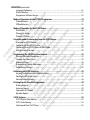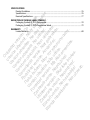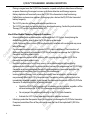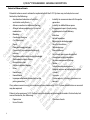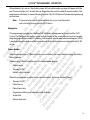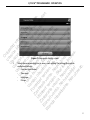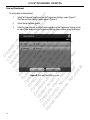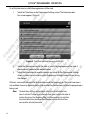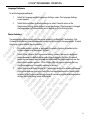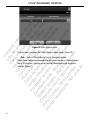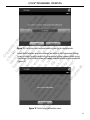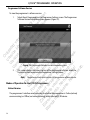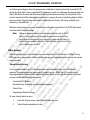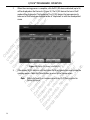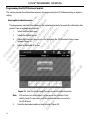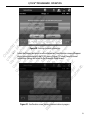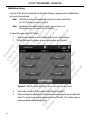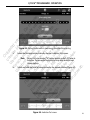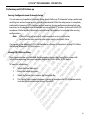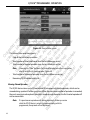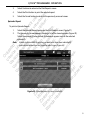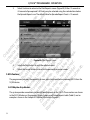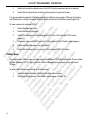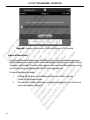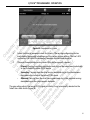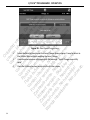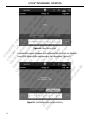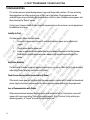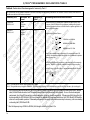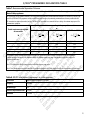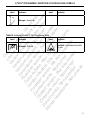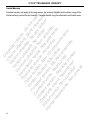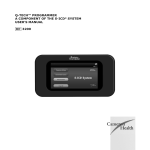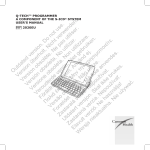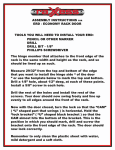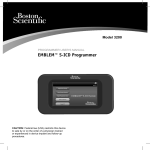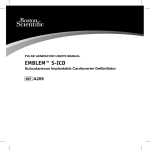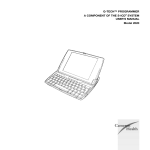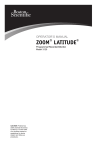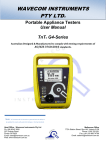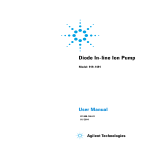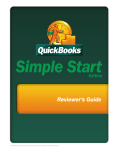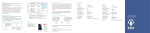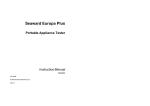Download q-tech™ programmer - user`s manual
Transcript
O Ve utd Ve rs ate Ve rs ion d Ve rs ion üb ver Ve rs ión ob er sio Fö ro ion ob so ho n. Π rå ud e o so lèt lt. N Do Ve αλι ldr erd bs let e. ic no Fo rs ά έ ad e v ole a. Ne ht t u Za ræ ão κδ ve er ta No pa ver se U st ld ob οσ rsio sie . N ut s u we . Za tda ara et v so η. Μ n. . N on iliz til nd El st ter lá er leta η An iet uti ar. ise en r. . W av ara t v ver sio . N ν τ vä ge lizz er ult ná ers ze n. ã ην nd br a r sj v a er ve jon . N Må o ut χρη ej. uike e. ni zi rz . S ep ik ili σ n. ea ó. ia k o k ze ιμ kt N . N al už e a . οπ ua e ep ikk íva nv οι h ln a o e t. e είτ a. sz už b nd ε. N ná ív ruk es ie lj ať e . s. uż a! . yw ać . Q-TECH™ PROGRAMMER A COMPONENT OF THE S-ICD® SYSTEM USER’S MANUAL 3200 O Ve utd Ve rs ate Ve rs ion d Ve rs ion üb ver Ve rs ión ob er sio Fö ro ion ob so ho n. Π rå ud e o so lèt lt. N Do Ve αλι ldr erd bs let e. ic no Fo rs ά έ ad e v ole a. Ne ht t u Za ræ ão κδ ve er ta No pa ver se U st ld ob οσ rsio sie . N ut s u we . Za tda ara et v so η. Μ n. . N on iliz til nd El st ter lá er leta η An iet uti ar. ise en r. . W av ara t v ver sio . N ν τ vä ge lizz er ult ná ers ze n. ã ην nd br a r sj v a er ve jon . N Må o ut χρη ej. uike e. ni zi rz . S ep ik ili σ n. ea ó. ia k o k ze ιμ kt N . N al už e a . οπ ua e ep ikk íva nv οι h ln a o e t. e είτ a. sz už b nd ε. N ná ív ruk es ie lj ať e . s. uż a! . yw ać . © Copyright 2014 Boston Scientific or its affiliates. All rights reserved. Limited Software License and Equipment Use. S-ICD®, SQ-RX®, and Q-TRAK® are all registered trademarks of Cameron Health, Inc. Q-GUIDE™ and Q-TECH™ are all trademarks of Cameron Health, Inc. Bluetooth is a trademark or registered trademark of Bluetooth SIG Inc. microSD is a trademark or registered trademark of SD-3C, LLC. Manuals or other written documentation may not be copied or distributed without Cameron Health, Inc. authorization. This literature is intended for use by professionals trained or experienced in device implant and/or follow-up procedures. TABLE OF CONTENTS O Ve utd Ve rs ate Ve rs ion d Ve rs ion üb ver Ve rs ión ob er sio Fö ro ion ob so ho n. Π rå ud e o so lèt lt. N Do Ve αλι ldr erd bs let e. ic no Fo rs ά έ ad e v ole a. Ne ht t u Za ræ ão κδ ve er ta No pa ver se U st ld ob οσ rsio sie . N ut s u we . Za tda ara et v so η. Μ n. . N on iliz til nd El st ter lá er leta η An iet uti ar. ise en r. . W av ara t v ver sio . N ν τ vä ge lizz er ult ná ers ze n. ã ην nd br a r sj v a er ve jon . N Må o ut χρη ej. uike e. ni zi rz . S ep ik ili σ n. ea ó. ia k o k ze ιμ kt N . N al už e a . οπ ua e ep ikk íva nv οι h ln a o e t. e είτ a. sz už b nd ε. N ná ív ruk es ie lj ať e . s. uż a! . yw ać . GENERAL DESCRIPTION Description��������������������������������������������������������������������������������������������������������������������������������1 Indications for Use��������������������������������������������������������������������������������������������������������������������1 Intended Use�����������������������������������������������������������������������������������������������������������������������������1 Contraindications���������������������������������������������������������������������������������������������������������������������1 Programmer Warnings and Cautions��������������������������������������������������������������������������������������1 General��������������������������������������������������������������������������������������������������������������������������������������������������������������������1 Electrostatic Discharge (ESD)��������������������������������������������������������������������������������������������������������������������������3 S-ICD System Warnings and Cautions�������������������������������������������������������������������������������������3 General��������������������������������������������������������������������������������������������������������������������������������������������������������������������3 Use of Other Medical Therapies/Diagnostic Procedures����������������������������������������������������������������������4 Electromagnetic Interference (EMI) Outside the Hospital Environment����������������������������������������5 Potential Adverse Events����������������������������������������������������������������������������������������������������������������������������������6 OPERATION Setup of the Q-TECH Programmer�������������������������������������������������������������������������������������������7 Packaging���������������������������������������������������������������������������������������������������������������������������������������������������������������7 Programmer Controls and Connections�����������������������������������������������������������������������������������������������������7 Charging the Programmer�������������������������������������������������������������������������������������������������������������������������������8 Using the Q-TECH Programmer�����������������������������������������������������������������������������������������������9 Turning the Programmer On���������������������������������������������������������������������������������������������������������������������������9 Changing the Programmer Volume Level����������������������������������������������������������������������������������������������� 10 Placing the Programmer in Suspend Mode�������������������������������������������������������������������������������������������� 10 Turning the Programmer Off����������������������������������������������������������������������������������������������������������������������� 11 Using the Programmer Touch Screen������������������������������������������������������������������������������������������������������� 11 Using the Wand������������������������������������������������������������������������������������������������������������������������������������������������� 12 Navigation���������������������������������������������������������������������������������������������������������������������������������������������������������� 13 Screen Header��������������������������������������������������������������������������������������������������������������������������������������������������� 13 Navigation Bar��������������������������������������������������������������������������������������������������������������������������������������������������� 14 Restarting the Programmer�������������������������������������������������������������������������������������������������������������������������� 14 Configuring the Q-TECH Programmer���������������������������������������������������������������������������������� 16 Configuring Programmer Settings������������������������������������������������������������������������������������������������������������� 16 Date and Time Format������������������������������������������������������������������������������������������������������������������������������������ 18 Time Zone����������������������������������������������������������������������������������������������������������������������������������������������������������� 19 O Ve utd Ve rs ate Ve rs ion d Ve rs ion üb ver Ve rs ión ob er sio Fö ro ion ob so ho n. Π rå ud e o so lèt lt. N Do Ve αλι ldr erd bs let e. ic no Fo rs ά έ ad e v ole a. Ne ht t u Za ræ ão κδ ve er ta No pa ver se U st ld ob οσ rsio sie . N ut s u we . Za tda ara et v so η. Μ n. . N on iliz til nd El st ter lá er leta η An iet uti ar. ise en r. . W av ara t v ver sio . N ν τ vä ge lizz er ult ná ers ze n. ã ην nd br a r sj v a er ve jon . N Må o ut χρη ej. uike e. ni zi rz . S ep ik ili σ n. ea ó. ia k o k ze ιμ kt N . N al už e a . οπ ua e ep ikk íva nv οι h ln a o e t. e είτ a. sz už b nd ε. N ná ív ruk es ie lj ať e . s. uż a! . yw ać . OPERATION (continued) Language Preference�������������������������������������������������������������������������������������������������������������������������������������� 21 Printer Selection����������������������������������������������������������������������������������������������������������������������������������������������� 21 Programmer Software Version�������������������������������������������������������������������������������������������������������������������� 24 Modes of Operation for the Q-TECH Programmer��������������������������������������������������������������� 24 Online Behavior������������������������������������������������������������������������������������������������������������������������������������������������ 24 Offline Behavior������������������������������������������������������������������������������������������������������������������������������������������������ 25 Modes of Operation for the SQ-RX Device��������������������������������������������������������������������������� 26 Shelf Mode���������������������������������������������������������������������������������������������������������������������������������������������������������� 26 Therapy On Mode�������������������������������������������������������������������������������������������������������������������������������������������� 26 Therapy Off Mode�������������������������������������������������������������������������������������������������������������������������������������������� 26 Connecting and Disconnecting from the SQ-RX Device����������������������������������������������������� 27 Scanning For SQ-RX Devices������������������������������������������������������������������������������������������������������������������������ 27 Connecting to the SQ-RX Device���������������������������������������������������������������������������������������������������������������� 29 Connecting to an SQ-RX Device in Shelf Mode:������������������������������������������������������������������������������������ 29 Ending a Patient Session������������������������������������������������������������������������������������������������������������������������������� 30 Programming the SQ-RX Device at Implant������������������������������������������������������������������������ 32 Entering Electrode Information������������������������������������������������������������������������������������������������������������������ 32 Creating the Patient Chart���������������������������������������������������������������������������������������������������������������������������� 34 Automatic Setup����������������������������������������������������������������������������������������������������������������������������������������������� 36 Programming Therapy Parameters������������������������������������������������������������������������������������������������������������ 39 Defibrillation Testing��������������������������������������������������������������������������������������������������������������������������������������� 42 Performing an SQ-RX Follow-up������������������������������������������������������������������������������������������� 45 Sensing Configuration and Automatic Setup���������������������������������������������������������������������������������������� 45 Viewing SQ-RX Device Status���������������������������������������������������������������������������������������������������������������������� 45 Viewing Stored Episodes������������������������������������������������������������������������������������������������������������������������������� 46 Printing Reports from the Programmer������������������������������������������������������������������������������� 48 Printing Reports������������������������������������������������������������������������������������������������������������������������������������������������ 48 Summary Report���������������������������������������������������������������������������������������������������������������������������������������������� 49 Captured S-ECG Report���������������������������������������������������������������������������������������������������������������������������������� 50 Episodes Report������������������������������������������������������������������������������������������������������������������������������������������������ 51 S-ECG Features����������������������������������������������������������������������������������������������������������������������� 52 S-ECG Rhythm Strip Markers������������������������������������������������������������������������������������������������������������������������ 52 S-ECG Scale Settings��������������������������������������������������������������������������������������������������������������������������������������� 54 Capture and View S-ECG Strips�������������������������������������������������������������������������������������������������������������������� 55 O Ve utd Ve rs ate Ve rs ion d Ve rs ion üb ver Ve rs ión ob er sio Fö ro ion ob so ho n. Π rå ud e o so lèt lt. N Do Ve αλι ldr erd bs let e. ic no Fo rs ά έ ad e v ole a. Ne ht t u Za ræ ão κδ ve er ta No pa ver se U st ld ob οσ rsio sie . N ut s u we . Za tda ara et v so η. Μ n. . N on iliz til nd El st ter lá er leta η An iet uti ar. ise en r. . W av ara t v ver sio . N ν τ vä ge lizz er ult ná ers ze n. ã ην nd br a r sj v a er ve jon . N Må o ut χρη ej. uike e. ni zi rz . S ep ik ili σ n. ea ó. ia k o k ze ιμ kt N . N al už e a . οπ ua e ep ikk íva nv οι h ln a o e t. e είτ a. sz už b nd ε. N ná ív ruk es ie lj ať e . s. uż a! . yw ać . Utilities Menu������������������������������������������������������������������������������������������������������������������������� 56 Acquire Reference S-ECG������������������������������������������������������������������������������������������������������������������������������� 57 Capture All Sense Vectors����������������������������������������������������������������������������������������������������������������������������� 58 Beeper Control�������������������������������������������������������������������������������������������������������������������������������������������������� 59 Manual Setup���������������������������������������������������������������������������������������������������������������������������������������������������� 60 Smart Charge����������������������������������������������������������������������������������������������������������������������������������������������������� 63 Additional Programmer Functions��������������������������������������������������������������������������������������� 65 Rescue Shock����������������������������������������������������������������������������������������������������������������������������������������������������� 65 Manual shock����������������������������������������������������������������������������������������������������������������������������������������������������� 67 S-ICD System Magnet Model 4520������������������������������������������������������������������������������������������������������������ 67 MAINTENANCE Charging the Programmer���������������������������������������������������������������������������������������������������������������������������� 68 Cleaning the Programmer���������������������������������������������������������������������������������������������������������������������������� 68 Service������������������������������������������������������������������������������������������������������������������������������������������������������������������ 68 Maintenance Check����������������������������������������������������������������������������������������������������������������������������������������� 69 Safety Measurements������������������������������������������������������������������������������������������������������������������������������������� 69 Programmer End of Life �������������������������������������������������������������������������������������������������������������������������������� 69 TROUBLESHOOTING Inability to Print������������������������������������������������������������������������������������������������������������������������������������������������ 70 No Printer Available����������������������������������������������������������������������������������������������������������������������������������������� 70 Touch Screen Inactive while Connected to AC Power������������������������������������������������������������������������ 70 Loss of Communication with Printer��������������������������������������������������������������������������������������������������������� 70 Inability to Communicate With the SQ-RX Device������������������������������������������������������������������������������� 71 COMPLIANCE STATEMENTS EMI/RFI����������������������������������������������������������������������������������������������������������������������������������������������������������������� 72 1999/5/EC (R&TTE Directive)������������������������������������������������������������������������������������������������������������������������ 72 Essential Performance������������������������������������������������������������������������������������������������������������������������������������ 72 DECLARATIONS TABLES Declaration Electromagnetic Emission���������������������������������������������������������������������������������������������������� 73 Declaration Electromagnetic Immunity Part 1�������������������������������������������������������������������������������������� 73 Declaration Electromagnetic Immunity Part 2�������������������������������������������������������������������������������������� 74 Recommended Separation Distances������������������������������������������������������������������������������������������������������ 75 EMI/RFI Information: Programmer–to–pulse generator�������������������������������������������������������������������� 75 O Ve utd Ve rs ate Ve rs ion d Ve rs ion üb ver Ve rs ión ob er sio Fö ro ion ob so ho n. Π rå ud e o so lèt lt. N Do Ve αλι ldr erd bs let e. ic no Fo rs ά έ ad e v ole a. Ne ht t u Za ræ ão κδ ve er ta No pa ver se U st ld ob οσ rsio sie . N ut s u we . Za tda ara et v so η. Μ n. . N on iliz til nd El st ter lá er leta η An iet uti ar. ise en r. . W av ara t v ver sio . N ν τ vä ge lizz er ult ná ers ze n. ã ην nd br a r sj v a er ve jon . N Må o ut χρη ej. uike e. ni zi rz . S ep ik ili σ n. ea ó. ia k o k ze ιμ kt N . N al už e a . οπ ua e ep ikk íva nv οι h ln a o e t. e είτ a. sz už b nd ε. N ná ív ruk es ie lj ať e . s. uż a! . yw ać . SPECIFICATIONS Product Guidelines������������������������������������������������������������������������������������������������������������������������������������������ 76 Specifications����������������������������������������������������������������������������������������������������������������������������������������������������� 76 Nominal Specifications���������������������������������������������������������������������������������������������������������������������������������� 77 DEFINITION OF PACKAGE LABEL SYMBOLS Packaging Symbols: Q-TECH Programmer���������������������������������������������������������������������������������������������� 78 Packaging Symbols: Q-TECH Programmer Wand��������������������������������������������������������������������������������� 79 WARRANTY Limited Warranty���������������������������������������������������������������������������������������������������������������������������������������������� 80 Q-TECH™ PROGRAMMER: general description Description O Ve utd Ve rs ate Ve rs ion d Ve rs ion üb ver Ve rs ión ob er sio Fö ro ion ob so ho n. Π rå ud e o so lèt lt. N Do Ve αλι ldr erd bs let e. ic no Fo rs ά έ ad e v ole a. Ne ht t u Za ræ ão κδ ve er ta No pa ver se U st ld ob οσ rsio sie . N ut s u we . Za tda ara et v so η. Μ n. . N on iliz til nd El st ter lá er leta η An iet uti ar. ise en r. . W av ara t v ver sio . N ν τ vä ge lizz er ult ná ers ze n. ã ην nd br a r sj v a er ve jon . N Må o ut χρη ej. uike e. ni zi rz . S ep ik ili σ n. ea ó. ia k o k ze ιμ kt N . N al už e a . οπ ua e ep ikk íva nv οι h ln a o e t. e είτ a. sz už b nd ε. N ná ív ruk es ie lj ať e . s. uż a! . yw ać . The Q-TECH Programmer (the “programmer”), Model 3200, is a component of the Cameron Health/ Boston Scientific S-ICD System, which is prescribed for patients when cardiac arrhythmia management is warranted. The other components of the S-ICD System include the SQ-RX Pulse Generator (the “SQRX device”), Q-TRAK Subcutaneous Electrode (“electrode”) and the Q-GUIDE Subcutaneous Electrode Insertion Tool (“EIT”). The programmer is a non–sterile, non–implantable, tablet computer controlled by a graphic user interface (GUI) displayed on a touchscreen. The programmer is powered by either AC line power or an internal lithium ion battery pack. The programmer uses a connected RF telemetry wand to communicate wirelessly with the SQ-RX device to enable adjustment of programmable settings as well as collection of data. The S-ICD System is designed for ease of use and simplicity of patient management. The S-ICD System has a number of automatic functions designed to reduce the amount of time required for implantation, initial programming and patient follow-up. Indications for Use The S-ICD System is intended to provide defibrillation therapy for the treatment of life-threatening ventricular tachyarrhythmias in patients who do not have symptomatic bradycardia, incessant ventricular tachycardia, or spontaneous, frequently recurring ventricular tachycardia that is reliably terminated with anti-tachycardia pacing. Intended Use The programmer is intended to communicate with the SQ-RX device. The programmer software controls all SQ-RX device communication functions. Contraindications Unipolar pacemakers are contraindicated for use with the S-ICD System. Programmer Warnings and Cautions General • • External defibrillation equipment should be available for immediate use during the implantation procedure and follow-up. Use the programmer only with the external power supply packaged with the programmer. Using other accessories may cause damage to the programmer. 1 Q-TECH™ PROGRAMMER: general description The US power cord is for connection to 110 VAC supply mains. All other power cords are for connection to 230 VAC supply mains. Outside North America, use the supplied power cord that exactly matches your AC electrical outlet. To avoid risk of electric shock, the programmer must only be connected to a supply mains with protective earth. Mains isolation is achieved by disconnecting the AC power cord. Do not position the programmer or the external power supply in a manner that would make it difficult to disconnect that cord. Never use a damaged external power supply or a damaged programmer. The programmer is not waterproof or explosion-proof and it cannot be sterilized. Do not use it in the presence of flammable gas mixtures, including anesthetic mixtures containing air, oxygen, or nitrous oxide. Confirm that the programmer is in communication with the intended implanted SQ-RX Pulse Generator. The programmer is intended for use by healthcare professionals only. The programmer may cause radio interference or may disrupt the operation of nearby equipment. It may be necessary to take mitigation measures, such as reorienting or relocating the programmer or shielding the location. By design, the programmer emits radio frequencies in the 403.5 MHz and 2.4 GHz bands. This may interfere with nearby equipment. Closely monitor medical electrical equipment in the vicinity when using the programmer. The presence of other equipment in the same frequency bands (403.5 MHz for the SQ-RX Pulse Generator and 2.4 GHz for the printer) may interfere with communication. If communication problems occur, refer to the Troubleshooting section of this manual. If the programmer is used near other medical or office equipment, all equipment should be observed to verify normal operation. Other equipment may interfere with the programmer, even if that other equipment complies with the International Special Committee on Radio Interference (CISPR) emission requirements. Use of non-Cameron Health/Boston Scientific-approved accessories may result in increased emissions or decreased functionality of the programmer and may cause unintended operational behavior of the programmer. No modification of the programmer is allowed. Use only the Cameron Health/Boston Scientific S-ICD programmer and appropriate software to communicate with and program the SQ-RX Pulse Generator. Do not discard the programmer in a fire, incinerate, or subject it to temperatures that exceed 100° C (212° F). This could cause the programmer to explode. O Ve utd Ve rs ate Ve rs ion d Ve rs ion üb ver Ve rs ión ob er sio Fö ro ion ob so ho n. Π rå ud e o so lèt lt. N Do Ve αλι ldr erd bs let e. ic no Fo rs ά έ ad e v ole a. Ne ht t u Za ræ ão κδ ve er ta No pa ver se U st ld ob οσ rsio sie . N ut s u we . Za tda ara et v so η. Μ n. . N on iliz til nd El st ter lá er leta η An iet uti ar. ise en r. . W av ara t v ver sio . N ν τ vä ge lizz er ult ná ers ze n. ã ην nd br a r sj v a er ve jon . N Må o ut χρη ej. uike e. ni zi rz . S ep ik ili σ n. ea ó. ia k o k ze ιμ kt N . N al už e a . οπ ua e ep ikk íva nv οι h ln a o e t. e είτ a. sz už b nd ε. N ná ív ruk es ie lj ať e . s. uż a! . yw ać . • • • • • • • • • • • • • • 2 Q-TECH™ PROGRAMMER: general description Do not disassemble or alter any parts of the programmer. Do not immerse the programmer in liquid of any kind. If the programmer does get wet, contact customer service for information about returning the programmer to Cameron Health/Boston Scientific. Do not attempt to dry the programmer in an oven, microwave, or dryer because this poses a risk of overheating or explosion. Do not subject the programmer to temperatures outside of the -10° C to 55° C (14° F to 131° F) storage range. Exposure to high temperatures may cause the programmer to overheat or ignite, and may possibly reduce its performance and service life. Mishandling (such as dropping or crushing) could damage the programmer. If you suspect damage to the programmer, contact your Cameron Health/Boston Scientific representative or the customer service department for instructions and return packaging. The display on the programmer is made of glass or acrylic and could break if the programmer is dropped or if it receives significant impact. Do not use if screen is broken or cracked as this could cause injury . Do not use the programmer adjacent to or stacked with other equipment. If adjacent or stacked use is necessary, check the programmer for normal operation in that configuration. Contact your Cameron Health/Boston Scientific representative or the customer service department for assistance or a replacement part. O Ve utd Ve rs ate Ve rs ion d Ve rs ion üb ver Ve rs ión ob er sio Fö ro ion ob so ho n. Π rå ud e o so lèt lt. N Do Ve αλι ldr erd bs let e. ic no Fo rs ά έ ad e v ole a. Ne ht t u Za ræ ão κδ ve er ta No pa ver se U st ld ob οσ rsio sie . N ut s u we . Za tda ara et v so η. Μ n. . N on iliz til nd El st ter lá er leta η An iet uti ar. ise en r. . W av ara t v ver sio . N ν τ vä ge lizz er ult ná ers ze n. ã ην nd br a r sj v a er ve jon . N Må o ut χρη ej. uike e. ni zi rz . S ep ik ili σ n. ea ó. ia k o k ze ιμ kt N . N al už e a . οπ ua e ep ikk íva nv οι h ln a o e t. e είτ a. sz už b nd ε. N ná ív ruk es ie lj ať e . s. uż a! . yw ać . • • • • • • • Electrostatic Discharge (ESD) The programmer may be affected by ESD. If ESD occurs and the programmer’s functionality is affected, attempt to reset the programmer or contact your Cameron Health/Boston Scientific representative or the customer service department for instructions. • Do not touch or connect the telemetry wand to the programmer unless ESD precautionary procedures are used. S-ICD System Warnings and Cautions Before using the S-ICD System, read and follow all warnings and cautions provided in this manual. Refer to the SQ-RX Pulse Generator, Q-TRAK Electrode or Q-GUIDE Electrode Insertion Tool User’s Manuals for information on implanting and explanting the S-ICD System. The S-ICD System contains sterile products for single use only. Do not resterilize. Handle the components of the S-ICD System with care at all times and maintain proper sterile technique. General • External defibrillation equipment should be available for immediate use during the implantation procedure and follow-up. 3 Q-TECH™ PROGRAMMER: general description Placing a magnet over the SQ-RX Pulse Generator suspends arrhythmia detection and therapy response. Removing the magnet resumes arrhythmia detection and therapy response. Battery depletion will eventually cause the SQ-RX Pulse Generator to stop functioning. Defibrillation and excessive numbers of charging cycles shorten the SQ-RX Pulse Generator’s battery longevity. The S-ICD System has not been evaluated for pediatric use. The S-ICD System does not provide long-term bradycardia pacing, Cardiac Resynchronization Therapy (CRT) or Anti-Tachycardia Pacing (ATP). O Ve utd Ve rs ate Ve rs ion d Ve rs ion üb ver Ve rs ión ob er sio Fö ro ion ob so ho n. Π rå ud e o so lèt lt. N Do Ve αλι ldr erd bs let e. ic no Fo rs ά έ ad e v ole a. Ne ht t u Za ræ ão κδ ve er ta No pa ver se U st ld ob οσ rsio sie . N ut s u we . Za tda ara et v so η. Μ n. . N on iliz til nd El st ter lá er leta η An iet uti ar. ise en r. . W av ara t v ver sio . N ν τ vä ge lizz er ult ná ers ze n. ã ην nd br a r sj v a er ve jon . N Må o ut χρη ej. uike e. ni zi rz . S ep ik ili σ n. ea ó. ia k o k ze ιμ kt N . N al už e a . οπ ua e ep ikk íva nv οι h ln a o e t. e είτ a. sz už b nd ε. N ná ív ruk es ie lj ať e . s. uż a! . yw ać . • • • • Use of Other Medical Therapies/Diagnostic Procedures • • • • • • • 4 External defibrillation or cardioversion may damage the S-ICD System. Avoid placing the defibrillation paddles directly over the SQ-RX device or electrode. Cardio Pulmonary Resuscitation (CPR) may temporarily interfere with sensing and may cause delay of therapy. Do not expose a patient with an implanted S-ICD System to diathermy. The interaction of diathermy therapy with an implanted SQ-RX Pulse Generator can damage the SQ-RX Pulse Generator and cause patient injury. Do not expose the patient to MRI scanning. MRI scanning can damage the SQ-RX Pulse Generator and cause patient injury. Electrical interference or “noise” from sources such as electrosurgical and monitoring equipment can interfere with the communication between the programmer and SQ-RX Pulse Generator or cause inappropriate therapy. If interference occurs, move and reposition the programmer or wand away from the source of the interference. Ionizing radiation therapy, such as radioactive cobalt, linear accelerators, and betatrons may adversely affect the S-ICD System operation. Therapeutic ionizing radiation cannot be immediately detected; however, it can damage the electronic components of the SQ-RX Pulse Generator. To minimize the risks of ionizing radiation: »» Shield the SQ-RX Pulse Generator with a radiation-resistant material, regardless of the distance between the SQ-RX Pulse Generator and the radiation beam. »» Do not project the radiation port directly at the SQ-RX Pulse Generator. »» Evaluate the S-ICD System operation after each radiation treatment. Lithotripsy and other therapeutic forms of ultrasound can damage the SQ-RX Pulse Generator. If required, avoid direct flow of the pulse waves near the site of the implanted SQ-RX Pulse Generator. Q-TECH™ PROGRAMMER: general description Use caution during ablation procedures. Program the S-ICD System to Therapy Off. Keep the current path (electrode tip to ground) as far away as possible from the implanted SQ-RX Pulse Generator and electrode. The programmer is not suitable for use in the presence of a flammable anesthetic mixture with air or with oxygen or nitrous oxide. O Ve utd Ve rs ate Ve rs ion d Ve rs ion üb ver Ve rs ión ob er sio Fö ro ion ob so ho n. Π rå ud e o so lèt lt. N Do Ve αλι ldr erd bs let e. ic no Fo rs ά έ ad e v ole a. Ne ht t u Za ræ ão κδ ve er ta No pa ver se U st ld ob οσ rsio sie . N ut s u we . Za tda ara et v so η. Μ n. . N on iliz til nd El st ter lá er leta η An iet uti ar. ise en r. . W av ara t v ver sio . N ν τ vä ge lizz er ult ná ers ze n. ã ην nd br a r sj v a er ve jon . N Må o ut χρη ej. uike e. ni zi rz . S ep ik ili σ n. ea ó. ia k o k ze ιμ kt N . N al už e a . οπ ua e ep ikk íva nv οι h ln a o e t. e είτ a. sz už b nd ε. N ná ív ruk es ie lj ať e . s. uż a! . yw ać . • • Electromagnetic Interference (EMI) Outside the Hospital Environment Exposure to EMI or static magnetic fields may suspend tachycardia detection and possibly cause temporary inhibition of therapy delivery. EMI may also trigger delivery of a shock in the absence of a tachycardia. Automatic sensing and detection of tachycardias will resume when the patient moves away from the EMI or static magnetic field source. To minimize the risk, advise patients to avoid sources of EMI or static magnetic fields having strengths of >10 gauss or 1 mTesla. • • Sources of EMI include, but are not limited to: »» High-voltage power lines »» Arc welding equipment »» Electrical smelting furnaces »» Large radio-frequency transmitters (such as radar) »» Alternators on running engines in automobiles »» Communications equipment (such as high-power radio transmitters) Sources of strong static magnetic fields may include the following: »» Industrial transformers and motors »» Large stereo speakers »» Magnetic wands, such as those used for airport security Patients should seek medical guidance from their physician before entering an area where a posted sign prohibits patients with an implantable cardioverter defibrillator or pacemaker. 5 Q-TECH™ PROGRAMMER: general description Potential Adverse Events O Ve utd Ve rs ate Ve rs ion d Ve rs ion üb ver Ve rs ión ob er sio Fö ro ion ob so ho n. Π rå ud e o so lèt lt. N Do Ve αλι ldr erd bs let e. ic no Fo rs ά έ ad e v ole a. Ne ht t u Za ræ ão κδ ve er ta No pa ver se U st ld ob οσ rsio sie . N ut s u we . Za tda ara et v so η. Μ n. . N on iliz til nd El st ter lá er leta η An iet uti ar. ise en r. . W av ara t v ver sio . N ν τ vä ge lizz er ult ná ers ze n. ã ην nd br a r sj v a er ve jon . N Må o ut χρη ej. uike e. ni zi rz . S ep ik ili σ n. ea ó. ia k o k ze ιμ kt N . N al už e a . οπ ua e ep ikk íva nv οι h ln a o e t. e είτ a. sz už b nd ε. N ná ív ruk es ie lj ať e . s. uż a! . yw ać . Potential adverse events related to implantation of the S-ICD System may include, but are not limited to, the following: • • • • • • • • • • • • • • • • • Acceleration/induction of atrial or ventricular arrhythmia Adverse reaction to induction testing Allergic/adverse reaction to system or medication Bleeding Conductor fracture Cyst formation Death Delayed therapy delivery Discomfort or prolonged healing of incision Electrode deformation and/or breakage Electrode insulation failure Erosion/extrusion Failure to deliver therapy Fever Hematoma Hemothorax Improper electrode connection to the pulse generator • • • • • • • • • • • • • • • • • • Inability to communicate with the pulse generator Inability to defibrillate or pace Inappropriate post-shock pacing Inappropriate shock delivery Infection Keloid formation Migration or dislodgement Muscle stimulation Nerve damage Pneumothorax Post-shock/post-pace discomfort Premature battery depletion Random component failures Stroke Subcutaneous emphysema Surgical revision or replacement of the system Syncope Tissue redness, irritation, numbness or necrosis If any adverse events occur, invasive corrective action and/or S-ICD System modification or removal may be required. Patients who receive an S-ICD System may also develop psychological disorders that include, but are not limited to, the following: • • 6 Depression Fear of shocks • Phantom shocks Q-TECH™ PROGRAMMER: Operation O Ve utd Ve rs ate Ve rs ion d Ve rs ion üb ver Ve rs ión ob er sio Fö ro ion ob so ho n. Π rå ud e o so lèt lt. N Do Ve αλι ldr erd bs let e. ic no Fo rs ά έ ad e v ole a. Ne ht t u Za ræ ão κδ ve er ta No pa ver se U st ld ob οσ rsio sie . N ut s u we . Za tda ara et v so η. Μ n. . N on iliz til nd El st ter lá er leta η An iet uti ar. ise en r. . W av ara t v ver sio . N ν τ vä ge lizz er ult ná ers ze n. ã ην nd br a r sj v a er ve jon . N Må o ut χρη ej. uike e. ni zi rz . S ep ik ili σ n. ea ó. ia k o k ze ιμ kt N . N al už e a . οπ ua e ep ikk íva nv οι h ln a o e t. e είτ a. sz už b nd ε. N ná ív ruk es ie lj ať e . s. uż a! . yw ać . Setup of the Q-TECH Programmer Packaging Programmer components include: • Model 3200 Programmer with pre-loaded software • Model 3203 Telemetry Wand • External power supply and AC power cord Visually inspect the packaging to ensure the contents are complete. Do not use if there is evidence of damage. In case of damage return the product to Cameron Health/Boston Scientific. Contact your local representative or the Cameron Health/Boston Scientific customer service department for instructions and return packaging. Programmer Controls and Connections Volume control Power button Telemetry wand connector port External power supply port microSD™ slot (for technical support use) Figure 1: Controls and external connections 7 Q-TECH™ PROGRAMMER: Operation Charging the Programmer O Ve utd Ve rs ate Ve rs ion d Ve rs ion üb ver Ve rs ión ob er sio Fö ro ion ob so ho n. Π rå ud e o so lèt lt. N Do Ve αλι ldr erd bs let e. ic no Fo rs ά έ ad e v ole a. Ne ht t u Za ræ ão κδ ve er ta No pa ver se U st ld ob οσ rsio sie . N ut s u we . Za tda ara et v so η. Μ n. . N on iliz til nd El st ter lá er leta η An iet uti ar. ise en r. . W av ara t v ver sio . N ν τ vä ge lizz er ult ná ers ze n. ã ην nd br a r sj v a er ve jon . N Må o ut χρη ej. uike e. ni zi rz . S ep ik ili σ n. ea ó. ia k o k ze ιμ kt N . N al už e a . οπ ua e ep ikk íva nv οι h ln a o e t. e είτ a. sz už b nd ε. N ná ív ruk es ie lj ať e . s. uż a! . yw ać . The programmer is primarily intended to be operated while connected to the AC-powered external power supply, but may also be operated on battery power provided that the internal battery is adequately charged. The programmer is recharged whenever it is connected to the AC-powered external power supply. When not in use, it is recommended that the programmer remain connected to the external power supply in order to maintain an adequate battery charge. Note: Current session data may be lost if a 45 minute period of inactivity occurs during an active telemetry session and the programmer is not connected to AC power. Typical charge time for a fully discharged battery is 5 hours. However, more time may be required if the programmer is in use while being recharged. The Battery Status indicator located on the upper right corner of the screen displays the status of the main battery power when the unit is in use: • All four bars are illuminated (green) - The battery is 100% charged • Three bars are illuminated (green) - The battery is 75% charged • Two bars are illuminated (yellow) - The battery is 50% charged • One bar is illuminated (red) - The battery is 25% charged The programmer displays one of the following alert screens as battery power gets progressively lower. • Programmer Battery Low • Programmer Battery Critical • Out Of Power To charge the programmer: 8 1. Connect the external power supply cable to the programmer (Figure 2). 2. Plug the external power supply cord into an AC power outlet. O Ve utd Ve rs ate Ve rs ion d Ve rs ion üb ver Ve rs ión ob er sio Fö ro ion ob so ho n. Π rå ud e o so lèt lt. N Do Ve αλι ldr erd bs let e. ic no Fo rs ά έ ad e v ole a. Ne ht t u Za ræ ão κδ ve er ta No pa ver se U st ld ob οσ rsio sie . N ut s u we . Za tda ara et v so η. Μ n. . N on iliz til nd El st ter lá er leta η An iet uti ar. ise en r. . W av ara t v ver sio . N ν τ vä ge lizz er ult ná ers ze n. ã ην nd br a r sj v a er ve jon . N Må o ut χρη ej. uike e. ni zi rz . S ep ik ili σ n. ea ó. ia k o k ze ιμ kt N . N al už e a . οπ ua e ep ikk íva nv οι h ln a o e t. e είτ a. sz už b nd ε. N ná ív ruk es ie lj ať e . s. uż a! . yw ać . Q-TECH™ PROGRAMMER: Operation External power supply port Figure 2: Connecting the external power supply Using the Q-TECH Programmer Turning the Programmer On The programmer power button is located in the recess above and behind the left corner of the screen. Press and hold the button until the display screen is active (Figure 3). 9 Q-TECH™ PROGRAMMER: Operation Volume Control O Ve utd Ve rs ate Ve rs ion d Ve rs ion üb ver Ve rs ión ob er sio Fö ro ion ob so ho n. Π rå ud e o so lèt lt. N Do Ve αλι ldr erd bs let e. ic no Fo rs ά έ ad e v ole a. Ne ht t u Za ræ ão κδ ve er ta No pa ver se U st ld ob οσ rsio sie . N ut s u we . Za tda ara et v so η. Μ n. . N on iliz til nd El st ter lá er leta η An iet uti ar. ise en r. . W av ara t v ver sio . N ν τ vä ge lizz er ult ná ers ze n. ã ην nd br a r sj v a er ve jon . N Må o ut χρη ej. uike e. ni zi rz . S ep ik ili σ n. ea ó. ia k o k ze ιμ kt N . N al už e a . οπ ua e ep ikk íva nv οι h ln a o e t. e είτ a. sz už b nd ε. N ná ív ruk es ie lj ať e . s. uż a! . yw ać . Power On/Off Figure 3: Turning the programmer On/Off and changing the volume level Note: If the programmer cannot be turned on while it is connected to AC power via the external power supply, first unplug the external power supply cord from the programmer. Press and hold the programmer power button until the display screen is active (Figure 3). AC power via the external power supply can then be reconnected. Changing the Programmer Volume Level The volume level of programmer-generated sounds may be temporarily adjusted using the volume control (Figure 3). This level is automatically reset when the programmer is restarted. Placing the Programmer in Suspend Mode The programmer has a Suspend Mode which is activated automatically to conserve power. The display will be blank when this mode is in effect. The programmer enters Suspend Mode whenever: • The power button (Figure 3) is momentarily pressed and released • The programmer is not connected to the external power supply, it is not in active communication with an SQ-RX pulse generator, and no user activity has occurred for 15 minutes Momentarily pressing the power button will resume normal operation. 10 Q-TECH™ PROGRAMMER: Operation Turning the Programmer Off O Ve utd Ve rs ate Ve rs ion d Ve rs ion üb ver Ve rs ión ob er sio Fö ro ion ob so ho n. Π rå ud e o so lèt lt. N Do Ve αλι ldr erd bs let e. ic no Fo rs ά έ ad e v ole a. Ne ht t u Za ræ ão κδ ve er ta No pa ver se U st ld ob οσ rsio sie . N ut s u we . Za tda ara et v so η. Μ n. . N on iliz til nd El st ter lá er leta η An iet uti ar. ise en r. . W av ara t v ver sio . N ν τ vä ge lizz er ult ná ers ze n. ã ην nd br a r sj v a er ve jon . N Må o ut χρη ej. uike e. ni zi rz . S ep ik ili σ n. ea ó. ia k o k ze ιμ kt N . N al už e a . οπ ua e ep ikk íva nv οι h ln a o e t. e είτ a. sz už b nd ε. N ná ív ruk es ie lj ať e . s. uż a! . yw ać . There are two ways to turn the programmer off: 1. Press and hold the power button (Figure 2) until the System shutdown menu appears. Select Power off from the popup and confirm by pressing OK. 2. From the on-screen Main Menu, press the Power Off button and select OK at the confirmation prompt. Using the Programmer Touch Screen The programmer is equipped with an LCD touch screen. The screen can be adjusted to the desired viewing angle by using the kick-stand located on the back of the programmer. All interaction with the programmer is conducted using the fingers to touch the appropriate areas on the screen. Scroll on-screen lists by sliding a finger up and down the list (Figure 4). An on-screen keyboard is presented whenever text entry is required. Figure 4: Scrolling on-screen lists 11 Q-TECH™ PROGRAMMER: Operation Using the Wand O Ve utd Ve rs ate Ve rs ion d Ve rs ion üb ver Ve rs ión ob er sio Fö ro ion ob so ho n. Π rå ud e o so lèt lt. N Do Ve αλι ldr erd bs let e. ic no Fo rs ά έ ad e v ole a. Ne ht t u Za ræ ão κδ ve er ta No pa ver se U st ld ob οσ rsio sie . N ut s u we . Za tda ara et v so η. Μ n. . N on iliz til nd El st ter lá er leta η An iet uti ar. ise en r. . W av ara t v ver sio . N ν τ vä ge lizz er ult ná ers ze n. ã ην nd br a r sj v a er ve jon . N Må o ut χρη ej. uike e. ni zi rz . S ep ik ili σ n. ea ó. ia k o k ze ιμ kt N . N al už e a . οπ ua e ep ikk íva nv οι h ln a o e t. e είτ a. sz už b nd ε. N ná ív ruk es ie lj ať e . s. uż a! . yw ać . Model 3203 wand (“the wand”) makes it possible for this programmer to communicate with the SQ-RX device. Note: The wand is a non-sterile device. DO NOT STERILIZE the wand or the programmer. The wand must be contained in a sterile barrier before use in the sterile field. To connect the wand to the programmer, slide the wand cable connector over the communication connector port located on the rear edge of the programmer (Figure 5). To disconnect the wand, grasp the wand cable connector and gently pull it straight off the communication connector port. Note: Do not pull or yank on the cable to disconnect the wand from the programmer. Such action could cause hidden damage to the cable. A damaged cable might reduce wireless communication capabilities and require a replacement wand. Figure 5: Connecting the wand To obtain optimal telemetry, the wand should be placed directly over the implanted SQ-RX device. Although the programmer may receive S-ECG telemetry at greater distances, programming should be performed with the wand placed over the SQ-RX device. 12 Q-TECH™ PROGRAMMER: Operation O Ve utd Ve rs ate Ve rs ion d Ve rs ion üb ver Ve rs ión ob er sio Fö ro ion ob so ho n. Π rå ud e o so lèt lt. N Do Ve αλι ldr erd bs let e. ic no Fo rs ά έ ad e v ole a. Ne ht t u Za ræ ão κδ ve er ta No pa ver se U st ld ob οσ rsio sie . N ut s u we . Za tda ara et v so η. Μ n. . N on iliz til nd El st ter lá er leta η An iet uti ar. ise en r. . W av ara t v ver sio . N ν τ vä ge lizz er ult ná ers ze n. ã ην nd br a r sj v a er ve jon . N Må o ut χρη ej. uike e. ni zi rz . S ep ik ili σ n. ea ó. ia k o k ze ιμ kt N . N al už e a . οπ ua e ep ikk íva nv οι h ln a o e t. e είτ a. sz už b nd ε. N ná ív ruk es ie lj ať e . s. uż a! . yw ać . When telemetry loss occurs, the display screen will turn yellow and a message will appear with the text “Communication Loss” to alert the user. Reposition the wand to establish communication. The programmer will display a screen informing the user if the SQ-RX device is found and programming can continue. Note: If communication cannot be reestablished, the session should be ended and restarted by scanning for the SQ-RX device. Navigation The programmer’s graphic user interface (GUI) facilitates management and control of the S-ICD System. The Navigation Bar and on-screen icons at the top of the screen allow the user to navigate programming software screens. In addition, a continuous subcutaneous electrocardiogram (S-ECG) is displayed along the bottom of the screen during Online (active) communication with the SQ-RX device. Screen Header When the programmer is Offline (inactive communication), the screen header displays the Battery Status Indicator. When viewing Offline Stored Sessions, the screen header displays: • Patient name • Therapy On/Off • Battery status indicator When the programmer is online (active communication), the screen header displays: • Therapy On/Off • Patient name • Patient heart rate • Programmer Battery and Telemetry status indicator • Screen title • Rescue shock icon 13 Q-TECH™ PROGRAMMER: Operation Navigation Bar O Ve utd Ve rs ate Ve rs ion d Ve rs ion üb ver Ve rs ión ob er sio Fö ro ion ob so ho n. Π rå ud e o so lèt lt. N Do Ve αλι ldr erd bs let e. ic no Fo rs ά έ ad e v ole a. Ne ht t u Za ræ ão κδ ve er ta No pa ver se U st ld ob οσ rsio sie . N ut s u we . Za tda ara et v so η. Μ n. . N on iliz til nd El st ter lá er leta η An iet uti ar. ise en r. . W av ara t v ver sio . N ν τ vä ge lizz er ult ná ers ze n. ã ην nd br a r sj v a er ve jon . N Må o ut χρη ej. uike e. ni zi rz . S ep ik ili σ n. ea ó. ia k o k ze ιμ kt N . N al už e a . οπ ua e ep ikk íva nv οι h ln a o e t. e είτ a. sz už b nd ε. N ná ív ruk es ie lj ať e . s. uż a! . yw ać . The Navigation Bar is the primary method for navigating the Online programmer screens. The bar is located along the top edge of the programmer screen and chosen screens appear with their selection icon highlighted. Table 1 displays a list of the programmer icons and their corresponding descriptions. Restarting the Programmer The programmer’s operating system is self-monitoring and is generally able to sense many system error conditions and automatically initiate a restart sequence in response. Follow the on-screen instructions to complete the programmer-initiated restart sequence. The programmer may need to be manually restarted if: • You cannot exit a screen • The operating system stops responding A manual restart is accomplished by pressing and holding the power button until the system shutdown menu appears on the screen. Select Restart from the popup and confirm by pressing OK. If the programmer does not respond to a restart process, contact your Cameron Health/Boston Scientific representative or the customer service department for assistance. 14 Q-TECH™ PROGRAMMER: Operation Table 1: Icon descriptions Description User Application O Ve utd Ve rs ate Ve rs ion d Ve rs ion üb ver Ve rs ión ob er sio Fö ro ion ob so ho n. Π rå ud e o so lèt lt. N Do Ve αλι ldr erd bs let e. ic no Fo rs ά έ ad e v ole a. Ne ht t u Za ræ ão κδ ve er ta No pa ver se U st ld ob οσ rsio sie . N ut s u we . Za tda ara et v so η. Μ n. . N on iliz til nd El st ter lá er leta η An iet uti ar. ise en r. . W av ara t v ver sio . N ν τ vä ge lizz er ult ná ers ze n. ã ην nd br a r sj v a er ve jon . N Må o ut χρη ej. uike e. ni zi rz . S ep ik ili σ n. ea ó. ia k o k ze ιμ kt N . N al už e a . οπ ua e ep ikk íva nv οι h ln a o e t. e είτ a. sz už b nd ε. N ná ív ruk es ie lj ať e . s. uż a! . yw ać . Icon  Main Menu Icon Allows user to return to the main menu.  Automatic Setup Icon Allows user to access the automatic setup menu.  Device Settings Icon Allows user to access the SQ-RX device settings screen.  Device Status Icon (open folder and closed folder) Allows user to access the SQ-RX device status screen. User can view number of shocks delivered since the last update as well as the SQ-RX device battery life.  Patient View Icon Allows user to access the patient chart screen.  Captured and Stored Episodes S-ECG Icon Allows user to access captured S-ECG and stored episode screens.  Induction Test Icon Allows user to access induction screen.  Manual Shock Icon Allows user to access the manual shock screen.  Battery & Telemetry Meter Left side of the meter allows user to view the programmer’s battery status. The right side of the meter allows viewing of telemetry signal.  Capture S-ECG Allows user to capture a live S-ECG.  S-ECG Display Settings Allows user to modify the zoom and sweep speed on the live S-ECG.  Heart Rate Icon Allows user to view current heart rate.  Rescue Shock Icon Allows user to administer a rescue shock Option Selection Slider Switch Allows user to select one of two options, e.g. A or B 15 Q-TECH™ PROGRAMMER: Operation O Ve utd Ve rs ate Ve rs ion d Ve rs ion üb ver Ve rs ión ob er sio Fö ro ion ob so ho n. Π rå ud e o so lèt lt. N Do Ve αλι ldr erd bs let e. ic no Fo rs ά έ ad e v ole a. Ne ht t u Za ræ ão κδ ve er ta No pa ver se U st ld ob οσ rsio sie . N ut s u we . Za tda ara et v so η. Μ n. . N on iliz til nd El st ter lá er leta η An iet uti ar. ise en r. . W av ara t v ver sio . N ν τ vä ge lizz er ult ná ers ze n. ã ην nd br a r sj v a er ve jon . N Må o ut χρη ej. uike e. ni zi rz . S ep ik ili σ n. ea ó. ia k o k ze ιμ kt N . N al už e a . οπ ua e ep ikk íva nv οι h ln a o e t. e είτ a. sz už b nd ε. N ná ív ruk es ie lj ať e . s. uż a! . yw ać . Configuring the Q-TECH Programmer Configuring Programmer Settings The programmer should be configured before communication with an SQ-RX device is attempted. This includes setting the date and time format, time zone, language and printer. Once these settings are configured during the initial setup process they become the default parameters and will not normally need to be changed with each session. To configure the programmer settings: 1. Select the Programmer Settings button on the Startup screen (Figure 6) to display the Programmer Settings screen (Figure 7). Figure 6: Startup screen 16 O Ve utd Ve rs ate Ve rs ion d Ve rs ion üb ver Ve rs ión ob er sio Fö ro ion ob so ho n. Π rå ud e o so lèt lt. N Do Ve αλι ldr erd bs let e. ic no Fo rs ά έ ad e v ole a. Ne ht t u Za ræ ão κδ ve er ta No pa ver se U st ld ob οσ rsio sie . N ut s u we . Za tda ara et v so η. Μ n. . N on iliz til nd El st ter lá er leta η An iet uti ar. ise en r. . W av ara t v ver sio . N ν τ vä ge lizz er ult ná ers ze n. ã ην nd br a r sj v a er ve jon . N Må o ut χρη ej. uike e. ni zi rz . S ep ik ili σ n. ea ó. ia k o k ze ιμ kt N . N al už e a . οπ ua e ep ikk íva nv οι h ln a o e t. e είτ a. sz už b nd ε. N ná ív ruk es ie lj ať e . s. uż a! . yw ać . Q-TECH™ PROGRAMMER: Operation Figure 7: Programmer Settings screen 2. Select the corresponding line to access each setting. The settings that can be configured include: • Date and time format • Time zone • Language • Printer 17 O Ve utd Ve rs ate Ve rs ion d Ve rs ion üb ver Ve rs ión ob er sio Fö ro ion ob so ho n. Π rå ud e o so lèt lt. N Do Ve αλι ldr erd bs let e. ic no Fo rs ά έ ad e v ole a. Ne ht t u Za ræ ão κδ ve er ta No pa ver se U st ld ob οσ rsio sie . N ut s u we . Za tda ara et v so η. Μ n. . N on iliz til nd El st ter lá er leta η An iet uti ar. ise en r. . W av ara t v ver sio . N ν τ vä ge lizz er ult ná ers ze n. ã ην nd br a r sj v a er ve jon . N Må o ut χρη ej. uike e. ni zi rz . S ep ik ili σ n. ea ó. ia k o k ze ιμ kt N . N al už e a . οπ ua e ep ikk íva nv οι h ln a o e t. e είτ a. sz už b nd ε. N ná ív ruk es ie lj ať e . s. uż a! . yw ać . Q-TECH™ PROGRAMMER: Operation Date and Time Format To set the date and time format: 18 1. Select Set Date and Time Format on the Programmer Settings screen (Figure 7). The Date and Time Settings screen appears (Figure 8). 2. Select the desired date format. 3. Select the Save button to save the changes and return to the Programmer Settings screen, or select Cancel to return to the Programmer Settings screen without saving the changes. Figure 8: Date and Time Settings screen Q-TECH™ PROGRAMMER: Operation Time Zone O Ve utd Ve rs ate Ve rs ion d Ve rs ion üb ver Ve rs ión ob er sio Fö ro ion ob so ho n. Π rå ud e o so lèt lt. N Do Ve αλι ldr erd bs let e. ic no Fo rs ά έ ad e v ole a. Ne ht t u Za ræ ão κδ ve er ta No pa ver se U st ld ob οσ rsio sie . N ut s u we . Za tda ara et v so η. Μ n. . N on iliz til nd El st ter lá er leta η An iet uti ar. ise en r. . W av ara t v ver sio . N ν τ vä ge lizz er ult ná ers ze n. ã ην nd br a r sj v a er ve jon . N Må o ut χρη ej. uike e. ni zi rz . S ep ik ili σ n. ea ó. ia k o k ze ιμ kt N . N al už e a . οπ ua e ep ikk íva nv οι h ln a o e t. e είτ a. sz už b nd ε. N ná ív ruk es ie lj ať e . s. uż a! . yw ać . The SQ-RX device includes an electronic filter intended to minimize electromagnetic interference. This filter should be set according to the electrical power line frequency used in the country or region where the patient resides. The SQ-RX device line frequency filter is automatically programmed to either 50 Hz or 60 Hz based on the time zone selected. Table 2 describes the relationship between line frequency and time zone selection in the programmer software. Table 2: Electrical power line frequency associated with each available time zone option Line Frequency Time Zone (Radio Button Label) 60 Hz (-10:00) Hawaiian Standard Time (-9:00) Alaskan Standard Time (-8:00) Pacific Standard Time: US & Canada (-8:00) Yukon Standard Time: Canada (-7:00) Mountain Standard Time: US & Canada (-6:00) Central Standard Time: US & Canada (-5:00) Eastern Standard Time: US & Canada (-4:00) Atlantic Standard Time: US & Canada (-3:30) Newfoundland Standard Time: Canada 50 Hz (0:00) Western European Time (0:00) Greenwich Mean Time: Europe (+1:00) Central European Time (+2:00) Eastern European Time (+7:00) Christmas Island Time: Australia (+8:00) Australian Western Standard Time (+9:00) Eastern Japan 60 Hz (+9:00) Western Japan 50 Hz (+9:30) Australian Central Standard Time (+10:00) Australian Eastern Standard Time (+11:30) Norfolk Island Time: Australia (+12:00) New Zealand Standard Time (+12:45) Chatham Standard Time: New Zealand 19 Q-TECH™ PROGRAMMER: Operation To set the time zone in which the programmer will be used: Select Set Time Zone on the Programmer Settings screen. The time zone selection screen appears (Figure 9). O Ve utd Ve rs ate Ve rs ion d Ve rs ion üb ver Ve rs ión ob er sio Fö ro ion ob so ho n. Π rå ud e o so lèt lt. N Do Ve αλι ldr erd bs let e. ic no Fo rs ά έ ad e v ole a. Ne ht t u Za ræ ão κδ ve er ta No pa ver se U st ld ob οσ rsio sie . N ut s u we . Za tda ara et v so η. Μ n. . N on iliz til nd El st ter lá er leta η An iet uti ar. ise en r. . W av ara t v ver sio . N ν τ vä ge lizz er ult ná ers ze n. ã ην nd br a r sj v a er ve jon . N Må o ut χρη ej. uike e. ni zi rz . S ep ik ili σ n. ea ó. ia k o k ze ιμ kt N . N al už e a . οπ ua e ep ikk íva nv οι h ln a o e t. e είτ a. sz už b nd ε. N ná ív ruk es ie lj ať e . s. uż a! . yw ać . 1. Figure 9: Time Zone selection screen (scrollable list) 2. Select the time zone button for the zone in which the programmer will be used. A checkmark will appear in the selected button. 3. Select the Save button to save the changes and return to the Programmer Settings screen, or select Cancel to return to the Programmer Settings screen without saving the changes. If there is a mismatch between the local time zone and line frequency, or if the local time zone is not available, choose an alternate option that matches the line frequency where the programmer is being used. Note: The date/time displays and printouts will align with whichever time zone is selected. If choosing an alternate time zone is required in order to achieve the correct line frequency filter, it will be necessary to calculate the actual date/times based on the difference between the local time zone and the selected time zone. 20 Q-TECH™ PROGRAMMER: Operation Language Preference O Ve utd Ve rs ate Ve rs ion d Ve rs ion üb ver Ve rs ión ob er sio Fö ro ion ob so ho n. Π rå ud e o so lèt lt. N Do Ve αλι ldr erd bs let e. ic no Fo rs ά έ ad e v ole a. Ne ht t u Za ræ ão κδ ve er ta No pa ver se U st ld ob οσ rsio sie . N ut s u we . Za tda ara et v so η. Μ n. . N on iliz til nd El st ter lá er leta η An iet uti ar. ise en r. . W av ara t v ver sio . N ν τ vä ge lizz er ult ná ers ze n. ã ην nd br a r sj v a er ve jon . N Må o ut χρη ej. uike e. ni zi rz . S ep ik ili σ n. ea ó. ia k o k ze ιμ kt N . N al už e a . οπ ua e ep ikk íva nv οι h ln a o e t. e είτ a. sz už b nd ε. N ná ív ruk es ie lj ať e . s. uż a! . yw ać . To set the language preference: 1. Select Set Language on the Programmer Settings screen. The Language Settings screen appears. 2. Select the Save button to save the changes or select Cancel to return to the Programmer Settings screen without saving the changes. If the language is changed the programmer will automatically restart and return to the Startup screen. Printer Selection The programmer communicates with the printer wirelessly via Bluetooth™ technology. Only Cameron Health/Boston Scientific-approved printers can be used with the programmer. To select the printer to be used with the programmer: 1. Ensure the printer is on and, as applicable, the wireless function is enabled or the wireless adapter is in the printer’s USB port. 2. Select Printer Setup on the Programmer Settings screen. A previously configured printer becomes the default printer and will be displayed at this time. If a default printer has not already been selected and configured, the programmer will scan the area to locate wireless printers. A Scan Progress Bar will appear informing the user that the programmer is currently scanning for printers. 3. Select the printer of choice (Figure 10). If no printers are found, a window will appear stating that there are no printers. Select the Scan Again button or the Cancel button to return to the Programmer Settings screen. If a printer was selected during another session, the Printer Setup screen is displayed. 21 O Ve utd Ve rs ate Ve rs ion d Ve rs ion üb ver Ve rs ión ob er sio Fö ro ion ob so ho n. Π rå ud e o so lèt lt. N Do Ve αλι ldr erd bs let e. ic no Fo rs ά έ ad e v ole a. Ne ht t u Za ræ ão κδ ve er ta No pa ver se U st ld ob οσ rsio sie . N ut s u we . Za tda ara et v so η. Μ n. . N on iliz til nd El st ter lá er leta η An iet uti ar. ise en r. . W av ara t v ver sio . N ν τ vä ge lizz er ult ná ers ze n. ã ην nd br a r sj v a er ve jon . N Må o ut χρη ej. uike e. ni zi rz . S ep ik ili σ n. ea ó. ia k o k ze ιμ kt N . N al už e a . οπ ua e ep ikk íva nv οι h ln a o e t. e είτ a. sz už b nd ε. N ná ív ruk es ie lj ať e . s. uż a! . yw ać . Q-TECH™ PROGRAMMER: Operation Figure 10: Printer Selection screen 4. 5. 22 Once the scan is complete, the Printer Selection screen appears (Figure 10). Note: Refer to “Troubleshooting” section for printer problems. Select the desired printer name and enter the name using the on-screen keyboard (up to 15 characters). A unique printer identifier should appear with the printer selection (Figure 11). O Ve utd Ve rs ate Ve rs ion d Ve rs ion üb ver Ve rs ión ob er sio Fö ro ion ob so ho n. Π rå ud e o so lèt lt. N Do Ve αλι ldr erd bs let e. ic no Fo rs ά έ ad e v ole a. Ne ht t u Za ræ ão κδ ve er ta No pa ver se U st ld ob οσ rsio sie . N ut s u we . Za tda ara et v so η. Μ n. . N on iliz til nd El st ter lá er leta η An iet uti ar. ise en r. . W av ara t v ver sio . N ν τ vä ge lizz er ult ná ers ze n. ã ην nd br a r sj v a er ve jon . N Må o ut χρη ej. uike e. ni zi rz . S ep ik ili σ n. ea ó. ia k o k ze ιμ kt N . N al už e a . οπ ua e ep ikk íva nv οι h ln a o e t. e είτ a. sz už b nd ε. N ná ív ruk es ie lj ať e . s. uż a! . yw ać . Q-TECH™ PROGRAMMER: Operation Figure 11: Use the on-screen keyboard to enter a name for the selected printer 6. Select the Save button to save the changes and return to the Programmer Settings screen, or select Cancel to return to the Programmer Settings screen without saving the changes. A confirmation screen will appear when the printer setup is completed (Figure 12). Figure 12: Printer Setup confirmation screen 23 Q-TECH™ PROGRAMMER: Operation Programmer Software Version O Ve utd Ve rs ate Ve rs ion d Ve rs ion üb ver Ve rs ión ob er sio Fö ro ion ob so ho n. Π rå ud e o so lèt lt. N Do Ve αλι ldr erd bs let e. ic no Fo rs ά έ ad e v ole a. Ne ht t u Za ræ ão κδ ve er ta No pa ver se U st ld ob οσ rsio sie . N ut s u we . Za tda ara et v so η. Μ n. . N on iliz til nd El st ter lá er leta η An iet uti ar. ise en r. . W av ara t v ver sio . N ν τ vä ge lizz er ult ná ers ze n. ã ην nd br a r sj v a er ve jon . N Må o ut χρη ej. uike e. ni zi rz . S ep ik ili σ n. ea ó. ia k o k ze ιμ kt N . N al už e a . οπ ua e ep ikk íva nv οι h ln a o e t. e είτ a. sz už b nd ε. N ná ív ruk es ie lj ať e . s. uż a! . yw ać . To view the programmer’s software version: 1. Select About Programmer on the Programmer Settings screen. The Programmer Software Version information screen appears (Figure 13). Figure 13: Programmer Software Version information screen 2. This screen displays the current version of the programmer software. Select the Continue button to return to the Programmer Settings screen. Note: The patient printed report contains the programmer software version. Modes of Operation for the Q-TECH Programmer Online Behavior The programmer’s interface varies according to whether the programmer is Online (actively communicating) or Offline (not communicating) with a selected SQ-RX device. 24 Q-TECH™ PROGRAMMER: Operation O Ve utd Ve rs ate Ve rs ion d Ve rs ion üb ver Ve rs ión ob er sio Fö ro ion ob so ho n. Π rå ud e o so lèt lt. N Do Ve αλι ldr erd bs let e. ic no Fo rs ά έ ad e v ole a. Ne ht t u Za ræ ão κδ ve er ta No pa ver se U st ld ob οσ rsio sie . N ut s u we . Za tda ara et v so η. Μ n. . N on iliz til nd El st ter lá er leta η An iet uti ar. ise en r. . W av ara t v ver sio . N ν τ vä ge lizz er ult ná ers ze n. ã ην nd br a r sj v a er ve jon . N Må o ut χρη ej. uike e. ni zi rz . S ep ik ili σ n. ea ó. ia k o k ze ιμ kt N . N al už e a . οπ ua e ep ikk íva nv οι h ln a o e t. e είτ a. sz už b nd ε. N ná ív ruk es ie lj ať e . s. uż a! . yw ać . An Online session begins when the programmer establishes a telemetry link with a specific SQ-RX device. A yellow alert screen is displayed if the telemetry signal is lost between the programmer and the SQ-RX device for more than five seconds during active communication. This may occur if the wand is moved out of the telemetry communications range or if noise or interfering objects inhibit communication. Programming commands, including Rescue Shocks, will not be available until telemetry is reestablished. Telemetry reconnection may occur automatically within one minute when the SQ-RX device and wand are within telemetry range. Note: Whenever the programmer is in active communication with an SQ-RX device, charging of the pulse generator in preparation for delivering a shock (whether commanded or in response to a detected arrhythmia) is indicated by an audible notification. The notification continues until the shock is delivered or aborted. Offline Behavior When the programmer is not actively communicating with an SQ-RX device it is Offline. During Offline sessions, programmer settings can be accessed, and stored patient sessions can be viewed and/or printed. Stored Patient Sessions During a patient follow-up visit, the programmer will retrieve data from the SQ-RX device’s memory. The programmer can store up to 50 patient sessions. When the 51st session occurs, the programmer will automatically replace the oldest stored session with the new data. A stored session includes the following information: • Captured S-ECG Reports • Episode History (including any downloaded episodes) • Patient Data • Programmed Device Settings To view stored patient sessions: 1. From the Startup screen, select Stored Patient Sessions. 2. Select the desired patient session. 25 Q-TECH™ PROGRAMMER: Operation Modes of Operation for the SQ-RX Device O Ve utd Ve rs ate Ve rs ion d Ve rs ion üb ver Ve rs ión ob er sio Fö ro ion ob so ho n. Π rå ud e o so lèt lt. N Do Ve αλι ldr erd bs let e. ic no Fo rs ά έ ad e v ole a. Ne ht t u Za ræ ão κδ ve er ta No pa ver se U st ld ob οσ rsio sie . N ut s u we . Za tda ara et v so η. Μ n. . N on iliz til nd El st ter lá er leta η An iet uti ar. ise en r. . W av ara t v ver sio . N ν τ vä ge lizz er ult ná ers ze n. ã ην nd br a r sj v a er ve jon . N Må o ut χρη ej. uike e. ni zi rz . S ep ik ili σ n. ea ó. ia k o k ze ιμ kt N . N al už e a . οπ ua e ep ikk íva nv οι h ln a o e t. e είτ a. sz už b nd ε. N ná ív ruk es ie lj ať e . s. uż a! . yw ać . The SQ-RX device has three modes of operation: • Shelf • Therapy On • Therapy Off Shelf Mode The Shelf mode is a low power consumption state intended for storage only. When communication is initiated between the SQ-RX device and the programmer, a full-energy capacitor reformation is automatically performed and the SQ-RX device is prepared for set-up. Once the SQ-RX device is taken out of Shelf mode, it cannot be reprogrammed back into Shelf mode. Therapy On Mode The Therapy On mode is the primary operating mode of the SQ-RX device, allowing automatic detection of, and response to, ventricular tachyarrhythmias. Note: The SQ-RX device must be programmed out of Shelf mode before being programmed to Therapy On. Therapy Off Mode The Therapy Off mode disables automatic therapy delivery and enables manual control of shock delivery. Programmable parameters may be viewed and adjusted via the programmer. Also, the subcutaneous electrogram (S-ECG) may be displayed or printed. The SQ-RX device automatically defaults to Therapy Off mode when the SQ-RX device is taken out of Shelf mode. Note: Manual and rescue shock therapy are available once the initial Setup process is complete. 26 O Ve utd Ve rs ate Ve rs ion d Ve rs ion üb ver Ve rs ión ob er sio Fö ro ion ob so ho n. Π rå ud e o so lèt lt. N Do Ve αλι ldr erd bs let e. ic no Fo rs ά έ ad e v ole a. Ne ht t u Za ræ ão κδ ve er ta No pa ver se U st ld ob οσ rsio sie . N ut s u we . Za tda ara et v so η. Μ n. . N on iliz til nd El st ter lá er leta η An iet uti ar. ise en r. . W av ara t v ver sio . N ν τ vä ge lizz er ult ná ers ze n. ã ην nd br a r sj v a er ve jon . N Må o ut χρη ej. uike e. ni zi rz . S ep ik ili σ n. ea ó. ia k o k ze ιμ kt N . N al už e a . οπ ua e ep ikk íva nv οι h ln a o e t. e είτ a. sz už b nd ε. N ná ív ruk es ie lj ať e . s. uż a! . yw ać . Q-TECH™ PROGRAMMER: Operation Connecting and Disconnecting from the SQ-RX Device This section provides the information necessary for selecting, connecting to, and disconnecting from the SQ-RX device. Scanning For SQ-RX Devices 1. Select the Scan For Devices button on the Startup Screen (Figure 14). The Device List screen appears after the Scan Progress Bar displayed during the scanning process. Select the Cancel button at any time to end the scanning process. Figure 14: Startup screen 27 Q-TECH™ PROGRAMMER: Operation When the scanning process is complete, a list of all SQ-RX devices detected (up to 16) will be displayed on the Device List (Figure 15). The SQ-RX devices that are in Shelf mode will be displayed as “Not Implanted.” Any SQ-RX devices that were previously taken out of Shelf mode are displayed either as “Implanted” or with the stored patient name. O Ve utd Ve rs ate Ve rs ion d Ve rs ion üb ver Ve rs ión ob er sio Fö ro ion ob so ho n. Π rå ud e o so lèt lt. N Do Ve αλι ldr erd bs let e. ic no Fo rs ά έ ad e v ole a. Ne ht t u Za ræ ão κδ ve er ta No pa ver se U st ld ob οσ rsio sie . N ut s u we . Za tda ara et v so η. Μ n. . N on iliz til nd El st ter lá er leta η An iet uti ar. ise en r. . W av ara t v ver sio . N ν τ vä ge lizz er ult ná ers ze n. ã ην nd br a r sj v a er ve jon . N Må o ut χρη ej. uike e. ni zi rz . S ep ik ili σ n. ea ó. ia k o k ze ιμ kt N . N al už e a . οπ ua e ep ikk íva nv οι h ln a o e t. e είτ a. sz už b nd ε. N ná ív ruk es ie lj ať e . s. uż a! . yw ać . 2. Figure 15: Device List screen (scrollable list) 3. If the desired SQ-RX device is not listed, select the Scan Again button to re-initiate the scanning process. Select the Cancel button to return to the Startup screen. Note: Refer to the Inability to Communicate with the SQ-RX Device section for further assistance. 28 Q-TECH™ PROGRAMMER: Operation Connecting to the SQ-RX Device O Ve utd Ve rs ate Ve rs ion d Ve rs ion üb ver Ve rs ión ob er sio Fö ro ion ob so ho n. Π rå ud e o so lèt lt. N Do Ve αλι ldr erd bs let e. ic no Fo rs ά έ ad e v ole a. Ne ht t u Za ræ ão κδ ve er ta No pa ver se U st ld ob οσ rsio sie . N ut s u we . Za tda ara et v so η. Μ n. . N on iliz til nd El st ter lá er leta η An iet uti ar. ise en r. . W av ara t v ver sio . N ν τ vä ge lizz er ult ná ers ze n. ã ην nd br a r sj v a er ve jon . N Må o ut χρη ej. uike e. ni zi rz . S ep ik ili σ n. ea ó. ia k o k ze ιμ kt N . N al už e a . οπ ua e ep ikk íva nv οι h ln a o e t. e είτ a. sz už b nd ε. N ná ív ruk es ie lj ať e . s. uż a! . yw ać . From the Device List screen, select the desired SQ-RX device to initiate the communication session. Note: Regardless of how many SQ-RX devices are located by a scan, the user must select an SQ-RX device from the list to begin active communication. Connecting to an SQ-RX Device in Shelf Mode: 1. When the SQ-RX device selection is made, the programmer connects to the selected SQ-RX device. A window will appear indicating connection is in process. 2. Once communication is established with the SQ-RX device, the Device Identification screen appears (Figure 16). Figure 16: Device Identification screen Note: 3. The Device Identification screen is visible only while connecting to an SQ-RX device in Shelf mode. The SQ-RX device model and serial numbers are automatically acquired and displayed during the initial scanning process. Select Continue to remove the SQ-RX device from Shelf mode and prepare for implantation, or select Cancel to return to the Device List screen. 29 Q-TECH™ PROGRAMMER: Operation Ending a Patient Session O Ve utd Ve rs ate Ve rs ion d Ve rs ion üb ver Ve rs ión ob er sio Fö ro ion ob so ho n. Π rå ud e o so lèt lt. N Do Ve αλι ldr erd bs let e. ic no Fo rs ά έ ad e v ole a. Ne ht t u Za ræ ão κδ ve er ta No pa ver se U st ld ob οσ rsio sie . N ut s u we . Za tda ara et v so η. Μ n. . N on iliz til nd El st ter lá er leta η An iet uti ar. ise en r. . W av ara t v ver sio . N ν τ vä ge lizz er ult ná ers ze n. ã ην nd br a r sj v a er ve jon . N Må o ut χρη ej. uike e. ni zi rz . S ep ik ili σ n. ea ó. ia k o k ze ιμ kt N . N al už e a . οπ ua e ep ikk íva nv οι h ln a o e t. e είτ a. sz už b nd ε. N ná ív ruk es ie lj ať e . s. uż a! . yw ać . To end an Online patient session and return the programmer to its Offline operation mode: 1. Select the Main Menu icon on the Navigation Bar. The Main Menu screen appears. 2. Select the End Session button (Figure 17). Figure 17: Main Menu screen 3. 4. 30 A warning message will be displayed to the user if any of the following conditions exists: • Automatic Therapy is programmed to Off • Reference S-ECG has not been acquired • Automatic Setup or Optimization has not been completed. This message is typically displayed following the implant procedure as Setup Optimization was not performed (Figure 18). Select the Continue button to end the patient session and return to the Startup Menu screen, or select Cancel to remain online and return to the Main Menu screen. O Ve utd Ve rs ate Ve rs ion d Ve rs ion üb ver Ve rs ión ob er sio Fö ro ion ob so ho n. Π rå ud e o so lèt lt. N Do Ve αλι ldr erd bs let e. ic no Fo rs ά έ ad e v ole a. Ne ht t u Za ræ ão κδ ve er ta No pa ver se U st ld ob οσ rsio sie . N ut s u we . Za tda ara et v so η. Μ n. . N on iliz til nd El st ter lá er leta η An iet uti ar. ise en r. . W av ara t v ver sio . N ν τ vä ge lizz er ult ná ers ze n. ã ην nd br a r sj v a er ve jon . N Må o ut χρη ej. uike e. ni zi rz . S ep ik ili σ n. ea ó. ia k o k ze ιμ kt N . N al už e a . οπ ua e ep ikk íva nv οι h ln a o e t. e είτ a. sz už b nd ε. N ná ív ruk es ie lj ať e . s. uż a! . yw ać . Q-TECH™ PROGRAMMER: Operation Figure 18: Session incomplete message Note: Once the Continue button is selected, the session is stored and communication is terminated. Note: A telemetry session must be terminated using the End Session process as described in steps 1 through 4 above in order for data obtained during that session to be saved. If the programmer is powered off during a session, either automatically or manually, session data will not be saved. Note: In order to confirm that Automatic Therapy is programmed On upon disconnection, always use the End Session process and review all displayed warning messages. 31 Q-TECH™ PROGRAMMER: Operation Programming the SQ-RX Device at Implant O Ve utd Ve rs ate Ve rs ion d Ve rs ion üb ver Ve rs ión ob er sio Fö ro ion ob so ho n. Π rå ud e o so lèt lt. N Do Ve αλι ldr erd bs let e. ic no Fo rs ά έ ad e v ole a. Ne ht t u Za ræ ão κδ ve er ta No pa ver se U st ld ob οσ rsio sie . N ut s u we . Za tda ara et v so η. Μ n. . N on iliz til nd El st ter lá er leta η An iet uti ar. ise en r. . W av ara t v ver sio . N ν τ vä ge lizz er ult ná ers ze n. ã ην nd br a r sj v a er ve jon . N Må o ut χρη ej. uike e. ni zi rz . S ep ik ili σ n. ea ó. ia k o k ze ιμ kt N . N al už e a . οπ ua e ep ikk íva nv οι h ln a o e t. e είτ a. sz už b nd ε. N ná ív ruk es ie lj ať e . s. uż a! . yw ać . This section provides the information necessary for programming the SQ-RX device during an implant setting. Entering Electrode Information The programmer maintains information on the implanted electrode. To record this information for a patient’s new or replacement electrode: 1. Select the Main Menu icon. 2. Select the Implant button. 3. Select the Automatic Setup icon in the Navigation Bar. The Automatic Setup screen appears (Figure 19). 4. Select Set Electrode ID button. Figure 19: Select the Set Electrode ID button to enter electrode information Note: ECG and heart rate information is not present on the Automatic Setup and Electrode ID setup screens until the electrode has been connected to the SQ-RX device. 5. 32 Enter the electrode model and serial number (Figure 20). O Ve utd Ve rs ate Ve rs ion d Ve rs ion üb ver Ve rs ión ob er sio Fö ro ion ob so ho n. Π rå ud e o so lèt lt. N Do Ve αλι ldr erd bs let e. ic no Fo rs ά έ ad e v ole a. Ne ht t u Za ræ ão κδ ve er ta No pa ver se U st ld ob οσ rsio sie . N ut s u we . Za tda ara et v so η. Μ n. . N on iliz til nd El st ter lá er leta η An iet uti ar. ise en r. . W av ara t v ver sio . N ν τ vä ge lizz er ult ná ers ze n. ã ην nd br a r sj v a er ve jon . N Må o ut χρη ej. uike e. ni zi rz . S ep ik ili σ n. ea ó. ia k o k ze ιμ kt N . N al už e a . οπ ua e ep ikk íva nv οι h ln a o e t. e είτ a. sz už b nd ε. N ná ív ruk es ie lj ať e . s. uż a! . yw ać . Q-TECH™ PROGRAMMER: Operation Figure 20: Entering electrode information 6. Select the Program button to save the information. A confirmation screen will appear during communication with the SQ-RX device (Figure 21). Select Cancel to cancel information storage and return to the Automatic Setup screen. Figure 21: Confirmation screen showing communication in progress 33 Q-TECH™ PROGRAMMER: Operation Creating the Patient Chart O Ve utd Ve rs ate Ve rs ion d Ve rs ion üb ver Ve rs ión ob er sio Fö ro ion ob so ho n. Π rå ud e o so lèt lt. N Do Ve αλι ldr erd bs let e. ic no Fo rs ά έ ad e v ole a. Ne ht t u Za ræ ão κδ ve er ta No pa ver se U st ld ob οσ rsio sie . N ut s u we . Za tda ara et v so η. Μ n. . N on iliz til nd El st ter lá er leta η An iet uti ar. ise en r. . W av ara t v ver sio . N ν τ vä ge lizz er ult ná ers ze n. ã ην nd br a r sj v a er ve jon . N Må o ut χρη ej. uike e. ni zi rz . S ep ik ili σ n. ea ó. ia k o k ze ιμ kt N . N al už e a . οπ ua e ep ikk íva nv οι h ln a o e t. e είτ a. sz už b nd ε. N ná ív ruk es ie lj ať e . s. uż a! . yw ać . This chart contains reference information for the patient. To set up the patient chart: 1. Select the Main Menu icon on the Navigation Bar. 2. Select the Implant button (Figure 22). Figure 22: Select the Implant button to create a patient chart 34 3. Select the Patient View icon to access the Patient View screen. 4. The SQ-RX device model and serial numbers appear on the first line of the chart. The electrode model and serial numbers appear on the second line of the chart. The implant date appears on the third line of the chart (Figure 23). Using the on-screen keyboard, enter the following patient information: • Patient Name: up to 25 characters • Doctor Name: up to 25 characters • Doctor Info: up to 25 characters • Notes: up to 100 characters O Ve utd Ve rs ate Ve rs ion d Ve rs ion üb ver Ve rs ión ob er sio Fö ro ion ob so ho n. Π rå ud e o so lèt lt. N Do Ve αλι ldr erd bs let e. ic no Fo rs ά έ ad e v ole a. Ne ht t u Za ræ ão κδ ve er ta No pa ver se U st ld ob οσ rsio sie . N ut s u we . Za tda ara et v so η. Μ n. . N on iliz til nd El st ter lá er leta η An iet uti ar. ise en r. . W av ara t v ver sio . N ν τ vä ge lizz er ult ná ers ze n. ã ην nd br a r sj v a er ve jon . N Må o ut χρη ej. uike e. ni zi rz . S ep ik ili σ n. ea ó. ia k o k ze ιμ kt N . N al už e a . οπ ua e ep ikk íva nv οι h ln a o e t. e είτ a. sz už b nd ε. N ná ív ruk es ie lj ať e . s. uż a! . yw ać . Q-TECH™ PROGRAMMER: Operation Figure 23: Patient Chart screen Note: The Notes field will automatically wrap the text with the presence of a space between any characters within the first line. 5. Select the Save button to update the SQ-RX device with the patient information. Note: Failure to save the new patient information will result in loss of the entered data. 35 Q-TECH™ PROGRAMMER: Operation Automatic Setup O Ve utd Ve rs ate Ve rs ion d Ve rs ion üb ver Ve rs ión ob er sio Fö ro ion ob so ho n. Π rå ud e o so lèt lt. N Do Ve αλι ldr erd bs let e. ic no Fo rs ά έ ad e v ole a. Ne ht t u Za ræ ão κδ ve er ta No pa ver se U st ld ob οσ rsio sie . N ut s u we . Za tda ara et v so η. Μ n. . N on iliz til nd El st ter lá er leta η An iet uti ar. ise en r. . W av ara t v ver sio . N ν τ vä ge lizz er ult ná ers ze n. ã ην nd br a r sj v a er ve jon . N Må o ut χρη ej. uike e. ni zi rz . S ep ik ili σ n. ea ó. ia k o k ze ιμ kt N . N al už e a . οπ ua e ep ikk íva nv οι h ln a o e t. e είτ a. sz už b nd ε. N ná ív ruk es ie lj ať e . s. uż a! . yw ać . Before the SQ-RX device can be activated, it must go through an initial Automatic Setup Process at the time of the implant. The Automatic Setup Process is initiated as follows: 1. Select the Main Menu icon. 2. Select the Implant button. 3. Select the Automatic Setup icon on the navigation bar. The Automatic Setup screen appears (Figure 24). 4. Select Continue if the patient’s heart rate is less than 130 bpm. For rates greater than 130 bpm, select the Cancel button and refer to the instructions for Manual Setup. Figure 24: Automatic Setup screen 5. 36 Once started the Automatic Setup will: • Perform the shock electrode integrity check to measure electrode impedance (Figure 25). Normal sub-threshold impedance range is < 400 Ohms. • Select the best sensing configuration. The sense electrode configuration appears on the printed report and can be viewed via the Manual Setup process. • Select the appropriate gain selection. The selected sense gain appears on the Printed Report and can be viewed via the Manual Setup process. O Ve utd Ve rs ate Ve rs ion d Ve rs ion üb ver Ve rs ión ob er sio Fö ro ion ob so ho n. Π rå ud e o so lèt lt. N Do Ve αλι ldr erd bs let e. ic no Fo rs ά έ ad e v ole a. Ne ht t u Za ræ ão κδ ve er ta No pa ver se U st ld ob οσ rsio sie . N ut s u we . Za tda ara et v so η. Μ n. . N on iliz til nd El st ter lá er leta η An iet uti ar. ise en r. . W av ara t v ver sio . N ν τ vä ge lizz er ult ná ers ze n. ã ην nd br a r sj v a er ve jon . N Må o ut χρη ej. uike e. ni zi rz . S ep ik ili σ n. ea ó. ia k o k ze ιμ kt N . N al už e a . οπ ua e ep ikk íva nv οι h ln a o e t. e είτ a. sz už b nd ε. N ná ív ruk es ie lj ať e . s. uż a! . yw ać . Q-TECH™ PROGRAMMER: Operation Figure 25: Measuring electrode impedance The progress of the Automatic Setup process is shown in the status bar. When each function is complete, the arrow next to the function moves to a down position. 6. The Automatic Setup Sensing Optimization screen will be displayed. The programmer will display a message requesting that the patient sit up; however, this process can be omitted during the implantation procedure by selecting the Skip button (Figure 26). Figure 26: Automatic Setup screen 37 O Ve utd Ve rs ate Ve rs ion d Ve rs ion üb ver Ve rs ión ob er sio Fö ro ion ob so ho n. Π rå ud e o so lèt lt. N Do Ve αλι ldr erd bs let e. ic no Fo rs ά έ ad e v ole a. Ne ht t u Za ræ ão κδ ve er ta No pa ver se U st ld ob οσ rsio sie . N ut s u we . Za tda ara et v so η. Μ n. . N on iliz til nd El st ter lá er leta η An iet uti ar. ise en r. . W av ara t v ver sio . N ν τ vä ge lizz er ult ná ers ze n. ã ην nd br a r sj v a er ve jon . N Må o ut χρη ej. uike e. ni zi rz . S ep ik ili σ n. ea ó. ia k o k ze ιμ kt N . N al už e a . οπ ua e ep ikk íva nv οι h ln a o e t. e είτ a. sz už b nd ε. N ná ív ruk es ie lj ať e . s. uż a! . yw ać . Q-TECH™ PROGRAMMER: Operation 7. 8. 38 Select the Continue button to finish the Automatic Setup process. A confirmation screen will appear when Automatic Setup is complete (Figure 27). Figure 27: Confirmation of successful Automatic Setup Following the optional optimization process, the Acquire Reference S-ECG screen is displayed (Figure 28). Select the Continue button to acquire a reference S-ECG. Figure 28: Acquire Reference S-ECG screen Q-TECH™ PROGRAMMER: Operation Once the Reference S-ECG acquisition process begins, a status screen appears. The process may take up to one minute, during which the patient should remain still. During this process, a template of the patient’s baseline QRS complex is stored in the SQ-RX device. Select Cancel at any time to end Reference S-ECG acquisition. When acquisition is complete, select the Continue button. O Ve utd Ve rs ate Ve rs ion d Ve rs ion üb ver Ve rs ión ob er sio Fö ro ion ob so ho n. Π rå ud e o so lèt lt. N Do Ve αλι ldr erd bs let e. ic no Fo rs ά έ ad e v ole a. Ne ht t u Za ræ ão κδ ve er ta No pa ver se U st ld ob οσ rsio sie . N ut s u we . Za tda ara et v so η. Μ n. . N on iliz til nd El st ter lá er leta η An iet uti ar. ise en r. . W av ara t v ver sio . N ν τ vä ge lizz er ult ná ers ze n. ã ην nd br a r sj v a er ve jon . N Må o ut χρη ej. uike e. ni zi rz . S ep ik ili σ n. ea ó. ia k o k ze ιμ kt N . N al už e a . οπ ua e ep ikk íva nv οι h ln a o e t. e είτ a. sz už b nd ε. N ná ív ruk es ie lj ať e . s. uż a! . yw ać . 9. Programming Therapy Parameters Once Automatic Setup has been completed, the SQ-RX device therapy parameters may be selected. Note: Data from clinical testing of the S-ICD System demonstrated a significant reduction in inappropriate therapy with the activation of the Conditional Shock Zone prior to hospital discharge. To set the therapy parameters: 1. Select the Main Menu icon on the Navigation Bar. 2. Select the Implant button. 3. Select the Device Settings icon on the Navigation Bar to display the Device Settings screen (Figure 29). Figure 29: Device Settings screen 4. Select the On/Off Therapy switch to set the desired therapy mode (Figure 30). 39 O Ve utd Ve rs ate Ve rs ion d Ve rs ion üb ver Ve rs ión ob er sio Fö ro ion ob so ho n. Π rå ud e o so lèt lt. N Do Ve αλι ldr erd bs let e. ic no Fo rs ά έ ad e v ole a. Ne ht t u Za ræ ão κδ ve er ta No pa ver se U st ld ob οσ rsio sie . N ut s u we . Za tda ara et v so η. Μ n. . N on iliz til nd El st ter lá er leta η An iet uti ar. ise en r. . W av ara t v ver sio . N ν τ vä ge lizz er ult ná ers ze n. ã ην nd br a r sj v a er ve jon . N Må o ut χρη ej. uike e. ni zi rz . S ep ik ili σ n. ea ó. ia k o k ze ιμ kt N . N al už e a . οπ ua e ep ikk íva nv οι h ln a o e t. e είτ a. sz už b nd ε. N ná ív ruk es ie lj ať e . s. uż a! . yw ać . Q-TECH™ PROGRAMMER: Operation Figure 30: Setting the On/Off Therapy switch 5. Select and drag the Conditional Shock Zone (yellow) and Shock Zone (red) slider bars to set the desired zone configuration. • • 6. 7. 40 The Shock Zone is programmable between 170 and 250 bpm in steps of 10 bpm. The Conditional Shock Zone is programmable between 170 and 240 bpm in steps of 10 bpm. Enhanced detection criteria are automatically enabled when the Conditional Shock Zone is programmed. • When programming both the Shock Zone and Conditional Shock Zone, maintain at least a 10 bpm difference between the two zones. If the Conditional Shock Zone slider (yellow) is dragged over the Shock Zone slider (red), the two sliders will merge to create a single Shock Zone. If post-shock pacing is desired, slide the Post Shock Pacing switch to the On position. (Post-shock bradycardia pacing occurs at a non-programmable rate of 50 bpm for up to 30 seconds. Pacing is inhibited if the intrinsic rate is greater than 50 bpm.) Select the Program button to apply the changes and program the SQ-RX device. A screen will appear to confirm that the SQ-RX device settings were programmed (Figure 31). If the SQ-RX device does not accept the SQ-RX device programming, a Program Device alert screen will appear. Select the Try Again button to return to the Device Settings screen. O Ve utd Ve rs ate Ve rs ion d Ve rs ion üb ver Ve rs ión ob er sio Fö ro ion ob so ho n. Π rå ud e o so lèt lt. N Do Ve αλι ldr erd bs let e. ic no Fo rs ά έ ad e v ole a. Ne ht t u Za ræ ão κδ ve er ta No pa ver se U st ld ob οσ rsio sie . N ut s u we . Za tda ara et v so η. Μ n. . N on iliz til nd El st ter lá er leta η An iet uti ar. ise en r. . W av ara t v ver sio . N ν τ vä ge lizz er ult ná ers ze n. ã ην nd br a r sj v a er ve jon . N Må o ut χρη ej. uike e. ni zi rz . S ep ik ili σ n. ea ó. ia k o k ze ιμ kt N . N al už e a . οπ ua e ep ikk íva nv οι h ln a o e t. e είτ a. sz už b nd ε. N ná ív ruk es ie lj ať e . s. uż a! . yw ać . Q-TECH™ PROGRAMMER: Operation Figure 31: Confirmation of programming 8. Once programming is confirmed, select the Continue button to proceed to the next operation. Note: If any of the SQ-RX device settings are changed from the Device Settings screen and not subsequently programmed, the Pending Program Changes screen will appear. You may select Cancel to return to the Device Settings screen or select Continue to cancel all SQ-RX device setting changes. 41 Q-TECH™ PROGRAMMER: Operation Defibrillation Testing O Ve utd Ve rs ate Ve rs ion d Ve rs ion üb ver Ve rs ión ob er sio Fö ro ion ob so ho n. Π rå ud e o so lèt lt. N Do Ve αλι ldr erd bs let e. ic no Fo rs ά έ ad e v ole a. Ne ht t u Za ræ ão κδ ve er ta No pa ver se U st ld ob οσ rsio sie . N ut s u we . Za tda ara et v so η. Μ n. . N on iliz til nd El st ter lá er leta η An iet uti ar. ise en r. . W av ara t v ver sio . N ν τ vä ge lizz er ult ná ers ze n. ã ην nd br a r sj v a er ve jon . N Må o ut χρη ej. uike e. ni zi rz . S ep ik ili σ n. ea ó. ia k o k ze ιμ kt N . N al už e a . οπ ua e ep ikk íva nv οι h ln a o e t. e είτ a. sz už b nd ε. N ná ív ruk es ie lj ať e . s. uż a! . yw ać . Once the SQ-RX device is implanted and Automatic Therapy is programmed On, defibrillation testing may be conducted. Note: Defibrillation testing is recommended at implant to confirm the ability of the S-ICD System to sense and convert VF. Note: Episode data associated with rescue shocks, manual shocks, and induction testing is not stored in the SQ-RX device. To induce VF and test the S-ICD System: 1. Select the Main Menu icon on the Navigation Bar to access the Main Menu. 2. Select the Patient Test button to setup the induction test (Figure 32). Figure 32: Select the Patient Test Button to access the Induction Test screen. 42 3. Select either standard (STD) or reverse (REV) polarity (Figure 33). 4. Select and drag the red marker to set the desired shock energy for the first delivered shock. The shock energy may be programmed from 10 to 80 J. A 15 J safety margin is recommended for defibrillation testing. O Ve utd Ve rs ate Ve rs ion d Ve rs ion üb ver Ve rs ión ob er sio Fö ro ion ob so ho n. Π rå ud e o so lèt lt. N Do Ve αλι ldr erd bs let e. ic no Fo rs ά έ ad e v ole a. Ne ht t u Za ræ ão κδ ve er ta No pa ver se U st ld ob οσ rsio sie . N ut s u we . Za tda ara et v so η. Μ n. . N on iliz til nd El st ter lá er leta η An iet uti ar. ise en r. . W av ara t v ver sio . N ν τ vä ge lizz er ult ná ers ze n. ã ην nd br a r sj v a er ve jon . N Må o ut χρη ej. uike e. ni zi rz . S ep ik ili σ n. ea ó. ia k o k ze ιμ kt N . N al už e a . οπ ua e ep ikk íva nv οι h ln a o e t. e είτ a. sz už b nd ε. N ná ív ruk es ie lj ať e . s. uż a! . yw ać . Q-TECH™ PROGRAMMER: Operation Figure 33: Setting the desired first shock energy for defibrillation testing 5. 6. Select the Continue button to display the next Induction Test screen. Note: Ensure that noise markers (“N”) are not present on the S-ECG prior to induction. The presence of noise markers may delay detection and therapy delivery. Select and hold the Hold To Induce button for the desired duration (Figure 34). Figure 34: Induction Test screen 43 Q-TECH™ PROGRAMMER: Operation The following functions occur during the test: The S-ICD System induces ventricular fibrillation using 200 mA alternating current (AC) at 50 Hz. Induction continues until the Hold To Induce button is released (up to a maximum of 10 seconds per attempt). O Ve utd Ve rs ate Ve rs ion d Ve rs ion üb ver Ve rs ión ob er sio Fö ro ion ob so ho n. Π rå ud e o so lèt lt. N Do Ve αλι ldr erd bs let e. ic no Fo rs ά έ ad e v ole a. Ne ht t u Za ræ ão κδ ve er ta No pa ver se U st ld ob οσ rsio sie . N ut s u we . Za tda ara et v so η. Μ n. . N on iliz til nd El st ter lá er leta η An iet uti ar. ise en r. . W av ara t v ver sio . N ν τ vä ge lizz er ult ná ers ze n. ã ην nd br a r sj v a er ve jon . N Må o ut χρη ej. uike e. ni zi rz . S ep ik ili σ n. ea ó. ia k o k ze ιμ kt N . N al už e a . οπ ua e ep ikk íva nv οι h ln a o e t. e είτ a. sz už b nd ε. N ná ív ruk es ie lj ať e . s. uż a! . yw ać . • Note: If necessary, the induction can be terminated by disconnecting the wand from the programmer. • Arrhythmia detection and the Live S-ECG are suspended during AC induction. Once the Induction button is released, the programmer displays the patient’s rhythm. • Upon detection and confirmation of an induced arrhythmia, the S-ICD System automatically delivers a shock at the programmed energy output and polarity. Note: Whenever the programmer is in active communication with an SQ-RX device, charging of the pulse generator in preparation for delivering a shock (whether commanded or in response to a detected arrhythmia) is indicated by an audible notification. The notification continues until the shock is delivered or aborted. • If the shock fails to convert the arrhythmia, re-detection occurs and subsequent shocks are delivered at the SQ-RX device’s maximum energy output (80 J). Note: Following the release of the Hold To Induce button, evaluate the sensing markers during the induced rhythm. The S-ICD System uses a lengthened rhythm detection period. Consistent tachy “T” markers indicate that tachyarrhythmia detection is occurring, and that capacitor charging is imminent. If a high degree of amplitude variation is noted during the arrhythmia, a slight delay may be expected prior to capacitor charging or shock delivery. Note: The SQ-RX device can deliver a maximum of five shocks per episode. At any time, an 80 J rescue shock can be delivered by pressing the Rescue Shock icon. 44 7. At any time prior to therapy delivery, the programmed energy may be aborted by selecting the red Abort button. 8. Select the Exit button to exit the induction process and return to the Main Menu screen. Q-TECH™ PROGRAMMER: Operation O Ve utd Ve rs ate Ve rs ion d Ve rs ion üb ver Ve rs ión ob er sio Fö ro ion ob so ho n. Π rå ud e o so lèt lt. N Do Ve αλι ldr erd bs let e. ic no Fo rs ά έ ad e v ole a. Ne ht t u Za ræ ão κδ ve er ta No pa ver se U st ld ob οσ rsio sie . N ut s u we . Za tda ara et v so η. Μ n. . N on iliz til nd El st ter lá er leta η An iet uti ar. ise en r. . W av ara t v ver sio . N ν τ vä ge lizz er ult ná ers ze n. ã ην nd br a r sj v a er ve jon . N Må o ut χρη ej. uike e. ni zi rz . S ep ik ili σ n. ea ó. ia k o k ze ιμ kt N . N al už e a . οπ ua e ep ikk íva nv οι h ln a o e t. e είτ a. sz už b nd ε. N ná ív ruk es ie lj ať e . s. uż a! . yw ać . Performing an SQ-RX Follow-up Sensing Configuration and Automatic Setup It is not necessary to perform Automatic Setup at each follow-up. If Automatic Setup is performed, resulting in a vector change, sensing should be reevaluated. After the setup process is complete, evaluate the streaming S-ECG during a pectoral exercise. Sensing performance during high rate exercises can also be performed. Acceptable sensing will yield “S” markers synchronous to all QRS complexes. If other markers are noted, use the Manual Setup process to evaluate other sensing configurations. Note: If Manual Setup was previously used to override a sensing configuration, careful consideration should be taken when selecting Automatic Setup. If an update to the reference S-ECG is desired due to a change in the patient’s resting ECG, follow the Acquire Reference S-ECG instructions. Viewing SQ-RX Device Status Once communication is established, the programmer displays the Device Status screen with information regarding the current episodes and battery status of the SQ-RX device. To view this information: 1. Select the Main Menu icon. 2. Select the Follow Up button. 3. Select the Device Status icon on the Navigation Bar. 4. The Device Status screen will appear showing an overview of all SQ-RX device activity since the last communication session (Figure 35). 45 O Ve utd Ve rs ate Ve rs ion d Ve rs ion üb ver Ve rs ión ob er sio Fö ro ion ob so ho n. Π rå ud e o so lèt lt. N Do Ve αλι ldr erd bs let e. ic no Fo rs ά έ ad e v ole a. Ne ht t u Za ræ ão κδ ve er ta No pa ver se U st ld ob οσ rsio sie . N ut s u we . Za tda ara et v so η. Μ n. . N on iliz til nd El st ter lá er leta η An iet uti ar. ise en r. . W av ara t v ver sio . N ν τ vä ge lizz er ult ná ers ze n. ã ην nd br a r sj v a er ve jon . N Må o ut χρη ej. uike e. ni zi rz . S ep ik ili σ n. ea ó. ia k o k ze ιμ kt N . N al už e a . οπ ua e ep ikk íva nv οι h ln a o e t. e είτ a. sz už b nd ε. N ná ív ruk es ie lj ať e . s. uż a! . yw ać . Q-TECH™ PROGRAMMER: Operation Figure 35: Device Status screen The Device Status overview reports: • Date of the last follow-up session • Total number of shocks delivered since the last follow-up session • Total number of treated episodes since the last follow-up session Note: Choosing the “View” button in the Treated Episodes row allows navigation directly to the list of stored episodes (Figure 36). • Total number of untreated episodes since the last follow-up session • Remaining SQ-RX device battery life Viewing Stored Episodes The SQ-RX device stores up to 25 treated and 20 untreated tachycardia episodes, which can be viewed during a patient’s follow-up session. When the maximum number of episodes is exceeded, the most recent episode replaces the oldest stored episode; however, the first treated episode will not be overwritten. Note: If a spontaneous episode occurs during a patient’s follow-up session while the SQ-RX device is wirelessly communicating with the programmer, the episode will not be stored. 46 Q-TECH™ PROGRAMMER: Operation To view stored episodes: Select the Main Menu icon. 2. Select the Follow Up button. 3. Select the Captured and Stored Episodes S-ECG icon from the Navigation Bar. 4. Select the Episodes option to access the Episodes screen. 5. Select an episode (treated or untreated) from the list (Figure 36). The selected episode will be downloaded from the SQ-RX device and displayed. O Ve utd Ve rs ate Ve rs ion d Ve rs ion üb ver Ve rs ión ob er sio Fö ro ion ob so ho n. Π rå ud e o so lèt lt. N Do Ve αλι ldr erd bs let e. ic no Fo rs ά έ ad e v ole a. Ne ht t u Za ræ ão κδ ve er ta No pa ver se U st ld ob οσ rsio sie . N ut s u we . Za tda ara et v so η. Μ n. . N on iliz til nd El st ter lá er leta η An iet uti ar. ise en r. . W av ara t v ver sio . N ν τ vä ge lizz er ult ná ers ze n. ã ην nd br a r sj v a er ve jon . N Må o ut χρη ej. uike e. ni zi rz . S ep ik ili σ n. ea ó. ia k o k ze ιμ kt N . N al už e a . οπ ua e ep ikk íva nv οι h ln a o e t. e είτ a. sz už b nd ε. N ná ív ruk es ie lj ať e . s. uż a! . yw ać . 1. Note: In order to be available for printing, episodes must be individually selected and viewed from the Stored Episodes Screen (Figure 36). Figure 36: Stored Episodes screen (scrollable list) 6. Each selected episode screen also displays the programmed parameters and the stored S-ECG data at the time of episode declaration. 7. Select the Continue button on the selected episodes screen to return to the Episodes screen. 47 Q-TECH™ PROGRAMMER: Operation The following details are available for each episode: O Ve utd Ve rs ate Ve rs ion d Ve rs ion üb ver Ve rs ión ob er sio Fö ro ion ob so ho n. Π rå ud e o so lèt lt. N Do Ve αλι ldr erd bs let e. ic no Fo rs ά έ ad e v ole a. Ne ht t u Za ræ ão κδ ve er ta No pa ver se U st ld ob οσ rsio sie . N ut s u we . Za tda ara et v so η. Μ n. . N on iliz til nd El st ter lá er leta η An iet uti ar. ise en r. . W av ara t v ver sio . N ν τ vä ge lizz er ult ná ers ze n. ã ην nd br a r sj v a er ve jon . N Må o ut χρη ej. uike e. ni zi rz . S ep ik ili σ n. ea ó. ia k o k ze ιμ kt N . N al už e a . οπ ua e ep ikk íva nv οι h ln a o e t. e είτ a. sz už b nd ε. N ná ív ruk es ie lj ať e . s. uż a! . yw ać . Treated Episodes Up to 128 seconds of S-ECG data is stored for each Treated Episode: • Pre-episode S-ECG: Up to 44 seconds • First shock: Up to 24 seconds of pre-shock S-ECG and up to 12 seconds of post-shock S-ECG • Subsequent shocks: 6 seconds of pre-shock and 6 seconds post-shock S-ECG Untreated Episodes An Untreated Episode is defined as any high-rate episode that spontaneously terminates during the charging process, before a shock is delivered. Up to 128 seconds of S-ECG data is stored for each Untreated Episode: • Pre-episode S-ECG: 44 seconds of pre-episode S-ECG • Episode S-ECG: Up to 84 seconds of tachycardia S-ECG data Printing Reports from the Programmer Printing Reports Patient reports can be printed before or after a patient session is ended. It is recommended that a final report be printed immediately following the implant procedure. There are three patient reports: • Summary Report • Captured S-ECG Report • Episode Reports To print patient reports from either an Online or Offline session: 48 1. Select the Main Menu icon to display the Main Menu screen. 2. Select the Print Reports button to display the Print Reports screen (Figure 37). O Ve utd Ve rs ate Ve rs ion d Ve rs ion üb ver Ve rs ión ob er sio Fö ro ion ob so ho n. Π rå ud e o so lèt lt. N Do Ve αλι ldr erd bs let e. ic no Fo rs ά έ ad e v ole a. Ne ht t u Za ræ ão κδ ve er ta No pa ver se U st ld ob οσ rsio sie . N ut s u we . Za tda ara et v so η. Μ n. . N on iliz til nd El st ter lá er leta η An iet uti ar. ise en r. . W av ara t v ver sio . N ν τ vä ge lizz er ult ná ers ze n. ã ην nd br a r sj v a er ve jon . N Må o ut χρη ej. uike e. ni zi rz . S ep ik ili σ n. ea ó. ia k o k ze ιμ kt N . N al už e a . οπ ua e ep ikk íva nv οι h ln a o e t. e είτ a. sz už b nd ε. N ná ív ruk es ie lj ať e . s. uż a! . yw ać . Q-TECH™ PROGRAMMER: Operation Figure 37: Print Reports screen 3. Select the desired report type. A checkmark will appear next to the selected report. Report types are described below. 4. Select the Print button to print the selected report. 5. Select the Cancel button to return to the previously accessed screen. Summary Report To print a summary report, select the Summary Report option on the Print Reports screen and press the Print button. The report will print for either the current active session (if the programmer is online) or for the chosen stored session (if the programmer is offline.) The Summary Report includes the following information: • Patient Name • Date of Current Follow-Up • Date of Last Follow-Up • Printed Report Date • SQ-RX Device Model/Serial Number • Electrode Model/Serial Number • Implant Date 49 Q-TECH™ PROGRAMMER: Operation Therapy Parameters • Programmed Gain Settings and Sensing Configuration • Initial Shock Polarity Configuration • Episode Summary: Since Last Follow-Up and Since Initial Implant • Battery Status • Electrode Impedance Measurement • SQ-RX Device Integrity Check, if applicable • Programmer Software Version • SQ-RX Device Software Version O Ve utd Ve rs ate Ve rs ion d Ve rs ion üb ver Ve rs ión ob er sio Fö ro ion ob so ho n. Π rå ud e o so lèt lt. N Do Ve αλι ldr erd bs let e. ic no Fo rs ά έ ad e v ole a. Ne ht t u Za ræ ão κδ ve er ta No pa ver se U st ld ob οσ rsio sie . N ut s u we . Za tda ara et v so η. Μ n. . N on iliz til nd El st ter lá er leta η An iet uti ar. ise en r. . W av ara t v ver sio . N ν τ vä ge lizz er ult ná ers ze n. ã ην nd br a r sj v a er ve jon . N Må o ut χρη ej. uike e. ni zi rz . S ep ik ili σ n. ea ó. ia k o k ze ιμ kt N . N al už e a . οπ ua e ep ikk íva nv οι h ln a o e t. e είτ a. sz už b nd ε. N ná ív ruk es ie lj ať e . s. uż a! . yw ać . • Captured S-ECG Report To print a Captured S-ECG report: 1. Select the Captured S-ECG Report option from the Print Reports screen (Figure 37). 2. A list of the captured S-ECG strips is displayed (Figure 38). Select the Captured S-ECG(s) to be printed. A checkmark appears next to the selected Captured S-ECG. Figure 38: Captured S-ECG selection screen (scrollable) 50 Q-TECH™ PROGRAMMER: Operation Select Continue to return to the Print Reports screen. 4. Select the Print button to print the selected report. 5. Select the Cancel button to return to the previously accessed screen. O Ve utd Ve rs ate Ve rs ion d Ve rs ion üb ver Ve rs ión ob er sio Fö ro ion ob so ho n. Π rå ud e o so lèt lt. N Do Ve αλι ldr erd bs let e. ic no Fo rs ά έ ad e v ole a. Ne ht t u Za ræ ão κδ ve er ta No pa ver se U st ld ob οσ rsio sie . N ut s u we . Za tda ara et v so η. Μ n. . N on iliz til nd El st ter lá er leta η An iet uti ar. ise en r. . W av ara t v ver sio . N ν τ vä ge lizz er ult ná ers ze n. ã ην nd br a r sj v a er ve jon . N Må o ut χρη ej. uike e. ni zi rz . S ep ik ili σ n. ea ó. ia k o k ze ιμ kt N . N al už e a . οπ ua e ep ikk íva nv οι h ln a o e t. e είτ a. sz už b nd ε. N ná ív ruk es ie lj ať e . s. uż a! . yw ać . 3. Episodes Report To print an Episode Report: 1. Select the Episodes Report option on the Print Reports screen (Figure 37). 2. The Episode List screen appears showing a list of the stored episodes (Figure 39). Select the episode(s) to be printed. A checkmark appears next to the selected episode(s). Note: In order to be available for printing, episodes must have been individually selected and viewed from the Stored Episodes Screen (Figure 36). Figure 39: Stored Episode List screen (scrollable) 51 Q-TECH™ PROGRAMMER: Operation Select Continue to return to the Print Reports screen (Figure 40). Either 12 seconds or 44 seconds of pre-episode S-ECG data may be selected using the radio buttons below the Episode Reports row. The default value for Episode Report Onset is 12 seconds. O Ve utd Ve rs ate Ve rs ion d Ve rs ion üb ver Ve rs ión ob er sio Fö ro ion ob so ho n. Π rå ud e o so lèt lt. N Do Ve αλι ldr erd bs let e. ic no Fo rs ά έ ad e v ole a. Ne ht t u Za ræ ão κδ ve er ta No pa ver se U st ld ob οσ rsio sie . N ut s u we . Za tda ara et v so η. Μ n. . N on iliz til nd El st ter lá er leta η An iet uti ar. ise en r. . W av ara t v ver sio . N ν τ vä ge lizz er ult ná ers ze n. ã ην nd br a r sj v a er ve jon . N Må o ut χρη ej. uike e. ni zi rz . S ep ik ili σ n. ea ó. ia k o k ze ιμ kt N . N al už e a . οπ ua e ep ikk íva nv οι h ln a o e t. e είτ a. sz už b nd ε. N ná ív ruk es ie lj ať e . s. uż a! . yw ać . 3. Figure 40: Print Reports screen 4. Select the Print button to print the selected report. 5. Select the Cancel button to return to the previously accessed screen. S-ECG Features The programmer provides the capability to view, adjust and capture the streaming S-ECG from the SQ-RX device. S-ECG Rhythm Strip Markers The system provides annotations to identify specific events on the S-ECG. These markers are shown in the S-ECG Markers on Programmer Display Screens and Printed Reports table (Table 3) and an example is shown in the Sample ECG Markers illustration (Figure 41). 52 O Ve utd Ve rs ate Ve rs ion d Ve rs ion üb ver Ve rs ión ob er sio Fö ro ion ob so ho n. Π rå ud e o so lèt lt. N Do Ve αλι ldr erd bs let e. ic no Fo rs ά έ ad e v ole a. Ne ht t u Za ræ ão κδ ve er ta No pa ver se U st ld ob οσ rsio sie . N ut s u we . Za tda ara et v so η. Μ n. . N on iliz til nd El st ter lá er leta η An iet uti ar. ise en r. . W av ara t v ver sio . N ν τ vä ge lizz er ult ná ers ze n. ã ην nd br a r sj v a er ve jon . N Må o ut χρη ej. uike e. ni zi rz . S ep ik ili σ n. ea ó. ia k o k ze ιμ kt N . N al už e a . οπ ua e ep ikk íva nv οι h ln a o e t. e είτ a. sz už b nd ε. N ná ív ruk es ie lj ať e . s. uż a! . yw ać . Q-TECH™ PROGRAMMER: Operation Table 3: S-ECG Markers on Programmer Display Screens and Printed Reports Description a Marker Charging a C Sensed Beat S Noisy Beat N Paced Beat P Tachy Detection T Discard Beat • Return to NSRa Shock Episode data compressed or not available Marker present on printed report but not on programmer display screen. Figure 41: Sample ECG markers 53 Q-TECH™ PROGRAMMER: Operation S-ECG Scale Settings O Ve utd Ve rs ate Ve rs ion d Ve rs ion üb ver Ve rs ión ob er sio Fö ro ion ob so ho n. Π rå ud e o so lèt lt. N Do Ve αλι ldr erd bs let e. ic no Fo rs ά έ ad e v ole a. Ne ht t u Za ræ ão κδ ve er ta No pa ver se U st ld ob οσ rsio sie . N ut s u we . Za tda ara et v so η. Μ n. . N on iliz til nd El st ter lá er leta η An iet uti ar. ise en r. . W av ara t v ver sio . N ν τ vä ge lizz er ult ná ers ze n. ã ην nd br a r sj v a er ve jon . N Må o ut χρη ej. uike e. ni zi rz . S ep ik ili σ n. ea ó. ia k o k ze ιμ kt N . N al už e a . οπ ua e ep ikk íva nv οι h ln a o e t. e είτ a. sz už b nd ε. N ná ív ruk es ie lj ať e . s. uż a! . yw ać . To adjust the real-time S-ECG amplitude and display speed scale settings: 1. Select the S-ECG Display Settings icon located to the right of the Live S-ECG window. The S-ECG Settings screen is displayed. 2. Select and drag the Gain or Sweep Speed Scale bars as desired (Figure 42). The S-ECG scale will change according to the selected setting. The gain setting controls the visual gain. The programmer defaults to Full Range for SQ-RX devices with a gain setting of x1 and to 1/2 Range for SQ-RX devices with a gain setting of x2. The Sweep Speed slider controls the display speed of the scrolling Live S-ECG. The nominal sweep speed setting is 25 mm/sec. Figure 42: Adjusting Gain and Sweep Speed Note: Amplitude settings and display speed adjustments on scrolling realtime S-ECG and Captured S-ECGs affect the display screen settings only and have no impact on the SQ-RX device settings for sensing. 54 Q-TECH™ PROGRAMMER: Operation Capture and View S-ECG Strips O Ve utd Ve rs ate Ve rs ion d Ve rs ion üb ver Ve rs ión ob er sio Fö ro ion ob so ho n. Π rå ud e o so lèt lt. N Do Ve αλι ldr erd bs let e. ic no Fo rs ά έ ad e v ole a. Ne ht t u Za ræ ão κδ ve er ta No pa ver se U st ld ob οσ rsio sie . N ut s u we . Za tda ara et v so η. Μ n. . N on iliz til nd El st ter lá er leta η An iet uti ar. ise en r. . W av ara t v ver sio . N ν τ vä ge lizz er ult ná ers ze n. ã ην nd br a r sj v a er ve jon . N Må o ut χρη ej. uike e. ni zi rz . S ep ik ili σ n. ea ó. ia k o k ze ιμ kt N . N al už e a . οπ ua e ep ikk íva nv οι h ln a o e t. e είτ a. sz už b nd ε. N ná ív ruk es ie lj ať e . s. uż a! . yw ać . The programmer can display, capture and store real-time S-ECG rhythm strips. The programmer saves a maximum of fifteen, 12-second, Captured S-ECG recordings comprised of: • 8.5 seconds before activation of the Capture S-ECG button • 3.5 seconds after activation of the Capture S-ECG button If an additional recording is required, then the oldest previous recording is replaced with the new recording. To capture a new S-ECG rhythm strip: 1. Select the Capture S-ECG button located to the left of the Live S-ECG window (Figure 43). The S-ECG will scroll across the display screen. Calipers appear below the Captured S-ECG rhythm strip (Figure 44). Each 12-second recording is date and time stamped according to the programmer’s date and time setting. Figure 43: Select the Capture S-ECG button Figure 44: Captured S-ECG rhythm strip 55 Q-TECH™ PROGRAMMER: Operation Select and move the calipers across the S-ECG strip to measure intervals as desired. 3. Select the Continue button to return to the previously accessed screen. O Ve utd Ve rs ate Ve rs ion d Ve rs ion üb ver Ve rs ión ob er sio Fö ro ion ob so ho n. Π rå ud e o so lèt lt. N Do Ve αλι ldr erd bs let e. ic no Fo rs ά έ ad e v ole a. Ne ht t u Za ræ ão κδ ve er ta No pa ver se U st ld ob οσ rsio sie . N ut s u we . Za tda ara et v so η. Μ n. . N on iliz til nd El st ter lá er leta η An iet uti ar. ise en r. . W av ara t v ver sio . N ν τ vä ge lizz er ult ná ers ze n. ã ην nd br a r sj v a er ve jon . N Må o ut χρη ej. uike e. ni zi rz . S ep ik ili σ n. ea ó. ia k o k ze ιμ kt N . N al už e a . οπ ua e ep ikk íva nv οι h ln a o e t. e είτ a. sz už b nd ε. N ná ív ruk es ie lj ať e . s. uż a! . yw ać . 2. It is also possible to capture S-ECGs corresponding to all three sense vectors (Primary, Secondary, and Alternate) by using the Capture All Sense Vectors button on the Utilities screen (Figure 45). To view a previously captured S-ECG: 1. Select the Main Menu icon. 2. Select the Follow Up button. 3. Select the Captured and Stored Episode S-ECG icon. The Captured S-ECG screen appears. 4. Select one Captured S-ECG from the list. The Captured S-ECG Details screen appears. 5. Select and drag the calipers to view details. 6. Select the Continue button to return to the Captured S-ECG list screen. Utilities Menu The programmer Utilities menu provides access to additional SQ-RX device features. These include Acquire Reference S-ECG, Capture All Sense Vectors, Beeper Control, Manual Setup and Smart Charge. To access the Utilities menu during an Online session: 56 1. Select the Main Menu icon to display the Main Menu screen. 2. Select the Utilities button. The Utilities screen appears (Figure 45). O Ve utd Ve rs ate Ve rs ion d Ve rs ion üb ver Ve rs ión ob er sio Fö ro ion ob so ho n. Π rå ud e o so lèt lt. N Do Ve αλι ldr erd bs let e. ic no Fo rs ά έ ad e v ole a. Ne ht t u Za ræ ão κδ ve er ta No pa ver se U st ld ob οσ rsio sie . N ut s u we . Za tda ara et v so η. Μ n. . N on iliz til nd El st ter lá er leta η An iet uti ar. ise en r. . W av ara t v ver sio . N ν τ vä ge lizz er ult ná ers ze n. ã ην nd br a r sj v a er ve jon . N Må o ut χρη ej. uike e. ni zi rz . S ep ik ili σ n. ea ó. ia k o k ze ιμ kt N . N al už e a . οπ ua e ep ikk íva nv οι h ln a o e t. e είτ a. sz už b nd ε. N ná ív ruk es ie lj ať e . s. uż a! . yw ać . Q-TECH™ PROGRAMMER: Operation Figure 45: Utilities screen Acquire Reference S-ECG To acquire a manual Reference S-ECG: 1. From the Utilities screen (accessible from the Main Menu screen), select the Acquire Reference S-ECG button to access the Acquire Reference S-ECG screen. 2. Select Continue to acquire a Reference S-ECG. The programmer will begin acquiring the Reference S-ECG. A message will appear requesting that the patient remain still (Figure 46). The reference S-ECG QRS template is recorded and stored in the SQ-RX device. 3. Select the Continue button to complete the process and return to the Utilities screen. The Cancel button can be used at any time to end S-ECG acquisition and return to the Utilities screen. 57 O Ve utd Ve rs ate Ve rs ion d Ve rs ion üb ver Ve rs ión ob er sio Fö ro ion ob so ho n. Π rå ud e o so lèt lt. N Do Ve αλι ldr erd bs let e. ic no Fo rs ά έ ad e v ole a. Ne ht t u Za ræ ão κδ ve er ta No pa ver se U st ld ob οσ rsio sie . N ut s u we . Za tda ara et v so η. Μ n. . N on iliz til nd El st ter lá er leta η An iet uti ar. ise en r. . W av ara t v ver sio . N ν τ vä ge lizz er ult ná ers ze n. ã ην nd br a r sj v a er ve jon . N Må o ut χρη ej. uike e. ni zi rz . S ep ik ili σ n. ea ó. ia k o k ze ιμ kt N . N al už e a . οπ ua e ep ikk íva nv οι h ln a o e t. e είτ a. sz už b nd ε. N ná ív ruk es ie lj ať e . s. uż a! . yw ać . Q-TECH™ PROGRAMMER: Operation Figure 46: The patient should remain still while the Reference S-ECG is acquired Capture All Sense Vectors The Capture All Sense Vectors button on the Utilities screen configures temporary programmer settings that allow you to capture S-ECGs generated from each of the three sense vectors (Primary, Secondary, and Alternate). This process takes approximately one minute. The programmer returns to its original settings configuration after all S-ECGs have been captured. To capture the three sense vectors: 58 1. From the Utilities screen (accessible from the Main Menu screen), select the Capture All Sense Vectors button. 2. The Capturing 12 Second S-ECG screen will appear and display the status of the sense vector capture process (Figure 47). O Ve utd Ve rs ate Ve rs ion d Ve rs ion üb ver Ve rs ión ob er sio Fö ro ion ob so ho n. Π rå ud e o so lèt lt. N Do Ve αλι ldr erd bs let e. ic no Fo rs ά έ ad e v ole a. Ne ht t u Za ræ ão κδ ve er ta No pa ver se U st ld ob οσ rsio sie . N ut s u we . Za tda ara et v so η. Μ n. . N on iliz til nd El st ter lá er leta η An iet uti ar. ise en r. . W av ara t v ver sio . N ν τ vä ge lizz er ult ná ers ze n. ã ην nd br a r sj v a er ve jon . N Må o ut χρη ej. uike e. ni zi rz . S ep ik ili σ n. ea ó. ia k o k ze ιμ kt N . N al už e a . οπ ua e ep ikk íva nv οι h ln a o e t. e είτ a. sz už b nd ε. N ná ív ruk es ie lj ať e . s. uż a! . yw ać . Q-TECH™ PROGRAMMER: Operation Figure 47: Capture all sense vectors Once captured, the three S-ECGs can be viewed by following the steps outlined in “To view a previously captured S-ECG” on page 56. Beeper Control The SQ-RX device has an internal alert system that emits an audible beeping tone when an alert condition occurs. Alert conditions may include Elective Replacement Indicator (ERI), End of Life (EOL), electrode impedance out of range, prolonged charge times, failed Device Integrity Check and irregular battery depletion. Beeper Control allows activation or suppression of the beeper. Once an alert condition is triggered, audible tones beep for 16 seconds every nine hours until the alert condition is resolved. Beeper Control is automatically enabled when the SQ-RX device is taken out of Shelf mode. To reset the Beeper Control: Note: Access to the Beeper Control display screen is enabled only when an alert condition occurs. If an alert condition is activated, a notification screen will appear upon connection. 1. From the Utilities screen (accessible from the Main Menu screen), select the Beeper Control button. 59 Q-TECH™ PROGRAMMER: Operation Select the Reset Beeper button to suspend audible beeping tones triggered by an alert condition (Figure 48). If the alert condition is not corrected, the audible beeping tones will be reactivated during the next automatic S-ICD System self-check. O Ve utd Ve rs ate Ve rs ion d Ve rs ion üb ver Ve rs ión ob er sio Fö ro ion ob so ho n. Π rå ud e o so lèt lt. N Do Ve αλι ldr erd bs let e. ic no Fo rs ά έ ad e v ole a. Ne ht t u Za ræ ão κδ ve er ta No pa ver se U st ld ob οσ rsio sie . N ut s u we . Za tda ara et v so η. Μ n. . N on iliz til nd El st ter lá er leta η An iet uti ar. ise en r. . W av ara t v ver sio . N ν τ vä ge lizz er ult ná ers ze n. ã ην nd br a r sj v a er ve jon . N Må o ut χρη ej. uike e. ni zi rz . S ep ik ili σ n. ea ó. ia k o k ze ιμ kt N . N al už e a . οπ ua e ep ikk íva nv οι h ln a o e t. e είτ a. sz už b nd ε. N ná ív ruk es ie lj ať e . s. uż a! . yw ać . 2. Figure 48: Resetting the Beeper 3. The disable Beeper feature is enabled when ERI is reached or EOL occurs. If desired, select disable Beeper when ERI or EOL occurs. Beeper tones are permanently disabled. Note: If beeper is disabled alert conditions will not trigger audible tones. Manual Setup Manual Setup enables the user to perform the electrode integrity test and select the electrode sensing configuration and gain setting in the SQ-RX device. 60 1. From the Utilities screen (accessible from the Main Menu screen), select the Manual Setup button. The Impedance Test screen appears (Figure 49). 2. Select the Test button to perform the electrode integrity test. O Ve utd Ve rs ate Ve rs ion d Ve rs ion üb ver Ve rs ión ob er sio Fö ro ion ob so ho n. Π rå ud e o so lèt lt. N Do Ve αλι ldr erd bs let e. ic no Fo rs ά έ ad e v ole a. Ne ht t u Za ræ ão κδ ve er ta No pa ver se U st ld ob οσ rsio sie . N ut s u we . Za tda ara et v so η. Μ n. . N on iliz til nd El st ter lá er leta η An iet uti ar. ise en r. . W av ara t v ver sio . N ν τ vä ge lizz er ult ná ers ze n. ã ην nd br a r sj v a er ve jon . N Må o ut χρη ej. uike e. ni zi rz . S ep ik ili σ n. ea ó. ia k o k ze ιμ kt N . N al už e a . οπ ua e ep ikk íva nv οι h ln a o e t. e είτ a. sz už b nd ε. N ná ív ruk es ie lj ať e . s. uż a! . yw ać . Q-TECH™ PROGRAMMER: Operation Figure 49: Impedance test screen 3. Select Continue to proceed or select Test to retry. The sensing configuration can be evaluated by temporarily activating any of the vectors or gain settings. The Live S-ECG and markers will reflect the temporary selections for evaluation purposes. 4. There are three available sensing vectors that can be manually selected: • Primary: Sensing from the proximal electrode ring on the subcutaneous electrode to the surface of the active SQ-RX device • Secondary: Sensing from the distal sensing electrode ring on the subcutaneous electrode to the surface of the active SQ-RX device • Alternate: Sensing from the distal sensing electrode ring to the proximal sensing electrode ring on the subcutaneous electrode The gain setting adjusts the sensed S-ECG signal sensitivity. It may be manually selected via the Select Gain slider switch (Figure 50). 61 O Ve utd Ve rs ate Ve rs ion d Ve rs ion üb ver Ve rs ión ob er sio Fö ro ion ob so ho n. Π rå ud e o so lèt lt. N Do Ve αλι ldr erd bs let e. ic no Fo rs ά έ ad e v ole a. Ne ht t u Za ræ ão κδ ve er ta No pa ver se U st ld ob οσ rsio sie . N ut s u we . Za tda ara et v so η. Μ n. . N on iliz til nd El st ter lá er leta η An iet uti ar. ise en r. . W av ara t v ver sio . N ν τ vä ge lizz er ult ná ers ze n. ã ην nd br a r sj v a er ve jon . N Må o ut χρη ej. uike e. ni zi rz . S ep ik ili σ n. ea ó. ia k o k ze ιμ kt N . N al už e a . οπ ua e ep ikk íva nv οι h ln a o e t. e είτ a. sz už b nd ε. N ná ív ruk es ie lj ať e . s. uż a! . yw ać . Q-TECH™ PROGRAMMER: Operation Figure 50: Gain adjustment • 1x Gain (± 4 mV): 1x Gain should be selected when the signal amplitude is large enough to cause clipping when the 2x gain is selected. • 2x Gain (± 2 mV): 2x Gain should be selected when the signal amplitude is small enough to allow use of a more sensitive setting without causing clipping of the captured signal. The 2x gain selection amplifies the signal twice as much as the 1x gain selection. To program the manually selected sense configuration: 62 1. Select the Program button to save the sense vector and gain settings. 2. The Acquire Reference S-ECG process is automatically enabled during the Manual Setup Process. Select the Continue button to acquire a reference S-ECG. A confirmation screen will appear when the captured reference S-ECG is acquired (Figure 51). 3. Select the Continue button. O Ve utd Ve rs ate Ve rs ion d Ve rs ion üb ver Ve rs ión ob er sio Fö ro ion ob so ho n. Π rå ud e o so lèt lt. N Do Ve αλι ldr erd bs let e. ic no Fo rs ά έ ad e v ole a. Ne ht t u Za ræ ão κδ ve er ta No pa ver se U st ld ob οσ rsio sie . N ut s u we . Za tda ara et v so η. Μ n. . N on iliz til nd El st ter lá er leta η An iet uti ar. ise en r. . W av ara t v ver sio . N ν τ vä ge lizz er ult ná ers ze n. ã ην nd br a r sj v a er ve jon . N Må o ut χρη ej. uike e. ni zi rz . S ep ik ili σ n. ea ó. ia k o k ze ιμ kt N . N al už e a . οπ ua e ep ikk íva nv οι h ln a o e t. e είτ a. sz už b nd ε. N ná ív ruk es ie lj ať e . s. uż a! . yw ać . Q-TECH™ PROGRAMMER: Operation Figure 51: Captured Reference S-ECG confirmation Smart Charge Through the Smart Charge feature, the SQ-RX device charge initiation sequence adapts to the occurrence of non-sustained ventricular arrhythmia episodes by delaying capacitor charging. This conserves battery longevity and may prevent unnecessary shocks for non-sustained arrhythmias. Smart Charge is enabled automatically when an untreated ventricular arrhythmia episode is recorded. To reset the Smart Charge feature: 1. From the Utilities screen (accessible from the Main Menu screen), select the Smart Charge button. The Reset Smart Charge screen appears (Figure 52). 63 O Ve utd Ve rs ate Ve rs ion d Ve rs ion üb ver Ve rs ión ob er sio Fö ro ion ob so ho n. Π rå ud e o so lèt lt. N Do Ve αλι ldr erd bs let e. ic no Fo rs ά έ ad e v ole a. Ne ht t u Za ræ ão κδ ve er ta No pa ver se U st ld ob οσ rsio sie . N ut s u we . Za tda ara et v so η. Μ n. . N on iliz til nd El st ter lá er leta η An iet uti ar. ise en r. . W av ara t v ver sio . N ν τ vä ge lizz er ult ná ers ze n. ã ην nd br a r sj v a er ve jon . N Må o ut χρη ej. uike e. ni zi rz . S ep ik ili σ n. ea ó. ia k o k ze ιμ kt N . N al už e a . οπ ua e ep ikk íva nv οι h ln a o e t. e είτ a. sz už b nd ε. N ná ív ruk es ie lj ať e . s. uż a! . yw ać . Q-TECH™ PROGRAMMER: Operation Figure 52: Reset Smart Charge screen 64 2. Select the Reset button to reset the Smart Charge to zero or press Cancel to return to the Utilities Menu without resetting the Smart Charge. 3. A confirmation window will appear with the message: “Smart Charge successfully reset.” 4. Press the Continue button to return to the Utilities screen. Q-TECH™ PROGRAMMER: Operation O Ve utd Ve rs ate Ve rs ion d Ve rs ion üb ver Ve rs ión ob er sio Fö ro ion ob so ho n. Π rå ud e o so lèt lt. N Do Ve αλι ldr erd bs let e. ic no Fo rs ά έ ad e v ole a. Ne ht t u Za ræ ão κδ ve er ta No pa ver se U st ld ob οσ rsio sie . N ut s u we . Za tda ara et v so η. Μ n. . N on iliz til nd El st ter lá er leta η An iet uti ar. ise en r. . W av ara t v ver sio . N ν τ vä ge lizz er ult ná ers ze n. ã ην nd br a r sj v a er ve jon . N Må o ut χρη ej. uike e. ni zi rz . S ep ik ili σ n. ea ó. ia k o k ze ιμ kt N . N al už e a . οπ ua e ep ikk íva nv οι h ln a o e t. e είτ a. sz už b nd ε. N ná ív ruk es ie lj ať e . s. uż a! . yw ać . Additional Programmer Functions Rescue Shock The Rescue Shock icon is available in the navigation bar on the programmer display when the SQ-RX device Setup Process is complete and an SQ-RX device is actively communicating with the programmer. During active communication, a maximum (80 J) rescue shock can be delivered upon programmer command. To deliver a rescue shock: 1. Select the red Rescue Icon at the top of the programmer screen. The Rescue Shock screen appears (Figure 53). Figure 53: Rescue Shock screen 2. Select the Shock button to begin charging the SQ-RX device for a Rescue shock. A red background screen with the word “Charging” will appear (Figure 54). Selecting the Abort button will prevent delivery of a rescue shock and will return to the Device Settings screen. 65 O Ve utd Ve rs ate Ve rs ion d Ve rs ion üb ver Ve rs ión ob er sio Fö ro ion ob so ho n. Π rå ud e o so lèt lt. N Do Ve αλι ldr erd bs let e. ic no Fo rs ά έ ad e v ole a. Ne ht t u Za ræ ão κδ ve er ta No pa ver se U st ld ob οσ rsio sie . N ut s u we . Za tda ara et v so η. Μ n. . N on iliz til nd El st ter lá er leta η An iet uti ar. ise en r. . W av ara t v ver sio . N ν τ vä ge lizz er ult ná ers ze n. ã ην nd br a r sj v a er ve jon . N Må o ut χρη ej. uike e. ni zi rz . S ep ik ili σ n. ea ó. ia k o k ze ιμ kt N . N al už e a . οπ ua e ep ikk íva nv οι h ln a o e t. e είτ a. sz už b nd ε. N ná ív ruk es ie lj ať e . s. uż a! . yw ać . Q-TECH™ PROGRAMMER: Operation Figure 54: Abort Rescue Shock 3. 66 A confirmation screen will appear with notification that the shock was delivered successfully along with the corresponding shock impedance (Figure 55). Figure 55: Confirmation of Rescue Shock delivery Q-TECH™ PROGRAMMER: Operation O Ve utd Ve rs ate Ve rs ion d Ve rs ion üb ver Ve rs ión ob er sio Fö ro ion ob so ho n. Π rå ud e o so lèt lt. N Do Ve αλι ldr erd bs let e. ic no Fo rs ά έ ad e v ole a. Ne ht t u Za ræ ão κδ ve er ta No pa ver se U st ld ob οσ rsio sie . N ut s u we . Za tda ara et v so η. Μ n. . N on iliz til nd El st ter lá er leta η An iet uti ar. ise en r. . W av ara t v ver sio . N ν τ vä ge lizz er ult ná ers ze n. ã ην nd br a r sj v a er ve jon . N Må o ut χρη ej. uike e. ni zi rz . S ep ik ili σ n. ea ó. ia k o k ze ιμ kt N . N al už e a . οπ ua e ep ikk íva nv οι h ln a o e t. e είτ a. sz už b nd ε. N ná ív ruk es ie lj ať e . s. uż a! . yw ać . If for any reason the shock could not be delivered, a red background screen will appear with a message stating “The Shock could not be delivered.” Note: In the event telemetry is lost, SQ-RX device commands, including Rescue Shocks, will not be available until telemetry is reestablished. Manual shock Manual Shock allows the user to deliver a synchronized shock during a sinus rhythm, an atrial rhythm or a ventricular rhythm. The shock energy level is user-configured in the 10 to 80 joule range (Figure 56). Manual shock may also be utilized at a low energy to assess system impedance/integrity either at implant or as warranted by patient condition. A manual shock may be administered with the S-ICD detection zone(s) either ON or OFF. Figure 56: Manual shock S-ICD System Magnet Model 4520 Model 4520 Magnet (the “magnet”) is a nonsterile accessory used to inhibit the delivery of therapy from the SQ-RX device. Apply the magnet flat against the skin directly over the implanted SQ-RX device for a minimum of one (1) second to suspend arrhythmia detection. Removal of the magnet will return the SQ-RX device to normal operation. If the magnet is applied during an episode, the episode will not be stored in the SQ-RX device memory. 67 Q-TECH™ PROGRAMMER: OPERATION / MAINTENANCE Other behaviors of magnet application: Inhibit shock therapy delivery • Terminate post-shock pacing therapy • Prohibit arrhythmia induction testing • Activate the SQ-RX device’s beeper with each detected QRS complex for 60 seconds O Ve utd Ve rs ate Ve rs ion d Ve rs ion üb ver Ve rs ión ob er sio Fö ro ion ob so ho n. Π rå ud e o so lèt lt. N Do Ve αλι ldr erd bs let e. ic no Fo rs ά έ ad e v ole a. Ne ht t u Za ræ ão κδ ve er ta No pa ver se U st ld ob οσ rsio sie . N ut s u we . Za tda ara et v so η. Μ n. . N on iliz til nd El st ter lá er leta η An iet uti ar. ise en r. . W av ara t v ver sio . N ν τ vä ge lizz er ult ná ers ze n. ã ην nd br a r sj v a er ve jon . N Må o ut χρη ej. uike e. ni zi rz . S ep ik ili σ n. ea ó. ia k o k ze ιμ kt N . N al už e a . οπ ua e ep ikk íva nv οι h ln a o e t. e είτ a. sz už b nd ε. N ná ív ruk es ie lj ať e . s. uż a! . yw ać . • Note: A programmer commanded Rescue Shock can override the use of the magnet as long as the magnet was in place prior to the initiation of the programming command. If the magnet is applied after the initial command, the Rescue Shock will be terminated. Note: Magnet application does not affect wireless communication between the SQ-RX device and the programmer. MAINTENANCE Charging the Programmer When not in use, it is recommended that the programmer remain connected to the external power supply. This will ensure that the internal battery is adequately charged. Cleaning the Programmer Keep the programmer away from dust and dirt. Do not use harsh chemicals, cleaning solvents, or strong detergents to clean the programmer and wand. To clean the programmer and wand as needed: 1. Turn the Programmer Off. 2. Gently wipe the programmer screen with a soft, clean, dry cloth. 3. Clean the programmer plastic case and the wand by wiping them with an isopropyl alcohol-moistened cloth. 4. Dry the programmer immediately to remove residue. Service There are no user-accessible or user-serviceable parts or components in the programmer. If any service, repair, or replacement of internal components is needed, the programmer must be returned to Cameron Health/Boston Scientific. Contact your Cameron Health/Boston Scientific Representative or the customer service department for instructions and return packaging. 68 Q-TECH™ PROGRAMMER: MAINTENANCE O Ve utd Ve rs ate Ve rs ion d Ve rs ion üb ver Ve rs ión ob er sio Fö ro ion ob so ho n. Π rå ud e o so lèt lt. N Do Ve αλι ldr erd bs let e. ic no Fo rs ά έ ad e v ole a. Ne ht t u Za ræ ão κδ ve er ta No pa ver se U st ld ob οσ rsio sie . N ut s u we . Za tda ara et v so η. Μ n. . N on iliz til nd El st ter lá er leta η An iet uti ar. ise en r. . W av ara t v ver sio . N ν τ vä ge lizz er ult ná ers ze n. ã ην nd br a r sj v a er ve jon . N Må o ut χρη ej. uike e. ni zi rz . S ep ik ili σ n. ea ó. ia k o k ze ιμ kt N . N al už e a . οπ ua e ep ikk íva nv οι h ln a o e t. e είτ a. sz už b nd ε. N ná ív ruk es ie lj ať e . s. uż a! . yw ać . When requesting service, please provide information concerning the nature of the failure and the manner in which the equipment was used when the failure occurred. The model number and serial number should also be provided. Before returning any products to the factory, call Cameron Health/ Boston Scientific customer service or your local representative for a Return Authorization number. Maintenance Check Prior to each use, you should perform a visual inspection and verify the following: • Mechanical and functional integrity of the programmer, cables, and accessories. • Legibility and adherence of the programmer labels. • Startup screen appears a few seconds after you turn on the programmer. (The normal powerup process verifies that the programmer has passed its internal checks and is ready for use.) Safety Measurements National regulations may require that the user, manufacturer, or manufacturer representative periodically perform and document safety tests of the programmer. If such testing is required in your country, follow the testing interval and extent of testing as regulated in your country. If you do not know the national regulations in your country, please contact your Cameron Health/Boston Scientific representative. If IEC/EN 62353 is a required standard in your country, but no specific testing or interval is specified, it is recommended that you perform these safety tests using the direct method as specified in IEC/EN 62353 at an interval of every 24 months. Test values are shown in the Nominal Specifications table (Table 11). Programmer End of Life The programmer and accessories are designed to provide years of service under typical use. To dispose of, return, or exchange a programmer, contact your Cameron Health/Boston Scientific representative or the customer service department for instructions and return packaging. Do not dispose of the programmer in the trash or at electronics recycling facilities. 69 Q-TECH™ PROGRAMMER: TROUBLESHOOTING TROUBLESHOOTING O Ve utd Ve rs ate Ve rs ion d Ve rs ion üb ver Ve rs ión ob er sio Fö ro ion ob so ho n. Π rå ud e o so lèt lt. N Do Ve αλι ldr erd bs let e. ic no Fo rs ά έ ad e v ole a. Ne ht t u Za ræ ão κδ ve er ta No pa ver se U st ld ob οσ rsio sie . N ut s u we . Za tda ara et v so η. Μ n. . N on iliz til nd El st ter lá er leta η An iet uti ar. ise en r. . W av ara t v ver sio . N ν τ vä ge lizz er ult ná ers ze n. ã ην nd br a r sj v a er ve jon . N Må o ut χρη ej. uike e. ni zi rz . S ep ik ili σ n. ea ó. ia k o k ze ιμ kt N . N al už e a . οπ ua e ep ikk íva nv οι h ln a o e t. e είτ a. sz už b nd ε. N ná ív ruk es ie lj ať e . s. uż a! . yw ać . This section presents potential programmer issues and the possible solutions. Of note, restarting the programmer can often resolve many of the issues listed below. The programmer can be restarted by pressing and holding the power button until the system shutdown menu appears and then choosing the “Restart” option. Contact your Cameron Health/Boston Scientific representative or the customer service department for additional assistance. Inability to Print If unable to print, follow the steps below: 1. Ensure that the printer is turned On and that it contains paper and a sufficient ink supply. 2. Check printer feed for paper jam. 3. Ensure, as applicable, that the wireless function is enabled on the printer or that the Cameron Health/Boston Scientific approved wireless adapter is fully inserted into the left side of the printer. No Printer Available The No Printer Available screen will appear if a printer was not set up. Select the Try Again button or refer to the Printer Selection section for instructions. Touch Screen Inactive while Connected to AC Power If the touch screen does not function while the programmer is connected AC power via the external power supply, disconnect and reconnect the external power supply and restart the programmer. Loss of Communication with Printer When communication between the programmer and the printer fails, a Printing Error screen will appear with a message stating “Error while printing reports. Press “Continue” to try printing any remaining reports, or “Cancel” to cancel the current print job.” 70 Q-TECH™ PROGRAMMER: TROUBLESHOOTING If this occurs: Select the Try Again button to reconnect to the printer. 2. Verify that the selected printer has, as applicable, the wireless function enabled or a Cameron Health-approved wireless adapter inserted in the left side of the printer. 3. Move the programmer closer to the printer. 4. Move any devices and the associated cables that may be interfering with the RF communication. O Ve utd Ve rs ate Ve rs ion d Ve rs ion üb ver Ve rs ión ob er sio Fö ro ion ob so ho n. Π rå ud e o so lèt lt. N Do Ve αλι ldr erd bs let e. ic no Fo rs ά έ ad e v ole a. Ne ht t u Za ræ ão κδ ve er ta No pa ver se U st ld ob οσ rsio sie . N ut s u we . Za tda ara et v so η. Μ n. . N on iliz til nd El st ter lá er leta η An iet uti ar. ise en r. . W av ara t v ver sio . N ν τ vä ge lizz er ult ná ers ze n. ã ην nd br a r sj v a er ve jon . N Må o ut χρη ej. uike e. ni zi rz . S ep ik ili σ n. ea ó. ia k o k ze ιμ kt N . N al už e a . οπ ua e ep ikk íva nv οι h ln a o e t. e είτ a. sz už b nd ε. N ná ív ruk es ie lj ať e . s. uż a! . yw ać . 1. Inability to Communicate With the SQ-RX Device If the programmer is unable to communicate with the SQ-RX device, follow the steps below: 1. Attempt to reposition the wand. 2. Select Scan For Devices from the Main Menu or select Scan Again from the Device List screen to locate the desired SQ-RX device. 3. Move any equipment and associated cables that may be interfering with RF communication. 4. If available, attempt to communicate using a different S-ICD System programmer and/or wand. 5. Apply a pulse generator magnet to the SQ-RX device to elicit beeper tones. Remove the magnet and re-attempt communication. 71 Q-TECH™ PROGRAMMER: Compliance statements COMPLIANCE STATEMENTS O Ve utd Ve rs ate Ve rs ion d Ve rs ion üb ver Ve rs ión ob er sio Fö ro ion ob so ho n. Π rå ud e o so lèt lt. N Do Ve αλι ldr erd bs let e. ic no Fo rs ά έ ad e v ole a. Ne ht t u Za ræ ão κδ ve er ta No pa ver se U st ld ob οσ rsio sie . N ut s u we . Za tda ara et v so η. Μ n. . N on iliz til nd El st ter lá er leta η An iet uti ar. ise en r. . W av ara t v ver sio . N ν τ vä ge lizz er ult ná ers ze n. ã ην nd br a r sj v a er ve jon . N Må o ut χρη ej. uike e. ni zi rz . S ep ik ili σ n. ea ó. ia k o k ze ιμ kt N . N al už e a . οπ ua e ep ikk íva nv οι h ln a o e t. e είτ a. sz už b nd ε. N ná ív ruk es ie lj ať e . s. uż a! . yw ać . EMI/RFI This equipment has been tested and found to comply with the applicable limits for medical devices, IEC 60601-1-2:2007 or Active Implantable Medical Device Directive 90/385/EEC. Although this testing shows the device to provide reasonable protection against harmful interference in a typical medical installation, there is no guarantee that interference will not occur in a particular installation. If the device does cause harmful interference the user is encouraged to try and correct the interference by the following measures: • Reorient or relocate the device • Increase the separation between the devices • Connect the equipment to an outlet on a different circuit • Contact your Cameron Health/Boston Scientific representative or customer service. 1999/5/EC (R&TTE Directive) The S-ICD System contains radio equipment in the frequency range 402 MHz to 405 MHz for ultra low power active medical implants. Cameron Health hereby declares that this transmitter is in compliance with the essential requirements and other relevant provisions of Directive 1999/5/EC. To obtain a fulltext Declaration of Conformity please contact Cameron Health/Boston Scientific using the information given on the back cover of this manual. Essential Performance In order for the Model 3200 Programmer to meet its intended use, it must interrogate and maintain a communications link with a supported pulse generator as well as being able to appropriately detect touch screen button presses. Therefore those functions that pertain to communications with the implanted pulse generator and detection of touch screen presses are considered essential performance. 72 Q-TECH™ PROGRAMMER: Declarations tables Table 4: Declaration Electromagnetic Emission O Ve utd Ve rs ate Ve rs ion d Ve rs ion üb ver Ve rs ión ob er sio Fö ro ion ob so ho n. Π rå ud e o so lèt lt. N Do Ve αλι ldr erd bs let e. ic no Fo rs ά έ ad e v ole a. Ne ht t u Za ræ ão κδ ve er ta No pa ver se U st ld ob οσ rsio sie . N ut s u we . Za tda ara et v so η. Μ n. . N on iliz til nd El st ter lá er leta η An iet uti ar. ise en r. . W av ara t v ver sio . N ν τ vä ge lizz er ult ná ers ze n. ã ην nd br a r sj v a er ve jon . N Må o ut χρη ej. uike e. ni zi rz . S ep ik ili σ n. ea ó. ia k o k ze ιμ kt N . N al už e a . οπ ua e ep ikk íva nv οι h ln a o e t. e είτ a. sz už b nd ε. N ná ív ruk es ie lj ať e . s. uż a! . yw ać . The Q-TECH Model 3200 programmer is intended for use in the electromagnetic environment specified below. The customer or the user of the Q-TECH Model 3200 should assure that it is used in such an environment. Emissions Test Compliance Electromagnetic Environment Guidance RF Emissions CISPR 11 Group 1 The Q-TECH Model 3200 programmer uses RF energy only for its internal function. Therefore, its RF emissions are very low and are not likely to cause any interference in nearby electronic equipment. RF Emissions CISPR 11 Class A Harmonic Emissions IEC 61000-3-2 Class A The Q-TECH Model 3200 programmer is suitable for use in all establishments other than domestic and those directly connected to the public low-voltage power supply network that supplies buildings used for domestic purposes. Voltage Fluctuations/Flicker Emissions IEC 61000-3-3 Complies Table 5: Declaration Electromagnetic Immunity Part 1 The Q-TECH Model 3200 programmer is intended for use in the electromagnetic environment specified below. The customer or the user of the Q-TECH Model 3200 should assure that it is used in such an environment. Immunity Test IEC 60601 Compliance Level Electromagnetic Environment Test Level Guidance Electrostatic Discharge ± 6 kV contact ± 6 kV contact Floors should be wood, concrete, or (ESD) ± 8 kV air ± 8 kV air ceramic tile. If floors are covered IEC 61000-4-2 with synthetic material, then the relative humidity should be at least 30%. Electrical Fast ± 2 kV for power supply lines ± 2 kV for power supply lines Mains power quality should be that Transient/Burst ± 1 kV for input/output lines ± 1 kV for input/output lines of a typical commercial or hospital IEC 61000-4-4 environment. Surge ± 1 kV line(s) to line(s) ± 1 kV line(s) to line(s) Mains power quality should be that of a IEC 61000-4-5 ± 2 kV line(s) to earth ± 2 kV line(s) to earth typical commercial or hospital environment. <5% UT (>95% dip in UT) for 0.5 cycles Mains power quality should be that of a <5% UT (>95% dip in UT) for 0.5 cycles Voltage Dips, Short 40% UT (60% dip in UT) for 5 cycles typical commercial or hospital environment. interruptions, and voltage 40% UT (60% dip in UT) for 5 cycles 70% UT 30% dip in UT) or 25 cycles 70% UT (30% dip in UT) for 25 cycles If the user of the Q-TECH Model 3200 variations on power <5% UT (>95% dip in UT) for 5 sec <5% UT (>95% dip in UT) for 5 sec programmer requires continued operation supply input lines during power mains interruptions, it is IEC 61000-4-11 recommended that the Q-TECH Model 3200 programmer be powered from an uninterruptible power supply or a battery. Power Frequency (50/60 3 A/m 3 A/m Power frequency magnetic fields should Hz) Magnetic Fields be at levels characteristic of a typical IEC 61000-4-8 location in a typical commercial or hospital environment. NOTE: UT is the a.c. mains voltage prior to application of the test level. 73 Q-TECH™ PROGRAMMER: Declarations tables Table 6: Declaration Electromagnetic Immunity Part 2 O Ve utd Ve rs ate Ve rs ion d Ve rs ion üb ver Ve rs ión ob er sio Fö ro ion ob so ho n. Π rå ud e o so lèt lt. N Do Ve αλι ldr erd bs let e. ic no Fo rs ά έ ad e v ole a. Ne ht t u Za ræ ão κδ ve er ta No pa ver se U st ld ob οσ rsio sie . N ut s u we . Za tda ara et v so η. Μ n. . N on iliz til nd El st ter lá er leta η An iet uti ar. ise en r. . W av ara t v ver sio . N ν τ vä ge lizz er ult ná ers ze n. ã ην nd br a r sj v a er ve jon . N Må o ut χρη ej. uike e. ni zi rz . S ep ik ili σ n. ea ó. ia k o k ze ιμ kt N . N al už e a . οπ ua e ep ikk íva nv οι h ln a o e t. e είτ a. sz už b nd ε. N ná ív ruk es ie lj ať e . s. uż a! . yw ać . The Q-TECH Model 3200 programmer is intended for use in the electromagnetic environment specified below. The customer or the user of the Q-TECH Model 3200 should assure that it is used in such an environment. Immunity Test Conducted RF IEC 61000-4-6 Radiated RF IEC 61000-4-3 IEC 60601 Test Level 3 Vrms 150 kHz to 80 MHz Compliance Level 3V 3 V/m 80 Mhz to 2.5 GHz 3 V/m Electromagnetic Environment Guidance Portable and mobile RF communications equipment should be used no closer to any part of the Q-TECH Model 3200 programmer, including cables, than the recommended separation distance calculated from the equation applicable to the frequency of the transmitter. Recommended Separation Distance [ V ]√ P d = [3,5]√ P E d = [ 7 ]√ P E d = 3,5 1 1 1 150 KHz to 80 MHz 80 MHz to 800 MHz 800 MHz to 2.5 GHz where P is the maximum output power rating of the transmitter in watts (W) according to the transmitter manufacturer and d is the recommended separation distance in meters (m). Field strengths from fixed RF transmitters, as determined by an electromagnetic site survey,a should be less than the compliance level in each frequency range.b Interference may occur in the vicinity of equipment marked with the following symbol: Note 1: At 80 MHz and 800 MHz, the higher frequency range applies. Note 2: These guidelines may not apply in all situations. Electromagnetic propagation is affected by absorption and reflection from structures, objects and people. a b 74 Field strengths from fixed transmitters, such as base stations for radio (cellular/cordless) telephones and land mobile radios, amateur radio, AM and FM radio broadcast and TV broadcast cannot be predicted theoretically with accuracy. To assess the electromagnetic environment due to fixed RF transmitters, an electromagnetic site survey should be considered. If the measured field strength in the location in which the Q-TECH Model 3200 is used exceeds the applicable RF compliance level above, the Q-TECH Model 3200 should be observed to verify normal operation. If abnormal performance is observed, additional measures may be necessary, such as reorienting or relocating the Q-TECH Model 3200. Over the frequency range 150 kHz to 80 MHz, field strengths should be less than 3 V/m Q-TECH™ PROGRAMMER: Declarations tables Table 7: Recommended Separation Distances O Ve utd Ve rs ate Ve rs ion d Ve rs ion üb ver Ve rs ión ob er sio Fö ro ion ob so ho n. Π rå ud e o so lèt lt. N Do Ve αλι ldr erd bs let e. ic no Fo rs ά έ ad e v ole a. Ne ht t u Za ræ ão κδ ve er ta No pa ver se U st ld ob οσ rsio sie . N ut s u we . Za tda ara et v so η. Μ n. . N on iliz til nd El st ter lá er leta η An iet uti ar. ise en r. . W av ara t v ver sio . N ν τ vä ge lizz er ult ná ers ze n. ã ην nd br a r sj v a er ve jon . N Må o ut χρη ej. uike e. ni zi rz . S ep ik ili σ n. ea ó. ia k o k ze ιμ kt N . N al už e a . οπ ua e ep ikk íva nv οι h ln a o e t. e είτ a. sz už b nd ε. N ná ív ruk es ie lj ať e . s. uż a! . yw ać . Recommended separation distances between portable and mobile RF communications equipment and the Q-TECH Model 3200 programmer The Q-TECH Model 3200 programmer is intended for use in an electromagnetic environment in which radiated RF disturbances are controlled. The customer or the user of the Q-TECH Model 3200 programmer can help prevent electromagnetic interference by maintaining a minimum distance between portable and mobile RF communications equipment (transmitters) and the Q-TECH Model 3200 programmer as recommended below, according to the maximum output power of the communications equipment. Separation distance according to frequency of transmitter m Rated maximum output power 80 MHz to 800 MHz 800 MHz to 2.5 GHz 150 KHz to 80 MHz of transmitter [ V ]√ P d = 3,5 W 1 [ E ]√ P d = 3,5 1 d= [ E7 ]√ P 1 0.01 0.117 0.117 0.233 0.1 0.369 0.369 0.738 1 1.17 1.17 2.34 10 3.69 3.69 7.38 100 11.7 11.7 23.3 For transmitters rated at a maximum output power not listed above, the recommended separation distance d in metres (m) can be estimated using the equation applicable to the frequency of the transmitter, where p is the maximum output power rating of the transmitter in watts (W) according to the transmitter manufacturer. Note 1: At 80 MHz and 800 MHz, the separation distance for the higher frequency range applies. Note 2: These guidelines may not apply in all situations. Electromagnetic propagation is affected by absorption and reflection from structures, objects and people. Table 8: EMI/RFI Information: Programmer–to–pulse generator Specification Medical Implant Communications Service (MICS) Frequency 403.5 MHz Modulation type FSK Effective Isotropic Radiated Power 22.3 μW Bandwidth < 300 KHz 75 Q-TECH™ PROGRAMMER: Specifications Table 9: Product Guidelines Requirement O Ve utd Ve rs ate Ve rs ion d Ve rs ion üb ver Ve rs ión ob er sio Fö ro ion ob so ho n. Π rå ud e o so lèt lt. N Do Ve αλι ldr erd bs let e. ic no Fo rs ά έ ad e v ole a. Ne ht t u Za ræ ão κδ ve er ta No pa ver se U st ld ob οσ rsio sie . N ut s u we . Za tda ara et v so η. Μ n. . N on iliz til nd El st ter lá er leta η An iet uti ar. ise en r. . W av ara t v ver sio . N ν τ vä ge lizz er ult ná ers ze n. ã ην nd br a r sj v a er ve jon . N Må o ut χρη ej. uike e. ni zi rz . S ep ik ili σ n. ea ó. ia k o k ze ιμ kt N . N al už e a . οπ ua e ep ikk íva nv οι h ln a o e t. e είτ a. sz už b nd ε. N ná ív ruk es ie lj ať e . s. uż a! . yw ać . Component DC Power Battery pack type 4000 mAh 3.7 volt lithium-ion battery pack Charge time Approximately 5 hours Power Supply Input 100 – 240 VAC, 50 - 60 Hz, 0.5A Output 5.5 VDC, 3.64A Power: 20 W Manufacturer/Model Elpac Power Systems MWA020005A Environment Operating Storage Temperature 15° C to +38° C (+59° F to +100° F) -10° C to +55° C (+14° F to +131° F) Relative humidity 5% to 93% maximum at 40° C, non-condensing 5% to 93% maximum at 40° C, non-condensing Atmospheric pressure 50 kPa to 106 kPa (7.252 psi to 15.374 psi) 50 kPa to 106 kPa (7.252 psi to 15.374 psi) Table 10: Specifications Component Specification Dimensions Width x Depth x Height 24.0 cm x 12.7 cm x 2.6 cm 9.4 in x 5.0 in x 1.0 in Weight .6 kg, 1.3 lbs Standard Screen Display WVGA, 1024 x 600 pixels, 16M TFT 76 Q-TECH™ PROGRAMMER: Specifications Table 11: Nominal Specifications Nominal O Ve utd Ve rs ate Ve rs ion d Ve rs ion üb ver Ve rs ión ob er sio Fö ro ion ob so ho n. Π rå ud e o so lèt lt. N Do Ve αλι ldr erd bs let e. ic no Fo rs ά έ ad e v ole a. Ne ht t u Za ræ ão κδ ve er ta No pa ver se U st ld ob οσ rsio sie . N ut s u we . Za tda ara et v so η. Μ n. . N on iliz til nd El st ter lá er leta η An iet uti ar. ise en r. . W av ara t v ver sio . N ν τ vä ge lizz er ult ná ers ze n. ã ην nd br a r sj v a er ve jon . N Må o ut χρη ej. uike e. ni zi rz . S ep ik ili σ n. ea ó. ia k o k ze ιμ kt N . N al už e a . οπ ua e ep ikk íva nv οι h ln a o e t. e είτ a. sz už b nd ε. N ná ív ruk es ie lj ať e . s. uż a! . yw ać . Characteristic Electrical Safety Testing – IEC 60601-1:2005 / ANSI/AAMI ES60601-1:2005 allowed values Earth resistance 100 mΩ Earth leakage current 5 mA Normal Condition (NC) 10 mA Single Fault Condition (SFC) Patient leakage current 100 μA Normal Condition (NC) 500 μA Single Fault Condition (SFC) (mains on applied parts) Electrical Safety Testing – IEC 62353:2008 allowed values Earthbond testing (Groundbond testing) 300 mΩ including power cable not exceeding 3 meters Equipment leakage — direct method 500 μA Patient leakage current — direct method (Wand, BF) <= 5000 μA Safety Features Defibrillator protection to 5000 V, 400 J 77 Q-TECH™ PROGRAMMER: Definition of package label symbols Table 12: Packaging Symbols: Q-TECH Programmer Specification Symbol Specification O Ve utd Ve rs ate Ve rs ion d Ve rs ion üb ver Ve rs ión ob er sio Fö ro ion ob so ho n. Π rå ud e o so lèt lt. N Do Ve αλι ldr erd bs let e. ic no Fo rs ά έ ad e v ole a. Ne ht t u Za ræ ão κδ ve er ta No pa ver se U st ld ob οσ rsio sie . N ut s u we . Za tda ara et v so η. Μ n. . N on iliz til nd El st ter lá er leta η An iet uti ar. ise en r. . W av ara t v ver sio . N ν τ vä ge lizz er ult ná ers ze n. ã ην nd br a r sj v a er ve jon . N Må o ut χρη ej. uike e. ni zi rz . S ep ik ili σ n. ea ó. ia k o k ze ιμ kt N . N al už e a . οπ ua e ep ikk íva nv οι h ln a o e t. e είτ a. sz už b nd ε. N ná ív ruk es ie lj ať e . s. uż a! . yw ać . Symbol 78 Type BF Applied Part Symbol – Indicates connection of Type BF applied part Manufacturer – Name and address of the manufacturer European Community Representative – Authorized representative in the EU community Storage Temperature - Product stored with temperature limitations Part Number – Component number Radio – Non-ionizing electromagnetic radiation Do Not Dispose – Do not dispose of in trash Follow instructions for use Serial Number – Serial number of the programmer Risk Of Shock – Indicates the risk of electric shock Keep Dry – Ship and store in a dry place Fragile: Handle with Care – Transport and store with care Electrostatic Discharge – Identifies a connector not tested for immunity to electrostatic discharge Date of Manufacture – Date programmer was manufactured Reference Number – Catalog number Australian Sponsor Address Conformité Européenne – Product fully complies with European Directive AIMD 90/385/EEC Power plug – Storage location of power cord O Ve utd Ve rs ate Ve rs ion d Ve rs ion üb ver Ve rs ión ob er sio Fö ro ion ob so ho n. Π rå ud e o so lèt lt. N Do Ve αλι ldr erd bs let e. ic no Fo rs ά έ ad e v ole a. Ne ht t u Za ræ ão κδ ve er ta No pa ver se U st ld ob οσ rsio sie . N ut s u we . Za tda ara et v so η. Μ n. . N on iliz til nd El st ter lá er leta η An iet uti ar. ise en r. . W av ara t v ver sio . N ν τ vä ge lizz er ult ná ers ze n. ã ην nd br a r sj v a er ve jon . N Må o ut χρη ej. uike e. ni zi rz . S ep ik ili σ n. ea ó. ia k o k ze ιμ kt N . N al už e a . οπ ua e ep ikk íva nv οι h ln a o e t. e είτ a. sz už b nd ε. N ná ív ruk es ie lj ať e . s. uż a! . yw ać . Q-TECH™ PROGRAMMER: Definition of package label symbols Symbol Symbol Specification Specification Lot number – Batch code Symbol Symbol Specification Door, open – Open the flap Table 13: Packaging Symbols: Q-TECH Programmer Wand Specification Non-Sterile – Used to indicate the product is not sterile 79 O Ve utd Ve rs ate Ve rs ion d Ve rs ion üb ver Ve rs ión ob er sio Fö ro ion ob so ho n. Π rå ud e o so lèt lt. N Do Ve αλι ldr erd bs let e. ic no Fo rs ά έ ad e v ole a. Ne ht t u Za ræ ão κδ ve er ta No pa ver se U st ld ob οσ rsio sie . N ut s u we . Za tda ara et v so η. Μ n. . N on iliz til nd El st ter lá er leta η An iet uti ar. ise en r. . W av ara t v ver sio . N ν τ vä ge lizz er ult ná ers ze n. ã ην nd br a r sj v a er ve jon . N Må o ut χρη ej. uike e. ni zi rz . S ep ik ili σ n. ea ó. ia k o k ze ιμ kt N . N al už e a . οπ ua e ep ikk íva nv οι h ln a o e t. e είτ a. sz už b nd ε. N ná ív ruk es ie lj ať e . s. uż a! . yw ać . Q-TECH™ PROGRAMMER: Warranty Limited Warranty A limited warranty may apply to this programmer. For warranty eligibility and to obtain a copy of the limited warranty, contact Boston Scientific / Cameron Health using the information on the back cover. 80 O Ve utd Ve rs ate Ve rs ion d Ve rs ion üb ver Ve rs ión ob er sio Fö ro ion ob so ho n. Π rå ud e o so lèt lt. N Do Ve αλι ldr erd bs let e. ic no Fo rs ά έ ad e v ole a. Ne ht t u Za ræ ão κδ ve er ta No pa ver se U st ld ob οσ rsio sie . N ut s u we . Za tda ara et v so η. Μ n. . N on iliz til nd El st ter lá er leta η An iet uti ar. ise en r. . W av ara t v ver sio . N ν τ vä ge lizz er ult ná ers ze n. ã ην nd br a r sj v a er ve jon . N Må o ut χρη ej. uike e. ni zi rz . S ep ik ili σ n. ea ó. ia k o k ze ιμ kt N . N al už e a . οπ ua e ep ikk íva nv οι h ln a o e t. e είτ a. sz už b nd ε. N ná ív ruk es ie lj ať e . s. uż a! . yw ać . O Ve utd Ve rs ate Ve rs ion d Ve rs ion üb ver Ve rs ión ob er sio Fö ro ion ob so ho n. Π rå ud e o so lèt lt. N Do Ve αλι ldr erd bs let e. ic no Fo rs ά έ ad e v ole a. Ne ht t u Za ræ ão κδ ve er ta No pa ver se U st ld ob οσ rsio sie . N ut s u we . Za tda ara et v so η. Μ n. . N on iliz til nd El st ter lá er leta η An iet uti ar. ise en r. . W av ara t v ver sio . N ν τ vä ge lizz er ult ná ers ze n. ã ην nd br a r sj v a er ve jon . N Må o ut χρη ej. uike e. ni zi rz . S ep ik ili σ n. ea ó. ia k o k ze ιμ kt N . N al už e a . οπ ua e ep ikk íva nv οι h ln a o e t. e είτ a. sz už b nd ε. N ná ív ruk es ie lj ať e . s. uż a! . yw ać . Boston Scientific (Australia) Pty Ltd PO Box 322 Botany NSW 1455 Australia Free Phone 1 800 676 133 Free Fax 1 800 836 666 Cameron Health, Inc. Guidant Europe NV/SA Boston Scientific 4100 Hamline Avenue North St. Paul, MN 55112-5798 USA Green Square, Lambroekstraat 5D 1831 Diegem, Belgium 1.800.CARDIAC (227.3422) +1.651.582.4000 1.800.CARDIAC (227.3422) +1.651.582.4000 www.cameronhealth.com www.cameronhealth.com PN 104749-005 EU 2014-02