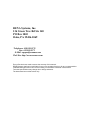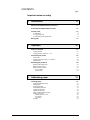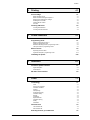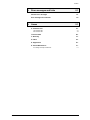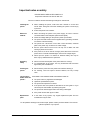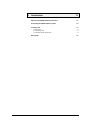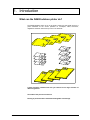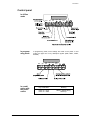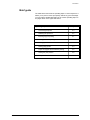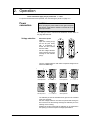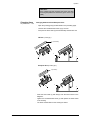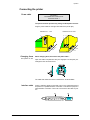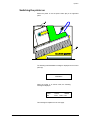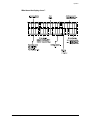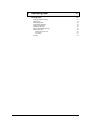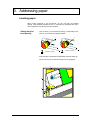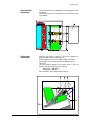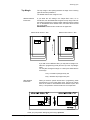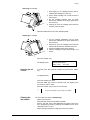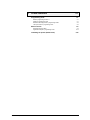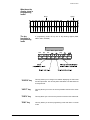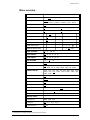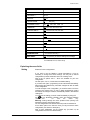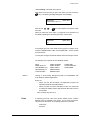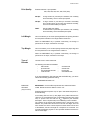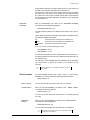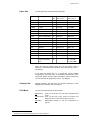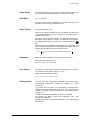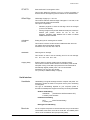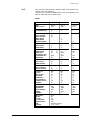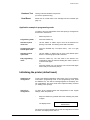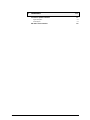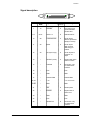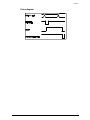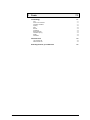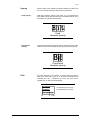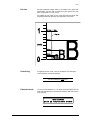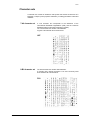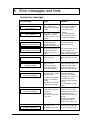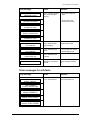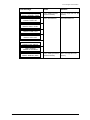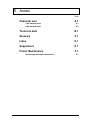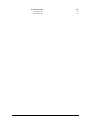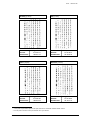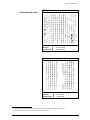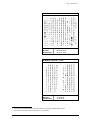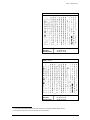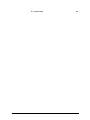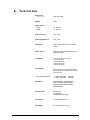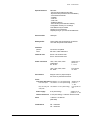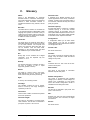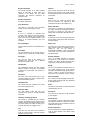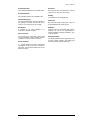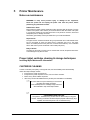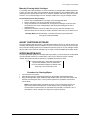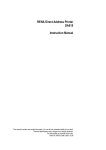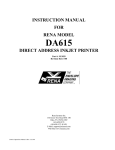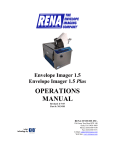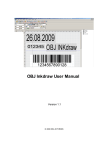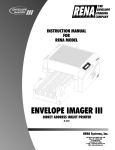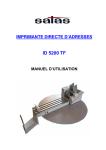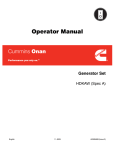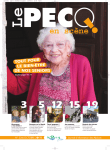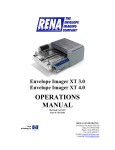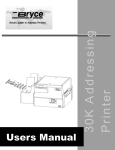Download Rena DA-590 Instruction manual
Transcript
INSTRUCTION MANUAL FOR RENA MODEL DA608 DIRECT ADDRESS INKJET PRINTER Part # : M-3028 Revision Date 3/15/04 RENA Systems, Inc. 136 Green Tree Rd Ste 140 PO Box 1069 Oaks, PA 19456-1069 Telephone: 610/650-9170 Fax: 610/650-9171 E-Mail: [email protected] Web Site: http://www.renausa.com Every effort has been made to assure the accuracy of this manual. RENA Systems shall not be held liable for any errors contained herein or for any consequential or incidental damages incurred as a result of acting on information contained in this manual. Technical specifications may change due to design advances. The data stated are nominal values only. CONTENTS Page Important notes on safety 1. Introduction 1.1 What can the DA608 address printer do ? 1.1 Presenting the DA608 address printer 1.2 Control panel 1.3 in off-line mode in programming mode in combination with the power switch Brief guide 2. 1.4 Operation 2.1 Power connection 2.1 Voltage selection Changing fuses for printers no. 1 - 50 Connecting the printer Power cable Changing fuses from printer no. 51 upwards Interface cable Switching the printer on What does the display show ? What do the keys mean ? When are the keys active? OFF-LINE MODE ON-LINE MODE 3. Addressing paper Inserting paper 2.1 2.2 2.3 2.3 2.3 2.3 2.4 2.5 2.6 2.7 2.7 2.7 3.1 3.1 Setting the printhead spacing Feeding paper Setting page guides Horizontal bar adjustment Vertical bar adjustment Aligning the exit rollers Paper run without address printing Defining print position ADDRESS BLOCK ROTATION LEFT MARGIN TOP MARGIN Print test \text\etd\DA608\contents 1.3 1.3 1.3 I.1 3.1 3.2 3.3 3.4 3.4 3.5 3.5 3.6 3.6 3.6 3.7 3.8 DA608 instruction manual Contents 4. Printing 4.1 Print cartridge 4.1 Which cartridges to use When should the cartridge be replaced ? Removing and replacing the cartridge Resetting the ink counter Cleaning the ink nozzles Print test Counting addresses Counting test addresses Counting received addresses 5. Printer functions Programming mode What is programming mode for ? Getting to programming mode What does the display show in programming mode ? The key functions in programming mode? Menu overview 5.1 5.1 5.1 5.1 5.2 5.2 5.4 5.15 5.15 Interfaces 6.1 Signal description Pulse diagram 6.1 6.2 6.3 RS-232-C serial interface Fonts 6.4 7.1 Terminology 7.1 Fonts Serif or sans serif fonts Character orientation Spacing Fixed spacing Proportional spacing Character density Dot size Underlining Expanded mode Character spacing Quality Orientation Character sets 7.1 7.1 7.1 7.2 7.2 7.2 7.2 7.3 7.3 7.3 7.3 7.4 7.4 7.5 7-bit character set 8-bit character set 7.5 7.5 Selecting fonts for your addresses \text\etd\DA608\contents 4.3 4.3 Initializing the printer Centronics parallel interface 7. 4.3 5.3 Explaining the menu fields Application example in programming mode 6. 4.1 4.1 4.1 4.2 4.2 4.3 I.2 7.6 DA608 instruction manual Contents 8. 9. Error messages and hints General error messages 8.1 Error messages for soft fonts 8.3 Annex 9.1 A. Character sets A.1 7-bit character sets 8-bit character sets A.1 A.4 Technical data B.1 C. Glossary C.1 D. Index D.1 E. Supplement E.1 E. Printer Maintenance F.1 Ink cartridge and wiper maintenance \text\etd\DA608\contents 8.1 I.3 F.1 DA608 instruction manual Important notes on safety PLEASE READ THESE NOTES CAREFULLY. Keep these instructions to hand for later use. Be sure to observe all hints and warning messages on instruments. Installing the printer • • Electronic hazards • • • • • • • Operating safety • • Cleaning the printer • • Let your Rena dealer check the printer ! Protect the printer from moisture. When connecting the printer to the power supply, be sure to note the connection data on the letterplate (serial number plate). Check the voltage setting on the printer’s power input module. The power terminal socket must be supplied with a grounding conductor for reasons of electrical safety. The printer has a dual fuse! Even after a fuse has blown, electrical parts in the printer may continue to be under voltage. Run the power cable so that no-one can trip over it. Make sure that nothing is placed on the cable. If the printer is not to be used for a longer period, disconnect it from the power source. This will avoid damage in the event of voltage surges. Never open the printer. For reasons of electrical safety, this may be done only by authorized service personnel. Never touch the internal parts of the printer while it is running ! To avoid damage to the printer, use only accessories that have been approved by the manufacturer. Disconnect the printer from the power source before cleaning it. For cleaning, never use liquid or aerosol cleaners, but only a damp cloth. DISCONNECT THE PRINTER FROM THE POWER SOURCE IF ! • • • • • • Replacement parts When installing the printer, make sure that it stands on a level and secure base. Take great care when handling the printer to avoid injury to persons. • The power cable or plug/socket are damaged. Liquid has penetrated the printer. The printer was exposed to moisture. If the printer does not operate as described in the user guide or if you cannot improve this situation by following the guide. The printer has been dropped and/or the casing is damaged. If the printer shows clear signs of a fault. In the event of any repairs, only original replacement parts from the manufacturer may be used. For all questions relating to service and repair, please contact your Rena dealer. This ensures optimum operation of your printer. \text\etd\DA608\safety Important notes on safety 1. Introduction 1.1 What can the DA608 address printer do ? 1.1 Presenting the DA608 address printer 1.2 Control panel 1.3 in off-line mode in programming mode in combination with the power switch Brief guide \text\etd\DA608\introduction 1.3 1.3 1.3 1.4 1.0 DA608 instruction manual 1. Introduction What can the DA608 address printer do? The DA608 address printer is an ink-jet printer ensuring a high-quality printout. It prints addresses at the correct positions on envelopes, cards, brochures, magazines and other documents up to 6 mm in thickness. A total of thirteen installed fonts lets you choose from a large selection of different typefaces. The width of the print area is 230 mm. Printing is performed with a standard exchangeable ink cartridge. \text\etd\DA608\introduction 1.1 DA608 instruction manual Presenting the DA608 address printer 1 2 Inner feed bracket (side guide) (R0326.0.101) Outer feed brackets (side guides) a narrow (R0326.0.102) b* medium (R0326.0.100) c* wide (R0326.0.113) * may be replaced by intermediate guide (R0326.0.245) 3 4 5 6 Paper for printing addresses Guide block Elevation guide Power input module with power switch for printers S/N 1- 143. Voltage selectable. Power switch for printers S/N 201 and higher. \text\etd\DA608\introduction 7 8 9 Paper thickness adjustment knob Control panel (see next page) Fine adjustment knobs for sheet separation adjustment 10 Locking knob for sheet separation adjustment 11 Inkjet cartridge 12a Parallel interface (36 pin) 12b Serial interface (9 pin) 13 Adjustable pressure rollers (exit rollers) 14 Paper stacker (catch tray) (R0305.1.037) 15 Back stop (R0305.0.126) 1.2 Introduction Control panel In off-line mode start In programming mode \text\etd\DA608\introduction end test next prev enter prog In programming mode, menu settings are made on the printer. In this mode, the upper line of key descriptors applies (END, NEXT, PREV, ENTER) start In combination with the power switch pap pap end test next prev enter prog Key combination Meaning Power on + Prog Power on + Start Reset to default setting HexDump 1.3 DA608 instruction manual Introduction Brief guide The table shown below lists the operating steps in correct sequence. It allows you to perform a test print quickly without any prior knowledge. You can find the detailed description of the various operating steps on the pages shown in the right-hand column. Operating step \text\etd\DA608\introduction described on Page - Connecting the printer 2.3 - Switching the printer on 2.4 - Inserting copy for printing 3.1 - Setting print-head spacing 3.1 - Setting paper feed 3.2 - Setting page guides 3.3 - Paper throughput without address printing 3.5 - Setting the print position 3.6 - Test print 4.3 1.4 DA608 instruction manual 2. Operation 2.1 Power connection 2.1 Voltage selection Changing fuses for printers no.1 - 143 Connecting the printer Power cable Changing fuses from printer no. 201 Interface cable Switching the printer on What does the display show ? What do the keys mean ? When are the keys active? OFF-LINE MODE ON-LINE MODE \text\etd\DA608\operation 2.0 2.1 2.2 2.3 2.3 2.3 2.3 2.4 2.5 2.6 2.7 2.7 2.7 DA608 instruction manual 2. Operation These instructions apply only to printers No. 1 – 143 !! For printers numbered 201 and upwards, see “Connecting the printer“ on page 2.3 ! Power connection CAUTION ! Before you plug the power cable into the right-hand panel of the printer, check that the voltage is correctly set on the power input module. If the setting is correct, continue to the subsection “Power cable” on the page after the next. Voltage selection – – – USE ONLY WITH 100V 250V FUSES 120V 220V DISCONNECT POWER 240V BEFORE REPLACING FU SES – Disconnect power cable ! Open the housing lid (a) via the slit (see arrow) with a screwdriver or similar tool and remove the fuse holder. Pull the voltage selection card (c) directly out of the housing via the indicator pin (b). a c b Turn the voltage selection card until the required voltage can be read at its lower edge. a b c 100V adjustment 230V adjustment – – – \text\etd\DA608\operation turn card with 90° turn card with 90° 120V adjustment turn card with 90° 240V adjustment The indicator pin must be inserted into its groove in the card and must point upwards. Slot the voltage selection card with the printed side facing the IEC connector into the housing and align the indicator pin to the marking on the housing. Replace the lid and check that the indicator pin is positioned in the opening to show the required voltage specifications. 2.1 DA608 instruction manual Operation CAUTION ! If the voltage has been changed, the fuses must also be changed! (Rated fuse values are given on the type plate.) Changing fuses Changing between US and European fuses for printers no.1 - 143 – Open the (housing) lid (a) as described on the preceding page. – Unscrew the recessed-head screw (e) by one turn. – First push the fuse holder (f) back horizontally and then lift it out. US fuse (1 fuse (d) !) d (6,3x32mm) e a f European fuse (2 fuses (d) !) d (5x20mm) e a f \text\etd\DA608\operation – Place the fuse holder (f) with fuse(s) onto the lid as shown in the diagrams. – Tighten the recessed-head screw (e) and replace the whole block in the housing. – The fuses inserted first into the housing are active. 2.2 DA608 instruction manual Operation Connecting the printer Power cable CAUTION ! The DA608 is an instrument of Protection Class 1 The printer must be operated only from grounded power sources! Plug the power cable into the right-hand side of the printer (6a). Printers no. 1 - 143 Printers from no. 201 6 6b 6a USE ONLY W IT H 250V F USES 100V 120V 220V 240V DISCONNECT POW ER BE FORE RE P LACING FUS ES 12b 12b 12a Changing fuses 12a When changing fuses, disconnect the power cable ! from printer no. 201 Open the holder compartment with your fingertips or a ball-point pen. Change the fuse as shown below. The rated fuse values are shown in the Section “Technical Data“. Interface cable Plug the interface cable into terminal (12a) on the right-hand panel of the printer for a parallel interface connection or into terminal (12b) for a serial interface connection. Then lock it and connect the cable to your PC. 12a \text\etd\DA608\operation 2.3 12b DA608 instruction manual Operation Switching the printer on Switch the printer on via the power switch (6b) on its right-hand panel. The following brief initialization message is displayed on the control panel (8) DA608 Inkjet Initialization When the printer is in off-line mode, the following message is displayed 100% Off Cour12 000000 Exec Set1U Nor This message is explained on the next page. \text\etd\DA608\operation 2.4 DA608 instruction manual Operation What does the display show ? \text\etd\DA608\operation 2.5 DA608 instruction manual Operation What do the keys mean ? start pap end test next prev enter prog + The four middle keys have a dual meaning, depending on the operating mode! \text\etd\DA608\operation "START" key The "START" key is used to switch between on-line and offline modes . "PAP" key The "PAP" key draws in a document, or ejects an already drawn-in document. "TEST" key The "TEST" key draws in one document, prints a test address onto it and ejects it. If you press the “Test” key down for longer than one second, then test addresses will be printed out continuously. "PROG" key The "PROG" key gets you into programming mode. 2.6 DA608 instruction manual Operation " " key The printout starts one line away from the edge of the paper. " " key The printout starts one line closer to the edge of the paper. key This key allows you to print out the last (up to 20) addresses repeatedly. This key allows you to measure the paper length. key "START"+"PAP" keys By pressing these two keys simultaneously, you can reset the address counter from its currently displayed value to "0". "PAP"+"TEST" keys By pressing these two keys simultaneously, you can reset the test address counter from its currently displayed value to "0”. When are active? the Off-line mode keys With the exception of the "START" key, the keys are active only in the off-line operating mode. The "START" key allows you to switch between on-line and off-line operating modes. To check the current operating mode, simply look at the display. The second line of the display reads "Off". 100% Off Cour12 Exec Set1U 000000 Nor In this mode you can change the settings via the keyboard. By pressing the "START" key, you get back on-line. On-line mode The second line of the display reads "On". 100% On Cour12 000000 Exec Set1U Nor In this mode you can start the printer from your computer via instruction sequences. \text\etd\DA608\operation 2.7 DA608 instruction manual 3. Addressing paper Inserting paper 3.1 Setting the printhead spacing Feeding paper Setting page guides Horizontal bar adjustment Vertical bar adjustment Aligning the exit rollers aper run without address printing Setting print position ADDRESS BLOCK ROTATION LEFT MARGIN TOP MARGIN Print test \text\etd\DA608\addressing 3.1 3.0 3.1 3.2 3.3 3.4 3.4 3.5 3.5 3.6 3.6 3.6 3.7 3.8 DA608 instruction manual 3. Addressing paper Inserting paper When printing postcards or thin documents, you can work with the smallest spacing. If the printhead smudges the print, or if the paper is particularly thick (such as for magazines), the spacing must be increased. Setting the printhead spacing – Turn the knob (7) to its maximum setting, corresponding to the value "5" on the scale (see diagram below). 7 7 maximum spacing minimum spacing – Place the paper (3) between the adjustable pressure rollers (b). – Turn the knob (7) to the left until the paper is firmly gripped. 7 b 3 \text\etd\DA608\addressing 3.1 DA608 instruction manual Addressing paper Feeding paper – – Turn each of the two knurled knobs (9) about half a turn away from the stop towards the mid-position (see figure on right). Unlock the knurled knob (10), lift it up and lock it again in its raised position (see arrow). 9 10 9 3. 2. 1. – Place the first piece of paper (3) between the raised stripping blades and the feed roller (see arrow). 9 – 10 After unlocking the knurled knob (10), let the stripping blades drop down onto the paper. As soon as the knurled knob is locked again, the stripping blades are fixed at the correct height. 9 10 9 1. 2. 3. – \text\etd\DA608\addressing If the paper becomes skewed as it is pulled in, make fine adjustments via the knurled knobs (9). 3.2 DA608 instruction manual Addressing paper Setting page guides – Loosen the fixing screws (a) and then adjust the feed brackets (1 and 2) to the width of your document (3). CAUTION ! The paper must cover the paper detector. Adjust the position of the feed brackets with respect to the paper detector. The paper edge should project at least 5 mm at the sides beyond the paper detector. address 1 a paper detection 3 2 If the installed feed bracket (2) is not wide enough, then exchange it for one of the two wider ones supplied with the printer. \text\etd\DA608\addressing – Loosen the fixing screws (a) and lift the feed bracket (2) from the opening. – After inserting the new feed bracket, adjust it to the desired width and fix it in place with the screw (a). 3.3 DA608 instruction manual Addressing paper Horizontal bar adjustment – – Use the second bar (5) for additionally securing wide and loose documents. Loosen the fixing screw (a) to align the two bars (5) more or less in the middle. 3 = 4 a = 5 = Vertical bar adjustment – – – – – – \text\etd\DA608\addressing Place the first sheet of paper (3) on the bar between the stripping blade (b) and the guide block (4). Slide the guide block (4) up to the upper edge of the paper. Fan the paper out in the way shown in the diagram below. Tilt the bar. The optimal tilting depends on the paper length in the print direction and on the thickness of the material: Short paper = steep tilting Long paper = flat tilting Secure the bar in place again with the screw (a). 3.4 DA608 instruction manual Addressing paper Aligning the exit rollers – Align the two exit rollers (13) so that the paper is evenly gripped. Take care not to touch the print area in the process. Check the correctness of your paper settings by running a paper sheet through without printing an address. aper run without address printing Press the "PAP" key: the lowest sheet is drawn in. Press the "PAP" key again: The sheet is ejected and the next sheet is drawn in. + \text\etd\DA608\addressing Never touch the internal parts of the printer while it is running ! 3.5 DA608 instruction manual Addressing paper Setting print position Before inserting your document, you must decide how you wish to position the address onto it, and how you can set this position in the printing area. The direction of printing depends on the size of your document and on the left margin. Address block rotation If the format is wider than the printing area and the print-head cannot reach the required left margin, then the address block must be rotated by 180° together with its left margin. In “REV” mode, the image memory capacity for an address is limited to 60 lines each of 90 characters. “NOR” “REV” top margin Left Margin print position area left margin top margin print position area left margin The left margin is the spacing between the print area edge and the first printed character. The default setting for the margin is 10 mm. – \text\etd\DA608\addressing If you wish to set a different value, you may select a margin of 0220 mm in the "Left Margin" menu in programming mode (see Sect. 5). 3.6 DA608 instruction manual Addressing paper The top margin is the spacing between the edge of the incoming paper and the first printed line. Top Margin The default value for the margin is 0 mm. If you select the “off” setting in the "Paper Size" menu, i.e. no format size, then the DA608 will recognize the top margin value as the spacing between the incoming paper edge and the first printed line. In the address block direction "Rev", the latter will be the last line on the page. IMPORTANT! Please set and “local lock” the paper size. run direction top address block rotation = "Rev" margin address block rotation = "Nor" top margin Without selected format size – If you wish to set a different value, you may select a margin of 0280 mm in programming mode (see Sect. 5) in the "Top Margin" menu. You may also change the margin on a line-by-line basis with the cursor keys: ï key = increase top margin line by line ð key = decrease top margin line by line With selected format size When you select a specific format size in programming mode (see Section 5) in the "Paper Size" menu, then the top margin value is the same for both address block directions ("Nor" and "Rev"). It is important to set and “local lock” the “Paper Size”. Check your print position settings by performing a print test. \text\etd\DA608\addressing 3.7 DA608 instruction manual Addressing paper Print test Press the “TEST” key. The lowest sheet will be pulled in, the test address is printed out and the sheet is ejected. Assuming that the test shows the print-out to be correctly positioned, press the “START” key to return to the on-line status. + \text\dtd\DA608\adressie Never touch the internal parts of the printer while it is running! 3.8 DA608 user guide 4. Printing 4.1 Print cartridge 4.1 Which cartridges to use When should the cartridge be replaced ? Removing and replacing the cartridge Resetting the ink counter Cleaning the ink nozzles Print test Counting addresses Counting test addresses Counting received addresses \textetd\DA608\printing 4.0 4.1 4.1 4.1 4.2 4.2 4.3 4.3 4.3 4.3 DA608 instruction manual 4. Printing Print cartridge Printing is performed with a standard print cartridge. When the ink is used up, the cartridge must be replaced. Which cartridges “HP 51645A style” inkjet cartridges. There are many different styles to choose from. Cartridges can be purchased from your Rena dealer. to use Black HP51645A, Versatile Black C8842A, Red C6168A, Green C6169A, Blue C6170A, Yellow C6173A When should the cartridge be replaced ? When the display (top left) reads 0%, 0% Off Cour12 Exec Set1U 000000 Nor the following message appears NO INK !! CHANGE PRINTHEAD and printing is interrupted. Removing and replacing the cartridge – Press the "START" key to go into off-line mode. – Press the "START" and “ position. The display shows “ keys. The cradle moves to its mid- OK, EXCHANGE CRTRGE ! HIT START TO EXIT To avoid any damage to the nozzle contacts, remove the cartridge as instructed on the next page. \textetd\DA608\printing 4.1 DA608 instruction manual Printing Removing the cartridge 1. Press lightly on the cartridge-securing clip for releasing the cartridge-from this clip. 2. Lift the whole cartridge out so that its base is free to move. 3. Tilt the cartridge forwards until its nipple touches the underside of the upper guide bar of the runners (L). 4. Continue to move the cartridge around this bar and then pull it out gently. − Observe the directions on the new cartridge packet. Replacing the cartridge 1. Tilt the cartridge backwards until its nipple touches the underside of the upper guide bar of the runners (L). 2. Continue to move the cartridge around this bar until its base touches the underside of the bar. 3. Insert the cartridge further along the stop. 4. Click the cartridge into place by pressing it in at the top. – Press the “START" key: The display shows Resetting the ink counter – In off-line mode, first press the “PROG” key and then the “PREV” key. The display shows – – – yes The ink counter applies only to cartridge HP 51645A ! The ink nozzles are cleaned automatically – – – – \textetd\DA608\printing HEAD RESET: Press the “ENTER” key twice. Press the “END“ key to return to off-line mode. The display on the ink counter is reset to 100%. Press the “START“ key to return to on-line mode. J Cleaning the ink nozzles PRINT HEAD TEST ? enter = YES end = NO before every test print after switching over from OFFLINE to ONLINE after 50, 100, 200, 300 or 1000 addresses as required. This can be set in programming mode by selecting “CLEANING CYCLE“ in the “SPECIAL FUNCT.“ menu. before starting printing if the cradle was in its home position. 4.2 DA608 instruction manual Printing Print test Press the “TEST” key. The lowest sheet is pulled in and printed with a test address. The sheet is then ejected and the next sheet is pulled in. + Never touch the internal parts of the printer while it is running! Counting addresses Every print operation is counted after the paper has been ejected. The number of print operations can be seen in the right top of the display. The printer can count addresses in two different and independent ways. Counting test addresses A count of the test addresses represents the number of test print operations performed by the printer after the paper is ejected. To perform this count, press the “TEST” key when the printer is in offline mode. If you switch to on-line by pressing the “START” key, the count will disappear from the display but will remain stored in the printer. If you return to off-line mode by pressing the "START" key again and carry out more test prints, the stored counter number reappears in the display and counting is continued. By simultaneously pressing the "PAP" and "TEST" keys, you can reset the currently displayed counter number to “0”. Counting received addresses An address count represents the number of data print operations received by the computer after the paper is ejected. This counting takes place when the printer is on-line. The counted number remains visible in the display until you press the "TEST" key in off-line mode. Only when you change back to on-line mode does the counted number of the received data-print operations appear in the display again. If you return to data transfer with printing, the counting is continued. By simultaneously pressing the "START" and "PAP" keys, you can reset the currently displayed counter number to “0”. + \textetd\DA608\printing Both address counters are reset when the printer is switched off! 4.3 DA608 instruction manual 5. Printer functions Programming mode What is programming mode for ? Getting to programming mode What does the display show in programming mode? The key functions in programming mode Menu overview 5.1 5.1 5.1 5.2 5.2 5.3 Explaining the menu fields Application example in programming mode Initializing the printer (default reset) \text\etd\DA608\printerf 5.1 5.0 5.4 5.15 5.15 DA608 instruction manual 5. Printer functions Programming mode The printer is delivered with its menus set to default values at the works. Should you wish to change a font quality or type, for example, you must go into programming mode. What is programming mode for ? Programming mode is used to set specific parameters manually via the control panel. The "Menu overview" section lists the available menu fields and their associated options. + Getting to programming mode – – The parameters can be changed either by software instructions or by new settings in programming mode. Change over to off-line mode by pressing the "START" key. Press the "PROG" key. The following display briefly appears DA608 Inkjet Programming mode The printer is in programming mode when the following display appears (Menu field) blinking \text\etd\DA608\printerf 5.1 (Option field) DA608 instruction manual Printer functions What does the display show in programming mode? Menu The key functions in programming mode Option In programming mode, the top line of key lettering applies (END, NEXT, PREV, ENTER). start pap end test next prev enter prog "ENTER" key This key allows you to change over between displaying the menu field and the option field. The currently active field blinks. The last status set is always stored. "NEXT" key This key allows you to move to the next possible contents of the active field. "PREV" key This key allows you to move to the previous contents in the active field. "END" key This key allows you to leave programming mode and return to normal mode. \text\etd\DA608\printerf 5.2 DA608 instruction manual Printer functions Menu overview MENU OPTION SETTING No 0 No 1 ... No 9 FONT Cour12 Cour12bo Cour12it Helv07 Helv10 Helv12 Helv12bo Helv12it Helv13 LetGot12 TmsRm12 Bru12 OCR-A PRINT QUALITY 600 550 500 450 400 300 200(Fast) dpi LEFT MARGIN 0 ... 227 [mm] 0 ... 8.94 [inch] TOP MARGIN 0 ... 999 [mm] 0 ... 39.3 [inch] TYPE OF BARC. off zip BARC. OPTIONS off zip dpbc BARC. POSITION top bot conv bpo4 kix 1 2/5i coda co39 c128 ean ) SMALL WIDTH (dots) 1 ... 6 ... 99 LARGE WIDTH (dots) 1 ... 15 ... 99 BARCODE HEIGHT (dots) 15 1 ... 50 ... 999 CHAR. SPACING 0 1 2 ... 89 90 CHAR. HEIGHT 1x 2x 3x 4x 5x 6x CHAR. WIDTH 1x 2x 3x 4x 5x 6x LINE SPACING 1 2 ... 6 ... 10 ORIENTATION NOR REV PAPER SIZE off EXEC LETT LEGA A4 A5 MONA C10 INTD C5 INSD C6 A6 CRD1 CRD2 HAGA B5 USER CHARACTER SET USA7 UK7 Fra7 Ger7 Ita7 Spa7 Den7 Nor7 Swe7 SwN7 Por7 PC8 Rom8 P850 ECMA P8DN ICEL P852 P860 PRINT MODE aut. uni bid. PAPER SPEED 100% 90% 80% ... 40% 30% EJECT DELAY off 0.1 – 9.9 (sec) PAPER SENSOR on off SEPARATION min lev1 lev2 lev3 lev4 max VERT. CORRECT. -5 -4 -3 -2 -1 0 1 2 3 4 5 SETTING LOCKED no yes (Must set to no when using Windows programs) SPECIAL FUNCT. BIT8 SET TO BIT8 FIX0 FIX1 AUTO LF off on_1 on_2 on_3 HEX TO ASCII off on 1 ) EAN barcode for European printers / UPC barcode for US printers \text\etd\DA608\printerf 5.3 DA608 instruction manual Printer functions MENU OPTION LINE MODE off 0 1 ... 99 DELIMITER < > off on STX-ETX off on OFFSET EDGE 0 CLEANING CYCLE 50 100 200 300 1000 off WARMING off lev1 lev2 lev3 lev4 max CAPPING DELAY off 10s, 20s, 30s, 40s, 50s 60s SERIAL INTERF. ... 227 [mm] PC DISP HANDSHAKE both XON DTR BAUD RATE 19K2 9600 4800 DATA LENGTH 8Bit 7Bit PARITY no even odd STOPBIT 1 2 SERVICE Rev Adrc Font Ram Head Corr Char HexD InpD SetD HARDWARE TEST -- For service use only ! -- HEAD RESET yes no (Choose yes when installing new cartridge) The underlined values are default settings Explaining the menu fields Setting Selection of user configurations. If you wish to use the DA608 in certain applications, it may be necessary to change some menu settings. You may set up various configurations yourself and store these in the "Setting" menu. Nine of the 10 options "No 0" - "No 9" are available for your own configuration. The first option, "No 0", is reserved for the default setting. If you select this option, programming mode is terminated immediately after pressing the "ENTER" key. No further changes can then be made in this configuration. To make changes in this configuration, you must first select one of the remaining nine options ("No 1" to "No 9"). When programming mode is terminated, the changes made are automatically stored in the selected "Setting No". You can lock the setting you have made immediately by using the key to call the “SETTING LOCKED“ option and selecting between “yes“ and “no“ with the same key. Warning! Locking settings will cause problems when printing from Windows programs using a Rena driver. The set configurations are retained when the printer is switched off. In the "SetD" option in the “Service” menu you can print out the active configuration (see "Service" description). After a works initialization via the "PROG" key (at switch on) all configurations are set to the default setting. \text\etd\DA608\printerf 5.4 DA608 instruction manual Printer functions “Local Locking” individual menu options. Page down the menu until you get to the option you want. Press the key. The following message will appear on the display Menu field Option field Local locked : NO blinking Now use the , or keys to select between the options "YES" and "NO". When you select the "YES" option, "(L)" appears in the second line of the display indicating the this setting has been “local locked”. Menu field (L) Option field In the sample print-out of the “SetD" service program on page 5.14 for example, "ORIENTATION : REV" and "PAPER SIZE : A4" are marked as “local locked“. You may also change local locked statuses when the setting is locked. The following menu options can be individually locked: FONT PRINT QUALITY LEFT MARGIN (mm) TOP MARGIN (mm) TYPE OF BARC. NOTE !: CHAR. SPACING CHAR. HEIGHT CHAR. WIDTH LINE SPACING ORIENTATION PAPER SIZE CHARACTER SET PRINT MODE Locking or “local locking” settings may lead to incompatibilities with most Windows software applications. EXAMPLES: ? When you lock the left margin, the application program will implement absolute horizontal positions. ? When you want to lock the orientation to REV, the sequences for setting the CONV position with automatic ZIP search cannot be executed. Other conflicts may also occur. Fonts In selecting your fonts, refer to the section entitled “Fonts”. Thirteen different fonts are installed in the printer. If more fonts are present, only the first 25 are shown. The following sequence is observed: works fonts soft fonts. \text\etd\DA608\printerf 5.5 DA608 instruction manual Printer functions Print Quality Left Margin Selection between 7 print qualities: 600, 550, 500, 450, 400, 300, FAST (200) 600 dpi: A large number of print dots per character, both vertically and horizontally, hence a slower print speed. 300 dpi: A large number of print dots per character horizontally and a small number of print dots per character vertically, hence a somewhat faster print speed. FAST: 200 dpi (draft print quality) A small number of print dots per character, both vertically and horizontally, hence the fastest print speed. This menu allows you to set the spacing between the printing area and the first printed character in the range between 0-228 mm. When the PREV/NEXT key is pressed continuously, the change is performed in cm-steps, otherwise in mm-steps. Top Margin This menu allows you to set the spacing between the paper edge and the first printed line in the range between 0-999 mm. When the PREV/NEXT key is pressed continuously, the change is performed in cm-steps, otherwise in mm-steps. Type of barcode Use this menu to select a barcode. The following barcodes are available: – – – – ZIP barcode bpo4 barcode 2/5 interleaved barcode coda barcode – – – – co39 barcode ean barcode kix barcode code128 barcode If you acknowledge the "ZIP" barcode with the ENTER key, you will be offered the following parameter setting: " BARCODE OPTIONS: off " BARCODE OPTIONS (only for USA !) IMPORTANT!: Current USPS requirement have made this feature invalid. Please be sure this feature is set to “off”. Selecting between the options "zip" or "dpbc" will caused the printer to do the following: In the setting "ZIP" the nine (or five) digits of the postal code from the "ZIP line" are recognized and the corresponding barcode (with check sum) is printed. The line with the "DLE" sequence (see interface description - Sect. 8 Zip barcode) in the addressing is then obviated. The numbers of the postal code should be sent in the last line of the address. The postal code cannot have more than nine digits, but must have at least five. As the number sequence search starts from the end of the address, the last nine digits of a sequence are converted. You may add a separating hyphen or other printable character between the fifth and sixth digits. \text\etd\DA608\printerf 5.6 DA608 instruction manual Printer functions At the "DPBC" setting, the program searches for the house number at the start of the street line and adds it to the ZIP barcode. The street line must be sent to the printer before the line containing the postal code. The house number should be at the beginning of the line. Where the house number consists of three digits, only the last two are converted into barcode. Addresses consisting of only a single digit are preceded by a 0. BARCODE POSITION After you acknowledge your choice in the "BARCODE OPTIONS" menu field, the following display appears: "BARCODE POSITION : top" The ZIP barcode position can be defined by the options "top", "bot" or "conv". These define the position of the ZIP barcode within the address block. The following variants are possible: top: bottom: conventional: the barcode line is printed as the first address line. the barcode line is printed after the last address line. the position of the barcode line is fixed. In the “conv” option, the following settings are made: LEFT MARGIN: 94 mm TOP MARGIN: 51 mm The barcode is indented by 30 mm and printed in the eleventh line, i.e. the spacing between the first line of the address and the barcode is 10 line feeds (at 6 lpi). The values for LEFT MARGIN and TOP MARGIN can be changed to your requirements to match the position of the address on the envelope. + Other barcodes Correct positioning of the address is ensured only in the "Nor" position. If you acknowledge barcode "2/5i", "coda", "co39" or “c128” with the ENTER key, you will be offered the following parameter setting: "SMALL WIDTH : 6" SMALL WIDTH You can set the width of the narrow bar from 1 to 99 (dots). LARGE WIDTH After you have acknowledged your setting in the "SMALL WIDTH" menu field, the following appears: "LARGE WIDTH : 15" You can now set the width of the thick bar from 1 to 99 (dots) (except for c128). BARCODE HEIGHT After you have acknowledged your setting in the "LARGE WIDTH" menu field, the following appears: "BARCODE HEIGHT : 50" You can now set the height of the barcode from 1 to 999 (dots). + \text\etd\DA608\printerf A maximum of 150 dots high can be printed with a single movement of the printhead. 5.7 DA608 instruction manual Printer functions Other Barcodes If you acknowledge the barcode "ean" with the ENTER key, then you will be offered only the parameter setting "BARCODE HEIGHT" - as already described. Char. Spacing You can change the character spacing from 0 to 90 dots by inserting additional blanks. Char. Height You can increase the character height up to sixteen times without changing the width. Char. Width You can increase the character width up to six times without changing the height. Line Spacing You can change the spacing between the lines from 1 to 10 lines per inch. Orientation The address block may be rotated by 180°. In "Nor" mode, printing is from top to bottom. In "Rev" mode, printing is from bottom to top. In “REV“ mode, the image memory capacity for an address is limited to 60 lines each of 90 characters. \text\etd\DA608\printerf 5.8 DA608 instruction manual Printer functions Paper Size You may select any of the following format sizes: Format Meaning P/E/* Cd Size Width x length Width x length in -- -- off No format size EXEC Executive P 71/4 x 101/2 184 x 267 LETT Letter P 81/2 x 11 216 x 279 LEGA Legal P 81/2 x 14 216 x 356 A4 DIN A4 P 81/4 x 1111/16 210 x 297 A5 DIN A5 P 513/16 x 81/4 148 x 210 MONA Monarch K 37/8 x 71/2 98 x 190,5 C10 Com-10 (Business) K 41/8 x 91/2 105 x 241 INTD International DL K 411/32 x 821/32 110 x 220 C5 International C5 K 63/8 x 91/64 162 x 229 INSD Inserter DL K 41/2 x 91/64 114 x 229 C6 International C6 K 41/2 x 63/8 114 x 162 A6 DIN A6 P 41/8 x 513/16 105 x 148 CRD1 Card 1 Kt 4x6 102 x 152 CRD2 Card 2 Kt 5x8 127 x 203 HAGA Hagaki K 315/16 x 513/16 100 x 148 K 615/16 x 927/32 176 x 250 B5 USER The format length can be entered in mm -- Size in inches ** P min. max. mm ** 70 x 75 435 x 999 When you select a specific format size, the top margin value is identical for the address block directions "Nor" and "Rev" (Cf. Sec.3 Top Margin). If you select the setting "off", i.e. no format size, then the DA608 recognizes the top margin value in the address block direction "Rev" only as the spacing from the paper feed edge to the first printed line, or in this case the last page line (Cf. Sec.3 - Top Margin). Character Set National character sets with their own special characters in each language (see character sets in the Annex). Print Mode You may choose between three print modes: bidirectional: unidirectional: automatic: * ** Prints from left to right, then from right to left (fastest print mode). Prints only from left to right, except for Hex-Dump and HEAD test. (This is a slow and accurate print mode.) Bidirectional printing for text and unidirectional for graphics. P = Paper / E= Envelope / Cd = Card The values in bold print represent the lengths in the transport directions \text\etd\DA608\printerf 5.9 DA608 instruction manual Printer functions Paper Speed The transport speed of the paper can be reduced down to 30%. This may be required for particularly delicate or heavy types of paper. Eject Delay 0.1 – 9.9 seconds The paper ejection can be delayed by a selectable time (up to 9.9 seconds), so that the newly printed ink can dry. Paper Sensor End-of-form detection on/off. When the end-of-form detection function is activated, the light barrier is interrogated before every line is printed as to whether paper is present in the print area. For printing media with black surfaces, you can deactivate the paper light barrier during printing. To do this, you must set a format size in the “PAPER SIZE“ menu (see page 5.9) or measure it with the key. When the end-of-form detection is deactivated and a format size has been specified, the light barrier is interrogated as to whether paper is present in the print area only when the paper is fed in. + Separation An incorrect form size can lead to printing outside the paper area! Setting the distance between two successive sheets of paper. Select one of the following values : min. lev1 lev2 lev3 lev4 max. Vert. Correct. This allows a vertical offset between the print lines to be corrected. The correction is performed in steps of 1/150 inch. Select one of the following 11 values : -5, -4, -3, -2, -1, 0, +1, +2, +3, +4, +5 Setting locked You may "lock" each configuration individually. This means that the corresponding configuration cannot be changed via printer instructions. If you select the "yes" option, your configuration is locked and the corresponding printer instructions are ignored. In the “SETD“ service program, this setting is clearly identified by “!!!“ (see sample print-out on page 5.13). The status of the active configuration is shown on the display. The display text "Set1U" means that configuration "No 1" was selected, but is Unlocked. The display text "Set1L" means that configuration "No 1" was selected, but is Locked. \text\etd\DA608\printerf 5.10 DA608 instruction manual Printer functions Special Funct. Bit8 Set To This menu allows you to define how the DA608 should execute bit 8. This menu option is active only for 7-bit character sets. The following variants are possible: BIT8: FIX0: FIX1: Auto LF The higher-value bit (bit 8) of the received character is taken over in unchanged form. The higher-value bit (bit 8) always deleted. The higher-value bit (bit 8) always set to "1". of the received character is of the received character is Automatic line feed off / on_1 / on_2 / on_3 Use this menu to define how the DA608 is to interpret the following control characters: and CR = LF = FF = Carriage return Line feed Form feed. The following variants may be selected: off : on_1: on_2: on_3: Hex to ASCII CR = CR, CR = CR + LF CR = CR, CR = CR + LF LF = LF, LF = LF LF = CR + LF LF = CR + LF FF = FF FF = FF FF = CR + FF FF = CR + FF HEX to ASCII CONVERSION off/on When the conversion is switched on, the printer interprets the percentage symbol "%" as a non-printable control character. The two characters following the % symbol are then interpreted as HEX values and combined into a single character. Example: %0C = Form Feed Line Mode Line mode off / 1 - 99 lines This option allows address separation by a specific number of line feeds. If the PREV/NEXT key is kept continuously pressed, the change takes place in steps of 10, otherwise in steps of 1. Delimiter < > Individual page feed on/off When the delimiter is activated, the two print characters "< >" are recognized as the beginning and end of a page print with paper ejection. This means that you should set the character "<" before a piece of text that should go onto a new page and the character ">" after the text, before the page is to be ejected. \text\etd\DA608\printerf 5.11 DA608 instruction manual Printer functions STX-ETX Start and End of Text recognition off/on This function allows the operator to turn on or off the recognition of STX and ETX as the beginning and end marker for the address block. Offset Edge Offset edge of page by 0 – 227 mm This function shifts the measured edge of the paper. To the user, it will look as if the left margin was increased. This option is required for CLEANING CYCLE – Windows programs in which the left edge cannot be changed (or this is not desired). – Printing of large envelopes with Windows serial print, where the desired print position cannot be set on the PC. Example: Programs under Windows NT for which no RENA DA608 drivers are available. Setting the cycle for cleaning the ink nozzles This function is used to set the number of addresses after which the ink nozzles will be automatically cleaned. Parameters: 50, 100, 200, 300, 1000, off. WARMING Warming the ink cartridge This function is used to set the warming time for the ink cartridge. min. lev1 lev2 lev3 lev4 max. Capping Delay Sets the delay for capping (sealing) the ink cartridge nozzles. This function is used to set the number of seconds the printer should wait (after running out of data to print) before the ink nozzles will be automatically capped (sealed). Note: “off” is recommended. Parameters: off, 10s, 20s, 30s, 40s 50s off = (normal) no additional delay in capping Serial Interface Handshake Handshaking is a signal exchange between computer and printer. It is designed to protect the buffer in the printer memory from overflowing or losing data. The type of handshaking depends on your computer system or terminal.The DA608 printer supports three ways of sending serial data. Software handshaking XON/XOFF (Transmission ON/Transmission OFF) is used by most terminals. Hardware handshaking DTR (Data Terminal Ready) is used by PCs. Both types of handshaking Baud rate \text\etd\DA608\printerf For the computer and printer to intercommunicate, they must send and receive data at the same clock rate or baud rate. The DA608 printer can be set to four different rates (see preceding table). 5.12 DA608 instruction manual Printer functions Data length The computer and printer must send and receive the same number of data bits (information elements) per character. The IBM character and graphics set requires 8 bits. Parity is an error detection technique for the RS-232-C serial interface used for data transfer. It checks whether the numbers of binary one's in a byte are even (or odd). It may also be deactivated. Parity Stop bit The DA608 printer sends two stop bits at the end of every character. Service Rev. (=Revision) The version number of the firmware is displayed together with the prom. number of the paper transport controller. Both numbers must be specified if problems occur with the printer. Adrc Display of printed addresses from the initial operation of the printer. This counter can be reset only by service personnel. J Head For the following service steps, several sheets of DIN A4 paper must be inserted over the whole print area! A test print is carried out in which the results of testing the contacts to the nozzles are displayed in a continuous oblique line. This is done firstly in a grid pattern, and then all the nozzles are addressed individually in sequence. Char Printout of the currently defined character set. HexD Hex Dump causes all received characters to be printed from the receive buffer in LetGot12. Hex Dump is terminated with the PROG, END or START keys. + InpD In Inp-Dump, all 96 kbytes of the receive buffer are printed with PC8 symbols. J \text\etd\DA608\printerf Hex Dump may also be initiated directly by keeping the START key pressed down when switching the printer on. Do not terminate Hex Dump by switching off the printer as this may lead to changes in the settings !! The entire print-out requires about 30 DINA4 sheets. Switch the printer off and then on again, send the print job and then start the dump print-out. The required data is now located at the beginning of the buffer. As soon as it has been printed out, you may stop further printing. 5.13 DA608 instruction manual Printer functions SetD The 10 printer settings that are activated under each number in the “Setting” option, are printed out. To do this, you will need two DINA4 sheets. They are not pulled in until after the “SetD“ instruction has been given. DA608 \text\etd\DA608\printerf SETTING No 1 No 2 ... No 9 FONT PRINT QUALITY Cour12 EXEC Helv10 EXEC Cour12 LETT LEFT MARG. [mm] TOP MARGIN [mm] 10 20 20 10 0 0 TYPE OF BARC. BARC. OPTIONS BARC. POSITION SMALL WIDTH LARGE WIDTH BARCODE HEIGHT zip off top - 2/5i 6 15 50 ean 50 CHAR. SPACING CHAR. HEIGHT CHAR. WIDTH 0 1x 1x 0 5x 3x 0 3x 2x LINE SPACING ORIENTATION PAPER SIZE PAP LENGTH [mm] CHARACTER SET PRINT MODE 6 Nor A4 P860 aut. 2 Nor USER 220 USA7 uni. 8 REV off PC8 bid. PAPER SPEED EJECT DELAY PAPER SENSOR 100% off on 90% off on 90% on on SEPARATION VERT. CORRECT. SETTING LOCKED min -2 yes lev12 1 no min 0 no BIT8 SET TO AUTO LF HEX TO ASCII LINE MODE DELIMITER < > OFFS. EDGE[mm] CLEANING CYCLE WARMING Bit8 off off off off 0 100 off Bit8 off off off off 0 100 off Bit8 off off off off 0 100 off SERIAL INTERF. PC PC DISP HANDSHAKE BAUDRATE DATA LENGTH PARITY STOPBIT both 19K2 8Bit no 2 DTR 9600 7Bit even 2 DTR 4800 8Bit odd 1 EMULATION MACRO DL FONT INK COUNTER ADDRCOUNTER RAM REVISION PCL3 NO NO 100% 1581 Standard [2Mbytes] V4.40 #2722 5.14 (L) (L) !!! DA608 instruction manual Printer functions Hardware Test Testing of various hardware components. (For service personnel only!) Head Reset Resets the ink counter after a new cartridge has been inserted (see page 4.1). Application example in programming mode You want to set up a configuration whose line spacing is changed from 6 lines/inch to 8 lines/inch. – Switch the printer on. Programming mode – Press the "PROG" key. Activate required menu field – Use the "PREV" or "NEXT" keys to move to the desired "Line spacing" menu field. The blinking menu field is activated. Changing from menu – field to option field Press the "ENTER" key. The option field (= 1 line to the right) blinks.. Activate required option field – Use the "PREV" or "NEXT" keys to move to the desired option field "8". The blinking option field is activated. End programming mode – Press the "END" key. The new value is now stored in the configuration under the selected "Setting No" and the printer is in off-line mode again or Press the "START" key. The printer is now in online mode again and is ready to continue the print job. – Initializing the printer (default reset) without loss of configuration To get to the default configuration, select option "No 0" in the "Setting" menu field in programming mode. To end programming mode, press the "ENTER" key. The "Set 0U" message appears on the display. The set configurations are stored under their respective setting numbers (cf. "Setting" menu prompt). with loss of configuration To return all the changed values and configurations to their original settings, switch the printer off. – Keep the “PROG" key pressed down when switching the printer on again. The display shows DA608 Inkjet Default Reset The printer now has the default settings and all configurations as set at the works. The display shows "Set 1U”. \text\etd\DA608\printerf 5.15 DA608 instruction manual 6. Interfaces 6.1 Centronics parallel interface Signal description Pulse diagram 6.2 6.3 RS-232-C serial interface \text/etd/DA608\Interfaces 6.1 6.0 6.4 DA608 instruction manual 6. Interfaces The DA608 printer is equipped with two standard data communications interfaces. The interface connection sockets are: - Centronics parallel - RS-232-C serial Both of them allow connection of the printer to the terminal or the computer. Centronics parallel interface The DA608 printer is equipped with a standard Centronics parallel interface. This interface is most frequently used for connecting to a personal computer. In contrast to the RS-232-C serial socket, it usually requires no special instructions or configurations for the printer or computer. In addition, the Centronics parallel interface cable allows faster data transmission. The parallel interface connector has a standard 36-pin Amphenol socket with two metal clips. Connecting socket Connector type: Amphenol socket strip Design: 57 - 40360 Cable length max. 2 m with Amphenol plug strip 57 - 30360 The signal description is given on the next page. \text/etd/DA608\Interfaces 6.1 DA608 instruction manual Interfaces Signal description 18 1 36 PIN \text/etd/DA608\Interfaces Associated GND 1 19 2-9 20-27 10 Signal 19 Signal- Meaning Input/Output ________ STROBE E This pulse (0.5µs) reports that data bits are valid DATA 1-8 _____________ E Data bits D0-D7 28 ACKNOWLEDGE A Printer report: data are processed (ready to receive) 11 29 BUSY A Printer report: data received, data being processed 12 30 PE (Paper empty) A Printer reports to computer: no paper 13 -- SELECT (Online) A Signal is high when printer is on-line 14 -- Autofeed E No function, only for bidirectional interface 15 -- Free Free 16 -- GND GND 17 -- Chassis GND Chassis GND 18, 35 -- + 5V + 5V over 0.2A Si 19-30 -- GND 31 -- 32 -- GND ____ INIT _______ ERROR 33 -- GND GND 34 -- Free Free 36 -- SELECT IN 6.2 E Resets printer A Signal is low at printer error E No function, only for bidirectional interface DA608 instruction manual Interfaces Pulse diagram \text/etd/DA608\Interfaces 6.3 DA608 instruction manual Interfaces RS-232-C serial interface The DA608 printer has a standard RS-232-C serial interface that is compatible with most computers and terminals. Connecting socket Pin assignment The DA608 printer is equipped with a standard DB-9 serial connection socket. PIN Signal SignalInput/Output Meaning 1 --- - Free 2 Rxd E Receive data 3 Txd A Transmit data 4 DTR A Clear to receive 5 GND - Signal ground 6 --- - Free 7 RTS A +12V 8 CTS E Clear to send 9 --- - Free Pin 2 Received Data (RxD): Serial data transfer from computer to printer. Pin 3 Transmitted Data (TxD): Serial data transfer from printer to computer system or terminal (e.g. XON/XOFF characters). Pin 4 Data Terminal Ready (DTR): Printer output that clears data transfer to the printer or aborts it (handshaking). Data transfer is possible when DTR is high. It is not possible when DTR is low. Pin 5 Signal Ground (GND): This is the reference potential for the entire data exchange. Pin 7 Request to Send (RTS): This signal is always high when the printer is switched on. Pin 8 Clear to Send (CTS): Printer input that clears or aborts data transmission to the computer. When the input is high, the printer can transmit data. This input must always be high for software handshaking with Xon/Xoff. \text/etd/DA608\Interfaces 6.4 DA608 instruction manual 7. Fonts 7.1 Terminology 7.1 Font Serif or sans serif fonts Character orientation Spacing Pitch Dot size Underlining Expanded mode Character spacing Quality Orientation Character sets 7.5 7-bit character set 8-Bit character set 7.5 7.5 Selecting fonts for your addresses \text\etd\DA608\fonts 7.1 7.1 7.1 7.2 7.2 7.3 7.3 7.3 7.4 7.4 7.4 7.0 7.6 DA608 instruction manual 7. Fonts Terminology Font A font is a collection of characters and symbols of the same typeface and spacing, the same size (height), line thickness and character orientation. The set of characters and symbols it contains share a common design. Cour Helv TmsRm Serif or sans serif fonts Serifs are small crosslines above or below characters (known as "feet" in the Antiqua fonts). Cour is a serif font type. Font types without serifs are known as sans serif. Helv is a sans serif font type. The diagram below shows the difference between a serif and a sans serif font. Character orientation The characters can be printed out either in normal mode or in italics of constant slope. This line is printed with normal characters. This line is printed in italics. \text\etd\DA608\fonts 7.1 DA608 instruction manual Fonts Spacing Fixed spacing Spacing refers to the relative print density between the letters of a font. The character spacing is either fixed or proportional. With fixed character spacing, each letter of a font assumes the same width and has the same spacing to the adjacent letters. Cour and LetGot are fonts with fixed spacing. Fixed character spacing Proportional spacing Proportional character spacing depends on the width of each letter. Helv and TmsRm are examples of fonts with proportional spacing. Proportional character spacing Pitch The pitch depends on the number of printed characters within a linear inch. A font with a pitch of 10 cpi prints 10 characters per horizontal inch (cpi = characters per inch). The pitch can be specified only for fonts with fixed spacing. 12 characters per inch (cpi) 10 characters per inch (cpi) 0 \text\etd\DA608\fonts 1 7.2 (inch) DA608 instruction manual Fonts Dot size Dot size (character height) refers to the height of an upper-case printed latter. The dot size is measured in pica points. One pica point corresponds to 1/72 of an inch. The heights of both types of font, those with fixed and those with proportional character spacing, are measured in pica points. Underlining To highlight a piece of text, it may be underlined. The otherwise uniform typeface remains unchanged. You can underline a single word. Expanded mode \text\etd\DA608\fonts You can print the address (e. g. for large goods packages) twice as wide while maintaining the proportional character width with respect to the spacing. 7.3 DA608 instruction manual Fonts Character spacing To bring single words out more clearly, you can expand the spacing between letters and words without changing the character size itself. This E x a m p l e Quality is printed with expanded spacing. The term quality refers to the quality of the printout. EconoFast (Ecofas) EconoFast mode is used for fast printing with low ink consumption. The result has a resolution of 300x300 dpi (dots/inch). Letter Letter mode is used to obtain a high-quality appearance for your correspondence. The result has a resolution of 300x600 dpi (dots/inch). Executive (Execut) Executive is a superior mode designed for correspondence requiring an enhanced appearance. It makes use of the maximum resolution of 600x600 dpi (dots/inch). Orientation Orientation refers to the (readable) address position on the paper. It may be rotated by 180°. Nor Rev For details of image memory capacity, look in the menu option “Orientation“ on page 5.8. \text\etd\DA608\fonts 7.4 DA608 instruction manual Fonts Character sets A character set consists of characters and symbols that contain all elements of a language or subject (country-specific characters), including punctuation marks and numerals. 7-bit character set A 7-bit character set corresponds to the definitions of the "International Standards Organization" (ISO) and the 'American Standard Code for Information Interchange' (ASCII). The 7-bit character set contains 128 characters. A typical 7-bit character set is shown below. UK7 8-Bit character set The 8-bit character set contains 256 characters. It includes many national characters. The most commonly used 8-bit character set is shown below. PC8 \text\etd\DA608\fonts 7.5 DA608 instruction manual Fonts Selecting fonts for your addresses + The fonts are selected by software or by printer commands. Fonts can be used highly selectively to give an address a specific appearance. Select the fonts that correspond to the message that you want your document to express. Serif fonts The example below shows an address using Cour12 font: Dr. Lemuel Gulliver 104 Churchill St. Cambridge CB8 5TD Sans serif fonts The example below shows an address using Helv12 font: Dr. Lemuel Gulliver 104 Churchill St. Cambridge CB8 5TD \text\etd\DA608\fonts 7.6 DA608 instruction manual 8. \text\etd\DA608\error Error messages and hints 8.1 Usual error messages 8.1 Error messages for soft fonts 8.3 8.0 DA608 instruction manual 8. Error messages and hints Usual error messages Error message ERROR LCA !! CALL SERVICE ERROR LCA Ready CALL SERVICE PRINTHEAD ERROR !! CHECK HEAD MOVEMENT HEAD INTERRUPT ERR !! START&PROG TO CONTINUE NO PAPER !! PAPER JAM !! REMOVE PAPER \text\etd\DA608\error Cause Solution Error in loading the hardware into the XC5206 module. - Check the connection on or to the print board. - Check the module. XC5206 Printing error – the XC5206 - Check the printhead. module does not confirm - Check that the correct successful completion of print firmware was loaded. operation. Check the printhead. The printhead fails to Check home sensor. reach its end position. Problem with home sensor The printhead is jammed. No signal from encoder. Encoder strip is out of sensor. Check the encoder strip to be sure it is within the sensor, located on the back of the printhead carriage. Paper has run out. Insert new paper (see Sect. 3). Paper is jammed. Paper is not properly separated (overlapped). Wrong paper size set. Remove jammed paper and readjust the paper feed mechanism (see Sect. 3). Make sure paper size is set. POSITION ERROR !! CHECK TOP MARGIN The printed area is outside Check the light barrier. Reduce the "Top margin" the paper format. setting with the "ð" key or in The light barrier for paper programming mode, or detection is not working correct the paper size (see properly. Sect. 5). Dark colors on underside Check the paper for black of mail piece. See below. areas. ADDRESS TOO LONG CHECK TOP MARGIN Address does not fit onto the paper. No form feed. Dark colors on underside of mail piece Reduce the "Top margin" setting with the "ð" key or in programming mode, or correct the paper size (see Sect. 5). Send FF from software. Set paper size and set “paper sensor” feature “off”. NO INK !! CHANGE PRINTHEAD Ink monitor = %0. Cartridge may be empty. Replace the cartridge (see Sect. 4). Do “Head Reset”. 8.1 DA608 instruction manual Error messages and information Error message Cause Solution Error in the buffered RAM (module M48Z58). Reset to default value (see Sect. 5). – Replace module M48Z58. TEST MACRO TOO LONG The user-defined test address is too long. Limit the size of the test address to 3 Kbytes. BUFFER OVERFLOW !! Error in data transfer. Check connections of the interface cable. Error in the Flash prom. Reload the RENA fonts. CHECKSUM ERROR !! MAKE DEFAULT RESET – CHECKSUM ERROR !! MAKE COUNTER RESET CHECKSUM ERROR !! MAKE DEFAULT RESET CHECKSUM ERROR !! MAKE DEFAULT RESET EPROM ERROR !! VERIFY FONT Reload the program (firmware). EPROM ERROR !! VERIFY PROG RAM ERROR !! VERIFY RAM PROGRAM ERROR !! MAKE DEFAULT RESET SAVE INPUT DATA !! PIC ERROR VERIFY CONTROLLER Error in RAM. Have the CPU board replaced by service personnel. Error in program execution. - Perform a default initialization (Sect. 5) - Reload the firmware. Address was not printed to Make no changes in the end. programming mode when the print job is running! Error in controller module that controls the paper transport. - Check module PIC 1665. - Set the paper feed mechanism properly. PIC ERROR VERIFY CONTROLLER PIC TIME OUT VERIFY CONTROLLER PIC STATUS ANSW. PAPER OUT (PAP) \text\etd\DA608\error 8.2 DA608 instruction manual Error messages and information Error message PIC CALL PROGRAM ERROR Cause Solution Error in controller module that controls the paper transport. – Check the module PIC 1665 – Set the paper feed mechanism correctly. TIME OUT PIC WAITING FOR PAPER PIC CODE PAPER OUT (PAP) IBF ERROR VERIFY CONTROLLER PIC OBF ERROR PAPER OUT (PAP) UART TIMEOUT CALL SERVICE Error in UART module (serial interface). DISPLAY TIMEOUT CALL SERVICE Error in addressing the display TIME OUT DC-MOTOR CHECK PROF-PIN Error in addressing the printhead. CHECK CARTRIDGE Cartridge is not properly inserted. Replace CPU board. – – Check cable connections Replace display unit. Insert cartridge (see Sect. 4). Error messages for soft fonts Error message FONT LOADING ERROR: TIMEOUT Cause Solution Error in download font. Check download font. FONT LOADING ERROR: HEADER (SB) FONT LOADING ERROR: HEADER (F) FONT LOADING ERROR: FONT ORIENT FONT LOADING ERROR: CHAR. HEADER \text\etd\DA608\error 8.3 DA608 instruction manual Error messages and information Error message FONT LOADING ERROR: MEMORY (RAM) FONT LOADING ERROR: CHAR. NO. Cause Solution Error in loading the font: insufficient memory Font no longer fits into the memory Error in download font Check download font Error in loading the macro: insufficient memory Macro no longer fits in the memory FONT LOADING ERROR: SUPPL. CHAR. FONT LOADING ERROR: CHAR. LasFt FONT LOADING ERROR: DATA LasFt FONT LOADING ERROR: CHAR. HEIGHT FONT LOADING ERROR: DL DISABLED MACRO LOADING ERROR: MEMORY (RAM) \text\etd\DA608\error 8.4 DA608 instruction manual 9. Annex Page Character sets A.1 7-bit character sets 8-bit character sets A.1 A.4 Technical data B.1 Glossary C.1 Index D.1 Supplement E.1 Printer Maintenance F.1 Ink cartridge and wiper maintenance \text\etd\DA608\annex 9.0 F.1 DA608 instruction manual - annex \text\etd\DA608\character A. Character sets A.1 7-bit character sets 8-bit character sets A.1 A.4 A.0 Annex DA590/DA606/DA608/DA610 A. Character sets ASCII (= USA7)* 7-bit character sets ASCII: Decimal: Hexadecimal: England (= UK7)* ASCII: Decimal: Hexadecimal: Ec ( 0 U 27 40 48 85 1B 28 30 55 ** France (= Fra7)* Ec ( 1 E 27 40 49 69 1B 28 31 45 ** ASCII: Decimal: Hexadecimal: Ec ( 1 F 27 40 49 70 1B 28 31 46 * The symbols in parentheses represent the option field names in the DA590 / DA606 / DA608 / DA610 ** Use this printer command to call up the character set in your software. \text\etd\DA608\character A.1 Annex DA590/DA606/DA608/DA610 Annex - character sets Germany (= Ger7)* ASCII: Decimal: Hexadecimal: Italy (= Ita7)* Ec ( 1 G 27 40 49 71 1B 28 31 47 ** Spain (= Spa7)* ASCII: Decimal: Hexadecimal: ASCII: Decimal: Hexadecimal: Ec ( 0 I 27 40 48 73 1B 28 30 49 Denmark (= Den7)* ASCII: Decimal: Hexadecimal: Ec ( 2 S 27 40 50 83 1B 28 32 53 Ec ( 1 D 27 40 49 68 1B 28 31 44 * The symbols in parentheses represent the option field names in the DA590 / DA606 / DA608 / DA610 ** Use this printer command to call up the character set in your software. \text\etd\DA608\character A.2 Annex DA590/DA606/DA608/DA610 Annex - character sets Norway (= Nor7)* ASCII: Decimal: Hexadecimal: Sweden (= Swe7)* Ec ( 0 D 27 40 48 68 1B 28 30 44 ** ASCII: Decimal: Hexadecimal: Ec ( 3 S 27 40 51 83 1B 28 33 53 Sweden/Names (= SwN7)* Portugal (= Por7)* ASCII: Decimal: Hexadecimal: ASCII: Decimal: Hexadecimal: Ec ( 0 S 27 40 48 83 1B 28 30 53 Ec ( 4 S 27 40 52 83 1B 28 34 53 * The symbols in parentheses represent the option field names in the DA590 / DA606 / DA608 / DA610 ** Use this printer command to call up the character set in your software. \text\etd\DA608\character A.3 Annex DA590/DA606/DA608/DA610 Annex - character sets 8-bit character sets PC-8 (= PC8)* ASCII: Decimal: Hexadecimal: Ec ( 10 U 27 40 49 48 85 1B 28 31 30 55 ** Ec ( 8 U 27 40 56 85 1B 28 38 55 ** Roman8 (= Rom8)* ASCII: Decimal: Hexadecimal: * The symbols in parentheses represent the option field names in the DA590 / DA606 / DA608 / DA610 ** Use this printer command to call up the character set in your software. \text\etd\DA608\character A.4 Annex DA590/DA606/DA608/DA610 Annex - character sets PC-850 (= P850)* ASCII: Decimal: Hexadecimal: Ec ( 12 U 27 40 49 50 85 1B 28 31 32 55 ** ECMA-94 Latin 18 (= ECMA)* ASCII: Decimal: Hexadecimal: Ec ( 0 N 27 40 48 78 1B 28 30 4E * The symbols in parentheses represent the option field names in the DA590 / DA606 / DA608 / DA610 ** Use this printer command to call up the character set in your software. \text\etd\DA608\character A.5 Annex DA590/DA606/DA608/DA610 Annex - character sets PC-8 Denmark/Norway (= P8DN)* ASCII: Decimal: Hexadecimal: Ec ( 11 U 27 40 49 49 85 1B 28 31 31 55 ** ICEL (= ICEL)* ASCII: Decimal: Hexadecimal: Ec ( 33 O 27 40 51 51 79 1B 28 33 33 4F * The symbols in parentheses represent the option field names in the DA590 / DA606 / DA608 / DA610 ** Use this printer command to call up the character set in your software. \text\etd\DA608\character A.6 Annex DA590/DA606/DA608/DA610 Annex - character sets PC-852 (= P852)* ASCII: Decimal: Hexadecimal: Ec ( 17 U 27 40 49 55 85 1B 28 31 37 55 ** PC-860 (= P860)* ASCII: Decimal: Hexadecimal: Ec ( 20 U 27 40 50 48 85 1B 28 32 30 55 * The symbols in parentheses represent the option field names in the DA590 / DA606 / DA608 / DA610 ** Use this printer command to call up the character set in your software. \text\etd\DA608\character A.7 Annex DA590/DA606/DA608/DA610 B. Technical data \text\dtd\DA608\technisc B.1 B.0 Anhang DA608 B. Technical data Dimensions L x W x H (mm) Weight 24 kg Paper formats Length Width 75 - 500 mm 70 - 435 mm Paper thickness max. 6 mm Thickness difference max. 1 mm Paper types Single sheets, documents, envelopes, leaflets Paper quality Suitable for ink-jet; no transparencies or high-gloss paper Throughput 3 lines at 20 characters per line (on #10 envelope) 13,000/hr at 300 dpi 12,000/hr at 450 dpi 10,000/hr at 600 dpi Ink cartridge Black HP51645A, Versatile Black C8842A, Red C6168A, Green C6169A, Blue C6170A, Yellow C6173A Cartridge operating life \text\etd\DA608\technical 468 x 410 x 365 1 million characters 2 million characters (600 dpi) (300 dpi) Resolution 200D=150x600, 300D=300x300, 400D=300x500, 450D=300x600, 500D=500x500, 550D=500x600, 600D=600x600 Printing mode Bidirectional Unidirectional Automatically switchable Print speed 115 characters/second Print width 90 characters/line at 10 cpi B.1 DA608 instruction manual - annex Annex - Technical data Special functions Barcodes - ZIP barcode (Postal barcode USA) - Bpo4 barcode (Postal barcode Great Britain) - 2/5 interleaved barcode - Codabar - Code 39 - Code 128 - EAN8 and EAN13 - KIX barcode (Postal barcode Holland) Configuration memory for 10 settings Test address may be loaded Display of ink consumption Repeat printing of up to the last 20 addresses. Receive buffer 90K bytes Battery buffer Printer status (last programming) is retained even after the printer is switched off Interfaces parallel serial Centronics compatible RS-232-C, 4800-19K2 baud Character sets Eleven 7-bit character sets Seven 8-bit character sets Power connection 100V, 120V, 230V, 240V (switchable) 50 - 60 Hz Applies only to printers no. 1 – 143 !! 100V, 120V, 220V, 240V 50 - 60Hz From printer no. 201 !! Drive motors Stepper motor for paper transport DC motor for printhead movement Fuses Line fuses (AC input) 230,240VAC: 2 x 1.6A (slow-acting) Check serial plate! 100,120VAC: 2 x 2.5A (slow-acting) Verify fuse rating with serial plate! 100,120VAC: 2 x 2A (slow-acting) Power supply Applies only to printer no. 1 – 143 From printer no. 201 Applies only to printer no. 1 – 143 6.3A (slow-acting) Internal electronics 3.15A (slow-acting). Located on dot drive board. \text\etd\DA608\technical Noise < 68 db at 1 m distance (ISO 9296) Certifications GS - characters CE - characters B.2 DA608 instruction manual - annex C. Glossary ASCll: Character sets: ASCll is the abbreviation for "American Standard Code for Information Interchange". The printer instructions used in this manual are entered in ASCll characters. Decimal or hexadecimal characters may, however, also be used. A character set is defined according to the specific application and is usually a collection of letters, numbers, lines and symbols within a font. However, character sets may also consist purely of symbols. Character spacing: Barcode: All fonts have either a constant or a variable character spacing. In a font with constant character spacing, all characters have the same spatial width irrespective of their size. In proportional fonts, the spatial width depends on the width of each respective character. Information about a medium is converted into a one-line barcode that is independent of both language and symbols. A barcode is easy to create and can be easily read by simple optoelectronic devices. It is printed on the medium in addition to written information. Configuration: Baud rate: A configuration allows you to make certain printer settings. You may set up several configurations and save each of them under its own configuration name. The baud rate is the speed at which data is transmitted between the computer and printer on the serial interface. The computer and printer must have the same baud rate. This can be between 1200 and 9600 baud, depending on the computer used. The baud rate is defined only for a serial interface. Control code: See Printer instructions Bit: Controls: Binary digit. As the smallest unit of digital information, a bit can represent only two positions, "1" or "0". The controls comprise the keyboard and the display. They are used to make the internal settings on the printer. Bitmap: CPl: The bitmap represents a collection of dots in the form of graphics or text in output equipment (printers, monitors). Characters Per Inch: This is the unit of measurement for the pitch. Buffer: This refers to the transfer of information between computer and printer. Data transfer: The buffer is a memory area in the printer. Data destined for input or output is stored there until it is ready for further processing. Default configuration: Byte: The printer is programmed with standard settings prior to delivery. These settings are stored in the configuration "0" and remain active until another configuration number is selected and new settings are made. A memory unit consisting of 8 bits. Cartridge: The cartridge contains the ink for printing. When it is used up, the empty cartridge is replaced by a new one. Dot size: The dot size is measured in pica points. One point is 1/72 of an inch. Characters: These consist of letters, numbers and symbols that can be printed out. DPl: Character height: Dots Per Inch: This is the unit of measurement for the resolution. The more dots, the higher the resolution. This refers to the height of a printed uppercase character. The dot size is measured in pica points. A point is 1/72 of an inch. Drivers: \text\etd\DA608\glossary See Printer drivers C.1 DA608 instruction manual - annex Annex - Glossary Escape character: Off-line: The escape character EC is always entered before an instruction in ASCll code. This character is not printed, but the printer recognizes the following characters as instruction code. When off-line, the printer cannot receive any data from the computer. In this mode, settings and programming steps are performed on the printer itself. On-line: Escape sequences: When on-line, the printer can receive data from the computer. The keyboard is then unresponsive except for the "START" key. See Printer instructions. Face thickness: Paper detection: This refers to the width of the character strokes. It can be either regular or bold. This sensor is necessary for maintaining the top margin value and for stopping the printer in the event of a paper jam. The paper must always pass over the paper detection device. Font: A font is a collection of characters and symbols of the same font type and spacing, the same size (height), face thickness and style. Fonts may be installed internally in the printer or be loaded externally from font cartridges. Paper jam: A paper jam occurs when the paper gets stuck during printing. Both paper feed and ejection are then blocked. Font cartridges: Paper size: These contain fonts that can be loaded into the printer. This refers to the format of the paper that is being printed. When the address block is rotated by 180°, the top margin is automatically modified so that it corresponds to the value set for the normal orientation of the address block. Font style: The font characters can be printed either in regular script or in italics with a constant angle. Parallel interface: Font type: This is a connection between the computer and printer. It is also known as a Centronics interface. The data is always transferred as a single byte (= 8 bits) at a time (in parallel). The font type refers to the design of a character set. Thus Cour has a different design than LetGot or Helv. Handshake: Parity: The handshake controls the data transfer between computer and printer. It is designed to protect the printer buffer from overflow or data loss. This is an error detection technique that is run via a serial interface. Errors in the transfer procedure are detected during data transfer. A check is made to ensure the evenness of binary ones in an information unit (e.g. a byte). Hardware: PCL instruction: This term covers the physical parts of your computer system such as the computer itself, the keyboard and the printer. PCL = Printer Control Language is the HP PCL level III printer language that was developed by Hewlett Packard. Installed fonts: Pitch: The internal fonts are installed in the printer and are an integral part of it. This refers to the number of printed characters contained within an inch. Interface cable: Print area: The data transfer cable that links your computer to the printer or another peripheral instrument. This refers to the maximum range reachable by the cartridge. Interface connecting socket: Printer driver: The DA608 is supplied with two interface sockets, one parallel and one serial. Both are located under the paper feed container next to the power module. The cable connecting your computer and printer is plugged in here. This converts the printer instructions entered via software to instruction codes for the printer. The printer driver must be matched to both the software and the printer. Printer instruction: LPI This is entered via the software application in order to make changes in the active printer configuration. Lines Per Inch. This is the unit of measurement for the line density. The most frequent setting for printing is 6 Ipi. \text\etd\DA608\glossary C.2 DA608 instruction manual - annex Annex - Glossary Printhead cradle: Serif font: The printhead is attached to a movable cradle. Serifs are the “feet" on Antiqua fonts. The font type Cour is a "Serif" font, for instance. Printhead mount: Setting: The cartridge is fixed to the printhead mount. The selection of new configurations. Printhead spacing: Soft fonts: This spacing determines the print intensity. If the spacing is too large, the print will be too faint. If it is too small, the ink can smudge. Soft fonts are stored on floppy disk. They can be downloaded to the printer memory. Resolution: Software: A measure of the image definition. It is measured in dots per inch (dpi). Software refers to all operating and graphics programs, as well as the programming or special application packages installed in your computer system. Sans serif font: A font that has no horizontally running lines (“feet") at the head or foot of a letter. This text is printed in a sans serif font, for instance. Stripping blades: The stripping blades allow a single sheet to be fed from a stack of papers. The sheets lying above the bottom sheet are held down. Serial interface: In a serial interface, the data is transferred sequentially (bit by bit) from the computer to the printer. The connection takes place via an RS-232-C socket. \text\etd\DA608\glossary C.3 DA608 instruction manual - annex D. Index A Address block rotation Aligning the exit rollers Auto LF 3.6 3.5 5.11 B Barcode Baud rate Bit8 set to 5.6 5.12 5.11 5.12 3.6 5.4 5.11 7.4 E 5.6; 7.4 5.10 8.1 5.6; 7.4 F 7.2 5.5 7.1 7.1 H Handshake Hardware test Head Head reset Hex dump Hex to ASCII Horizontal bar adjustment Sans serif fonts Serial interface Serif fonts Service Setting Setting locked Setting page guides Signal description Stop bit Left margin Letter Line mode Line spacing 3.6, 5.6 5.6; 7.4 5.11 5.8 5.12 5.14 5.13 4.2 5.13 5.11 3.4 Terminology Test print Top margin Type of barcode 7.1 4.3 3.7, 5.5, 5.6, 5.9 5.6 U Menu overview 5.3 Underlining 7.3 N V Notes on maintenance 8.3 Vertical bar adjustment Vertical correction Voltage selection Off-line mode Offset edge On-line mode Orientation 1.3, 2.6; 2.7 5.12 2.7 5.8, 7.4 P Paper feed 3.2 Paper run without address printing 3.5 Paper size 5.8 Paper speed 5.10 Parallel interface 2.3; 6.1 Parity 5.13 Pitch 7.2 Power cable 2.3 Power switch 2.4 Print mode 5.9 Print quality 5.6 Print test 4.3 Programming mode 1.3, 5.1 Proportional spacing 7.2 Pulse diagram 6.3 3.4 5.10 2.1 W Warming 5.12 What does the display show ? 2.5 What does the display show in programming mode ? 5.2 What do the keys mean ? 2.6 What do the keys mean in programming mode? 5.2 When are the keys active? 2.7 Which cartridges can be used 4.1 Q Quality 7.4 R RS-232-C serial interface \text\etd\da608\index 7.1, 7.6 2.3; 6.4 7.1, 7.6 5.13 5.4 5.10 3.3 6.2 5.13 M O D Fixed spacing Fonts Font orientation Font type Initializing the instrument 5.15 Ink cartridge 4.1; 4.2 Ink cartridge replacement 4.1 Ink consumption 2.5; 4.2 Ink counter 4.2 Interfaces 6.1 Interface cable 2.3 Interface connection socket 6.1 T Centronics parallel interface 6.1 Changing the fuses 2.2; 2.3 Character height 7.3 Character width 5.8 Character sets 5.9; 7.5 Character spacing 5.8, 7.4 Cleaning cycle 5.12 Cleaning the ink nozzles 4.2 Connecting socket 6.1, 6.4 Counting received addresses 4.3 Counting test addresses 4.3 EconoFast Eject delay Error messages Execut S L C Data length Defining print position Default settings Delimiter < > Direction of printing I D.1 6.4 DA608 instruction manual - annex E. Supplement IMPORTANT!! When using a Windows program, with a Rena DA608 driver, or HP DeskJet 500 driver via JetMate, please be sure the printer’s menu feature “Setting Locked:” is set to “no”. In addition, please be sure that the printer’s menu feature “Paper Size:” is correctly set, for the length of the material you are using, and “local locked”. See details below. Use the following procedures to set the Paper Length (“Paper Size:”): 1) Place material in the hopper, and press the key. The printer will feed one piece of material completely through the transport system, and briefly display the paper length it has measured. This information is displayed in millimeters and inches. Do this procedure a few times (5-6 times) making sure that the printer always measures correctly. On your last attempt, press and hold the key, until the printer displays “(L)”. When you release the key the printer will feed, measure and “local lock” the paper size (paper length). “Local locking” keeps Windows programs from changing the setting. Be sure the printer registers the paper length correctly. If the printer displays a length that is more than + or – 4 mm, of the actual material length, check the following: a) Make sure the paper is feeding correctly. If the material mis-feeds, the printer will misread the material length. b) Check for proper transport pressure. Too much pressure may cause the material to jam and hesitate. Too little pressure may cause the material to slip and hesitate. c) Clean the transport rollers with Rena Care, roller cleaner. d) Look for dark colors on the underside of the material. Dark colors can cause faulty paper length readings. If you think this is the case, turn the printer’s Paper Sensor feature OFF, and than follow procedure # 2. 2) Use the printer’s menu feature “Paper Size:” to manually set the paper length. By choosing the USER setting, found within the printer’s “Paper Size:” function, you can set the Paper Size for the exact length of the material you are using, in 1mm increments. \text\dtd\DA608\supplement E.0 Anhang DA608 F. Printer maintenance Notes on maintenance F.1 Proper inkjet cartridge cleaning & storage techniques Including Wiper Maintenance Information F.1 \text\etd\DA608\maintenance F.0 DA608 instruction manual F. Printer Maintenance Notes on maintenance WARNING! To help avoid personal injury or damage to the equipment; Power the printer off and unplug the power cord from the printer, before performing any maintenance tasks. Rubber Roller Parts: Ensure that the rubber contact wheels and rollers are kept clean at all times. The use of Rena Care (rubber roller cleaner) is recommended to clean the rubber roller parts in your printer. Please be sure that Rena Care is not placed on sensors, electronics and plastic parts or damage will result. Rena Care (part # 2024) can be purchased from your local Rena Dealer. Paper Sensor: The paper sensor should be cleaned using compressed air and a soft bristled brush. Do not use liquids to clean the paper sensor or damage may occur. The paper sensor is located just before the print area, centered in the table top. It is a reflective sensor that looks up at the underside of the media (mail piece). Body of Printer: The table top and body of printer can be cleaned with a cloth, dampened with water. A mild detergent may also be used. Proper inkjet cartridge cleaning & storage techniques Including Wiper Maintenance Information CARTRIDGE CLEANING In order to maintain print quality, at its highest level, the Rena DA608 printer automatically cleans the inkjet cartridge nozzles: • Every time the printer is powered on. • Every time the printer is placed on-line, from the off-line condition. • Before every TEST address is printed. • After every few hundred addresses are printed (user selectable in the DA608). + In some cases it may be necessary to remove and manually clean inkjet cartridges. In the DA608 printer the Cartridge Purge Feature is also available to help clear inkjet nozzles. + CARTRIDGE PURGE FEATURE: The printer’s “Head Recovery” feature can be used to help un-clog print nozzles. Pressing the START and Back Space (Repeat Address(es)) keys together will cause the printer to do a “Head Recovery”. \text\etd\DA608\maintenance F.1 DA608 instruction manual Error messages and information Manually Cleaning Inkjet Cartridges To manually clean inkjet cartridges, we recommend using a Cartridge Wipe material (Rena part # 2023). This is a high quality, lint free material. We also suggest the use of distilled water in the cleaning process. Please note that the use of “abrasive materials” and water, which has mineral content in it, may cause damage to the ink cartridge nozzles and or clog ink cartridge nozzles. How to Manually Clean Ink Cartridges: • Place a drop of distilled water on the edge of the Cartridge Wipe cloth. • Start by placing the nose of the cartridge onto this wet area. • Using a small amount of downward force, slowly pull the cartridge from the wet area, across the dry area of the Cartridge Wipe, while slowly decreasing the amount of downward force. • Repeat this procedure a few times. Make sure you only clean the cartridge in one direction. Either from the front of the head to the back of the head, or from back to front. Cartridge Wipes (Rena Part# 2023 = 100 wipes per pack) may be purchased through your local Rena Dealer. INKJET CARTRIDGE STORAGE Since the DA608 model has a “built in” cartridge sealing station, there is no need to remove and manually seal cartridges when the DA608 is not in use. Just be sure you give the printer enough time to seal the cartridge (park the print head) before powering it off. If not, the cartridge nozzles will clog and in some cases the cartridge may no longer produce acceptable print quality results. WIPER MAINTENANCE To ensure good print quality, the cartridge cleaning lip (wiper) in your Rena printer model DA608 must be manually cleaned on a routine basis. A dirty or worn wiper will clog ink cartridge nozzles. Worn wipers should be replaced by a qualified Rena service person. + To avoid possible injury, wiper cleaning should only be performed while the printer is powered off. It is recommended that wipers be cleaned at the beginning or end of each day of use. Procedure for Cleaning Wipers • • • Turn off power to the printer. Carefully slide the print head carriage away from the cartridge cleaning/sealing area. Using a Cartridge Wipe, lightly moistened with distilled water, clean ink from the wiper and the area surrounding the wiper. You may need to perform this procedure a few times to remove all ink. NOTE: Foam tipped swabs may initially be used, to remove excessive ink from the wiper and the area around the wiper. A final cleaning, using a Cartridge Wipe, is recommended to insure that any lint, left behind from the swab, is removed. If lint, or other debris, is left on the wiper, the wiper will not perform properly. \text\etd\DA608\maintenance F.2 DA608 instruction manual