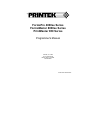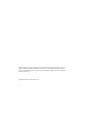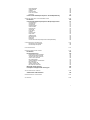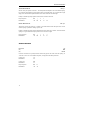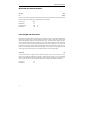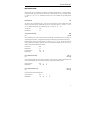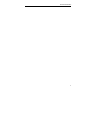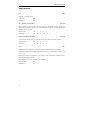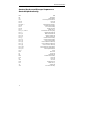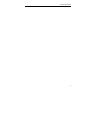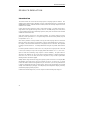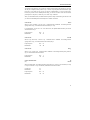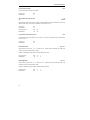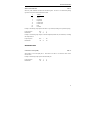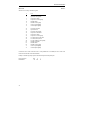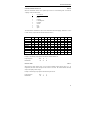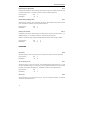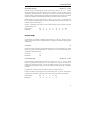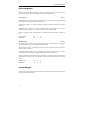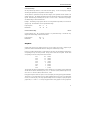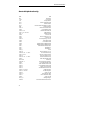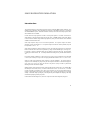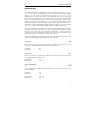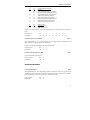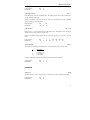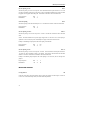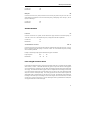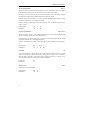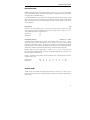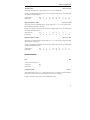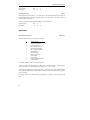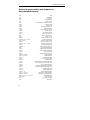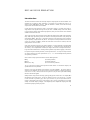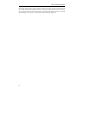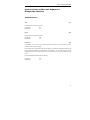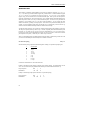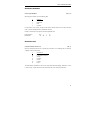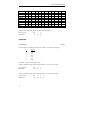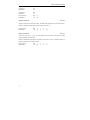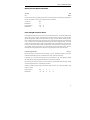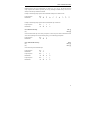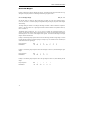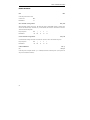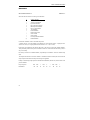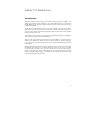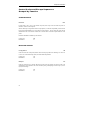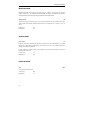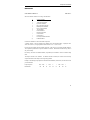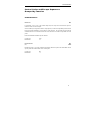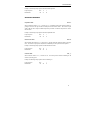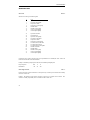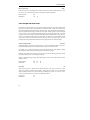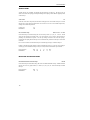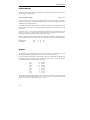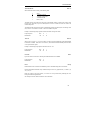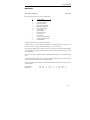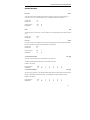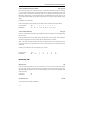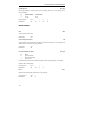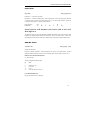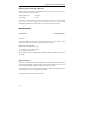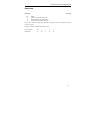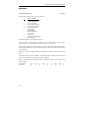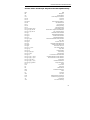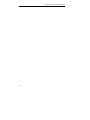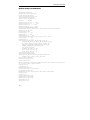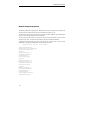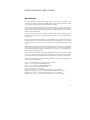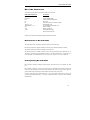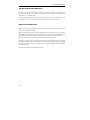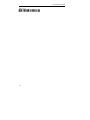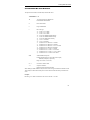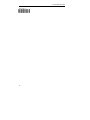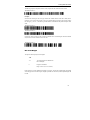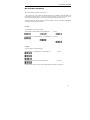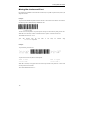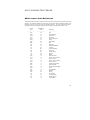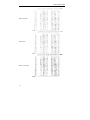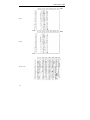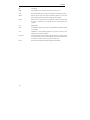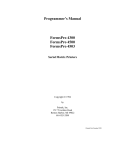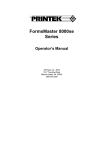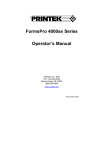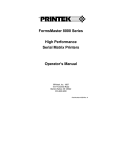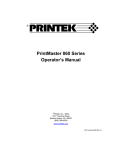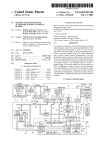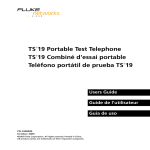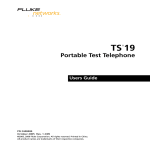Download Printek 4000se Specifications
Transcript
FormsPro 4000se Series
FormsMaster 8000se Series
PrintMaster 850 Series
Programmer’s Manual
©Printek, Inc. 2003
1517 Townline Road
Benton Harbor, MI 49022
269-925-3200
Printek Part Number 5640
IBM and Proprinter are registered trademarks of International Business Machines Corporation, DEC is a
registered trademark of Digital Equipment Corporation, Epson is a registered trademark of Seiko Epson,
Code V is a trademark of QMS, Inc., QMS is a registered trademark of QMS, Inc.Printek is a registered
trademark of Printek, Inc.
Specifications subject to change without notice.
ii
TABLE OF CONTENTS
INTRODUCTION
How to Use This Manual
Printer Model Descriptions and Key Features
Selecting Emulations
Changing Forms/Tractor Paths
ANSI X3.64 EMULATION
Introduction
Control Codes and Escape Sequences Grouped by Function
Communications
Character Size and Line Spacing
Character Attributes
Horizontal Position
Vertical Position
Horizontal and Vertical Position
Form Length and Form Feed
Horizontal Tabs
Vertical Tabs
Printer Controls
Emulations
Control Codes and Escape Sequences Sorted Alphabetically
EPSON FX EMULATION
Introduction
Control Codes and Escape Sequences Grouped by Function
Communications
Character Size
Character Attributes
Character Sets
Line Pitch
Horizontal Position
Vertical Position
Form Length and Form Feed
Horizontal Tabs
Vertical Tabs
Horizontal Margins
Vertical Margins
Graphics
Printer Controls
Forms and Tractors
Emulations
Sorted Alphabetically
IBM PROPRINTER EMULATION
Introduction
Control Codes and Escape Sequences Grouped by Function
Communications
Character Size
Character Attributes
Character Sets
Line Pitch
Horizontal Position
Vertical Position
1
1
2
2
3
5
5
7
7
8
9
9
10
12
12
13
14
16
17
18
20
20
21
21
22
25
27
30
31
32
32
34
35
36
36
37
39
40
41
42
45
45
46
46
47
49
50
51
52
53
iii
Form Length and Form Feed
Horizontal Tabs
Vertical Tabs
Horizontal and Vertical Tabs
Horizontal Margins
Vertical Margins
Graphics
Printer Controls
Emulations
Control Codes and Escape Sequences Sorted Alphabetically
DEC LA120/210 EMULATION
Introduction
Control Codes and Escape Sequences Grouped by Function
Communications
Character Size
Character Attributes
Character Sets
Line Pitch
Horizontal Position
Vertical Position
Horizontal and Vertical Position
Form Length and Form Feed
Horizontal Tabs
Vertical Tabs
Horizontal Margins
Vertical Margins
Printer Controls
Graphics
Emulations
Control Codes and Escape Sequences Sorted Alphabetically
SIMPLE TTY EMULATION
Introduction
Control Codes and Escape Sequences Grouped by Function
Communications
Horizontal Position
Vertical Position
Form Length and Form Feed
Horizontal Tabs
Vertical Tabs
Printer Controls
Emulations
Control Codes and Escape Sequences Sorted Alphabetically
PRINTEK EMULATION
Introduction
Control Codes and Escape Sequences Grouped by Function
Communications
Character Size
Character Attributes
Character Sets
Line Pitch
Horizontal Position
Vertical Position
Form Length and Form Feed
Horizontal Tabs
Vertical Tabs
Horizontal and Vertical Tabs
iv
53
55
55
56
56
57
58
59
60
62
65
65
67
67
68
69
69
70
71
71
73
73
74
76
78
79
80
81
82
83
85
85
86
86
86
87
87
88
88
88
89
90
91
91
93
93
94
95
96
97
97
97
98
99
100
100
Horizontal Margins
Vertical Margins
Graphics
Printer Controls
Forms and Tractors
Emulations
Control Codes and Escape Sequences Sorted Alphabetically
GENICOM 3840 AND 3410 ANSI EMULATION
Introduction
Control Codes and Escape Sequences Grouped by Function
Communications
Character Size
Character Set
Horizintal Position
Vertical Position
Horiztonal Tab
Vertical Tab
Forms Setup
Graphics
Printer Control
Paper Shear
ANSI Bar Codes
Barcode Options
Paper Path
Emulations
Control Codes and Escape Sequences Sorted Alphabetically
CONFIGURATION DOWNLOAD
Remote Setup Line Definitions
Remote Setup Example File
101
102
102
104
106
107
108
109
109
111
111
111
112
113
115
116
117
118
119
120
121
121
122
123
124
125
127
128
130
HEX DUMP MODE
131
PRINTING BASIC BAR CODES
133
Introduction
Bar Code Sequences
Measurements in Bar Code Mode
Entering/Exiting Bar Code Mode
The Bar Code Control Character
Other Control Characters
Bar Code Definition
Variable Width Bar Code Definition
Bar Code Height
Relative Vertical Tab
Absolute Horizontal Tab
Bar Code Pass Terminator
Mixing Bar Codes and Text
Description of Supported Bar Code Types
ASCII CHARACTER TABLES
ASCII Control Code Definitions
133
135
135
135
136
136
137
139
141
143
143
145
146
147
149
149
PRINTER RESET CONDITIONS
157
GLOSSARY
159
v
INTRODUCTION
This manual describes the software interfaces supported by the FormsPro 4000se, FormsMaster 8000se and
PrintMaster 850 series printers. It is written for a programmer who will be developing software for the
printer, and contains information not normally needed by a printer operator/user.
Basic information on printer operation (setting the printer up, loading paper, replacing ribbons, etc.) can be
found in either of the FormsPro4000se, FormsMaster 8000se or PrintMaster 850 Series Operator's
Manual that accompanied your printer.
How to Use This Manual
Below is a brief description of the information contained in this manual.
INTRODUCTION
describes the contents of this manual. This chapter also provides you with an
introduction to the capabilities and operation of the FormsPro 4000se, FormsMaster 8000se and
PirntMaster 850 series printers.
ANSI X3.64 EMULATION, EPSON FX EMULATION, IBM PROPRINTER EMULATION,
DEC LA120/210 EMULATION, SIMPLE TTY EMULATION, PRINTEK EMULATION, AND
GENICOM 3840/3410 EMULATION
are each designed as a stand-alone chapter. Each chapter
provides all the information necessary to write software for a particular emulation. You may wish to refer
only to the chapter for the emulation you are using, and skip the others.
CONFIGURATION DOWNLOAD
describes how a simple text file may be used to set default values in
the printer’s non-volatile memory. This feature may be used as an alternative to using the printer’s front panel
setup and can be useful when configuring multiple printers or when configuring printers at a remote location.
HEX DUMP MODE
describes the output of Hex Dump mode, and how it may be used to debug software
problems.
PRINTING BASIC BAR CODES
describes how to use the built in bar coding capabilities.
ASCII CHARACTER TABLES
provides a definition of ASCII control codes, character tables, and an
ASCII to Decimal to Octal to Hexadecimal conversion table.
PRINTER RESET CONDITIONS describes the state of the printer after a power up reset or receipt of a
reset command.
GLOSSARY
provides a reference for printer related terms.
1
Introduction
Printer Model Descriptions and Key Features
The Printek FormsPro 4000se, FormsMaster 8000se and PrintMaster 850 series printers are high speed,
heavy duty serial dot matrix printers designed especially for printing upon hard to print forms. Such forms are
often not printed adequately by other printers. The printer is also designed to be factory floor rugged while
still quiet enough for the office. All models provide straight paper paths for jam free paper motion and a zero
waste tear bar for demand document applications.
The operator may permanently record up to ten complete sets of form parameters which may be later
selected either at the printer's control panel or from the host computer. The FormsPro 4503se and
FormsMaster 8003se series printers provides three sets of tractors, any of which can be included in the form
parameters for a particular form. This allows the printer to automatically unload one form and load another
when selected, without requiring the operator to touch the paper. The FormsMaster 8003se series printer is
also able to use the same form or paper in multiple paths and automatically continue printing from a different
path after one or two paths are out of paper. For more information, refer to the FormsMaster 8000se
Series Operator’s Manual.
The printers come equipped with an industry standard parallel interface and an RS-232 serial interface.
Optional interfaces which are available include Ethernet 10/100BaseT Print Server, Wireless Ethernet Print
Server and a TN5250 LAN Interface
Standard bar coding capabilities include Code 39, Code 39 LOGMAR, 2-of-5, and Interleaved 2-of-5 bar
codes, and OCR-A and OCR-B fonts. Bar code options include the Imager Graphics Co-Processor which
expands the bar code capabilities beyond the standard Basic Bar Codes with QMS Code V v1 barcoding
compatibility, and the ImagerPlus Graphics Co-Processor which adds bar code and graphic capabilities with
QMS Code V v1 and v2 compatibility and Printronix IGP compatibility.
Other options include an external FormsCutter for the FormsPro 4000se Series printer and an internal
FormsCutter for the FormsMaster 8000se series printer which can be used to automatically cut off each
form or to separate reports. A specially designed print stand which can handle three boxes of paper, and a
Setup Module to make set up of multiple printers quick and easy are also available for these models.
Selecting Emulations
The software interface of the printer varies, depending upon which emulation is selected.
The default emulation, selected at power up, is specified by the “Emulation” value in the interface setup menu
for the interface being used. Frequently, the desired emulation is specified here, and never changed again.
Note that the emulation may only be specified for the serial, parallel, and EtherLink ports.
It is also possible to switch back and forth between various emulations in order to use the unique features of
each. A different emulation may be selected via software with the ESC ESC n sequence.
Although switching emulations is essentially a seamless process, the fundamental differences between
emulations may cause unanticipated results. For example, character size may vary, or tabs may work
differently.
2
Introduction
Changing Forms/Tractor Paths
As mentioned above, Printek FormsPro 4000se, FormsMaster 8000se and PrintMaster 850 series printers
have ten complete sets of forms parameters. These different parameters, or forms, may be selected either
from the front panel or with escape sequences. In the FormsPro 4503se and FormsMaster 8003se series
printers, selecting a different form may also select a different tractor path. The tractor path is one of the
parameters which may be set for each of the ten forms in the forms menu using Setup as described in the
FormsPro 4000se or FormsMaster 8000se Series Operator's Manual.
Escape sequences for loading forms are only available in the Epson and Printek emulations. In either chapter
refer to the “Load Form” escape sequence in the “Forms and Tractors” section.
If you are using an emulation other than Epson or Printek, you may temporarily change emulations, load the
new form, and then return to the previous emulation. An example of this may be found in the “Emulations”
section at the end of each of the emulation chapters.
3
ANSI X3.64 EMULATION
Introduction
This section describes the control codes and escape sequences comprising ANSI X3.64 emulation. This
emulation may be selected by setting “Emulation” to “ANSI X3.64” in the appropriate interface setup menu,
or via software with the ESC ESC 1 sequence. While this emulation is selected, control codes and escape
sequences from other emulations are not available.
Control codes and escape sequences are used to control printer operation. An ASCII control code is a
single character in the range 00 hex through 1F hex, and 7F hex. The ESC (Escape) control code (1B hex)
is used to introduce character strings called escape sequences, which provide an extension of the commands
available with ASCII control codes.
Many ANSI escape sequences begin with a two character Control Sequence Introducer (CSI), Escape Left
Square Bracket (ESC [, 1B 5B hex). If 8-bit data is selected via control panel setup, these two characters
may be replaced by a single character CSI, 9B hex. The sequences are always documented in this section
with the two character CSI (ESC [), because this format seems to be much more common, and works
equally well with 7-bit or 8-bit data.
Some escape sequences accept one or more numeric parameters. A numeric parameter is a decimal number
represented by a string of ASCII decimal digits (“0” through “9”). Leading zeros may be supplied, but are
not necessary. Due to implementation constraints, the largest value that can be accepted is decimal 255.
Larger values will be treated as zero. Omitting a numeric parameter is equivalent to supplying a value of zero.
If a sequence accepts one numeric parameter, it will be represented as “n”. If a sequence accepts more than
one numeric parameter, they will be represented as “n1; n2; ... nx”. Note that multiple numeric parameters
are separated by a semicolon.
Most ANSI escape sequences will assume one of the following formats:
ESC f
ESC n f
ESC n1; n2; ... nx f
(no numeric parameters)
(one numeric parameter)
(two or more numeric parameters)
The “f” at the end of the escape sequence represents the final character. It terminates the sequence, and
specifies the function to be performed.
Spaces are used when documenting escape sequences to increase readability. The spaces within the
sequences are for readability only; they are not part of the sequences themselves. Characters that appear in
italics (such as “n” and “f” above) are not sent to the printer as is; they are used as a place holder indicating
that some value must be supplied.
Multiple character strings without intervening spaces typically represent control codes. For example, BS is
the Backspace control code (08 hex), not the two characters “B” and “S” (42 and 53 hex). An ASCII
Control Code Table is prvided on page 152 for your convenience. If you have any doubt about how to
interpret a documented control code or escape sequence, refer to the hex representation in the example.
5
ANSI X3.64 Emulation
This should clarify any ambiguity. The examples may also be helpful when analyzing a hex dump (see Hex
Dump chapter) printed by the printer.
Some escape sequences refer to the active column or active line. The active column is the column where the
next character will be printed. Printing a character or a space will increment the active column. The active
line is the line where the next character will be printed. A line feed will increment the active line. Column and
line numbers begin at one, not at zero.
6
ANSI X3.64 Emulation
Control Codes and Escape Sequences
Grouped by Function
Communications
End of Text
ETX
If “ETX/ACK” is set to “On” in the serial interface setup menu, then receipt of an ETX causes the printer to
transmit an ACK to the host computer.
Since the ETX may be a legal value within an escape sequence, it is the user's responsibility to ensure that an
ETX used for data handshake is not sent within an escape sequence. The user must also ensure that the
maximum block size or the number of blocks sent at one time does not exceed the input buffer size of the
printer.
ETX/ACK handshake is available only with serial I/O.
Control code:
Hexadecimal:
ETX
03
7
ANSI X3.64 Emulation
Character Size and Line Spacing
Set Character and Line Spacing
ESC [ n1 ; n2 SP G
Sets the character and line spacing in decipoints (1/720 of an inch). The first parameter, n1, sets the line
spacing. The second parameter, n2, sets the character spacing. Typical values for n1 and supported values
for n2 are shown below. Other values for n2 will be ignored. To change only the horizontal or only the
vertical spacing, omit the other value from the sequence or set it to zero. Overrides the “Characters/Inch”
value and the “Lines/Inch” value in the forms setup menu.
n1
120
90
n2
72
60
54
48
43
42
36
line pitch
6 lpi
8 lpi
character pitch
10 cpi
12 cpi
13.3 cpi
15 cpi
16.74 cpi
17.14 cpi
20 cpi
Example: The following escape sequence will select 6 lpi and 10 cpi.
Escape Sequence:
Hexadecimal:
ESC
1B
[
5B
1
31
2
32
0
30
;
3B
7
37
2
32
Example: The following escape sequence will select 6 lpi without affecting character spacing.
Escape Sequence:
Hexadecimal:
ESC
1B
[
5B
1
31
2
32
0
30
SP
20
G
47
Example: The following escape sequence will select 10 cpi without affecting line spacing.
Escape Sequence:
Hexadecimal:
8
ESC
1B
[
5B
;
3B
7
37
2
32
SP
20
G
47
SP
20
G
47
ANSI X3.64 Emulation
Character Attributes
Select Graphic Rendition
ESC [ n m
Selects the graphic rendition n from the following table.
n
0
1
3
4
Rendition
Normal
Emphasized
Italic
Underline
For italic mode to work correctly, an Epson FX font must be selected (check the “Font” value in the forms
setup menu). The other available fonts do not include italic characters.
Example: The following escape sequence will select emphasized mode.
Escape Sequence:
Hexadecimal:
ESC
1B
[
5B
1
31
m
6D
Horizontal Position
Carriage Return
CR
Causes the current line to be printed, and then sets the current print position to the left margin. If “Auto LF”
is set to “On” in the interface setup menu, a line feed will also be performed.
Control code:
Hexadecimal:
CR
0D
Backspace
BS
Causes the current line to be printed, and then moves the current print position one space to the left. The
actual distance moved depends on the current character spacing. Backspacing can be done up to, but not
beyond, the left margin.
Control code:
Hexadecimal:
BS
08
9
ANSI X3.64 Emulation
Absolute Horizontal Tab
ESC [ n `
Sets the current print position to column n. The actual position will depend on the current character spacing.
If n is less than the left margin, the active column will be set to the left margin. If n is greater than the right
margin, then a line feed will be performed and the active column will be set to the left margin.
Example: The following escape sequence will set the active column to column 65.
Escape Sequence:
Hexadecimal:
ESC
1B
[
5B
6
36
5
35
`
60
Relative Horizontal Tab
ESC [ n a
Advances the current print position by n columns. The actual distance moved will depend on the current
character spacing. Equivalent to sending n spaces (SP).
Example: The following escape sequence will advance the active column by 10 columns. If current character
spacing is 10 cpi, this will cause the print position to move one inch to the right.
Escape Sequence:
Hexadecimal:
ESC
1B
[
5B
1
31
0
30
a
61
Vertical Position
Line Feed
(or)
(or)
LF
IND
ESC D
Causes the current line to be printed, and then advances the paper one line at the current line spacing. If
“Auto CR” is set to “On” in the interface setup menu, a carriage return will also be performed.
Control code:
Hexadecimal:
LF
0A
Control code:
Hexadecimal:
IND
84
Escape Sequence:
Hexadecimal:
ESC
1B
10
D
44
ANSI X3.64 Emulation
Partial Line Down
(or)
PLD
ESC K
Performs a half line feed. Causes the current line to be printed, and then advances the paper one half line at
the current line spacing. If “Auto CR” is set to “On” in the interface setup menu, a carriage return will also be
performed.
Control code:
Hexadecimal:
PLD
8B
Escape Sequence:
Hexadecimal:
ESC
1B
K
4B
Partial Line Up
(or)
PLU
ESC L
Performs a reverse half line feed. Causes the current line to be printed, and then retracts the paper one half
line at the current line spacing. If “Auto CR” is set to “On” in the interface setup menu, a carriage return will
also be performed.
Control code:
Hexadecimal:
PLU
8C
Escape Sequence:
Hexadecimal:
ESC
1B
L
4C
Absolute Vertical Tab
ESC [ n d
Sets the current line to line n of the current form. The actual position will depend on the current line spacing.
Example: The following escape sequence will set the active line to line 12.
Escape Sequence:
Hexadecimal:
ESC
1B
[
5B
1
31
2
32
d
64
Relative Vertical Tab
ESC [ n e
Advances the active line by n lines. The actual distance moved will depend on the current line spacing.
Equivalent to sending n line feeds (LF).
Example: The following escape sequence will advance the active line by 12 lines. If current line spacing is 6
lpi, this will cause the paper to advance one inch.
Escape Sequence:
Hexadecimal:
ESC
1B
[
5B
1
31
2
32
e
65
11
ANSI X3.64 Emulation
Horizontal and Vertical Position
New Line
(or)
NEL
ESC E
Causes the current line to be printed, and then sets the current print position to the left margin and performs a
line feed. Equivalent to a carriage return (CR) line feed (LF) combination.
Control code:
Hexadecimal:
NEL
85
Escape Sequence:
Hexadecimal:
ESC
1B
E
45
Form Length and Form Feed
Form length is the distance from the top of the form to the bottom of the form. A form feed will advance the
paper to the top of the next form. Some programs do not send form feeds. Instead, they count line feeds,
and send the appropriate number of line feeds to fill out the page. The usual rational is that the program is
then in complete control of form length, and will work on any printer without requiring the correct form length
to be set. However, the correct form length should always be set with the control panel setup. Even if the
program does not use form feeds, the printer will automatically scroll a completed form up to the tear bar to
be torn off. This automatic scroll is based upon form length. The easiest way to set form length is via the
“Form Length” value in the forms menu, so it will be correctly set for everyone using the form.
Form Feed
FF
Causes the current line to be printed, and then advances the paper to the top of the next form. If a top
margin is set, printing will continue at the top margin. Setting “Host FF at TOF” to “No” in the interface
setup menu (not available for all interfaces) allows a form feed to be ignored if the paper is already at top of
form. If “Auto CR” is set to “On” in the interface setup menu, a carriage return will also be performed.
Control code:
Hexadecimal:
12
FF
0C
ANSI X3.64 Emulation
Horizontal Tabs
Horizontal tab stops are associated with columns, not absolute physical positions. Changing character
spacing will change the physical position of the tab stops. Default tab stops are set at every eighth column,
i.e. column 9, 17, 25, 33, 41, etc. If different tab stops are to be set, the default tab stops should first be
cleared.
Horizontal Tab
HT
Advances to the next horizontal tab stop. If no tab stop exists between the active column and the right
margin, the HT will be ignored. Default tab stops are set at every eighth column, i.e. column 9, 17, 25, 33,
41, etc. Different tab stops may be set with ESC H, ESC 1, or ESC [ n1 ; n2 ; ... nx u.
Control code:
Hexadecimal:
HT
09
Set Horizontal Tab Stop
(or)
HTS
ESC H
Sets a horizontal tab stop at the current print position. The tab stop is associated with the active column, not
an absolute physical position. Changing character spacing will change the physical position of the tab stop.
Default tab stops are set at every eighth column, i.e. column 9, 17, 25, 33, 41, etc. The tab stop set by this
escape sequence will be added to previously set tab stops, including the default tab stops. If this is not
desired, the old tab stops should first be cleared.
Control code:
Hexadecimal:
HTS
88
Escape Sequence:
Hexadecimal:
ESC
1B
H
48
Clear Horizontal Tab Stop
(or)
ESC [ g
ESC [ 0 g
Clears the horizontal tab stop at the current print position. The tab stop to be cleared is associated with the
active column (based upon the current character spacing), not an absolute physical position.
Escape Sequence:
Hexadecimal:
ESC
1B
[
5B
g
67
Clear all horizontal tab stops
(or)
ESC [ 2 g
ESC [ 3 g
Clears all currently set horizontal tab stops.
Escape Sequence:
Hexadecimal:
ESC
1B
[
5B
2
32
g
67
13
ANSI X3.64 Emulation
Escape Sequence:
Hexadecimal:
ESC
1B
[
5B
3
33
g
67
Vertical Tabs
Vertical tab stops are associated with lines, not absolute physical positions. Changing line spacing will change
the physical position of the tab stops.
Vertical Tab
VT
Causes the current line to be printed, and then advances the paper to the next vertical tab stop. If no vertical
tab stops are set, then a line feed is done instead. If “Auto CR” is set to “On” in the interface setup menu, a
carriage return will also be performed.
Control code:
Hexadecimal:
VT
0B
Set Vertical Tab Stop
(or)
VTS
ESC J
Sets a vertical tab stop at the current line. The tab stop is associated with the active line, not an absolute
physical position. Changing line spacing will change the physical position of the tab stop.
The tab stop set by this escape sequence will be added to previously set tab stops. If this is not desired, the
old tab stops should first be cleared.
Control code:
Hexadecimal:
VTS
8A
Escape Sequence:
Hexadecimal:
ESC
1B
J
4A
Clear Vertical Tab Stop
ESC [ 1 g
Clears the vertical tab stop at the current line. The tab stop to be cleared is associated with the active line
(based upon the current line spacing), not an absolute physical position.
Escape Sequence:
Hexadecimal:
ESC
1B
[
5B
1
31
g
67
Clear All Vertical Tab Stops
ESC [ 4 g
Clears all currently set vertical tab stops.
Escape Sequence:
Hexadecimal:
14
ESC
1B
[
5B
4
34
g
67
ANSI X3.64 Emulation
15
ANSI X3.64 Emulation
Printer Controls
Bell
BEL
Causes the printer's bell to sound.
Control code:
Hexadecimal:
BEL
07
Select Automatic Carriage Return
ESC [ 20 h
Selects automatic carriage return mode. This causes the printer to automatically perform a carriage return
(CR) for each line feed (LF), vertical tab (VT), or form feed (FF) that it receives. Overrides the “Auto CR”
value in the interface setup menu.
Escape Sequence:
Hexadecimal:
ESC
1B
[
5B
2
32
0
30
h
68
Cancel Automatic Carriage Return
ESC [ 20 l
Cancels automatic carriage return mode. Overrides the “Auto CR” value in the interface setup menu.
Escape Sequence:
Hexadecimal:
ESC
1B
[
5B
2
32
0
30
l
6C
Reset
ESC c
Deletes all data on the current line and initializes the printer to the default settings for the current form.
Restores the default horizontal tab stops. Default tab stops are set at every eighth column, i.e. column 9, 17,
25, 33, 41, etc.
Resets top of form to the current position, so it is wise to be at top of form before performing this reset.
Issuing a form feed will guarantee this.
See the chapter on Printer Reset Conditions for more information.
Escape Sequence:
Hexadecimal:
16
ESC
1B
c
63
ANSI X3.64 Emulation
Emulations
Select Software Interface n
ESC ESC n
Selects the software interface n according to the table below.
n
0
1
2
3
4
5
6
7
;
<
=
?
@
Software Interface
Test (reserved for factory use)
ANSI X3.64 Emulation
Epson FX Emulation
Bar Code Mode (optional)
IBM Proprinter Emulation
DEC LA120/210 Emulation
TTY Emulation
Printek Emulation
Remote Setup Mode
Genicom 3840
Genicom 3410
Previously Selected Emulation
Default Emulation
Overrides the “Emulation” value in the interface setup menu.
A numeric value for n may be specified in two different ways, with equivalent results: a single byte with a
value of 00 to 07 hex, or a single printable ASCII character “0” to “7” (30 to 37 hex).
If more than one emulation has been selected, ESC ESC ? will return to the previously selected emulation.
This is particularly useful when the previous emulation is unknown. Please beware that the memory (stack) is
only one level deep.
ESC ESC @ will return to the default emulation, as specified by the “Emulation” value in the interface setup
menu.
This chapter describes ANSI X3.64 emulation. If a different interface is selected, the control codes and
escape sequences described in this chapter will no longer be applicable.
Example: The following escape sequences will select Printek emulation, load form one, and then return to the
previous emulation.
Escape Sequence:
Hexadecimal:
ESC ESC
1B
1B
7
07
ESC
1B
L
4C
1
01
ESC
1B
ESC
1B
?
3F
17
ANSI X3.64 Emulation
Control Codes and Escape Sequences
Sorted Alphabetically
BEL
BS
CR
CSI
ESC D
ESC E
ESC ESC n
ESC H
ESC J
ESC K
ESC L
ESC [ n1 ; n2 SP G
ESC [ n `
ESC [ n a
ESC [ n d
ESC [ n e
ESC [ g
ESC [ 0 g
ESC [ 1 g
ESC [ 2 g
ESC [ 3 g
ESC [ 4 g
ESC [ 20 h
ESC [ 20 l
ESC [ n m
ESC c
ETX
FF
HT
HTS
IND
LF
NEL
PLD
PLU
VT
VTS
18
Bell
Backspace
Carriage Return
Control Sequence Introducer
Line Feed
New Line
Select Software Interface n
Set Horizontal Tab Stop
Set Vertical Tab Stop
Partial Line Down
Partial Line Up
Set Character and Line Spacing
Absolute Horizontal Tab
Relative Horizontal Tab
Absolute Vertical Tab
Relative Vertical Tab
Clear Horizontal Tab Stop
Clear Horizontal Tab Stop
Clear Vertical Tab Stop
Clear All Horizontal Tab Stops
Clear All Horizontal Tab Stops
Clear All Vertical Tab Stops
Select Automatic Carriage Return
Cancel Automatic Carriage Return
Select Graphic Rendition
Reset
End of Text
Form Feed
Horizontal Tab
Set Horizontal Tab Stop
Line Feed
Line Feed
New Line
Partial Line Down
Partial Line Up
Vertical Tab
Set Vertical Tab Stop
ANSI X3.64 Emulation
19
ANSI X3.64 Emulation
EPSON FX EMULATION
Introduction
This section describes the control codes and escape sequences comprising Epson FX emulation. This
emulation may be selected by setting “Emulation” to “Epson” in the interface setup menu, or via software with
the ESC ESC 2 sequence. While this emulation is selected, control codes and escape sequences from other
emulations are not available.
Control codes and escape sequences are used to control printer operation. An ASCII control code is a
single character in the range 00 hex through 1F hex, and 7F hex. The ESC (Escape) control code (1B hex)
is used to introduce character strings called escape sequences, which provide an extension of the commands
available with ASCII control codes.
Some escape sequences accept one or more numeric parameters. If a sequence accepts one numeric
parameter, it will be represented as “n”. If a sequence accepts more than one numeric parameter, they will
be represented as “n1 n2 ... nx”.
Since numeric parameters are always encoded in one byte, their values may range from 0 to 255 decimal.
Please note that the value will never be represented by a string of ASCII decimal digits (“0” through “9”).
For example, a value of 66 decimal would be sent as a single byte with a hex value of 42. This is equivalent
to sending the ASCII character “B”. It is entirely different than sending the two printable ASCII characters
“66”.
If a numeric parameter is limited to a value of zero or one, it may be sent as a single byte with a value of 00
or 01 hex (NUL or SOH), or it may be sent as a single printable ASCII character “0” or “1” (30 or 31 hex).
Spaces are used when documenting escape sequences to increase readability. The spaces within the
sequences are for readability only; they are not part of the sequences themselves. Characters that appear in
italics (such as “n” and “n1 n2” above) are not sent to the printer as is; they are used as a place holder
indicating that some value must be supplied.
Multiple character strings without intervening spaces typically represent control codes. For example, BS is
the Backspace control code (08 hex), not the two characters “B” and “S” (42 and 53 hex). An ASCII
Control Code Table is contained in the appendices for your convenience. If you have any doubt about how
to interpret a documented control code or escape sequence, refer to the hex representation in the provided
example. This should clarify any ambiguity. The examples may also be helpful when analyzing a hex dump
(see Hex Dump chapter) printed by the printer.
Column and line numbers begin at zero, not at one. Keep this in mind when setting tabs, margins, etc.
20
ANSI X3.64 Emulation
Control Codes and Escape Sequences
Grouped by Function
Communications
Cancel Line
CAN
Cancels all printable text in the current print line. Does not affect any control codes or escape sequences.
Control code:
Hexadecimal:
CAN
18
Delete Character
DEL
Deletes the last printable character from the current line. Does not affect any control codes or escape
sequences.
Control code:
Hexadecimal:
DEL
7F
End of Text
ETX
If “ETX/ACK” is set to “On” in the serial interface setup menu, then receipt of an ETX causes the printer to
transmit an ACK to the host computer.
Since the ETX may be a legal value within an escape sequence, it is the user's responsibility to ensure that an
ETX used for data handshake is not sent within an escape sequence. The user must also ensure that the
maximum block size or the number of blocks sent at one time does not exceed the input buffer size of the
printer.
ETX/ACK handshake is available only with serial I/O.
If the printing of low symbols is enabled, ETX will be treated as a printable character instead of an I/O
handshake control code.
Control code:
Hexadecimal:
ETX
03
21
ANSI X3.64 Emulation
Set MSB to 0
ESC =
Sets the MSB (most significant bit) of all following data to zero. Some computers always set the MSB to
one, causing all characters to print in italic mode. This escape sequence can overcome the problem. The
problem can also be avoided by setting “Data Bits” to “7” in the interface setup menu.
Escape Sequence:
Hexadecimal:
ESC
1B
=
3D
Set MSB to 1
ESC >
Sets the MSB (most significant bit) of all following data to one. This escape sequence allows the eighth bit to
be turned on, even if the computer and printer are connected via a 7-bit I/O interface. The eighth bit may be
useful for 8-pin graphics data, or for accessing italic characters.
Escape Sequence:
Hexadecimal:
ESC
1B
>
3E
Cancel MSB Control
ESC #
Cancels the MSB (most significant bit) control set by ESC = or ESC >. This causes the eighth data bit sent
from the host computer to be accepted as is.
Escape Sequence:
Hexadecimal:
ESC
1B
Deselect Printer
(or)
#
23
DC3
XOFF
Deselects the printer. Use of this command is discouraged, because the printer will remain offline until an
operator presses the ONLINE button on the control panel.
Control code:
Hexadecimal:
DC3
13
Character Size
The FormsPro, FormsMaster and PrintMaster series printers are capable of supporting 10, 12, 13.3, 15,
16.7, 17.14, and 20 cpi, but most emulations support only a subset of these. Epson emulation supports 10,
12, 15, 17.14, and 20 cpi via software, but does not support 13.3 or 16.7 cpi. Every emulation supports 10
cpi, and we consider this to be the default character pitch. When you use the control panel to change the
“Characters/Inch” value in the forms menu, you are actually changing the default character pitch. When the
printer is turned on (or reset), it will use this character pitch. You can even use a pitch that is not supported
by your emulation, such as 13.3 cpi with Epson emulation. You can override this pitch selection via software,
by sending an escape sequence. This selects a user specified non-default pitch. For example, in Epson
emulation, sending ESC M will select 12 cpi. Sending ESC P will re-select 10 cpi, and thus re-select the
default character pitch that was selected in the form setup.
22
ANSI X3.64 Emulation
Via software escape sequences, you can select any character pitch supported by the emulation you are using.
All will print as expected, unless you select 10 cpi -- because 10 cpi really selects the default character pitch
from setup. If you really want 10 cpi, then you must set “Characters/Inch” to “10” in the forms menu.
Likewise, if you want to use the default pitch from setup, you must not override it. Either send no character
pitch sequences to the printer, or make sure you re-select 10 cpi via software.
When you select different forms, the default character pitch from setup is selected along with the form. But
you will not see this default pitch if it has already been overridden via software.
Select 10 CPI
ESC P
Selects 10 cpi by cancelling 12 cpi and 15 cpi. Condensed mode is unaffected. The resulting character
spacing will be 10 cpi, or if condensed mode is also selected, 17.14 cpi.
If “Characters/Inch” was not set to “10” in the forms menu, the specified default character pitch will be
selected instead of 10 cpi.
Escape Sequence:
Hexadecimal:
ESC
1B
P
50
Select 12 CPI
ESC M
Selects 12 cpi (elite mode). Cancels 15 cpi. Condensed mode is unaffected. The resulting character
spacing will be 12 cpi, or if condensed mode is also selected, 20 cpi.
Escape Sequence:
Hexadecimal:
ESC
1B
M
4D
Select 15 CPI
ESC g
Selects 15 cpi. Cancels 12 cpi. Condensed mode is unaffected. The resulting character spacing will be 15
cpi, even if condensed mode is also selected.
Escape Sequence:
Hexadecimal:
ESC
1B
g
67
Select Condensed Mode
(or)
SI
ESC SI
Selects condensed mode. The resulting character spacing will be 17.14 cpi if 10 cpi was selected, or 20 cpi
if 12 cpi was selected. If 15 cpi was selected, condensed mode will have no affect.
Control code:
Hexadecimal:
Escape Sequence:
Hexadecimal:
SI
0F
ESC
1B
SI
0F
23
ANSI X3.64 Emulation
Cancel Condensed Mode
DC2
Cancels condensed mode set by SI or ESC SI.
Control code:
Hexadecimal:
DC2
12
Select double-wide mode (one line)
(or)
SO
ESC SO
Selects double-wide mode for one line. Double-wide mode doubles the width of all characters, but does not
affect character height. This mode is cancelled by a carriage return or DC4.
Control code:
Hexadecimal:
SO
0E
Escape Sequence:
Hexadecimal:
ESC
1B
SO
0E
Cancel Double-Wide Mode (one line)
DC4
Cancels double-wide mode selected by SO or ESC SO. Does not cancel double-wide mode selected by
ESC W or ESC !.
Control code:
Hexadecimal:
DC4
14
Double-Wide Mode
ESC W n
Selects double-wide mode for n=1, or cancels for n=0. Double-wide mode doubles the width of all
characters, but does not affect character height.
Example: The following escape sequence will select double-wide mode.
Escape Sequence:
Hexadecimal:
ESC
1B
W
57
1
31
Double-High Mode
ESC w n
Selects double-high mode for n=1, or cancels for n=0. Double-high mode doubles the height of all
characters, but does not affect character width.
Example: The following escape sequence will select double-high mode.
Escape Sequence:
Hexadecimal:
24
ESC
1B
w
77
1
31
ANSI X3.64 Emulation
Select Subscript or Superscript Mode
ESC S n
Selects subscript mode for n=1, or superscript mode for n=0. This will print characters about half the normal
height, in the bottom or top half of the normal character cell.
Example: The following escape sequence will select superscript mode.
Escape Sequence:
Hexadecimal:
ESC
1B
S
53
Cancel Subscript and Superscript Mode
0
30
ESC T
Cancels subscript and superscript mode.
Escape Sequence:
Hexadecimal:
ESC
1B
T
54
Character Attributes
Select Emphasized Mode
ESC E
Selects emphasized mode. This makes characters bolder by printing an extra dot to the right of each dot
normally found in the character matrix. This will cut the print speed in half, but will not require an additional
pass of the print head.
Escape Sequence:
Hexadecimal:
ESC
1B
E
45
Cancel Emphasized Mode
ESC F
Cancels emphasized mode.
Escape Sequence:
Hexadecimal:
ESC
1B
F
46
Select Double-Strike Mode
ESC G
Selects double-strike mode. This makes text bolder by printing it twice. This will cut the print speed in half,
because an additional pass of the print head will be required.
Escape Sequence:
Hexadecimal:
Cancel Double-Strike Mode
ESC
1B
G
47
ESC H
Cancels double-strike mode.
25
ANSI X3.64 Emulation
Escape Sequence:
Hexadecimal:
ESC
1B
H
48
Underline Mode
ESC - n
Selects underline mode for n=1, or cancels for n=0. This mode provides continuous underlining for all
characters, including spaces.
Example: The following escape sequence will turn underlining on.
Escape Sequence:
Hexadecimal:
ESC
1B
2D
Select Italic Mode
1
31
ESC 4
Selects italic mode. This causes italic characters to be printed by setting the MSB (most significant bit) of all
following printable characters to one. The effect is to map characters from the bottom half (non-italic) of the
font to the top half (italic) of the font. For this to work correctly, an Epson FX font must be selected (see
ESC k). The other available fonts do not include italic characters.
Escape Sequence:
Hexadecimal:
ESC
1B
4
34
Cancel Italic Mode
ESC 5
Cancels italic mode. The MSB (most significant bit) of the following printable characters will be accepted as
is. Italic characters may still be printed by transmitting characters with the MSB turned on.
Escape Sequence:
Hexadecimal:
26
ESC
1B
5
35
ANSI X3.64 Emulation
Master Print Mode Select
ESC ! n
Selects any valid combination of modes from the following table. The value of n is determined by adding
together the values of the desired modes from the table.
n
0
1
4
8
16
32
64
128
Attribute
10 cpi
12 cpi
Condensed
Emphasized
Double-Strike
Double-Wide
Italic
Underline
Example: The following escape sequence will select 12 cpi condensed, resulting in 20 cpi character spacing.
Escape Sequence:
Hexadecimal:
ESC
1B
!
21
5
05
Example: The following escape sequence will select emphasized, double-wide, and underline, for a heading
that really stands out.
Escape Sequence:
Hexadecimal:
ESC
1B
!
21
168
A8
Character Sets
Select Draft or Letter Quality
ESC x n
Selects draft for n=0 or letter quality for n=1. Same as ESC k 0 or ESC k 1. Overrides the “Font” value in
the forms menu.
Example: The following escape sequence will select draft print.
Escape Sequence:
Hexadecimal:
ESC
1B
x
78
0
30
27
ANSI X3.64 Emulation
Select Font
ESC k n
Select font n according to the following table.
n
0
1
2
3
10
11
12
13
Font
Epson FX Draft
Epson FX Letter Quality
Proprinter PC Draft
Proprinter PC Letter Quality
EBCDIC Draft
EBCDIC Letter Quality
OCR-A Optical Quality
OCR-B Optical Quality
32
33
34
36
37
38
44
45
46
64
65
66
71
75
Epson FX Fast Draft
Epson FX Draft
Epson FX Letter Quality
Proprinter PC Fast Draft
Proprinter PC Draft
Proprinter PC Letter Quality
PC Latin II (Slavic) Fast Draft
PC Latin II (Slavic) Draft
PC Latin II (Slavic) Letter Quality
EBCDIC Fast Draft
EBCDIC Draft
EBCDIC Letter Quality
OCR-A Optical Quality
OCR-B Optical Quality
Overrides the “Font” value in the forms menu. If the specified font is not installed, the “Font” value in the
forms menu will be used to select the default font.
Example: The following escape sequence will select the Epson FX letter quality font.
Escape Sequence:
Hexadecimal:
28
ESC
1B
k
6B
1
01
ANSI X3.64 Emulation
Select International Character Set
ESC R n
Selects the international character set as specified by the value of n in the following table. Overrides the
“Language” value in the forms menu.
Character Set
United States of America
France
Germany
United Kingdom
Denmark
Sweden
Italy
Spain
Japan
n
0
1
2
3
4
5
6
7
8
The actual character substitutions are shown in the “International Character Mapping” table below. For this
to work correctly, an Epson FX font must be selected (see ESC k).
USA
France
Germany
England
Denmark
Sweden
Italy
Spain
Japan
35
36
64
91
92
93
94
96
123
124
125
126
#
#
#
£
#
#
#
PTS
#
$
$
$
$
$
¤
$
$
$
@
à
§
@
@
É
@
@
@
[
°
Ä
[
Æ
Ä
°
¡
[
\
ç
Ö
\
Ø
Ö
\
Ñ
¥
]
§
Ü
]
Å
Å
é
¿
]
^
^
^
^
^
Ü
^
^
^
`
`
`
`
`
é
ù
`
`
{
é
ä
{
æ
ä
à
¨
{
¦
ù
ö
¦
ø
ö
ò
ñ
¦
}
è
ü
}
å
å
è
}
}
˜
¨
ß
˜
˜
ü
ì
˜
˜
Example: The following escape sequence will select the German character set.
Escape Sequence:
Hexadecimal:
ESC
1B
R
52
2
02
Character Table
ESC t n
Selects the Epson italic character set for n=0 or the Epson extended graphics character set for n=1. As
implemented, this selects either the Epson FX font or the PC USA font. The character attribute (fast draft,
draft, or letter quality) will not change.
Example: The following escape sequence will select the Epson FX font.
Escape Sequence:
Hexadecimal:
ESC
1B
t
74
0
30
29
ANSI X3.64 Emulation
Enable Printing of High Symbols
ESC 6
Enables printing of character values 128 through 159 decimal. If printing is not enabled, these characters will
be treated as control codes. Overrides the “Characters” value in the interface setup menu.
Escape Sequence:
Hexadecimal:
ESC
1B
6
36
Disable Printing of High Symbols
ESC 7
Disables printing of character values 128 through 159 decimal. These characters will be treated as control
codes. Overrides the “Characters” value in the interface setup menu.
Escape Sequence:
Hexadecimal:
ESC
1B
7
37
Printing of Low Symbols
ESC I n
Enables printing of character values 0 through 31 decimal if they are not used as control codes for n=1, or
disables printing for n=0. Overrides the “Characters” value in the interface setup menu.
Example: The following escape sequence will disable printing of character values 0 through 31 decimal.
Escape Sequence:
Hexadecimal:
ESC
1B
I
49
0
30
Line Pitch
Select 8 LPI
ESC 0
Sets the line spacing to 1/8 of an inch per line (8 lpi). Overrides the “Lines/Inch” value in the forms menu.
Escape Sequence:
Hexadecimal:
ESC
1B
0
30
Set Line Spacing to 7/72”
ESC 1
Sets the line spacing to 7/72 of an inch per line. Since the distance between print head wires is 1/72 of an
inch, this is equivalent to setting seven wire spacing. This is not particularly useful for text, but may be useful
for graphics if 7-bit graphics data is being sent. Overrides the “Lines/Inch” value in the forms menu.
Escape Sequence:
Hexadecimal:
Select 6 LPI
ESC
1B
1
31
ESC 2
Sets the line spacing to 1/6 of an inch per line (6 lpi). This is the normal text line spacing. Overrides the
“Lines/Inch” value in the forms menu.
30
ANSI X3.64 Emulation
Escape Sequence:
Hexadecimal:
ESC
1B
2
32
Set Line Spacing to n/216”
ESC 3 n
Sets the line spacing to n/216 of an inch per line. 0≥n≥255. Overrides the “Lines/Inch” value in the forms
menu.
NOTE: The actual resolution of the printer's paper stepper motor is 1/288 of an inch. When spacing is
specified in 1/216 of an inch, the printer will actually move paper to the nearest 1/288 of an inch.
Example: The following escape sequence will set line spacing to one half inch.
Escape Sequence:
Hexadecimal:
ESC
1B
3
33
108
6C
Set Line Spacing to n/72”
ESC A n
Sets the line spacing to n/72 of an inch per line. 0≥n≥255. Since the distance between print head wires is
1/72 of an inch, this is equivalent to setting n wire spacing. Overrides the “Lines/Inch” value in the forms
menu.
Example: The following escape sequence will set line spacing to 8/72 of an inch, for use with eight wire
graphics.
Escape Sequence:
Hexadecimal:
ESC
1B
A
41
8
08
Horizontal Position
Carriage Return
CR
Causes the current line to be printed, and then sets the current print position to the left margin. If “Auto LF”
is set to “On” in the interface setup menu, a line feed will also be performed.
Control code:
Hexadecimal:
CR
0D
31
ANSI X3.64 Emulation
Backspace
BS
Causes the current line to be printed, and then moves the current print position one space to the left. The
actual distance moved depends on the current character spacing. Backspacing can be done up to, but not
beyond, the left margin.
Control code:
Hexadecimal:
BS
08
Vertical Position
Line Feed
LF
Causes the current line to be printed, and then advances the paper one line at the current line spacing. If
“Auto CR” is set to “On” in the interface setup menu, a carriage return will also be performed.
Control code:
Hexadecimal:
LF
0A
Variable Distance Line Feed
ESC J n
Causes the current line to be printed, and then performs a single line feed of n/216ths of an inch. 0≥n≥255.
Does not change the current line spacing. If “Auto CR” is set to “On” in the interface setup menu, a carriage
return will also be performed.
Example: The following escape sequence will advance the paper one half inch.
Escape Sequence:
Hexadecimal:
ESC
1B
J
4A
108
6C
Variable Distance Reverse Line Feed
ESC j n
Performs a single reverse line feed of n/216ths of an inch. 0≥n≥255. Does not change the current line
spacing. If “Auto CR” is set to “On” in the interface setup menu, a carriage return will also be performed.
Example: The following escape sequence will move the paper down one half inch.
Escape Sequence:
Hexadecimal:
ESC
1B
j
6A
108
6C
Form Length and Form Feed
Form length is the distance from the top of the form to the bottom of the form. Form length may be specified
either in inches, or in lines. A form feed will advance the paper to the top of the next form. Some programs
do not send form feeds. Instead, they count line feeds, and send the appropriate number of line feeds to fill
out the page. The usual rational is that the program is then in complete control of form length, and will work
32
ANSI X3.64 Emulation
on any printer without requiring the correct form length to be set. However, the correct form length should
always be set with the control panel setup. Even if the program does not use form feeds, the printer will
automatically scroll a completed form up to the tear bar to be torn off. This automatic scroll is based upon
form length. The easiest way to set form length is via the “Form Length” value in the forms menu, so it will be
correctly set for everyone using the form. If correct form length cannot be guaranteed from SETUP, then
each program should set the correct form length.
Set Form Length in Lines
ESC C n
Sets the form length to n lines at the current line spacing. 1≥n≥255. Maximum form length is 37.9 inches.
Invalid form lengths will be ignored. Overrides the “Form Length” value in the forms menu.
For example, an 11 inch form contains 66 lines at 6 LPI, but 88 lines at 8 LPI. If line spacing is changed
after setting the form length, the physical form length (in inches) will not be changed.
Resets top of form to the current position, so it is wise to be at top of form before setting form length. Issuing
a form feed will guarantee this. Vertical margins are cleared.
Example: The following escape sequence will set form length to 66 lines. At 6 LPI, this will result in a form
length of 11 inches.
Escape sequence:
Hexadecimal:
ESC
1B
C
43
66
42
Set Form Length in Inches
ESC C NUL n
Sets the form length to n inches. 1≥n≥37. Maximum form length is 37.9 inches. Invalid form lengths will be
ignored. Overrides the “Form Length” value in the forms menu.
Resets top of form to the current position, so it is wise to be at top of form before setting form length. Issuing
a form feed will guarantee this. Vertical margins are cleared.
Example: The following escape sequence will set form length to 11 inches, regardless of what line spacing is
set.
Escape sequence:
Hexadecimal:
ESC
1B
Form Feed
C
43
NUL
00
11
0B
FF
Causes the current line to be printed, and then advances the paper to the top of the next form. If a top
margin is set, printing will continue at the top margin. Setting “Host FF at TOF” to “No” in the interface
setup menu allows a form feed to be ignored if the paper is already at top of form. If “Auto CR” is set to
“On” in the interface menu, a carriage return will also be performed.
Control code:
Hexadecimal:
FF
0C
33
ANSI X3.64 Emulation
Horizontal Tabs
Default horizontal tab stops are set at every eighth column, i.e. column 8, 16, 24, 32, 40, etc. The default tab
stops are associated with columns, not absolute physical positions. Changing character spacing will change
the physical position of the default tab stops.
User defined horizontal tab stops are associated with absolute physical positions, not with columns. The tab
stops are set relative to the current character spacing, but subsequent changes in character spacing will not
affect the physical position of the tab stops (except that the position will be rounded up to the closest
character boundary).
Horizontal Tab
HT
Advances to the next horizontal tab stop. If no tab stop exists between the active column and the right
margin, the HT will be ignored. Default tab stops are set at every eighth column, i.e. column 8, 16, 24, 32,
40, etc. Different tab stops may be set with ESC D.
Control code:
Hexadecimal:
HT
09
Absolute Horizontal Tab
ESC $ n1 n2
Move to the specified carriage position. The position is specified in 60ths of an inch, and calculated as
inches. The position is relative to the left margin and must not exceed the right margin or it
will be ignored.
Example: The following escape sequence will set the carriage position 5 inches (300/60 inches) from the left
margin.
Escape Sequence:
Hexadecimal:
ESC
1B
$
24
44
2C
1
01
Relative Horizontal Tab
ESC \ n1 n2
Move the carriage position to the left or right of the current carriage position. The displacement is specified in
120ths of an inch, and calculated as
inches. The new position is relative to the current
carriage position, and must fall within the left and right margins or it will be ignored. A negative displacement
(2’s complement) causes a move to the left.
Example: The following escape sequence will move the carriage one inch to the right.
Escape Sequence:
Hexadecimal:
ESC
1B
\
5C
120
78
0
00
Example: The following escape sequence will move the carriage one inch to the left.
Escape Sequence:
Hexadecimal:
34
ESC
1B
\
5C
136
88
255
FF
ANSI X3.64 Emulation
Set Horizontal Tab Stops
ESC D n1 n2 ... nx NUL
Clears all currently set horizontal tab stops, and sets new tab stops at column n1, n2, n3, etc. 1≥n≥255.
The tab stops must be presented in ascending order. The NUL character, or any tab stop value less than the
preceding one, terminates the sequence. The tab stops are set relative to the current character spacing, but
subsequent changes in character spacing will not affect the physical position of the tab stops (except that the
position will be rounded up to the closest character boundary). The leftmost column is column zero.
Default tab stops are set at every eighth column, i.e. column 8, 16, 24, 32, 40, etc. The tab stops set by
ESC D will replace the default tab stops. ESC D NUL will clear all tab stops, leaving no tab stops set. The
default tab stops are restored by ESC @.
Example: The following escape sequence will set horizontal tab stops at half inch intervals, if character
spacing is currently 10 cpi.
Escape Sequence:
Hexadecimal:
ESC
1B
D
44
5
05
10
0A
15
0f
20
14
25
19
30
1E
NUL
00
Vertical Tabs
Vertical tab stops are associated with absolute physical positions, not with lines. The tab stops are set
relative to the current line spacing, but subsequent changes in line spacing will not affect the physical position
of the tab stops.
Vertical Tab
VT
Causes the current line to be printed, and then advances the paper to the next vertical tab stop. If no vertical
tab stops are set, then a line feed is done instead. If “Auto CR” is set to “On” in the interface setup menu, a
carriage return will also be performed.
Control code:
Hexadecimal:
VT
0B
Set Vertical Tab Stops
ESC B n1 n2 ... nx NUL
Clears all currently set vertical tab stops, and sets new tab stops at line n1, n2, n3, etc. 1≥n≥255. The tab
stops must be presented in ascending order. The NUL character, or any tab stop value less than the
preceding one, terminates the sequence. The tab stop settings are based on the current line spacing.
Changing the line spacing after the tab stops are set will not affect the position of the tab stops. The first line
is line zero.
ESC B NUL will clear all currently set vertical tab stops, leaving no vertical tab stops set.
Example: The following escape sequence will set vertical tab stops at line 6, 12, and 24. If line spacing is
currently 6 lpi, this will result in tab stops one inch, two inches, and four inches from the top of the form.
Escape Sequence:
Hexadecimal:
ESC
1B
B
42
6
06
12
0C
24
18
NUL
00
35
ANSI X3.64 Emulation
Horizontal Margins
Printing is allowed only within the left and right margins. Exceeding the right margin will cause line wrap,
setting the current print position to the left margin and advancing the paper one line.
Set Left Margin
ESC l n
Sets the left margin to column n at the current character spacing. If character spacing is changed after setting
the left margin, the position of the left margin will not change.
The left margin is inclusive. For example, a left margin at column 10 still allows a character to be printed in
column 10.
The leftmost column is column zero. The left margin must be left of the right margin and ≥13.4 inches.
Invalid left margins will be ignored. Overrides the “Left Margin” value in the forms menu.
Example: The following escape sequence will set a one inch left margin, if character spacing is currently 10
cpi.
Escape Sequence:
Hexadecimal:
ESC
1B
l
6C
10
0A
Set Right Margin
ESC Q n
Sets the right margin to column n at the current character spacing. If character spacing is changed after
setting the right margin, the position of the right margin will not change.
The right margin is exclusive. For example, a right margin at column 75 allows a character to be printed in
column 74, but not in column 75.
The leftmost column is column zero. The right margin must be right of the left margin and ≥13.6 inches.
Invalid right margins will be ignored. Overrides the “Right Margin” value in the forms menu.
Example: The following escape sequence will set a right margin 7.5 inches from the left edge of the form, if
character spacing is currently 10 cpi. For a standard 8.5 inch wide form, this would result in a one inch right
margin.
Escape Sequence:
Hexadecimal:
ESC
1B
Q
51
75
4B
Vertical Margins
Printing is allowed only within the top and bottom margins. Exceeding the bottom margin will set the current
line to the top margin of the next form.
36
ANSI X3.64 Emulation
Set Perforation Skip
ESC N n
Sets the perforation skip distance to n lines at the current line spacing. 1≥n≥255. If line spacing is changed
after setting the skip distance, the skip distance will not be changed.
The skip distance is split between the top and bottom margins, so the perforation will be centered in the
resulting white space. The specified skip distance must be less than the form length, or the command will be
ignored. Perforation skip is canceled by ESC O, ESC C n or ESC C NUL n. Overrides the “Top Margin”
and “Bottom Margin” values in the forms menu.
Example: The following escape sequence will set a two inch perforation skip distance, if the current line
spacing is 6 lpi. This will result in a one inch top and bottom margin.
Escape Sequence:
Hexadecimal:
ESC
1B
N
4E
12
0C
Cancel Perforation Skip
ESC O
Cancels perforation skip. This is equivalent to having no top and bottom margin. Overrides the “Top
Margin” and “Bottom Margin” values in the forms menu.
Escape Sequence:
Hexadecimal:
ESC
1B
O
4F
Graphics
Graphics mode gives the user complete control over every dot position on the paper. Graphics may be
printed with various horizontal densities from 60 to 240 dpi, and a vertical density of 72 dpi.
Each byte of graphics data represents a vertical column of eight dots, with the MSB (most significant bit)
corresponding to the top wire of the print head. Turning a bit on causes a dot to be printed. The bit values
corresponding to each wire of the print head are shown below:
wire 1
wire 2
wire 3
wire 4
wire 5
wire 6
wire 7
wire 8
128
64
32
16
8
4
2
1
(80 hex)
(40 hex)
(20 hex)
(10 hex)
(08 hex)
(04 hex)
(02 hex)
(01 hex)
The appropriate bit values are added together to fire the desired wires. For example, a byte of graphics data
with the value 128 (80 hex) will fire the top wire, wire 1. A value of 192 (C0 hex) will fire the top two wires,
wires 1 and 2. A value of 11 (0B hex) will fire wires 5, 7 and 8.
Each graphics sequence contains two bytes (n1 and n2) that specify how many bytes of graphics data follow.
The first byte, n1, can specify values up to 255. If that is sufficient, then n2 is set to zero. For values greater
than 255, n2 comes into play. The n2 byte specifies multiples of 256. For example, to specify 520 bytes of
graphics data, n1 = 8 and n2 = 2. The bytes of graphics data are strung together to create a graphics line
37
ANSI X3.64 Emulation
that is eight dots high, and n1 + (n2 x 256) dots long. Be sure to provide the amount of graphics data that
you specify, because the printer will not leave graphics mode until it has accepted the specified number of
data bytes.
If “Data Bits” is set to “7” in the interface setup menu, beware of potential problems in graphics mode. Since
the MSB (most significant bit) will always be turned off, it will not be possible to fire the top wire of the print
head. Worse yet, the value of n1 or n2 may be changed. For example, if n1 specifies 200 bytes of data,
and its MSB is turned off, the printer will only expect 72 bytes of data. It will exit graphics mode, and then
try to print the remaining 128 bytes of graphics data as normal text characters. The result will surely not be
pretty. To avoid such problems, the use of an 8-bit I/O interface for printing graphics is highly
recommended.
The normal graphics modes allow every dot to be printed. High speed graphics will print twice as fast, but
will not allow consecutive dots to be printed.
60 DPI Graphics
ESC K n1 n2 data
Selects eight wire single density (60 dpi) graphics for n1 + (n2 x 256) columns of data.
Example: The following escape sequence will print six bytes of graphics data at 60 dpi. The resulting figure
will resemble a backslash character, “\”.
Escape Sequence:
Hexadecimal:
ESC
1B
K
4B
6
06
0
00
128
80
64
40
32
20
120 DPI Graphics
16
10
8
08
4
04
ESC L n1 n2 data
Selects eight wire double density (120 dpi) graphics for n1 + (n2 x 256) columns data.
Example: The following escape sequence will print six bytes of graphics data at 120 dpi. The resulting figure
will resemble a backslash character, “\”.
Escape Sequence:
Hexadecimal:
ESC
1B
L
4C
6
06
0
00
128
80
64
40
32
20
High Speed 120 DPI Graphics
16
10
8
08
4
04
ESC Y n1 n2 data
Selects eight wire high speed double density (120 dpi) graphics for n1 + (n2 x 256) columns of data.
Horizontally adjacent dots may not be printed.
Example: The following escape sequence will print six bytes of graphics data at 120 dpi. The resulting figure
will resemble a backslash character, “\”.
Escape Sequence:
Hexadecimal:
High Speed 240 DPI Graphics
ESC
1B
Y
59
6
06
0
00
128
80
64
40
32
20
16
10
8
08
4
04
ESC Z n1 n2 data
Selects eight wire quadruple density (240 dpi) graphics for n1 + (n2 x 256) columns of data. Horizontally
adjacent dots may not be printed.
38
ANSI X3.64 Emulation
Example: The following escape sequence will print six bytes of graphics data at 240 dpi. The resulting figure
will resemble a backslash character, “\”.
Escape Sequence:
Hexadecimal:
ESC
1B
Z
5A
6
06
0
00
128
80
64
40
32
20
m DPI Graphics
16
10
8
08
4
04
ESC * m n1 n2 data
Selects eight wire graphics of density m as listed in the following table for n1 + (n2 x 256) columns of data.
m
0
1
2
3
4
5
6
7
Density
_______
60 dpi (same as ESC K)
120 dpi (same as ESC L)
120 dpi high speed (same as ESC Y)
240 dpi high speed (same as ESC Z)
80 dpi
72 dpi
90 dpi
144 dpi
Example: The following escape sequence will print four bytes of graphics data at 72 x 72 dpi. The resulting
figure will resemble a square, since the horizontal and vertical density are the same. If some other density is
chosen, the figure will resemble a rectangle.
Escape Sequence:
Hexadecimal:
ESC
1B
*
2A
5
05
4
04
0
00
<
3C
<
3C
<
3C
<
3C
Printer Controls
Bell
BEL
Causes the printer's bell to sound.
Control code:
Hexadecimal:
BEL
07
Unidirectional Mode (one line)
ESC <
Selects unidirectional mode for the current line (until a carriage return is received). This will force the line to
print from left to right.
Escape Sequence:
Hexadecimal:
Unidirectional Mode
ESC
1B
<
3C
ESC U n
Selects unidirectional mode for n=1, or bidirectional mode for n=0. Printing is normally bidirectional.
Unidirectional printing provides more accurate positioning, but causes lower throughput.
39
ANSI X3.64 Emulation
Example: The following escape sequence will force unidirectional printing.
Escape Sequence:
Hexadecimal:
ESC
1B
U
55
1
31
Reset
ESC @
Deletes all data on the current line and initializes the printer to the default settings for the current form.
Restores the default horizontal tab stops. Default tab stops are set at every eighth column, i.e. column 8, 16,
24, 32, 40, etc.
Resets top of form to the current position, so it is wise to be at top of form before performing this reset.
Issuing a form feed will guarantee this.
See the chapter on Printer Reset Conditions for more information.
Escape Sequence:
Hexadecimal:
ESC
1B
@
40
Forms and Tractors
The FormsPro 4503se and FormsMaster 8003se series printer contains three sets of paper tractors (front,
center, and rear). It is possible, via software, to change to a different form that is set up to use any set of
tractors. With the FormsMaster 8003se series printer, it is even possible to use some combinations of
tractor paths for longer print jobs.
The “Path” value in the forms menu specifies “Front”, “Center”, “Rear”, or PrintMaster 8003se series printer
also includes, “Center+Rear”, or “Front+Center+Rear” (abbreviated “Frnt+Cntr+Rear”) for each form that
is defined. When a form is selected, the associated set(s) of tractors is also automatically selected.
Load Form
ESC EM n
Causes the current line to be printed, and then loads paper and form parameters for form n. 0≥n≥2. If form
n is already loaded, this sequence is ignored. If not, the current form will be unloaded, the parameters for
form n will be selected, and the printer will go offline to wait for the operator to install the new form and place
the printer back online. In the FormsPro 4503se and FormsMaster 8003se series printer the same happens
unless selecting form n also selects a different paper path. In that case, the current form is unloaded, the
tractors are moved to engage the new path, the new form is loaded, and printing may continue. If the
selected form had not been previously loaded in that path (see the FormsPro 4000se or FormsMaster
8000se Series Operator’s Manual), then the printer will go offline until an operator has loaded the form.
The printer will not unload the current form if a previously printed form has not been torn off. In this case, the
printer will go offline, sound the bell, and display the message ”Too Much Paper to Unload”. When an
operator tears off the paper and places the printer back online, the printer will unload the current form and
continue.
If the printer is unable to load the new form, it will sound the bell and display the message “No Paper to
Load” and go offline to wait for an operator to clear the error.
40
ANSI X3.64 Emulation
Example: The following escape sequence will load form 2.
Escape Sequence:
Hexadecimal:
ESC
1B
EM
19
2
32
Emulations
Select Software Interface n
ESC ESC n
Selects the software interface n according to the table below.
n
0
1
2
3
4
5
6
7
;
<
=
?
@
Software Interface
Test (reserved for factory use)
ANSI X3.64 Emulation
Epson FX Emulation
Bar Code Mode (optional)
IBM Proprinter Emulation
DEC LA120/210 Emulation
TTY Emulation
Printek Emulation
Remote Setup Mode
Genicom 3840
Genicom 3410
Previously Selected Emulation
Default Emulation
Overrides the “Emulation” value in the interface setup menu.
A numeric value for n may be specified in two different ways, with equivalent results: a single byte with a
value of 00 to 07 hex, or a single printable ASCII character “0” to “7” (30 to 37 hex).
If more than one emulation has been selected, ESC ESC ? will return to the previously selected emulation.
This is particularly useful when the previous emulation is unknown. Please beware that the memory (stack) is
only one level deep.
ESC ESC @ will return to the default emulation, as specified by the “Emulation” value in the interface setup
menu.
This chapter describes Epson FX emulation. If a different interface is selected, the control codes and escape
sequences described in this chapter will no longer be applicable.
Example: The following escape sequences will select Printek emulation, load form one, and then return to the
previous emulation.
Escape Sequence:
Hexadecimal:
ESC ESC
1B
1B
7
07
ESC
1B
L
4C
1
01
ESC
1B
ESC
1B
?
3F
41
ANSI X3.64 Emulation
Sorted Alphabetically
BEL
BS
CAN
CR
DC2
DC3
DC4
DEL
ESC ! n
ESC #
ESC $ n1 n2
ESC * m n1 n2 data
ESC - n
ESC 0
ESC 1
ESC 2
ESC 3 n
ESC 4
ESC 5
ESC 6
ESC 7
ESC <
ESC =
ESC >
ESC @
ESC A n
ESC B n1 n2 ... nx NUL
ESC C NUL n
ESC C n
ESC D n1 n2 ... nx NUL
ESC E
ESC EM n
ESC ESC n
ESC F
ESC G
ESC H
ESC I n
ESC J n
ESC K n1 n2 data
ESC L n1 n2 data
ESC M
ESC N n
ESC O
ESC P
ESC Q n
ESC R n
42
Bell
Backspace
Cancel Line
Carriage Return
Cancel Condensed Mode
Deselect Printer
Cancel Double-Wide Mode (one line)
Delete Character
Master Print Mode Select
Cancel MSB Control
Absolute Horizontal Tab
m DPI Graphics
Underline Mode
Select 8 LPI
Set Line Spacing to 7/72”
Select 6 LPI
Set Line Spacing to n/216”
Select Italic Mode
Cancel Italic Mode
Enable Printing of High Symbols
Disable Printing of High Symbols
Unidirectional Mode (one line)
Set MSB to 0
Set MSB to 1
Reset
Set Line Spacing to n/72”
Set Vertical Tab Stops
Set Form Length in Inches
Set Form Length in Lines
Set Horizontal Tab Stops
Select Emphasized Mode
Load Form
Select Software Interface n
Cancel Emphasized Mode
Select Double-Strike Mode
Cancel Double-Strike Mode
Printing of Low Symbols
Variable Distance Line Feed
60 DPI Graphics
120 DPI Graphics
Select 12 CPI
Set Perforation Skip
Cancel Perforation Skip
Select 10 CPI
Set Right Margin
Select International Character Set
ANSI X3.64 Emulation
ESC S n
ESC SI
ESC SO
ESC T
ESC U n
ESC W n
ESC Y n1 n2 data
ESC Z n1 n2 data
ESC \ n1 n2
ESC g
ESC j n
ESC k n
ESC l n
ESC t n
ESC w n
ESC x n
ETX
FF
HT
LF
SI
SO
VT
XOFF
Select Subscript or Superscript Mode
Select Condensed Mode
Select Double-Wide Mode (one line)
Cancel Subscript and Superscript Mode
Unidirectional Mode
Double-Wide Mode
High Speed 120 DPI Graphics
High Speed 240 DPI Graphics
Relative Horizontal Tab
Select 15 CPI
Variable Distance Reverse Line Feed
Select Font
Set Left Margin
Character Table (Italic vs. Extended)
Double-High Mode
Select Draft or Letter Quality
End of Text
Form Feed
Horizontal Tab
Line Feed
Select Condensed Mode
Select Double-Wide Mode (one line)
Vertical Tab
Deselect Printer
43
IBM PROPRINTER EMULATION
Introduction
This section describes the control codes and escape sequences comprising IBM Proprinter emulation. This
emulation may be selected by setting “Emulation” to “Proprinter” in the interface setup menu, or via software
with the ESC ESC 4 sequence. While this emulation is selected, control codes and escape sequences from
other emulations are not available.
Control codes and escape sequences are used to control printer operation. An ASCII control code is a
single character in the range 00 hex through 1F hex, and 7F hex. The ESC (Escape) control code (1B hex)
is used to introduce character strings called escape sequences, which provide an extension of the commands
available with ASCII control codes.
Some escape sequences accept one or more numeric parameters. If a sequence accepts one numeric
parameter, it will be represented as “n”. If a sequence accepts more than one numeric parameter, they will
be represented as “n1 n2 ... nx”.
Since numeric parameters are always encoded in one byte, their values may range from 0 to 255 decimal.
Please note that the value will never be represented by a string of ASCII decimal digits (“0” through “9”).
For example, a value of 66 decimal would be sent as a single byte with a hex value of 42. This is equivalent
to sending the ASCII character “B”. It is entirely different than sending the two printable ASCII characters
“66”.
If a numeric parameter is limited to a value of zero or one, it may be sent as a single byte with a value of 00
or 01 hex (NUL or SOH), or it may be sent as a single printable ASCII character “0” or “1” (30 or 31 hex).
Spaces are used when documenting escape sequences to increase readability. The spaces within the
sequences are for readability only; they are not part of the sequences themselves. Characters that appear in
italics (such as “n” and “n1 n2” above) are not sent to the printer as is; they are used as a place holder
indicating that some value must be supplied.
Multiple character strings without intervening spaces typically represent control codes. For example, BS is
the Backspace control code (08 hex), not the two characters “B” and “S” (42 and 53 hex). An ASCII
Control Code Table is provided on page 109 for your convenience. If you have any doubt about how to
interpret a documented control code or escape sequence, refer to the hex representation in the provided
example. This should clarify any ambiguity. The examples may also be helpful when analyzing a hex dump
(see Hex Dump chapter) printed by the printer.
Column and line numbers begin at one, not at zero. Keep this in mind when setting tabs, margins, etc.
45
IBM Proprinter Emulation
Control Codes and Escape Sequences
Grouped by Function
Communications
Cancel Line
CAN
Cancels all printable text in the current print line. Does not affect any control codes or escape sequences.
Control code:
Hexadecimal:
CAN
18
End of Text
ETX
If “ETX/ACK” is set to “On” in the interface setup menu, then receipt of an ETX causes the printer to
transmit an ACK to the host computer.
Since the ETX may be a legal value within an escape sequence, it is the user's responsibility to ensure that an
ETX used for data handshake is not sent within an escape sequence. The user must also ensure that the
maximum block size or the number of blocks sent at one time does not exceed the input buffer size of the
printer.
ETX/ACK handshake is available only with serial I/O.
If character set 2 is selected, ETX will be treated as a printable character instead of an I/O handshake
control code.
Control code:
Hexadecimal:
ETX
03
Deselect Printer
ESC Q n
Deselects the printer. Use of this command is discouraged, because the printer will remain offline until an
operator presses the ONLINE button on the control panel.
For a Proprinter II or Proprinter III, n should be 3. For a Proprinter XL or Proprinter III XL, n should be
22. It does not really matter, because n will be ignored.
Example: The following escape sequence will force the printer offline.
Escape Sequence:
Hexadecimal:
46
ESC
1B
Q
51
22
16
IBM Proprinter Emulation
Character Size
The FormsPro, FormsMaster and PrintMaster series printers are capable of supporting 10, 12, 13.3, 15,
16.7, 17.14, and 20 cpi, but most emulations support only a subset of these. IBM Proprinter emulation
supports 10, 12, 17.14, and 20 cpi via software, but does not support 13.3, 15 or 16.7 cpi. Every
emulation supports 10 cpi, and we consider this to be the default character pitch. When you use the control
panel to change the “Characters/Inch” value in the forms menu, you are actually changing the default
character pitch. When the printer is turned on (or reset), it will use this character pitch. You can even use a
pitch that is not supported by your emulation, such as 13.3 cpi with IBM Proprinter emulation. You can
override this pitch selection via software, by sending an escape sequence. This selects a user specified nondefault pitch. For example, in IBM Proprinter emulation, sending ESC : will select 12 cpi. Sending DC2 will
re-select 10 cpi, and thus re-select the default character pitch that was selected in the form setup.
Via software escape sequences, you can select any character pitch supported by the emulation you are using.
All will print as expected, unless you select 10 cpi -- because 10 cpi really selects the default character pitch
from setup. If you really want 10 cpi, then you must set “Characters/Inch” to “10” in the forms menu.
Likewise, if you want to use the default pitch from setup, you must not override it. Either send no character
pitch sequences to the printer, or make sure you re-select 10 cpi via software.
When you select different forms, the default character pitch from setup is selected along with the form. But
you will not see this default pitch if it has already been overridden via software.
Select 10 CPI
DC2
Selects 10 cpi by cancelling 12 cpi and condensed mode. If “Characters/Inch” was not set to “10” in the
forms menu, the specified default character pitch will be selected instead of 10 cpi.
Control code:
Hexadecimal:
DC2
12
Select 12 CPI
ESC :
Selects 12 cpi (elite mode). Condensed mode is unaffected. The resulting character spacing will be 12 cpi,
or if condensed mode is also selected, 20 cpi.
Escape Sequence:
Hexadecimal:
ESC
1B
:
3A
Select Condensed Mode
(or)
SI
ESC SI
Selects condensed mode. The resulting character spacing will be 17.14 cpi if 10 cpi was selected, or 20 cpi
if 12 cpi was selected.
Control code:
Hexadecimal:
Escape Sequence:
Hexadecimal:
SI
0F
ESC
1B
SI
0F
47
IBM Proprinter Emulation
Select Double-Wide Mode (one line)
(or)
SO
ESC SO
Selects double-wide mode for one line. Double-wide mode doubles the width of all characters, but does not
affect character height. This mode is cancelled by a carriage return or DC4.
Control code:
Hexadecimal:
SO
0E
Escape Sequence:
Hexadecimal:
ESC
1B
SO
0E
Cancel Double-Wide Mode (one line)
DC4
Cancels double-wide mode selected by SO or ESC SO. Does not cancel double-wide mode selected by
ESC W or ESC !.
Control code:
Hexadecimal:
DC4
14
Double-Wide Mode
ESC W n
Selects double-wide mode for n=1, or cancels for n=0. Double-wide mode doubles the width of all
characters, but does not affect character height.
Example: The following escape sequence will select double-wide mode.
Escape Sequence:
Hexadecimal:
Double-High Mode
ESC
1B
W
57
1
31
ESC [ @ n1 n2 m1 m2 m3 m4
Selects single or double-high mode, single or double-wide mode, and single or double line feeds.
The two bytes n1 and n2 specify how many mode bytes (m1, m2, m3, m4) follow. Theoretically, there may
be n1 + (n2 x 256) mode bytes. Actually, n2 must be 0, and n1 may be 0 to 4, but is normally 4.
m1 and m2 must be 0 (NUL). m3 and m4 may be set to the values in the following tables.
48
IBM Proprinter Emulation
m3
0
1
2
16
17
18
32
33
34
hex
00
01
02
10
11
12
20
21
22
character height and line spacing
no change
line feeds unchanged, single-high characters
line feeds unchanged, double-high characters
single line feeds, character height unchanged
single line feeds, single-high characters
single line feeds, double-high characters
double line feeds, character height unchanged
double line feeds, single-high characters
double line feeds, double-high characters
m4
1
2
hex
01
02
character width
single-wide characters
double-wide characters
Example: The following escape sequence will select double-wide and double-high mode, with double line
feeds.
Escape Sequence:
Hexadecimal:
ESC
1B
[
5B
@
40
4
04
0
00
Select Subscript or Superscript Mode
0
00
0
00
34
22
2
02
ESC S n
Selects subscript mode for n=1, or superscript mode for n=0. This will print characters about half the normal
height, in the bottom or top half of the normal character cell.
Example: The following escape sequence will select superscript mode.
Escape Sequence:
Hexadecimal:
ESC
1B
S
53
Cancel Subscript and Superscript Mode
0
30
ESC T
Cancels subscript and superscript mode.
Escape Sequence:
Hexadecimal:
ESC
1B
T
54
Character Attributes
Select Emphasized Mode
ESC E
Selects emphasized mode. This makes characters bolder by printing an extra dot to the right of each dot
normally found in the character matrix. This will cut the print speed in half, but will not require an additional
pass of the print head. Overrides the “Impact Force” value in the forms menu.
Escape Sequence:
Hexadecimal:
ESC
1B
E
45
49
IBM Proprinter Emulation
Cancel Emphasized Mode
ESC F
Cancels emphasized mode. Overrides the “Impact Force” value in the forms menu.
Escape Sequence:
Hexadecimal:
ESC
1B
F
46
Select Double-Strike Mode
ESC G
Selects double-strike mode. This makes text bolder by printing it twice. This will cut the print speed in half,
because an additional pass of the print head will be required.
Escape Sequence:
Hexadecimal:
ESC
1B
G
47
Cancel Double-Strike Mode
ESC H
Cancels double-strike mode.
Escape Sequence:
Hexadecimal:
ESC
1B
H
48
Underline Mode
ESC - n
Selects underline mode for n=1, or cancels for n=0. This mode provides continuous underlining for all
characters, including spaces.
Example: The following escape sequence will turn underlining on.
Escape Sequence:
Hexadecimal:
ESC
1B
2D
1
31
Character Sets
Select Character Set 1
ESC 7
Selects character set 1. Disables printing of character values 0 through 31 decimal, and 128 through 159
decimal, so these characters will be treated as control codes. Overrides the “Characters” value in the
interface setup menu.
Escape Sequence:
Hexadecimal:
Select Character Set 2
ESC
1B
7
37
ESC 6
Selects character set 2. Enables printing of character values 0 through 31 decimal if they are not used as
control codes. Enables printing of character values 128 through 159 decimal, so these characters will not be
treated as control codes. Overrides the “Characters” value in the interface setup menu.
50
IBM Proprinter Emulation
Escape Sequence:
Hexadecimal:
ESC
1B
6
36
Print Single Character
ESC ^ n
Prints the character n from the all characters chart. This sequence may be used to print a character that is
normally treated as a control code.
Example: The following escape sequence will print a left arrow. This character is normally not printable,
since it is treated as the ESC control code.
Escape Sequence:
Hexadecimal:
ESC
1B
^
5E
ESC
1B
Print Characters
ESC \ n1 n2
Prints the next n1 + (n2 x 256) characters from the all characters chart. This sequence may be used to print
characters that are normally treated as a control codes.
Example: The following escape sequence will print an up arrow, a down arrow, a right arrow, and a left
arrow.
Escape Sequence:
Hexadecimal:
ESC
1B
\
5C
4
04
0
00
CAN
18
EM
19
SUB
1A
ESC
1B
Select Print Mode
ESC I n
Selects print mode n according to the following chart. Overrides the “Font” value in the forms menu.
n
0
1
2
3
Print Mode
Draft
Fast Draft 12 cpi
Letter Quality
Letter Quality
Example: The following escape sequence will select the IBM Proprinter letter quality font.
Escape Sequence:
Hexadecimal:
ESC
1B
I
49
3
03
Line Pitch
Select 8 LPI
ESC 0
Sets the line spacing to 1/8 of an inch per line (8 lpi). Overrides the “Lines/Inch” value in the forms menu.
Escape Sequence:
Hexadecimal:
ESC
1B
0
30
51
IBM Proprinter Emulation
Set Line Spacing to 7/72”
ESC 1
Sets the line spacing to 7/72 of an inch per line. Since the distance between print head wires is 1/72 of an
inch, this is equivalent to setting seven wire spacing. This is not particularly useful for text, but may be useful
for graphics if 7-bit graphics data is being sent. Overrides the “Lines/Inch” value in the forms menu.
Escape Sequence:
Hexadecimal:
ESC
1B
1
31
Start Line Spacing
ESC 2
Sets the line spacing to the value selected by ESC A n. Overrides the “Lines/Inch” value in the forms menu.
Escape Sequence:
Hexadecimal:
ESC
1B
2
32
Set Line Spacing to n/216”
ESC 3 n
Sets the line spacing to n/216 of an inch per line. 0≥n≥255. Overrides the “Lines/Inch” value in the forms
menu.
NOTE: The actual resolution of the printer's paper stepper motor is 1/288 of an inch. When spacing is
specified in 1/216 of an inch, the printer will actually move paper to the nearest 1/288 of an inch.
Example: The following escape sequence will set line spacing to one half inch.
Escape Sequence:
Hexadecimal:
ESC
1B
3
33
108
6C
Set Line Spacing to n/72”
ESC A n
Sets the line spacing to n/72 of an inch per line. 0≥n≥255. Since the distance between print head wires is
1/72 of an inch, this is equivalent to setting n wire spacing. This spacing is stored but does not take effect
until ESC 2 is received. Overrides the “Lines/Inch” value in the forms menu.
Example: The following escape sequence will set line spacing to 8/72 of an inch, for use with eight wire
graphics.
Escape Sequence:
Hexadecimal:
ESC
1B
A
41
8
08
Horizontal Position
Carriage Return
CR
Causes the current line to be printed, and then sets the current print position to the left margin. If “Auto LF”
is set to “On” in the interface setup menu, a line feed will also be performed.
52
IBM Proprinter Emulation
Control code:
Hexadecimal:
CR
0D
Backspace
BS
Causes the current line to be printed, and then moves the current print position one space to the left. The
actual distance moved depends on the current character spacing. Backspacing can be done up to, but not
beyond, the left margin.
Control code:
Hexadecimal:
BS
08
Vertical Position
Line Feed
LF
Causes the current line to be printed, and then advances the paper one line at the current line spacing. If
“Auto CR” is set to “On” in the interface setup menu, a carriage return will also be performed.
Control code:
Hexadecimal:
LF
0A
Variable Distance Line Feed
ESC J n
Causes the current line to be printed, and then performs a single line feed of n/216ths of an inch. 0≥n≥255.
Does not change the current line spacing. If “Auto CR” is set to “On” in the interface setup menu, a carriage
return will also be performed.
Example: The following escape sequence will advance the paper one half inch.
Escape Sequence:
Hexadecimal:
ESC
1B
J
4A
108
6C
Form Length and Form Feed
Form length is the distance from the top of the form to the bottom of the form. Form length may be specified
either in inches, or in lines. A form feed will advance the paper to the top of the next form. Some programs
do not send form feeds. Instead, they count line feeds, and send the appropriate number of line feeds to fill
out the page. The usual rational is that the program is then in complete control of form length, and will work
on any printer without requiring the correct form length to be set. However, the correct form length should
always be set with the control panel setup. Even if the program does not use form feeds, the printer will
automatically scroll a completed form up to the tear bar to be torn off. This automatic scroll is based upon
form length. The easiest way to set form length is via the “Form Length” value in the forms menu, so it will be
correctly set for everyone using the form. If correct form length cannot be guaranteed from SETUP, then
each program should set the correct form length.
53
IBM Proprinter Emulation
Set Form Length in Lines
ESC C n
Sets the form length to n lines at the current line spacing. 1≥n≥255. Maximum form length is 37.9 inches.
Invalid form lengths will be ignored. Overrides the “Form Length” value in the forms menu.
For example, an 11 inch form contains 66 lines at 6 LPI, but 88 lines at 8 LPI. If line spacing is changed
after setting the form length, the physical form length (in inches) will not be changed.
Resets top of form to the current position, so it is wise to be at top of form before setting form length. Issuing
a form feed will guarantee this. Vertical margins are cleared.
Example: The following escape sequence will set form length to 66 lines. At 6 LPI, this will result in a form
length of 11 inches.
Escape sequence:
Hexadecimal:
ESC
1B
C
43
66
42
Set Form Length in Inches
ESC C NUL n
Sets the form length to n inches. 1≥n≥37. Maximum form length is 37.9 inches. Invalid form lengths will be
ignored. Overrides the “Form Length” value in the forms menu.
Resets top of form to the current position, so it is wise to be at top of form before setting form length. Issuing
a form feed will guarantee this. Vertical margins are cleared.
Example: The following escape sequence will set form length to 11 inches, regardless of what line spacing is
set.
Escape sequence:
Hexadecimal:
ESC
1B
C
43
Form Feed
NUL
00
11
0B
FF
Causes the current line to be printed, and then advances the paper to the top of the next form. If a top
margin is set, printing will continue at the top margin. Setting “Host FF at TOF” to “No” in the interface
setup menu allows a form feed to be ignored if the paper is already at top of form. If “Auto CR” is set to
“On” in the interface setup menu, a carriage return will also be performed.
Control code:
Hexadecimal:
FF
0C
Set Top of Form
ESC 4
Sets top of form to the current position.
Escape Sequence:
Hexadecimal:
54
ESC
1B
4
34
IBM Proprinter Emulation
Horizontal Tabs
Default horizontal tab stops are set at every eighth column, i.e. column 9, 17, 25, 33, 41, etc. The default tab
stops are associated with columns, not absolute physical positions. Changing character spacing will change
the physical position of the default tab stops.
User defined horizontal tab stops are associated with absolute physical positions, not with columns. The tab
stops are set relative to the current character spacing, but subsequent changes in character spacing will not
affect the physical position of the tab stops (except that the position will be rounded up to the closest
character boundary).
Horizontal Tab
HT
Advances to the next horizontal tab stop. If no tab stop exists between the active column and the right
margin, the HT will be ignored. Default tab stops are set at every eighth column, i.e. column 9, 17, 25, 33,
41, etc. Different tab stops may be set with ESC D.
Control code:
Hexadecimal:
HT
09
Set Horizontal Tab Stops
ESC D n1 n2 ... nx NUL
Clears all currently set horizontal tab stops, and sets new tab stops at column n1, n2, n3, etc. 1≥n≥255.
The tab stops must be presented in ascending order. The NUL character, or any tab stop value less than the
preceding one, terminates the sequence. The tab stops are set relative to the current character spacing, but
subsequent changes in character spacing will not affect the physical position of the tab stops (except that the
position will be rounded up to the closest character boundary). The leftmost column is column one.
Default tab stops are set at every eighth column, i.e. column 9, 17, 25, 33, 41, etc. The tab stops set by
ESC D will replace the default tab stops. ESC D NUL will clear all tab stops, leaving no tab stops set. The
default tab stops are restored by ESC R.
Example: The following escape sequence will set horizontal tab stops at half inch intervals, if character
spacing is currently 10 cpi.
Escape Sequence:
Hexadecimal:
ESC
1B
D
44
6
06
11
0B
16
10
21
15
26
1A
31
1F
NUL
00
Vertical Tabs
Vertical tab stops are associated with absolute physical positions, not with lines. The tab stops are set
relative to the current line spacing, but subsequent changes in line spacing will not affect the physical position
of the tab stops.
55
IBM Proprinter Emulation
Vertical Tab
VT
Causes the current line to be printed, and then advances the paper to the next vertical tab stop. If no vertical
tab stops are set, then a line feed is done instead. If “Auto CR” is set to “On” in the interface setup menu, a
carriage return will also be performed.
Control code:
Hexadecimal:
VT
0B
Set Vertical Tab Stops
ESC B n1 n2 ... nx NUL
Clears all currently set vertical tab stops, and sets new tab stops at line n1, n2, n3, etc. 1≥n≥255. The tab
stops must be presented in ascending order. The NUL character, or any tab stop value less than the
preceding one, terminates the sequence. The tab stop settings are based on the current line spacing.
Changing the line spacing after the tab stops are set will not affect the position of the tab stops. The first line
is line one.
ESC B NUL or ESC R will clear all currently set vertical tab stops, leaving no vertical tab stops set.
Example: The following escape sequence will set vertical tab stops at line 7, 13, and 25. If line spacing is
currently 6 lpi, this will result in tab stops one inch, two inches, and four inches from the top of the form.
Escape Sequence:
Hexadecimal:
ESC
1B
B
42
7
07
13
0D
25
19
NUL
00
Horizontal and Vertical Tabs
Reset Horizontal and Vertical Tab Stops
ESC R
Clears all currently set horizontal tab stops, and returns to default horizontal tab stops. Default horizontal tab
stops are set at every eighth column, i.e. column 9, 17, 25, 33, 41, etc. Clears all currently set vertical tab
stops.
Escape Sequence:
Hexadecimal:
ESC
1B
R
52
Horizontal Margins
Printing is allowed only within the left and right margins. Exceeding the right margin will cause line wrap,
setting the current print position to the left margin and advancing the paper one line.
Set Left and Right Margin
ESC X n1 n2
Sets the left margin to column n1 and the right margin to column n2 at the current character spacing.
0≥n1≥255, 0≥n2≥255. If character spacing is changed after setting the margins, the position of the margins
will not change.
56
IBM Proprinter Emulation
The left margin is inclusive, but the right margin is exclusive. For example, a left margin at column 11 still
allows a character to be printed in column 11. A right margin at column 76 allows a character to be printed
in column 75, but not in column 76.
The leftmost column is column one. If n1 or n2 is zero, the corresponding margin is not changed. The left
margin must be left of the right margin and ≥13.4 inches. The right margin must be right of the left margin and
≥13.6 inches. Invalid margins will be ignored. Overrides the “Left Margin” and “Right Margin” values in the
forms menu.
Example: The following escape sequence will set a one inch left margin, and will set a right margin 7.5 inches
from the left edge of the form, if character spacing is currently 10 cpi. For a standard 8.5 inch wide form, this
would result in a one inch right margin.
Escape Sequence:
Hexadecimal:
ESC
1B
X
58
11
0B
76
4C
Vertical Margins
Printing is allowed only within the top and bottom margins. Exceeding the bottom margin will set the current
line to the top margin of the next form.
Set Perforation Skip
ESC N n
Sets the perforation skip distance to n lines at the current line spacing. 1≥n≥255. If line spacing is changed
after setting the skip distance, the skip distance will not be changed.
The skip distance is split between the top and bottom margins, so the perforation will be centered in the
resulting white space. The specified skip distance must be less than the form length, or the command will be
ignored. Perforation skip is canceled by ESC O, ESC C n or ESC C NUL n. Overrides the “Top Margin”
and “Bottom Margin” values in the forms menu.
Example: The following escape sequence will set a two inch perforation skip distance, if the current line
spacing is 6 lpi. This will result in a one inch top and bottom margin.
Escape Sequence:
Hexadecimal:
ESC
1B
N
4E
Cancel Perforation Skip
12
0C
ESC O
Cancels perforation skip. This is equivalent to having no top and bottom margin. Overrides the “Top
Margin” and “Bottom Margin” values in the forms menu.
Escape Sequence:
Hexadecimal:
ESC
1B
O
4F
57
IBM Proprinter Emulation
Graphics
Graphics mode gives the user complete control over every dot position on the paper. Graphics may be
printed with various horizontal densities from 60 to 240 dpi, and a vertical density of 72 dpi.
Each byte of graphics data represents a vertical column of eight dots, with the MSB (most significant bit)
corresponding to the top wire of the print head. Turning a bit on causes a dot to be printed. The bit values
corresponding to each wire of the print head are shown below:
wire 1
wire 2
wire 3
wire 4
wire 5
wire 6
wire 7
wire 8
128
64
32
16
8
4
2
1
(80 hex)
(40 hex)
(20 hex)
(10 hex)
(08 hex)
(04 hex)
(02 hex)
(01 hex)
The appropriate bit values are added together to fire the desired wires. For example, a byte of graphics data
with the value 128 (80 hex) will fire the top wire, wire 1. A value of 192 (C0 hex) will fire the top two wires,
wires 1 and 2. A value of 11 (0B hex) will fire wires 5, 7 and 8.
Each graphics sequence contains two bytes (n1 and n2) that specify how many bytes of graphics data follow.
The first byte, n1, can specify values up to 255. If that is sufficient, then n2 is set to zero. For values greater
than 255, n2 comes into play. The n2 byte specifies multiples of 256. For example, to specify 520 bytes of
graphics data, n1 = 8 and n2 = 2. The bytes of graphics data are strung together to create a graphics line
that is eight dots high, and n1 + (n2 x 256) dots long. Be sure to provide the amount of graphics data that
you specify, because the printer will not leave graphics mode until it has accepted the specified number of
data bytes.
If “Data Bits” is set to “7” in the interface setup menu, beware of potential problems in graphics mode. Since
the MSB (most significant bit) will always be turned off, it will not be possible to fire the top wire of the print
head. Worse yet, the value of n1 or n2 may be changed. For example, if n1 specifies 200 bytes of data,
and its MSB is turned off, the printer will only expect 72 bytes of data. It will exit graphics mode, and then
try to print the remaining 128 bytes of graphics data as normal text characters. The result will surely not be
pretty. To avoid such problems, the use of an 8-bit I/O interface for printing graphics is highly
recommended.
The normal graphics modes allow every dot to be printed. High speed graphics will print twice as fast, but
will not allow consecutive dots to be printed.
60 DPI Graphics
ESC K n1 n2 data
Selects eight wire single density (60 dpi) graphics for n1 + (n2 x 256) columns of data.
Example: The following escape sequence will print six bytes of graphics data at 60 dpi. The resulting figure
will resemble a backslash character, “\”.
Escape Sequence:
Hexadecimal:
58
ESC
1B
K
4B
6
06
0
00
128
80
64
40
32
20
16
10
8
08
4
04
IBM Proprinter Emulation
120 DPI Graphics
ESC L n1 n2 data
Selects eight wire double density (120 dpi) graphics for n1 + (n2 x 256) columns data.
Example: The following escape sequence will print six bytes of graphics data at 120 dpi. The resulting figure
will resemble a backslash character, “\”.
Escape Sequence:
Hexadecimal:
ESC
1B
L
4C
6
06
0
00
128
80
64
40
32
20
High Speed 120 DPI Graphics
16
10
8
08
4
04
ESC Y n1 n2 data
Selects eight wire high speed double density (120 dpi) graphics for n1 + (n2 x 256) columns of data.
Horizontally adjacent dots may not be printed.
Example: The following escape sequence will print six bytes of graphics data at 120 dpi. The resulting figure
will resemble a backslash character, “\”.
Escape Sequence:
Hexadecimal:
ESC
1B
Y
59
6
06
0
00
128
80
64
40
32
20
High Speed 240 DPI Graphics
16
10
8
08
4
04
ESC Z n1 n2 data
Selects eight wire quadruple density (240 dpi) graphics for n1 + (n2 x 256) columns of data. Horizontally
adjacent dots may not be printed.
Example: The following escape sequence will print six bytes of graphics data at 240 dpi. The resulting figure
will resemble a backslash character, “\”.
Escape Sequence:
Hexadecimal:
ESC
1B
Z
5A
6
06
0
00
128
80
64
40
32
20
16
10
8
08
4
04
Printer Controls
Bell
BEL
Causes the printer's bell to sound.
Control code:
Hexadecimal:
BEL
07
Unidirectional Mode
ESC U n
Selects unidirectional mode for n=1, or bidirectional mode for n=0. Printing is normally bidirectional.
Unidirectional printing provides more accurate positioning, but causes lower throughput.
Example: The following escape sequence will force unidirectional printing.
59
IBM Proprinter Emulation
Escape Sequence:
Hexadecimal:
ESC
1B
U
55
1
31
Automatic Line Feed
ESC 5 n
Selects automatic line feed mode for n=1, or cancels for n=0. Automatic line feed mode causes the printer
to automatically perform a line feed (LF) for each carriage return (CR) it receives. Overrides the “Auto LF”
value in the interface setup menu.
Example: The following escape sequence will select automatic line feed mode.
Escape Sequence:
Hexadecimal:
ESC
1B
5
35
1
31
Emulations
Select Software Interface n
ESC ESC n
Selects the software interface n according to the table below.
n
0
1
2
3
4
5
6
7
;
<
=
?
@
Software Interface
Test (reserved for factory use)
ANSI X3.64 Emulation
Epson FX Emulation
Bar Code Mode (optional)
IBM Proprinter Emulation
DEC LA120/210 Emulation
TTY Emulation
Printek Emulation
Remote Setup Mode
Genicom 3840
Genicom 3410
Previously Selected Emulation
Default Emulation
Overrides the “Emulation” value in the interface setup menu.
A numeric value for n may be specified in two different ways, with equivalent results: a single byte with a
value of 00 to 07 hex, or a single printable ASCII character “0” to “7” (30 to 37 hex).
If more than one emulation has been selected, ESC ESC ? will return to the previously selected emulation.
This is particularly useful when the previous emulation is unknown. Please beware that the memory (stack) is
only one level deep.
ESC ESC @ will return to the default emulation, as specified by the “Emulation” value in the interface setup
menu.
60
IBM Proprinter Emulation
This chapter describes IBM Proprinter emulation. If a different interface is selected, the control codes and
escape sequences described in this chapter will no longer be applicable.
Example: The following escape sequences will select Printek emulation, load form one, and then return to the
previous emulation.
Escape Sequence:
Hexadecimal:
ESC ESC
1B
1B
7
07
ESC
1B
L
4C
1
01
ESC
1B
ESC
1B
?
3F
61
IBM Proprinter Emulation
Control Codes and Escape Sequences
Sorted Alphabetically
BEL
BS
CAN
CR
DC2
DC4
ESC - n
ESC 0
ESC 1
ESC 2
ESC 3 n
ESC 4
ESC 5 n
ESC 6
ESC 7
ESC :
ESC A n
ESC B n1 n2 ... nx NUL
ESC C NUL n
ESC C n
ESC D n1 n2 ... nx NUL
ESC E
ESC ESC n
ESC F
ESC G
ESC H
ESC I n
ESC J n
ESC K n1 n2 data
ESC L n1 n2 data
ESC N n
ESC O
ESC Q n
ESC R
ESC S n
ESC SI
ESC SO
ESC T
ESC U n
ESC W n
ESC X n1 n2
ESC Y n1 n2 data
ESC Z n1 n2 data
ESC [ @ n1 n2 m1 m2 m3 m4
ESC \ n1 n2
ESC ^ n
ETX
62
Bell
Backspace
Cancel Line
Carriage Return
Select 10 CPI
Cancel Double-Wide Mode (one line)
Underline Mode
Select 8 LPI
Set Line Spacing to 7/72”
Start Line Spacing
Set Line Spacing to n/216”
Set Top of Form
Automatic Line Feed
Select Character Set 2
Select Character Set 1
Select 12 CPI
Set Line Spacing to n/72”
Set Vertical Tab Stops
Set Form Length in Inches
Set Form Length in Lines
Set Horizontal Tab Stops
Select Emphasized Mode
Select Software Interface n
Cancel Emphasized Mode
Select Double-Strike Mode
Cancel Double-Strike Mode
Select Print Mode
Variable Distance Line Feed
60 DPI Graphics
120 DPI Graphics
Set Perforation Skip
Cancel Perforation Skip
Deselect Printer
Reset Horizontal and Vertical Tab Stops
Select Subscript or Superscript Mode
Select Condensed Mode
Select Double-Wide Mode (one line)
Cancel Subscript and Superscript Mode
Unidirectional Mode
Double-Wide Mode
Set Left and Right Margin
High Speed 120 DPI Graphics
High Speed 240 DPI Graphics
Double-High Mode
Print Characters
Print Single Character
End of Text
IBM Proprinter Emulation
FF
HT
LF
SI
SO
VT
Form Feed
Horizontal Tab
Line Feed
Select Condensed Mode
Select Double-Wide Mode (one line)
Vertical Tab
63
DEC LA120/210 EMULAT ION
Introduction
This section describes the control codes and escape sequences comprising DEC LA120/210 emulation. This
emulation may be selected by setting “Emulation” to “LA120/210” in the interface setup menu, or via
software with the ESC ESC 5 sequence. While this emulation is selected, control codes and escape
sequences from other emulations are not available.
Control codes and escape sequences are used to control printer operation. An ASCII control code is a
single character in the range 00 hex through 1F hex, and 7F hex. The ESC (Escape) control code (1B hex)
is used to introduce character strings called escape sequences, which provide an extension of the commands
available with ASCII control codes.
The LA120/210 control codes and escape sequences follow the standards of the ANSI X3.64 specification.
Many ANSI escape sequences begin with a two character Control Sequence Introducer (CSI), Escape Left
Square Bracket (ESC [, 1B 5B hex). If 8-bit data is selected via control panel setup, these two characters
may be replaced by a single character CSI, 9B hex. The sequences are always documented in this section
with the two character CSI (ESC [), because this format seems to be much more common, and works
equally well with 7-bit or 8-bit data.
Some escape sequences accept one or more numeric parameters. A numeric parameter is a decimal number
represented by a string of ASCII decimal digits (“0” through “9”). Leading zeros may be supplied, but are
not necessary. Due to implementation constraints, the largest value that can be accepted is decimal 255.
Larger values will be treated as zero. Omitting a numeric parameter is equivalent to supplying a value of zero.
If a sequence accepts one numeric parameter, it will be represented as “n”. If a sequence accepts more than
one numeric parameter, they will be represented as “n1; n2; ... nx”. Note that multiple numeric parameters
are separated by a semicolon.
Most LA120/210 escape sequences will assume one of the following formats:
ESC f
ESC n f
ESC n1; n2; ... nx f
(no numeric parameters)
(one numeric parameter)
(two or more numeric parameters)
The “f” at the end of the escape sequence represents the final character. It terminates the sequence, and
specifies the function to be performed.
Spaces are used when documenting escape sequences to increase readability. The spaces within the
sequences are for readability only; they are not part of the sequences themselves. Characters that appear in
italics (such as “n” and “f” above) are not sent to the printer as is; they are used as a place holder indicating
that some value must be supplied.
Multiple character strings without intervening spaces typically represent control codes. For example, BS is
the Backspace control code (08 hex), not the two characters “B” and “S” (42 and 53 hex). An ASCII
Control Code Table is provided on page 109 for your convenience. If you have any doubt about how to
interpret a documented control code or escape sequence, refer to the hex representation in the provided
example. This should clarify any ambiguity. The examples may also be helpful when analyzing a hex dump
(see Hex Dump chapter) printed by the printer.
65
DEC LA120/210 Emulation
Some escape sequences refer to the active column or active line. The active column is the column where the
next character will be printed. Printing a character or a space will increment the active column. The active
line is the line where the next character will be printed. A line feed will increment the active line. Column and
line numbers begin at one, not at zero. Keep this in mind when setting tabs, margins, etc.
66
DEC LA120/210 Emulation
Control Codes and Escape Sequences
Grouped by Function
Communications
Null
NUL
This control code is ignored by the printer.
Control code:
Hexadecimal:
NUL
00
Delete
DEL
This control code is ignored by the printer.
Control code:
Hexadecimal:
DEL
7F
End of Text
ETX
If “ETX/ACK” is set to “On” in the interface setup menu, then receipt of an ETX causes the printer to
transmit an ACK to the host computer.
Since the ETX may be a legal value within an escape sequence, it is the user's responsibility to ensure that an
ETX used for data handshake is not sent within an escape sequence. The user must also ensure that the
maximum block size or the number of blocks sent at one time does not exceed the input buffer size of the
printer.
ETX/ACK handshake is available only with serial I/O.
Control code:
Hexadecimal:
ETX
03
67
DEC LA120/210 Emulation
Character Size
The FormsPro, FormsMaster and PrintMaster series printers are capable of supporting 10, 12, 13.3, 15,
16.7, 17.14, and 20 cpi, but most emulations support only a subset of these. LA120/210 emulation supports
10, 12, 13.3, and 16.7 cpi via software, but does not support 15, 17.14, or 20 cpi. Every emulation
supports 10 cpi, and we consider this to be the default character pitch. When you use the control panel to
change the “Characters/Inch” value in the forms menu, you are actually changing the default character pitch.
When the printer is turned on (or reset), it will use this character pitch. You can even use a pitch that is not
supported by your emulation, such as 15 cpi with LA120/210 emulation. You can override this pitch
selection via software, by sending an escape sequence. This selects a user specified non-default pitch. For
example, in LA120 emulation, sending ESC [2w will select 12 cpi. Sending ESC [w will re-select 10 cpi,
and thus re-select the default character pitch that was selected in the form setup.
Via software escape sequences, you can select any character pitch supported by the emulation you are using.
All will print as expected, unless you select 10 cpi -- because 10 cpi really selects the default character pitch
from setup. If you really want 10 cpi, then you must set “Characters/Inch” to “10” in the forms menu.
Likewise, if you want to use the default pitch from setup, you must not override it. Either send no character
pitch sequences to the printer, or make sure you re-select 10 cpi via software.
When you select different forms, the default character pitch from setup is selected along with the form. But
you will not see this default pitch if it has already been overridden via software.
Set Character Spacing
ESC [ n w
Sets the character spacing as specified in the following table. Omitting n is equivalent to specifying zero.
n
0
1
2
3
4
5
6
7
8
character pitch
10 cpi
10 cpi
12 cpi
13.3 cpi
16.74 cpi
5 cpi
6 cpi
6.67 cpi
8.37 cpi
Overrides the “Characters/Inch” value in the forms menu.
Example: The following escape sequence will select 10 cpi character spacing. If “Characters/Inch” was not
set to “10” in the forms menu, the specified default character pitch will be selected instead of 10 cpi.
Escape Sequence:
Hexadecimal:
ESC
1B
[
5B
w
77
Example: The following escape sequence will select 12 cpi character spacing.
Escape Sequence:
Hexadecimal:
68
ESC
1B
[
5B
2
32
w
77
DEC LA120/210 Emulation
Character Attributes
Select Graphic Rendition
ESC [ n m
Selects the graphic rendition n from the following table.
n
0
1
3
4
Rendition
Normal
Emphasized
Italic
Underline
For italic mode to work correctly, an Epson FX font must be selected (check the “Font” value in the forms
menu). The other available fonts do not include italic characters.
Example: The following escape sequence will select emphasized mode.
Escape Sequence:
Hexadecimal:
ESC
1B
[
5B
1
31
m
6D
Character Sets
Select International Character Set
ESC ( a
Selects the international character set as specified by the character a in the following table. Overrides the
“Language” value in the forms menu.
a
A
B
C
E
H
K
R
Character Set
United Kingdom
United States of America
Sweden
Denmark
Sweden
Germany
France
The actual character substitutions are shown in the “International Character Mapping” table below. For this
to work correctly, an Epson FX font must be selected (check the “Font” value in the forms menu).
69
DEC LA120/210 Emulation
USA
France
Germany
England
Denmark
Sweden
Italy
Spain
Japan
35
36
64
91
92
93
94
96
123
124
125
126
#
#
#
£
#
#
#
PTS
#
$
$
$
$
$
¤
$
$
$
@
à
§
@
@
É
@
@
@
[
°
Ä
[
Æ
Ä
°
¡
[
\
ç
Ö
\
Ø
Ö
\
Ñ
¥
]
§
Ü
]
Å
Å
é
¿
]
^
^
^
^
^
Ü
^
^
^
`
`
`
`
`
é
ù
`
`
{
é
ä
{
æ
ä
à
¨
{
¦
ù
ö
¦
ø
ö
ò
ñ
¦
}
è
ü
}
å
å
è
}
}
˜
¨
ß
˜
˜
ü
ì
˜
˜
Example: The following escape sequence will select the German character set.
Escape Sequence:
Hexadecimal:
ESC
1B
(
28
K
4B
Line Pitch
Set Line Spacing
ESC [ n z
Sets the line spacing as specified in the following table. Omitting n is equivalent to specifying zero.
n
0
1
2
3
4
5
6
line pitch
6 lpi
6 lpi
8 lpi
12 lpi
2 lpi
3 lpi
4 lpi
Overrides the “Lines/Inch” value in the forms menu.
Example: The following escape sequence will set line spacing to 1/6 of an inch per line (6 lpi).
Escape Sequence:
Hexadecimal:
ESC
1B
[
5B
z
7A
Example: The following escape sequence will set line spacing to 1/8 of an inch per line (8 lpi).
Escape Sequence:
Hexadecimal:
70
ESC
1B
[
5B
2
32
z
7A
DEC LA120/210 Emulation
Horizontal Position
Carriage Return
CR
Causes the current line to be printed, and then sets the current print position to the left margin. If “Auto LF”
is set to “On” in the interface setup menu, a line feed will also be performed.
Control code:
Hexadecimal:
CR
0D
Backspace
BS
Causes the current line to be printed, and then moves the current print position one space to the left. The
actual distance moved depends on the current character spacing. Backspacing can be done up to, but not
beyond, the left margin.
Control code:
Hexadecimal:
BS
08
Absolute Horizontal Tab
ESC [ n `
Sets the current print position to column n. The actual position will depend on the current character spacing.
If n is less than the left margin, the active column will be set to the left margin. If n is greater than the right
margin, then a line feed will be performed and the active column will be set to the left margin.
Example: The following escape sequence will set the active column to column 65.
Escape Sequence:
Hexadecimal:
ESC
1B
[
5B
6
36
5
35
`
60
Relative Horizontal Tab
ESC [ n a
Advances the current print position by n columns. The actual distance moved will depend on the current
character spacing. Equivalent to sending n spaces (SP).
Example: The following escape sequence will advance the active column by 10 columns. If current character
spacing is 10 cpi, this will cause the print position to move one inch to the right.
Escape Sequence:
Hexadecimal:
ESC
1B
[
5B
1
31
0
30
a
61
Vertical Position
Line Feed
(or)
(or)
LF
IND
ESC D
Causes the current line to be printed, and then advances the paper one line at the current line spacing. If
“Auto CR” is set to “On” in the interface setup menu, a carriage return will also be performed.
71
DEC LA120/210 Emulation
Control code:
Hexadecimal:
LF
0A
Control code:
Hexadecimal:
IND
84
Escape Sequence:
Hexadecimal:
ESC
1B
D
44
Absolute Vertical Tab
ESC [ n d
Sets the current line to line n of the current form. The actual position will depend on the current line spacing.
Example: The following escape sequence will set the active line to line 12.
Escape Sequence:
Hexadecimal:
ESC
1B
[
5B
1
31
2
32
d
64
Relative Vertical Tab
ESC [ n e
Advances the active line by n lines. The actual distance moved will depend on the current line spacing.
Equivalent to sending n line feeds (LF).
Example: The following escape sequence will advance the active line by 12 lines. If current line spacing is 6
lpi, this will cause the paper to advance one inch.
Escape Sequence:
Hexadecimal:
72
ESC
1B
[
5B
1
31
2
32
e
65
DEC LA120/210 Emulation
Horizontal and Vertical Position
New Line
(or)
NEL
ESC E
Causes the current line to be printed, and then sets the current print position to the left margin and performs a
line feed. Equivalent to a carriage return (CR) line feed (LF) combination.
Control code:
Hexadecimal:
NEL
85
Escape Sequence:
Hexadecimal:
ESC
1B
E
45
Form Length and Form Feed
Form length is the distance from the top of the form to the bottom of the form. A form feed will advance the
paper to the top of the next form. Some programs do not send form feeds. Instead, they count line feeds,
and send the appropriate number of line feeds to fill out the page. The usual rational is that the program is
then in complete control of form length, and will work on any printer without requiring the correct form length
to be set. However, the correct form length should always be set with the control panel setup. Even if the
program does not use form feeds, the printer will automatically scroll a completed form up to the tear bar to
be torn off. This automatic scroll is based upon form length. The easiest way to set form length is via the
“Form Length” value in the forms menu, so it will be correctly set for everyone using the form. If correct
form length cannot be guaranteed from SETUP, then each program should set the correct form length.
Set Form Length in Lines
ESC [ n t
Sets the form length to n lines at the current line spacing. 1≥n≥255. Maximum form length is 37.9 inches.
Invalid form lengths will be ignored. Overrides the “Form Length” value in the forms menu.
For example, an 11 inch form contains 66 lines at 6 LPI, but 88 lines at 8 LPI. If line spacing is changed
after setting the form length, the physical form length (in inches) will not be changed.
Resets top of form to the current position, so it is wise to be at top of form before setting form length. Issuing
a form feed will guarantee this. Vertical margins are cleared.
Example: The following escape sequence will set form length to 66 lines. At 6 LPI, this will result in a form
length of 11 inches.
Escape sequence:
Hexadecimal:
ESC
1B
[
5B
6
36
6
36
t
74
73
DEC LA120/210 Emulation
Form Feed
FF
Causes the current line to be printed, and then advances the paper to the top of the next form. If a top
margin is set, printing will continue at the top margin. Setting “Host FF at TOF” to “No” in the interface
setup menu allows a form feed to be ignored if the paper is already at top of form. If “Auto CR” is set to
“On” in the interface setup menu, a carriage return will also be performed.
Control code:
Hexadecimal:
FF
0C
Horizontal Tabs
Horizontal tab stops are associated with columns, not absolute physical positions. Changing character
spacing will change the physical position of the tab stops. Default tab stops are set at every eighth column,
i.e. column 9, 17, 25, 33, 41, etc. If different tab stops are to be set, the default tab stops should first be
cleared.
Horizontal Tab
HT
Advances to the next horizontal tab stop. If no tab stop exists between the active column and the right
margin, the HT will be ignored. Default tab stops are set at every eighth column, i.e. column 9, 17, 25, 33,
41, etc. Different tab stops may be set with ESC H, ESC 1, or ESC [ n1 ; n2 ; ... nx u.
Control code:
Hexadecimal:
HT
09
Set Horizontal Tab Stop
(or)
(or)
HTS
ESC H
ESC 1
Sets a horizontal tab stop at the current print position. The tab stop is associated with the active column, not
an absolute physical position. Changing character spacing will change the physical position of the tab stop.
Default tab stops are set at every eighth column, i.e. column 9, 17, 25, 33, 41, etc. The tab stop set by this
escape sequence will be added to previously set tab stops, including the default tab stops. If this is not
desired, the old tab stops should first be cleared.
Control code:
Hexadecimal:
HTS
88
Escape Sequence:
Hexadecimal:
ESC
1B
H
48
Escape Sequence:
Hexadecimal:
ESC
1B
1
31
Set Horizontal Tab Stops
ESC [ n1 ; n2 ; ... nx u
Sets new horizontal tab stops at column n1, n2, n3, etc. 1≥n≥255. The tab stops are associated with
columns, not absolute physical positions. Changing character spacing will change the physical position of the
tab stops. The leftmost column is column one.
74
DEC LA120/210 Emulation
Default tab stops are set at every eighth column, i.e. column 9, 17, 25, 33, 41, etc. The tab stops set by this
escape sequence will be added to previously set tab stops, including the default tab stops. If this is not
desired, the old tab stops should first be cleared.
Example: The following escape sequence will set horizontal tab stops at five column intervals.
Escape Sequence:
Hexadecimal:
ESC
1B
[
5B
6
36
;
3B
1
31
1
31
;
3B
1
31
6
36
u
75
Example: The following escape sequence will set a horizontal tab stop at column six.
Escape Sequence:
Hexadecimal:
ESC
1B
[
5B
6
36
u
75
Clear Horizontal Tab Stop
(or)
ESC [ g
ESC [ 0 g
Clears the horizontal tab stop at the current print position. The tab stop to be cleared is associated with the
active column (based upon the current character spacing), not an absolute physical position.
Escape Sequence:
Hexadecimal:
ESC
1B
[
5B
g
67
Clear All Horizontal Tab Stops
(or)
(or)
ESC 2
ESC [ 2 g
ESC [ 3 g
Clears all currently set horizontal tab stops.
Escape Sequence:
Hexadecimal:
ESC
1B
2
32
Escape Sequence:
Hexadecimal:
ESC
1B
[
5B
2
32
g
67
Escape Sequence:
Hexadecimal:
ESC
1B
[
5B
3
33
g
67
75
DEC LA120/210 Emulation
Vertical Tabs
Vertical tab stops are associated with lines, not absolute physical positions. Changing line spacing will change
the physical position of the tab stops.
Vertical Tab
VT
Causes the current line to be printed, and then advances the paper to the next vertical tab stop. If no vertical
tab stops are set, then a line feed is done instead. If “Auto CR” is set to “On” in the interface setup menu, a
carriage return will also be performed.
Control code:
Hexadecimal:
VT
0B
Set Vertical Tab Stop
(or)
(or)
VTS
ESC J
ESC 3
Sets a vertical tab stop at the current line. The tab stop is associated with the active line, not an absolute
physical position. Changing line spacing will change the physical position of the tab stop.
The tab stop set by this escape sequence will be added to previously set tab stops. If this is not desired, the
old tab stops should first be cleared.
Control code:
Hexadecimal:
VTS
8A
Escape Sequence:
Hexadecimal:
ESC
1B
J
4A
Escape Sequence:
Hexadecimal:
ESC
1B
3
33
Set Vertical Tab Stops
ESC [ n1 ; n2 ; ... nx v
Sets new vertical tab stops at line n1, n2, n3, etc. 1≥n≥255. The tab stops are associated with lines, not
absolute physical positions. Changing line spacing will change the physical position of the tab stops. The first
line is line one.
The tab stops set by this escape sequence will be added to previously set tab stops. If this is not desired, the
old tab stops should first be cleared.
Example: The following escape sequence will set vertical tab stops at line 7, 13, and 25. If line spacing is 6
lpi, this will result in tab stops one inch, two inches, and four inches from the top of the form.
Escape Sequence:
Hexadecimal:
76
ESC
1B
[
5B
7
37
;
3B
1
31
3
33
;
3B
2
32
5
35
v
76
DEC LA120/210 Emulation
Example: The following escape sequence will set a vertical tab stop at line seven.
Escape Sequence:
Hexadecimal:
ESC
1B
[
5B
7
37
v
76
Clear Vertical Tab Stop
ESC [ 1 g
Clears the vertical tab stop at the current line. The tab stop to be cleared is associated with the active line
(based upon the current line spacing), not an absolute physical position.
Escape Sequence:
Hexadecimal:
ESC
1B
[
5B
1
31
g
67
Clear All Vertical Tab Stops
(or)
ESC 4
ESC [ 4 g
Clears all currently set vertical tab stops.
Escape Sequence:
Hexadecimal:
ESC
1B
4
34
Escape Sequence:
Hexadecimal:
ESC
1B
[
5B
4
34
g
67
77
DEC LA120/210 Emulation
Horizontal Margins
Printing is allowed only within the left and right margins. Exceeding the right margin will cause line wrap,
setting the current print position to the left margin and advancing the paper one line.
Set Left and Right Margin
ESC [ n1 ; n2 s
Sets the left margin to column n1 and the right margin to column n2 at the current character spacing.
0≥n1≥255, 0≥n2≥255. If character spacing is changed after setting the margins, the position of the margins
will not change.
The margin settings are inclusive. For example, a left margin at column 11 allows a character to be printed in
column 11, but not in column 10. A right margin at column 75 allows a character to be printed in column 75,
but not in column 76.
The leftmost column is column one. If n1 or n2 is zero (or is omitted), the corresponding margin is not
changed. The left margin must be left of the right margin and ≥13.4 inches. The right margin must be right of
the left margin and ≥13.6 inches. Invalid margins will be ignored. Overrides the “Left Margin” and “Right
Margin” values in the forms menu.
Example: The following escape sequence will set a one inch left margin, and will set a right margin 7.5 inches
from the left edge of the form, if character spacing is currently 10 cpi. For a standard 8.5 inch wide form, this
would result in a one inch right margin.
Escape Sequence:
Hexadecimal:
ESC
1B
[
5B
1
31
0
30
;
3B
7
37
5
35
s
73
Example: The following escape sequence will set the left margin to column 10, without affecting the right
margin.
Escape Sequence:
Hexadecimal:
ESC
1B
[
5B
1
31
0
30
s
73
Example: The following escape sequence will set the right margin to column 75, without affecting the left
margin.
Escape Sequence:
Hexadecimal:
78
ESC
1B
[
5B
;
3B
7
37
5
35
s
73
DEC LA120/210 Emulation
Vertical Margins
Printing is allowed only within the top and bottom margins. Exceeding the bottom margin will set the current
line to the top margin of the next form.
Set Top and Bottom Margins
ESC [ n1 ; n2 r
Sets the top margin to line n1 and the bottom margin to line n2 at the current line spacing. 0≥n1≥255,
0≥n2≥255. If line spacing is changed after setting the margins, the position of the margins will not change.
Vertical margins are cleared by ESC [ n t.
The top and bottom margins are both inclusive. For example, a top margin at line 7 still allows text to be
printed on line 7, but not on line 6. A bottom margin at line 60 still allows text to be printed on line 60, but
not on line 61.
The first line is line one. If n1 or n2 is zero (or is omitted), the corresponding margin is not changed. The top
margin must be above the bottom margin. The bottom margin must be below the top margin. The margins
cannot exceed the form length. Invalid margins will be ignored. Overrides the “Top Margin” and “Bottom
Margin” values in the forms menu.
Example: The following escape sequence will set a top margin at line 7, and will set a bottom margin at line
60. For a standard 11 inch form with 6 lpi line spacing, this would result in one inch top and bottom margins.
Escape Sequence:
Hexadecimal:
ESC
1B
[
5B
7
37
;
3B
6
36
0
30
r
72
Example: The following escape sequence will set a top margin at line 7, without affecting the bottom margin.
Escape Sequence:
Hexadecimal:
ESC
1B
[
5B
7
37
r
72
Example: The following escape sequence will set a bottom margin at line 60, without affecting the top margin.
Escape Sequence:
Hexadecimal:
ESC
1B
[
5B
;
3B
6
36
0
30
r
72
79
DEC LA120/210 Emulation
Printer Controls
Bell
BEL
Causes the printer's bell to sound.
Control code:
Hexadecimal:
BEL
07
Select Automatic Carriage Return
ESC [ 20 h
Selects automatic carriage return mode. This causes the printer to automatically perform a carriage return
(CR) for each line feed (LF), vertical tab (VT), or form feed (FF) that it receives. Overrides the “Auto CR”
value in the interface setup menu.
Escape Sequence:
Hexadecimal:
ESC
1B
[
5B
2
32
0
30
h
68
Cancel Automatic Carriage Return
ESC [ 20 l
Cancels automatic carriage return mode. Overrides the “Auto CR” value in the interface setup menu.
Escape Sequence:
Hexadecimal:
Printer Identification
(or)
ESC
1B
[
5B
2
32
0
30
l
6C
ESC [ c
ESC [ 0 c
Causes the printer to respond with ESC [ ? 2 c to identify itself as an LA120-RA printer. (The response can
only be sent if serial I/O is selected.)
80
DEC LA120/210 Emulation
Graphics
Graphics mode gives the user complete control over every dot position on the paper. Graphics may be
printed with 132 dpi horizontal density and 72 dpi vertical density.
Each byte of graphics data represents a vertical column of six dots, with the LSB (least significant bit)
corresponding to the top wire of the print head. Turning a bit on causes a dot to be printed. Graphics bytes
are encoded in the characters '?' (hexidecimal 3F) through 'DEL' (hexidecimal 7F). The graphics encoded
characters are offset by the value 3F, so the bit values corresponding to each wire of the print head are
shown below:
wire 1 (top)
wire 2
wire 3
wire 4
wire 5
wire 6
'@'
'A'
'C'
'G'
'O'
'_'
(40 hex - 3F hex = 1)
(41 hex)
(43 hex)
(47 hex)
(4F hex)
(5F hex)
The appropriate bit values are added together to fire the appropriate wires. For example, the character 'P'
(50 hex - 3F hex = 11 hex) will fire the top wire, wire 1, and the fifth wire, wire 5.
Each graphics sequence contains any number of bytes followed by the terminating sequence ESC \
(hexadecimal 1B 5C).
Escape Sequence:
ESC
P
q
data
data ... ESC
Hexadecimal:
1B
51
71
(3F - 7F)
1B
\
5C
When printing graphics lines, the effective line pitch is 12 lpi. To make successive strips of a graphics image
to align correctly, this lpi should be set prior to the carriage return after printing the first graphics line. The
escape sequence ESC [ 3 z will accomplish this. Make sure to set the lpi back to your previous setting prior
to the carriage return following the last line of graphics. For example, when printing text at 6 lpi and printing
three lines of graphics:
ESC P q (data) ESC \ ESC [ 3 z (return)
prints graphics and does 1/12" line feed.
ESC P q (data) ESC \ (return)
prints graphics and does 1/12" line feed.
ESC P q (data) ESC \ ESC [ 0 z (return)
prints graphics and does 1/6" line feed.
Note that graphics mode must be exited before issuing any escape sequence, or carriage returns and line
feeds.
81
DEC LA120/210 Emulation
Emulations
Select Software Interface n
ESC ESC n
Selects the software interface n according to the table below.
n
0
1
2
3
4
5
6
7
;
<
=
?
@
Software Interface
Test (reserved for factory use)
ANSI X3.64 Emulation
Epson FX Emulation
Bar Code Mode (optional)
IBM Proprinter Emulation
DEC LA120 Emulation
TTY Emulation
Printek Emulation
Remote Setup Mode
Genicom 3840
Genicom 3410
Previously Selected Emulation
Default Emulation
Overrides the “Emulation” value in the interface setup menu.
A numeric value for n may be specified in two different ways, with equivalent results: a single byte with a
value of 00 to 07 hex, or a single printable ASCII character “0” to “7” (30 to 37 hex).
If more than one emulation has been selected, ESC ESC ? will return to the previously selected emulation.
This is particularly useful when the previous emulation is unknown. Please beware that the memory (stack) is
only one level deep.
ESC ESC @ will return to the default emulation, as specified by the “Emulation” value in the interface setup
menu.
This chapter describes DEC LA120/210 emulation. If a different interface is selected, the control codes and
escape sequences described in this chapter will no longer be applicable.
Example: The following escape sequences will select Printek emulation, load form one, and then return to the
previous emulation.
Escape Sequence:
Hexadecimal:
82
ESC ESC
1B
1B
7
07
ESC
1B
L
4C
1
01
ESC
1B
ESC
1B
?
3F
DEC LA120/210 Emulation
Control Codes and Escape Sequences
Sorted Alphabetically
BEL
BS
CR
CSI
DEL
ESC ( a
ESC 1
ESC 2
ESC 3
ESC 4
ESC D
ESC E
ESC ESC n
ESC H
ESC J
ESC [
ESC [ n `
ESC [ n a
ESC [ c
ESC [ 0 c
ESC [ n d
ESC [ n e
ESC [ g
ESC [ 0 g
ESC [ 1 g
ESC [ 2 g
ESC [ 3 g
ESC [ 4 g
ESC [ 20 h
ESC [ 20 l
ESC [ n m
ESC [ n1 ; n2 r
ESC [ n1 ; n2 s
ESC [ n t
ESC [ n1 ; n2 ; ... nx u
ESC [ n1 ; n2 ; ... nx v
ESC [ n w
ESC [ n z
ETX
FF
HT
HTS
IND
LF
NEL
NUL
VT
VTS
Bell
Backspace
Carriage Return
Control Sequence Introducer
Delete
Select International Character Set
Set Horizontal Tab Stop
Clear All Horizontal Tab Stops
Set Vertical Tab Stop
Clear All Vertical Tab Stops
Line Feed
New Line
Select Software Interface n
Set Horizontal Tab Stop
Set Vertical Tab Stop
Control Sequence Introducer
Absolute Horizontal Tab
Relative Horizontal Tab
Printer Identification
Printer Identification
Absolute Vertical Tab
Relative Vertical Tab
Clear Horizontal Tab Stop
Clear Horizontal Tab Stop
Clear Vertical Tab Stop
Clear All Horizontal Tab Stops
Clear All Horizontal Tab Stops
Clear All Vertical Tab Stops
Select Automatic Carriage Return
Cancel Automatic Carriage Return
Select Graphic Rendition
Set Top and Bottom Margins
Set Left and Right Margin
Set Form Length in Lines
Set Horizontal Tab Stops
Set Vertical Tab Stops
Set Character Spacing
Set Line Spacing
End of Text
Form Feed
Horizontal Tab
Set Horizontal Tab Stop
Line Feed
Line Feed
New Line
Null
Vertical Tab
Set Vertical Tab Stop
83
SIMPLE TTY EMULATION
Introduction
This section describes the control codes and escape sequences comprising simple TTY emulation. This
emulation may be selected by setting “Emulation” to “TTY” in the interface setup menu, or via software with
the ESC ESC 6 sequence. While this emulation is selected, control codes and escape sequences from other
emulations are not available.
Control codes and escape sequences are used to control printer operation. An ASCII control code is a
single character in the range 00 hex through 1F hex, and 7F hex. The ESC (Escape) control code (1B hex)
is used to introduce character strings called escape sequences, which provide an extension of the commands
available with ASCII control codes.
TTY emulation is unique in that it does not support any escape sequences (except for the ESC ESC n
sequence, which may be used to select a different emulation).
Spaces are used when documenting escape sequences to increase readability. The spaces within the
sequences are for readability only; they are not part of the sequences themselves. Characters that appear in
italics (such as “n”) are not sent to the printer as is; they are used as a place holder indicating that some value
must be supplied.
Multiple character strings without intervening spaces typically represent control codes. For example, BS is
the Backspace control code (08 hex), not the two characters “B” and “S” (42 and 53 hex). An ASCII
Control Code Table is provided on page 109 for your convenience. If you have any doubt about how to
interpret a documented control code or escape sequence, refer to the hex representation in the provided
example. This should clarify any ambiguity. The examples may also be helpful when analyzing a hex dump
(see Hex Dump chapter) printed by the printer.
85
Simple TTY Emulation
Control Codes and Escape Sequences
Grouped by Function
Communications
End of Text
ETX
If “ETX/ACK” is set to “On” in the interface setup menu, then receipt of an ETX causes the printer to
transmit an ACK to the host computer.
Since the ETX may be a legal value within an escape sequence, it is the user's responsibility to ensure that an
ETX used for data handshake is not sent within an escape sequence. The user must also ensure that the
maximum block size or the number of blocks sent at one time does not exceed the input buffer size of the
printer.
ETX/ACK handshake is available only with serial I/O.
Control code:
Hexadecimal:
ETX
03
Horizontal Position
Carriage Return
CR
Causes the current line to be printed, and then sets the current print position to the left margin. If “Auto LF”
is set to “On” in the interface setup menu, a line feed will also be performed.
Control code:
Hexadecimal:
CR
0D
Backspace
BS
Causes the current line to be printed, and then moves the current print position one space to the left. The
actual distance moved depends on the current character spacing. Backspacing can be done up to, but not
beyond, the left margin.
Control code:
Hexadecimal:
86
BS
08
Simple TTY Emulation
Vertical Position
Line Feed
LF
Causes the current line to be printed, and then advances the paper one line at the current line spacing. If
“Auto CR” is set to “On” in the interface setup menu, a carriage return will also be performed.
Control code:
Hexadecimal:
LF
0A
Form Length and Form Feed
Form length is the distance from the top of the form to the bottom of the form. A form feed will advance the
paper to the top of the next form. Some programs do not send form feeds. Instead, they count line feeds,
and send the appropriate number of line feeds to fill out the page. The usual rational is that the program is
then in complete control of form length, and will work on any printer without requiring the correct form length
to be set. However, the correct form length should always be set with the control panel setup. Even if the
program does not use form feeds, the printer will automatically scroll a completed form up to the tear bar to
be torn off. This automatic scroll is based upon form length. The easiest way to set form length is via the
“Form Length” value in the forms menu so it will be correctly set for everyone using the form.
Form Feed
FF
Causes the current line to be printed, and then advances the paper to the top of the next form. If a top
margin is set, printing will continue at the top margin. Setting “Host FF at TOF” to “No” in the interface
setup menu allows a form feed to be ignored if the paper is already at top of form. If “Auto CR” is set to
“On” in the interface setup menu, a carriage return will also be performed.
Control code:
Hexadecimal:
FF
0C
87
Simple TTY Emulation
Horizontal Tabs
Default horizontal tab stops are set at every eighth column, i.e. column 8, 16, 24, 32, 40, etc. (The first
column is column zero.) The default tab stops are associated with columns, not absolute physical positions.
Changing character spacing will change the physical position of the default tab stops.
Horizontal Tab
HT
Advances to the next horizontal tab stop. If no tab stop exists between the active column and the right
margin, the HT will be ignored. Default tab stops are set at every eighth column, i.e. column 8, 16, 24, 32,
40, etc.
Control code:
Hexadecimal:
HT
09
Vertical Tabs
Vertical Tab
VT
Causes the current line to be printed, and then advances the paper to the next vertical tab stop. If no vertical
tab stops are set, then a line feed is done instead. If “Auto CR” is set to “On” in the interface setup menu, a
carriage return will also be performed.
It is not possible to set vertical tab stops in TTY emulation. If tab stops were previously set in some other
emulation, they will be used.
Control code:
Hexadecimal:
VT
0B
Printer Controls
Bell
BEL
Causes the printer's bell to sound.
Control code:
Hexadecimal:
88
BEL
07
Simple TTY Emulation
Emulations
Select Software Interface n
ESC ESC n
Selects the software interface n according to the table below.
n
0
1
2
3
4
5
6
7
;
<
=
?
@
Software Interface
Test (reserved for factory use)
ANSI X3.64 Emulation
Epson FX Emulation
Bar Code Mode (optional)
IBM Proprinter Emulation
DEC LA120 Emulation
TTY Emulation
Printek Emulation
Remote Setup Mode
Genicom 3840
Genicom 3410
Previously Selected Emulation
Default Emulation
Overrides the “Emulation” value in the interface setup menu.
A numeric value for n may be specified in two different ways, with equivalent results: a single byte with a
value of 00 to 07 hex, or a single printable ASCII character “0” to “7” (30 to 37 hex).
If more than one emulation has been selected, ESC ESC ? will return to the previously selected emulation.
This is particularly useful when the previous emulation is unknown. Please beware that the memory (stack) is
only one level deep.
ESC ESC @ will return to the default emulation, as specified by the “Emulation” value in the interface setup
menu.
This chapter describes TTY emulation. If a different interface is selected, the control codes and escape
sequences described in this chapter will no longer be applicable.
Example: The following escape sequences will select Printek emulation, load form one, and then return to the
previous emulation.
Escape Sequence:
Hexadecimal:
ESC ESC
1B
1B
7
07
ESC
1B
L
4C
1
01
ESC
1B
ESC
1B
?
3F
89
Simple TTY Emulation
Control Codes and Escape Sequences
Sorted Alphabetically
BEL
BS
CR
ESC ESC n
ETX
FF
HT
LF
VT
90
Bell
Backspace
Carriage Return
Select Software Interface n
End of Text
Form Feed
Horizontal Tab
Line Feed
Vertical Tab
PRINTEK EMULATION
Introduction
This section describes the control codes and escape sequences comprising Printek emulation. This emulation
may be selected by setting “Emulation” to “Printek” in the interface setup menu, or via software with the ESC
ESC 7 sequence. While this emulation is selected, control codes and escape sequences from other
emulations are not available.
Control codes and escape sequences are used to control printer operation. An ASCII control code is a
single character in the range 00 hex through 1F hex, and 7F hex. The ESC (Escape) control code (1B hex)
is used to introduce character strings called escape sequences, which provide an extension of the commands
available with ASCII control codes.
Some escape sequences accept one or more numeric parameters. If a sequence accepts one numeric
parameter, it will be represented as “n”. If a sequence accepts more than one numeric parameter, they will
be represented as “n1 n2 ... nx”.
Since numeric parameters are always encoded in one byte, their values may range from 0 to 255 decimal.
Please note that the value will never be represented by a string of ASCII decimal digits (“0” through “9”).
For example, a value of 66 decimal would be sent as a single byte with a hex value of 42. This is equivalent
to sending the ASCII character “B”. It is entirely different than sending the two printable ASCII characters
“66”.
If a numeric parameter is limited to a value of zero or one, it may be sent as a single byte with a value of 00
or 01 hex (NUL or SOH), or it may be sent as a single printable ASCII character “0” or “1” (30 or 31 hex).
Spaces are used when documenting escape sequences to increase readability. The spaces within the
sequences are for readability only; they are not part of the sequences themselves. Characters that appear in
italics (such as “n” and “n1 n2” above) are not sent to the printer as is; they are used as a place holder
indicating that some value must be supplied.
Multiple character strings without intervening spaces typically represent control codes. For example, BS is
the Backspace control code (08 hex), not the two characters “B” and “S” (42 and 53 hex). An ASCII
Control Code Table is provided on page 109 for your convenience. If you have any doubt about how to
interpret a documented control code or escape sequence, refer to the hex representation in the provided
example. This should clarify any ambiguity. The examples may also be helpful when analyzing a hex dump
(see Hex Dump chapter) printed by the printer.
Column and line numbers begin at zero, not at one. Keep this in mind when setting tabs, margins, etc.
Printek emulation was developed to allow access to the full range of hardware features available in the
Printek FormsPro, FormsMaster and PrintMaster series printers. Other emulations typically support some
character pitches, but not all character pitches. They do not allow the 10 different form setups to be selected
via software, or allow graphics of every possible density to be printed. Printek emulation supports all of
these features, and more, in one place. This makes Printek emulation the most powerful emulation available
91
Printek Emulation
in the printer. We encourage you to take full advantage of all the unique features available in Printek
emulation. After all, these features are the reason you purchased your Printek printer.
The most common reason for using Printek emulation is to select a different form setup (and thus change
tractors). Many users switch to Printek emulation (using the ESC ESC 7 sequence), load a new form (using
the ESC L n sequence), and then return to their standard emulation (using the ESC ESC n sequence). If
you normally use Epson emulation, please note that the Epson sequence ESC EM n allows Form 0, 1, or 2
to be selected without switching to Printek emulation.
92
Printek Emulation
Control Codes and Escape Sequences
Grouped by Function
Communications
End of Text
ETX
If “ETX/ACK” is set to “On” in the interface setup menu, then receipt of an ETX causes the printer to
transmit an ACK to the host computer.
Since the ETX may be a legal value within an escape sequence, it is the user's responsibility to ensure that an
ETX used for data handshake is not sent within an escape sequence. The user must also ensure that the
maximum block size or the number of blocks sent at one time does not exceed the input buffer size of the
printer.
ETX/ACK handshake is available only with serial I/O.
Control code:
Hexadecimal:
ETX
03
Deselect Printer
(or)
DC3
XOFF
Deselects the printer. Use of this command is discouraged, because the printer will remain offline until an
operator presses the ONLINE button on the control panel.
Control code:
Hexadecimal:
DC3
13
93
Printek Emulation
Character Size
Set Character Spacing
ESC SP n
Sets character spacing in decipoints (n/720 of an inch). Overrides the”Characters/Inch” value in the forms
menu. Supported values are shown in the following table.
n
72
60
54
48
43
42
36
Character Size
10 cpi
12 cpi
13.3 cpi
15 cpi
16.74 cpi
17.14 cpi
20 cpi
Example: The following escape sequence will select 10 cpi character spacing.
Escape Sequence:
Hexadecimal:
ESC
1B
SP
20
72
48
Double-Wide Mode
ESC W n
Selects double-wide mode for n=1, or cancels for n=0. Double-wide mode doubles the width of all
characters, but does not affect character height. ESC S 3 may be used to select double-high mode.
Example: The following escape sequence will select double-wide mode.
Escape Sequence:
Hexadecimal:
ESC
1B
W
57
Select Script Modes
1
31
ESC S n
Selects normal character height for n=0, subscript mode for n=1, superscript mode for n=2, or double-high
mode for n=3. This is shown in the following table.
n
0
1
2
3
Script Mode
Script modes off
Subscript
Superscript
Double high
Subscript mode will print characters about half the normal height in the bottom half of the normal character
cell. Superscript mode will print characters about half the normal height in the top half of the normal
character cell. Double-high mode doubles the height of all characters. These modes are mutually exclusive,
and none of them affect character width.
94
Printek Emulation
Example: The following escape sequence will select double-high mode.
Escape Sequence:
Hexadecimal:
ESC
1B
S
53
3
03
Character Attributes
Emphasized Mode
ESC E n
Selects emphasized mode for n=1, or cancels for n=0. Emphasized mode makes characters bolder by
printing an extra dot to the right of each dot normally found in the character matrix. This will cut the print
speed in half, but will not require an additional pass of the print head. Overrides the “Impact Force” value in
the forms menu.
Example: The following escape sequence will select emphasized mode.
Escape Sequence:
Hexadecimal:
ESC
1B
E
45
1
31
Double-Strike Mode
ESC D n
Selects double-strike mode for n=1, or cancels for n=0. Double-strike mode makes text bolder by printing it
twice. This will cut the print speed in half, because an additional pass of the print head will be required.
Example: The following escape sequence will select double-strike mode.
Escape Sequence:
Hexadecimal:
ESC
1B
D
44
1
31
Underline Mode
ESC _ n
Selects underline mode for n=1, or cancels for n=0. This mode provides continuous underlining for all
characters, including spaces.
Example: The following escape sequence will turn underlining on.
Escape Sequence:
Hexadecimal:
ESC
1B
_
5F
1
31
95
Printek Emulation
Character Sets
Select Font
ESC F n
Select font n according to the following table.
n
0
1
2
3
10
11
12
13
Font
Epson FX Draft
Epson FX Letter Quality
Proprinter PC Draft
Proprinter PC Letter Quality
EBCDIC Draft
EBCDIC Letter Quality
OCR-A Optical Quality
OCR-B Optical Quality
32
33
34
36
37
38
44
45
46
64
65
66
71
75
Epson FX Fast Draft
Epson FX Draft
Epson FX Letter Quality
Proprinter PC Fast Draft
Proprinter PC Draft
Proprinter PC Letter Quality
PC Latin II (Slavic) Fast Draft
PC Latin II (Slavic) Draft
PC Latin II (Slavic) Letter Qualit
EBCDIC Fast Draft
EBCDIC Draft
EBCDIC Letter Quality
OCR-A Optical Quality
OCR-B Optical Quality
Overrides the “Font” value in the forms menu. If the specified font is not installed, the “Font” value in the
forms menu will be used to select the default font.
Example: The following escape sequence will select the OCR-B Optical Quality font.
Escape Sequence:
Hexadecimal:
Print Single Character
ESC
1B
F
46
75
4B
ESC \ n
Prints the character n from the selected font. This sequence may be used to print a character that is normally
treated as a control code.
Example: The following escape sequence will print a left arrow, if a Proprinter font is selected. This
character is normally not printable, since it is treated as the ESC control code.
96
Printek Emulation
Escape Sequence:
Hexadecimal:
ESC
1B
\
5C
ESC
1B
Line Pitch
Set Line Spacing to n/288”
ESC LF n
Sets the line spacing to n/288 of an inch per line. 0≥n≥255. Overrides the “Lines/Inch” value in the forms
menu.
Example: The following escape sequence will set line spacing to 1/6 of an inch per line (6 lpi).
Escape Sequence:
Hexadecimal:
ESC
1B
LF
0A
48
30
Horizontal Position
Carriage Return
CR
Causes the current line to be printed, and then sets the current print position to the left margin. If “Auto LF”
is set to “On” in the interface setup menu, a line feed will also be performed.
Control code:
Hexadecimal:
CR
0D
Backspace
BS
Causes the current line to be printed, and then moves the current print position one space to the left. The
actual distance moved depends on the current character spacing. Backspacing can be done up to, but not
beyond, the left margin.
Control code:
Hexadecimal:
BS
08
Vertical Position
Line Feed
LF
Causes the current line to be printed, and then advances the paper one line at the current line spacing. If
“Auto CR” is set to “On” in the interface setup menu, a carriage return will also be performed.
Control code:
Hexadecimal:
LF
0A
97
Printek Emulation
Reverse Line Feed
ESC ^
Causes the current line to be printed, and then retracts the paper one line at the current line spacing. If “Auto
CR” is set to “On” in the interface setup menu, a carriage return will also be performed.
Escape Sequence:
Hexadecimal:
ESC
1B
^
5E
Form Length and Form Feed
Form length is the distance from the top of the form to the bottom of the form. A form feed will advance the
paper to the top of the next form. Some programs do not send form feeds. Instead, they count line feeds,
and send the appropriate number of line feeds to fill out the page. The usual rational is that the program is
then in complete control of form length, and will work on any printer without requiring the correct form length
to be set. However, the correct form length should always be set with the control panel setup. Even if the
program does not use form feeds, the printer will automatically scroll a completed form up to the tear bar to
be torn off. This automatic scroll is based upon form length. The easiest way to set form length is via the
“Form Length” value in the forms menu, so it will be correctly set for everyone using the form. If correct
form length cannot be guaranteed from SETUP, then each program should set the correct form length.
Set Form Length in Lines
ESC FF n
Sets the form length to n lines at the current line spacing. 1≥n≥255. Maximum form length is 37.9 inches.
Invalid form lengths will be ignored. Overrides the “Forms Length” value in the forms menu.
For example, an 11 inch form contains 66 lines at 6 LPI, but 88 lines at 8 LPI. If line spacing is changed
after setting the form length, the physical form length (in inches) will not be changed.
Resets top of form to the current position, so it is wise to be at top of form before setting form length. Issuing
a form feed will guarantee this. Vertical margins are cleared.
Example: The following escape sequence will set form length to 66 lines. At 6 LPI, this will result in a form
length of 11 inches.
Escape sequence:
Hexadecimal:
ESC
1B
Form Feed
FF
0C
66
42
FF
Causes the current line to be printed, and then advances the paper to the top of the next form. If a top
margin is set, printing will continue at the top margin. Setting “Host FF at TOF” to “No” in the interface
setup menu allows a form feed to be ignored if the paper is already at top of form. If “Auto CR” is set to
“On” in the interface setup menu, a carriage return will also be performed.
Control code:
Hexadecimal:
98
FF
0C
Printek Emulation
Horizontal Tabs
Default horizontal tab stops are set at every eighth column, i.e. column 8, 16, 24, 32, 40, etc. The default tab
stops are associated with columns, not absolute physical positions. Changing character spacing will change
the physical position of the default tab stops.
User defined horizontal tab stops are associated with absolute physical positions, not with columns. The tab
stops are set relative to the current character spacing, but subsequent changes in character spacing will not
affect the physical position of the tab stops (except that the position will be rounded up to the closest
character boundary).
Horizontal Tab
HT
Advances to the next horizontal tab stop. If no tab stop exists between the active column and the right
margin, the HT will be ignored. Default tab stops are set at every eighth column, i.e. column 8, 16, 24, 32,
40, etc. Different tab stops may be set with ESC HT.
Control code:
Hexadecimal:
HT
09
Set Horizontal Tab Stops
ESC HT n1 n2 ... nx NUL
Clears all currently set horizontal tab stops, and sets new tab stops at column n1, n2, n3, etc. 1≥n≥255.
The tab stops must be presented in ascending order. The NUL character, or any tab stop value less than the
preceding one, terminates the sequence. The tab stops are set relative to the current character spacing, but
subsequent changes in character spacing will not affect the physical position of the tab stops (except that the
position will be rounded up to the closest character boundary). The leftmost column is column zero.
Default tab stops are set at every eighth column, i.e. column 8, 16, 24, 32, 40, etc. The tab stops set by
ESC HT will replace the default tab stops. ESC HT NUL will clear all tab stops, leaving no tab stops set.
The default tab stops are restored by ESC R.
Example: The following escape sequence will set horizontal tab stops at half inch intervals, if character
spacing is currently 10 cpi.
Escape Sequence:
Hexadecimal:
ESC
1B
HT
09
5
05
10
0A
15
0f
20
14
25
19
30
1E
NUL
00
99
Printek Emulation
Vertical Tabs
Vertical tab stops are associated with absolute physical positions, not with lines. The tab stops are set
relative to the current line spacing, but subsequent changes in line spacing will not affect the physical position
of the tab stops.
Vertical Tab
VT
Causes the current line to be printed, and then advances the paper to the next vertical tab stop. If no vertical
tab stops are set, then a line feed is done instead. If “Auto CR” is set to “On” in the interface setup menu, a
carriage return will also be performed.
Control code:
Hexadecimal:
VT
0B
Set Vertical Tab Stops
ESC VT n1 n2 ... nx NUL
Clears all currently set vertical tab stops, and sets new tab stops at line n1, n2, n3, etc. 1≥n≥255. The tab
stops must be presented in ascending order. The NUL character, or any tab stop value less than the
preceding one, terminates the sequence. The tab stop settings are based on the current line spacing.
Changing the line spacing after the tab stops are set will not affect the position of the tab stops. The first line
is line zero.
ESC VT NUL or ESC R will clear all currently set vertical tab stops, leaving no vertical tab stops set.
Example: The following escape sequence will set vertical tab stops at line 6, 12, and 24. If line spacing is
currently 6 lpi, this will result in tab stops one inch, two inches, and four inches from the top of the form.
Escape Sequence:
Hexadecimal:
ESC
1B
VT
0B
6
06
12
0C
24
18
NUL
00
Horizontal and Vertical Tabs
Reset Horizontal and Vertical Tab Stops
ESC R
Clears all currently set horizontal tab stops, and restores the default horizontal tab stops. Default horizontal
tab stops are set at every eighth column, i.e. column 8, 16, 24, 32, 40, etc. Clears all currently set vertical
tab stops.
Escape Sequence:
Hexadecimal:
100
ESC
1B
R
52
Printek Emulation
Horizontal Margins
Printing is allowed only within the left and right margins. Exceeding the right margin will cause line wrap,
setting the current print position to the left margin and advancing the paper one line.
Set Left and Right Margin
ESC H n1 n2
Sets the left margin to column n1 and the right margin to column n2 at the current character spacing.
0≥n1≥255, 0≥n2≥255. If character spacing is changed after setting the margins, the position of the margins
will not change.
The left margin is inclusive, but the right margin is exclusive. For example, a left margin at column 10 still
allows a character to be printed in column 10. A right margin at column 75 allows a character to be printed
in column 74, but not in column 75.
The leftmost column is column zero. The left margin must be left of the right margin and ≥13.4 inches. The
right margin must be right of the left margin and ≥13.6 inches. Invalid margins will be ignored. Overrides the
“Left Margin” and “Right Margin” values in the forms menu.
Example: The following escape sequence will set a one inch left margin, and will set a right margin 7.5 inches
from the left edge of the form, if character spacing is currently 10 cpi. For a standard 8.5 inch wide form, this
would result in a one inch right margin.
Escape Sequence:
Hexadecimal:
ESC
1B
H
48
10
0A
75
4B
101
Printek Emulation
Vertical Margins
Printing is allowed only within the top and bottom margins. Exceeding the bottom margin will set the current
line to the top margin of the next form.
Set Top and Bottom Margins
ESC V n1 n2
Sets the top margin to line n1 and the bottom margin to line n2 at the current line spacing. 0≥n1≥255,
0≥n2≥255. If line spacing is changed after setting the margins, the position of the margins will not change.
Vertical margins are cleared by ESC FF n.
The top and bottom margins are both inclusive. For example, a top margin at line 6 still allows text to be
printed on line 6, but not on line 5. A bottom margin at line 59 still allows text to be printed on line 59, but
not on line 60.
The first line is line zero. The top margin must be above the bottom margin. The bottom margin must be
below the top margin. The margins cannot exceed the form length. Invalid margins will be ignored.
Overrides the “Top Margin” and “Bottom Margin” values in the forms menu.
Example: The following escape sequence will set a top margin at line 6, and will set a bottom margin at line
59. For a standard 11 inch form with 6 lpi line spacing, this would result in one inch top and bottom margins.
Escape Sequence:
Hexadecimal:
ESC
1B
V
56
6
06
59
3B
Graphics
Graphics mode gives the user complete control over every dot position on the paper. Graphics may be
printed with various horizontal densities from 60 to 240 dpi, and a vertical density of 72 dpi.
Each byte of graphics data represents a vertical column of eight dots, with the MSB (most significant bit)
corresponding to the top wire of the print head. Turning a bit on causes a dot to be printed. The bit values
corresponding to each wire of the print head are shown below:
wire 1
wire 2
wire 3
wire 4
wire 5
wire 6
wire 7
wire 8
128
64
32
16
8
4
2
1
(80 hex)
(40 hex)
(20 hex)
(10 hex)
(08 hex)
(04 hex)
(02 hex)
(01 hex)
The appropriate bit values are added together to fire the desired wires. For example, a byte of graphics data
with the value 128 (80 hex) will fire the top wire, wire 1. A value of 192 (C0 hex) will fire the top two wires,
wires 1 and 2. A value of 11 (0B hex) will fire wires 5, 7 and 8.
102
Printek Emulation
Each graphics sequence contains two bytes (n1 and n2) that specify how many bytes of graphics data follow.
N2 can specify values up to 255. If that is sufficient, then n1 is just set to zero. For values greater than 255,
n1 comes into play. The n1 byte specifies multiples of 256. For example, to specify 520 bytes of graphics
data, use n2 = 8 and n1 = 2. The bytes of graphics data are strung together to create a graphics line that is
eight dots high, and (n1 x 256) + n2 dots long. Be sure to provide the amount of graphics data that you
specify, because the printer will not leave graphics mode until it has accepted the specified number of data
bytes.
If “Data Bits” is set to “7” in the interface setup menu, beware of potential problems in graphics mode. Since
the MSB (most significant bit) will always be turned off, it will not be possible to fire the top wire of the print
head. Worse yet, the value of n1 or n2 may be changed. For example, if n2 specifies 200 bytes of data,
and its MSB is turned off, the printer will only expect 72 bytes of data. It will exit graphics mode, and then
try to print the remaining 128 bytes of graphics data as normal text characters. The result will surely not be
pretty. To avoid such problems, the use of an 8-bit I/O interface for printing graphics is highly
recommended.
The normal graphics modes allow every dot to be printed. High speed graphics will print twice as fast, but
will not allow consecutive dots to be printed.
m DPI Graphics
ESC * m n1 n2 data
Selects eight wire graphics of density m as listed in the following table for (n1 x 256) + n2 columns of data.
m
6
7
8
9
10
11
12
13
14
15
16
17
18
19
20
21
22
23
24
25
Density
_______
240 dpi
240 dpi high speed
180 dpi
180 dpi high speed
144 dpi
144 dpi high speed
120 dpi
120 dpi high speed
102.86 dpi
102.86 dpi high speed
90 dpi
90 dpi high speed
80 dpi
80 dpi high speed
72 dpi
72 dpi high speed
65.45 dpi
65.45 dpi high speed
60 dpi
60 dpi high speed
NOTE: Horizontal movement of the printer's print head is measured in intervals of 1/720 of an inch. Every
supported graphics density above is an integral multiple of this resolution. For example, at 60 dpi, dots may
be printed every 12/720 of an inch.
103
Printek Emulation
Example: The following escape sequence will print four bytes of graphics data at 72 x 72 dpi. The resulting
figure will resemble a square, since the horizontal and vertical density are the same. If some other density is
chosen, the figure will resemble a rectangle.
Escape Sequence:
Hexadecimal:
ESC
1B
*
2A
20
14
0
00
4
04
<
3C
<
3C
m DPI Graphics
<
3C
<
3C
ESC # m n1 n2 data
Selects eight wire graphics of density m as listed in the following table for (n1 x 256) + n2 columns of data.
m
90
100
135
150
Density
90 dpi
100 dpi
135 dpi
150 dpi
NOTE: Horizontal movement of the printer's print head is measured in intervals of 1/720 of an inch. The
supported graphics densities above may not be an integral multiple of this resolution. For example, at 150
dpi, dots may be printed every 4.8/720 of an inch. The printer is not really capable of printing dots every
4.8/720 of an inch. It will print the dots as accurately as possible, with some at 4/720 of an inch and some at
5/720 of an inch. The overall average will be 4.8/720 of an inch.
Example: The following escape sequence will print five bytes of graphics data at 150 dpi. The resulting
figure will resemble a backslash character, “\”.
Escape Sequence:
Hexadecimal:
ESC
1B
#
23
150
96
0
00
5
05
64
40
32
20
16
10
8
08
4
04
Printer Controls
Bell
BEL
Causes the printer's bell to sound.
Control code:
Hexadecimal:
BEL
07
Unidirectional Mode
ESC U n
Selects unidirectional mode for n=1, or bidirectional mode for n=0. Printing is normally bidirectional.
Unidirectional printing provides more accurate positioning, but causes lower throughput.
Example: The following escape sequence will force unidirectional printing.
Escape Sequence:
Hexadecimal:
104
ESC
1B
U
55
1
31
Printek Emulation
Automatic Modes
ESC A n
Selects automatic modes according to the following table.
n
0
1
2
3
Mode
Automatic modes off
Automatic carriage return
Automatic line feed
Both (1 and 2)
Automatic carriage return mode causes the printer to automatically perform a carriage return (CR) for each
line feed (LF), vertical tab (VT), or form feed (FF) that it receives. Overrides the “Auto CR” value in the
interface setup menu.
Automatic line feed mode causes the printer to automatically perform a line feed (LF) for each carriage return
(CR) it receives. Overrides the “Auto LF:” value in the interface setup menu.
Example: The following escape sequence will select automatic carriage return mode.
Escape Sequence:
Hexadecimal:
ESC
1B
A
41
1
01
Auto Cut
ESC B n
Selects Auto Cut On for n=1, or Auto Cut Off for n=0 for the currently selected form if the optional Printek
FormsCutter is installed. When Auto Cut is turned on, the FormsCutter will automatically cut off each form
as it is ejected from the printer.
Example: The following escape sequence will select Auto Cut = On.
Escape Sequence:
Hexadecimal:
ESC
1B
B
42
1
31
Cut Form
ESC C
Ejects the current form and cuts it off if the optional Printek FormsCutter is installed.
Escape Sequence:
Hexadecimal:
ESC
1B
C
43
Reset
ESC @
Deletes all data on the current line and initializes the printer to the default settings for the current form.
Restores the default horizontal tab stops. Default tab stops are set at every eighth column, i.e. column 8, 16,
24, 32, 40, etc.
Resets top of form to the current position, so it is wise to be at top of form before performing this reset.
Issuing a form feed will guarantee this.
See the chapter on Printer Reset Conditions for more information.
105
Printek Emulation
Escape Sequence:
Hexadecimal:
ESC
1B
@
40
Forms and Tractors
The FormsPro 4503se and FormsMaster 8003se contains three sets of paper tractors (front, center, and
rear). It is possible, via software, to change to a different form that is set up to use any set of tractors. With
the FormsMaster 8003se printer it is even possible to use some combinations of tractor paths for longer print
jobs.
The “Tractor Path” value in the forms menu specifies “Front”, “Center”, “Rear”, “Center+Rear”, or
“Front+Center+Rear” (abbreviated “Frnt+Cntr+Rear”) for each form that is defined. When a form is
selected, the associated set(s) of tractors is also automatically selected.
Load Form
ESC L n
Causes the current line to be printed, and then loads paper and form parameters for form n. 0≥n≥9. If form
n is already loaded, this sequence is ignored. If not, the current form will be unloaded, the parameters for
form n will be selected, and the printer will go offline to wait for the operator to install the new form and place
the printer back online. In the FormsPro 4503se and FormsMaster 8003se the same happens unless
selecting form n also selects a different paper path. In that case, the current form is unloaded, the tractors are
moved to engage the new path, the new form is loaded, and printing may continue. If the selected form had
not been previously loaded in that path (see the FormsPro 4000se or FormsMaster 8000se Series
Operator’s Manual), then the printer will go offline until an operator has loaded the form.
The printer will not unload the current form if a previously printed form has not been torn off. In this case, the
printer will go offline, sound the bell, and display the message”Too Much Paper to Unload”. When an
operator tears off the paper and places the printer back online, the printer will unload the current form and
continue.
If the printer is unable to load the new form, it will sound the bell and display the message”No Paper to
Load” and go offline to wait for an operator to clear the error.
Example: The following escape sequence will load form 2.
Escape Sequence:
Hexadecimal:
106
ESC
1B
L
4C
2
32
Printek Emulation
Emulations
Select Software Interface n
ESC ESC n
Selects the software interface n according to the table below.
n
0
1
2
3
4
5
6
7
;
<
=
?
?
@
Software Interface
Test (reserved for factory use)
ANSI X3.64 Emulation
Epson FX Emulation
Bar Code Mode (optional)
IBM Proprinter Emulation
DEC LA120 Emulation
TTY Emulation
Printek Emulation
Remote Setup Mode
Genicom 3840
Genicom 3410
Previously Selected Emulation
Previously Selected Emulation
Default Emulation
Overrides the “Emulation” value in the interface setup menu.
A numeric value for n may be specified in two different ways, with equivalent results: a single byte with a
value of 00 to 07 hex, or a single printable ASCII character “0” to “7” (30 to 37 hex).
If more than one emulation has been selected, ESC ESC ? will return to the previously selected emulation.
This is particularly useful when the previous emulation is unknown. Please beware that the memory (stack) is
only one level deep.
ESC ESC @ will return to the default emulation, as specified by the “Emulation” value in the interface setup
menu.
This chapter describes Printek emulation. If a different interface is selected, the control codes and escape
sequences described in this chapter will no longer be applicable.
Example: The following escape sequences will select Printek emulation, load form one, and then return to the
previous emulation.
Escape Sequence:
Hexadecimal:
ESC ESC
1B
1B
7
07
ESC
1B
L
4C
1
01
ESC
1B
ESC
1B
?
3F
107
Printek Emulation
Control Codes and Escape Sequences
Sorted Alphabetically
BEL
BS
CR
DC3
ESC # m n1 n2 data
ESC %
ESC * m n1 n2 data
ESC @
ESC A n
ESC B n
ESC C
ESC D n
ESC E n
ESC ESC n
ESC F n
ESC FF n
ESC G n
ESC H n1 n2
ESC HT n1 n2 ... nx NUL
ESC I n
ESC L n
ESC LF n
ESC R
ESC S n
ESC SP n
ESC U n
ESC V n1 n2
ESC VT n1 n2 ... nx NUL
ESC W n
ESC \ n
ESC ^
ESC _ n
ETX
FF
HT
LF
VT
XOFF
108
Bell
Backspace
Carriage Return
Deselect Printer
m DPI Graphics
Line Feed Boundary
m DPI Graphics
Reset
Automatic Modes
Auto Cut Mode
Cut Form
Double-Strike Mode
Emphasized Mode
Select Software Interface n
Select Font
Set Form Length in Lines
Modify Print Head Gap
Set Left and Right Margin
Set Horizontal Tab Stops
Set Print Head Force
Load Form
Set Line Spacing to n/288”
Reset Horizontal and Vertical Tab Stops
Select Script Modes
Set character Spacing
Unidirectional Mode
Set Top and Bottom Margins
Set Vertical Tab Stops
Double-Wide Mode
Print Single Character
Reverse Line Feed
Underline Mode
End of Text
Form Feed
Horizontal Tab
Line Feed
Vertical Tab
Deselect Printer
GENICOM 3840 AND 3410 ANSI EMULATION
Introduction
This section describes the control codes and escape sequences comprising Genicom 3840 and 3410 ANSI
emulation. This emulation may be selected by setting “Emulation” to “Genicom 3840 or 3410 ANSI” in the
appropriate interface setup menu, or via software with the ESC ESC < (3840) or ESC ESC = (3410)
sequence. While this emulation is selected, control codes and escape sequences from other emulations are
not available.
Control codes and escape sequences are used to control printer operation. An ASCII control code is a
single character in the range 00 hex through 1F hex, and 7F hex. The ESC (Escape) control code (1B hex)
is used to introduce character strings called escape sequences, which provide an extension of the commands
available with ASCII control codes.
Many ANSI escape sequences begin with a two character Control Sequence Introducer (CSI), Escape Left
Square Bracket (ESC [, 1B 5B hex). If 8-bit data is selected via control panel setup, these two characters
may be replaced by a single character CSI, 9B hex. The sequences are always documented in this section
with the two character CSI (ESC [), because this format seems to be much more common, and works
equally well with 7-bit or 8-bit data.
Some escape sequences accept one or more numeric parameters. A numeric parameter is a decimal number
represented by a string of ASCII decimal digits (“0” through “9”). Leading zeros may be supplied, but are
not necessary. Due to implementation constraints, the largest value that can be accepted is decimal 255.
Larger values will be treated as zero. Omitting a numeric parameter is equivalent to supplying a value of zero.
If a sequence accepts one numeric parameter, it will be represented as “p”. If a sequence accepts more than
one numeric parameter, they will be represented as “p1; p2; ... px”. Note that multiple numeric parameters
are separated by a semicolon.
Most ANSI escape sequences will assume one of the following formats:
ESC f
ESC n f
ESC p1; p2; ... px f
(no numeric parameters)
(one numeric parameter)
(two or more numeric parameters)
The “f” at the end of the escape sequence represents the final character. It terminates the sequence, and
specifies the function to be performed.
Spaces are used when documenting escape sequences to increase readability. The spaces within the
sequences are for readability only; they are not part of the sequences themselves. Characters that appear in
italics (such as “p” and “f” above) are not sent to the printer as is; they are used as a place holder indicating
that some value must be supplied.
Multiple character strings without intervening spaces typically represent control codes. For example, BS is
the Backspace control code (08 hex), not the two characters “B” and “S” (42 and 53 hex). An ASCII
Control Code Table is prvided on page 152 for your convenience. If you have any doubt about how to
interpret a documented control code or escape sequence, refer to the hex representation in the example.
109
Genicom 3840 and 3410 ANSI Emulation
This should clarify any ambiguity. The examples may also be helpful when analyzing a hex dump (see Hex
Dump chapter) printed by the printer.
Some escape sequences refer to the active column or active line. The active column is the column where the
next character will be printed. Printing a character or a space will increment the active column. The active
line is the line where the next character will be printed. A line feed will increment the active line. Column and
line numbers begin at one, not at zero.
110
Genicom 3840 and 3410 ANSI Emulation
Control Codes and Escape Sequences Grouped by
Function
Communications
End of Text
EXT
If “ETX/ACK” is set to “On” in the serial interface setup menu, then receipt of an ETX causes the printer to
transmit an ACK to the host computer.
Since the ETX may be a legal value within an escape sequence, it is the user's responsibility to ensure that an
ETX used for data handshake is not sent within an escape sequence. The user must also ensure that the
maximum block size or the number of blocks sent at one time does not exceed the input buffer size of the
printer.
ETX/ACK handshake is available only with serial I/O.
Control code:
Hexadecimal:
EXT
03
Character Size
ANSI Oversized Font
ESC [(pv);(ph)<SP>B
Set Character Size
Sets the scaling of the oversize characters in percentage points. Pv is the vertical expansion, and Ph is the
horizontal. The base font is a 10-point font. These settings are non-volatile, and should be set once before
using the oversize font.
Differences from Genicom 3840 and 3410:
All Oversized Character features are supported. Expanded Mode is not supported in this printer.
Software Options That Affect Oversized Printing
Software Options are selected under the FormsPro, FormsMaster or PrintMaster series printer front panel
Setup feature. These settings are non-volatile. One of these options affects Oversized Mode:
OPTIONS MENU
Top of Oversized
Possible Values
On / Off
When enabled, the vertical position on exiting oversized mode places the text baseline for subsequent printing
so the top of the next character printed will align with the top of the oversized character cell.
When disabled, the paper advances 1/8 inch on exiting oversized mode. Line/Character Spacing
ESC [(p1);(p2)<SP>G
111
Genicom 3840 and 3410 ANSI Emulation
Sets the vertical and horizontal pitch in decipoints. Parameter (p1) is the spacing between lines and (p2) is
the spacing between characters. Unspecified parameters remain at their current values. This command does
not affect oversized printing selected by ESC [1t.
Character Set
Font And Print Modes
ESC [(p1);…(pn)m
Selects print modes and fonts
P1
0
1
4
5
10 and 11
12
13
14
15
16
17
18
19
22
24
25
Printing Mode
normal printing – resets all modes
set bold print
set underline
set doublewide
DF
LQ
DF
LQ
Italic DF
Italic LQ
Italic DF
Italic LQ
Wide DF
cancel bold
cancel underline
cancel doublewide
Example: set bold print
Escape Sequence:
Hexadecimal:
ESC
1B
[
5B
1
31
m
6D
Partial Line Down (Subscript)
PLD
Moves paper ½ line below the current line for subscript printing.
If 8-bit control code processing is enabled then
Control Code:
Hexadecimal:
PLD
8B
Subscript Printing
ESC K
Moves paper ½ line below the current line for subscript printing. ESC K is also used to return to the original
line following ESC L (superscript).
If 8-bit control code processing is enabled then.
112
Genicom 3840 and 3410 ANSI Emulation
Escape Sequence:
Hexadecimal:
ESC
1B
K
4B
Superscript Printing
PLU
Moves paper ½ line above the current line for superscript printing.
If 8-bit control code processing is enabled then.
Control Code:
Hexadecimal:
PLU
8C
Superscript Printing
ESC L
Moves paper ½ line above the current line for superscript printing. ESC L is also used to return to the
original line following ESC K (subrscript).
If 8-bit control code processing is enabled then.
Escape Sequence:
Hexadecimal:
ESC
1B
L
4C
NOTE: The partial line up does not respect top of form; that is, following a form feed, ESC L causes a
partial line movement upward. Also, partial line down does not respect bottom of form; that is, when printing
the last line on the form, ESC L causes a partial line movement downward.
CAUTION: When printing the last line on a form, do not send a line feed (LF) code to move directly from
superscript to subscript. The LF code will be acted upon as the bottom of form terminator.
Horizintal Position
Carriage Return
CR
Initiates printing and returns the current print position to the left margin.
Control Code:
Hexadecimal:
CR
0D
Backspace
BS
Prints the data in the print buffer, then moves the print position one character position to the left.
Control Code:
Hexadecimal:
BS
08
Set Auto CR ON LF
P
effect
20
auto CR on LF
ESC [(p)h
113
Genicom 3840 and 3410 ANSI Emulation
Control Code:
Hexadecimal:
ESC
1B
[
5B
2
32
0
30
h
68
Reset Auto CR ON LF
ESC [(p)l
Resets mode set by ESC [20h.
Example: reset auto CR on LF
Control Code:
Hexadecimal:
ESC
1B
[
5B
2
32
0
30
l
6C
Horizontal Position Backwards
ESC [(p)j
Moves the horizontal position (p) decipoints left of the current position.
Actual distance between symbols separated by this command is the argument (p) minus the current horizontal
pitch (text of graphics). For example, if you print an uppercase E at 10 cpi, move backwards by (p), and
print another uppercase E, then the distance between leading edges of the two characters is (p) – 72
decipoints. If you print graphics at 72 dpi, move backwards by p, and print another graphics column, then
the distance between the two graphics columns is (p) – 10 decipoints.
This command enables printing left of the left margin. Any data located left of the left print reference is
discarded.
Example: ESC [1080j moves the horizontal position back by 1.5 inches.
Control Code:
Hexadecimal:
ESC
1B
[
5B
1
31
0
30
8
38
0
30
j
6A
Horizontal Position Absolute
ESC [(p)’
Causes the print position to move (in decipoints) a specified distance from the left print reference.
Example: ESC [1080’
Control Code:
Hexadecimal:
ESC
1B
[
5B
1
31
0
30
8
38
0
30
‘
60
Horizontal Position Relative
ESC [(p)a
Advances the current print position by the distance specified. Parameter p is specified in decipoints (720
decipoints = 1 inch).
Example: ESC [1080a advances the print position 1.5 inches
Control Code:
Hexadecimal:
114
ESC
1B
[
5B
1
31
0
30
8
38
0
30
a
61
Genicom 3840 and 3410 ANSI Emulation
Vertical Position
Line Feed
ESC D
Causes the current line to be printed and then advances the paper one line at the current line spacing. If
“Auto CR” is set to “On” in the interface setup menu, a carriage return will also be performed.
Control Code:
Hexadecimal
LF
0A
Escape Sequence:
Hexadecimal:
ESC
1B
D
44
Index
IND
Advances the paper to the next line. The current column is not changed, regardless of the status of auto CR
on LF.
Control Code:
Hexadecimal:
IND
84
Next Line
ESC E
Causes the current line to be printed, and then sets the current print position to the left margin and performs a
line feed. Equivalent to a carriage return (CR) line feed (LF) combination.
Control Code:
Hexadecimal:
NEL
85
Escape Sequence:
Hexadecimal:
ESC
1B
E
45
Vertical Position Absolute
ESC [(p)d
Moves the current print position to p decipoints from the top of the form.
The following example advances the paper to 2 inches below top of form.
Example: ESC [1440d
Escape Sequence:
Hexadecimal:
ESC
1B
[
5B
1
31
4
34
4
34
0
30
d
64
Vertical Position Relative
ESC [(p)e
Advances paper p decipoints. This command enables printing below the bottom margin of the current form
and above the top margin of the following form. The example below advances the paper 4 ¼ inches.
Example: ESC [3060e
Escape Sequence:
Hexadecimal:
ESC
1B
[
5B
3
33
0
30
6
36
0
30
e
65
115
Genicom 3840 and 3410 ANSI Emulation
Vertical And Horiztonal Position Absolute
ESC [(p1);(p2)f
Moves the print position to any coordinate on the page. Coordinates are measured in decipoints. Parameter
p1 is the vertical coordinate, which is measured from the top print reference. Parameter p2 is the horizontal
coordinate, which is measured from the left print reference. The computation of absolute positions is not
influenced by margin settings. Top and left print references are adjustable from the control panel. You can
print characters beyond the left, top, and bottom margin setting, but no printing is allowed beyond the right
margin.
EXAMPLE: ESC [1440;2160f
Prints the next character 2 inches from the top print reference and 3 inches from the left print reference.
Escape Sequence:
Hexadecimal:
ESC
1B
[
5B
1 4 4 0 ; 2 1 6 0 f
31 34 34 30 3B 32 31 36 30 66
Vertical Position Backwards
ESC [(p)k
Moves the vertical position backwards to (p) decipoints above the current position. The horizontal position
does not change.
If the target position is above the top margin, then the vertical position is the top margin. If no top margin is
set, and the target position is above top-of-form, then the vertical position is top-of-form.
Note: The printer economizes vertical motion with vertical logic seeking, so this command may cause
reverse paper motion in some instances and not in others. Reverse paper motion can cause problems with
some forms.
Example: ESC [1080k moves the vertical position up by 1.5 inches.
Escape Sequence:
Hexadecimal:
ESC
1B
[
5B
1
31
0
30
8
38
0
30
k
6B
Horiztonal Tab
Horiztonal Tab
HT
Causes the current print position to move to the next tab stop. If no tabs are set, then the current position
moves one space. If tab(s) are set but no tab(s) are set between the active print position and the right
margin, then following characters on the line are either discarded or printed on the next line, depending on the
status of auto wrap.
Control Code:
Hexadecimal:
HT
09
Set Horiztonal Tab
If 8-bit control code processing is enabled then.
116
ESC H
Genicom 3840 and 3410 ANSI Emulation
Escape Sequence:
Hexadecimal:
ESC
1B
H
48
Set Horiztonal Tab Stop
HTS
If 8-bit control code processing is enabled then.
Control Code:
Hexadecimal:
HTS
88
Clear Tabs
Ps
0
1
3
4
ESC [(Ps)g
effect
clear horizontal tab at current print position
clear vertical tab at current position
clear all horizontal tabs
clear all vertical tabs
Example: Clear all horizontal tabs
Escape Sequence:
Hexadecimal:
ESC
1B
[
5B
3
33
g
67
Set Horizontal Tabs At Certain Positions
ESC [(p1)(p2);..(p22)u
Sets up to 22 stops at one time. The value of p1, p2, etc. are in decipoints (1 inch = 720 decipoints).
Sets tab stops at 1 inch and 4 inches. Existing tab stops are not cleared. Margin settings have no effect on
the positions of tab stops.
Escape Sequence:
Hexadecimal:
ESC
1B
[
5B
7 2 0 ; 2 8 8 0 u
37 32 30 3B 32 38 38 30 75
Vertical Tab
Vetical Tab
VT
Advances paper to the next vertical tab setting . If the current print position is at or beyond the last tab
setting, paper advances to the top of form. If no tabs are set, then VT is processed according to the status of
emulation option strap 14.
Control Code:
Hexadecimal:
VT
0B
Set Vetical Tab
ESC J
If 8-bit control code processing is enabled then
Escape Sequence:
Hexadecimal:
ESC
1B
J
4A
117
Genicom 3840 and 3410 ANSI Emulation
Set Vetical Tab Stop
VTS
If 8-bit control code processing is enabled then
Control Code:
Hexadecimal:
VTS
8A
Set Vetical Tabs At Specified Positions
ESC [(p1);(p2)..(p12)v
Sets vertical tabs at positions p1, p2, p3, etc. Up to 12 stops can be set at one time. Tab stops are
measured in decipoints from the top print reference.
Example: Set tab stops at 4 and 7 inches.
Escape Sequence:
ESC
[
2
8 8
0
;
5
0
4 0
v
Hexidemical:
1B
5B
32 38 38 30 3B 35 30 34 30 76
Forms Setup
Forms Setup
ESC [(p1);(p2);(p3)r
Sets top of form and sets form length, as well as top and bottom margins, in decipoints. Parameter p1 is
form length, p2 is the top margin, and p3 sets the length of white space between the baseline of the last
allowed line and the end of the form. Any parameter not specified is assigned its default value. Maximum
form length is 15840 decipoints (22 inches).
Default Values
p1
p2
p3
7920 decipoints
0 decipoints
0 decipoints
11-inch form
0-inch top margin
0-inch bottom margin
Example:
Set 8-inch form length, one-inch top margin, one-inch bottom margin.
Escape Sequence:
ESC
[
5
7 6
0
;
7
2
0 ;
Hexidemical:
1B
5B
35
37 36 30 3B 37 32 30 3B 37 32 30 72
Margin Setup
7
2
0
r
ESC [(p1);(p2)s
Sets the left and right margin in decipoints; p1 is the left margin and p2 is the right. Distances are measured
from the left print reference. This command takes effect following the next line terminator (you can’t set
margins for the current line).
Example: Set the left margin at 0.4 inch and right margin at 6.9 inches, making a 6.5 inch print line.
Escape Sequence:
118
ESC
[
2
8 8
;
4
9 6 8 s
Genicom 3840 and 3410 ANSI Emulation
Hexidemical:
1B
5B
32 38 38 3B 34 39 36 38 73
Form Feed
FF
Advances the paper to the top margin on the next form.
Control Code:
FF
Hexidemical
0C
Graphics
Graphics Mode
ESC P(graphics) ESC \
Graphics mode gives the user complete control over every dot position on the paper. Graphics may be
printed with 72 dpi horizontal density and 72 dpi vertical density only in this emulation.
Each byte of graphics data represents a vertical column of six dots, with the LSB (least significant bit)
corresponding to the top wire of the print head. Turning a bit on causes a dot to be printed.
If you wanted to fire all six wires, you would send a decimal value of 63 (3F hex) (character '?'). Byte values
0 through 31 are interpreted as control codes, so you have to add the value 64 decimal to any byte value
between 0 and 31:
WEIGHT
WIRE
1
1
2
2
4
3
8
4
16
5
32
6
?
?
?
?
?
?
DEC. VALUE
65
66
68
72
80
32
CHARACTER
A
B
D
H
P
space
Each graphics sequence contains any number of bytes followed by the terminating sequence ESC \
(hexadecimal 1B 5C).
Carriage returns and line feeds are recognized control characters while in graphics mode. Note that line
feeds are at 12 LPI while in graphics mode, and revert to their previous setting when graphics mode is exited.
Vertical Tabs and Horizontal Tabs are not recognized by this emulation.
119
Genicom 3840 and 3410 ANSI Emulation
Graphics Density
ESC [(p1)q
Sets the graphics density. The printer powers up with a graphics density of 72 x 72 dpi; changes are not
stored in NVRAM.
p1
0
1
horizontal density
72 dpi
144 dpi
Escape Sequence:
Hexadecimal:
ESC
1B
vertical density
72 dpi
72 dpi
[
5B
1
31
0
30
q
70
Printer Control
Bell
BEL
Causes the printer’s bell to sound.
Control Code:
Hexa decimal:
BEL
07
Control Sequence Introducer
CSI
The CSI character is the control function introducer for the ANSI control sequence. Control sequences are
multi-character control functions that accept parameters.
Control Code:
Hexadecimal:
CSI
9B
Oversized Font/Bar Code Mode
p1
0
1
3
ESC [(p1)t
effect
reset special modes
select oversized printing
select bar code
Oversized printing and bar codes are explained in separate chapters. Expanded printing is not supported.
Example: select oversized printing
Escape Sequence:
Hexadecimal:
ESC
1B
[
5B
1
31
t
74
Reset
ESC c
Recalls the user format presently assigned to the current paper path.
Escape Sequence:
Hexadecimal:
120
ESC
1B
c
63
Genicom 3840 and 3410 ANSI Emulation
Paper Shear
Paper Shear
ESC [(p1);(p2);<SP>{
Parameter p1 = 1 selects the paper shear.
Parameter p2 = 1 executes a cutting sequence: If the vertical position is not at top-of-form, then a form feed
is executed. Paper is advanced to the shear position and cut. The shear position should be set from the
control panel so that paper is cut precisely at the perforation.
Escape Sequence:
Hexadecimal:
ESC
1B
[
5B
1
31
;
3B
1
31
SP
20
{
7B
Printek Genicom ANSI Emulation And Genicom 3840 & 3410 ANSI
Mode Differences
The following functions in the Printek FP4000se, FM8000se and PM850 series printers Genicom ANSI
Emulation have slightly different behavior than the Genicom 3840 or 3410 ANSI mode. In most cases,
these differences will not affect the direct drop in replacement by the previously mentioned Printek printers.
ANSI Bar Codes
ANSI Bar Codes
ESC [(p1);(p2);…(p12)}
Set Bar Code Parameters
Programs all barcode parameters. Barcode Parameters are stored in non-volatile memory, and all 12
parameters should be programmed once to ensure the desired results. Factory default is for Code 3 of 9.
Differences from Genicom 3840 and 3410:
p1 - Bar Code Style
This printer supports the following styles:
p1
Style
0
4
13
16
Interleaved 2 of 5
Code 3 of 9
UPC-A
Code 128 (subsets A, B and C)
p12 - Human Readable Font
Only the special barcode font is supported.
121
Genicom 3840 and 3410 ANSI Emulation
Software Options That Affect Barcodes
Software Options are selected under the FM8000se's front panel Setup feature. These settings are nonvolatile. One of these options affects barcodes:
OPTIONS MENU Item
Description
Top of Barcode
On / Off
When enabled, the vertical position on exiting bar code mode places the text baseline for subsequent printing
so the top of the next character printed will align with the top of the barcode.
When disabled, the baseline for subsequent printing is 0.1 inch below the bottom of the bar code.
Barcode Options
Barcode Options
ESC ]6;4;(p3);(p4)ESC \
Set Options
This command enables down-line control of options affecting barcodes and oversized characters. These
settings are non-volatile, and can also be set via the Setup Mode at the front panel.
Differences from Genicom 3840:
Only these options are supported in this printer:
p4 = 25 (backup to top of oversized character)
p4 = 26 (backup to top of barcode)
All other equivalent options are available through the FP4000se, FM8000se and PM850 series front panel
Setup Mode.
Ignore Character
This feature is accessible through the OPTIONS MENU from the FP4000se, FM8000se and PM850 series
printers front panel Setup Mode. This allows a single 8 bit character to be discarded as it is received. This is
useful when the host application is sending an unwanted control character, for example.
To use this feature, refer to the printers Operation Manual and go to chapter Printer Configuration. Refer to
the OPTIONS MENU and turn “On” the Ignore Character feature.
Note: This feature should not be left active unless needed.
122
Genicom 3840 and 3410 ANSI Emulation
Paper Path
Paper Path
p1
10
12
14
ESC [(p1)p
selects
unload current path and load rear path
unload current path and load front path
unload current path and load middle path
If you send a command to change paper paths and the target path is the current path, then the printer
executes a form feed.
Example: Unload the current path and load the rear path:
Escape Sequence:
ESC
[
1
0
p
Hexadecimal:
1B
5B
31
30
70
123
Genicom 3840 and 3410 ANSI Emulation
Emulations
Select Software Interface n
ESC ESC n
Selects the software interface n according to the table below.
n
0
1
2
3
4
5
6
7
;
<
=
?
@
Software Interface
Test (reserved for factory use)
ANSI X3.64 Emulation
Epson FX Emulation
Bar Code Mode (optional)
IBM Proprinter Emulation
DEC LA120 Emulation
TTY Emulation
Printek Emulation
Remote Setup Mode
Genicom 3840
Genicom 3410
Previously Selected Emulation
Default Emulation
Overrides the Emulation value in the interface setup menu.
A numeric value for n may be specified in two different ways, with equivalent results: a single byte with a
value of 00 to 07 hex, or a single printable ASCII character “0” to “7” (30 to 37 hex).
If more than one emulation has been selected, ESC ESC ? will return to the previously selected emulation.
This is particularly useful when the previous emulation is unknown. Please beware that the memory (stack) is
only one level deep.
ESC ESC @ will return to the default emulation, as specified by the “Emulation” value in the interface setup
menu.
This chapter describes ANSI X3.64 emulation. If a different interface is selected, the control codes and
escape sequences described in this chapter will no longer be applicable.
Example: The following escape sequences will select Printek emulation, load form one, and then return to the
previous emulation.
Escape Sequence:
Hexadecimal:
124
ESC
1B
ESC
1B
7
07
ESC
1B
L
4C
1
01
ESC
1B
ESC
1B
?
3F
Genicom 3840 and 3410 ANSI Emulation
Control Codes and Escape Sequences Sorted Alphabetically
BEL
BS
CR
CSI
ESC D
ESC E
ESC ESC n
ESC H
ESC J
ESC K
ESC L
ESC P <graphics> ESC \
ESC [(p1);(p2)<SP>B
ESC [(p1);(p2)<SP>G
ESC [(p)`
ESC [(p)a
ESC [(p)d
ESC [(p)e
ESC [(p1);(p2)f
ESC [(Ps)g
ESC [(p)h
ESC [(p)j
ESC [(p)k
ESC [(p)l
ESC [(p1);...(pn)m
ESC [(p1)p
ESC [(p1)q
ESC [(p1);(p2);(p3)r
ESC [(p1);(p2)s
ESC [(p1)t
ESC [(p1);(p2);...(p22)u
ESC [(p1);(p2);...(p12)v
ESC [(p1);(p2)<SP>{
ESC [(p1);(p2);...(p12)}
ESC ]6;4;(p3);(p4)ESC\
ESC c
ETX
FF
HT
HTS
IND
LF
NEL
PLD
PLU
VT
VTS
Bell
Backspace
Carriage Return
Control Sequence Introducer
Line Feed
New Line
Select Software Interface n
Set Horizontal Tab
Set Vertical Tab
Subscript Printing
Superscript Printing
6 Pin Graphics Mode
Oversize Font / Graphic Size Modification
Line / Character Spacing
Horizontal Position Absolute
Horizontal Position Relative
Vertical Position Absolute
Vertical Position Relative
Vertical and Horizontal Position Absolute
Clear Tabs
Set Auto CR on LF
Horizontal Position Backwards
Vertical Position Backwards
Reset Auto CR on LF
Font and Print Modes
Paper Path
Graphics Density
Forms Setup
Margins Setup
Oversized Font / Barcode Mode
Set Horizontal Tabs at Certain Positions
Set Vertical Tabs at Certain Positions
Paper Shear
Set Barcode Parameter
Straps and Options
Reset
End of Text
Form Feed
Horizontal Tab
Set Horizontal Tab Stop
Index
Line Feed
Next Line
Partial Line Down (Subscript)
Partial Line Up (Superscript)
Vertical Tab
Set Vertical Tab Stop
125
Genicom 3840 and 3410 ANSI Emulation
126
CONFIGURATION DOWNLOAD
The FormsPro 4000se, FormsMaster 8000se and PM850 Series printers may be completely configured for
operation by using the front panel buttons to access the printer setup menus. In addition, many of the items
that can be configured via the front panel setup menus can also be configured remotely as described in this
chapter.
Remote setup commands are placed in a remote setup file on a host computer. This file may then be sent to
the printer. The remote setup file bust be a text only file with each line terminated by a Line Feed (LF)
character.
The available commands listed below are shown with a combination of upper and lower case letters to
enhance readability. However, the commands are not case sensitive. All characters are converted to upper
case before processing (except for form names, which are contained in double quotes). White space may
also be inserted to enhance readability; it will be stripped from the commands before processing.
Each line of the file is processed individually, and must conform to one of four possible formats:
1.
2.
3.
4.
A blank line (ignored).
A comment line, which begins with a semicolon ";" (ignored).
A heading line, which is enclosed in square brackets "[]".
An item setup line, of the format item=value.
Each item setup line must appear under the appropriate heading line. The first heading line in the file must be
[BeginPrintekSetup]. The last heading line in the file must be [EndPrintekSetup]. All other heading lines and
item setup lines are optional.
If any errors exist in the remote setup file, no changes will be made to the printer configuration. When
possible, the printer will indicate the line number in the file where the first error occurred. Counting of lines
begins with 1 at the [BeginPrintekSetup] heading line. Any lines preceding this will not be processed, and will
not be counted.
Before sending the remote setup file to the printer, minimal setup is required via the front panel setup menus.
The I/O interface to be used for remote setup must be configured appropriately to communicate with the host
system, and the "Test Mode" item in the "TEST MENU" must be set to "Remote Setup".
After this is done, the printer will reset, beep the bell to alert the operator, and display the message "Waiting
For Remote Setup". The remote setup file may now be sent to the printer.
After the printer receives the remote setup file (without error), all specified configuration changes will be
made, the "Test Mode" item will revert back to "Off", and the printer will reset. When this reset is complete,
the printer will be ready for normal interaction with the host system. Note that if the optional Setup Module is
attached to the printer, it will also be updated.
The available heading lines, and item setup lines, are documented below. Note that all the legal values are
shown for each item, but in use only one value may be supplied in the setup file. An example file follows
these definitions.
127
Configuration Download
Remote Setup Line Definitions
[BeginPrintekSetup]
AlignPrint=FactoryDefaults
Forms=FactoryDefaults
Interfaces=FactoryDefaults
Options=FactoryDefaults
Security=FactoryDefaults
[Form0] ... [Form9]
MovePrintLeft=0.00 ... 9.99
MovePrintRight=0.00 ... 9.99
MovePrintUp=0.00 ... 9.99
MovePrintDown=0.00 ... 9.99
FormName="UPTO16CHARACTERS"
TractorPath=Front,Center,Rear,Center+Rear,Front+Center+Rear
AutomaticCut=No,Yes
LinesPerInch=6,8
FormLength=1 ... 227
TopMargin=0 ... 226
BottomMargin=0 ... 226
CharactersPerInch=10,12,13.3,15,16.74,17.14,20
LeftMargin=0 ... 268
RightMargin=4 ... 272
Font=Epson_FX_FD,Epson_FX_DF,Epson_FX_LQ,
PC_English_FD,PC_English_DF,PC_English_LQ,
PC_Latin2_FD,PC_Latin2_DF,PC_Latin2_LQ,
DEC_LA120_FD,DEC_LA120_DF,DEC_LA120_LQ,
EBCDIC_FD,EBCDIC_DF,EBCDIC_LQ,
OCR_A_FD,OCR_B_FD
Roman-8 FD, DF, LQ, ML
Euro (858) FD, DF, LQ
Euro (850) FD, DF, LQ
DraftSpeed=Normal,Fast
ImpactForce=Normal,High
Language=USA,France,Germany,England,Denmark,
Sweden,Italy,Spain,Japan,Finland
Zero=Normal,Slashed
Unidirectional=No,Yes
[SerialInterface]
Emulation=ANSI_X3.64,Epson,IBM_Proprinter,DEC_LA120/210,TTY,Print
ek, Genicom 3840, Genicom 3410
AutoCR=Off,On
AutoLF=Off,On
HostFFatTOF=No,Yes
Characters=Control,Printable
MinimumBuffer=No,Yes
BaudRate=110,150,300,600,1200,2400,4800,9600,19200
DataBits=8,7
StopBits=1,2
Parity=None,Even,Odd
BusyPolarity=Low,High
DTR=Power,Online,Busy
XON/XOFF=Off,On
ETX/ACK=Off,On
128
Configuration Download
[ParallelInterface]
Emulation=ANSI_X3.64,Epson,IBM_Proprinter,DEC_LA120,TTY,Printek
AutoCR=Off,On
AutoLF=Off,On
HostFFatTOF=No,Yes
Characters=Control,Printable
MinimumBuffer=No,Yes
[Options]
MaxFormAllowed=0 ... 9
AutoScroll=Off,1 ... 15
PaperOutFault=BreakPage,ReprintPage,FinishPage
PageSize=0K ... 28K
RibbonCheck=Off,On
RibbonLife=5 ... 30
TopOfBarcode+Off, On
TopOfOversized=Off, On
CharToIgnore=0 . . . 255
TruncateLines=No, Yes
[Imager/ImagerPlusInterface]
Emulation=QMSCodeVVersion2,PrintronixCodeVVersion2,PrintronixIGP
ControlCharacter=01h ... 09h,0Eh ... FFh
LineTerminator=LF,CR
BarCodeDensity=LowRes,MediumRes,HighRes,GraphicsMediumRes
QMSCharacterSet=USA,UnitedKingdom,Sweden/Finland,Norway/Denmark,
Japan,Germany,France,Italy,Spain,PCSubset,CodeVVersion1
Translation=NotActive,Active
FreeFormat=NotActive,Active
IgnoreData=NotActive,Active
ImagerZero=Slashed,Normal
LineRegistration=NotMaintained,Maintained
VerticalDPI=72,70
VerticalTextSpacing=Version2,Version1
CodeVSpaceFields=Process,Ignore
IGPCharacterSet=ASCII,Germany,Sweden,Denmark,Norway,Finland,
English,Dutch,France,Spain,Italy,Turkey
DeleteLogos=No,Yes
QuietMode=NotActive,Active
Spacing=IGP10/20/40,IGP30
[Security]
AlignPrint=ViewOnly,EditAllowed
FormsMenu=ViewOnly,EditAllowed
InterfaceMenu=ViewOnly,EditAllowed
OptionsMenu=ViewOnly,EditAllowed
[EndPrintekSetup]
129
Configuration Download
Remote Setup Example File
The following example will set up three forms. Before the forms are set up, “AlignPrint” and all “Forms” will
be reset to their factory default values so that only “non-default” values have to be set.
The first form will begin printing one line from the top-of-form, be named “CHECKS”, have a form length of
42 lines (7 inches at 6 LPI), and use the Epson FX Draft font.
The second form will begin printing two characters (at 10 CPI) from the left edge and two lines (at 6 LPI)
from the top of the form. The name will be “INVOICES” and will use the Epson FX Draft font.
The third form will begin printing two lines (at 8 LPI) from the top edge of the form. The name will be
“REPORTS”, and printing will be at eight LPI with a form length of 8½ inches.
;
Example setup file for three forms.
[BeginPrintekSetup]
AlignPrint=FactoryDefaults
Forms=FactoryDefaults
[Form0]
MovePrintDown=0.17
FormName="CHECKS"
FormLength=42
Font=Epson_FX_DF
[Form1]
MovePrintRight=0.20
MovePrintDown=0.33
FormName="INVOICES"
Font=Epson_FX_DF
[Form2]
MovePrintDown=0.25
FormName="REPORTS"
LinesPerInch=8
FormLength=68
CharactersPerInch=12
[EndPrintekSetup]
130
HEX DUMP MODE
Hex Dump mode provides a way to print, in a readable form, all the data received by the printer. This tool is
useful to programmers for diagnosing problems with control codes and escape sequences sent to the printer.
Hex Dump mode may also be used to detect what commands are being sent by a particular software
application to help determine which emulation mode is needed for that application.
To select Hex Dump mode, enter SETUP and use the MENU button to select the “TEST MENU”. Next
use the ITEM buttons to select “Test Mode” and then use the VALUE buttons to select “Hex Dump”. Now
press ONLINE to reset the printer. The printer will now remain in Hex Dump mode until “Test Mode” is set
back to “Off” or some other value.
A sample hex dump is shown below. Note that each line shows sixteen characters, first in hexadecimal
format, then in printable ASCII format. All unprintable ASCII characters (printable characters are from 21
hex to 7E hex inclusive) are represented by a period.
54686973
20686578
75737472
666F726D
20697320 61207361 6D706C65
2064756D 7020746F 20696C6C
61746520 68657820 64756D70
61740D0A
This.is.a.sample
.hex.dump.to.ill
ustrate.hex.dump
format..
When the printer is executing in Hex Dump mode, control characters and escape sequences sent to the
printer are not recognized or processed. The hexadecimal representation of the control characters and
escape sequences will appear in the hex dump, but no other special processing will occur.
In particular, note that ETX/ACK handshake will not operate properly in Hex Dump mode. When an ETX
is received by the printer, its hexadecimal representation will be printed in the hex dump, but no ACK will be
sent to the host computer. When using the printer in Hex Dump mode, it is recommended that the printer be
configured for parallel I/O, serial I/O with hardware handshake, or serial I/O with XON/XOFF handshake.
131
PRINTING BASIC BAR CODES
Introduction
This section describes the control codes and escape sequences comprising bar code emulation. This
emulation may be selected via software with the ESC ESC 3 sequence. While this emulation is selected,
control codes and escape sequences from other emulations are not available.
Control codes and escape sequences are used to control printer operation. An ASCII control code is a
single character in the range 00 hex through 1F hex, and 7F hex. The ESC (Escape) control code (1B hex)
is used to introduce character strings called escape sequences, which provide an extension of the commands
available with ASCII control codes.
The bar code interface was designed to primarily use printable ASCII characters, instead of relying on
control codes and escape sequences. The printable ASCII caret character “^” is used to introduce most bar
code sequences.
Spaces are used when documenting sequences to increase readability. The spaces within the sequences are
for readability only; they are not part of the sequences themselves. Characters that appear in italics (such as
“n”) are not sent to the printer as is; they are used as a place holder indicating that some value must be
supplied.
Multiple character strings without intervening spaces typically represent control codes. For example, FF is
the Form Feed control code (0C hex), not two “F” characters (46 46 hex). An ASCII Control Code Table
with hexadecimal equivalents is contained in the appendices for your convenience. This may be helpful when
analyzing a hex dump printed by the printer.
Please note that bar code emulation is essentially a graphics preprocessor, whose sole purpose is to print bar
codes. It is not possible to print normal text in bar code emulation. In order to mix text and bar codes, the
text must be printed in some other emulation, before or after the bar codes are printed in bar code emulation.
The Printek FormsPro 4000se, FormsMaster 8000se and PrintMaster 850 series printers internally support
the following types of basic bar codes:
Code 39 1:1:2:2 Ratio, Code 39 1:1:3:3 Ratio, Code 39 1:2:4:5 Ratio,
Code 39 1:1:2.5:2.5 Ratio (LOGMAR Standard Density),
Code 39 1.5:1.5:3.5:3.5 Ratio (LOGMAR Medium Density),
Code 39 2:2:4.5:4.5 Ratio (LOGMAR Low Density),
2-of-5 1:1:3:X Ratio, 2-of-5 1:2:3:X Ratio,
Interleaved 2-of-5 BS Code 1:1:3:3 Ratio, Interleaved 2-of-5 BS Code 1:2:4:5 Ratio,
Interleaved 2-of-5 BS Code 1.5:1.5:4.5:4.5 Ratio, Interleaved 2-of-5 BS Code 2:2:6:6 Ratio,
Interleaved 2-of-5 C Code 1:1:2:2 Ratio, Interleaved 2-of-5 C Code 1:1:2.5:2.5 Ratio,
Interleaved 2-of-5 C Code 1.5:1.5:3.5:3.5 Ratio, Interleaved 2-of-5 C Code2:2:4.5:4.5 Ratio
133
Printing Basic Bar Codes
These bar codes can be automatically printed with the use of a few simple bar code sequences. The height of
the bar codes is easily varied. Additionally, the dimensions of the bars and spaces may be varied to produce
bar codes of different widths and ratios.
Horizontal and vertical positioning sequences allow precise placement of a bar code on a label, or placement
of multiple bar codes across and down the page.
134
Printing Basic Bar Codes
Bar Code Sequences
To print bar codes, the following sequences are used in bar code mode:
BAR CODE SEQUENCE
FUNCTION
BEL
ESC ESC n
ETX
FF
LF
^BNxccc...c^G
^BN9xddddccc...c^G
^Htt
^Jttd
^Ttttd
^-
Sound the Bell.
Change Emulation Mode
ETX/ACK Software Handshake.
Form Feed.
Fractional Line Feed (to next line boundary)
Horizontal Bar Code.
Variable Width Horizontal Bar Code.
Bar Code Height.
Relative Vertical Tab.
Absolute Horizontal Tab.
Bar Code Pass Terminator.
These bar code sequences are described in detail in the following sections.
Measurements in Bar Code Mode
All measurements in bar code mode are specified in tenths of an inch and/or dots.
Bar codes are printed with a graphics resolution of 144 dots per inch both horizontally and vertically.
All references to tenths of an inch are in actuality 14/144's of an inch.
All references to dots are in actuality 1/144's of an inch. The range of dots that may be specified is 0 to 15.
This range is represented using hexadecimal convention. The ASCII characters '0' to '9' represent 0 to 9
dots, respectively. The ASCII characters 'A' to 'F', and 'a' to 'f', represent 10 to 15 dots, respectively.
Entering/Exiting Bar Code Mode
Bar code mode is entered by sending the escape sequence: ESC ESC ETX (27 27 03 decimal, 1B 1B 03
hex).
Bar code mode is used only to process the bar code sequences described in this document. While in bar
code mode, other printable text, text mode escape sequences and control characters, graphics data, and
graphics mode escape sequences and control characters should not be sent to the printer.
To exit bar code mode, use the sequence ESC ESC ? (27 27 63 decimal, 1B 1B 3F hex) to return to the
previously selected emulation mode, or you may use a different ESC ESC n sequence to select a different
emulation mode.
135
Printing Basic Bar Codes
The Bar Code Control Character
Except for a few ASCII control characters supported by bar code mode, all bar code sequences are
introduced by the “bar code control character”. The “bar code control character” is the printable ASCII
caret character “^” (94 decimal, 5E hex).
Note in particular that the ESC control code (27 decimal, 1B hex) is not used in bar code mode. When the
caret character “^” is seen in this chapter, it does not mean ESC and it does not mean “control-_” !
Other Control Characters
BEL is processed and causes the printer to ring the bell. This is supported so that you may annoy the printer
operator without exiting bar code mode.
ETX is processed so that ETX/ACK software handshake will work in bar code mode. (As an aside,
XON/XOFF software handshake will also work in bar code mode. However, XON/XOFF characters are
transmitted only from the printer to the host; XON/XOFF characters should not be sent to the printer.)
FF is supported so that you may easily reach top of form without exiting bar code mode.
LF advances the paper to the next line feed boundary at the currently selected line pitch. If already
positioned at a line feed boundary, this will peform a full line feed, if not a partial line feed will be performed
to position the paper at the next line. This allows the paper to be positioned properly for text printing after
bar code mode is exited.
All other control characters are ignored in bar code mode.
136
Printing Basic Bar Codes
Bar Code Definition
The sequence used to define a horizontal bar code is
^BNxccc...c^G
^B
Two Character Sequence Identifier for
Horizontal Bar Code Definition.
N
Reserved Parameter.
x
Bar Code Type.
“a”
= Code 39 1:1:2:2 Ratio
“b”
= Code 39 1:1:3:3 Ratio
“c”
= Code 39 1:2:4:5 Ratio
“d”
= Code 39 LOGMAR Standard Density
“e”
= Code 39 LOGMAR Medium Density
“f”
= Code 39 LOGMAR Low Density
“g”
= 2-of-5 1:1:3:X Ratio
“h”
= 2-of-5 1:2:3:X Ratio
“i”
= Interleaved 2-of-5 BS Code 1:1:3:3 Ratio
“j”
= Interleaved 2-of-5 BS Code 1:2:4:5 Ratio
“k”
= Interleaved 2-of-5 BS Code 1.5:1.5:4.5:4.5 Ratio
“l”
= Interleaved 2-of-5 BS Code 2:2:6:6 Ratio
“m”
= Interleaved 2-of-5 C Code 1:1:2:2 Ratio
“n”
= Interleaved 2-of-5 C Code 1:1:2.5:2.5 Ratio
“o”
= Interleaved 2-of-5 C Code 1.5:1.5:3.5:3.5 Ratio
“p”
= Interleaved 2-of-5 C Code2:2:4.5:4.5 Ratio
ccc...c
Characters to be Bar Coded.
^G
Sequence Terminator.
Required to signal end of character data.
The width of a defined bar code is predetermined by the definition of the bar code type. The width of all
bars and spaces is automatically set.
Example:
The following sequence defines a Code 39 LOGMAR bar code of standard density. The characters
“12345” are encoded in the bar code.
^BNd12345^G^-
Example:
The same character data is represented below in a low density LOGMAR bar code.
137
Printing Basic Bar Codes
^BNf12345^G^-
138
Printing Basic Bar Codes
Variable Width Bar Code Definition
The sequence used to define a variable width, horizontal bar code is
^BN9xddddccc...c^G
^B
Two Character Sequence Identifier for
Horizontal Bar Code Definition.
N
Reserved Parameter.
9
Flags Variable Width.
x
Bar Code Type.
“a” = Code 39 1:1:2:2 Ratio
“b” = Code 39 1:1:3:3 Ratio
“c” = Code 39 1:2:4:5 Ratio
“d” = Code 39 LOGMAR Standard Density
“e” = Code 39 LOGMAR Medium Density
“f” = Code 39 LOGMAR Low Density
“g” = 2-of-5 1:1:3:X Ratio
“h” = 2-of-5 1:2:3:X Ratio
“i” = Interleaved 2-of-5 BS Code 1:1:3:3 Ratio
“j” = Interleaved 2-of-5 BS Code 1:2:4:5 Ratio
“k” = Interleaved 2-of-5 BS Code 1.5:1.5:4.5:4.5 Ratio
“l” = Interleaved 2-of-5 BS Code 2:2:6:6 Ratio
“m” = Interleaved 2-of-5 C Code 1:1:2:2 Ratio
“n” = Interleaved 2-of-5 C Code 1:1:2.5:2.5 Ratio
“o” = Interleaved 2-of-5 C Code 1.5:1.5:3.5:3.5 Ratio
“p” = Interleaved 2-of-5 C Code2:2:4.5:4.5 Ratio
dddd
Width of all Bars and Spaces.
Includes Number of Dots in: Narrow Bar, Narrow Space,
Wide Bar, Wide Space; respectively.
Range of d is 0 to F (0 to 15 dots).
ccc...c
Characters to be Bar Coded.
^G
Sequence Terminator.
Required to signal end of character data.
When defining a variable width bar code, first choose a bar code type that matches the desired bar code.
Then specify the width of the bars and spaces to achieve the desired bar code density and wide:narrow
ratios.
Example:
Bar code type “a” defines a rather dense Code 39 bar code with 1:1:2:2 ratio.
139
Printing Basic Bar Codes
^BNa12345^G^-
140
Printing Basic Bar Codes
The following sequence will print the same bar code, except the bar code will be four times as wide.
^BN9a448812345^G^-
Example:
Note that when choosing the bar code type off which the variable width bar code will be based, ratio is
irrelevant. If a 2-of-5 bar code with ratio 3:3:9:9 (not supported directly) is desired, it may be derived from
bar code types “g” and “h”. The following variable width bar code definitions all produce exactly the same
result.
^BN9g339912345^G^-
^BN9h339912345^G^-
Choosing any other bar code type will not achieve the desired result. The following bar code has the desired
ratio, but it is a Code 39 instead of a 2-of-5 bar code.
^BN9a339912345^G^-
Bar Code Height
The sequence used to specify bar code height is
^Htt
^H
Two Character Sequence Identifier for
Bar Code Height.
tt
Height, in Tenth Inches.
Range is 01 to 99 (0.1 to 9.9 inches).
If this sequence is not used, default bar code height is 0.3 inches. All bar codes printed together horizontally
across the page must be the same height. If height is specified more than once, the latest specified height will
be used.
141
Printing Basic Bar Codes
Example:
To print a bar code that is only 0.1 inch high.
^H01^BNe12345^G^It would generally not be desireable to print a bar code with such a short height, because scanning of the bar
code would be difficult. In most cases, the wider the bar code, the higher the bar code for ease of scanning
Example:
To print a bar code that is 1.0 inch high.
^H10^BNe12345^G^-
Example:
Note that increasing the height of a bar code has no effect on the width of the bar code. To print a very large
bar code, both the height and the width may need to be increased. The following sequences double the width
of the medium density LOGMAR bar code, while also increasing its height.
^H10^BN9e337712345^G^-
142
Printing Basic Bar Codes
Relative Vertical Tab
The sequence used to skip vertical space is
^Jttd
^J
Two Character Sequence Identifier for
Relative Vertical Tab.
ttd
Vertical Distance, in Tenth Inches plus Dots.
Range of tt is 00 to 99 (0.0 to 9.9 inches).
Range of d is 0 to F (0 to 15 dots).
The distance specified is relative to the current vertical position.
Example:
To print multiple bar codes down the page. Each bar code is 0.2 inches high, and is separated from other
bar codes by 0.1 inch of white space.
^H02^BNd01^G^-^J010^BNd02^G^-^J010^BNd03^G^-
Absolute Horizontal Tab
The sequence used for horizontal positioning is
^Ttttd
^T
Two Character Sequence Identifier for
Absolute Horizontal Tab.
tttd
Horizontal Distance, in Tenth Inches plus Dots.
Range of ttt is 000 to 136 (00.0 to 13.6 inches).
Range of d is 0 to F (0 to 15 dots).
The horizontal position specified is an absolute distance, with respect to the left edge of the paper.
Remember that a tenth of an inch is actually 14/144ths of an inch, so the actual distance tabbed may be
slightly shorter than expected.
Example:
To print multiple bar codes across the page. Bar codes are printed approximately 0, 2, and 4 inches from
the left edge of the paper.
143
Printing Basic Bar Codes
^H02^BNd01^G^T0200^BNd02^G^T0400^BNd03^G^-
144
Printing Basic Bar Codes
Bar Code Pass Terminator
The sequence used to terminate a bar code pass is ^-.
A bar code pass may contain vertical tabs (should precede all bar code definitions), height specification, bar
code definitions, horizontal tabs, etc. Until the bar code pass terminator is received, no bar codes will be
printed. When the pass terminator is received, all bar codes defined for the pass will be printed.
The following examples will help clarify use of the pass terminator. Note the very different results obtained
by omitting or inserting the pass terminators.
Example:
To print multiple bar codes across the page.
^H02^BNd01^G^T0200^BNd02^G^T0400^BNd03^G^-
(Correct)
^H02^BNd01^G^-^T0200^BNd02^G^-^T0400^BNd03^G^- (Incorrect)
Example:
To print multiple bar codes down the page.
^H02^BNd01^G^-^J010^BNd02^G^-^J010^BNd03^G^-
(Correct)
^H02^BNd01^G^J010^BNd02^G^J010^BNd03^G^-
(Incorrect)
Note that one bar code pass may not contain multiple bar codes separated by vertical tabs.
145
Printing Basic Bar Codes
Mixing Bar Codes and Text
By combining the capabilities of text mode and bar code mode, it is possible to print text above, below, and
along side bar codes.
Example:
To print a human-readable interpretation beneath a bar code. The characters “0123456789” are encoded in
the following Code 39 standard density LOGMAR bar code.
This bar code and interpretation was printed by first entering bar code mode and printing the bar code.
While still in bar code mode, a relative vertical tab was done to space 0.1 inch below the bar code.
^H05^BNd0123456789^G^-^J010
Then,
“
after returning from bar code
0123456789” was printed.
mode
to
text
mode,
the
character
string
Example:
To print text along side a bar code.
To print this bar code and text, all text was first printed:
“Text to left
“of bar code.
Text to right”
of bar code.”
While still in text mode, reverse paper motion was done to step back above the printed text. The bar code
was then printed in bar code mode.
^H05^T0140^BNd0123456789^G^-
146
Printing Basic Bar Codes
Description of Supported Bar Code Types
Code 39
The Code 39 character set contains 43 characters: 0-9, A-Z, -, ., $, /, +, %, and space. A maximum bar
code density of approximately 5.5 characters per inch (using type “a”) may be obtained.
The printer automatically inserts a narrow space between all valid data characters. Invalid data characters
will cause blank space to be inserted in the bar code. A common character (*) is used for both start and
stop delimiters. The printer will automatically insert the start/stop delimiter before and after each bar code
string. Check digits are not automatically generated by the printer. If a check digit is to be used, it must be
included in the bar code data by the programmer.
2-of-5
The 2-of-5 character set contains 10 characters, the decimal digits 0-9. A maximum bar code density of
approximately 5.2 characters per inch (using type “g”) may be obtained.
The printer automatically inserts a narrow space between all valid data characters. Invalid data characters
will cause blank space to be inserted in the bar code. The printer will automatically insert the start delimiter
before and the stop delimiter after each bar code string. Check digits are not automatically generated by the
printer. If a check digit is to be used, it must be included in the bar code data by the programmer.
Interleaved 2-of-5
Interleaved 2-of-5 bar codes encode information in both the bars and spaces in order to create a denser bar
code. There are two techniques used to perform this interleave.
One technique takes the bars of an individual character and interleaves them into the spaces to create a
narrower character. Since each character is interleaved individually, an even or odd number of characters
may be interleaved without a problem. This technique is referred to as bar/space interleave, and is
abbreviated in the previous tables as BS code.
The second and more popular technique takes the bars of two adjacent characters and interleaves them
together. All of the odd positioned characters are encoded in the bars and all of the even positioned
characters are encoded in the spaces. The interleaving process requires an even number of characters to
work correctly. This technique is referred to as character interleave and is abbreviated in the previous tables
as C code.
The two types of interleaved 2-of-5 are not compatible and bar code readers designed to read one type will
probably not read the other.
147
ASCII CHARACTER TABLES
ASCII Control Code Definitions
The following table is provided as a reference to the control character descriptions as provided by the ASCII
definition. Not all of these definitions are supported by the FormsPro 4000se, FormsMaster 8000se or the
PrintMaster 850 series printers and some are emulation dependent. For more information consult the
appropriate chapter for the emulation being used and/or the chapter on Input/Output Control Codes.
Control
Code
----------NUL
SOH
STX
ETX
EOT
ENQ
ACK
BEL
BS
HT
LF
VT
FF
CR
SO
SI
DLE
DC1
DC2
DC3
DC4
NAK
SYN
ETB
CAN
EM
SUB
ESC
FS
GS
RS
US
Hexadecimal
Value
------------00
01
02
03
04
05
06
07
08
09
0A
0B
0C
0D
0E
0F
10
11
12
13
14
15
16
17
18
19
1A
1B
1C
1D
1E
1F
Description
----------Null
Start of Heading
Start of Text
End of Text
End of Transmission
Enquiry
Acknowledge
Bell
Backspace
Horizontal Tabulation
Line Feed
Vertical Tabulation
Form Feed
Carriage Return
Shift Out
Shift In
Data Link Escape
Device Control 1 (XON)
Device Control 2
Device Control 3 (XOFF)
Device Control 4
Negative Acknowledge
Synchronous Idle
End of Transmission Block
Cancel
End of Medium
Substitute
Escape
File Separator
Group Separator
Record Separator
Unit Separator
149
ASCII Character Tables
Epson FX Fast Draft
Epson FX Draft
Epson FX Letter Quality
150
ASCII Character Tables
PC Fast Draft
PC Draft
PC Letter Quality
151
ASCII Character Tables
EBCDIC Fast Draft
EBCDIC Draft
EBCDIC Letter Quality
152
ASCII Character Tables
Latin 2 (Slavic) Fast Draft
Latin 2 (Slavic) Draft
Latin 2 (Slavic) Letter Quality
153
ASCII Character Tables
OCR A
OCR B
ML Euro (858)
154
ASCII Character Tables
ML Euro (850)
155
ASCII Character Tables
Decimal to Octal to Hexadecimal Conversion Table
Dec
0
1
2
3
4
5
6
7
8
9
10
11
12
13
14
15
16
17
18
19
20
21
22
23
24
25
26
27
28
29
30
31
32
33
34
35
36
37
38
39
40
41
42
43
44
45
46
47
48
49
50
51
52
53
54
55
56
57
58
59
60
61
62
63
Dec
156
Oct
000
001
002
003
004
005
006
007
010
011
012
013
014
015
016
017
020
021
022
023
024
025
026
027
030
031
032
033
034
035
036
037
040
041
042
043
044
045
046
047
050
051
052
053
054
055
056
057
060
061
062
063
064
065
066
067
070
071
072
073
074
075
076
077
Oct
HexASCII
00 NUL
01 SOH
02 STX
03 ETX
04 EOT
05 ENQ
06 ACK
07 BEL
08
BS
09
HT
0A LF
0B VT
0C
FF
0D CR
0E SO
0F
SI
10 DLE
11 XON
12 DC2
13 XOFF
14 DC4
15 NAK
16 SYN
17 ETB
18 CAN
19 EM
1A SUB
1B ESC
1C
FS
1D GS
1E
RS
1F
US
20
SP
21
!
22
“
23
#
24
$
25
%
26
&
27
'
28
(
29
)
2A
*
2B
+
2C
,
2D
2E
.
2F
/
30
0
31
1
32
2
33
3
34
4
35
5
36
6
37
7
38
8
39
9
3A
:
3B
;
3C
<
3D
=
3E
>
3F
?
HexASCII
64
65
66
67
68
69
70
71
72
73
74
75
76
77
78
79
80
81
82
83
84
85
86
87
88
89
90
91
92
93
94
95
96
97
98
99
100
101
102
103
104
105
106
107
108
109
110
111
112
113
114
115
116
117
118
119
120
121
122
123
124
125
126
127
Dec
128
100
101
102
103
104
105
106
107
110
111
112
113
114
115
116
117
120
121
122
123
124
125
126
127
130
131
132
133
134
135
136
137
140
141
142
143
144
145
146
147
150
151
152
153
154
155
156
157
160
161
162
163
164
165
166
167
170
171
172
173
174
175
176
177
Oct
200
40
@
41
A
42
B
43
C
44
D
45
E
46
F
47
G
48
H
49
I
4A
J
4B
K
4C
L
4D
M
4E
N
4F
O
50
P
51
Q
52
R
53
S
54
T
55
U
56
V
57
W
58
X
59
Y
5A
Z
5B
[
5C
\
5D
]
5E
^
5F
_
60
`
61
a
62
b
63
c
64
d
65
e
66
f
67
g
68
h
69
i
6A
j
6B
k
6C
l
6D
m
6E
n
6F
o
70
p
71
q
72
r
73
s
74
t
75
u
76
v
77
w
78
x
79
y
7A
z
7B
{
7C
|
7D
}
7E
~
7F DEL
Hex
80
129
130
131
132
133
134
135
136
137
138
139
140
141
142
143
144
145
146
147
148
149
150
151
152
153
154
155
156
157
158
159
160
161
162
163
164
165
166
167
168
169
170
171
172
173
174
175
176
177
178
179
180
181
182
183
184
185
186
187
188
189
190
191
Dec
192
193
201
202
203
204
205
206
207
210
211
212
213
214
215
216
217
220
221
222
223
224
225
226
227
230
231
232
233
234
235
236
237
240
241
242
243
244
245
246
247
250
251
252
253
254
255
256
257
260
261
262
263
264
265
266
267
270
271
272
273
274
275
276
277
Oct
300
301
81
82
83
84
85
86
87
88
89
8A
8B
8C
8D
8E
8F
90
91
92
93
94
95
96
97
98
99
9A
9B
9C
9D
9E
9F
A0
A1
A2
A3
A4
A5
A6
A7
A8
A9
AA
AB
AC
AD
AE
AF
B0
B1
B2
B3
B4
B5
B6
B7
B8
B9
BA
BB
BC
BD
BE
BF
Hex
C0
C1
194
195
196
197
198
199
200
201
202
203
204
205
206
207
208
209
210
211
212
213
214
215
216
217
218
219
220
221
222
223
224
225
226
227
228
229
230
231
232
233
234
235
236
237
238
239
240
241
242
243
244
245
246
247
248
249
250
251
252
253
254
255
302
303
304
305
306
307
310
311
312
313
314
315
316
317
320
321
322
323
324
325
326
327
330
331
332
333
334
335
336
337
340
341
342
343
344
345
346
347
350
351
352
353
354
355
356
357
360
361
362
363
364
365
366
367
370
371
372
373
374
375
376
377
C2
C3
C4
C5
C6
C7
C8
C9
CA
CB
CC
CD
CE
CF
D0
D1
D2
D3
D4
D5
D6
D7
D8
D9
DA
DB
DC
DD
DE
DF
E0
E1
E2
E3
E4
E5
E6
E7
E8
E9
EA
EB
EC
ED
EE
EF
F0
F1
F2
F3
F4
F5
F6
F7
F8
F9
FA
FB
FC
FD
FE
FF
PRINTER RESET CONDITIONS
The following list describes what conditions are assumed whenever the printer is powered on, the SETUP
mode is exited, or a reset escape sequence is received when the printer is operating in an emulation mode
which supports such a sequence.
This list includes all variables which may be modified by the user for all emulations even though some
emulations cannot modify all the variables shown. Refer to the appropriate chapter for the emulation being
used.
Variable
--------------character pitch
left margin
right margin
line pitch
form length
top margin
bottom margin
font
impact mode
language
normal/slashed zero
autocut mode
unidiretional mode
top of form
text in an incomplete line
input buffer
control of data bit 8
control character symbols
italics
double high
compressed
double strike
double wide
elite
emphasized
superscript/subscript
underline
horizontal tabs
vertical tabs
Reset Condition
--------------according to form setup
according to form setup
according to form setup
according to form setup
according to form setup
according to form setup
according to form setup
according to form setup
according to form setup
according to form setup
according to form setup
according to form setup
according to form setup
set to current position
discarded
cleared (unless reset from host)
accepted as received
according to interface setup
off
off
off
off
off
off
off
off
off
every eigth column
cleared
157
GLOSSARY
ANSI
American National Standards Institute
ASCII
American Standard Code for Information Interchange.
baud rate
The rate at which characters are transmitted over a serial interface. This is usually
the same as bits per second.
binary
Base two numbering system. Digits are represented by the characters 0 and 1.
bit
A single binary digit.
control code
A single, non-printing character which is used to control the configuration or
operation of the printer.
character pitch
The horizontal spacing of characters. Measured in cpi.
cpi
Characters per inch.
cps
Characters per second.
current line
The line upon which the next character will be printed.
current print position
The column on the current line where the next character will be printed.
default
Value or configuration assumed when the printer is powered on or reset.
dpi
Dots per inch. Generally used to refer to graphics density or resolution.
draft
Refers to the draft (high speed) font.
EBCDIC
Extended Binary Coded Decimal Interchange Code.
escape sequence
String of characters beginning with the escape (ESC) character which is used to
control the configuration or operation of the printer. The characters which are part
of this string are not printed.
font
A group of characters of a given shape or style.
hexadecimal
Base sixteen numbering system. Digits are represented by the characters 0 through
9 and a through f.
interface
The connection between the printer and the host computer.
LCD
Liquid crystal display.
LED
Light emitting diode.
line pitch
The vertical spacing of characters. Measured in lpi.
lpi
Lines per inch.
159
Glossary
LQ
Letter Quality.
MSB
Most significant bit. In a character, this refers to bit seven (of 0 to 7).
octal
Base eight numbering system. Digits are represented by the characters 0 through 7.
off-line
Refers to the state of the printer when the ”ONLINE” indicator is any color other
than solid green and the printer does not respond to the host computer.
on-line
Refers to the state of the printer when the ”ONLINE” indicator is solid green and
the printer is responding to the commands and text received from the host
computer.
OQ
Optical Quality.
parity
A method used for detecting errors within a single character transmitted or received
via an interface.
reset
Initialization of various operating parameters of the printer to the value or state
assumed when the printer is powered on.
top of form
The vertical position where the first line is printed on the paper. Also the position
the paper is advanced to when a form feed (FF) character is received from the host
or the Form Feed button is pressed on the printer's control panel.
tractors
Devices which control the movement of the paper through the printer.
160