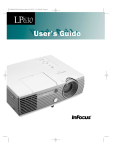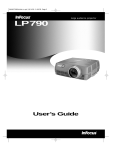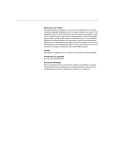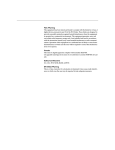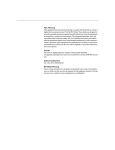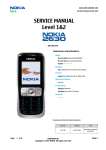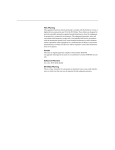Download M-Audio Mac Syncman User`s guide
Transcript
5266LP630Dividers.qxd 6/28/01 10:08 AM Page 1 Copyright© 2001 by InFocus Corporation Wilsonville, Oregon. All rights reserved. FCC Warning ! " # ! $ Canada %&'!(() * + ,-.!(()! Safety Certifications /0/012,"-%- EN 55022 Warning % ! # ! Remote Control Warning 0%%345( 3 $ 6 7(8( ( (8( &,4(97!:;;8< Declaration of Conformity -:% 755((.'6=# 6";5(5(/' &":" ,0!7),'> , 60=4)(? : &-@9;A))4A&& ;)A49A&& &-:&,(77 &,(78 &,4(((!)!7 &,4(((!)!) 02@5)A7)A&& ;)A49A&& ':&,4(;(:;;7<<7<)<8:;;5 7(( Australian Certification C-tick mark Trademarks -=.# # # % %.-='A7 # # %.-% -==6 # #- %0= # #% TABLE OF CONTENTS Safety Instructions 7 Introduction % /#=? /B %C, 6 9 ; ; ; Setting up the projector 2= ==??% "=? 13 8 4 5 9 Using The Projector .% ? ?=? /D . /=?D /"!'- @- - % - - - 0- '- 19 ; 7 77 7) 74 74 79 7; )7 )) )8 ) Maintenance & Troubleshooting 0 =?0 %# /'0# 37 )5 )5 8( 8 8 5 T 6 a b l e o f C o n t e n t s Appendix ' " =0 /2-=.# =?% 'E 45 8 84 85 89 7 ) LIMITED WARRANTY 59 SAFETY INSTRUCTIONS =BEFORE ? ! #? Please save all safety instructions Safety Definitions: F Warning:' ? F Caution:' Safety Symbols Attention: /GB Warning:> @ ? Warning:0 @ Safety Terms: F 6:@G# FWarning: ?! )( /GB FWarning:= ! HI FWarning:0 @ 7 S a f e t y I n s t r u c t i o n s F Warning: '? F Warning: ? F Caution:@# F Caution:@? ' ? F Caution:@? F Caution:@? ? %!3J"K 85 Important Operating Considerations @? # %#! ?! Customer Service %% ' 1-800-799-9911 '4 4 =' - ', #!999!;7!49(( "! [email protected] %&%,(31) 35-647-4010 %%'(65) 353-9449 8 INTRODUCTION %L0=4)(M ? % 0@H0@I -!@!A/'.! % 0=4)(NB(78$549 Image Resolution NB0=4)(? (78$549 ? 79($(78 Compatibility ? : F %.-! G 79($(78 F L-L=.#L 79($(78 NOTE: The LP630 automatically expands 640x680 and 800x600 images to 1024x768. You can display these images at their native resolutions by turning off the Resize feature. See “Resize” on on page 29 for more information. F -2G@2@>@2 ! Unpacking the Projector ? # # Contact your InFocus dealer immediately if anything is missing. NOTE: If you ceiling mount this %$ $ ! ? /GB /GB www.infocus.com. in the document package to the projector, please attach the warning label that was included lamp door. $ %! "www.infocus.com/service/register 9 I n t r o d u c t i o n 1. 2. 3. 4. 5. 10. 6. 8. 7. 9. FIGURE 1 Shipping box contents 1. Projector and lens cap 6. M1-DA Analog Computer Cable 2. Soft carry case 7. Audio Cable 3. User’s Guide, quick start card, and User Guide CD 8. Audio/Video Cable 4. Power cord 9. VESA Computer Cable 5. Remote control 10. Ceiling mount “Caution” label. See “Ceiling Mount” Lamp Door Zoom Ring Height Adjustment Focus Ring FIGURE 2 Side view of projector 10 Keypad Usage Guidelines F @#? F @#? ! % ! ?# F >? . F ?$ $ % ? F ?! = 89 If You Need Assistance # .# JK8 "# '': http://www.infocus.com/service CG0OG ! %G% C% ' 1-800-799-9911 4 4 ='- ', #!999!;7!49(( %&%,(31) 35-647-4010 %%'(65) 353-9449 "! [email protected] "666http://www.infocus.com Warranty # ! # % J"K85 11 I 12 n t r o d u c t i o n SETTING UP THE PROJECTOR 1 =? F ? (H) I 4H 9 I F %? ? 'J=?K )) F %? -D J=?K)) 2 =? F ? E? ? E $ E EJ=! ?% 'EK) FIGURE 1 Projected image size at minimum zoom 13 S e t t i n g u p t h e p r o j e c t o r 3 -#? F . ?# E @ ? NOTE: If you are connecting an older Macintosh computer that does not have a 15-pin connector, you must use MAC adaptors (ordered separately). Connecting a Computer M1-DA PC1 VESA PC OUT (Monitor Out) PC2 PS2 Mouse Security Lock Wired Remote RS-232 Serial Receiver Infra-Red Right Speaker Left Speaker Leveling Foot Audio Out Power PC 2 Audio In Video Audio In PC 1 Audio In FIGURE 1 Connector Panel 14 Component Video 1 Composite Video 1 S-Video Video 2 Foot Non-adjustable ?- % ? 1 = =? 2&' FIGURE 2 Connecting the projector to a computer Do you want to control the computer’s mouse from the projector’s remote or keypad? 1 =/'. -!/'. F % ='A7 NOTE: The USB mouse is supported for use with Windows 98, Windows 2000, and Apple OS 8.5 and higher only. /'. ='A7 ='A7? Do you want to play your computer’s audio on the projector? 1 = 2 == ? ! Connecting an External Speaker $## HI? 15 S e t t i n g u p t h e p r o j e c t o r Connecting a Computer using a VESA cable 2&'! ?=7 1 0 2 =2&' 3 =2&'=7 ? 2&' ? ' ! Do you want to display the image on your computer’s monitor as well as on the projector screen? ? ="? Connecting a Video Player 1 %! GA2 ? CAUTION: Your video player may also have a “Video Out” port for a coaxial cable connection. DO NOT use this to connect the projector. 16 FIGURE 3 Connecting the projector to a video player using the standard video cable. F %!'!! G'!A2 '! 'J" K85 2 =A2GJK J-! K F %G'!J'! K 3 = ? F %G'! A2 = '!2J'!K?! 4 =A2G JK 5 =A2G! JK? ? ? :,','8 8)=0=0!-=0!,=0!4( '&- % ? E Powering on the Projector and Adjusting the Image 1 =#? /! J=K0&@ ? 2 ==?# F J=K0&@ ?0&@ ? %! F %# J=K0&@ # 17 S e t t i n g u p t h e p r o j e c t o r 3 % F ? %G H$ :=I #?! ! % 'JK )7 F /J2 <2 PK? NOTE: The first time you connect your computer to the 4 F ? the correct driver (the computer %G H$ :=I # ? ! % 'J-)7 -# G$ ' J=0K89 considers the projector a Plug F % #? ! projector, the computer may display a message stating that new hardware was found. The Add New Hardware Wizard may appear. Use the Wizard to load and Play Monitor). ?G! 'J/"!' -K74 Turning Off the Projector %? JK# # #?! NOTE: With some computers, the order in which you power up equipment is very important. Most computers should be turned on last, after all other peripherals have been turned on. Refer to your owners documentation to determine the correct order. 18 H? #I $ JK H #? ? I ?J=K 0&@ # 6 0&@ % # !G USING THE PROJECTOR # ! # ? ? Basic Image Adjustment 1 -# ! '5 2 % G ? ? E , E .?;( zoom ring focus ring FIGURE 4 Adjusting the zoom and focus on the projector 3 % 4 % ?% H )(I# # ? J% -K7; 5 %G#? 'J@-K74 19 U s i n g T h e P r o j e c t o r Using the Remote Control 0=4)( ! ? = ? ?H I 7 % ?! #? 7 ? FIGURE 5 Using the remote control Using the Laser Pointer Controlling your computers Mouse with the Remote G /'. H-I ! ' ! ? 20 %-L==L G##! '' Adjusting the Projector ?!##!! # To Raise the Projector 1 = 2 ? # % #?? ? FIGURE 6 Adjusting the height of the projector 21 U s i n g T h e P r o j e c t o r Using the Keypad and Remote Buttons to navigate 6#? On the keypadA " <P On the remoteA @# A Laser Pointer menu Disk mouse left/right mouse buttons menu FIGURE 7 Keypad and remote buttons 22 Using the Projector Keypad #3 P <#P#< G E ! =%= Arrow LED’s B0&@G?## ? Menus = ? : F DisplayP?# ! F AudioP? F ImagePEH EI E ? ! #E F ControlP F AdvancedP?? H I F LanguageP&B 'Q D F StatusP #HA$I 23 U s i n g T h e P r o j e c t o r Using the Remote Control ?# # F Fwd/BkwP# -L==L F Arrow buttonsPE =%= F Disk MouseP? # ? 6 ! F AutoP% ! ? % ? F MenuP! = 6 74 F ZoomPE ? CE E F PIP (Picture in Picture) – H#I E =%= 24 F PC1/PC2P? ! ! F Video1/Video2P? ! F MagnifyPE C E ! 6 C F FreezePE @E F StandbyP @# %standby ? ! %Gstandby ? 4( ? 25 U s i n g T h e P r o j e c t o r Using the On-Screen Menus ?! #? ! ! FIGURE 8 NOTE: Some menu items may be grayed out (dimmed) at certain times. This indicates the item is not applicable to your Selections available on the projector menu Display Menu / ?# setup (for example, video standards do not apply to computer sources) or the item is not enabled until another selection is made (for example, Manual Tracking is not available until Auto Image is turned off). FIGURE 9 Selections available within the display menu 26 Keystone + – # ? ? D# #! E #?#! (((R Brightness ? ! #?! % . Tint ?A ? - - Color ? # ' Color Temperature ?! % !H!I! Screen Color 6? HI# ' A <AP # 27 U s i n g T h e P r o j e c t o r Audio Menu $ # FIGURE 10 Selections available within the audio menu Volume ? $#HI 2 Treble ? $# Bass ? $! # . Balance $# 28 Fade $# %$# Mute % HIH I - ? - E Image Menu # ? FIGURE 11 Selections available within the image menu Resize E !E Standard E 8$) Widescreen Letterbox 4$; Enhanced Widescreen 62 60$ Native E 29 U s i n g T h e P r o j e c t o r Zoom E E E E E $ % E ?# E S ! ? ? S - 3 - < P = . E E E ?# Auto Image "," 6 ", ?#! 6 # ? #E Video Standard (Video source only) 2 '@ Overscan (Video source only) 6 2 @2@ Image Position 6E E! % E E 30 Manual Sync ? $H I ?#3 6 ? Manual Tracking # ?#3 6 ! ? Horizontal Position E? ! ?#3 6 E ? E Vertical Position ? ?#3 6 ! ? 31 U s i n g T h e P r o j e c t o r Control Menu FIGURE 12 Selections available within the Control Menu Auto Source %"? HI %",? 6? % # Default Source '?# ", %" ?# Standby Time Display Messages "," 6 # ? ?# ! 32 Advanced Menu - FIGURE 13 Selections available within the Advanced Menu Rear Project 6?? ? > ? "," CAUTION: When the projector is ceiling mounted, you must affix the Caution Label (included in the document packet) to the lamp door. Ceiling Project 6?? ! ? > ? "," Inhibit Screen Saver C "," Auto Shutdown ? '" 33 U s i n g T h e P r o j e c t o r Display Startup Screen %# Reset ! % ! ? ? # Language Menu $ FIGURE 14 Selections available within the Language Menu 34 Status Menu ! FIGURE 15 Selections available within the Status Menu Lamp Hours Used % E ! '=?0 )5 Computer Resolution ' G G? ' GG Source % ? Speakers %?$ # Software Version %?! 35 U 36 s i n g T h e P r o j e c t o r MAINTENANCE & TROUBLESHOOTING : F F ? F F # F # F ? Cleaning the Lens 1 ! F$ G F 2 0 3 %G? WARNING: For ceiling installation. To prevent eye Replacing the Projection Lamp injury, wear protective eyewear ' C ! % 'J"K 85 before opening the lamp door. ? : WARNING: To avoid burns, 1 ? 2 6)( ? ! 3 /# allow the projector to cool for at least 30 minutes before you open the lamp module door. Never extract the lamp module while the projector is operating. 37 M a i n t e n a n c e & T r o u b l e s h o o t i n g 4 ' ? 5 0! WARNING: Be extremely careful when removing the lamp module. In the unlikely event that the bulb ruptures, small glass fragments may be generated. The lamp module is designed to contain these fragments, but use caution when removing the lamp module. FIGURE 16 Loosen the two silver screws securing the lamp to the projector WARNING: For ceiling installation. To prevent eye injury, wear protective eyewear before opening the lamp door. 6 6 ! ? @! CAUTION: Never operate the projector with the lamp door open or removed. This disrupts the air flow and causes the projector to overheat. FIGURE 17 Removing the lamp from the projector WARNING: Do not drop the lamp module or touch the glass bulb. The glass may shatter and cause injury. 38 7 % ! 8 = 9 10 ' # 11 == ?# 12 2 ! Replacing batteries in the remote ' ! : 1 2 '# 3 ! NOTE: Make sure the positive 4 %# and negative ends of the 5 =# # batteries are installed in the correct direction. 39 M a i n t e n a n c e & T r o u b l e s h o o t i n g Cleaning the Fan Intake Filter # ? % ? (( 1 2 ' ? FIGURE 18 Removing the fan intake filter. 3 F / FIGURE 19 Cleaning the fan intake filter. 4 F '# 40 Using the Security Lock ?=B! 0#' 'J"K85 #? Troubleshooting Problem: The projector is not running F -# -# ? F %? # F -#? Problem: Projector is running, but nothing appears on the projection screen F -# ?! ? F -# 'J =?0 K)5 F #?G -# 'J=?0 K)5 Problem: Only the start-up screen displays F 2 '8 F -# F 2 '8 F C ! 41 M a i n t e n a n c e & T r o u b l e s h o o t i n g F -#G$ 'J=0K 89 G F -# G F -# ?GB&B %G6;9: 1 "J- K= @ 2 #' 3 2@#79($(78 Problem: Color or text not being projected F C ? $ J.K75 Problem: The screen resolution is not right F -# G 79($(78 Problem: Image isn’t centered on the screen F -? F J>E K)J2K) F .?;( Problem: Image is too wide or narrow for screen F ?E ? F ?G 79($(78 Problem: Image is out of focus F ? F -#?8 9H I ? F #? 42 Problem: Image and menus are reversed left to right F ? =? ? 'J=?K)) Problem: The projector displays vertical lines, “bleeding” or spots F ? 'J.K75 F #? Problem: No sound F ? F 2A F ? F -#J-K Problem: Image is “noisy” or streaked 1 @ 2 % # 'J % K)( 3 % ?E # 'J- 'K)J-#K) F G % Problem: Projected colors don’t match the computer or video players colors F Q ? ? @ 'J.K75 JK75 Problem: Lamp seems to be getting dimmer F J=?0 K)5 43 M a i n t e n a n c e & T r o u b l e s h o o t i n g Problem: Lamp shuts off F /? # F -## Problem: The projector runs a long time after I turn it off F ? ' %#8( '' http://www.infocus.com/service CG 0OG! ! .%'! : F ?G H I F %'1-800-799-99114 4 ='- ' , # !999!;7!49(( %&%,(31) 35-647-4010 9 4 & %(65) 332-0659;:)( :)( "! [email protected] 44 APPENDIX Specifications ? ! Temperature Operating 50 to 104° F (10 to 40° C) at sea level 50 to 95° (10 to 35 C) at 7500 feet Non-operating -4 to 158° F (-20 to 70° C) Humidity Operating and non-oper. 10% to 95% relative humidity, non-condensing Dimensions 4.7 x 11 x 13.28 inches (119.5 x 279.5 x 337.4 mm) Weight 8.9 lbs. (4 kg) unpacked Altitude Operating 0 to 10,000 feet (3,048 meters) at 77° F (25° C) 0 to 7500 feet (2,286 meters) at 95° F (35° C) Non-operating 0 to 20,000 feet (6,096 meters) Optics Focus Range 4.9 - 16 feet (1.5-5 m) Lamp Type 200-watt UHP lamp Input Power Requirements 100-120V – 8A; 50/60 Hz 200-240V – 4A; 50 Hz $ S S H Q G L [ Audio Input NOTE Input Impedance 10K ohm nominal, AC coupled Maximum Input Voltage (LIN + RIN)PEAK < 4.5 V for THD £ 0.3% LIN or RIN < 2.0 Vrms for THD £ 0.3% Sensitivity 100 mV at 1 KHz for 88 dB SPL at 1 meter Connector Type 3.5 mm (1/8 inch) stereo phone mini Accessories Standard Accessories (ship with the projector) Part Number Quick Start card 009-0577-xx User’s Guide 010-0281-xx Soft Case for LP630 110-0408-xx M1 Analog Computer Cable 6 ft (1.8 m) 210-0185-xx Audio/Video Cable 6 ft (1.8 m) 210-0053-xx Computer Audio Cable 6 ft (1.8 m) 210-0118-xx Ceiling Mount Lamp Door Label 020-1170-xx VESA HD15 Computer Cable 210-0119-xx Remote 590-0399-xx Online User’s Guide CD-ROM 010-0282-xx Power Cords (one ships with projector, type depends on country) North American Power Cord 210-0023-xx Australian Power Cord 210-0027-xx UK Power Cord 210-0028-xx European Power Cord 210-0029-xx Danish Power Cord 210-0030-xx Swiss Power Cord 210-0031-xx Optional Accessories Deluxe Carry Case CA-C132 Shipping Case (ATA approved) CA-ATA-006 LP630 Ceiling Mount SP-CEIL-LM630 NOTE LiteMount Pipe Tubing Extension SP-LTMT-EXT BLACK LiteMount Pipe Tubing Extension SP-LTMT-EXT GRAY ! LiteMount False Ceiling Mount Plate SP-LTMT-PLT "#$$%%$$$&' Audio/Video Cable (30’ / 9 meters) SP-AV30 M1-DA Digital Computer Cable w/USB SP-DVI-D S-Video Cable SP-SVIDEO 15’ VGA Extension Cable SP-VGA15 50’ VGA Cable - Domestic SP-VGA50-D 50’ VGA Cable - International SP-VGA50-I PC Guardian Projector Lock SP-LOCK 1-in-2-out VGA Distribution Amplifier HW-VGA2OUT Deluxe Wheeled Projector & Computer Cart HW-CART Deluxe Insta-Theater Screen 60” Diagonal HW-DLXSCRN eBeam (Web Enabled Electronic Meeting Assistant) HW-EBEAM Portable Screen 40” Diagonal HW-PORTSCR40 Portable Screen 50” Diagonal HW-PORTSCR50 Pull Down Screen 84” Diagonal HW-WALLSCR84 Portable Projector Stand SP-STND Pocket Point RF Remote Control w/Laser Pointer (US, Mexico, Canada Only) HW-RF-POCKTPNT GyroMouse Presenter RF Remote Control (US, Mexico, Canada, UK only) HW-RF-GPRES GyroMouse Pro RF Remote Control (US, Mexico, Canada, UK only) HW-RF-GPRO Remote Point RF with Laser Pointer US, Mexico, Canada, UK only) HW-RF-REMLSR LP630 Replacement Lamp SP-LAMP-LP630 Wired Smart Remote Cable 210-0088-00 3rd Year Extended Warranty (1 year extension) EW-1YEAR 4th Year Extended Warranty (2 year extension) EW-2YEAR $ S S H Q G L [ Portable and Laptop Activation Chart NOTE( )) *+ - $! ? ! H% # G ! I" G# $ $A0@ Computer Key command to activate port Key command to de-activate port Acer Ctrl-Alt-Esc (for setup) Ctrl-Alt-Esc (for setup) AST* ** FN-D or Ctrl-D FN-D or Ctrl-D Ctrl-FN-D Ctrl-FN-D NOTE FN-F5 FN-F5 type from A:/IVGA/CRT type from A:/IVGA/CRT FN-F12 FN-F12 AMS FN-F2 FN-F2 AMT setup screen setup screen AT&T FN-F3 FN-F6 FN-F3 FN-F6 Advanced Logic Research Ctrl-Alt-V Ctrl-Alt-V Altima Shift-Ctrl-Alt-C Shift-Ctrl-Alt-L setup VGA/Conf.Simulscan setup VGA/Conf.Simulscan FN-F12 FN-F12 - FN-F5 FN-F5 , F2/Choose Option/F5 F2/Choose Option/F5 setup menu setup menu Shift-Ctrl-D Shift-Ctrl-D ! "#$$%%$$$&' NOTE, - , Ambra** Amrel* ** .) /) Apple see Mac Portable and Mac PowerBook ) Aspen automatic automatic Award FN-F6 FN-F6 BCC* automatic reboot computer Computer Key command to activate port Key command to de-activate port Bondwell LCD or CRT options after bootup reboot for LCD or CRT options to appear Chaplet** setup screen setup screen FN-F6 FN-F6 FN-F4 FN-F4 Chembook FN-F6 FN-F6 Commax Ctrl-Alt-#6 Ctrl-Alt-#5 Compaq* ** Ctrl-Alt-< Ctrl-Alt-> FN-F4 FN-F4 automatic automatic mode/? (for setup option) mode/? (for setup option) automatic automatic Alt-F for screen setup option Alt-F for screen setup option Data General Ctrl-Alt-Command Ctrl-Alt-Command Data General Walkabout 2 CRT/X at DOS prompt reboot Datavue Ctrl-Shift-M Ctrl-Shift-M DEC** FN-F5 FN-F5 FN-F4 FN-F4 Ctrl-Alt-< Ctrl-Alt-> Ctrl-Alt-F10 Ctrl-Alt-F10 FN-F8 (CRT/LCD) FN-F8 FN-D FN-D FN-F12 FN-F12 automatic reboot FN-F2 FN-F2 Dolch dip switch to CRT dip switch to LCD Epson dip switch to CRT dip switch to LCD Everex* setup screen option setup screen option For-A Ctrl-Alt-Shift-C Ctrl-Shift-Alt-L Fujitsu FN-F10 Compuadd* ** Dell** Digital* $ S S H Q G L [ Computer Key command to activate port Key command to de-activate port Gateway FN-F3 FN-F1/FN-F1 again simultaneous FN-F3 FN-F1 Grid* ** FN-F2, choose auto or simultaneous FN-F2 Ctrl-Alt-Tab Ctrl-Alt-Tab Hitachi FN-F7 FN-F7 Honeywell FN-F10 FN-F10 Hyundai setup screen option setup screen option IBM 970* automatic warm reboot IBM ThinkPad** reboot, enter setup menu FN-F2 FN-F7, select choice from setup menu FN-F1, select choice FN-F5, select choice PS/2 SC select choice (CRT, LCD, etc.) Infotel FN-F12 FN-F12 Kaypro boot up, monitor plugged in unplug monitor Kris Tech FN-F8 FN-F8 Leading Edge FN-T FN-T Mac Portable 100 no video port: not compatible Mac PowerBook 140, 145, 150, 170 no video port: requires a 3rd-party interface 160, 165, 180, 520, 540, 5300 Control Panel folder, PowerBook Display folder; Activate Video Mirroring 210, 230, 250, 270, 280, 2300 requires Apple Docking Station or Mini Dock Magitronic FN-F4 FN-F4 Mastersport FN-F2 FN-F1 Micro Express* automatic warm reboot warm reboot Computer Key command to activate port Key command to de-activate port Micron FN-F2 FN-F2 Microslate* automatic warm reboot Mitsubishi SW2 On-Off-Off-Off SW2 Off-On-On-On NCR setup screen option setup screen option NEC* ** setup screen option setup screen option CRT at the DOS prompt LCD at the DOS prompt FN-F3 FN-F3 automatic automatic FN-O/* FN-O/* FN-F0 FN-F0 Ctrl-Alt-< Ctrl-Alt-> Panasonic FN-F2 FN-F2 Prostar Ctrl-Alt-S at bootup Ctrl-Alt-S at bootup Samsung* setup screen option setup screen option Sanyo setup screen option setup screen option Sharp dip switch to CRT dip switch to LCD Sun SPARC-Dataview Ctrl-Shift-M Ctrl-Shift-M Tandy** Ctrl-Alt-Insert Ctrl-Alt-Insert setup screen option setup screen option Tangent FN-F5 FN-F5 Texas Instruments* setup screen option setup screen option Top-Link* ** setup screen option setup screen option FN-F6 FN-F6 Ctrl-Alt-End Ctrl-Alt-Home FN-End FN-Home FN-F5 FN-F5 setup screen option setup screen option FN-F7 FN-F7 FN-F5 FN-F5 Olivetti* Packard Bell* ** Toshiba* ** Twinhead* $ S S H Q G L [ Computer Key command to activate port Key command to de-activate port Automatic Automatic WinBook Ctrl-Alt-F10 Ctrl-Alt-F10 Wyse software driven software driven Zenith** FN-F10 FN-F10 FN-F2 FN-F2 Ctrl-Shift-D FN-F1 Ctrl-Shift-D FN-F1 Zeos** T $ TT # Using Video Mirroring with a PowerBook Computer 6 H' '=! .#UI? ! =.#G! 6 ?# : "-3#-7 ' "'# 'J2-" K , '- 6 ? # % : "- - -7? =.# Using SimulScan ' =.# $ ? 6 ' '? =.# ' ': "=!#- ' %' ' # "D %$ #"D Projected Image Size NOTE 1 0 1 NOTE( )) 1 * + $ S S H Q G L [ Image Size Diagonal Image Size Image Width Image Height Inches Inches Inches Maximum distance feet Minimum distance feet 300 240 180 40.3 29.8 240 192 144 32.3 23.8 180 144 108 24.2 17.9 144 115 86 19.4 14.3 120 96 72 16.1 11.9 96 77 58 12.9 9.5 72 58 43 9.7 7.1 60 48 36 8.1 6.0 48 38 29 6.5 4.8 Distance to Screen A 8( ? 5 )5 ?? 75 ?7 75 )) !-; ?)) )8 %.-! ; )) ?)) ) )8 A5 )) !- 6E) ; 8 -!@ 79 ='A7 79 # 79 !4 7; /'. 7; 79 4 79 )7 A )7 5 )7 )( )7 )) )7 D )7 7475 B 79 75 75 #<P74 79 . ); 75 C 75 )7 )8 ?)) 55 F L 0 7; 67 8 ?; ) )8 G 7( B0#' 8( 0&@G H 7) E) I %.-! ; ? ; 7; )( E) )5 M )5 ) #) ?7) )( ) #) 7( 7; )( E7; ) )( E )7 )( % ; )) O "'- 7 " 8 "85 )( P =84 K # 7) #<P75 ?) =84 = 8 5 =? )5 ='A7 56 R ) ?)) ) ? ) )) ) #78 #) ! 78 4 E7 A7 T =A=77 =%=HI78 88 0=%%78 & 2A277 ' /' 7( E 78 75 ? )5 79 )8 E 7; 8 ?9 V ) S 2&' 4 75 # B0#' 8( 2 7 4 ' ' ) )( ) 5 ) ?; # 4 ) 79 '8 ?7 )7 )8 W ; Z E )7 57 58 LIMITED WARRANTY InFocus-Branded Products %HJ%KI%!HJ=KI %% # 6 %=! ! 6 ! '0 6! H= I $ 0 6 ! %= = 0 6H7I=?! =HI=H;(I(( 0 =H? I @6! = ? ;(!((6 %= $=! 6 % %GH I=6 % @6$0 6 %! E% 6! =% 'E% 6=% -E, H-VI = =# # %E %A= = 6 : I$ 3I 3IG 3 I =! =/' ! == H= $I= ! , =$6= 6H;(I =6 WARRANTY LIMITATION AND EXCLUSION 0 6$= %%E %0 6= ! E ! %E == 0 6$= = 0 6 ==J K= 0 6 6 $ 0 =6 $$ ='=$ 0 6 = =0 6'=0 6 6 DISCLAIMER OF UNSTATED WARRANTIES >&6,C=%,&@."2&%'>&",0C6,C==0%.0&">%'=/>'& 00 ">&6,%&'&N=&''"%-=0%&@%,0/@%,B./,"0%-%&@">&%-=0%&@ 6,%&'"-&>,.%0%C,@%,&''"=%/0=/="'&&@%'! 0%-&@ >&&&,"6,%&'>&N&,@.&C",@>&&>&&",@>& "&B"%,B6,C'>00,".&&N&,@&@0&&@"2%&@&N&=.C6%&, %,'/-&,'%B,&@.C%,"/' '"-&'&'@","00"60%-%%",'",>"60",B ,%-=0%&@6,C-C0''"'/>0%-%%",'-C,"==0C"C"/ LIMITATION OF LIABILITY %%'/,@&'""@,@B&&@>%,"/'G0%.%0%C6>&>&%,",%," /,@&,C6,C%,,&B0%B&,&"">&6%'&'>00,"&N&&@>&&/," >&-"/,">&=/>'&=%&=%@.C=/>'&,@/,@&,"%/-',&' '>00%,"/'.&0%.0&"'=&%0%,@%&%,%@&,0"",'&O/&,%0@-! B&'"0"'="%'0"'&2&,/&'"0"''2%,B' >&=%&'&@">&="@! /%'",'%@&%",%,0%-%%,B%,"/'G0%.%0%C ,"%",&B@0&''""- %'%,B"/">&B&&-&,"=/>'&>&="@/-C.&."/B>.C=/! >'&-"&>,",&C&&>&/'&"%",>'/&@ '"-&'&'@" ,"00"6>&&N0/'%","0%-%%","%,%@&,0"",'&O/&,%0@-B&' '">&."2&0%-%%","&N0/'%",-C,"==0C"C"/ >%'0%-%&@6,C B%2&'C"/'=&%%0&B0%B>',@C"/-C0'">2&">&%B>'6>%>2C "-'&"'& Part Number 010-0281-00