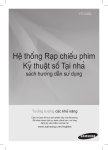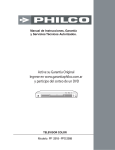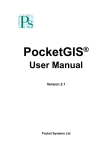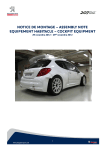Download 1. Funcionamiento básico
Transcript
ÍNDICE 1. Funcionamiento básico 13 1.1. Arranque ................................................................................................................... 13 1.2. Apagado.................................................................................................................... 13 1.3. Carga ........................................................................................................................ 13 1.4. Descarga ................................................................................................................... 13 1.5. Pasos para la reproducción de un DVD.................................................................... 14 1.6. Reproductor de dispositivo USB .............................................................................. 14 1.7. Lector de tarjetas (SD/MMC/MS)............................................................................ 14 1.8. Salida de audio/vídeo ............................................................................................... 15 2. Funcionamiento del DVD ................................................................................................... 16 2.1. Selección de canales ................................................................................................. 16 2.2. Reproducción rápida................................................................................................. 16 2.3. Reproducción repetida.............................................................................................. 16 2.4. Desactivar la función PBC ....................................................................................... 17 2.5. Menú de reproducción del DVD .............................................................................. 17 2.6. Reproducción lenta................................................................................................... 17 2.7. Selección de subtítulos (para DVD, SVCD) ............................................................ 17 2.8. Búsqueda de música/Búsqueda de tiempo................................................................ 18 2.9. Zoom (para DVD, SVCD, VCD) ............................................................................. 18 2.10. Visualización .......................................................................................................... 18 2.11. Programación.......................................................................................................... 18 3.1. Configuración del menú del DVD............................................................................ 20 3.1.1 TV SYSTEM (sistema de televisión) ..................................................... 20 3.1.2 SCREEN SAVER (salvapantallas)......................................................... 21 3.1.3 TV TYPE (tipo de televisión)................................................................. 21 3.1.4 PASSWORD (contraseña)...................................................................... 22 3.1.5 RATING (clasificación) ......................................................................... 22 3.1.6 DEFAULT (predeterminado) ................................................................. 23 3.2. LANGUAGE SETUP (configuración del idioma) ................................................... 23 3.2.1 OSD LANGUAGE (idioma OSD) ......................................................... 23 3.2.2 AUDIO LANG (idioma audio)............................................................... 23 3.2.3 SUBTITLE LANG (idioma subtítulos) .................................................. 24 3.2.4 MENU LANG (idioma menú)................................................................ 24 3.2.5 FONT SETUP (configuración fuente).................................................... 25 3.2.6 DIVX[R] VOD ....................................................................................... 25 3.2.7 DEACTIVATION (desactivar) .............................................................. 25 3.3. AUDIO SETUP (configuración audio) .................................................................... 26 3.3.1 AUDIO OUT (salida audio) ................................................................... 26 3.3.2 KEY (clave)............................................................................................ 26 3.4. VIDEO SETUP (configuración vídeo)..................................................................... 27 3.4.1 BRIGHTNESS (brillo)............................................................................ 27 3.4.2 CONTRAST (contraste)......................................................................... 27 3.4.3 HUE (tono) ............................................................................................ 28 3.4.4 SATURATION (saturación) .................................................................. 28 3.4.5 SHARPNESS (nitidez)........................................................................... 28 3.5. DIGITAL SETUP (configuración digital) ............................................................... 29 3.5.1 OP MODE (modo funcionamiento) ........................................................ 29 3.5.2 DYNAMIC RANGE (rango dinámico) .................................................. 29 3.5.3 DUAL MONO ....................................................................................... 30 4. Funcionamiento del DVB.................................................................................................... 31 4.1. Funcionamiento del DVB ........................................................................................ 31 4.2. Introducción al funcionamiento remoto del DVB .................................................... 32 4.3. Grabación de DVB ................................................................................................... 33 4.4. Formato de DVB ...................................................................................................... 33 4.5. Configuración del sistema de DVB ......................................................................... 34 4.5.1 Guía de canales ....................................................................................... 34 4.5.2 Configuración del sistema....................................................................... 37 4.5.3 Instalación ............................................................................................... 41 4.5.4 Juegos ..................................................................................................... 43 5. Problemas comunes y soluciones........................................................................................ 45 5.1. No se pueden reproducir los discos ......................................................................... 45 5.2. El mando a distancia no funciona ............................................................................ 45 5.3. La tarjeta SD/MS/MMC o el USB no se puede reproducir ..................................... 45 5.4. No se puede abrir la unidad ..................................................................................... 45 5.5. Imágenes deslizantes o en color (con la conexión a la televisión) ........................... 46 5.6. Mosaico, reproducción bloqueada o parada, las teclas no responden ...................... 46 5.7. Recepción de canal de televisión sin color o sin sonido........................................... 46 5.8. Significado del texto de la pantalla de estado .......................................................... 46 6. Parámetros del sistema ........................................................................................................ 47 Consejo Estimados usuarios: Si utiliza el equipo empleando únicamente la batería de litio incorporada durante un periodo de tiempo prolongado, cuando la batería se vaya agotando puede suceder lo siguiente: 1. La pantalla parpadea, se ve en mosaico o en negro; 2. Reproducción bloqueada, las teclas no responden. Desconecte el interruptor de alimentación y cargue la batería; si no, use el suministro de alimentación que corresponde al producto. Notas Gracias por adquirir este producto. Lea detenidamente el manual y guárdelo adecuadamente para futuras consultas. Notas Nota: este producto posee un sistema láser. Antes de usarlo, es altamente recomendable que lea este manual con detenimiento. Puede ayudarle a usar adecuadamente este equipo. Si necesita reparación, póngase en contacto con su distribuidor o con el centro de servicio técnico de la empresa. Encontrará los detalles en el análisis y resolución de problemas. No abra la carcasa de este equipo para evitar lesiones causadas por la radiación láser. No mire fijamente al haz de luz láser cuando abra el cargador superior. Nota: para evitar daños por descargas eléctricas, use un enchufe con conexión a tierra. Nota: para evitar un incendio o descargas eléctricas accidentales, no deje el equipo expuesto a la lluvia o la humedad ambiental. Nota: este producto no debe exponerse ni al agua ni a salpicaduras de agua; además, no deben colocarse sobre él objetos como jarrones, ni ningún otro tipo de objeto lleno de líquido. Nota: la batería de litio de la unidad no puede sustituirse de forma aleatoria; un recambio incorrecto podría provocar una explosión. Sustituya la batería únicamente por otra del mismo tipo o de un tipo equivalente. Advertencia: queda prohibido realizar cambios, modificaciones o retiradas del equipo sin el permiso expreso de una de nuestras organizaciones autorizadas. En tal caso, no se proporcionará ningún servicio posventa. Guía de seguridad 1. Lea este manual. Tras la adquisición de este producto, lea atentamente este manual para conocer todas las instrucciones y otros usos. 2. DVD No reproduzca discos rotos, deformados o reparados en este equipo. Es fácil provocar un fallo de reproducción del lector del DVD, así como daños que provocarán una merma del rendimiento e, incluso, la imposibilidad de leer los discos. 3. Reparación No repare usted mismo el equipo. Debido a la alta tensión de su interior, podría producirse una descarga eléctrica. Todas las reparaciones deben ser realizadas por personal técnico cualificado. 4. Resistencia al agua y la humedad Evite colocar el producto en lugares húmeros como baños, lavanderías, sótanos húmedos, piscinas, etc. 5. Ventilación Para garantizar un funcionamiento estable y fiable del equipo, use el entorno para mantener la ventilación y evitar el sobrecalentamiento. Para ello, no coloque el equipo sobre una cama, sofá, ropa u otro material de tela que pueda bloquear las salidas de ventilación de la carcasa. 6. Calor No coloque este equipo bajo el sol ni en un lugar caliente, como calefactores, estufas, etc. 7. Cuando utilice auriculares, ajuste el volumen a un nivel adecuado, ya que un volumen excesivamente alto puede provocarle lesiones en el oído. 8. No mire fijamente el haz del láser para evitar lesiones en los ojos. 9. No toque la fuente de alimentación con las manos húmedas; de lo contrario, es fácil que se produzcan descargas eléctricas. 10. Cuando retire el enchufe de alimentación, es importante que tire del enchufe y no del cable. 11. Coloque el equipo sobre una superficie horizontal y evite que se coloquen objetos pesados sobre él. 12. Cuando quiera suspender el equipo, configure el modo de standby (reposo); cuando desee detener el funcionamiento durante un largo periodo de tiempo, desconecte la alimentación y desenchufe el adaptador de alimentación de la toma de pared CC. Introducción de funciones 1. Amplio ángulo de visualización y LCD TFT en color de alta definición. 2. Altavoces de alta fidelidad integrados. 3. Excelente protección frente a descargas eléctricas. 4. Compatible con EVD, DVD, SVCD, VCD, CD, MP3, MP4, DIVX, CD de imágenes. 5. Admite juegos de 32 bits. 6. Batería de litio superpotente incorporada para reproducción continua durante 23 horas. 7. Decodificador DOLBY incorporado para extraer MEPG4 de audio y vídeo. 8. Admite la reproducción directa de tarjetas SD, MS, MMC. 9. Función DTV en el receptor de canales para almacenar hasta 255 canales. Nota: el modelo 812 presenta esta característica, mientras que el modelo 708 no. 10. Estándar de color: PAL, NTSC, SECAM, AUTO. 11. Admite salida AV. 12. Equipado con mando a distancia por infrarrojos. 13. Suministro de alimentación de conmutación adaptado a CA 100-240 V 50/60 Hz 14. Bello diseño UI 15. Excelente diseño y calidad de vida de la pantalla Tipos de discos y notas Perfil de discos Tipo de disco Marca en el disco Contenido grabado Tamaño del disco 12 cm DVD DVD Tiempo de reproducción Aprox. 2 horas (SS-SL: discos de una cara y una capa) Aprox. 4 horas (DS-SL: discos de doble cara y una capa) Audio + vídeo (imágenes en movimiento) Aprox. 80 minutos (SS-SL: discos de doble cara y una capa) 8 cm Aprox. 160 minutos (DS-SL: discos de doble cara y doble capa) SuperVCD Audio + vídeo (imágenes en movimiento) 12 cm Aprox. 74 minutos VCD VCD 1.0/2.0 Audio + vídeo (imágenes en movimiento) 8 cm Aprox. 20 minutos CD CD Audio 12 cm 8 cm Aprox. 74 minutos Aprox. 20 minutos MP3 MP3 Audio SuperVCD 12 cm Aprox. 74 minutos Nota: el tiempo de reproducción de algunos DVDs, VCDs, Super VCDs puede verse afectado por especificaciones especiales del autor del software, pudiendo ser diferente del valor indicado en esta tabla. Uso de discos Cómo usar el disco * Coja el disco por el borde; no toque la superficie para evitar dañar la señal digital del disco. * No coloque el disco bajo la luz directa del sol ni cerca de una fuente de calor. * Tras la reproducción, proteja adecuadamente los discos. Limpieza del disco * Limpie el disco con un paño de franela limpio antes de reproducirlo, del centro hacia el exterior. * No utilice gasolina ni diluyentes como disolventes orgánicos para limpiar el disco. Descripción de teclas Teclas del panel de funcionamiento 1. Botón VOL-/VOL+: pulse este botón para subir o bajar el volumen; en el menú de televisión, púlselo para moverse a lo largo de un periodo de tiempo a elegir. 2. Botón : en el modo de reproductor de DVD esta tecla corresponde a la función "Siguiente"; en el modo de televisión (TV) sirve para aumentar el canal de televisión (CH +); en el menú de ajuste DVD / TV / AV sirve para aumentar el proyecto. 3. Botón : en el modo de reproductor de DVD esta tecla corresponde a la función "Anterior"; en el modo de televisión (TV) sirve para disminuir el canal de televisión (CH -); en el menú de ajuste DVD / TV / AV sirve para disminuir el proyecto. 4. Botón: en el modo de reproductor de DVD esta tecla corresponde a la función "Avance"; en el menú de ajuste DVD / TV / AV corresponde a la función de desplazamiento hacia la izquierda. 5. Botón: en el modo de reproductor de DVD esta tecla corresponde a la función "Retroceso"; en el menú de ajuste DVD / TV / AV corresponde a la función de desplazamiento hacia la derecha. 6. Botón ENTER: pulse este botón para confirmar la selección; también puede utilizarse para confirmar la reproducción. 7. Botón REPRODUCCIÓN / PAUSA: pulse este botón para iniciar la reproducción y vuelva a pulsarlo para ponerla en pausa. 8. Botón de PARADA: pulse este botón una vez para pasar a parada temporal (al hacer clic sobre el botón REPRODUCCIÓN la reproducción se reiniciará en el mismo punto) y púlselo dos veces para pasar al estado de parada. 9. Botón SETUP-USB/SD: pulse este botón brevemente (tiempo de pulsación inferior a 1 segundo) para acceder al menú de configuración del sistema de DVD y, a continuación, púlselo brevemente de nuevo para salir del ajuste; manténgalo pulsado (tiempo de pulsación superior a 2 segundos) para cambiar entre los modos de reproducción "DISC / USB / CARD". 10. Botón DVD / TV / AV-MENU: pulse este botón brevemente (tiempo de pulsación inferior a 1 segundo) para pasar el modo de trabajo del sistema; manténgalo pulsado (tiempo de pulsación superior a 2 segundos) para acceder al menú de televisión. 11. Botón OFF / ON: botón de alimentación para encender o apagar el equipo. 12. Botón OPEN (abrir): pulse este botón para abrir la bandeja del disco. Interfaz de producto y indicadores LED Definición de la interfaz del producto 1. SD / MMC / MS: ranura para tarjetas "3 en 1" para conectar una tarjeta SD / MS / MMC. 2. USB: tomas USB para conectar un disco U. 3. AURICULAR (): toma para auriculares (cuando se insertan los auriculares, el altavoz incorporado se desactiva automáticamente). 4. AV / OUT: salida de audio y vídeo (salida de las señales de audio y vídeo). 5. AV / IN: entrada externa de audio y vídeo. 6. DC IN: salida de alimentación CC, adaptador de alimentación para este equipo CC 9,5 ~ 12 V. 7. ANT: toma de antena. Definición de los indicadores LED 1. Indicador de carga: parpadea en rojo mientras la unidad se carga y permanece iluminado en rojo cuando está totalmente cargada. 2. LED de alimentación: verde cuando la alimentación está activada, apagado cuando está desactivada. 3. IR: ventana del mando a distancia para recibir los comandos emitidos por el mando a distancia. Parámetros del fabricante 1. Abra la bandeja del disco y, a continuación, pulse "5168" con los botones de números para visualizar la información de la versión de software. 2. Abra la bandeja del disco y, a continuación, pulse "5167" con los botones de números para ver el estado MCU u la información de la versión de software. 3. Abra la bandeja del disco y, a continuación, pulse "5169" con los botones de números del mando a distancia para acceder al modo de monitorización de los botones y ver el valor del código de la clave del mando a distancia. Nota: en las 3 funciones anteriores, los valores de los parámetros se reiniciarán al realizar el apagado y encendido del equipo. Uso del mando a distancia Esquema de funciones del mando a distancia Uso del mando a distancia 1. Coloque las pilas AAA en el sentido correcto conforme a los marcadores positivo y negativo. 2. No utilice pilar recargables, no mezcle pilas de diferentes marcas o tipos y no utilice pilas nuevas junto a pilas usadas. 3. Si no va a utilizar el mando a distancia durante un periodo de tiempo prolongado, retire las pilas para evitar fugas de las pilas y daños en el mando a distancia. 4. No golpee el mando a distancia ni lo utilice en un entorno con elevada temperatura o humedad. 5. El alcance del mando a distancia es de 7 metros y con un ángulo de 30°. Si el mando a distancia sólo funciona cuando se encuentra cerca del equipo, significa que el nivel de batería es bajo y debe sustituir las pilas por otras del mismo tipo. 1. Funcionamiento básico 1.1. Arranque Conecte el adaptador de alimentación y coloque el interruptor "ON / OFF" en posición ON para activar la alimentación del equipo. Se mostrará el logotipo DVD. 1.2. Apagado Coloque el interruptor "ON / OFF" en posición OFF para desactivar la alimentación del equipo. 1.3. Carga Conecte el adaptador de alimentación para cargar la batería incorporada en el equipo. En ese momento, el indicador de carga comenzará a parpadear en rojo. En la esquina inferior derecha de la pantalla del DVD se mostrará el símbolo de batería parpadeando. Cuando la batería esté totalmente cargada, el indicador de carga permanecerá iluminado en rojo y el símbolo de la batería dejará de parpadear. Nota: Este producto presenta 2 modos de carga: 1. Cargar cuando el equipo está apagado; es el modo de carga más rápido (aprox. 2 - 3 horas en total). 2. Cargar cuando el equipo está encendido; es el modo de carga lento (aprox. 6-8 horas en total). 1.4. Descarga Sin el adaptador de alimentación, el equipo se alimentará automáticamente de la batería incorporada. En este caso, el indicador de carga no se iluminará. Nota: si el reproductor funciona únicamente con la batería incorporada, y el nivel de batería no es suficiente, el equipo experimentará un fallo y pasará automáticamente al estado de protección, no pudiéndose encender en el momento. Si necesita encenderlo y reiniciar la reproducción, conecte el adaptador de alimentación y cargue la batería. Ponga el interruptor de alimentación en OFF y nuevamente en ON para que la reproducción se reinicie normalmente. 1.5. Pasos para la reproducción de un DVD 1) Una vez encendido el equipo, pulse el botón "OPEN" para que se abra la bandeja del disco. 2) Coloque el DVD en el equipo y cierre la bandeja para iniciar la reproducción. Nota: asegúrese de que el sistema se encuentra en "modo DISC" en la función DVD. Es posible que la primera vez tenga que retirar el protector OPU. 1.6. Reproductor de dispositivo USB 1) En el modo DVD, inserte el dispositivo USB en la toma "USB" del equipo. 2) Si no hay ningún disco en el interior del equipo, el sistema reconocerá automáticamente el dispositivo USB y reproducirá primero los archivos MP3 del dispositivo USB de forma automática. Funcionamiento básico 3) Si hay un disco en el interior del equipo, el sistema reproducirá primero el disco. En ese caso, deberá pulsar el botón "USB / CARD / DISC", seleccionar la función "USB" y confirmar la selección para que el equipo cambie automáticamente del modo DVD a la función USB y se reproduzcan primero los archivos MP3 del dispositivo USB. 4) Pulse el botón "RETURN" para volver a la carpeta de documentos y poder seleccionar los documentos y tipos de archivos con el botón de dirección. Nota: 1. Asegúrese de que la bandeja del disco permanece cerrada. 2. Preste atención a la dirección de inserción del dispositivo USB, no la invierta. 3. En el dispositivo USB puede descargarse y reproducir archivos en formato MP4, MP3, JPG o VCD. 4. Admite cuatro formatos de archivo: música, vídeo (AVI, DIVX3.11-5.11), juegos y fotografías. 1.7. Lector de tarjetas (SD/MMC/MS) 1) En el modo DVD, inserte la tarjeta en la ranura "SD / MMC / MS" del equipo. 2) Si no hay ningún disco en el interior del equipo, el sistema reconocerá automáticamente la tarjeta y reproducirá primero los archivos MP3 de la tarjeta de forma automática. 3) Si hay un disco en el interior del equipo, el sistema reproducirá primero el disco. En ese caso, deberá pulsar el botón "USB / CARD / DISC", seleccionar la función "CARD" y confirmar la selección para que el equipo cambie automáticamente del modo DVD a la función de lector de tarjetas y se reproduzcan primero los archivos MP3 guardados en la tarjeta. 4) Pulse el botón "RETURN" para volver a la carpeta de documentos y poder seleccionar los documentos y tipos de archivos con el botón de dirección. Nota: 1. Asegúrese de que la bandeja del disco permanece cerrada. 2. Preste atención a la dirección de inserción la tarjeta, no la invierta. 3. En la tarjeta puede descargarse y reproducir archivos en formato MP4, MP3, JPG o VCD. 4. Admite cuatro formatos de archivo: música, vídeo (AVI, DIVX3.11-5.11), juegos y fotografías. 1.8. Salida de audio/vídeo Puede conectar la salida de audio/vídeo a la televisión y disfrutar de una mayor calidad y tamaño de imagen y de sonido. Líneas blancas - - línea roja audio izquierdo - - línea amarilla audio derecho - - - vídeo. Salida de vídeo Entrada de vídeo Entrada de audio Salida izq vídeo Salida dcha vídeo SALIDA AV Equipo de audio/vídeo 2. Funcionamiento del DVD 2.1. Selección de canales * En un DVD / Super VCD multilingüe puede seleccionar el idioma de reproducción que desee. * Para ello, inicie la reproducción, pulse el botón AUDIO y seleccione el idioma (varía en función del disco). * En un CD o VCD multicanal puede pulsar el botón AUDIO para seleccionar el canal izquierdo, el canal derecho o el sonido estéreo. Por ejemplo: en un VCD con registro de voz en el canal izquierdo y en el canal derecho, puede elegir escuchar únicamente la voz del canal izquierdo. 2.2. Reproducción rápida * En la reproducción de discos se puede llevar a cabo la reproducción rápida hacia delante o hacia atrás para llegar a su objetivo. * Al pulsar el botón " " para realizar el avance rápido, la velocidad de avance cambiará y el panel de funcionamiento mostrará el ciclo: (avance rápido) 2X→ (avance rápido) 4X→ (avance rápido) 8X→ (avance rápido) 20X * Al pulsar el botón " " para realizar el retroceso rápido, la velocidad de retroceso cambiará y el panel de funcionamiento mostrará el ciclo: (retroceso rápido) 2X→ (retroceso rápido) 4X→ (retroceso rápido) 8X→ (retroceso rápido) 20X * Al pulsar el botón "REPRODUCCIÓN / PAUSA" volverá a la reproducción normal. 2.3. Reproducción repetida A. Con un DVD en el reproductor puede repetir la reproducción de un capítulo o un título. * Repetición de capítulo: al pulsar el botón "REPEAT" se mostrará en pantalla el mensaje "repeat the chapter" (repetir el capítulo). * Repetición de título: al pulsar el botón "REPEAT" se mostrará en pantalla el mensaje "repeat the title of" (repetir el título de). * Cancelar la repetición: al pulsar el botón "REPEAT" el mensaje de la pantalla desaparecerá. B. En un Super VCD, VCD y CD se puede duplicar la reproducción de una canción o de todo el disco. * Repetición de una canción: al pulsar el botón "REPEAT" se mostrará en pantalla el mensaje "single repeat" (repetir una canción) y se repetirá la canción que se está reproduciendo en ese momento. * Repetición de todo el disco: al pulsar el botón "REPEAT" se mostrará en pantalla el mensaje "repeat disc" (repetir el disco) y se repetirá la reproducción de todas las pistas del disco. * Cancelar la repetición: al pulsar el botón "REPEAT" el mensaje de la pantalla desaparecerá. Nota: en un Super VCD, VCD2.0 y VCD3.0, esta operación se realizará con la función PBC desactivada, mientras que en los VCDs1.1 y CDs se puede realizar directamente. 2.4. Desactivación de la función PBC Si al pulsar el botón "PBC" la pantalla muestra "PBC off", el PBC está desactivado. Al pulsarlo de nuevo, el PBC se activará. 2.5. Menú de reproducción DVD * Durante la reproducción de un DVD, al pulsar el botón "DVD MENU" se accederá al menú principal del DVD. * En el formato de difusión de un VCD, esta función se encuentra en el PBC. 2.6. Reproducción lenta * Al pulsar la tecla "SLOW" (lento) del mando a distancia durante la reproducción se accederá al modo de reproducción lenta. Cada vez que se pulse la tecla el nivel de lentitud cambiará y se mostrará el ciclo (reproducción lenta) 1 / 2 → (reproducción lenta) 1 / 3 → (reproducción lenta) 1 / 4 → (reproducción lenta) 1 / 5 → (reproducción lenta) 1 / 6 → (reproducción lenta) 1 / 7 → normal 2.7. Selección de subtítulos (para DVD, SVCD) * Para reproducir una variedad de subtítulos grabados en un DVD o SVCD puede seleccionar la visualización opcional de subtítulos. A. Pulse el botón "SUBTITLE" (Subtítulos) y elija los subtítulos que desea activar. B. Cancelar la visualización de subtítulos: vuelva a pulsar el botón "SUBTITLE" para cancelar los subtítulos; en la pantalla se mostrará el mensaje "OFF". Nota: dependiendo de la función de idioma de subtítulos del disco, si la grabación de subtítulos no está disponible en el disco, este botón invalidará los subtítulos. 2.8. Búsqueda de música/Búsqueda de tiempo * Con el disco en el reproductor, pulse la tecla "GOTO" y pulse las teclas de flechas para elegir entre las siguientes opciones: A. Título: muestra el título en reproducción; introduzca un número de título a reproducir. B. Secciones: se muestra entre dos secciones; introduzca el número de capítulos a reproducir. C. Tiempo: muestra el tiempo de reproducción en curso; introduzca el momento a reproducir. Tras la selección, pulse la tecla "ENTER" para confirmar y salir del menú. 2.9. Zoom (para DVD, SVCD, VCD) * Permite ampliar o reducir la imagen para disfrutar de una pantalla dinámica o estática. * Durante la reproducción de un disco, pulse el botón "ZOOM"; se mostrará: Zoom 2 →Zoom 3 → Zoom 4 → Zoom 1 / 2 → Zoom 1 / 3 → Zoom 1 / 4 → normal 2.10. Visualización * Al pulsar el botón "DISPLAY" se mostrará información sobre la reproducción del disco, como el tema o tiempo del capítulo. Nota: existen diferencias entre las funciones del disco. 2.11. Programación * Al pulsar el botón "PROGRAM" se accederá al menú de programación. En él podrá programar el orden de reproducción conforme a sus preferencias. * Tras confirmar la selección pulsando el botón "REPRODUCCIÓN / PAUSA" o "ENTER" del reproductor, el equipo iniciará la reproducción en la secuencia programada. * Si desea anular la programación realizada en el menú de programación, seleccione la opción "Clear" (Anular) y pulse el botón para confirmar; También puede cancelar la programación pulsando dos veces el botón o pulsando el botón "PARADA". 3. Menú de configuración 3.1. Configuración del menú del DVD SYSTEM SETUP Pulse SETUP para acceder al menú de configuración. Pulse las teclas de flechas para desplazarse y seleccionar un submenú. Pulse las teclas de flechas arriba y abajo para acceder al proyecto. Pulse el botón "ENTER / OK" para confirmar la selección. Nota: Debido a la continua actualización del software, la configuración del menú DVD puede ser ligeramente diferente. Si el equipo se encuentra en modo DVD, sólo se mostrará este menú. 3.1.1 TV SYSTEM (sistema de televisión) Pulse la tecla de la flecha derecha para acceder al siguiente nivel del menú y elegir el estándar de color correspondiente a la televisión conectada. Existen dos opciones: NTSC, PAL. 3.1.2 SCREEN SAVER (salvapantallas) Puede elegir entre ON (activado) y OFF (desactivado). 3.1.3 TV TYPE (tipo de televisión) 1) 4:3 panorama es la conexión local común para la televisión. La imagen se muestra en pantalla ancha ocupando toda la pantalla, aunque a veces se elimina automáticamente una parte de la imagen. 2) 4:3 LB es la opción para una televisión común. La imagen se muestra en pantalla ancha, con una banda negra en la parte superior e inferior de la pantalla. 3) 16:9 pantalla ancha; la unidad tiene esta opción de conexión de pantalla ancha para televisión. 3.1.4 PASSWORD (contraseña) Seleccionar y establecer una contraseña. (contraseña original: 0000) 3.1.5 RATING (clasificación) Se pueden configurar diferentes niveles. Nota: Para configurar el nivel del disco se necesita introducir una contraseña. Los niveles disponibles son: 1 = KID SAFE (nivel seguro para niños) 2=G 3 = PG 4= PG13 5= PG-R 6= R 7= NC-17 8 = ADULT (para adultos, acceso no restringida) 3.1.6 DEFAULT (Predeterminado) Seleccione el botón "RECOVERY" (Recuperación) y pulse "ENTER" para que el equipo vuelva a los ajustes de fábrica. 3.2. LANGUAGE SETUP (configuración del idioma) 3.2.1 OSD LANGUAGE (idioma OSD) Permite seleccionar el idioma de visualización de la pantalla. 3.2.2 AUDIO LANG (idioma audio) Permite seleccionar el idioma de audio. Pulse "ENTER" para confirmar. 3.2.3 SUBTITLE LANG (idioma subtítulos) Permite seleccionar el idioma de los subtítulos. Pulse "ENTER" para confirmar. 3.2.4 MENU LANG (idioma menú) Permite seleccionar el idioma del menú. Pulse "ENTER" para confirmar. 3.2.5 FONT SETUP (configuración fuente) 3.2.6 DIVX[R] VOD Pulse "ENTER" para ver el código de registro DIVX. 3.2.7 DEACTIVATION (desactivar) 3.3. AUDIO SETUP (configuración audio) 3.3.1 AUDIO OUT (salida audio) Configure la salida de audio. 3.3.2 KEY (clave) Deslice el ajuste pulsando las teclas arriba o abajo (↓, ↑) para ajustar el tono. 3.4. VIDEO SETUP (configuración vídeo) 3.4.1 BRIGHTNESS (brillo) Ajuste el brillo de la pantalla. 3.4.2 CONTRAST (contraste)) Ajuste el contraste de la pantalla. 3.4.3 HUE (tono) Ajuste el tono de la pantalla. 3.4.4 SATURATION (saturación) Ajuste la saturación de la pantalla. 3.4.5 SHARPNESS (nitidez) Ajuste la nitidez de la pantalla. 3.5. DIGITAL SETUP (configuración digital) 3.5.1 OP MODE (modo operación) LINE OUT: compresión de linealidad para la entrada de audio. El audio está en un nivel bajo, adecuado para uso nocturno. RF REMOD El audio está en un nivel alto, adecuado para uso diurno. 3.5.2 DYNAMIC RANGE (rango dinámico) 3.5.3 DUAL MONO Este elemento ajusta el modo de salida de audio (modo estéreo, canal izquierdo, canal derecho, canal mixto) y se aplica principalmente al modo KARAOKE de AC3. 4. Funcionamiento del DVB 4.1. Funcionamiento del DVB (1). Conecte el equipo a la fuente de alimentación y encienda el equipo. Pulse el botón “DVD/DVB” para ajustarlo en modo DVB. (2). Asegúrese de que la antena está conectada al equipo. (3). Pulse “SETUP” (Configuración) y elija "AUTO SCAN” (Búsqueda automática) para que el equipo busque el programa de televisión; si no realiza la búsqueda, la primera vez que cambie a DVB se le pedirá que inicialice el sistema. 1. Seleccione “NO” para salir del ajuste; seleccione “YES” para pasar al siguiente paso. 2. Para ajustar el área y el idioma del sistema, seleccione “Select Area” para el área y “OSD Language” para el idioma. 3. Búsqueda automática Seleccione “YES” para iniciar la búsqueda. 4. Al finalizar la búsqueda disfrutará del programa de televisión. 5. Use los botones “CH-/CH+” o los botones de números para elegir el programa de televisión. 4.2. Introducción al funcionamiento remoto del DVB (1) DISPLAY: información del canal en pantalla (2) TITLE: información del texto en pantalla (3) SUB-T: información de los subtítulos en pantalla (4) GOTO: salta a la página de búsqueda automática (5) AUDIO: cambia a audio (6) ZOOM: visualización del zoom (7) PBC: lista de programas (8) SETUP: menú de configuración de DVB (9) STOP: grabación y detención de grabación (10) PROGRAM: menú de programación EPG (11) USB/CARD/DISC: menú del formato HDD/USB 4.3. Grabación de DVB (1) Al enchufar el USB en el modo DVB por primera vez, se inicializará el dispositivo USB. (2) La primera vez que pulse la tecla "STOP" se iniciará la grabación. Si la velocidad del USB no es la adecuada, se mostrará: Seleccione “YES” para iniciar la grabación. (3) Si vuelve a pulsar "PARADA", la grabación se detendrá y se guardará el archivo. 4.4. Formato DVB Al pulsar la tecla USB/CARD/DISC se mostrará lo siguiente: HDD RATE TEST: Prueba de velocidad de HDD/USB. HDD FORMAT: Formato HDD/USB. Seleccione “YES” para formatear el HDD/USB. "HDD INFO" mostrará la capacidad total y la capacidad restante del HDD/USB. 4.5. Configuración del sistema de DVB 4.5.1 Guía de canales 4.5.1.1 TV Channels (canales de televisión) Resalte un elemento y pulse “ENTER” para previsualizar el programa. Use las teclas de flechas arriba/abajo para previsualizar los programas y, a continuación, pulse "ENTER" para cambiar a dicho programa. Use las teclas de flechas izquierda/derecha para cambiar el tipo de programa (deportes, entretenimiento, etc.); pulse “DISPLAY" para clasificar el programa. 4.5.1.2 Radio Channels (canales de radio) Pulse “ENTER” para previsualizar el programa de radio. 4.5.1.3 Channels Class (clase de canales) Pulse “ENTER” para editar el programa. 4.5.1.4 Channels Edit (edición de canales) Pulse “ENTER” para editar el nombre del programa, mover el programa o eliminarlo. 4.5.1.5 Book List (lista de programación) Programe un programa. 4.5.2 Configuración del sistema 4.5.2.1 TV Setting (ajustes de televisión) Pulse “ENTER” para acceder a la configuración de la televisión. TV System (sistema de televisión): cambio del formato de la televisión; use las teclas izquierda/derecha. Video: formato de salida de vídeo. YCbCr: selecciónelo si usa un televisor con conexión YCbCr. P-SCAN: selecciónelo si usa un televisor con conexión YPbPr. TV Type (tipo de televisión) 4.5.2.2 Video Setting (ajustes de vídeo) Pulse “ENTER” para acceder a la configuración del vídeo. BRIGHTNESS (brillo) Use las teclas de flechas izquierda/derecha para ajustar el brillo de salida del vídeo. CONTRAST (contraste) Use las teclas de flechas izquierda/derecha para ajustar el contraste de salida del vídeo. HUE (tono) Use las teclas de flechas izquierda/derecha para ajustar el tono de salida del vídeo SATURATION (saturación) Use las teclas de flechas izquierda/derecha para ajustar la saturación de salida del vídeo. 4.5.2.3 Audio Setting (ajustes de audio) Pulse “ENTER” para acceder a la configuración del audio. 4.5.2.4 Language (idioma) Pulse “ENTER” para acceder a la configuración del idioma. Use las teclas de flechas izquierda/derecha para seleccionar el idioma. 4.5.2.5 Parent Control (control parental) Change pin: modifica la contraseña. Channel Lock: pulse “ENTER” e introduzca la contraseña; si la contraseña es correcta, se mostrará el menú de bloqueo; si elige LOCK (bloqueo), el programa se bloqueará. 4.5.2.6 Time Setting (ajuste de hora) Time Zone: zona horaria entre GMT-12 y GMT+12. Sleep: OFF (desactivado), 10 min ~ 120 min. 4.5.2.7 System Info (información del sistema) Seleccione esta opción para ver la información del sistema, que incluye la fecha de actualización, la versión del sintonizador, la versión del sistema, etc. 4.5.3 Instalación 4.5.3.1 Auto Scan (búsqueda automática) Pulse “ENTER” para iniciar la búsqueda automática. Select Area: seleccione el área/país que desea y, a continuación, pulse “ENTER” en “Start Scan” (iniciar búsqueda). Start Scan: pulse “ENTER” para iniciar la búsqueda automática. 4.5.3.2 Manual Scan (búsqueda manual) Pulse “ENTER” manual. para ajustar la búsqueda Select Area: seleccione el área/país que desea. Scan Type: existen dos modos de búsqueda "Single Channel" y "Channel Range". "Single Channel" se usa para buscar una única frecuencia; sólo permite ajustar el país y la frecuencia de inicio. "Channel Range" se usa para buscar en un rango de frecuencias: permite ajustar el país, la frecuencia de inicio y la frecuencia de finalización. Pulse “ENTER” para iniciar la búsqueda. 4.5.3.3 Default Setup (configuración predeterminada) Restaurar los ajustes predeterminados 4.5.4 Juegos El equipo lleva juegos incorporados 5. Problemas frecuentes y sus soluciones 5.1. No se pueden reproducir los discos 1. Compruebe que el disco está correctamente colocado y perfectamente fijado. 2. El disco debe colocarse de forma que la etiqueta quede hacia arriba. 3. Si el disco está sucio, elimine la suciedad antes de colocarlo en el equipo. 4. Compruebe que el disco no presente deformaciones ni rupturas y que no está muy rayado. 5. El formato del disco debe ser compatible con el reproductor. 5.2. El mando a distancia no funciona 1. Retire los obstáculos que pueda haber entre el mando a distancia y el reproductor 2. El mando a distancia debe apuntar hacia la ventana local del receptor del mando a distancia. 3. Compruebe si es necesario sustituir las pilas del mando a distancia. 5.3. La tarjeta SD/MS/MMC o el USB no se puede reproducir 1. Compruebe que la tarjeta LSD/ MS / MMC o el dispositivo USB no estén conectados al revés, así como que la toma de conexión se encuentre en buen estado. 2. Compruebe que el formato del archivo de almacenamiento es compatible y que su funcionamiento es correcto. Consulte el Funcionamiento básico. 5.4. No se puede abrir la unidad 1. Compruebe que el interruptor de alimentación se encuentra en posición "ON". 2. Si está causado por un nivel de batería bajo, realice la prueba de protección automática frente al apagado del equipo. Consulte el apartado "Descarga" del Funcionamiento básico 5.5. Imágenes deslizantes o en color (con la conexión TV) 1. Compruebe que las conexiones del cable de salida AV son correctas y que la toma de contacto se encuentra en su lugar. 2. Ajuste el color local ajustando el formato de televisión estándar y elija el estándar de color de la televisión estándar. 5.6. Mosaico, reproducción bloqueada o parada, teclas no responden 1. Compruebe si el disco está rayado, sucio o presenta algún tipo de deformación. 2. Si el problema está causado por un nivel de batería bajo, reinicie el sistema y continúe operando de manera normal. 5.7. Recepción de canal de televisión sin color o sin sonido 1. Compruebe que el estándar de color y el estándar de sonido son correctos. 5.8. Significado del texto de la pantalla de estado 1. Un signo de "batería tachada" significa que hay un contacto de la batería que está roto o que el cable de la batería está mal. En tal caso, extraiga la batería; el equipo se puede seguir utilizando sin ella. 2. El mensaje "hardware failure, please pull out the foreign" (fallo del hardware, extraiga el objeto extraño) indica que existe algún problema con el circuito de gestión de la alimentación y que es necesario desenchufar la fuente de alimentación externa. Lleve el producto al servicio posventa para su reparación. En tales casos, el sistema pasará automáticamente a modo de Reposo 1,5 minutos después de que aparezca el mensaje anterior. 6. Parámetros del sistema IMÁGENES AUDIO Parámetro Convertidor D/A de vídeo 10 bits Resolución horizontal Reacción en frecuencia Rango dinámico Convertidor D/A de audio Resolución de la imagen LCD 500 líneas 20 Hz-20 kHz 80 dB 96 kHz / 24 bits 480 x 234 7" - 16:9 Peso DVD+R/W, DVD-R/W, DVD, CD-R, CDRW, VCD, SVCD, PHOTO-CD, JPEG, MP3, MP4, DIVX. Aprox. 1 kg Tamaño 240(205) x 175(165) x <5 mm Formatos compatibles Temperatura Batería de litio interna Formato de color de la televisión Formato de audio de la televisión Impedancia de la antena Rango Tiempo de reproducción Alimentación Adaptador Consumo de energía Consumo de energía PAL/NTSC/AUTO/SECAM D/K, B/G, I, M 75 ohmios 0 - 40 ºC Aprox. 120 minutos Entrada 100-240 V, 50 Hz/60 Hz Salida CC 9,5-12 V/1,5 Inferior a 18 W Tabla anexa Elemento Línea A/V Adaptador CA/CC IR Manual Adaptador para coche Auriculares Batería Antena digital Cantidad 1 unidad (opcional) 1 unidad 1 unidad 1 unidad 1 unidad 1 unidad 1 unidad 1 unidad Generated by Foxit PDF Creator © Foxit Software http://www.foxitsoftware.com For evaluation only. CONTENTS 1 、Basic Functions Operating ........................................................................................................13 1.1、Start Operation ...............................................................................................................13 1.2、Shutdown Operation ......................................................................................................13 1.3、Charge ............................................................................................................................13 1.4、Discharge .......................................................................................................................13 1.5、Play DVD Disc Step ......................................................................................................14 1.6、USB Disc Player ............................................................................................................14 1.7.Card Reader(SD/MMC/MS) ..........................................................................................14 1.8.Audio/Video Output.......................................................................................................15 2.DVD Features Operation .............................................................................................................16 2.1、Channel Selection ..........................................................................................................16 2.2、Fast Play.........................................................................................................................16 2.3、Repeat Play ....................................................................................................................16 2.4、The Closure Of PBC Function .......................................................................................17 2.5、DVD Playback Menu .....................................................................................................17 2.6、Slow Motion...................................................................................................................17 2.7、Select Subtitles(for DVD,SVCD effective) ...................................................................17 2.8、Music Search/Time search .............................................................................................18 2.9、Zoom(for DVD,SVCD,VCD effective) .........................................................................18 2.10、Display .........................................................................................................................18 2.11、Programming................................................................................................................18 3.1、DVD menu settings: ....................................................................................................20 3.1.1 TV SYSTEM..........................................................................................................20 3.1.2 SCREEN SAVER ..................................................................................................21 3.1.3 TV TYPE ...............................................................................................................21 3.1.4 PASSWORD..........................................................................................................22 3.1.5 RATING.................................................................................................................22 3.1.6 DEFAULT .............................................................................................................23 3.2、LANGUAGE SETUP ....................................................................................................23 3.2.1 OSD LANGUAGE.................................................................................................23 3.2.2 AUDIO LANG.......................................................................................................23 3.2.3 SUBTITLE LANG.................................................................................................24 3.2.4 MENU LANG........................................................................................................24 3.2.5 FONT SETUP ........................................................................................................25 3.2.6 DIVX[R] VOD.......................................................................................................25 3.2.7 DEACTIVATION..................................................................................................25 3.3、AUDIO SETUP..............................................................................................................26 3.3.1 AUDIO OUT..........................................................................................................26 3.3.2 KEY .......................................................................................................................26 3.4、VIDEO SETUP ..............................................................................................................27 3.4.1 BRIGHTNESS .......................................................................................................27 Generated by Foxit PDF Creator © Foxit Software http://www.foxitsoftware.com For evaluation only. 3.4.2 CONTRAST...........................................................................................................27 3.4.3 HUE .......................................................................................................................28 3.4.4 SATURATION ......................................................................................................28 3.4.5 SHARPNESS .........................................................................................................28 3.5、DIGITAL SETUP ..........................................................................................................29 3.5.1 OP MODE..............................................................................................................29 3.5.2 DYNAMIC RANGE ..............................................................................................29 3.5.3 DUAL MONO .......................................................................................................30 4 、D V BF u n c t i o nO p e r a t i o n.......................................................................................................31 4.1、DVB operation ...............................................................................................................31 4.2、DVB Remote Function Introduction ..............................................................................32 4.3、DVB Recording..............................................................................................................33 4.4、DVB format....................................................................................................................33 4.5、DVB system setting .......................................................................................................34 4.5.1 Channel Guide........................................................................................................34 4.5.2 System Config........................................................................................................37 4.5.3 Installation..............................................................................................................41 4.5.4 Game ......................................................................................................................43 5 、Ordinary problem &troubleshooting .........................................................................................45 5.1 Can not play discs .............................................................................................................45 5.2、Remote control does not work .......................................................................................45 5.3、SD / MS / MMC card or USB can not play ...................................................................45 5.4、Can not Open drive ........................................................................................................45 5.5、Rolling or color images (with the TV connection).........................................................46 5.6、mosaic, lock play and stop, no response to key..............................................................46 5.7、Received TV channel without color television or sound................................................46 5.8、The meaning of tip on the status screen .........................................................................46 6 、T e c h n o l o g yP a r a m e t e r...........................................................................................................47 Generated by Foxit PDF Creator © Foxit Software http://www.foxitsoftware.com For evaluation only. Advise Dear users: If you only use a built-in lithium-based powered machines alone for a long time, when the built-in battery power is not enough, it may occur as follows; 1、 The screen flashing , mosaic or black; 2、 Playback lock, no response to key. Please turn off the power switch and then charge in time, otherwise use the power supply which allocate the product. Generated by Foxit PDF Creator © Foxit Software http://www.foxitsoftware.com For evaluation only. ● Notes Welcome to purchase this product, please read the manual carefully and keep it properly for future reference. Notes Note: This product have a laser system, Before using it,we strongly advise you to carefully read the manual. It can help you to use this machine properly. If you need any maintenance, please contact with the dealer or the Company's technical service center .The details can be found in problem analysis and fixed solutions. Please do not open the chassis so that avoid directly affected by the laser radiation. Don’t staring the laser light beam when top loader be opened Note: Since to prevent electroshock harm, please use the wide-piece plug and socket match groove width and solid plug. Note: To avoid fire or electroshock accident, so don’t let the machine exposed to the rain or wet environment. Note: This product should not be subjected to splashing water droplets or water; and the products such as vases should not be placed in a class of objects filled with liquids. Note: The built-in lithium battery in the product can not be replaced random, there will be an explosion with any incorrect replacement; The only correct method was replaced with the same type or equivalent type of batteries . Warning: Without our authorized organization’s permission, any changes,modification and removal of the machine were forbidden. No after-sales service will be provided for that. ● Security Guide 1. Read the manual After the purchase of this product, please read the manual carefully for all instructions and other usage of note. 2. DVD Don’t playback with broken, deformed or repaired discs in this machine,It was easy to cause the DVD machine playback failure and damage the opu which will result in worse performance even can’t read disc. 3. Repair Do not repair the machine privately. Because there are high voltage inside, you should avoid electric shock; all of the repairs should be entrusted to a professional technical staff. 4. Waterproof and moisture-proof The product should avoided to locate in wet places such as bathrooms, laundry pool, wet basement, swimming pools and so on. 5. Ventilation In order to ensure stable and reliable work of this machine, please use the environment to maintain ventilation to avoid over heating, do not place the machine on bed, sofas, clothing and other cloth materials which can choke cool vents of the body. 6. Heat Generated by Foxit PDF Creator © Foxit Software http://www.foxitsoftware.com For evaluation only. Do not place this machine direct in the sun or hot place. For example: heaters, stoves and so on. 7. When using headphones, set the volume to a suitable value, because loud music may cause hearing impairment. 8. Do not gaze at the laser beam, so as to avoid harm to the eyes. 9. Wet hands, do not touch the power supply, otherwise electric shock easily. 10. Pull the power plug, it is important to hold the plug, not the cord. 11. Please placed in the horizontal surface, please do not place heavy objects on it. 12. When suspend, please set standby mode; when stop use for a long time, turn off the power and unplug the AC wall socket which plug the power adapter. Generated by Foxit PDF Creator © Foxit Software http://www.foxitsoftware.com For evaluation only. ● Function introduction 1. Wide viewing angle and high-definition color TFT LCD. 2. Embedding high-fidelity speakers. 3. Excellent electronic shock protection. 4. Compatible with EVD, DVD, SVCD, VCD, CD, MP3, MP4, DIVX, PictureCD. 5.Support 32 bit game. 6. Built-in super power lithium battery, 2-3 hours continuous playback. 7. Built-in DOLBY decoder to extract the audio and video MEPG4. 8. Support SD, MS, MMC card direct play. 9. DTV function, all added to the channel receiver, can be stored 255 channels (Note: The 812 has this feature, there is no such function 708). 10. Color standard: PAL, NTSC, SECAM, AUTO. 11.Support AV out. 12. Equipped with infrared remote control. 13. Switching power supply adapted to AC100-240V 50/60Hz. 14.Beautiful UI design. 15. Exquisite design, excellent display quality of life of the individual. Generated by Foxit PDF Creator © Foxit Software http://www.foxitsoftware.com For evaluation only. ● Disk type and Notes Disc Profile Disc type Disc mark Recordcontent Disc Size Playabck time About 2 hours (SS-SL: single-sided single-layer discs) 12CM About 4 hours (DS-SL: double-sided DVD Audio + video single-layer discs) (motionpicture) About 80 minutes (SS-SL: double-sided DVD single-layer discs) 8CM About 160minutes(DS-SL: double-sided double-layer discs) Audio + video SuperVCD SuperVCD 12CM About 74 minutes 8CM About20 minutes 12CM About 74 minutes 8CM About20 minutes 12CM About 74 minutes (motionpicture) Audio+video VCD VCD1.0/2.0 (motionpicture) CD MP3 CD MP3 Audio Audio Note: Some DVD, VCD, Super VCD discs playback time may be affected by special specify of the software author, were a slightly different than this sheet. Disc usage How to use disc * Take the edge of the disc when you hold on, do not touch the surface, so as not to damage the surface of the disk digital signal. * Do not subject to direct sunlight shine in the disk or near the heat source. * After playback, please protect discs properly. Generated by Foxit PDF Creator © Foxit Software http://www.foxitsoftware.com For evaluation only. Clean disk * Clean the disc with a clean flannel before playing, wipe the disc from the center outwards. * Do not use volatile petrol, thinners such as organic solvents cleaning disc. ● The definition sheet of keys The definition of the operation panel keys 1. VOL-/VOL + button: press this button for volume addition and subtraction; TV menu for moving around a long time to choose. 2. ▲ button: DVD player, the key was "next" function; TV status, increase the TV channel (CH +) Function: DVD / TV / AV Settings menu, and move up the project to function. 3. ▼ keys: DVD player, this key was "prev" functional: TV status, decrease the TV channel (CH-) function: DVD / TV / AV Settings menu, and features for the project down. 4. ◀ button: DVD player, the key was " forward " function. DVD / TV / AV Settings menu status, was left move function 5. ▶ button: DVD player, and the key to "backward" function. DVD / TV / AV Settings menu, a status, was right move function 6. ENTER: Click here to confirm the selection, can also be used for confirm playing. 7. PLAY / PAUSE button: press this key to set into play state, once more to set into pause. 8. STOP button: single-click come into pre-stop (clicking PLAY button come into playing recovery at this moment), double-click come into stop status. 9. SETUP-USB/SD key: Short pressing (pressing time less than 1 second) enter DVD system setup menu, and then short click again out of the setting; long pressing (pressing more than 2 seconds) switch the "DISC / USB / CARD "playback mode. 10. DVD / TV / AV-MENU button: short press (pressing time less than 1 second) enter to switch System work mode; long press (pressing more than 2 seconds) enter the TV menu. OFF / ON key: power switch, can be turned on or off the power of machine. 10. OPEN button: press this key to open the disc lid. enter to Generated by Foxit PDF Creator © Foxit Software http://www.foxitsoftware.com For evaluation only. ● Product interface &indicator light Product interface definition 1. SD / MMC / MS: three-in-one card socket for connecting SD / MS / MMC card. 2. USB: USB sockets for connecting U disk. 3. EARPHONE (): headphone jack for headphones next election (when insert headphones, the built-in speaker automatically close). 4. AV / OUT: audio and video output (the output audio and video signals). 5. AV / IN: external audio and video input. 6. DC IN: DC power outlet, power adapter for this machine DC9.5 ~ 12V. 7. ANT: antenna socket. Indicator light definition 1. Charging Indicator: flashing with red color in charge status and bright with red color in filled status. 2. Power indicator light: green when boot, shutdown is not bright. 3. IR: remote receive window to receive remote control commands issued. Manufacturer’s parameter 1. Open disc lid, and than press "5168" four number keys will display software version information; 2. Open disc lid, and than press "5167" four number keys to show the work of MCU status and software version information; 3. Open disc lid, and than press "5169" four number button remote control will enter a monitoring mode of the button to show the remote control key code value. Note: 1,2,3-point functions, re-power the machine will recover Generated by Foxit PDF Creator © Foxit Software http://www.foxitsoftware.com For evaluation only. ● Remote control sheet&user’s operation note Schematic diagram of remote control functions Remote control use note 1. Please put the AAA batteries in the right direction by positive / negative marker, not installed wrong 2. Do not use rechargeable batteries, not mixing different brands or types of batteries, do not use old and new batteries together. 3. Such as long-term non-use, please put the remote control out of the battery to avoid battery leakage and damage the remote control. 4. Do not beat remote control, remote control should not be in the high temperature or humid environment. Generated by Foxit PDF Creator © Foxit Software http://www.foxitsoftware.com For evaluation only. 5. Remote target machines, seven meters away from the machines and the range of 30 ° angle were better, If the remote control can work only very close to the machine ,indicated with a weak battery, please replace with the same type of battery . Generated by Foxit PDF Creator © Foxit Software http://www.foxitsoftware.com For evaluation only. 1、Basic Functions Operating 1.1、Start Operation Connect the power adapter, pull the power "ON / OFF" switch in ON position, then the machine is switched the power on, and show the DVD logo. 1.2、Shutdown Operation Pulling power "ON / OFF" switch in the OFF position, cut off the machine power. 1.3、Charge Connect the power adapter, the built-in battery of machine can be charger; at this time and charging indicator light flashes red; DVD have a lower-right corner of the state of the screen shows the battery symbol and flashing; when the battery is full, the charge indicator bright red and the battery symbol stop flashing. Note: This product have two charging mode: 1. charge when turned off, in this way for the fast charge mode; about 2 ~ 3 hours full. 2. charge when turned on, in such a way to slow charge mode; about 6 to 8 hours full. 1.4、Discharge Without power adapter, the built-in battery powered machine automatically. (At this moment indicator light does not shine) Note: When the player work only with built-in battery powered, if the battery power was not enough, the machine will defect automatically and enter protection state. it will can’t turn on at this moment; If you need turn on and playing again , please plug in the power adapter and charging first.Close the power switch, and then turn on the power ,it normally play again. the charge Generated by Foxit PDF Creator © Foxit Software http://www.foxitsoftware.com For evaluation only. 1.5、Play DVD Disc Step 1) After turn on, press "OPEN" button to make DVD door is open. 2) Take DVD disk into the machine, close the door to play the disc. Note:Make sure system function setting DISC mode in DVD function, you must take off the OPU protector for the first time 1.6、USB Disc Player 1) In DVD mode, insert USB disk at the "USB" jack location of the machine. 2) When no disc in loader, the system will recognize the USB disk automatically, and then firt play MP3 file in USB disk automatically. ● The basic functions operating 3) When disc inside, the system will play disc firt.At this time you should press the "USB / CARD/DISC" button, select "USB" function and confirm. the machine will switch the DVD status into USB function automatically, and then firt play MP3 file in USB disk automatically. 4) Press the "RETURN" button , it can be return to the document from the folder, you can select the documents and file types with the direction button at this time. Note: 1, make sure disk door remained closed; 2, Attention the U disk insertting direction , not reverse; 3, you can download MP4, MP3, JPG, or VCD format files into the USB disk and play. 4,support four selectable file formats, such as: music, video (AVI, DIVX3.11-5.11), games, pictures. 1.7.Card Reader(SD/MMC/MS) 1) In DVD mode, insert card disk at the "SD / MMC / MS" socket location of the machine.. 2) When no disc in loader, the system will recognize the card automatically, and then firt play MP3 file in card automatically. 3) When disc inside, the system will play disc firt..At this time you should press the "USB / CARD/DISC" button, select "CARD" functional items and confirm. the machine will switch the DVD status into card read function automatically, and then firt play MP3 file stored on the card. Generated by Foxit PDF Creator © Foxit Software http://www.foxitsoftware.com For evaluation only. 4) Press the "RETURN" button , it can be return to the document from the folder, you can select the documents and file types with the direction button at this time Note: 1, make sure disk door remained closed; 2, Attention the card insertting direction , not reverse; 3, you can download MP4, MP3, JPG, or VCD format files into the card and play. 4, support four selectable file formats, such as: music,video (AVI, DIVX3.11-5.11), games, pictures. 1.8.Audio/Video Output th o m ey o uc a nc o n n e c ta u d io/videototheTVonandenjoythebiggerandbetterimage A ands o u n d . Whitel i n e s--l e f ta u d i or e dlin e--rightaudioyellowline---vid eo. A VOUT Audio/videoequ ipment Generated by Foxit PDF Creator © Foxit Software http://www.foxitsoftware.com For evaluation only. 2.DVD Features Operation 2.1、Channel Selection * For multi-lingual DVD / Super VCD discs, you can select needed language when play. * Play DVD / Super VCD, press the AUDIO button and select the language type (varies depending on the disc). * For multi-channel CD or VCD, you may press the AUDIO button to select the left channel, right channel or stereo. For example: For VCD disc, the left-channel voice recording, voice recording right channel, you can choose to listen to the voice of the left channel. 2.2、Fast Play i s c s ,t h e yc a nf a s tf o rward,fas tba ckwardplayback,tofindas pecifictarg et. *Playd * To pl a yt h ec o u r s e ,a c c o r d i ng to the oper ation panel o n the "▶▶" b utton to enter th e fast-fo r w a r d ,a n de v e r yt i m e ,thecycleshow sthat: (Fastf o r w a r d )2X→ ( f a s tf o rward)4X→ (fastforward)8X→ (fastforward)20X *Topla yt h ec o u r s e ,a c c o r d i n gtotheoper at ionpanelonthe" ◀◀"butto ntoen terastate ofrapi db a c k w a r d ,e v e r yt i m e ,thecyclesho wsthat: (backwa r d )2X→ ( b a c k w a r d )4X→ (bac kwar d)8X→ (backwa rd)20X *Byth e" P L A Y/P A U S E "k e yt onormalpl ayba ck. 2.3、Repeat Play .DVDd i s ci nt h ep l a y e r ,t h e ycanrepe at,andchapterheadi ngstorepe atplayback. A *Chapte r sr e p e a t :a c c o r d i n gt o"REP EAT"butt on,thescreendisplayto"repeatthechapte r" charact e r s . *Repea tt h et i t l e :A c c o r d i n gto"RE PEAT"bu tton,thescree ndisplayt o"repeatthetitl e of"cha r a c t e r s . *Cance lr e p e a t :b yt h e" R E P E A T"button,todisplaycharacter scandisap pear. B.PlayS u p e rV C D ,V C D ,C Dd i s c,t hesongcanbedupli cationofeffo rtsandduplica tionof Generated by Foxit PDF Creator © Foxit Software http://www.foxitsoftware.com For evaluation only. f unctio n so ft h ee n t i r ed i s c . *Singler e p e a t :a c c o r d i n gt o" REPEAT "button ,todisplaysh ows"singlerepeat"c haracters , repetit i v em u s i ci sp l a y i n g . *Theen t i r ed i s ct or e p e a t :i naccordancewit h"REPEAT"buttontodisplaythe"repeatdisc" charact e r s ,a l lo ft h et r a c k storepeatplay back. *Cance lr e p e a t :b yt h e" R E P E A T"button,todisplaycharacter scandisap pear. Note:Su p e rV C D ,V C D 2 . 0 ,V C D 3 . 0,tobecarrie doutunderthePBCoff,VCD1.1, CDcanb ed i r e c t l yc a r r i e do u t . 2.4、The Closure Of PBC Function ythe" P B C "b u t t o n ,t h es c r e e nshows" PBCof f"PBCisclo sed.Ifagain ,that B is,ope nP B C . 2.5、DVD Playback Menu *Whenp l a y i n gD V Dd i s c s ,a c c o r dingto"DVDMEN U"buttontoreturntothemainmenuDVDdiscs. *Ifth eb r o a d c a s tf o r m a tf o rVCDdisc,thenthiskeyfunctio nfortheP CB. 2.6、Slow Motion *Playt h ep r o c e s sb yr e m o t ec ontrolonthe" SLOW"key,toentertheslowplay,ande very click,t h ec y c l es h o w st h a t : (Slowpl a y b a c k )1/2→ ( s l o wpla yback)1/3→ (slowplaybac k)1/4→ (sl owplayback) 1/5→ ( s l o wp l a y b a c k )1/6→ (slowplay back)1/7→ no rmal 2.7、Select Subtitles(for DVD,SVCD effective) *Playav a r i e t yo fr e c o r d i n gs ubtitl esDVD,S VCDdiscs,youcanselectanoptionaldisplay subtitl e s . A.Byt h e" S U B T I T L E "b u t t o nc a ptions,ch ooseadisplaysubtit les. B.Canc e ls u b t i t l e ss h o w :s t i l l"SUBTITL E"b uttontodisplayshows"OFF"characters. Generated by Foxit PDF Creator © Foxit Software http://www.foxitsoftware.com For evaluation only. N ote:ast h es u b t i t l el a n g u a g efunctionofthediskrecording,ifrecordin gof subtitl e so nd i s ki sn o ta v a i l able,acco rdin gtokeyinvalidsubtitles. 2.8、Music Search/Time search nt h ep l a y e r ,p r e s st he "GO TO" key,press the arro w keys canchoose be tween th e * Disc i followi n go p t i o n s : A.Titl e :D i s p l a y st h ec u r r e n ttitle,en terthetitlenumbertoplay. B.Sect i o n s :s h o ww h e nt h ei n t er-section ,en terthenumberofchapterst oplay. C.Time :D i s p l a y st h ec u r r e n tplaybackt ime,enterthetimet oplay. Afters e l e c t i o n ,p r e s s" E N T E R "keytoco nfir m,andexitthem enu. 2.9、Zoom(for DVD,SVCD,VCD effective) *Cane n l a r g eo rs h r i n kt h ep i cturetoe njoyadynamicorsta ticscreen. *Playd i s c s ,p r e s s" Z O O M "b u t ton: Zoom2→Z o o m3→ Z o o m4→ e nlarge1/2→ Zoom1/3→ en large1/4→ clearan c e( n o r m a l ) 2.10、Display i n gt o" D I S P L A Y "b u t t o nwi lldisplaythediscplaybackin formation,su chas:theme *Accord orchap t e rt i m e . Note:t h ed i f f e r e n tf u n c t i o n softhedis ksh owdifferences 2.11、Programming *By"P R O G R O M "k e yw i l le n t e rthep rogrammin gmenu,youcanprogramt heirownp reference s fortheo r d e ro fp l a y . *Aftert h eo r d e rm a d eb yt h e" P LAY/PAUSE "ke yor"ENTER"keypla yer,themachinewillbegi n toplayb yt h ep r o g r a m m i n gs e q uence. *Ifyouw a n tt oa b o l i s ht h ep r o graminp rogram mingmenu,sele ct"Clear"option,pressbutto n toconf i r m ; Generated by Foxit PDF Creator © Foxit Software http://www.foxitsoftware.com For evaluation only. T wiceo rp r e s st h e" S T O P "b u t t ontocanc elp rogrammingisals obroadcast Generated by Foxit PDF Creator © Foxit Software http://www.foxitsoftware.com For evaluation only. sMen u 3、Setting 3.1、DVD menu settings: S Y S T E MS E T U P Press SETUP to enter the settings menu; ◆ ◀ ▶ Press the arrow keys to move around / select sub-menu; ◆ ▲ ▼ Arrow keys by moving up and down / into the project; ◆ Press "ENTER / OK" to confirm. ★ Note: ◇ Because of software continuously updated, DVD menu may be set up Slightly different; When the machine is in DVD mode, this menu only. 3.1.1 TV SYSTEM By the right-arrow keys to enter the next level of its menu, according to the connected TV to choose the color standard. There are alternative standard: NTSC,PAL. Generated by Foxit PDF Creator © Foxit Software http://www.foxitsoftware.com For evaluation only. 3.1.2 SCREEN SAVER Can choose on / off. 3.1.3 TV TYPE 1,4:3 panorama, the local connection with the common choice of TV.Wide-screen image displayed on the entire screen, but sometimes Part of the image are automatically removed. 2,4:3-mail, local and even the selection of an ordinary TV. Wide-screen display image, the screen at the top and bottom Black Belt. 3,16:9 wide-screen, the machine with the wide-screen TV connection options Generated by Foxit PDF Creator © Foxit Software http://www.foxitsoftware.com For evaluation only. 3.1.4 PASSWORD Open and set a password. (Original password: 0000) 3.1.5 RATING Different levels can be set. ★ Note: ◇ Disc level to be set up, need to open a password. 1, KID SAFE-class children 2, G 3, PG 4, PG13 5, PG-R 6, R Generated by Foxit PDF Creator © Foxit Software http://www.foxitsoftware.com For evaluation only. 7, NC-17 8, ADULT adult class (unrestricted) 3.1.6 DEFAULT Select the "recovery", press Enter, the machine will resume factory settings 3.2、LANGUAGE SETUP 3.2.1 OSD LANGUAGE Screen display language (OSD LANGUAGE) 3.2.2 AUDIO LANG Audio language can be set,press “ENTER” to confirm. Generated by Foxit PDF Creator © Foxit Software http://www.foxitsoftware.com For evaluation only. 3.2.3 SUBTITLE LANG Subtitle language can be set,press “ENTER” to confirm. 3.2.4 MENU LANG Menu language can be set,press “ENTER” to confirm. Generated by Foxit PDF Creator © Foxit Software http://www.foxitsoftware.com For evaluation only. 3.2.5 FONT SETUP 3.2.6 DIVX[R] VOD Press ENTER to view DIVX register code. 3.2.7 DEACTIVATION Generated by Foxit PDF Creator © Foxit Software http://www.foxitsoftware.com For evaluation only. 3.3、AUDIO SETUP 3.3.1 AUDIO OUT Audio set (AUDIO SETUP) 3.3.2 KEY R e m o v es l i d e rb yp r e s s i n gu p / d o wnk ey(↓、↑)toSetto ne. Generated by Foxit PDF Creator © Foxit Software http://www.foxitsoftware.com For evaluation only. 3.4、VIDEO SETUP 3.4.1 BRIGHTNESS S e td i s p l a yb r i g h t n e s s . 3.4.2 CONTRAST S e td i s p l a yc o n t r a s t . Generated by Foxit PDF Creator © Foxit Software http://www.foxitsoftware.com For evaluation only. 3.4.3 HUE e td i s p l a yh u e . S 3.4.4 SATURATION e td i s p l a ys a t u r a t i o n . S 3.4.5 SHARPNESS S e td i s p l a ys h a r p n e s s . Generated by Foxit PDF Creator © Foxit Software http://www.foxitsoftware.com For evaluation only. 3.5、DIGITAL SETUP 3.5.1 OP MODE I N EO U T : l i n e a r i t yc o m p r e s sf o rin putaudio. Audi oissmall,itfitf orevenin guse. L R FR E M O D :A u d i oi sl a r g e , i tf i tfordaylig htu se. 3.5.2 DYNAMIC RANGE Generated by Foxit PDF Creator © Foxit Software http://www.foxitsoftware.com For evaluation only. 3.5.3 DUAL MONO h i si t e mi st os e ta u d i oo u t p u tm ode,incl udest ero,leftchan nel,righ tchannel, and T m i xc h a n n e l , i tm a i n l ya p p l i e di nKA RAOKEm odeofAC3. Generated by Foxit PDF Creator © Foxit Software http://www.foxitsoftware.com For evaluation only. 4、DVBFun ctionOpe ratio n 4.1、DVB operation ( 1 ) 、C o n n e c tp o w e r , a n dp o w e ro nt hed evice,pr ess“DVD/DVB” k eyswitchtoD VBmode; ( 2 )、P l e a s em a k es u r et h ea n t e nnaisConn ecte dtothede vice; ( 3 )、P r e s s“S E T U P ”, a n dc h o o s e“AUTOSCAN ”,t hedevicewilltose archTVprogr am; I fh a v en o ts e a r c h e d , t h ef i r s ttim eswitcht oDVB,itwillas kyoutoini tializ e s y s t e m . , c h o o s e“N O ”, i tw i l le x i ts e tti ng;choo se“Y ES”,itwillgotothenexts tep. 1 2 , t os e ta r e aa n ds y s t e ml a n g u a ge. e l e c tA r e a ”s e l e c ta r e a ; “S “O S DL a n g u a g e ”s e l e c tl a n g u a g e . 3 , a u t os e a r c h Generated by Foxit PDF Creator © Foxit Software http://www.foxitsoftware.com For evaluation only. h o o s e“Y E S ”, i tw i l ls t a r ts e arch . C 4 , w h e ns e a r c he n d , w i l le n j o yt vpro gram. 5 , u s e“C H / C H + ”o rd e g i t a lk e ytochoosetvp rogram. 4.2、DVB Remote Function Introduction (1 )D I S P L A Y —d i s p l a yt vi n f o rmatio n (2 )T I T L E —d i s p l a yt e x ti n f o rmatio n (3 )S U B T —d i s p l a ys u b t i t l einform ation (4 )G O T O —j u m pt oa u t os e a r c hpage (5 )A U D I O —a u d i os w i t c h (6 )Z O O M —z o o md i s p a l y (7 )P B C —p r o g r a ml i s t (8 )S E T U P —D V Bs e t u pm e n u (9 )S T O P —r e c o r da n ds t o pr e cord (1 0 )P R O G R A M —E P Ge l e c t r o n进入 EPGprogra mme un (1 1 )U S B / C A R D / D I S C —H D D / U S Bformatmenu Generated by Foxit PDF Creator © Foxit Software http://www.foxitsoftware.com For evaluation only. 4.3、DVB Recording ( 1 ) p l u gi nU S Bi nD V Bm o d e , t h efirs ttimeitw illinitial izeUSBdevice; ( 2 ) T h ef i r s tt i m ep r e s s“S T O P” ke yitwi lls tartrecord ing. I ft h eU S Br a t ei si n c o n f o r m i ty,itwillsh ow C h o o s e“Y E S ”, i tw i l ls t a r tr e cord ing. ( 3 ) I fp r e s s“S T O P ” a g a i n , i twillstopre cord ing,thefil ewillb esaved. 4.4、DVB format r e s sU S B / C A R D / D I S Ck e yi tw i l lsho wbelow . P H D DR A T ET E S T :H D D / U S Br a t et e s t. Generated by Foxit PDF Creator © Foxit Software http://www.foxitsoftware.com For evaluation only. D DF O R M A T :H D D / U S Bf o r m a t . H C h o o s e“Y E S ”, H D D / U S Bw i l lb eform ated. H D DI N F O :d i s p l a yH D D / U S Bt o t a lcap acitya ndl eftcapacit y. 4.5、DVB system setting 4.5.1 Channel Guide 4 . 5 . 1 . 1T VC h a n n e l s i g h l i g h tt h ei t e m , p r e s s“E N T E R”t oprevi ewp rogram. H Generated by Foxit PDF Creator © Foxit Software http://www.foxitsoftware.com For evaluation only. U s eu p / d o w nt op r e v i e wp r o g ra m,andpress“ENTE R”switchtothi sprogr am.Us e l e f t / r i g h tt os w i t c hp r o g r a mt y p e (favor,s ports,e ntertainmen t…);pre ss“DISPLAY ” t os o r tp r o g r a m . 4 . 5 . 1 . 2R a d i oC h a n n e l s P r e s s“E N T E R ” t op r e v i e wr a dioprogram . 4 . 5 . 1 . 3C h a n n e l sC l a s s r e s s“E N T E R ” t oe d i tp r o g r a m . P Generated by Foxit PDF Creator © Foxit Software http://www.foxitsoftware.com For evaluation only. . 5 . 1 . 4C h a n n e l sE d i t 4 P r e s s“E N T E R ” t oe d i tp r o g r a mnam e,moveprog ram,anddel eteprog ram. 4 . 5 . 1 . 5B o o kL i s t Generated by Foxit PDF Creator © Foxit Software http://www.foxitsoftware.com For evaluation only. r o g r a mb o o k i n g . P 4.5.2 System Config 4 . 5 . 2 . 1T VS e t t i n g r e s s“E N T E R ” t os e tT V. P ◎ T VS y s t e m :s w i t c ht vf o r a m t,us eLEFT/ RIGH Tkeytoch oose. ◎ V i d e o :v i d e oo u t p u tf o r m a t . Y C b C r :c h o o s et h i s ,i fu s eYCbCrco nnectt v. P S C A N :c h o o s et h i s ,i fu s eYPbPrc onnecttv. Generated by Foxit PDF Creator © Foxit Software http://www.foxitsoftware.com For evaluation only. VT y p e : ◎ T 4 . 5 . 2 . 2V i d e oS e t t i n g P r e s s“R N T E R ”t os e tv i d e o . R I G H T N E S S ◎ B U s eL E F T / R I G H Tt os e to u t p u tvi deobri ghtn ess. ◎ C O N T R A S T U s eL E F T / R I G H Tt os e to u t p u tvideocontras t. ◎ H U E U s eL E F T / R I G H Tt os e to u t p u tvideohue. ◎ S A T U R A T I O N U s eL E F T / R I G H Tt os e to u t p u tvideostaurat ion. 4 . 5 . 2 . 3A u d i oS e t t i n g Generated by Foxit PDF Creator © Foxit Software http://www.foxitsoftware.com For evaluation only. P r e s s“E N T E R ”t os e ta u d i o . 4 . 5 . 2 . 4L a n g u a g e P r e s s“E N T E R ” t os e tl a n g u a ge. Generated by Foxit PDF Creator © Foxit Software http://www.foxitsoftware.com For evaluation only. s eL E F T / R I G H Tt os e l e c tl a n g uage. U 4 . 5 . 2 . 5P a r e n tC o n t r o l C h a n g ep i n :p a s s w o r dm o d i f y . C h a n n e lL o c k :p r e s s“E N T E R ”a n di nputpassw ord, ifpasswordisok ,itwillsho wlock m e n u , i fc h o o s eL O C K , t h ep r o g r a mwil lbelo cked . 4 . 5 . 2 . 6T i m eS e t t i n g i m eZ o n e :G M T 1 2~G M T + 1 2 . T S l e e p :O F F ,1 0 m i n ~ 1 2 0 m i n . Generated by Foxit PDF Creator © Foxit Software http://www.foxitsoftware.com For evaluation only. . 5 . 2 . 7S y s t e mI n f o 4 C h o o s et h i si t e mt os h o ws y s t e min formatio n,inc ludesoftw areup dateti me,TUNE R v e r s i o n , a n ds y s t e mv e r s i o n , a n dsoo n. 4.5.3 Installation 4 . 5 . 3 . 1A u t oS c a n Generated by Foxit PDF Creator © Foxit Software http://www.foxitsoftware.com For evaluation only. r e s s“E N T E R ” t oa u t os c a n . P S e l e c tA r e a :c h o o s ea r e a / c o u n trayyouneeded,a ndthenpress“ENTER” at“Star t S c a n ”. S t a r tS c a n :p r e s s“E N T E R ”toautoscan. 4 . 5 . 3 . 2M a n u a lS c a n r e s s“E N T E R ” t om a n u a ls c a nsett ing. P S e l e c tA r e a :s e l e c tc o u n t r a y / a r ean eeded. S c a nT y p e :s c a nm o d eh a v et w om o d e,Si ngleChanne landChannelRange .SingleChann el i su s e df o rs i n g l ef r e q u e n c e sca n,it onl ya llow to set co untray an d start Generated by Foxit PDF Creator © Foxit Software http://www.foxitsoftware.com For evaluation only. r e q u e n c y . A n dC h a n n e lR a n g e i susedtoscanafr equencyra nge,thenitma ysets can f c o u n t r a y , s t a r tf r e q u e n c ya n de n dfr equency .Pre ss“ENTER ” tosta rtscan. . 5 . 3 . 3D e f a u l tS e t u p 4 R e t u r nt od e f a u l ts e t t i n g . 4.5.4 Game B u i l t i ng a m e . Generated by Foxit PDF Creator © Foxit Software http://www.foxitsoftware.com For evaluation only. Generated by Foxit PDF Creator © Foxit Software http://www.foxitsoftware.com For evaluation only. 5、Ordinary problem &troubleshooting 5.1 Can not play discs 1. Check whether the disk is placed correctly or clamped well 2. Should make the disc side which has label on upside. 3. If there is dirt on the discs, please clean it first; 4. check disc whether have deformation or rupture or not serious scratch; 5. Disc format is whether supported type by the player. 5.2、Remote control does not work 1. Move the block way between the remote control and the player 2. Remote control aim at the local window of the remote control receiver; 3, Check the battery of the remote control whether should be replaced. 5.3、SD / MS / MMC card or USB can not play 1. SD / MS / MMC card or USB plug whether was reverse , as well as whether the plug socket in place with a good touch. 2. The storage file format is support, the operation is correct. (Refer to the basic functions operation) 5.4、Can not Open drive 1. Check the location of power switch is hit in the "ON"; 2. Whether caused by low battery power, automatic shutdown protection testing machine. (Refer to the basic functions operation part of "discharge") Generated by Foxit PDF Creator © Foxit Software http://www.foxitsoftware.com For evaluation only. 5.5、Rolling or color images (with the TV connection) 1. AV output cable connections are correct, as well as the contact plug in place; 2. The local color by setting the standard TV format with the same, please choose your color TV standard. 5.6、mosaic, lock play and stop, no response to key 1. Check whether the disc exist scratches, dirt or deformation ; 2. Whether caused by low battery power; 3. Please reboot and operate on the normal way. 5.7、Received TV channel without color television or sound 1. Check whether the color standard and the standard sound settings are correctly or not. 5.8、The meaning of tip on the status screen 1. A "battery cross" sign, indicate a broken battery contact or bad battery cable, pull out the battery, the machine can still continue to use it. 2. A "hardware failure, please pull out the foreign" prompt, indicate some of the power management circuit problem, it is necessary to unplug the external power supply. take product to the after-sales service for repair, and in such cases, the system in half a minute after outgoing message, it will automatically enter the Sleep. Generated by Foxit PDF Creator © Foxit Software http://www.foxitsoftware.com For evaluation only. ch nol og yP ar ame te r 6、Te PICTURES AUDIO Video D/A converter Horizontal resolution Frequency reaction Dynamic range Audio D/A converter Picture resolution LCD Support format Parameter Weight Size Temperature TV color foramt Tv audio format Antenna impedence range Lithium battery inside Power Play time Adapter Power consumption Annex table Power consumption Nme A/V line AC/DC adapter IR Manual Car adapter Headphones Battery Digital antenna 10bit 500Line 20Hz-20KHz 80db 96KHz/24bit 480 ×234 7" -16:9 DVD+R/W,DVD-R/W,DVD,CD-R, CD-RW,VCD,SVCD,PHOTO-CD,JPEG, MP3,MP4,DIVX. About 1kg 240(205)×175(165)×40mm PAL/NTSC/AUTO/SECAM D/K、B/G、I、M 75ohm 0-40℃ About 120 min Input 100-240V 50Hz/60HZ Output DC 9.5~12V/1. 5 Smaller than18W Number 1PCS (Optional) 1PCS 1PCS 1PCS 1PCS 1PCS 1PCS 1PCS