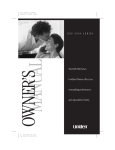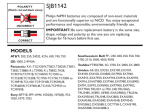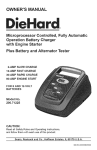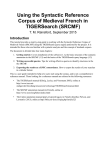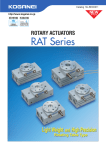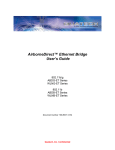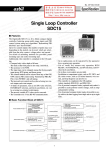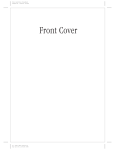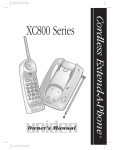Download Uniden EXP6900 Owner`s manual
Transcript
Color profile: Disabled Composite Default screen H:...Exp6900 om.vp Fri Mar 03 15:09:38 2000 Color profile: Disabled Composite Default screen Contents Introduction . . . . . . . . . . . . . . . . . . . . . . . . . . . . . . . . 2 Features . . . . . . . . . . . . . . . . . . . . . . . . . . . . . . . . . . . . . . . . 2 Ringer Tone and Volume. . . . . . . . . . . . . . . . . . . . . . . . . . . 8 Setting the Handset Earpiece Volume . . . . . . . . . . . . . . . . . 8 Included with Your EXP 6900 Phone . . . . . . . . . . . . . 3 Using Your Phone . . . . . . . . . . . . . . . . . . . . . . . . . . . . 8 Making and Receiving Calls. . . . . . . . . . . . . . . . . . . . . . . . . 8 Controls and Functions. . . . . . . . . . . . . . . . . . . . . . . . 4 • Storing a Number in Memory . . . . . . . . . . . . . . . . . . . . . 8 Installation . . . . . . . . . . . . . . . . . . . . . . . . . . . . . . . . . 5 • Entering a Pause in Memory Dialing . . . . . . . . . . . . . . . . 9 • Charging the Battery Pack . . . . . . . . . . . . . . . . . . . . . . . . . . 5 Charging the Handset . . . . . . . . . . . . . . . . . . . . . . . . . . . . . 5 Low Battery Indicator . . . . . . . . . . . . . . . . . . . . . . . . . . . . . 5 Cleaning the Battery Contacts . . . . . . . . . . . . . . . . . . . . . . . 5 • Storing Mixed Tone/Pulse Numbers . . . . . . . . . . . . . . . . 9 • Dialing a Stored Number . . . . . . . . . . . . . . . . . . . . . . . . . 9 • One-Touch Dialing . . . . . . . . . . . . . . . . . . . . . . . . . . . . . . 9 • Selecting a Location . . . . . . . . . . . . . . . . . . . . . . . . . . . . . . 5 • Chain Dialing. . . . . . . . . . . . . . . . . . . . . . . . . . . . . . . . . . 9 • Setting the Dial Mode Switch . . . . . . . . . . . . . . . . . . . . . . . . 5 • Erasing a Stored Number. . . . . . . . . . . . . . . . . . . . . . . . . 9 • Desk or Tabletop Installation . . . . . . . . . . . . . . . . . . . . . . . . 6 • Replacing a Stored Number . . . . . . . . . . . . . . . . . . . . . . . 9 • Wall Installation . . . . . . . . . . . . . . . . . . . . . . . . . . . . . . . . . . 6 Setting the Handset Retainer for Wall Mounting . . . . . . . . 6 Mounting on a Standard Wall Plate . . . . . . . . . . . . . . . . . . 6 Mounting Directly on a Wall . . . . . . . . . . . . . . . . . . . . . . . . 7 • Selecting a Different Channel . . . . . . . . . . . . . . . . . . . . 10 • Using the Flash Button . . . . . . . . . . . . . . . . . . . . . . . . . 10 • Using the Page/Find Feature . . . . . . . . . . . . . . . . . . . . . 10 Troubleshooting . . . . . . . . . . . . . . . . . . . . . . . . . . . . 11 Setting Up Your Phone . . . . . . . . . . . . . . . . . . . . . . . . 8 • Raising the Antenna . . . . . . . . . . . . . . . . . . . . . . . . . . . . . . . 8 • Adjusting Ringer/Volume Controls . . . . . . . . . . . . . . . . . . . . 8 Introduction The EXP 6900 features include AutoTalk and AutoStandby. AutoTalk allows you to answer a call by just removing the handset from the base so you don’t have to waste time pushing buttons or flipping switches. AutoStandby allows you to hang up by simply returning the handset to the base. The Uniden® EXP 6900 900 MHz cordless phones are designed and engineered to exacting standards for reliability, long life, and outstanding performance. tFeatures • • • • • • • • • • • • 900 MHz Extended Range Technology 10-Number Memory Dialing 3 “One-Touch Priority” Keys Desk or Wall Mountable Tone/Pulse Dialing Handset Volume Control 32 Digit Redial Page/Find AutoTalk™ AutoStandby™ 7 Hours Talk Time Hearing Aid Compatible The UltraClear Plus true compander circuitry virtually eliminates background noise. This innovative technology, together with 40 different channels, provides you with the best possible reception during all your conversations. To protect you against misbilled calls which might result from your phone being activated by other equipment, the EXP 6900 has Random Code™ digital security which automatically selects one of over 65,000 digital security codes for the handset and base. Also, the AutoSecure™ feature electronically locks your phone when the handset is in the base. To get the most from your phone, please read this owner’s manual thoroughly. Also, be sure to complete the product registration form and mail it in. Be sure to visit our web site at: www.uniden.com. 2 C:\Manuals\EXP6900\Exp6900 om.vp Fri Feb 18 11:07:15 2000 Color profile: Disabled Composite Default screen Included with Your EXP 6900 Phone Base Handset AC Adapter Telephone Cord Rechargeable Battery Also included: • This Owner’s Manual • Other Printed Material • Precautions and Important Safety Instructions If any of these items are missing or damaged, contact the Uniden Parts Department at (800) 554-3988, 8:30 a.m. To 5:00 p.m. Central, Monday through Friday, or contact us on the web at www.uniden.com. 3 C:\Manuals\EXP6900\Exp6900 om.vp Fri Feb 18 11:07:19 2000 Color profile: Disabled Composite Default screen Controls and Functions 1. talk - answers or places calls 2. */tone - switches to tone dialing in pulse dial mode 3. redial - redials the last number 4. pause - adds a timed pause in a memory dialing sequence 5. talk/batt - LED indicates when phone is in use or the battery is low 6. flash - accesses call waiting (if available) 7. mem - enters or recalls numbers in memory 8. volume - sets both the ringer and earpiece volumes 9. chan - selects another channel for clearer reception 10. m1, m2, m3 - accesses stored numbers in memory locations 1, 2, and 3 for one-touch dialing 11. handset retainer - holds handset in base for wall mounting 12. status -LED indicates the phone is in use or the handset is charging 13. page/find - locates the handset 4 H:...Exp6900 om.vp Fri Mar 03 15:11:21 2000 Color profile: Disabled Composite Default screen Installation Charging the Battery Pack tCleaning the Battery Contacts The rechargeable Nickel-Cadmium battery pack must be fully charged before using your phone for the first time. Before plugging the phone line into your new phone, you must charge the battery for approximately 15-20 hours without interruption. To maintain a good charge, it is important to clean all battery contacts on the handset and base about once a month. Use a dry cloth or other contact cleaner. Do not use any liquids or solvents. 1. Remove the handset battery cover. 2. Plug the battery’s cable into the handset and place the battery pack inside the battery compartment. Selecting a Location Before choosing a location for your new phone, there are some important guidelines you should consider: • The location should be close to both a phone jack and continuous power outlet. The plastic connectors will fit together only one way. Make sure the battery’s connector is properly aligned. Use only the Uniden battery pack (model BT-905). A continuous power outlet is an AC outlet which does not have a switch to interrupt its power. 3. Replace the battery cover. • Keep the base unit and handset away tCharging the Handset • Place the handset on the base to charge. (The handset can charge in either the face-up or face-down position.) Important: Do not place the power cord in an area where it may create a trip hazard or become chafed and create a fire or electrical hazard. tLow Battery Indicator When the battery pack in the handset is low and needs to be charged, the batt LED flashes every 3 seconds. Setting the Dial Mode Switch If this occurs while you are on the phone, you will hear an alert tone. Complete your call as quickly as possible and return the handset to the base for charging. Place the switch in the T position for tone dialing, or the P position for pulse dialing. 5 C:\Manuals\EXP6900\Exp6900 om.vp Fri Feb 18 11:07:23 2000 from sources of electrical noise such as motors or fluorescent lighting. Be sure there is sufficient space to rotate the base unit antenna to fully vertical. Color profile: Disabled Composite Default screen Desk or Tabletop Installation 2. Flip the retainer over so the tab is facing up. 1. Plug the AC adapter cord into the 9V DC input jack on the base. 2. Wrap the AC adapter cord inside the molded strain-relief. 3. Slide the retainer back onto the base. tMounting on a Standard Wall Plate The phone is designed to be mounted on a standard wall plate. 1. Plug the AC adapter into the base. 2. Place the AC adapter cord inside the left molded channel cord holder. 3. Plug a short telephone cord into the TEL LINE jack on the base. 3. Plug one end of the long telephone cord into the TEL LINE jack on the base. 4. Place the telephone cord into the right molded channel cord holder. 5. Plug the other end of the telephone cord into the telephone wall jack. (Remember, the phone must be fully charged before you can use it.) 6. Plug the AC adapter into a standard 120V AC wall outlet that is not controlled by a wall switch. Use only the AC adapter that came with the phone. 7. Raise the antenna on the base. 4. Place the telephone cord into the right molded channel cord holder and plug the other end of the cord into the wall jack. (Remember, the phone must be fully charged before you can use it.) 5. Place the base on the two posts of the wall plate and slide downward to secure. Wall Installation 6. Plug the AC adapter into a standard 120V AC wall outlet that is not controlled by a wall switch. tSetting the Handset Retainer for Wall Mounting Use only the AC adapter that came with the phone. 1. Remove the handset retainer on the base by sliding it upward. 7. Raise the antenna on the base. 6 C:\Manuals\EXP6900\Exp6900 om.vp Fri Feb 18 11:07:26 2000 Color profile: Disabled Composite Default screen tMounting Directly on a Wall 2. Plug the AC adapter into the base. If you do not have a standard wall plate, you can mount the phone directly on a wall. Before mounting your cordless telephone, consider the following: 3. Place the AC adapter cord inside the left molded channel cord holder. 4. Plug one end of the long telephone cord into the TEL LINE jack on the base. Select a location away from electrical cables, pipes, or other items behind the mounting location that could cause a hazard when inserting screws into the wall. 5. Place the telephone cord into the right molded channel cord holder. Make sure the wall material is capable of supporting the weight of the base and handset; otherwise, damage to the unit could result. 6. Place the base on the screws and push down until it’s firmly seated. Use #10 screws (minimum length of 1 3/8 inches) with anchoring devices suitable for the wall material where the base will be placed. 7. Plug the other end of the telephone line into the telephone wall jack. (Remember, the phone must be fully charged before you can use it.) 1. Insert the screws, with their appropriate anchoring devices, 3 5/16 inches apart. Allow 3/16 of an inch between the wall and screw heads for mounting the phone. 8. Plug the AC adapter into a standard 120V AC wall outlet that is not controlled by a wall switch. Use only the AC adapter that came with the phone. 9. Raise the antenna on the base. 7 C:\Manuals\EXP6900\Exp6900 om.vp Fri Feb 18 11:07:27 2000 Color profile: Disabled Composite Default screen Setting Up Your Phone Raising the Antenna tSetting the Handset Earpiece Volume 1. While you are on a call, press volume . Before using your phone, be sure to raise its antenna to the vertical position. 2. The phone has three receiver volume levels: Normal, High, and Loud. Press volume again until you hear the volume level you want. Adjusting Ringer/Volume Controls tRinger Tone and Volume When you hang up, the phone keeps the last volume setting selected. 1. While the phone is not in use, press volume . 2. The phone has two ringer tones, each with two volume levels. Press volume again until you hear the ringer tone and volume level you want. Using Your Phone Making and Receiving Calls Handset on Base When the phone rings, remove the handset from the base. Press any key. Answer call (AutoTalk) Make call Hang up Redial 1. 2. 3. 4. Remove the handset from the base and press talk. The talk LED lights. Listen for the dial tone. Dial the number. 1. 2. 3. 4. Handset off Base Pick up the handset and press talk. The talk LED lights. Listen for the dial tone. Dial the number. Return handset to the base. (AutoStandby) Press talk. 1. Remove the handset from the base and press talk. 2. Listen for the dial tone. 3. Press redial to dial the number. 1. Pick up the handset and press talk . 2. Listen for the dial tone. 3. Press redial to dial the number. Storing a Number in Memory 3. Press mem and enter a number (0-9) on the keypad for the memory location you want to use. Your EXP 6900 phone has 10 memory locations for storing important telephone numbers. You hear a long beep and the talk LED goes out indicating the number has been stored successfully. 1. Remove the handset from the base and press mem. The talk LED flashes and you hear a beep. If you select any keys other than 0-9, the handset will beep rapidly and no number will be stored. 2. Enter the phone number you want to store (up to 16 digits). You have 20 seconds after pressing mem to enter the number you wish to store. Otherwise, an error tone will sound. You cannot store numbers in m1, m2, or m3. Refer to “One-Touch Dialing.” 8 C:\Manuals\EXP6900\Exp6900 om.vp Fri Feb 18 11:07:28 2000 Color profile: Disabled Composite Default screen Entering a Pause in Memory Dialing One-Touch Dialing If you would like to use a phone number stored in memory to access voice mail, for example, you can store a pause in the phone number sequence. Your phone is equipped with three “One-Touch Priority” keys for instant dialing (m1, m2, and m3). You cannot store phone numbers directly into m1, m2, and m3. They are only used to dial phone numbers stored into memory locations 1, 2, and 3 on the keypad. To use this function, follow steps 1 and 2 in “Storing a Number in Memory,” then press the pause button on the handset to place a pause in the phone number sequence. 1. To instantly dial phone numbers stored in memory locations 1, 2, or 3, simply press m1, m2, or m3. (There is no need to press talk, the phone will automatically dial.) Remember, the phone number you wish to store cannot have more than 16 digits, including the pause. (The pause button counts as one digit.) 2. If no phone number was stored in memory locations 1, 2, or 3 on the keypad, pressing m1, m2, or m3 will do nothing. Follow the remaining steps in the “Storing a Number in Memory” section to complete the operation. Chain Dialing Storing Mixed Tone/Pulse Numbers After dialing a number you may be requested to enter a special access code, for example, when performing a banking transaction. If your phone is set up for pulse dialing, you can store a mixed mode number (up to 16 digits) to easily access long distance services. 1. Store the access code into one of the memory locations (0-9). 2. Dial the main number. 1. Remove the handset from the base and press mem. The talk LED flashes and you hear a beep. 3. Press mem and the memory location of the access code at the appropriate time. 2. Enter the number to be dialed in pulse mode. Erasing a Stored Number 3. Press the */tone button on the handset. The */tone button counts as one digit and enters a pause. 1. Remove the handset from the base. 4. Enter the number(s) to be dialed in tone mode. 2. Press mem twice. 5. Press mem and a number (0-9) on the keypad for the memory location you wish to use. You hear a long beep and the talk LED goes out. 3. Press the memory location number (0-9) you want to clear. You hear a long beep confirming that you have erased the number. Dialing a Stored Number Replacing a Stored Number To dial a phone number stored in memory, press talk, then press mem and the memory location (0-9). Your phone will dial the stored number. Remember, your EXP 6900 phone has 10 memory locations, represented by the numbers 0-9 on the keypad. If you store a phone number in one of these locations, then attempt to store a different number in the same location later, the new number will replace the previous one. If you select a memory location that does not have a stored number, the handset will beep rapidly and the phone will not dial. 9 C:\Manuals\EXP6900\Exp6900 om.vp Fri Feb 18 11:07:29 2000 Color profile: Disabled Composite Default screen Selecting a Different Channel Using the Flash Button Use flash for accessing services such as call waiting. If you receive a call during your conversation, press the flash button on the handset. Press flash again to return to the previous call. If you encounter interference while using your phone, you can manually change the phones channel for clear operation. Interference can come from appliances or other phones in your home. This function works only when the phone is in use. Using the Page/Find Feature The Page/Find feature sends a signal from the base to the handset causing it to beep. This is useful for locating the handset when it is away from the base. To use this feature, press page/find on the base. The handset beeps for 60 seconds. (Press and hold the page/find button to get a continuous beep.) During the course of a conversation, if you hear static or noise which makes it difficult to hear, press chan. The talk LED flashes, indicating the phone is changing to another channel. The paging feature does not work when the phone is in use. On the handset press talk to end the page. Press talk again if you do not wish to make a call. 10 C:\Manuals\EXP6900\Exp6900 om.vp Fri Feb 18 11:07:30 2000 Color profile: Disabled Composite Default screen Troubleshooting If your EXP 6900 cordless telephone is not performing to your expectations, please try these simple steps. If you are still unable to resolve the problems, contact your place of purchase or call customer service at (800) 297-1023. Caution: Do not attempt to service this unit yourself. Servicing must be performed by qualified personnel. Problem Suggestion The status LED won’t come on when handset is placed in base. • Make sure the AC adapter is plugged into the base and wall outlet. • Make sure the handset is properly seated in the base. • Make sure the rechargeable battery pack is properly connected in the handset. • Make sure that the charging contacts on the handset and on the base are clean. The audio sounds weak and/or scratchy. • Make sure that the base antenna is in the vertical position. • Press chan to help eliminate background noise. • Move the handset and/or base to a different location away from metal objects or appliances and try again. Can’t make or receive calls. • Check both ends of the telephone line cord. • Make sure the AC adapter is plugged into the base and a wall outlet. • Disconnect the AC adapter for a few minutes, then reconnect it. • Reset security code by placing the handset back on the base for a few seconds. The status LED will blink indicating that the phone has been reset. Handset doesn’t ring or receive a page. • The Nickel-Cadmium battery pack may be weak. Charge the battery for 15-20 hours. • The handset may be too far away from the base. • Place the base away from appliances or metal objects. • Reset security code by placing the handset back on the charging cradle for a few seconds. The status LED will blink indicating that the phone has been reset. 11 C:\Manuals\EXP6900\Exp6900 om.vp Fri Feb 18 11:07:30 2000 Color profile: Disabled Composite Default screen C:\Manuals\EXP6900\Exp6900 om.vp Fri Feb 18 11:07:32 2000