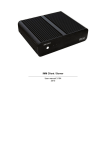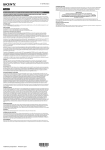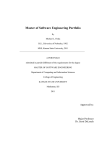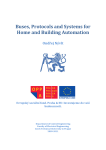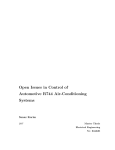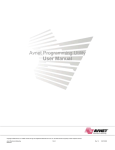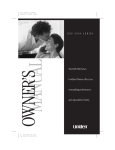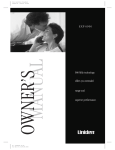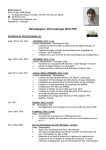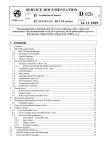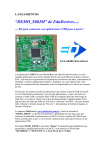Download Connection server
Transcript
Connection server User manual 3.164 2015 Table of Contents Connection server - User manual 3.164 ...................................................................................................1 Connection server EN ...............................................................................................................................4 Get started .................................................................................................................................................5 3.0 Settings iMM Control Center iMM Server ...........................................................................................6 Bookmark Server .................................................................................................................................7 iMM servers management .............................................................................................................8 Bookmark Configuration ......................................................................................................................9 Settings ........................................................................................................................................10 Upload or edit export.pub ............................................................................................................11 Bookmark System ..............................................................................................................................12 Network settings ..........................................................................................................................13 Shutdown server ..........................................................................................................................14 Restart server ..............................................................................................................................15 Restart server regulary ................................................................................................................16 NFS Server configuration ............................................................................................................17 Bookmark HA-BUS ............................................................................................................................18 iNELS3 .........................................................................................................................................20 KNX ..............................................................................................................................................21 KNX add actor to rooms .............................................................................................................22 KNX export group address ..........................................................................................................23 Bookmark RF Configuration ..............................................................................................................25 Settings ........................................................................................................................................26 Bookmark Zones ................................................................................................................................27 New zone .....................................................................................................................................28 Defined zones ........................................................................................................................29 No zone defined ..........................................................................................................................30 Bookmark Houses .............................................................................................................................31 Scene ...........................................................................................................................................32 Edit enterHouse or exitHouse ...............................................................................................33 Bookmark Security Scan ...................................................................................................................34 Trigger ralays ...............................................................................................................................35 Notify me if device obtains folowing state...................................................................................36 Bookmark EventScript .......................................................................................................................37 Trigger Rules ...............................................................................................................................38 Bookmark A/C ....................................................................................................................................39 LG Clims ......................................................................................................................................41 CoolMaster ...................................................................................................................................42 Air Pohoda ...................................................................................................................................44 Atrea .............................................................................................................................................45 Universal 0-10V ...........................................................................................................................46 Bookmark Rooms ..............................................................................................................................47 New room ....................................................................................................................................48 List Rooms ...................................................................................................................................49 Edit .........................................................................................................................................50 Rename ..................................................................................................................................52 Bookmark Cameras ...........................................................................................................................53 New camera .................................................................................................................................55 Select the stream ..................................................................................................................57 No camera defined ......................................................................................................................58 List of cameras ............................................................................................................................59 Bookmark Miele .................................................................................................................................60 Miele .............................................................................................................................................61 Bookmark Intercoms ..........................................................................................................................62 2N settings ...................................................................................................................................64 New intercom account .................................................................................................................65 Update of asterisk settings ..........................................................................................................66 Intercom accounts .......................................................................................................................67 Bookmark Energy ..............................................................................................................................68 Energy management ...................................................................................................................73 Create counter IDM3 .............................................................................................................75 Bookmark Giom .................................................................................................................................78 Giom scene ..................................................................................................................................80 Edit .........................................................................................................................................81 Bookmark Manual ..............................................................................................................................82 Manual .........................................................................................................................................83 Bookmark Default Settings ................................................................................................................84 Reset all server settings to default .............................................................................................85 Reset all devices dependencies to default .................................................................................86 Bookmark Audit .................................................................................................................................87 Logged events .............................................................................................................................88 Connection server Connection server EN Connection between iNELS BUS system units and another devices. Connection Server - It serves as a connection between iNELS BUS system units and another devices because it allows communication between devices with different protocols. All devices can be then controlled through just one application. Besides common controlling of electro-installation, you can also control e.g. air condition, home appliances. Connection server uses small but powerful computer Raspberry Pi with really low consumption with Linux operating system. In comparison with iMM Server, multimedia is not implemented here. Protocols RPC - communication with application smartphones and tablets Elkonet - communication with central unit iNELS BUS Miele - communication with home appliances Miele Camcontrol - communication with IP cams Artea - communication with air handling unit Atrea Coolmaster - communication with gateway for air conditioning Airpohoda - communication with air handling Airpohoda eLAN-RF - communication with wireless components iNELS RF Control Get started Commands are given in purple, e.g.: sudo reboot Notice are given in orange: Connection server support set only one door intercom. Tips and tricks are given in green: In list we can add and remove elements manually Important application configuration commands in Linux (are entered in terminal): ifconfig - finding IP address of station/server, similar to ipconfig in Windows mount - command for connection of certain device (CD-ROM, network drive, etc.) umount - command for disconnection of certain device man - command is used to format and display the man page for example. man mount sudo shutdown now - command shut down device Connection server from teminal sudo reboot - command reboot device Connection server from teminal Putting Connection Server in run a) Once you unpack Connection server, let the device stabilize at room temperature. b) Insert attached SD card in the slot. c) Connect the cabling (do not connect the supply yet): Display HDMI device LAN cable for ethernet port Keyboard to USB port d) After connecting power suply (adapter with micro USB connector) Connection Server will start automatically. e) When starting the system you can watch opening of individual services on the screen. Some services do not open, and display FAILD in red; in majority of cases it is not a problem; and has no influence whats over on the run of Connection Server. f) When start of services is completed, only one line requiring login name will appear on the screen. Login: Password: imm imm123 No characters display when writing a password in terminal g) To find IP address after signup use command ifconfig h) Further settings are performed via web interface iMM Control Center. And display device or keyboard need not be connected for the rest of time. Power supply, micro SD card with system and application and connection to network is sufficient to run Connection Server. Never insert or remove the micro SD card for running Server Connection 3.0 Settings iMM Control Center iMM Server <TOD 3.0 Configuration in iMM Control Center - Connection Server IMM Control Center (the "iMM CC" hereinafter ) is web interface serving for settings iMM clients and iMM servers. iMM CC is activated upon entering the address http://IPADDRESS:8080 in your internet browser. Login by your password in factory installation is default: "admin", password "imm123" If iMM CC does not open, connect via ssh to Connection server and enter type folowing in command: sudo /etc/init.d/imm-web admin restart . SSH authorization Login: Password: imm imm123 If you can change Default password in terminal: passwd imm n't Putty is free software whitch can be used to make an SSH connection to iMM CC in windows platform Website iMM CC will be automatic logout for inactivity after 15 minutes. Bookmark Server Bookmark Server In bookmark Server you can control virtual servers (services), which are necessary for comunication with third party. For software diagnostic is possible each virtual server check status, stop or enforce run service. All virtual servers you can control via Supervisor service link http://IPADDRESS:9001 iMM servers management iMM servers management In menu iMM servers management we can control the virtual servers running on the server via a web interface. For software diagnostic is possible each virtual server check status, stop or enforce run service. All virtual servers you can control via Supervisor service link http://IPADDRESS:9001 Bookmark Configuration Bookmark Configuration In bookmark Configuration is main settings impotrant for propertly function device Connection server. Machine ID and Licence key are preset in factory default. IP address format: If central unit is behind the NAT or in the other network and routers is possible use port forwarding. You can set port forwarded (on router) to comunication port central unit (CU2 port 61682 ,CU3 port 9999). Version CU Format Example: CU2 [IPADDRESS]:[COMUNICATION_PORT] 10.5.15.12:8454 CU3 [IPADDRESS]:[HTTP_PORT]:[COMUNICATION_PORT] 10.5.15.12:8080:4562 Communication port - Elkonet for iMM server, Connection server, App iHC HTTP port - is webserver CU3 with save file export.imm usually http://IPADDRESS/immfiles/export.imm ASCI port - port for comunication CU3 using third-party protocol (telnet) for proper function you must set first port in IDM software (optional) Password - password for acces and control central unit set in IDM software (optional) Example setup menu settings: Settings Settings In the section Settings is main settings for setup Connection server whitch are IP address Central unit, server, password and ASCII port. Machine ID and Licence key are preset in factory default. IP address format: If central unit is behind the NAT or in the other network and routers is possible use port forwarding. You can set port forwarded (on router) to comunication port central unit (CU2 port 61682 ,CU3 port 9999). Version CU Format Example: CU2 [IPADDRESS]:[COMUNICATION_PORT] 10.5.15.12:8454 CU3 [IPADDRESS]:[HTTP_PORT]:[COMUNICATION_PORT] 10.5.15.12:8080:4562 Communication port - Elkonet for iMM server, Connection server, App iHC HTTP port - is webserver CU3 with save file export.imm usually http://IPADDRESS/immfiles/export.imm ASCI port - port for comunication CU3 using third-party protocol (telnet) for proper function you must set first port in IDM software (optional) Password - password for acces and control central unit set in IDM software (optional) Example setup menu settings: Upload or edit export.pub Upload or edit export.pub In the section Upload or edit export.pub you can upload export.pub file from softare IDM to Connection server and manual edit elements in web browser. Function for upload export.pub is only for central unit iNELS 2 In the central unit iNELS3 will dowload export automatically when you press Load iNELS 3 export button. In list we can add and remove elements manually Bookmark System Bookmark System In bookmark System you can configure additional, network settings which will be stored on static IP address. We recommend setting a static IP address for Connection server. Shutdown - turn off Connection server Restart server - reboot Connection server Restart server regulary - schedule restart server at a specified time in a week NFS Server Configuration - update share settings for Connection server Network settings Network settings In the section Network settings you can set IP address manualy as static or dynamically allocate by DHCP server. Example setup static IP addres: Set static IP address is recommended for stable use. Information about network settings IP address, link If you are using a dynamic IP address from DHCP server set the router to allocate always the same IP addresses based on MAC addresses. Shutdown server Shutdown server Press down Shutdown button to power off Connection server from a web interface. For another turn on plug in power connector to Connection server Restart server Restart server Press down the Reset button to restart Connection server from a web interface. Restart server regulary Restart server regulary a week. In the section Restart server regulary we can setup scheduled restart the server at a specified time in Example settings restart server in monday six minut after the midnight. NFS Server configuration NFS Server configuration Press down Update button to refresh NFS sharing settings in the file /etc/fstab. from a web interface. Bookmark HA-BUS Bookmark HA-BUS In bookmark HA-BUS we can used for interconnection iNELS3 BUS and decentralized control system KNX/EIB, which allows control from iHC app. Second function to add more iNELS3 central unit. Requirements for connect with KNX/EIB: Central unit iNELS or more Router KNX Export group address from program ETS3 - 5 Example connection with iNELS3 CU: First, enter the IP address of the central unit iNELS3 next fill password (optional) and note to finish press down button Add. After saving the settings will download export from central unit and elements will be added prefix "inels3" last letter (A-H) identify rank. Fill IP address KNX router and Save button. After save settings was performed put export file group address (see. KNX export group address) and load export to system. Now you can check bookmark Configuration whether the excerpt elements KNX, If yes you go to the tab Rooms and put in a selected room features KNX. Example add device KNX to rooms in bookmark Rooms: This manual does not describe the setting elements KNX only link two systems among themselves. iNELS3 iNELS3 First, enter the IP address of the central unit iNELS3 and Add. After saving the settings will download export from central unit and elements will be added prefix "inels3" last letter (A-H) identify rank. The prefix consists of two parts first one is "inels3" and second "A" (last char A-H) distinguishes, letter central unit between themselves. For correct function with KNX/EIB would have filled a part of the KNX. If the central unit does not have a password set, Password field will be empty. Names without prefix in rooms will be converted automatically. For last hardware revision Raspberry Pi 2 is possible add up to 8 pcs INELS3 central unit. KNX KNX Enter the IP address of the router KNX and press Save button. After saving the configuration file we find export group addresses from the program ETS3 and upload KNX exports. Check Configurations in the bookmark that contains a list of export elements KNX, if so go to bookmarks rooms and put in a selected room features KNX. KNX add actor to rooms Add KNX element to the Rooms KNX elements put into a room in the same way as the elements iNELS, KNX recognise by prefixing "knx_". Example add KNX device to rooms: KNX export group address KNX export group address Export group addresses to format: 1/1 (Name/Add.) separate semicolon (;) the ETS 3 or higher. Example export group addresses from ETS: Before inserting the export it need to be more adapted behind the semicolon refill data type according element values (True, False, 0-255, 0-100) see. KNX DPT link Example of data in a file supplemented Test_group.cvs: "Group name";"Address" Dimming;0/-/New Middle Group;0/0/Dim A;0/0/1;5 Dim B;0/0/2;5 Switching;1/-/New Middle Group;1/0/D;1/0/0;1 switch A;1/0/1;1 switch BCD;1/0/2;1 Shutters;2/-/New Middle Group;2/0/Shutters1;2/0/1 Shutters2;2/0/2 Sensors;3/-/New Middle Group;3/0/Temperature;3/0/0;9 A switch in example; 1/0/1; 1 has value as shown in Table 1 behind a semicon (True, False) means that a switch. Data type Data Type Value 1 1 bit bool True | False 5 8 bit num 0-255 5.001 8 bit num 0-100 6 8 bit num -128 +127 232 3 byte num RGB [0,0,0] - [255,255,255] Bookmark RF Configuration Bookmark RF Configuration Communication between wireless RF devices and Connection server is required smart box eLAN-RF. To configure the RF devices: a) The list of supported INELS RF devices b) Insert elements into Elan RF using a Web interface or application iHC-MARF see. Manual eLAN-RF. For control RF elements enable in the settings iHC-MA, iHC-TA. Settings Settings For control RF devices in menu Settings insert IP address device eLAN-RF, which must already be configured from the web interface or applications IHC-MARF see. manual eLAN-RF. Example settings: Bookmark Zones Bookmark Zones Bookmark Zones is used to configure the zones for Connection server. Zone: Giom Meteostation: Giom 3000 To insert a fill zone name, IP address and choose type of zone change switch to yes. Connection Server allows only insert zone meteostation Giom 3000. New zone New zone In the section New Zone, configure the Connection Server allows you to add only one type of zone. Giom Meteostation: Giom 3000 Example of a zone Giom: View already stored zone: Defined zones Defined zone In menu Defined zone are displayed saved zone. Example of the stored zone Giom: No zone defined No zone defined You do not have any saved zone to create a zone, go to create New zone. Bookmark Houses Bookmark Houses Bookmark Houses is used to configures the scenes when entering or leaving the house. In app iHC-MA is function call "Monitoring arriving home", which recognizes the different technologies that the user is coming to your home and starts the scene enterHouse more datail about this function in manual app iHC-MA. Example create a scene enterHouse: Saved relays with state in the scene enterHouse: For proper function must be enabled on your mobile GPS, and Google Location, mobile data and active connection to Connection server. Scene Scene In the section Scene configure scene for entering or leaving the house. In app iHC-MA is function call "Monitoring arriving home", which recognizes the different technologies that the user is coming to your home and starts the scene enterHouse more datail about this function in manual app iHC-MA. For proper function must be enabled on your mobile GPS, and Google Location, mobile data and active connection to Connection server. Edit enterHouse or exitHouse Edit enterHouse or exitHouse Edit scene enterHouse or Exit House. Example add elemets to scene enterHouse: Example add elemets to scene exitHouse: Bookmark Security Scan Security Scan Security Scan is a security feature that checks the status of Miele appliances if you are running is displayed in the table Security scan report to all run iHC app. Security scan can be set to monitor the status of selected elements in the house. Security function - Security scan not finish in all iHC app. Trigger ralays Trigger ralays In the section Trigger relays is main configuration for security relay for notify about preset states devices and Miele appliances. Notify me if device obtains folowing state Notify me if device obtains folowing state In the section Notify me if device obtains folowing state you can set condition monitoring states selected relay. Example Security Scan: Bookmark EventScript EventScript In bookmark EventScript creted events based on which the preset start script. The event is performed if the element reaches the set value of the event. You can use different kinds of elements relay, DAC. etc.. EventScript use ASCII protocol, whitch must be turn on in IDM program to free port and in bookmark Configuration in iMM CC insert ASCII port for comunication. Trigger Rules Trigger Rules In the section Tringer Rules you can create event based on which the run script. Example created event : Depending on the setting ASCI protocol set value in hex or DEC example. 50 in (HEX) is 80 (DEC) EventScript run with all device modes (HEX , HEX with prefix and DECIMAL) Bookmark A/C Bookmark A/C is used to define the air-conditioning or heat recovery by third parties and their control through the application iHC. Supported are: LG Clims CoolMaster, CoolMasterNet Air Pohoda Atrea Universal 0-10V LG Clims over the modul PI-485 over Advantech Adam 4571 CoolMaster series 1000D, 2000S, 3000T, 4000M, 6000L, 7000F, 8000HM, 9000M, CoolMasterNet over Advantech Adam 4571 CoolMasterNet Daikin Fujitsu Gree Hitachi Intensity Kentatsu LG Midea Other: Atrea Duplex 180 EC4 P (0-10), Duplex 180 EC4 P (0-100) AiRPohoda by Adam 4571 Universal 0-10V by DAC 0-10V DK) (FJ) (GR) (HT) (MD) (KT) (LG) (MD) Mitsubishi Electric Mitsubishi Heavy Panasonic Samsung Sanyo Toshiba Trane Compatibility: indoor, outdoor unit link (ME) (MH) (PN) (SM) (SA) (TO) (TR) LG Clims LG Clims In the section LG Clims is used to define air conditiong LG corporation. Supported are units with communications board PI485. LG air conditioning must be installed via RS485 - LAN, for example through device Advantech Adam 4571. Example stored LG air condition: CoolMaster CoolMaster Is used to define air conditiong by universal control unit Coolmaster and control through the application iHC. Firs step: First, set the control unit Coolmaster according to the manufacturer's manual. (usually via DIP switches inside the unit) Setup converter LAN-serial485 (Recommended converter: Adam 4571) according to Coolmaster manual and connectconverter with control unit Coolmaster. Test comunication: If the air conditioner control unit is properly connected to Coolmaster the display alternately displays the temperature and mode. Second step: Moving on to set the air conditioner in the web interface, http://localhost:8080/clims and fill name and IP address convertor and press button Save the settings wait for load UID air condition in system. Now you can select the number of units and save CoolMaster unit. If unsuccessful use reload button and check the air conditioning load UID communication converter with CoolMaster according to the manual. Example stored Coomaster unit : For older Coolmasters version is necessary to set convertor to appropriate port. Coolmaster type: 1000D, 2000S, 3000T, 4000M, 6000L, 7000F, 8000I(HM), 9000M Convertor: Adam 4571 nebo Gnome 485 Port: 10001 CoolMasterNet (default setup) Port: 10102 Perform the function check via utility ncat command format: ncat IPADDRESS PORT Example ncat in terminal: Command Significance Command ncat 10.10.10.111 10102 Connection to Cooler Master / Convertor Answer > Returns the character command line Command stat2 List states Air conditions Answer 000 OFF 25C 27,80C High Heat OK 0 Return state Air condition For windows you can use SPU (Serial port utility) Commands and pin setup for cable connection air condition can be found in the reference manual for example: CoolMasterNet Maximal number of simultaneous connections for CoolMasterNet is 4 for convertor Adam 4571 only 2. Air Pohoda Air Pohoda Is used to define Air recovery call Air pohoda and control through app iHC. AirPohoda air recovery must be connected via RS485 - LAN, for example through device Advantech Adam 4571. Example stored Air recovery: Atrea Atrea Is used to define Air recovery call Atrea and control through app iHC. Atrea Air recovery must be installed via RS485 - LAN, for example through device Advantech Adam 4571. Example stored Air recovery: Universal 0-10V Universal 0-10V Is used to define universal air conditiong using DAC 0-10V and control through app iHC. Example stored Air condition: Bookmark Rooms Bookmark Rooms Bookmark Rooms is used to configuration souboru rooms.cfg, for loading applications iHC.. More information in the manual iHC. Rooms are actually "virtual rooms" (groups), which have the option to group the icons and zones for one or more screens. Name of room allows the use only characters A-Z, a-z, 0-9, -_. New room New room Used to define rooms for applications iHC. Example imposed rooms: Name of room allows the use only characters A-Z, a-z, 0-9, -_. List of rooms List Rooms Listing stored rooms on the server for applications iHC. Edit Devices of rooms In menu Devices of room is used for editing rooms for application iHC. Example add device to room House: Example create scene: For scene control can be programmed to use a script that can execute various functions defined in it. It is necessary to keep an absolute path starting with "/" and ending with the suffix script ".py" (python).Example: /home/imm/ skript_lights.py Type device (icon filter devices) example. type Lamp filtred devices to dimmed devices. Read only is a feature that change icon fuction "no" control device or "yes"icon can't control only information obout device state. Rename Rename In the section Rename you can change name of room for app iHC. Example rename "Room" to na Living room: Bookmark Cameras Bookmark Cameras Bookmark Cameras is used for define IP cameras, which you want monitor and control by application iHC. HTTP and RTSP port are filled only if you have an IP camera configured to access from outside local network. If the camera remotely connect via HTTP port, so you get to the web interface and you can fully control the camera. If via RTSP, then you will get only a stream cameras. More about setting and ports see. instruction manual for the camera.More about setting and ports see. manual for the camera. If you do not fill HTTP or RTSP ports remain in default, HTTP port 80, RTSP port 554 New camera Supported cameras are: iNELS cam AXIS protokolu VAPIX2 od verze firmwaru kamery 4.0.X.X a VAPIX3 od firmwaru 5.0.X.X Kamery with Onvif protocol profile S. s certifikací Onvif link Example integration cam Axis supported Onvif: Connect the camera according to camera manual and create a user for protocol ONVIF might be different according to manufacturer.Setup a profile S video stream: for applications iHC to MJPEG, jpeg, rtsp and second stream rtsp for Connection server New camera In the section New camera is used for define IP cameras. Example integration cam Axis supported Onvif: Connect the camera according to camera manual and create a user for protocol ONVIF might be different according to manufacturer.Setup a profile S video stream: for applications iHC to mjpeg/jpeg and a second stream rtsp for Connection server. Add video profile for mobile app iHC. List saved cameras: Select the stream Select the stream In the section Select the stream you can choose specific camera streams assign to mobile app iHC. Example: No camera defined No camera defined You have no defined cameras at Connection server. List of cameras List of cameras Menu List of cameras show saved cameras Connection server and options for remove selected camera. Bookmark Miele Bookmark Miele In bookmark Miele set IP address device Miele gateway, that serves remote control of appliances over powerline, or ZigBee protocol. Supported are: XGW 2000, XGW 3000 (Firmware 1.1,1.2) Set IP address MieleGateWay is stored in the file /etc/imm/miele Miele Miele In the section Miele set IP adresu device Miele gateway, that serves remote control of appliances over powerline, or ZigBee protocol. Supported are: XGW 2000, XGW 3000 (Firmware 1.1, 1.2) Set IP address MieleGateWay is stored in the file. /etc/imm/miele Relay for restart GW is used for power off /on if gateway lost network connection and sended notification on user email. Bookmark Intercoms Bookmark Intercoms Bookmark Intercoms is used for define 2N settings and VOIP accounts for applications iHC. In the section 2N settings set access (username, password) and lock code for open door (2N IP intercoms). Setting the following Username and Password access data on the web interface 2N and Lock code set value to relay 2N intercom. Connection server support set only one door intercom for open via DTMF. Supported IP intercoms are : 2N Helios Verso Helios Force Helios Safety Helios Vario Unitech Tashi MT 200L 2N settings In the menu 2N settings set access (username, password) and lock code for open door (2N IP intercoms). New intercom account In the menu New intercom account creating VOIP accounts on server side for applications iHC. Update asterisk settings Butoon Apply settings activated VOIP newly created accounts. Intercom accounts In the menu Intercom accounts are shown VOIP account for Connection server. Example of an embedded account intercom 2N: Intercom from the company 2N are inserted so that the Contact name contained the word "intercom" for example: intercom2, Intercom_Entry etc. capitalization does not matter. According to the phrase "intercom" in the name of the application will recognize that this is a sound and allow the door opening preset Lock code, if we choose a different name for intercom will behave like an ordinary contact and opening function must be set manually in the mobile app. For open switch intercom 2N setup signal DTMF first in web interface Connection server Intercoms > 2N settings or in app iHC. Stream for camera 2N add in format rtsp://IPADDRESS Manual link for video intercom app iHC add in contact intercom to field IP address in this format: http://IPADDRESS/enu/camera640x480.jpg In the case of multiple IP intercom 2N must be set all intercoms for open relay identically (User name, Password, Lock code) 2N settings 2N settings In the section 2N settings set access (username, password) and lock code for open door 2N IP intercoms. Setting Username and Password are access datail on the web interface 2N and Lock code set value for switch to relay 2N intercom. Connection server support set only one door intercom for open via DTMF. Supported are IP intercoms : 2N Helios Verso Helios Force Helios Safety Helios Vario Unitech Tashi MT 200L In the case of multiple IP intercom 2N must be set all intercoms for open relay identically (User name, Password, Lock code) New intercom account New intercom account In the menu New intercom account creating VOIP accounts on server side for applications iHC. Stream for cam 2N add in format rtsp://IPADDRESS For view in application iHC must be stream format mjpeg Update of asterisk settings Update asterisk settings Button Apply settings activate the newly created accounts VOIP and restart asterisk PBX . Intercom accounts Intercom accounts In the menu Intercom accounts are shown VOIP account for Connection server. Example of an embedded account intercom 2N: Intercom from the company 2N are inserted so that the Contact name contained the word "intercom" for example: intercom2, Intercom_Entry etc. capitalization does not matter. According to the phrase "intercom" in the name of the application will recognize that this is a sound and allow the door opening preset Lock code, if we choose a different name for intercom will behave like an ordinary contact and opening function must be set manually in the mobile app. For open switch intercom 2N setup signal DTMF first in web interface Connection server Intercoms 2N settings or in app iHC. Stream for camera 2N add in format rtsp://IPADDRESS Manual link for video intercom app iHC add in contact intercom to field IP address in this format: http://IPADDRESS/enu/camera640x480.jpg In the case of multiple IP intercom 2N must be set all intercoms for open relay identically (User name, Password, Lock code) Bookmark Energy Bookmark Energy Directly in iHC aplication the amount of energy consumption can be clearly displayed. Energy is recounted based on the amount of impulses that provide outputs from meters (gasmeters, electrometers, water-meters). Impulses are further processed in an optional input unit of system iNELS (IM2-140M, IM2-20/40/80B) in form of a counter. This value is by means of export.pub transferred to Connection Server where variable is in iMMCC on bookmark Energy assigned to Watter/Gas/Electrical. The setting of pulse conversion to unit of measure, selection of currency and setting the currency/unit is performed in iMMCC application in activated Energy module. The Energy module allows recording of consumed energy for a day, week, month and year. Data are saved in Connection server – the data do not get lost even in case of power shutdown or power cut. Consumption can be displayed in a table or graph. The absorbed energy is shown in quantity but also in financial value. The list of supported measuring devices, which have a pulse output, can be found here: 1. Click on the System Configuration button (icon of hammer and screwdriver – F11) 2. Select bookmark System -> counters 3. Add counter that you name by energy you want to measure 4. Create a new action that you name e.g. upload electricity 5. Add a command in the action which will be user action -> commands for counters -> increment counter 6. Select counter that corresponds with given action (e.g. for upload electricity you put counter electricity) 7. Add the action created as described above in system configuration to relevant binary input in action line when the input closes 8. Once the file export-pub is created and uploaded to iMM server, in bookmark Energy you can assign in the counter value line (electricity_VALUE). It must be VALUE in the line. Connection of energy meter Energy meter connects by means of a binary output unit. Output from supported energy meter is distinguished to + a -, that’s why polarity has to be maintained by bringing – minus to GND terminal and + plus to IN terminal. Creation of counter in iDM: Creation of action “Counter incrementing": Action assignment to binary input where output from measuring instrument is connected. Assign counter value in iMM Control Center Example: 1 kWh = 100,- Kč = 100 pulzů Base Unit – kWh Impulses – 100 per 1 kWh Price – 1 per 1 impulse Create counter in sowftware IDM3 see. Create counter IDM3 Energy management Energy management In the section Energy management select binary inputs for WATER, GAS, ELECTRICITY and adding them to unit, impulse, currency. Example Energy management: Create counter see. bookmark Energy Create counter IDM3 Create counter IDM3 Create counter in software IDM3 In bookmark Managers, select the System Manager and go to the tab Counters where we create a counter name. Creating functions for counter In the Functions tab, select the Function Manager and create a function called Energy Increment Move the switch and central units to the desktop and double click on switch icon edit and select IN Digital input M3-80B. In the Function tab, select ADD connections, make the connection by pulling the wire from the switch icon on the icon and select Central Unit Energy. In the tab, Function select Wire Manager, select the input (IN) Energy through button the Edit function to adjust to Action: Short down User function: Energy Increment. Add the created counter to iMMCC Energy management Bookmark Giom Bookmark Giom Scene In the tab Giom creating scenes based on data from weather stations Giom and their reactions electro installations iNELS. In the bookmark Giom creating a scene according to data from the weather station call Giom Scene will be activated if selected value is higher or lower then set and assigned to units. Edit scene Connect Giom station as zone: IMM connection with the server is defined in iMMControl Center in the "Zones" where it is necessary to state "Is it Giom?" switch from "no" to "yes". To integrate Meteo Station you need to change its IP address to an address of the given range. Settings can be performed via web interface. Meteo station IP address can be found out using the "Mlocator" software whitch can be downloaded in the manafacture's website: link For proper function you must first set up Giom such a zone. Information from meteo station can by displayed in applications iHC Giom scene Giom Scene In the bookmark Giom creating a scene according to data from the weather station call Giom Scene will be activated if selected value is higher or lower then set and assigned to units. Edit scene: For proper function you must first set up Giom such a zone. Information from meteo station can by displayed in applications iHC Edit Edit Edit is used to create or edit scenes. In the selected scene type is possible add or remove relay units. Example Edit selected scene: Bookmark Manual Bookmark Manual In bookmark Manual is available for download the latest version of the manual in PDF format. Download manual Manual In the section Download manual you can download the current version manual for Conncetion server in PDF format. Bookmark Default Settings Bookmark Default settings Bookmark Defualt settings is used for reset settings to default state. The first option offers is Reset all clients settings to default to reset Connection server to factory default ie. remove all users settings. The second option is Reset all devices dependencies to default, whitch only remove users settings related dependencies to other functions Connection server. Reset all server settings to default Reset all server settings to default Reset all server settings to defalt is used to reset Connection server to factory default i.e.that all user settings will be erased. Reset all devices dependencies to default Reset all devices dependencies to default Menu Reset all devices dependencies to default, remove settings which are depending on other functions Connection server for example relay,air conditiong etc. Bookmark Audit Bookmark Audit Bookmark Audit is used to show and download LOG file option events for diagnostic purposes developer. Logged events Logged events Menu Logged events is used to show a download LOG option events for diagnostic purposes developer.