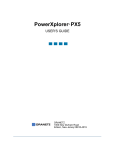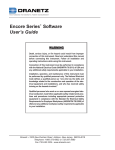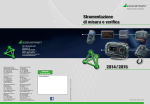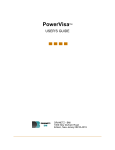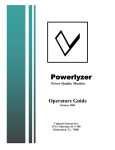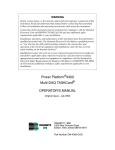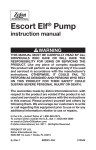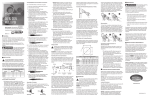Download Dranetz Visa User`s guide
Transcript
Dranetz-BMI PowerVisa® 440, PowerGuide® 4400 and PowerXplorer® PX5 Operational Skills Course: TS-DB-PX5 (PQS104) Date & Location: 12/11/08 Santa Clara, CA Presented by: PowerCET® Corporation 3350 Scott Blvd., Bldg. 55 Unit 1 Santa Clara, CA 95054 USA 408/988-1346 | FAX 408/988-4869 E-mail: [email protected] Web Page: http://www.powercet.com © 2006-2009 by PowerCET Corporation. All rights reserved. (100616) DB-PX5 - PowerVisa 440® / PowerGuide® 4400 / PowerXplorer® PX5 Op. Skills Dranetz-BMI PowerVisa 440, PowerGuide® 4400 & PowerXplorer® PX5 Operational Skills Presented by: PowerCET® Corporation 3350 Scott Blvd., Bldg. 55, Unit 1, Santa Clara, CA 95054 USA 408/988-1346 | FAX 408/988-4869 E-mail: [email protected] Web Page: http://www.powercet.com ©2006-08 by PowerCET Corporation. All rights reserved. ©2006-2008 PowerCET Corporation. All rights reserved. Contents: Module 1: Hardware and Basic Operation Module 2: Real-Time Monitoring Module 3: Long-Term Monitoring Module 4: Viewing Event Data on 4400 / PX5 PowerGuide® ,Power Xplorer® & DRAN-VIEW™ are trademarks of Dranetz-BMI Inc. 2 © 2006-2010 by PowerCET Corporation. All rights reserved. (100616) 1 DB-PX5 - PowerVisa 440® / PowerGuide® 4400 / PowerXplorer® PX5 Op. Skills ©2006-2008 PowerCET Corporation. All rights reserved. Safety Precautions The following safety precautions must be followed whenever any type of voltage or current connection is being made to the PowerGuide® or PowerXplorer® Wear Safety glasses and insulated gloves when making connections to power circuits Hands, shoes and floor must be dry when making any connection to a power line Before each use, inspect all cables for breaks or cracks in the insulation Set the PowerGuide® / PowerXplorer® power switch to Off Before connecting to electric circuits to be monitored, open their related circuit breakers or disconnects. DO NOT install any connection of the monitor to live power lines Connections must be made to the monitor first, then to the circuit to be monitored 3 ©2006-2008 PowerCET Corporation. All rights reserved. (1) Hardware and Basic Operation Features and Controls Accessories Current Probes Basic Operation 4 © 2006-2010 by PowerCET Corporation. All rights reserved. (100616) 2 DB-PX5 - PowerVisa 440® / PowerGuide® 4400 / PowerXplorer® PX5 Op. Skills ©2006-2008 PowerCET Corporation. All rights reserved. Features and Controls •360 x 240 (1/4 VGA) pixel backlit color LCD Touch Screen, 3.75” x 4.75” •8” x 12” x 2.5” •Weight: 4.2LBS 5 ©2006-2008 PowerCET Corporation. All rights reserved. Status Lights, On/Off Switch 1 Battery Charge Indicator Steady = Charging Blinking = Charged 2 Status Indicator Off = Normal On = Abnormal condition 3 Power Indicator Blinking = Normal 4 On/Off Button 6 © 2006-2010 by PowerCET Corporation. All rights reserved. (100616) 3 DB-PX5 - PowerVisa 440® / PowerGuide® 4400 / PowerXplorer® PX5 Op. Skills ©2006-2008 PowerCET Corporation. All rights reserved. Program Cards ® •Firmware upgrades are downloaded from Web, put onto a CF card with a PC, and loaded from CF Card in the top slot (#1) (Insert/remove only with power off) •Card with firmware should be removed from slot 1 after upgrading. 7 ©2006-2008 PowerCET Corporation. All rights reserved. External Memory ****Firmware Version 2 (and below)**** •Compact Flash Memory Cards • Only Dran-BMI 32M - 256M Cards guaranteed to work • 32M minimum required • Use either slot, SLOT #2 PREFERRED • Only 1 memory card may be used at a time •Optional Compact Flash Card Adapters (for personal computer): • PC Card (PCMCIA) • USB ****Firmware Version 2 (and below)**** 8 © 2006-2010 by PowerCET Corporation. All rights reserved. (100616) 4 DB-PX5 - PowerVisa 440® / PowerGuide® 4400 / PowerXplorer® PX5 Op. Skills ©2006-2008 PowerCET Corporation. All rights reserved. External Memory ****Firmware Version 3 (and above)**** •Compact Flash Memory Cards • Only Dranetz-BMI 32M – 32GB Cards guaranteed to work • 32M minimum required…4GB recommended. • Use card SLOT #1 ONLY! • File size option menu •32 MB •64 MB •128 MB (Default Setting) •256 MB • Only 1 memory card may be used at a time ****Firmware Version 3 (and above)**** 9 ©2006-2008 PowerCET Corporation. All rights reserved. External Memory Card Adapters •Optional Compact Flash Card Adapters (for personal / laptop computer): • PC Card (PCMCIA) • USB 10 © 2006-2010 by PowerCET Corporation. All rights reserved. (100616) 5 DB-PX5 - PowerVisa 440® / PowerGuide® 4400 / PowerXplorer® PX5 Op. Skills ©2006-2008 PowerCET Corporation. All rights reserved. Outside Connections •AC/Battery Operation •90-265VAC, 50-60Hz External Pwr. Supply •2-3 hours operation on (new) battery •4-hour charging time •Optical Data Port •External Communication Adapters: •Fiber optic - RS232, ext modem (v1.5) •Fiber optic - USB •Fiber optic - IP-addressable Ethernet 11 ©2006-2008 PowerCET Corporation. All rights reserved. Voltage, Current Channels VOLTAGE CHANNELS •4 Fully Differential Voltage Channels,1-600VRMS •Transient Voltage Measurement: 50-1000VPk CURRENT CHANNELS • 4 independent Current Channels • Range of 10-200% of attached current probe rating • 1.5Vrms w/3:1CF (4.5Vpeak max). 3.0Vrms w/1.5:1CF. 12 © 2006-2010 by PowerCET Corporation. All rights reserved. (100616) 6 DB-PX5 - PowerVisa 440® / PowerGuide® 4400 / PowerXplorer® PX5 Op. Skills ©2006-2008 PowerCET Corporation. All rights reserved. Frequency Ranges •Model PowerGuide 4400 •2 user selectable ranges: • 30 - 70 Hz default, with up to 25% Vthd • 5 - 30 Hz •Model PowerVisa 440 • No answer modules • No preprogrammed Inrush & Fault Recorder modes. • Post cycle capture limited to 100 cycles. •Model PowerXplorer PX5-XFAST •2 user selectable ranges: • 30 - 70 Hz default, with up to 25% Vthd • 15 - 30 Hz •Model PowerXplorer PX5-400 •2 user selectable ranges: • 30 - 70 Hz default, with up to 25% Vthd • 380 - 440 Hz (reduced accuracy with 32 samples/cycle) 13 ©2006-2008 PowerCET Corporation. All rights reserved. Sample Rate •60 Hertz Resolution •256 Samples/cycle •Harmonics •200 ms window •Displayed to 63rd Harmonic 14 © 2006-2010 by PowerCET Corporation. All rights reserved. (100616) 7 DB-PX5 - PowerVisa 440® / PowerGuide® 4400 / PowerXplorer® PX5 Op. Skills ©2006-2008 PowerCET Corporation. All rights reserved. Calculated Parameters •True Average Power •Apparent Power •Fundamental Apparent Power •Fundamental Power •Volt Ampere Reactive •True Power Factor •Displacement Power Factor For Details, see Appendix B Users Manual 15 ©2006-2008 PowerCET Corporation. All rights reserved. Standard Accessories • User's Guide • Voltage Cable Set, Clips, Pouch • Battery Charger/AC Adapter • Battery • Easel/Hanger Bracket • Carry Strap • Protective Rubber Boot 16 © 2006-2010 by PowerCET Corporation. All rights reserved. (100616) 8 DB-PX5 - PowerVisa 440® / PowerGuide® 4400 / PowerXplorer® PX5 Op. Skills ©2006-2008 PowerCET Corporation. All rights reserved. Optional Accessories •Compact Flash Memory Cards: 32 / 64 / 128 / 256M •Current Probes •External Communication Adapters •Portable Field Printer •Secure Monitoring Enclosure •Carrying, Shipping Cases •Electrical Energy Mgmt. Field Handbook •PQ Analysis Field Handbook •Phase Power Adapter 17 ©2006-2008 PowerCET Corporation. All rights reserved. Current Probe Selection List 18 © 2006-2010 by PowerCET Corporation. All rights reserved. (100616) 9 DB-PX5 - PowerVisa 440® / PowerGuide® 4400 / PowerXplorer® PX5 Op. Skills ©2006-2008 PowerCET Corporation. All rights reserved. Current Probes - 1 AC Current Clamps •(440/4400/PX5/PP4300 compatible connector: Hypertronics Model D01PB406MST connector 4 pin male.) •TR-2501 100MA to 1.2A CT •TR-2530A 20A-300ARMS CT •TR-2540A 10A-1000A CT •TR-2550A 1A-100ARMS CT •TR-2510A 1A-10ARMS CT •TR-2500A 10A-500ARMS CT •TR-2520A 100A-3000ARMS CT •*TR-2021 1A-30A CT, high bandwidth •*TR-2019B 50A-300A CT, high bandwidth •*TR-2022 10A-1000A CT, high bandwidth •*TR-2023 200A-3000A CT, high bandwidth *Requires CA4300 Adapter 19 ©2006-2008 PowerCET Corporation. All rights reserved. Current Probes - 2 Flexible Probes and Accessories •DRANFLEX 3003XL incl power supply •DRANFLEX 3K •DRANFLEX 6K •RR3035A* •RR6035A* •3000XL (aka DRANFLEX3000XL) •6000XL (aka DRANFKEX6000XL) •RR3035* •RR6035* •RR3000-SD* BLUE = 1.5v output @ full scale RED = 3v output @ full scale * Requires CA4300BNC or A-CPA-MBNC-PX5 adapter 20 © 2006-2010 by PowerCET Corporation. All rights reserved. (100616) 10 DB-PX5 - PowerVisa 440® / PowerGuide® 4400 / PowerXplorer® PX5 Op. Skills ©2006-2008 PowerCET Corporation. All rights reserved. Current Probes - 3 • Flexible Probes and Accessories – 3-Range 30/300/3000A • ACP3003_3/24 (3v output) • ACP3000_3/24 (3v output) • ACP3000_1/24 (1.5v output) – 3-Range 60/600/6000A • ACP6003_3/24 (3v output) • ACP6000_3/24 (3v output) • ACP6000_1/24 (1.5v output) – Notes • Pro~flex ACP probes listed above are terminated with a MBNC connector and require the A-CPA-FBNC-PX5 adapter to connect to the Dranetz current channel inputs • Pro~flex ACP probes are available in the following standard lengths – – – – 24” 36” 48” Custom lengths available 21 ©2006-2008 PowerCET Corporation. All rights reserved. Current Probes Cross Reference Current Probe Selection Menu Cross Reference Current Probe Selection Menu Current Probe Model (Range) Other (Scale) Entry (Menu Listing) Selection ACP3000_1 (Range 1) 30A 20 3000XL, RR3035A (Range 1) 30A ACP3000_1 (Range 2) 300A 200 3000XL, RR3035A (Range 2) 300A ACP3000_1 (Range 3) 3000A AEMC NM261 (Range 1) 20A AEMC NM261 (Range 2) 200A AEMC SR261 (Range 1) 10A 2000 10 100 10 3000XL, RR3035A (Range 3) 3000A RR3035 (Range 1) 30A RR3035 (Range 2) 300A RR3035 (Range 1) 30A AEMC SR261 (Range 2) 100A 100 RR3035 (Range 2) 300A AEMC SR261 (Range 3) 1000A 1000 RR3035 (Range 3) 3000A ACP3000_3 (Range 1) 30A 10 RR3035 (Range 1) 30A ACP3000_3 (Range 2) 300A 100 RR3035 (Range 2) 300A ACP3000_3 (Range 3) 3000A Fluke i200s (Range 1) 20A 1000 10 Fluke i200s (Range 2) 200A 100 Fluke i1000s (Range 1) 10A 10 RR3035 (Range 3) 3000A RR3035 (Range 1) 30A RR3035 (Range 2) 300A RR3035 (Range 1) 30A Fluke i1000s (Range 2) 100A 100 RR3035 (Range 2) 300A Fluke i1000s (Range 3) 1000A 1000 RR3035 (Range 3) 3000A 22 © 2006-2010 by PowerCET Corporation. All rights reserved. (100616) 11 DB-PX5 - PowerVisa 440® / PowerGuide® 4400 / PowerXplorer® PX5 Op. Skills ©2006-2008 PowerCET Corporation. All rights reserved. Current Probe Adapters • Current Probe Adapter – A-ACP-FBNC-PX5 (a male BNC adapter is also available under the part number A-ACPMBNC-PX5 or 23 ©2006-2008 PowerCET Corporation. All rights reserved. Current Probes - 3 AC/DC Current Probes •PR150/SP2 150A CT (9v Battery Powered) •PR1500/SP8 1500A CT (9v Battery Powered) •PR150/SP1 150A CT (Requires AC adapter) •PR1500/SP7 1500A CT (Requires AC adapter) •ACADP-PR9VUS (AC Adapter) Each probe requires separate ac adapter 24 © 2006-2010 by PowerCET Corporation. All rights reserved. (100616) 12 DB-PX5 - PowerVisa 440® / PowerGuide® 4400 / PowerXplorer® PX5 Op. Skills ©2006-2008 PowerCET Corporation. All rights reserved. Current Probes - 4 25 ©2006-2008 PowerCET Corporation. All rights reserved. Current Probes - 5 26 © 2006-2010 by PowerCET Corporation. All rights reserved. (100616) 13 DB-PX5 - PowerVisa 440® / PowerGuide® 4400 / PowerXplorer® PX5 Op. Skills ©2006-2008 PowerCET Corporation. All rights reserved. Optional Accessories: Software •Node-Link™ •Transfers data via optical port to a PC •DranView™ •View & Analyze Event Data •Professional •Enterprise 27 ©2006-2008 PowerCET Corporation. All rights reserved. Basic Operation: Touch Screen •Use finger or PDAtype stylus •Usable with gloves on •Icon movement / audible beep confirm touch •Backlight times out, touch to restore 28 © 2006-2010 by PowerCET Corporation. All rights reserved. (100616) 14 DB-PX5 - PowerVisa 440® / PowerGuide® 4400 / PowerXplorer® PX5 Op. Skills ©2006-2008 PowerCET Corporation. All rights reserved. Basic Operation: Home Screen •Status Display •Model, Firmware Version, Current Date and Time •Monitoring Status (On, Off, Done, Armed) •Circuit Type •Memory Card Status •Data Filename •# Events Saved •# Journal Logs 29 ©2006-2008 PowerCET Corporation. All rights reserved. Basic Operation: Home Screen •Home Screen Icons • Real-Time Displays •Scope •Meter •Harmonics •Phasor • Recorded Data • Displays •Trend •Events •Reports 30 © 2006-2010 by PowerCET Corporation. All rights reserved. (100616) 15 DB-PX5 - PowerVisa 440® / PowerGuide® 4400 / PowerXplorer® PX5 Op. Skills ©2006-2008 PowerCET Corporation. All rights reserved. Basic Operation: Home Screen •Preferences •Time & Date •Languages •LCD Display •Beeper •Communications •Memory Card •Start/Setup Button •Setup and Start/Stop Monitoring 31 ©2006-2008 PowerCET Corporation. All rights reserved. Basic Operation: Reset to Factory Defaults yPerforms firmware upgrades with newer version in slot 1 at Power Up yFrom the Home Screen, Press: Preferences Icon yPress: Reset to Factory Defaults yPress: Yes to reset Xplorer yCaution: Erases all internal settings and data 32 © 2006-2010 by PowerCET Corporation. All rights reserved. (100616) 16 DB-PX5 - PowerVisa 440® / PowerGuide® 4400 / PowerXplorer® PX5 Op. Skills ©2006-2008 PowerCET Corporation. All rights reserved. Basic Operation: Setup-Set Time & Date yFrom the Home Screen, Press: Preferences Icon ySet Correct Time and Date yOptional: Choose Clock Style (Analog, Digital 12 Hr. or Digital 24 Hr.) yOptional: Choose Date Style (mm/dd/yy, dd/mm/yy, yy/mm/dd) 33 ©2006-2008 PowerCET Corporation. All rights reserved. Basic Operation: Setup - Display yFrom the Home Screen, Press: Preferences Icon yPress: Display Preferences yTurn on Password protection if desired yAdjust Contrast for best visibility (changing temps changes contrast) yCalibrate touch screen if necessary (recommended) 34 © 2006-2010 by PowerCET Corporation. All rights reserved. (100616) 17 DB-PX5 - PowerVisa 440® / PowerGuide® 4400 / PowerXplorer® PX5 Op. Skills ©2006-2008 PowerCET Corporation. All rights reserved. Basic Operation: Setup - Beeper yPress: Turn Beeper On/Off yBeeps when thresholds crossed (touch-click feedback unaffected) 35 ©2006-2008 PowerCET Corporation. All rights reserved. Basic Operation: Set File Size yFrom the Home Screen, Press: Preferences yPress: Memory Card Recommend using the 128 MB default unless your PC has 4 GB of internal memory. During monitoring the when the recorded data reaches 128 MB the file name will be incremented and a new file created to continue monitoring. 36 © 2006-2010 by PowerCET Corporation. All rights reserved. (100616) 18 DB-PX5 - PowerVisa 440® / PowerGuide® 4400 / PowerXplorer® PX5 Op. Skills ©2006-2008 PowerCET Corporation. All rights reserved. Workbook Modules: 1 Hardware and Basic Operation 2 Real-Time Monitoring 3 Long-Term Monitoring 4 Viewing Event Data on the 4400 / PX5 5 Viewing Event Data in DranView 37 ©2006-2008 PowerCET Corporation. All rights reserved. (2) Real-Time Monitoring •Real-Time Monitoring* • Hookup • Setup • Scope Mode • Meter Mode • Harmonics • Phasors * Note: use of Real-Time monitoring screens does not affect or interrupt any long-term monitoring in progress 38 © 2006-2010 by PowerCET Corporation. All rights reserved. (100616) 19 DB-PX5 - PowerVisa 440® / PowerGuide® 4400 / PowerXplorer® PX5 Op. Skills ©2006-2008 PowerCET Corporation. All rights reserved. Hookup Connect unit to 120V single-phase circuit. 39 ©2006-2008 PowerCET Corporation. All rights reserved. Hookup Three phase circuit connection with stackable jumpers. 40 © 2006-2010 by PowerCET Corporation. All rights reserved. (100616) 20 DB-PX5 - PowerVisa 440® / PowerGuide® 4400 / PowerXplorer® PX5 Op. Skills ©2006-2008 PowerCET Corporation. All rights reserved. Verify/Change Setup as Needed • On power up, 4400 & PX5 use the last used setup (note circuit type on status display for a reminder) • Verify correct setup before using real-time monitoring screens for accurate measurements. Options: 1. 2. 3. 4. Use the existing setup if the equipment and circuit haven't changed since last use (view setup-> summary to verify probes / circuit / scale factors) Use Automatic Setup. Press Probe if you need to change current probes Use the Wizard Setup to manually setup the unit Load a known setup template from memory card 41 ©2006-2008 PowerCET Corporation. All rights reserved. Automatic Setup •From Home Screen, Press: Start/Setup •Press: Automatic Setup • (auto setup runs) •Verify that information on Auto-Config screen is correct •Press: Summary to for more configuration information 42 © 2006-2010 by PowerCET Corporation. All rights reserved. (100616) 21 DB-PX5 - PowerVisa 440® / PowerGuide® 4400 / PowerXplorer® PX5 Op. Skills ©2006-2008 PowerCET Corporation. All rights reserved. Setup Summary •Scroll down by dragging the scroll bar •Check the current probes and scale factors •Press: Exit •Press: Probe to correct current probe selection and scale factors if necessary 43 ©2006-2008 PowerCET Corporation. All rights reserved. Current Probe Selection •Press Change to choose the probe for each channel from the menu •Press Set Identical if using identical probes for all channels •If your current probe is not on the list, select Other •Press OK when finished •Press OK on AutoConfig Screen to return to Home Screen 44 © 2006-2010 by PowerCET Corporation. All rights reserved. (100616) 22 DB-PX5 - PowerVisa 440® / PowerGuide® 4400 / PowerXplorer® PX5 Op. Skills ©2006-2008 PowerCET Corporation. All rights reserved. Scope Mode: Screen Layout From the Home screen, press: Scope 45 ©2006-2008 PowerCET Corporation. All rights reserved. Scope Mode: Turning channels On/Off •From the Scope screen, press: Chan Toggles all volts, amps on/off •Toggle individual channels, and/or rows and columns of channels on/off •Turn off unused channels •Press OK 46 © 2006-2010 by PowerCET Corporation. All rights reserved. (100616) 23 DB-PX5 - PowerVisa 440® / PowerGuide® 4400 / PowerXplorer® PX5 Op. Skills ©2006-2008 PowerCET Corporation. All rights reserved. Scope Mode: Check Range •From the Scope screen, press: CkRng •Input range display shows the % of the instruments full range detected on each channel •OK = Within Range •OVER = Over Range •UNDER = Under Range •N/A = Channel Disabled •CLIP = Clipping •Press: OK 47 ©2006-2008 PowerCET Corporation. All rights reserved. Meter Mode: Standard Meter Tab, Basic •From the Home Screen, Press: Meter •Only Standard and Distortion tabs are available on PowerGuide 4400 and PowerVisa 440 48 © 2006-2010 by PowerCET Corporation. All rights reserved. (100616) 24 DB-PX5 - PowerVisa 440® / PowerGuide® 4400 / PowerXplorer® PX5 Op. Skills ©2006-2008 PowerCET Corporation. All rights reserved. Meter Mode: Standard Meter Tab, Computed Basic •Press: Computed Basic •Lag (inductive) is plus, lead (capacitive) is minus when energy is delivered to the load •Residual Current = Vector sum of the phase currents w/o neutral •Net Current = Vector sum of the phase currents and neutral (i.e. leakage current) 49 ©2006-2008 PowerCET Corporation. All rights reserved. Meter Mode: Standard Meter Tab: Power & Demand Press: Power Press: Demand (parameter measured over time, starts as zero) 50 © 2006-2010 by PowerCET Corporation. All rights reserved. (100616) 25 DB-PX5 - PowerVisa 440® / PowerGuide® 4400 / PowerXplorer® PX5 Op. Skills ©2006-2008 PowerCET Corporation. All rights reserved. Meter Mode: Standard Meter Tab: Energy & Harmonics Press: Energy (parameter measured over time, starts as zero) Press: Harmonics 51 ©2006-2008 PowerCET Corporation. All rights reserved. Meter Mode: Standard Meter Tab, Flicker Press: Flicker (parameter measured over time, starts as zero) 52 © 2006-2010 by PowerCET Corporation. All rights reserved. (100616) 26 DB-PX5 - PowerVisa 440® / PowerGuide® 4400 / PowerXplorer® PX5 Op. Skills ©2006-2008 PowerCET Corporation. All rights reserved. Meter Mode: Distortion Meter Tab: THD & TID Press: Distortion Tab, THD RSS=root sum of square Press: TID (Total Interharmonic Distortion) 53 ©2006-2008 PowerCET Corporation. All rights reserved. Meter Mode: Distortion Meter Tab: TIF & Crest Factor Press: TIF (Telephone Influence Factor) Press: Crest Factor 54 © 2006-2010 by PowerCET Corporation. All rights reserved. (100616) 27 DB-PX5 - PowerVisa 440® / PowerGuide® 4400 / PowerXplorer® PX5 Op. Skills ©2006-2008 PowerCET Corporation. All rights reserved. Meter Mode: Distortion Meter Tab: Power & Transformer Press: Power Press: Transformer 55 ©2006-2008 PowerCET Corporation. All rights reserved. Harmonics: Graph From Home Screen, Press: Harmonics Icon 56 © 2006-2010 by PowerCET Corporation. All rights reserved. (100616) 28 DB-PX5 - PowerVisa 440® / PowerGuide® 4400 / PowerXplorer® PX5 Op. Skills ©2006-2008 PowerCET Corporation. All rights reserved. Harmonics: Graph Details •Press: Detail •Drag <- -> highlight (blue) area to harmonics of interest •Press the magnifying Glass 57 ©2006-2008 PowerCET Corporation. All rights reserved. Harmonics: Graph Options •Press: Options •Check Harmonics only if you are not interested in interharmonics •Check the desired graph units and scaling 58 © 2006-2010 by PowerCET Corporation. All rights reserved. (100616) 29 DB-PX5 - PowerVisa 440® / PowerGuide® 4400 / PowerXplorer® PX5 Op. Skills ©2006-2008 PowerCET Corporation. All rights reserved. Harmonics: List •Press: List •Press Sort to organize by decreasing magnitude •Press Norm to toggle between normalized and unnormalized values 59 ©2006-2008 PowerCET Corporation. All rights reserved. Phasors •From Home screen, Press: Phasors •Demo displays animated phasor display 60 © 2006-2010 by PowerCET Corporation. All rights reserved. (100616) 30 DB-PX5 - PowerVisa 440® / PowerGuide® 4400 / PowerXplorer® PX5 Op. Skills ©2006-2008 PowerCET Corporation. All rights reserved. Phasors •Press: Demo •Demo displays animated phasor display Chooses Resistive / Inductive / Capacitive Load 61 ©2006-2008 PowerCET Corporation. All rights reserved. Contents: 1 Hardware and Basic Operation 2 Real-Time Monitoring 3 Long-Term Monitoring 4 Viewing Event Data on the 4400 / PX5 62 © 2006-2010 by PowerCET Corporation. All rights reserved. (100616) 31 DB-PX5 - PowerVisa 440® / PowerGuide® 4400 / PowerXplorer® PX5 Op. Skills ©2006-2008 PowerCET Corporation. All rights reserved. (3) Long-Term Monitoring •Setup a new circuit: Automatic Setup •Setup a new circuit: Wizard Setup •Save a setup template to a card •Load a setup template from a card 63 ©2006-2008 PowerCET Corporation. All rights reserved. Monitoring Terminology •PARAMETER THRESHOLD: A user-defined measurement limit beyond which an event is triggered •EVENT: An instantaneous snapshot of circuit data triggered by a parameter threshold crossing •WAVEFORM CAPTURE: The saving of multiple cycles of waveform data from the time of an event •SETUP: A collection of parameter thresholds, waveform capture settings, timed data logging and input configuration info that determine the data that will be saved during a monitoring session 64 © 2006-2010 by PowerCET Corporation. All rights reserved. (100616) 32 DB-PX5 - PowerVisa 440® / PowerGuide® 4400 / PowerXplorer® PX5 Op. Skills ©2006-2008 PowerCET Corporation. All rights reserved. 3-Phase Wye Hookup: Steps •Use appropriate safety gear •Connect Probes to unpowered monitor first •Deactivate AC circuit •Don't connect to circuits >600VRMS! •Make ground connections first •Connect voltage probes and clamp on current probes •Use jumpers to avoid multiple neutral connections •Double check connections are correct and secure •Tag area with safety markers •Reactivate AC circuit •Turn on monitor •Check circuit detection in smart start 65 ©2006-2008 PowerCET Corporation. All rights reserved. 3-Phase Wye Hookup: Connections 66 © 2006-2010 by PowerCET Corporation. All rights reserved. (100616) 33 DB-PX5 - PowerVisa 440® / PowerGuide® 4400 / PowerXplorer® PX5 Op. Skills ©2006-2008 PowerCET Corporation. All rights reserved. Start Menu • On power up, 4400 & PX5 use the last used setup (note circuit type on status display for a reminder) •From Home Screen, Press: Start/Setup 67 ©2006-2008 PowerCET Corporation. All rights reserved. Setup Choices •Use Automatic Setup (Power Quality only). Press Probe if you need to change current probes. Or: •Use the Wizard Setup to manually setup the unit . Or: •Use Monitor Same Circuit if the equipment and circuit haven't changed since last use (view setup-> summary to verify probes / circuit / scale factors). Or: •Load a setup template from memory card that matches your application (preferred method) 68 © 2006-2010 by PowerCET Corporation. All rights reserved. (100616) 34 DB-PX5 - PowerVisa 440® / PowerGuide® 4400 / PowerXplorer® PX5 Op. Skills ©2006-2008 PowerCET Corporation. All rights reserved. Automatic Setup •Press: Automatic Setup •(auto setup runs) •Press: Summary to verify correct configuration •If necessary, Press: Probe to correct current probe selection •Press: OK, to go to Monitoring Screen, ready to start monitoring 69 ©2006-2008 PowerCET Corporation. All rights reserved. Automatic Setup •Press: Start Now! to start an "open-ended" monitoring session and return to the Home Screen •Press: Monitor using Start and End times to schedule a defined monitoring period •Shortcut to modify trigger parameters (covered in wizard setup) 70 © 2006-2010 by PowerCET Corporation. All rights reserved. (100616) 35 DB-PX5 - PowerVisa 440® / PowerGuide® 4400 / PowerXplorer® PX5 Op. Skills ©2006-2008 PowerCET Corporation. All rights reserved. Automatic Setup: Monitoring On •While the instrument is actively monitoring data, the message MONITORING STATUS: ON appears on the top section of the Home screen •Events and Journal log entries are enumerated on status screen as they occur •Press: Stop to halt a monitoring session 71 ©2006-2008 PowerCET Corporation. All rights reserved. Default parameter settings by mode 72 © 2006-2010 by PowerCET Corporation. All rights reserved. (100616) 36 DB-PX5 - PowerVisa 440® / PowerGuide® 4400 / PowerXplorer® PX5 Op. Skills ©2006-2008 PowerCET Corporation. All rights reserved. Default parameter settings by mode, continued 73 ©2006-2008 PowerCET Corporation. All rights reserved. Default parameter settings by mode, continued 74 © 2006-2010 by PowerCET Corporation. All rights reserved. (100616) 37 DB-PX5 - PowerVisa 440® / PowerGuide® 4400 / PowerXplorer® PX5 Op. Skills ©2006-2008 PowerCET Corporation. All rights reserved. Wizard Setup •From the Start Menu, Press: Wizard Setup 75 ©2006-2008 PowerCET Corporation. All rights reserved. Wizard Setup: Current Probe Selection •If current will not be monitored, press (to deselect) Enable Currents •If current will be monitored, press Change to choose the probe for each channel •Press Set Identical if using identical probes for all channels •If your current probe is not on the list, select Other •Press Next when finished 76 © 2006-2010 by PowerCET Corporation. All rights reserved. (100616) 38 DB-PX5 - PowerVisa 440® / PowerGuide® 4400 / PowerXplorer® PX5 Op. Skills ©2006-2008 PowerCET Corporation. All rights reserved. Wizard Setup: Scale Factors •Enter a scale factor if appropriate: • Probe not on menu (choose other), • Measuring on the output of a potential transformer or current transformer • Using a Dranetz-BMI ISO box •Scale factors are calculated by dividing the output into the input (e.g. 1000:200 is 1000/200 =5) •Press Next when finished 77 ©2006-2008 PowerCET Corporation. All rights reserved. Wizard Setup: Circuit Type •Press: Ckt buttons to cycle through available circuit types •Autodetected circuit appears in green type •Press: Scope or Phasor to verify correct circuit and wiring •Press Next when finished 78 © 2006-2010 by PowerCET Corporation. All rights reserved. (100616) 39 DB-PX5 - PowerVisa 440® / PowerGuide® 4400 / PowerXplorer® PX5 Op. Skills ©2006-2008 PowerCET Corporation. All rights reserved. Wizard Setup: Nominal Values •Verify/correct the nominal values which are used to set default thresholds •Press Tracking for frequency tracking options •Nominal frequency should match your line frequency •Nominal Current is whatever is detected on circuit. Set to your spec •Press Next when finished 79 ©2006-2008 PowerCET Corporation. All rights reserved. Frequency Tracking •Standard (16-440 Hz.) "rides through” voltage changes & tracks the fundamental frequency even in the absence of voltage •Fast (16-65 Hz.) follows frequency changes more closely •Internal uses the nominal frequency when making measurements where no ref. signal (e.g. DC) is available •Specify the channel used for external sync (A or D) and the tracking range •Press OK when finished •Press Next when finished 80 © 2006-2010 by PowerCET Corporation. All rights reserved. (100616) 40 DB-PX5 - PowerVisa 440® / PowerGuide® 4400 / PowerXplorer® PX5 Op. Skills ©2006-2008 PowerCET Corporation. All rights reserved. Wizard Setup: Mode of Operation •To record data, press: Continue and set limits... •then Press: Next •(Cancel discards changes and returns to Start menu) 81 ©2006-2008 PowerCET Corporation. All rights reserved. Wizard Setup: Monitoring Mode •Gives you a choice of templates for parameter thresholds setup: • Standard Power Quality, Demand, Energy (default) optimizes the instrument to collect data for troubleshooting using standard power quality parameters, with numerous trigger conditions set (used by smart start/autoconfig) • Current Inrush is ideal for recording motor start-up and inrush conditions. It triggers on change in current with longer cycle-by-cycle waveform capture than Standard Power Quality • Fault Recorder is similar to Inrush but with a voltage trigger 82 © 2006-2010 by PowerCET Corporation. All rights reserved. (100616) 41 DB-PX5 - PowerVisa 440® / PowerGuide® 4400 / PowerXplorer® PX5 Op. Skills ©2006-2008 PowerCET Corporation. All rights reserved. Wizard Setup: Monitoring Mode, cont. •...templates continued: • Long-term Timed Recording, Demand, Energy uses periodic measurements only (no triggers, only trended values are available) PX5 & 4400 Screen • Continuous Data Logging, Demand, Energy logs rms and power values once per second until memory is filled or for specified time period PowerVisa 440 Screen • EN50160 Power Quality monitors and reports Quality of Supply (QOS) compliance as specified by the EN50160 standard •Press: Standard Power Quality, Demand, Energy •Press: Next 83 ©2006-2008 PowerCET Corporation. All rights reserved. Wizard Setup: Monitoring Mode / PV 440 •The PowerVisa has 4 templates for parameter thresholds setup: • Standard Power Quality, Demand, Energy (default) optimizes the instrument to collect data for troubleshooting using standard power quality parameters, with numerous trigger conditions set (used by smart start/autoconfig) • Long-term Timed Recording, Demand, Energy uses periodic measurements only (no triggers, only trended values are available) • Continuous Data Logging, Demand, Energy logs rms and power values once per second until memory is filled or for specified time period • EN50160 Power Quality monitors and reports Quality of Supply (QOS) compliance as specified by the EN50160 standard 84 © 2006-2010 by PowerCET Corporation. All rights reserved. (100616) 42 DB-PX5 - PowerVisa 440® / PowerGuide® 4400 / PowerXplorer® PX5 Op. Skills ©2006-2008 PowerCET Corporation. All rights reserved. Wizard Setup: Advanced Options • The unit is now ready to begin monitoring and to record data in the memory card • Press: Next to accept defaults, or press to modify: • Transient Limit • RMS Variation Limit • Waveform Capture • Characterizer options • Journal Limit • Journal Interval 85 ©2006-2008 PowerCET Corporation. All rights reserved. Wizard Setup: Transient Limits-Instantaneous Peak •From the Advanced options screen, Press: Transient Limit •If applicable, Press: Group A B C to simplify setup •Press the limit field and enter the instantaneous limit. This value is compared against the absolute value of each of 256 samples of the V and I channel waveforms •Vpk must be set higher than the peak of the normal waveform (1.414 x the rms value) or continuous triggering will result •Press: Enable •Press Amps to toggle between volts and amps •Press the other tabs to set other channels •Press: Next to continue 86 © 2006-2010 by PowerCET Corporation. All rights reserved. (100616) 43 DB-PX5 - PowerVisa 440® / PowerGuide® 4400 / PowerXplorer® PX5 Op. Skills ©2006-2008 PowerCET Corporation. All rights reserved. Wizard Setup: PX5 Transient Limits-Hi Frequency Detectors* •The PX5's high frequency card allows it to capture highfrequency transients (>2µSec) •If applicable, Press: Group A B C to simplify setup •Press the limit field and enter the limit. •Press: Enable •Press Amps to toggle between volts and amps •Press the other tabs to set other channels •Press: Next to continue • * only available on • PowerXplorer PX5 87 ©2006-2008 PowerCET Corporation. All rights reserved. Wizard Setup: Transient Limits-Waveshape Fault Detection •Press limit field under Threshold to change limit •If the wave samples differ by more than the threshold tolerance for a time exceeding the Duration or window percent of power frequency cycle, a waveshape fault is registered. •Useful for capturing low-mid frequency transients •Press limit field under Duration to change limit •Press: Enable •Press Amps to toggle between volts and amps •Press the other tabs to set other channels •Press: Next to continue 88 © 2006-2010 by PowerCET Corporation. All rights reserved. (100616) 44 DB-PX5 - PowerVisa 440® / PowerGuide® 4400 / PowerXplorer® PX5 Op. Skills ©2006-2008 PowerCET Corporation. All rights reserved. Wizard Setup: Transient Limits-RMS Distortion Waveshape •Press limit field under Volts or Amps to change limit •This sets the threshold limit beyond which rms voltage/current variations occur •Similar to previous screen with window set at 100% •Press: Enable •Press Amps to toggle between volts and amps •Press the other tabs to set other channels •Press: Next to continue 89 ©2006-2008 PowerCET Corporation. All rights reserved. Wizard Setup: Transient Limits-Pre/Post Cycle capture •Press limit field under Volts or Amps to change limit •This chooses the number of cycles before and after the trigger cycle to capture •Press: Use Default to capture Pre: 1, Post: 2 •Press: Set same as RMS variation to capture Pre: 2, Post: 2 •Press: Finish to complete Transient Limit setup and return to will return to the Advanced Options menu 90 © 2006-2010 by PowerCET Corporation. All rights reserved. (100616) 45 DB-PX5 - PowerVisa 440® / PowerGuide® 4400 / PowerXplorer® PX5 Op. Skills ©2006-2008 PowerCET Corporation. All rights reserved. Wizard Setup: RMS Variation Limits •RMS triggers occur when any one of the measured quantities crosses the high or low limit for a period of at least one rms sample point (which are taken twice per cycle with a one cycle sliding integration window) •Disturbance End = the cycle when all triggered channels return within limits for a minimum duration of cycles specified in range to end event. Until then, any subsequent excursions beyond the thresholds are considered part of the original disturbance. To minimize the number of triggers recorded for a sequence of closely spaced disturbances, hysteresis is employed in both voltage and time for the begin-event and endevent thresholds •Press: RMS Variation Limit 91 ©2006-2008 PowerCET Corporation. All rights reserved. Wizard Setup: RMS Variation Limits •If applicable, Press: Group A B C to simplify setup •Press the threshold parameter (High, Low, Very Low) to change, enable or disable threshold values •High limits must be at least .1 higher than Low limits, or the entered value will not be accepted. •Press: % of Nominal to use percentages instead of volts •Press the other tabs to set other channels •Press: Amps 92 © 2006-2010 by PowerCET Corporation. All rights reserved. (100616) 46 DB-PX5 - PowerVisa 440® / PowerGuide® 4400 / PowerXplorer® PX5 Op. Skills ©2006-2008 PowerCET Corporation. All rights reserved. Wizard Setup: RMS Variation Limits •If applicable, Press: Group A B C to simplify setup •Press the threshold parameter (High, Low, Very Low) to change, enable or disable threshold values 115A •High limits must be at least .1 higher than Low limits, or the entered value will not be accepted. •Press: % of Nominal to use percentages instead of amps •Press the other tabs to set other channels •Press: Next 93 ©2006-2008 PowerCET Corporation. All rights reserved. Wizard Setup: RMS Variation & Waveform Capture •Choose the number of cycles of RMS samples to record for RMS Summaries •Choose the number of cycles waveforms to capture for Waveform Capture summaries— recommend making value same as RMS Summary cycles above. •These are two separate captures stored into the database •Enable/Disable Waveform Capture Note: PX5 & 4400 have 10,000cycles post-trigger capture. PowerVisa 440 is limited to 100cycles post-trigger. •Press: Finish to return to the advance options screen 94 © 2006-2010 by PowerCET Corporation. All rights reserved. (100616) 47 DB-PX5 - PowerVisa 440® / PowerGuide® 4400 / PowerXplorer® PX5 Op. Skills ©2006-2008 PowerCET Corporation. All rights reserved. Wizard Setup: Waveform Capture (cross triggering) •Waveform captures may be associated with voltage and current triggers •Press: Waveform Capture 95 ©2006-2008 PowerCET Corporation. All rights reserved. Wizard Setup: Waveform Capture (cross triggering) •The trigger channels are in the left column and the grid rows that are checked show which channels will have waveforms captured •Press: Group ABC if applicable •Press: any of the grids to change the capture configuration 96 © 2006-2010 by PowerCET Corporation. All rights reserved. (100616) 48 DB-PX5 - PowerVisa 440® / PowerGuide® 4400 / PowerXplorer® PX5 Op. Skills ©2006-2008 PowerCET Corporation. All rights reserved. Wizard Setup: Waveform Capture (cross triggering) •Select the channels to capture waveforms when triggered by the left column parameter •Press: Clear to remove previous selections •Press: OK when finished •Press: OK again when finished with all the cross trigger grids to return to the Advanced Monitoring Screen 97 ©2006-2008 PowerCET Corporation. All rights reserved. Wizard Setup: Characterizer Options •Characterizer options selects how the PX5 categorizes triggered events •Press: Characterizer Options 98 © 2006-2010 by PowerCET Corporation. All rights reserved. (100616) 49 DB-PX5 - PowerVisa 440® / PowerGuide® 4400 / PowerXplorer® PX5 Op. Skills ©2006-2008 PowerCET Corporation. All rights reserved. Wizard Setup: Characterizer Options •Event data is measured in compliance with the criteria set by IEEE 1159 or IEC 61000-4-30 Class A •Press: None (Raw Data) if you do not want to characterize event data according to any measurement standard—uses less CPU time. •Press: IEEE 1159 Standard (typical for North America) or IEC 61000-4-30 Standard to characterize event data •Press: OK to accept changes in characterizer setting and return to Advanced Options menu 99 ©2006-2008 PowerCET Corporation. All rights reserved. Wizard Setup: Journal Limit •Periodic readings of power parameters are stored as trend data in a journal •Statistical info is captured regardless of limit settings, even when no disturbances occur •Press: Journal Limit 100 © 2006-2010 by PowerCET Corporation. All rights reserved. (100616) 50 DB-PX5 - PowerVisa 440® / PowerGuide® 4400 / PowerXplorer® PX5 Op. Skills ©2006-2008 PowerCET Corporation. All rights reserved. Wizard Setup: Journal Limit •Journal categories are templates of journal settings for various applications •A complete list is available in chapter 6 of the manual •Press: Standard List •Only Standard List and Distortion are available on the PowerGuide 4400 & PowerVisa 440 101 ©2006-2008 PowerCET Corporation. All rights reserved. Wizard Setup: Journal Interval •Defines how often the PX5 saves data periodically, regardless of power quality disturbances and journal limits •Press: Journal Interval 102 © 2006-2010 by PowerCET Corporation. All rights reserved. (100616) 51 DB-PX5 - PowerVisa 440® / PowerGuide® 4400 / PowerXplorer® PX5 Op. Skills ©2006-2008 PowerCET Corporation. All rights reserved. Wizard Setup: Journal Interval •Press a category, then press repeatedly the parameter that you want to change to display the available selection values •Power Values: Interval (seconds): OFF, 1, 60, 120, 300, 600, 900, 3600 •Waveform Snapshot: OFF, ON •Demand and Energy: Demand Sub-Interval (minutes): OFF, 3, 5, 10 •Sub-Intervals per Interval (minutes): OFF, 1, 2, 3, 4, 5, 6 •Harmonics: (minutes): OFF, 1, 2, 5, 10, 15, 60 •Flicker: Pst (Short Term) Interval (minutes): OFF, 1, 2, 5, 10, 15, 30 Plt (Long Term) Interval (hours): OFF, 1, 2, 3, 4, 8 •Press: Finish to return to Advanced Options 103 ©2006-2008 PowerCET Corporation. All rights reserved. Wizard Setup: Journal Interval—Power Value… •Power Values: Interval (seconds): OFF, 1, 60, 120, 300, 600, 900, 3600 [Press a category, then press repeatedly the parameter that you want to change to display the available selection values.] •Waveform Snapshot: OFF, ON •Demand and Energy: Demand SubInterval (minutes): OFF, 3, 5, 10 •Sub-Intervals per Interval (minutes): OFF, 1, 2, 3, 4, 5, 6 [Press a category, then press repeatedly the parameter that you want to change to display the available selection values.] 104 © 2006-2010 by PowerCET Corporation. All rights reserved. (100616) 52 DB-PX5 - PowerVisa 440® / PowerGuide® 4400 / PowerXplorer® PX5 Op. Skills ©2006-2008 PowerCET Corporation. All rights reserved. Wizard Setup: Journal Interval—Harmonics & Flicker •Harmonics: (minutes): OFF, 1, 2, 5, 10, 15, 60 [Press a category, then press repeatedly the parameter that you want to change to display the available selection values.] •Flicker: Pst (Short Term) Interval (minutes): OFF, 1, 2, 5, 10, 15, 30 Plt (Long Term) Interval (hours): OFF, 1, 2, 3, 4, 8 [Press a category, then press repeatedly the parameter that you want to change to display the available selection values.] •Press: Finish to return to Advanced Options 105 ©2006-2008 PowerCET Corporation. All rights reserved. Wizard Setup: Memory Card •The last item in Step-bystep setup is saving your new setup on the memory card* •Note: You can save & load setups on a card reserved for that purpose, then swap to another card for monitoring w/o powering down •Press: Next *If you do not manually save your setup to memory card and do not start monitoring with your setup in place, then your setup will not be saved (as last setup used) on power down, and will be lost! 106 © 2006-2010 by PowerCET Corporation. All rights reserved. (100616) 53 DB-PX5 - PowerVisa 440® / PowerGuide® 4400 / PowerXplorer® PX5 Op. Skills ©2006-2008 PowerCET Corporation. All rights reserved. Wizard Setup: Memory Card Facts • Setups templates are saved as filename.SET • Event data is saved as filename_xx.DDB • Maximum length for site/filenames is 32 characters. following DOS conventions • Cards must be formatted in the 4400 or PX5 before use • You cannot delete files on the 4400 or PX5 • If you delete files on a CF card on a PC and then insert it into the 4400 or PX5, it will display 'fragmented' on the status line. The card must then be formatted in the 4400 / PX5 before use 107 ©2006-2008 PowerCET Corporation. All rights reserved. Wizard Setup: Memory Card •Press: Change to give your setup a unique Site Name •(also used to name captured data) •Format the card if necessary (strongly recommended) •Press: Memory Card Contents to see what’s on the card now •Press: Finish to exit to the Monitoring Menu 108 © 2006-2010 by PowerCET Corporation. All rights reserved. (100616) 54 DB-PX5 - PowerVisa 440® / PowerGuide® 4400 / PowerXplorer® PX5 Op. Skills ©2006-2008 PowerCET Corporation. All rights reserved. Wizard Setup: Finish, Begin Monitoring •Press: Start Now! to start an"open-ended" monitoring session and return to the Home Screen •Press: Monitor using Start and End times to schedule a defined monitoring period •Press: Save Setup Template to Card to save a copy of the current setup on the memory card (recommended) 109 ©2006-2008 PowerCET Corporation. All rights reserved. ***** 4400/PX5 Pre-Monitoring Checklist ***** •CF Card inserted and formatted? •Correct Date and Time settings? •Appropriate settings file loaded or new setting file saved? •Actual circuit connection matches monitor suggested hookup? •Correct current probes, scale factors, nominal voltage and current? •Phasor screen indicates correct hookup & circuit probe orientation? •(Optional) Journal Limits (Standard List: Basic and Harmonics) disabled? •Reports->Status->Annunciator screen all green (Are your thresholds too tight)? •Start Monitoring! 110 © 2006-2010 by PowerCET Corporation. All rights reserved. (100616) 55 DB-PX5 - PowerVisa 440® / PowerGuide® 4400 / PowerXplorer® PX5 Op. Skills ©2006-2008 PowerCET Corporation. All rights reserved. Monitoring On •While the instrument is actively monitoring data, the message MONITORING STATUS: ON appears on the top section of the Home screen •Event data is saved as filename_xx.DDB, where xx is a number (00-99) incremented each time a monitoring session uses the same filename on the card •You may continue to monitor real-time data during monitoring •Press: Stop to halt a monitoring session 111 ©2006-2008 PowerCET Corporation. All rights reserved. Stopping Monitoring •Press: Stop Now! to halt a monitoring session •When monitoring ends, the message MONITORING STATUS: DONE appears on screen •If you wish to continue a monitoring session on another card, stop monitoring, power down, change cards (format if necessary) and select: monitor same circuit 112 © 2006-2010 by PowerCET Corporation. All rights reserved. (100616) 56 DB-PX5 - PowerVisa 440® / PowerGuide® 4400 / PowerXplorer® PX5 Op. Skills ©2006-2008 PowerCET Corporation. All rights reserved. Monitoring using Start and End Times •Press: Monitor using Start and End times to schedule a defined monitoring period 113 ©2006-2008 PowerCET Corporation. All rights reserved. Monitoring using Start and End Times •Press: Date and Time buttons to schedule a defined monitoring period Press: OK 114 © 2006-2010 by PowerCET Corporation. All rights reserved. (100616) 57 DB-PX5 - PowerVisa 440® / PowerGuide® 4400 / PowerXplorer® PX5 Op. Skills ©2006-2008 PowerCET Corporation. All rights reserved. Monitoring using Start and End Times •After specifying the Start and End time/date of monitoring, the message MONITORING STATUS: ARMED appears on screen •Monitoring will start & stop at the specified time and dates •Monitoring can be stopped early by pressing: STOP 115 ©2006-2008 PowerCET Corporation. All rights reserved. Loading a Setup from Memory Card • Note: Loading a setup template from the card will overwrite your existing setup! • From the Start Menu, press: Load setup template from card • Setup template files (.set) on memory card are displayed ordered by date and time of creation • Press to select (highlight) the desired setup template file • Press: OK to load setup • Start Monitoring with setup 116 © 2006-2010 by PowerCET Corporation. All rights reserved. (100616) 58 DB-PX5 - PowerVisa 440® / PowerGuide® 4400 / PowerXplorer® PX5 Op. Skills ©2006-2008 PowerCET Corporation. All rights reserved. Checking the Annunciator Panel •After starting a monitoring session, press the Reports icon and then the Status icon to display the Summary report via the Annunciator panel 117 ©2006-2008 PowerCET Corporation. All rights reserved. The Annunciator Panel •Green indicates no events have occurred in that category since start of monitoring period or last time clear button was pressed •Any other color indicates that thresholds are being passed. You may have set your thresholds too tightly and you may be filling memory rapidly •Press: Clear to restart event counters •Hint:This is a good screen to leave the unit on while monitoring, for instant status updates •Press: any parameter or options to view or change annunciator details 118 © 2006-2010 by PowerCET Corporation. All rights reserved. (100616) 59 DB-PX5 - PowerVisa 440® / PowerGuide® 4400 / PowerXplorer® PX5 Op. Skills ©2006-2008 PowerCET Corporation. All rights reserved. Workbook Modules: 1 Hardware and Basic Operation 2 Real-Time Monitoring 3 Long-Term Monitoring 4 Viewing Data on the 440 / 4400 / PX5 119 ©2006-2008 PowerCET Corporation. All rights reserved. Viewing Data on the 4400 / PX5: •Viewing Events •Viewing Trends •Viewing Reports 120 © 2006-2010 by PowerCET Corporation. All rights reserved. (100616) 60 DB-PX5 - PowerVisa 440® / PowerGuide® 4400 / PowerXplorer® PX5 Op. Skills ©2006-2008 PowerCET Corporation. All rights reserved. Loading Event Data from Memory Card •You must load event data or be currently monitoring to view events •To load event data: • From the Start Menu, press: Load data from card •Files on memory card are displayed ordered by date and time of creation •Press the desired event file to highlight it •Press: OK 121 ©2006-2008 PowerCET Corporation. All rights reserved. Viewing Event Data •Events • Recorded when a programmed threshold is crossed • Contain pre-trigger, trigger (fault), and post-trigger cycle(s) • May also contain other channel info depending on setup • Event Data is available during and after monitoring 122 © 2006-2010 by PowerCET Corporation. All rights reserved. (100616) 61 DB-PX5 - PowerVisa 440® / PowerGuide® 4400 / PowerXplorer® PX5 Op. Skills ©2006-2008 PowerCET Corporation. All rights reserved. Viewing Trend Data Trends –A graph of parameters and channels over time –Shows a macro view interface of timespan, trigger conditions, and channels of data that were recorded –Only Standard and Distortion trends are available on the PowerGuide 4400 123 ©2006-2008 PowerCET Corporation. All rights reserved. Viewing Reports •Reports • PQ Status summary for Quality of Supply (QOS) using the annunciator panel, indicating whether parameter is within limits and/or events have occured since the last time the panel was cleared • Status monitors QOS compliance on a continuous basis • EN50160: displays a one-week interval to produce a PASS/FAIL decision (95%) of compliance 124 © 2006-2010 by PowerCET Corporation. All rights reserved. (100616) 62 DB-PX5 - PowerVisa 440® / PowerGuide® 4400 / PowerXplorer® PX5 Op. Skills ©2006-2008 PowerCET Corporation. All rights reserved. Viewing Events •Press: Events to view event list, graphs and waveform/RMS plots 125 ©2006-2008 PowerCET Corporation. All rights reserved. Event Classifications: Short Duration 126 © 2006-2010 by PowerCET Corporation. All rights reserved. (100616) 63 DB-PX5 - PowerVisa 440® / PowerGuide® 4400 / PowerXplorer® PX5 Op. Skills ©2006-2008 PowerCET Corporation. All rights reserved. Event Classifications: Long Duration 127 ©2006-2008 PowerCET Corporation. All rights reserved. Event Classifications: Transient 128 © 2006-2010 by PowerCET Corporation. All rights reserved. (100616) 64 DB-PX5 - PowerVisa 440® / PowerGuide® 4400 / PowerXplorer® PX5 Op. Skills ©2006-2008 PowerCET Corporation. All rights reserved. Event Classifications: Waveform Distortion 129 ©2006-2008 PowerCET Corporation. All rights reserved. Viewing Events: Screen Layout 130 © 2006-2010 by PowerCET Corporation. All rights reserved. (100616) 65 DB-PX5 - PowerVisa 440® / PowerGuide® 4400 / PowerXplorer® PX5 Op. Skills ©2006-2008 PowerCET Corporation. All rights reserved. Viewing Events: Event Activity Graph •The event graph is located on the top section of the event screen •Four timelines represent all events recorded from the time monitoring started •Voltage events are displayed above the grid and current channels below 131 ©2006-2008 PowerCET Corporation. All rights reserved. Viewing Events: Event Selection •Press: Down arrow button to view event list screen •The top section of the Event List displays a summary of the highlighted event •Press: arrows or drag the scroll bar to scroll the list up and down •Press: the desired event to highlight it •Press: OK 132 © 2006-2010 by PowerCET Corporation. All rights reserved. (100616) 66 DB-PX5 - PowerVisa 440® / PowerGuide® 4400 / PowerXplorer® PX5 Op. Skills ©2006-2008 PowerCET Corporation. All rights reserved. Viewing Events: Event Detail •Press: Detail •Event Details appear at the top of the screen •To zoom in on the RMS plot, •Press: Magnify 133 ©2006-2008 PowerCET Corporation. All rights reserved. Viewing Events: Magnify •In magnification mode, a blue box showing the area to zoom in on appears •Drag the sides of the zoom box to expand or contract the graph •Press the magnify button to zoom 134 © 2006-2010 by PowerCET Corporation. All rights reserved. (100616) 67 DB-PX5 - PowerVisa 440® / PowerGuide® 4400 / PowerXplorer® PX5 Op. Skills ©2006-2008 PowerCET Corporation. All rights reserved. Viewing Events: Magnify •The magnified plot can be zoomed further in or out using the (+) and (-) buttons •Drag the sides of the zoom box to expand or contract the graph •Press the (+ or -) magnify button to zoom in or out 135 ©2006-2008 PowerCET Corporation. All rights reserved. Viewing Events: Wave <-> RMS •You can toggle back and forth between the wave (waveform capture) and RMS plot screens by pressing the RMS/Wave button •Waveforms may be zoomed in on in the same manner as RMS plots 136 © 2006-2010 by PowerCET Corporation. All rights reserved. (100616) 68 DB-PX5 - PowerVisa 440® / PowerGuide® 4400 / PowerXplorer® PX5 Op. Skills ©2006-2008 PowerCET Corporation. All rights reserved. Viewing Events: Options •Press: Options to change the channels that are plotted •The event screen retains your settings, but reverts to defaults when a new monitoring session starts •Press: Exit to return to Home Screen 137 ©2006-2008 PowerCET Corporation. All rights reserved. Viewing Trends •Press: Trend •A trend consists of the timed and threshold waveforms for the parameter on display 138 © 2006-2010 by PowerCET Corporation. All rights reserved. (100616) 69 DB-PX5 - PowerVisa 440® / PowerGuide® 4400 / PowerXplorer® PX5 Op. Skills ©2006-2008 PowerCET Corporation. All rights reserved. Viewing Trends: Screen Layout 139 ©2006-2008 PowerCET Corporation. All rights reserved. Viewing Trends: •The default number of plots displayed in the trend screen is two •Press the Magnify button to view plot coordinates in detail 140 © 2006-2010 by PowerCET Corporation. All rights reserved. (100616) 70 DB-PX5 - PowerVisa 440® / PowerGuide® 4400 / PowerXplorer® PX5 Op. Skills ©2006-2008 PowerCET Corporation. All rights reserved. Viewing Trends: Magnified •The magnified plot can be zoomed further in or out using the (+) and (-) buttons •Drag the sides of the zoom box to expand or contract the graph •Press the (+ or -) magnify button to zoom in or out 141 ©2006-2008 PowerCET Corporation. All rights reserved. Viewing Trends: Parameter/Channel Selection •Press: Param •Press the parameter field you want to change 142 © 2006-2010 by PowerCET Corporation. All rights reserved. (100616) 71 DB-PX5 - PowerVisa 440® / PowerGuide® 4400 / PowerXplorer® PX5 Op. Skills ©2006-2008 PowerCET Corporation. All rights reserved. Viewing Trends: Parameter/Channel Selection •Press the category from which you want to select parameters/ channels to plot •Or Press: Disable to clear the parameter display on the previous screen and return to it •Cancel returns to previous screen w/o changes 143 ©2006-2008 PowerCET Corporation. All rights reserved. Viewing Trends: Parameter/Channel Selection •Within the category, drill down to the parameter, and select channels to plot •Press: OK 144 © 2006-2010 by PowerCET Corporation. All rights reserved. (100616) 72 DB-PX5 - PowerVisa 440® / PowerGuide® 4400 / PowerXplorer® PX5 Op. Skills ©2006-2008 PowerCET Corporation. All rights reserved. Viewing Trends: Parameter/Channel Selection •The modified trend plots are displayed •Press: Magnify to enlarge the area of interest •Drag the sides of the zoom box to expand or contract the graph •Press the (+ or -) magnify button to zoom in or out 145 ©2006-2008 PowerCET Corporation. All rights reserved. Viewing Trends: Plot Magnification •The Magnified area is displayed •Press: Exit to quit and return to the Home Screen 146 © 2006-2010 by PowerCET Corporation. All rights reserved. (100616) 73 DB-PX5 - PowerVisa 440® / PowerGuide® 4400 / PowerXplorer® PX5 Op. Skills ©2006-2008 PowerCET Corporation. All rights reserved. Viewing Reports •Press: Report 147 ©2006-2008 PowerCET Corporation. All rights reserved. Viewing Reports •Reports present Quality of Service (QOS) data in either EN50160 format or simple PQ status •Press: Report •Press: Status 148 © 2006-2010 by PowerCET Corporation. All rights reserved. (100616) 74 DB-PX5 - PowerVisa 440® / PowerGuide® 4400 / PowerXplorer® PX5 Op. Skills ©2006-2008 PowerCET Corporation. All rights reserved. The Annunciator Panel •Green indicates no events have occurred in that category since start of monitoring period or last time clear button was pressed •Any other color indicates that thresholds have been passed. •Press: A parameter and then View Graph 149 ©2006-2008 PowerCET Corporation. All rights reserved. Viewing Reports: Status Details The chosen trend or event parameter(s) are plotted Magnification works the same as in trend mode Param selects parameters to graph the same as in trend mode Press: Exit to return to status screen Press: Exit again to return to Home screen 150 © 2006-2010 by PowerCET Corporation. All rights reserved. (100616) 75 DB-PX5 - PowerVisa 440® / PowerGuide® 4400 / PowerXplorer® PX5 Op. Skills ©2006-2008 PowerCET Corporation. All rights reserved. Viewing Reports Reports also present Quality of Service (QOS) data in EN50160 format Press: EN50160 Note: You must have collected data in EN50160 format (monitoring mode screen) to view it here 151 ©2006-2008 PowerCET Corporation. All rights reserved. Viewing Reports: EN50160 A bar chart displays the parameters required for determining compliance EN50160 evaluations require a 7-day minimum period Green bars indicate compliance, red bars indicate not compliant, black bars indicates incomplete period Select bars will show component detail when pressed See manual chapter 7 for EN50160 details 152 © 2006-2010 by PowerCET Corporation. All rights reserved. (100616) 76