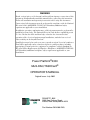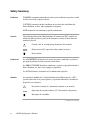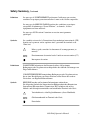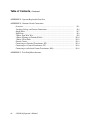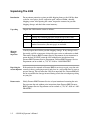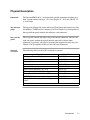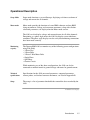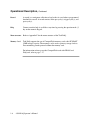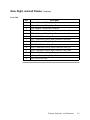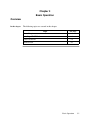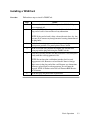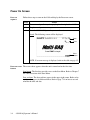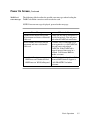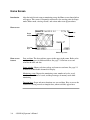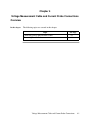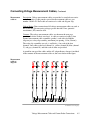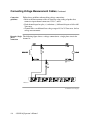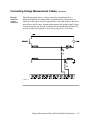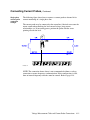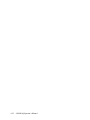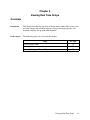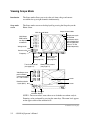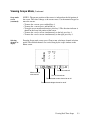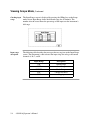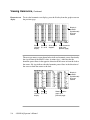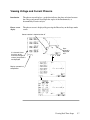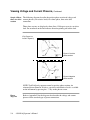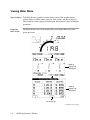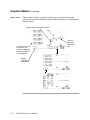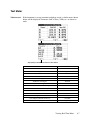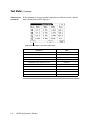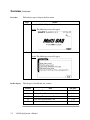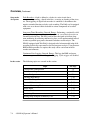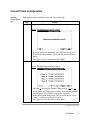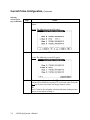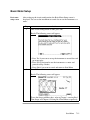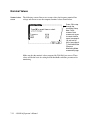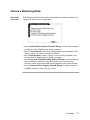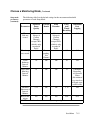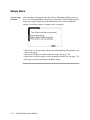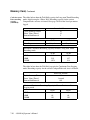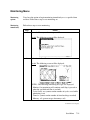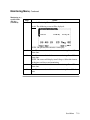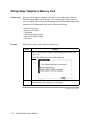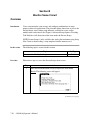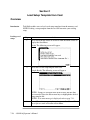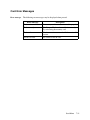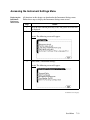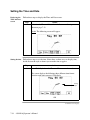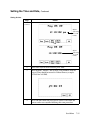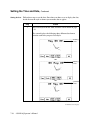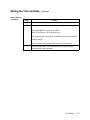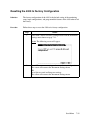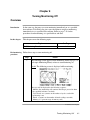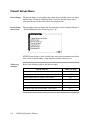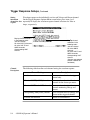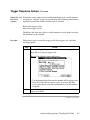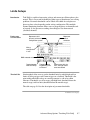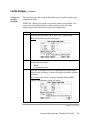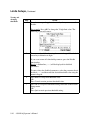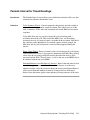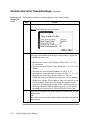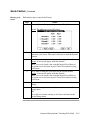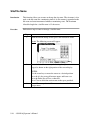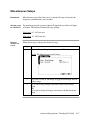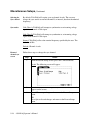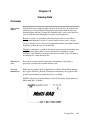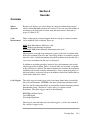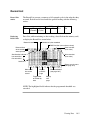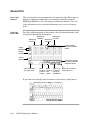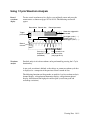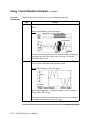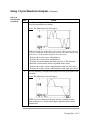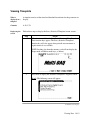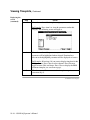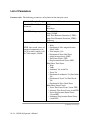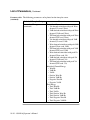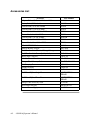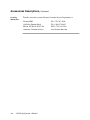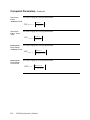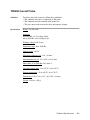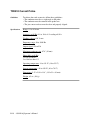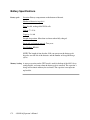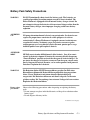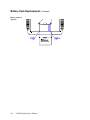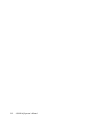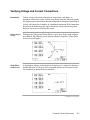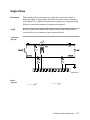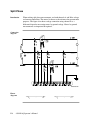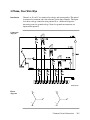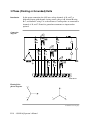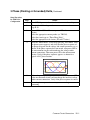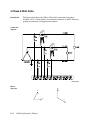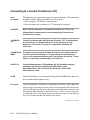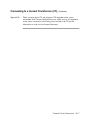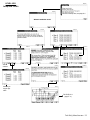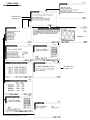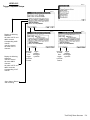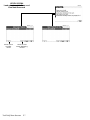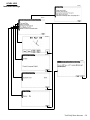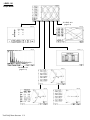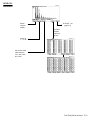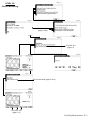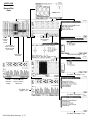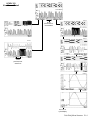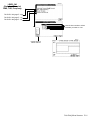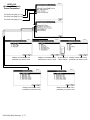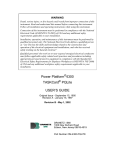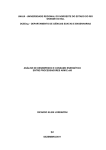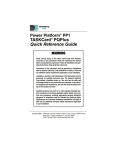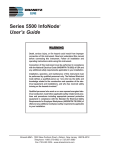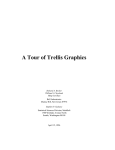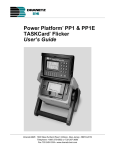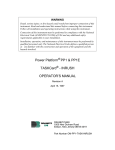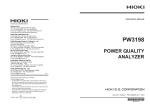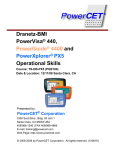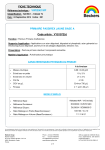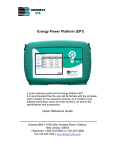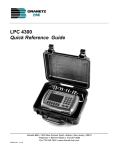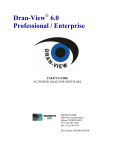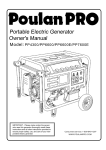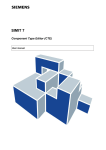Download Power Platform PP4300 Task DAQ User Manual
Transcript
WARNING Death, serious injury, or fire hazard could result from improper connection of this instrument. Read and understand this manual before connecting this instrument. Follow all installation and operating instructions while using this instrument. Connection of this instrument must be performed in compliance with the National Electrical Code (ANSI/NFPA 70-2002) of USA and any additional safety requirements applicable to your installation. Installation, operation, and maintenance of this instrument must be performed by qualified personnel only. The National Electrical Code defines a qualified person as “one who has the skills and knowledge related to the construction and operation of the electrical equipment and installations, and who has received safety training on the hazards involved.” Qualified personnel who work on or near exposed energized electrical conductors must follow applicable safety related work practices and procedures including appropriate personal protective equipment in compliance with the Standard for Electrical Safety Requirements for Employee Workplaces (ANSI/NFPA 70E-2000) of USA and any additional workplace safety requirements applicable to your installation. Power Platform®4300 Multi-DAQ TASKCard® OPERATOR’S MANUAL Original Issue - July 2002 DRANETZ - BMI 1000 New Durham Road Edison, New Jersey 08818-4019 Part Number OM-4300-DAQ Published by Dranetz-BMI 1000 New Durham Road Edison, NJ 08818-4019 USA Telephone: 1-800-372-6832 or 732-287-3680 Fax: 732-248-1834 Web site: www.dranetz-bmi.com Copyright © 2002 Dranetz-BMI All rights reserved. No part of this book may be reproduced, stored in a retrieval system, or transcribed in any form or by any means—electronic, mechanical, photocopying, recording, or otherwise—without prior written permission from the publisher, Dranetz-BMI, Edison, NJ 08818-4019. Printed in the United States of America. P/N OM-4300-DAQ ii 4300-DAQ Operator’s Manual ADVERTENCIA Una conexión incorrecta de este instrumento puede producir la muerte, lesiones graves y riesgo de incendio. Lea y entienda este manual antes de conectar. Observe todas las instrucciones de instalación y operación durante el uso de este instrumento. La conexión de este instrumento debe ser hecha de acuerdo con las normas del Código Eléctrico Nacional (ANSI/NFPA 70-2002) de EE. UU., además de cualquier otra norma de seguridad correspondiente a su establecimiento. La instalación, operación y mantenimiento de este instrumento debe ser realizada por personal calificado solamente. El Código Eléctrico Nacional define a una persona calificada como "una que esté familiarizada con la construcción y operación del equipo y con los riesgos involucrados." AVERTISSEMENT Si l'instrument est mal connecté, la mort, des blessures graves, ou un danger d'incendie peuvent s'en suivre. Lisez attentivement ce manuel avant de connecter l'instrument. Lorsque vous utilisez l'instrument, suivez toutes les instructions d'installation et de service. Cet instrument doit être connecté conformément au National Electrical Code (ANSI/NFPA 70-2002) des Etats-Unis et à toutes les exigences de sécurité applicables à votre installation. Cet instrument doit être installé, utilisé et entretenu uniquement par un personnel qualifié. Selon le National Electrical Code, une personne est qualifiée si "elle connaît bien la construction et l'utilisation de l'équipement, ainsi que les dangers que cela implique". WARNUNG Der falsche Anschluß dieses Gerätes kann Tod, schwere Verletzungen oder Feuer verursachen. Bevor Sie dieses Instrument anschließen, müssen Sie die Anleitung lesen und verstanden haben. Bei der Verwendung dieses Instruments müssen alle Installation- und Betriebsanweisungen beachtet werden. Der Anschluß dieses Instruments muß in Übereinstimmung mit den nationalen Bestimmungen für Elektrizität (ANSI/NFPA 70-2002) der Vereinigten Staaten, sowie allen weiteren, in Ihrem Fall anwendbaren Sicherheitsbestimmungen, vorgenommen werden. Installation, Betrieb und Wartung dieses Instruments dürfen nur von Fachpersonal durchgeführt werden. In dem nationalen Bestimmungen für Elektrizität wird ein Fachmann als eine Person bezeichnet, welche "mit der Bauweise und dem Betrieb des Gerätes sowie den dazugehörigen Gefahren vertraut ist." 4300-DAQ Operator’s Manual iii Safety Summary Definitions WARNING statements inform the user that certain conditions or practices could result in loss of life or physical harm. CAUTION statements identify conditions or practices that could harm the Power Platform, its data, other equipment, or property. NOTE statements call attention to specific information. Symbols The following International Electrotechnical Commission (IEC) symbols are marked on the top and rear panel in the immediate vicinity of the referenced terminal or device: ! Caution, refer to accompanying documents (this manual). Direct current (DC) operation of the terminal or device. Power Switch Definiciones Las ADVERTENCIAS informan al usuario de ciertas condiciones o prácticas que podrían producir lesiones mortales o daño físico. Las PRECAUCIONES identifican condiciones o prácticas que podrían dañar la Power Platform, sus datos, otros equipos o propiedad. Las NOTAS llaman la atención hacia la información específica. Símbolos Los siguientes símbolos de la Comisión Internacional Electrotécnica (IEC) aparecen marcados en el panel superior y el posterior inmediatos al terminal o dispositivo en referencia: ! Precaución, consulte los documentos adjuntos (este manual). Operación de corriente continua (CC) del terminal o dispositivo. Interruptor de encendido Continued on next page iv 4300-DAQ Operator’s Manual Safety Summary, Continued Définitions Les messages d’AVERTISSEMENT préviennent l’utilisateur que certaines conditions ou pratiques pourraient entraîner la mort ou des lésions corporelles. Les messages de MISE EN GARDE signalent des conditions ou pratiques susceptibles d’endommager “Power Platform”, ses données, d’autres équipements ou biens matériels. Les messages NOTA attirent l’attention sur certains renseignements spécifiques. Symboles Les symboles suivants de la Commission électrotechnique internationale (CEI) figurent sur le panneau arrière supérieur situé à proximité du terminal ou de l’unité cité: ! Mise en garde, consultez les documents d’accompagnement (ce manual). Fonctionnement du terminal ou de l’unité en courant continu (CC). Interrupteur de tension Definitionen WARNUNGEN informieren den Benutzer darüber, daß bestimmte Bedingungen oder Vorgehensweisen körperliche oder tödliche Verletzungen zur Folge haben können. VORSICHTSHINWEISE kennzeichnen Bedingungen oder Vorgehensweisen, die zu einer Beschädigung von Power Platform, seiner Daten oder anderer Geräte bzw. von Eigentum führen können. Symbole HINWEISE machen auf bestimmte Informationen aufmerksam. Die folgenden Symbole der Internationalen Elektrotechnischen Kommission (International Electrotechnical Commission; IEC) befinden sich auf der Abdeck- und Seitenplatte unmittelbar am betreffenden Terminal oder Gerät. ! Vorsichtshinweis, siehe Begleitdokumente (dieses Handbuch). Gleichstrombetrieb im Terminal oder Gerät. Netzschalter 4300-DAQ Operator’s Manual v Safety Summary, Continued Safety precautions The following safety precautions must be followed whenever any type of voltage or current connection is being made to the 4300. • Wear proper Personal Protective Equipment, including safety glasses and insulated gloves when making connections to power circuits. • Hands, shoes and floor must be dry when making any connection to a power line. • Before each use, inspect all cables for breaks or cracks in the insulation. Replace immediately if defective. • Set the 4300 power switch to Off. • Before connecting to electric circuits to be monitored, open their related circuit breakers or disconnects. DO NOT install any connection of the 4300 to live power lines. • Connections must be made to the 4300 first, then connect to the circuit to be monitored. These safety precautions are repeated where appropriate throughout this manual. vi 4300-DAQ Operator’s Manual Statements and Notices Statement of warranty All products of Dranetz-BMI are warranted to the original purchaser against defective material and workmanship for a period of one year from the date of delivery. Dranetz-BMI will repair or replace, at its option, all defective equipment that is returned, freight prepaid, during the warranty period. There will be no charge for repair provided there is no evidence that the equipment has been mishandled or abused. This warranty shall not apply to any defects resulting from improper or inadequate maintenance, buyer-supplied hardware/ software interfacing, unauthorized modification or misuse of the equipment, operation outside of environmental specifications, or improper site preparation or maintenance. Statement of reliability The information in this manual has been reviewed and is believed to be entirely reliable, however, no responsibility is assumed for any inaccuracies. All material is for informational purposes only and is subject to change without prior notice. Notice regarding This device has been tested and found to comply with the limits for a Class A FCC compliance digital device, pursuant to Part 15 of the FCC Rules. These limits are designed to provide reasonable protection against harmful interference when the equipment is operated in a commercial environment. This equipment generates, uses, and can radiate radio frequency energy and, if not installed and used in accordance with the instruction manual, may cause harmful interference to radio communications. Operation of this equipment in a residential area is likely to cause harmful interference in which case the user will be required to correct the interference at his/her own expense. Notice regarding This publication contains information proprietary to Dranetz-BMI. By proprietary accepting and using this manual, you agree that the information contained rights herein will be used solely for the purpose of operating equipment of DranetzBMI. Continued on next page 4300-DAQ Operator’s Manual vii Statements and Notices, Continued Copyright This publication is protected under the Copyright laws of the United States, Title 17 et seq. No part of this publication may be reproduced, transmitted, transcribed, stored in a retrieval system, or translated into any language or computer language, in any form, by any means, electronic, mechanical, magnetic, optical, chemical, manual, or otherwise, without the prior written consent of Dranetz-BMI, 1000 New Durham Road, Edison, New Jersey 08818. Copyright © 2002 Dranetz-BMI All Rights Reserved. Printed in the United States of America. Trademarks viii Power Platform, TASKCard, and Scope Mode are registered trademarks of Dranetz-BMI. 4300-DAQ Operator’s Manual Table of Contents Safety Summary......................................................................................................... Statements and Notices .............................................................................................. iv vii CHAPTER 1 - Introduction Overview.................................................................................................................... Unpacking The 4300.................................................................................................. Physical Description .................................................................................................. Operational Description ............................................................................................. 1-1 1-2 1-3 1-5 CHAPTER 2 - Controls, Indicators, and Connectors Overview.................................................................................................................... Top and Front Panels ................................................................................................. Rear, Right, and Left Panels ...................................................................................... Bottom Panel.............................................................................................................. 2-1 2-2 2-4 2-6 CHAPTER 3 - Basic Operation Overview.................................................................................................................... Power Requirements .................................................................................................. Installing a TASKCard .............................................................................................. Power On Screen ....................................................................................................... Home Screen ............................................................................................................. 3-1 3-2 3-3 3-4 3-6 CHAPTER 4 - Voltage Measurement Cable and Current Probe Connections Overview.................................................................................................................... Connecting Voltage Measurement Cables................................................................. Connecting Current Probes ........................................................................................ 4-1 4-2 4-8 CHAPTER 5 - Viewing Real Time Scope Overview.................................................................................................................... Viewing Scope Mode................................................................................................. Viewing Harmonics ................................................................................................... Viewing Voltage and Current Phasors....................................................................... 5-1 5-2 5-5 5-7 CHAPTER 6 - Viewing Real Time Meter Overview.................................................................................................................... Viewing Meter Mode................................................................................................. Graphical Meters........................................................................................................ Text Meter.................................................................................................................. 4300-DAQ Operator’s Manual 6-1 6-2 6-4 6-7 ix Table of Contents, Continued CHAPTER 7 - Start Menu Overview.................................................................................................................... Section A -Setup New Circuit ......................................................................................... Overview.................................................................................................................... Current Probe Configuration ..................................................................................... Scale Factors Setup .................................................................................................... Circuit Configuration ................................................................................................. Checking Input Range ............................................................................................... Basic Meter Setup ...................................................................................................... Nominal Values ......................................................................................................... Choose a Monitoring Mode ....................................................................................... Setups Menu .............................................................................................................. Memory Card ............................................................................................................. Monitoring Menu ....................................................................................................... Writing Setup Template to Memory Card ................................................................. Section B -Monitor Same Circuit .................................................................................... Overview.................................................................................................................... Review and/or Modify the Setups ............................................................................. Section C -Load Setup Template from Card ................................................................... Section D -View Data from Memory Card...................................................................... Overview.................................................................................................................... Viewing Data from Card............................................................................................ Card Error Messages.................................................................................................. Section E -Instrument Settings ........................................................................................ Overview.................................................................................................................... Accessing the Instrument Settings Menu................................................................... Setting the Time and Date ......................................................................................... Setting the Language, LCD Backlight, and Audible Alarm ...................................... Resetting the 4300 to Factory Configuration............................................................. 7-1 7-3 7-3 7-5 7-7 7-8 7-10 7-11 7-12 7-13 7-16 7-17 7-21 7-24 7-26 7-26 7-26 7-28 7-29 7-29 7-29 7-31 7-32 7-32 7-33 7-34 7-38 7-39 CHAPTER 8 - Turning Monitoring Off Overview.................................................................................................................... End Monitoring Procedure......................................................................................... 8-1 8-1 CHAPTER 9 - Advanced Setup Options: Tweaking Task DAQ Overview.................................................................................................................... Present Setups Menu.................................................................................................. Trigger Response Setups ........................................................................................... Limits Setups ............................................................................................................. x 4300-DAQ Operator’s Manual 9-1 9-2 9-3 9-7 Table of Contents, Continued Periodic Interval for Timed Readings........................................................................ Current Probes ........................................................................................................... Scale Factors .............................................................................................................. Site/File Name ........................................................................................................... Miscellaneous Setups................................................................................................. 9-11 9-13 9-14 9-16 9-17 CHAPTER 10 - Viewing Data Overview.................................................................................................................... Section A -Records .......................................................................................................... Overview.................................................................................................................... Record List................................................................................................................. Record Plot ................................................................................................................ Record Details............................................................................................................ Using the Zoom Box.................................................................................................. Using 1 Cycle Waveform Analysis ........................................................................... Section B -Statistical Timeplots ...................................................................................... Overview.................................................................................................................... Viewing Timeplots .................................................................................................... List of Parameters ...................................................................................................... 10-1 10-3 10-3 10-5 10-6 10-7 10-9 10-11 10-14 10-14 10-15 10-18 APPENDIX A - Accessories List and Descriptions Overview.................................................................................................................... Accessories List ......................................................................................................... Accessories Descriptions ........................................................................................... A-1 A-2 A-3 APPENDIX B - Technical Specifications Overview.................................................................................................................... General....................................................................................................................... Interfaces.................................................................................................................... Measured Parameters ................................................................................................. Computed Parameters ................................................................................................ TR2500 Current Probe............................................................................................... TR2510 Current Probe............................................................................................... B-1 B-2 B-3 B-4 B-5 B-9 B-10 APPENDIX C - Battery Specifications and Replacement Procedure Overview.................................................................................................................... Battery Specifications ................................................................................................ Battery Pack Safety Precautions ................................................................................ Battery Pack Replacement ......................................................................................... 4300-DAQ Operator’s Manual C-1 C-2 C-3 C-5 xi Table of Contents, Continued APPENDIX D - Operator Replaceable Parts List APPENDIX E - Common Circuit Connections Overview.................................................................................................................... Verifying Voltage and Current Connections ............................................................. Single Phase ............................................................................................................... Split Phase.................................................................................................................. 3 Phase, Four Wire Wye ............................................................................................ 3 Phase (Floating or Grounded) Delta ....................................................................... 3 Phase 2-Watt Delta ................................................................................................. Generic Circuit........................................................................................................... Connecting to a Potential Transformer (PT).............................................................. Connecting to a Current Transformer (CT) ............................................................... Connecting to an Isolated Current Transformer (ISO) .............................................. APPENDIX F - Task DAQ Menu Structure xii 4300-DAQ Operator’s Manual E-1 E-5 E-7 E-8 E-9 E-10 E-12 E-13 E-14 E-16 E-18 Dranetz-BMI Power Platform, Model 4300 4300-DAQ Operator’s Manual xiii xiv 4300-DAQ Operator’s Manual Chapter 1 Introduction Overview 4300 description The Dranetz-BMI Power Platform® Model 4300 is a portable, hand-held, TASKCard® based, eight-channel power quality meter/monitor. The 4300 can monitor, record and display data on four voltage channels and four current channels simultaneously. TASKCard definition A TASKCard is a removable program card that is inserted in the 4300. It contains an operating system designed for a specific application (task). TASKCard DAQ The TASKCard Multi-DAQ (Data Acquisition) can record inrush conditions, carry out long-term statistical studies, and perform field-based equipment testing and evaluation. Task DAQ integrates an intuitive instrument setup procedure to ensure the capture of all relevant data for additional post process analysis and report writing in DRAN-VIEW®. Task DAQ.wmf This manual This manual contains instructions for operating the Dranetz-BMI Power Platform 4300 with the Task DAQ installed. In this chapter The following topics are covered in this chapter. Topic See Page Unpacking the 4300 1-2 Physical Description 1-3 Operational Description 1-5 Introduction 1-1 Unpacking The 4300 Introduction For maximum protection against possible shipping damage, the 4300 has been sealed in a two-piece, plastic suspension pack, enclosed within a durable shipping carton. After opening the carton, inspect the contents for possible shipping damage and check the carton inventory. Unpacking Unpack the 4300 from the carton as follows: Step 1 2 3 Shipping damage inspection Action Remove any remaining literature inside the top of the carton. Carefully remove the 4300 from its shipping carton. Remove all accessories inside the carton. Check that all of the standard accessories (See next page) are included. Visually inspect the 4300 for possible shipping damage. If any damage exists, first notify and file an insurance claim with your carrier or underwriter or both. Then notify Dranetz-BMI Customer Service Department of your intentions to return the unit. DO NOT return the 4300 without prior instructions from Dranetz-BMI Customer Service Department. Dranetz-BMI Customer Service Department can be reached at (732) 287-3680 or 1-800-DRANTEC. If the unit must be returned to Dranetz-BMI for service or repair, wrap the unit Repacking for return shipment securely in heavy packaging material and place in a well padded box or crate to prevent damage. Do not return the 4300 in an unpacked box. Dranetz-BMI will not be responsible for damage incurred during transit due to inadequate packing on your part. Return notice 1-2 Notify Dranetz-BMI Customer Service of your intention of returning the unit. Do not return the unit without prior instructions from Dranetz-BMI. DranetzBMI Customer Service Department can be reached at (732) 287-3680 or 1-800DRANTEC. 4300-DAQ Operator’s Manual Physical Description Dimensions The Dranetz-BMI 4300 is a self-contained, portable instrument weighing less than 5 pounds and measuring 8" (20.3 cm) deep by 12" (30.5 cm) wide by 2.5" (6.4 cm) high. Top and front panels The top panel contains the screen and keypad. The front panel contains two slots for holding a TASKCard and a memory card. See Chapter 2 for descriptions of the top and front panel controls and indicators, and connectors. Rear and side panels The rear panel contains the input voltage and current connectors. The left and right side panels contain the optical interface port and ac adapter input connector, respectively and rings for attaching the supplied carrying strap. See Chapter 2 for descriptions of the rear and side panel connectors. Standard accessories The following table lists the 4300's standard accessories. Description AC Adapter/Battery Charger Cable Pouch Carrying Strap Easel Operator's Manual *Power Cord, Shielded, 125V 10A *Power Cord, Shielded, 230 Vac (Euro) *Power Cord, Shielded, 230 Vac (UK) TASKCard DAQ Voltage Cable Assembly, 4 Pair w/Alligator Probes *User specified, one standard only. Part Number 116297-G1 116043-G1 116040-G1 116038-G1 OM-4300-DAQ 110727-G3 115369-G1 115368-G2 116842-G1 116042-G1 Introduction 1-3 Physical Description, Continued Optional accessories The optional accessories are described in Appendix A. Replaceable parts Refer to Appendix D for operator replaceable parts. Batteries Refer to Appendix C for the description and replacement of the batteries contained in the 4300. Calibration The recommended calibration interval for this unit is once every 12 months. We recommend that you return the unit to the factory for calibration. If you decide to do so, first contact the Dranetz-BMI Customer Service Department to obtain an Authorization Number. Telephone: (732) 287-3680 or 1-800-DRANTEC FAX: (732) 248-9240 Fill out the Repair/Service Order form enclosed in the shipping carton and ship it along with the unit to the Dranetz-BMI Repair Department. (If this form is missing, ask the Dranetz-BMI Customer Service Department for a replacement.) 1-4 4300-DAQ Operator’s Manual Operational Description Scope Mode Scope mode functions as an oscilloscope, displaying real-time waveforms of voltage and current for all channels. Meter mode Meter mode provides the functions of a true RMS voltmeter and true RMS clamp-on ammeter. Voltage and current measurements, along with all other calculated parameters, are displayed on the Meter mode screens. The 4300 can also display voltage and current phasors for all of the channels. Functioning as a phase angle meter, the 4300 can display system imbalance conditions. The phase angle display can also verify that monitoring connections have been made correctly. Monitoring capacity The Dranetz-BMI 4300 can monitor any of the following power configurations using Task DAQ: • 3 Phase Wye • 3 Phase Delta • 3 Phase 2-Watt Meter Delta • Single Phase • Split Phase • Generic Circuit While monitoring any of the above configurations, the 4300 can also be connected to monitor neutral to ground voltage and neutral or ground current. Technical specifications Specifications for the 4300, measured parameters, computed parameters, current probes, and isolated current transformers, are listed in Appendix B. Setup The setup is a list of parameter thresholds that control the data recorded by the 4300. Continued on next page Introduction 1-5 Operational Description, Continued Record A record is a contiguous collection of cycles that is saved when a programmed threshold is crossed. A record consists of the pre-cycle(s), trigger cycle(s), and post-cycle(s). Help Context sensitive help is available at any time by pressing the question mark (?) key on the numeric keypad. Menu structure Refer to Appendix F for the menu structure of the Task DAQ. Memory Card Task DAQ supports the use of CompactFlash memory cards with AT LEAST 32MB storage capacity. The memory card is used as primary storage for data. Data monitoring cannot proceed without the memory card. For information on how to use the CompactFlash card with PP4300 and DAQ card, refer to page 7-17. 1-6 4300-DAQ Operator’s Manual Chapter 2 Controls, Indicators, and Connectors Overview Introduction This chapter identifies and describes the controls, indicators, and connectors on all panels of the 4300. In this chapter The following topics are covered in this chapter. Topic Top and Front Panels Rear, Right, and Left Panels Bottom Panel See Page 2-2 2-4 2-6 Controls, Indicators, and Connectors 2-1 Top and Front Panels Diagram DAQ4300-17 Continued on next page 2-2 4300-DAQ Operator’s Manual Top and Front Panels, Continued Parts Table Part 1 2 3 4 5 6 7 8 9 10 11 Function Liquid Crystal Display (LCD). Provides 2-3/4 x 4-1/2 inches (5 x 10 cm) display consisting of 240 by 128 pixels (dots) of text and graphic information. Has electroluminescent (EL) backlighting for low light level viewing. Numeric keypad. Consists of keyboard keys 0 thru 9 and decimal point (.) Permits menu selection and numerical data entry. Question Mark Key. Displays help screen with reference to screen displayed at any time. LCD Contrast Adjustment Key. Symbol: . Press and hold for continuous contrast range change, release to stop. Press and quickly release for incremental contrast change. Battery Charge Indicator. LED is on continuously while battery is fast charging and blinking when fully charged. Symbol: On/Off Power Key. Symbol: . Push for on, push for off. Data Card Holder. Holds and connects memory (data) card to internal circuitry. Data Card Release. Ejects memory (data) card. TASKCard Release. Ejects TASKCard. TASKCard, connector slot. Function Keys. Six keys used to select options that appear on bottom of screen. Function selected varies with screen displayed. Controls, Indicators, and Connectors 2-3 Rear, Right, and Left Panels Diagram DAQ4300-18 Continued on next page 2-4 4300-DAQ Operator’s Manual Rear, Right, and Left Panels, Continued Parts Table Part 1 2 3 4 5 6 7 8 9 10 11 12 13 14 Description CH A, + Differential Voltage Input Connector; color red. CH A, - Differential Voltage Input Connector; color white. CH A, PROBE, Current Input Connector. CH B, + Differential Voltage Input Connector; color yellow. CH B, - Differential Voltage Input Connector; color white. CH B, PROBE, Current Input Connector. CH C, + Differential Voltage Input Connector; color blue. CH C, - Differential Voltage Input Connector; color white. CH C, PROBE, Current Input Connector. CH D, + Differential Voltage Input Connector; color grey. CH D, - Differential Voltage Input Connector; color white. CH D, PROBE, Current Input Connector. AC Adapter/Battery Charger Input Connector. Optical Serial Data Port. Controls, Indicators, and Connectors 2-5 Bottom Panel DAQ4300-24 2-6 4300-DAQ Operator’s Manual Chapter 3 Basic Operation Overview In this chapter The following topics are covered in this chapter. Topic Power Requirements Installing a TASKCard Power-on Screen Home Screen See Page 3-2 3-3 3-4 3-6 Basic Operation 3-1 Power Requirements Introduction The normal power source for the 4300 is its internal battery pack. The AC Adapter/Battery Charger is used to charge the battery. Always charge the battery fully before use. The 4300 will always operate on the charger and is designed to do so, regardless of the state of charge of the battery. Battery pack Length of operation: The 4300 can operate on a fully charged battery pack for up to four hours. A screen warning will appear during operation when battery charge is low. Charging: The battery pack can be charged by connecting the AC Adapter/ Battery Charger to the 4300. A depleted battery pack can be recharged in two hours with the unit off and twenty-four hours with the unit on. The Battery Charge Indicator glows steadily while charging, and flashes when fully charged. NOTE: The Battery Charge Indicator functions only when the unit is turned OFF and the AC Adapter/Battery Charger is properly connected. AC power source The 4300 can be operated from a 50/60 Hz ac power source with or without the battery pack installed. Connect the AC Adapter output cable to the Input Connector on the right side of the PP4300. Connect the AC Adapter power cord to an appropriate outlet. 3-2 4300-DAQ Operator’s Manual Installing a TASKCard Procedure Follow these steps to install a TASKCard. Step 1 2 3 4 5 6 Action Make sure that the unit is off. If not, press the 4300 On/Off power key to turn unit off. Remove TASKCard from its protective holder and check that the plug end of card is clean and free of any obstruction. NOTE: If plug end of card is dirty, clean with static-free, dry, low pressure air to remove any foreign material causing obstruction of the plug holes. Verify that the write protect switch (end opposite plug) is set to the write protect position. Use pencil point to move switch. At the rear of the unit, position the TASKCard with the label facing up and the plug end facing the TASKCard slot. Insert the card fully into the slot until resistance is felt, then press firmly until the card engagement is felt. NOTE: Do not force the card further into the slot if no card engagement is felt. Remove card and check if there is foreign object on or in the plug end of the card. Remove any obstruction. Reinsert card and repeat card engagement. If card cannot be engaged, STOP all further action and call Dranetz-BMI Service for assistance. Go to next page for power turn on procedure. Basic Operation 3-3 Power On Screen Power on sequence Follow these steps to turn on the 4300 and display the Power-on screen. Step 1 2 3 Action Connect ac adapter/battery charger plug into the right side of 4300. Plug the ac adapter into an ac power source. Press the 4300 On/Off power key to turn the unit on. Result: The following screen will be displayed. Date Time DAQ001b Start button NOTE: If an error message is displayed, refer to the table on page 3-5. Power-on screen The screen above appears when the unit is turned on for the first time. features Start button: The Start key provides access to the Start Menu. Refer to Chapter 7 for a full discussion of the Start Menu. Date and time: The date and time appear in the upper right corner. Both can be configured to appear in different format. Refer to page 7-34 on how to set and reformat the time and date. 3-4 4300-DAQ Operator’s Manual Power On Screen, Continued TASKCard error messages The following table describes the possible error messages when loading the TASKCard and the corrective action to take for each. NOTE: If no error messages displayed, proceed to the next page. Error Message TASKCard Not Found. Please turn off instrument and insert valid model 4300 card. Invalid TASKCard. Please turn off instrument and insert valid model 4300 card. Any of the following: •DSP Processor Download Failed •DSP Processor Will Not Respond What to do Next TASKCard may not be installed or is installed incorrectly. Turn off power and recheck TASKCard installation. A TASKCard was found but it was not recognized as a valid TASKCard. Turn off power and recheck TASKCard. If the TASKCard is properly inserted, there may be a problem. Call Dranetz-BMI for further assistance. TASKCard download problem. Call Dranetz-BMI Technical Support at 1-800-DRANTEC for further assistance. Basic Operation 3-5 Home Screen Introduction After the initial circuit setup or monitoring setup, the Home screen shown below will appear. This screen is frequently referenced as the starting point for Scope mode, Meter mode, viewing records, and various other start-up procedures. Home screen Date Scope window Function keys Time DAQ001 Monitoring status Home screen features Date and time: The date and time appear in the upper right corner. Both can be configured to appear in different format. See page 7-34 on how to set and reformat the time and date. Scope window: Shows real-time voltage and current waveforms. See page 5-3 on how to enable/disable channels for display. Monitoring status: Reports the monitoring status, number of cycles saved, number of timed interval saved, and the percentage of memory used while monitoring. Function keys: Scope and meter functions are accessed here. Keys to access the screens for viewing records or timeplot data (when available) appear here. 3-6 4300-DAQ Operator’s Manual Chapter 4 Voltage Measurement Cable and Current Probe Connections Overview In this chapter The following topics are covered in this chapter. Topic Connecting Voltage Measurement Cables Connecting Current Probes See Page 4-2 4-8 Voltage Measurement Cable and Current Probe Connections 4-1 Connecting Voltage Measurement Cables Introduction This section describes how to connect the 4300 to make basic single phase voltage measurements. For multi-phase connection diagrams, refer to Appendix E. WARNING Death, serious injury, or fire hazard could result from improper connection of this instrument. Read and understand this manual before connecting this instrument. Follow all installation and operating instructions while using this instrument. Connection of this instrument must be performed in compliance with the National Electrical Code (ANSI/NFPA 70-2002) and any additional safety requirements applicable to your installation. Installation, operation, and maintenance of this instrument must be performed by qualified personnel only. The National Electrical Code defines a qualified person as “one who has the skills and knowledge related to the construction and operation of the electrical equipment and installations, and who has received safety training on the hazards involved.” Qualified personnel who work on or near exposed energized electrical conductors must follow applicable safety related work practices and procedures including appropriate personal protective equipment in compliance with the Standard for Electrical Safety Requirements for Employee Workplaces (ANSI/NFPA 70E-2000) of USA and any additional workplace safety requirements applicable to your installation. ADVERTENCIA Una conexión incorrecta de este instrumento puede producir la muerte, lesiones graves y riesgo de incendio. Lea y entienda este manual antes de conectar. Observe todas las instrucciones de instalación y operación durante el uso de este instrumento. La conexión de este instrumento debe ser hecha de acuerdo con las normas del Código Eléctrico Nacional (ANSI/NFPA 70-2002) de EE. UU., además de cualquier otra norma de seguridad correspondiente a su establecimiento. La instalación, operación y mantenimiento de este instrumento debe ser realizada por personal calificado solamente. El Código Eléctrico Nacional define a una persona calificada como "una que esté familiarizada con la construcción y operación del equipo y con los riesgos involucrados." Continued on next page 4-2 4300-DAQ Operator’s Manual Connecting Voltage Measurement Cables, Continued AVERTISSEMENT Si l'instrument est mal connecté, la mort, des blessures graves, ou un danger d'incendie peuvent s'en suivre. Lisez attentivement ce manuel avant de connecter l'instrument. Lorsque vous utilisez l'instrument, suivez toutes les instructions d'installation et de service. Cet instrument doit être connecté conformément au National Electrical Code (ANSI/NFPA 70-2002) des Etats-Unis et à toutes les exigences de sécurité applicables à votre installation. Cet instrument doit être installé, utilisé et entretenu uniquement par un personnel qualifié. Selon le National Electrical Code, une personne est qualifiée si "elle connaît bien la construction et l'utilisation de l'équipement, ainsi que les dangers que cela implique". WARNUNG Der falsche Anschluß dieses Gerätes kann Tod, schwere Verletzungen oder Feuer verursachen. Bevor Sie dieses Instrument anschließen, müssen Sie die Anleitung lesen und verstanden haben. Bei der Verwendung dieses Instruments müssen alle Installation- und Betriebsanweisungen beachtet werden. Der Anschluß dieses Instruments muß in Übereinstimmung mit den nationalen Bestimmungen für Elektrizität (ANSI/NFPA 70-2002) der Vereinigten Staaten, sowie allen weiteren, in Ihrem Fall anwendbaren Sicherheitsbestimmungen, vorgenommen werden. Installation, Betrieb und Wartung dieses Instruments dürfen nur von Fachpersonal durchgeführt werden. In dem nationalen Bestimmungen für Elektrizität wird ein Fachmann als eine Person bezeichnet, welche "mit der Bauweise und dem Betrieb des Gerätes sowie den dazugehörigen Gefahren vertraut ist." Continued on next page Voltage Measurement Cable and Current Probe Connections 4-3 Connecting Voltage Measurement Cables, Continued WARNING To avoid the risk of electric shock or burns, always connect the safety (or earth) ground before making any other connections. WARNING To reduce the risk of fire, electrical shock, or physical injury it is strongly recommended to fuse the voltage measurement inputs. Fuses must be located as close to the load as possible to maximize protection. WARNING For continued protection against risk of fire or shock hazard replace only with same type and rating of recommended fuse. Use only fast blow type fuse which is rated 600V. Recommended fuse type is Littelfuse, part number KLKD0.25 rated 600V AC/DC, 0.25 A fast blow. WARNING Do not replace fuse again if failure is repeated. Repeated failure indicates a defective condition that will not clear with replacement of the fuse. Refer condition to a qualified technician. Safety precautions The following safety precautions must be followed whenever any type of voltage or current connection is being made to the 4300. • Wear proper Personal Protective Equipment, including safety glasses and insulated gloves when making connections to power circuits. • Hands, shoes and floor must be dry when making any connection to a power line. • Before each use, inspect all cables for breaks or cracks in the insulation. Replace immediately if defective. • Press the 4300 On/Off power key to Off. • Before connecting to electric circuits to be monitored, open their related circuit breakers or disconnects. DO NOT install any connection of the 4300 to live power lines. • Connections must be made to the 4300 first, then connect to the circuit to be monitored. Continued on next page 4-4 4300-DAQ Operator’s Manual Connecting Voltage Measurement Cables, Continued Measurement cable set Description: Voltage measurement cables are provided as standard accessories and are stored in a cable pouch as part of the measurement cable set, part number 116042-G1. Each cable set consists of a cable and alligator clip. Voltage Rating: Direct connection of all voltage measurement cables are rated at 600 Vrms max. For measuring voltages greater than 600 Vrms, potential transformers (PTs) must be used. Contents: The voltage measurement cables are shown on the next page (positioned relative to their actual use). A cable set consists of eight, 6-foot channel measurement cable assemblies (probes), each with a detachable, alligator jaw, safety clip assembly (maximum jaw opening, 3/4 in (20 mm)). The safety clip assemblies are red (+) and black (-) for each of the four channels. One cable each of red (channel A), yellow (channel B), blue (channel C), and gray (channel D), and four each of white are provided. A pouch for storage of the cables and the AC adapter/battery charger is included in the contents of the measurement cable set, but is not shown in the figure. Measurement cable set diagram DAQ4300-19.vsd Continued on next page Voltage Measurement Cable and Current Probe Connections 4-5 Connecting Voltage Measurement Cables, Continued Connection guidelines Follow these guidelines when making voltage connections. • Refer to the measurement cable set figure for color coding of probes that connect to input channel connectors A, B, C, and D. • Each channel input has plus (+) and minus (-) differential inputs of 60 to 600 Vrms max. • Channel D has an additional low voltage range of 0.5 to 20 Vrms max. for low voltage measurements. Example: Single The following figure shows a voltage connection to a single phase circuit for phase channel A. connection DAQ4300-20 Continued on next page 4-6 4300-DAQ Operator’s Manual Connecting Voltage Measurement Cables, Continued Example: Neutral to ground connection The following figure shows a voltage connection using channel D as a differential input for measuring neutral to ground voltage. Connections are identical for split phase and wye configurations. One probe connects the source neutral line to the D+ input. Another probe connects the ground to the D- input. Any channel input may be used to perform this measurement but Channel D is usually used because it provides a low voltage range of 0.5 to 20 Vrms. DAQ4300-21 Voltage Measurement Cable and Current Probe Connections 4-7 Connecting Current Probes Safety precautions The following safety precautions apply to current probe connections in addition to those safety precautions stated on page 4-4. • DO NOT attempt to measure current in any circuit in which the circuit to ground voltage exceeds the insulation rating of the current probe (600 Vrms max). • Make sure the jaws of the current probe are tightly closed. Keep mating surfaces clean and free from foreign matter. WARNING When using the TR2021, TR2021A or TR2510 current probe, DO NOT clamp the probe jaws around a non-insulated wire. These probes are designed for use around insulated wire only. ADVERTENCIA Cuando utilice sondas de corriente TR2021, TR2021A o TR2510 NO sujete las mordazas de la sonda alrededor de un alambre sin aislamiento. Estas sondas están diseñadas para usarse alrededor de cables aislados únicamente. AVERTISSEMENT Lorsque vous utilisez la sonde de courant TR2021, TR2021A ou TR2510, NE CLAMPEZ PAS les mâchoires de la sonde autour d’un fil non isolé. Ces sondes sont conçues pour emploi exclusif autour de fils isolés. WARNUNG Bei der Verwendung der Stromsonde TR2021, TR2021A oder TR2510 die Sondenbacken NICHT um einen nicht isolierten Draht klemmen. Diese Sonden sind nur für den Einsatz um isolierten Draht vorgesehen. Continued on next page 4-8 4300-DAQ Operator’s Manual Connecting Current Probes, Continued Current probes Several Dranetz-BMI current probes can be used with the 4300. Typical current probes are illustrated on the following page. Refer to Appendix A for descriptions and part numbers for probes and adapter cables. Refer to Appendix B for specifications of current probe models TR2500 and TR2510. NOTE: The TR2500 can perform all current measurements except transient detection. Probe positioning: An arrow marking on the handle is a guide to ensure that you position the probe with the arrow pointing towards the load when monitoring the line conductor. Correct position of the probe is necessary for correct power measurements, where in-phase voltage and current measurements are necessary. A positive watts reading indicates that the probe is pointed towards the load, and a negative reading indicates that the probe is pointed towards the source. Continued on next page Voltage Measurement Cable and Current Probe Connections 4-9 Connecting Current Probes, Continued Typical current probes DAQ4300-30 Continued on next page 4-10 4300-DAQ Operator’s Manual Connecting Current Probes, Continued Single phase current probe connection example The following figure shows how to connect a current probe to channel A for current monitoring of a single phase line. The current probe may be connected to the return line if desired to measure the return current when checking for load current leakage, loop current relationships, etc. If measuring power, position the probe with the arrow pointing towards the load. DAQ4300-22 NOTE: The connection shown above is not recommended without a voltage connection to ensure frequency synchronization. If this configuration is used, then an internal frequency reference must be entered. Refer to page 9-18. Voltage Measurement Cable and Current Probe Connections 4-11 4-12 4300-DAQ Operator’s Manual Chapter 5 Viewing Real Time Scope Overview Introduction This chapter describes the operation of Scope mode, which allows you to view real-time voltage and current waveforms, voltage and current phasors, and harmonics displays for up to the 60th harmonic. In this chapter The following topics are covered in this chapter. Topic Viewing Scope Mode Viewing Harmonics Viewing Voltage and Current Phasors See Page 5-2 5-5 5-7 Viewing Real Time Scope 5-1 Viewing Scope Mode Introduction The Scope mode allows you to view the real-time voltage and current waveforms for up to eight channels simultaneously. Scope mode screen The Scope mode screen can be displayed by pressing the Scope key on the Home screen. Volts channel labels Amps channel labels Display one cycle of selected waveforms which are scaled relative to the largest peak value. V & I are scaled separately Volts/Amps RMS values for displayed waveforms Voltage scale Current scale DAQ101 Frequency Show harmonics screen (see page 5-5) Turn channels on/off (see page 5-3) Show channels input range (see page 5-4) Show phasor screens (see page 5-7) Volts/Amps wave peak and delta values correspond to + and x cursors + cursor Baseline scale for 1 cycle (8 div.) x cursor DAQ107 Zoom in / Zoom out waveform display NOTE 1: The screen above allows the user to do further waveform analysis. Zooming can be performed by pressing the zoom keys. The zoom level appears on the upper corner of the unzoom level. Continued on next page 5-2 4300-DAQ Operator’s Manual Viewing Scope Mode, Continued Scope mode screen (continued) NOTE 2: The present position of the cursors is indicated on the left portion of the screen. The values change as the cursors move. Use the numeric keypad to move the cursors. • To move the x cursor, press and hold key 4. • To move the + cursor, press and hold key 6. • To toggle cursor movement direction, press key 5. The direction indicator is shown on the lower left portion of the screen. • To move the x and + cursors simultaneously to the left, press key 1. • To move the x and + cursors simultaneously to the right, press key 3. Selecting channels to display From the Scope mode screen, press Chan to turn volts/amps channel selection on/off. The enabled channels are carried along by the scope window on the Home screen. DAQ102 Move cursor to next channel Turn all channels off Turn all channels on Turn selected current channel on or off Turn selected voltage channel on or off Viewing Real Time Scope 5-3 Viewing Scope Mode, Continued Checking input range The Input Range screen is displayed by pressing the CkRng key on the Scope mode screen. Input Range shows the detected range for all channels. The number after the status shows the percentage of the input over the instrument’s full range. DAQ011_16 Input range description The following table describes the messages that may register on the Input Range screen. The instrument is able to detect the input range for voltage and current channels A, B, C, and D. Input Range OK OVER UNDER N/A CLIP 5-4 4300-DAQ Operator’s Manual Description Within Range Over Range Under Range Channel Disabled Clipping Viewing Harmonics Harmonics graph display To display the harmonics graph, press the Harm key on the Scope mode screen. The screen will show a spectral graph featuring the amplitude of the harmonics relative to the fundamental frequency. The Y axis on the graph is the reference fundamental frequency with its amplitude zoomed to 10% (default) to show greater resolution of the values. The percent magnitude of the first 60 harmonics are graphed relative to the fundamental. Vertical scale Display is updated approximately once per second Total harmonic distortion (THD) on Odd contribution and Even contribution based on 60 harmonics* DAQ103 Switch channel display Switch to V, I, or W Set vertical scale value between 10%, 20%, 50%, and 100% Show harmonics text (see next page) *The odd contribution is the square root of the sum of the squares of the relative amplitudes of harmonics 3, 5, and 7 through 59. The even contribution is similar for harmonics 2, 4, and 6 through 60. Total value is the square root of the sum of the squares of the odd and even distortions. Viewing Real Time Scope 5-5 Viewing Harmonics, Continued Harmonics text display To view the harmonics text display, press the List key from the graph screen on the previous page. Display is updated approximately once per second DAQ108 Switch channel display Switch to V, I, or W Show phase degrees Show harmonics graph (see previous page) The watts parameter screen shown below indicates harmonic power direction by the sign in front of the MAG% value. A minus sign (-) indicates that the harmonic power flows in the opposite direction of the arrow or from the load to the source. No sign indicates that the harmonic power flows in the direction of the arrow or from the source to the load. Display is updated approximately once per second DAQ111 Switch channel display 5-6 4300-DAQ Operator’s Manual Switch to V, I, or W Show harmonics graph (see previous page) Viewing Voltage and Current Phasors Introduction The phasor screen displays a graph that indicates the phase relations between the voltage and current based upon the angles of the fundamentals, as determined by Fourier analysis. Phasor screen display The phasor screen is displayed by pressing the Phasor key on the Scope mode screen. Correct rotation is clockwise from 0º If a channel is less than 20% of the maximum voltage (or current), the phasor is not displayed Sync channel is displayed at 0º DAQ210 Display symmetrical components DAQ214 DAQ215 Viewing Real Time Scope 5-7 Viewing Voltage and Current Phasors, Continued Sample 3-Phase, The following diagrams describe the positive phase rotation of voltage and three wire delta current phasors (for resistive loads) for a three phase, three wire delta rotation connection. Three phase vectors are displayed as three lines, 120 degrees apart in a resistive load. An arrowhead on the line indicates direction pointing toward the load. (Flip Figure 1 to result in Figure 2) Figure 1: Positive phase rotation Figure 2: Negative phase rotation NOTE: Task DAQ only supports normal or positive phase rotation. An animated phasor demo for resistive, capacitive and inductive loads is available on the instrument by pressing the “?” key on the phasor screen. Phasor diagrams 5-8 Refer to Appendix E for the diagrams that describe the voltage and current phasors for the standard type of power connections. 4300-DAQ Operator’s Manual Chapter 6 Viewing Real Time Meter Overview Introduction The meter mode allows you to view real-time meter data in different modes, view channel readings for various wiring configurations, and view voltage and current phasor displays. In this chapter The following topics are covered in this chapter. Topic Viewing Meter Mode Graphical Meters Text Meter See Page 6-2 6-4 6-7 Viewing Real Time Meter 6-1 Viewing Meter Mode Types of display Task DAQ features graphical and text meter screens. The graphical meter screens display real-time meter values for Volts, Amps, and phasor displays. The text meter screens appear in tabular form and list meter values for multiple parameters. Displaying meter screen The Meter mode screen can be displayed by pressing the Meter key on the power-on screen. DAQ201 Refer to page 6-5 for description DAQ208 Refer to page 6-7 for description DAQ209 see next page Continued on next page 6-2 4300-DAQ Operator’s Manual Viewing Meter Mode, Continued Displaying meter screen (continued) Refer to page 6-6 for description DAQ210 The Generic meter is a tabular meter that will appear if the instrument is set up to monitor Single phase or Generic circuit. Refer to page 6-8 for description DAQ211 Viewing Real Time Meter 6-3 Graphical Meters Meter data Real-time meter data can be viewed in graphical and in text meter screens. Graphical meters include the meter gauge, dial meter, and phasor display. Text meter appears in tabular form and includes the generic meter. NOTE: Meter mode operation does not interfere with any of the 4300's other monitoring or recording functions. The individual voltage and current channel meter readings are not affected by the monitoring setup. Turning monitoring or individual channels off does not affect meter readings. Meter and Scope data is NOT available if you are viewing data from the memory card. Meter gauge At start-up, meter mode defaults in the meter gauge display shown below. This format displays meter data for a selected circuit type and corresponding channel(s), as well as for a selected parameter. Press the Scale key to enter min/ max scale values. When monitoring, range of Hi to Low limits is shown here Min and Max values are flagged DAQ201 Display next channel Display parameters V, I DAQ212 Set min/max values using numeric keys 6-4 4300-DAQ Operator’s Manual Graphical Meters, Continued Dial meter The dial meter screen is only available if the instrument is set up to monitor a polyphase circuit. This format allows you to select one parameter for viewing with three channels displayed. Press the Scale key to enter min/max scale values. DAQ208 Display parameters V, I DAQ213 Set min/max values using numeric keys Viewing Real Time Meter 6-5 Graphical Meters, Continued Phasor meter Phasor screens display a graph that indicates phase relations between the voltage and current based upon the angle of the fundamentals, as determined by Fourier analysis. Correct rotation is clockwise from 0º If a channel is less than 20% of the maximum voltage (or current), the phasor is not displayed The sync channel is displayed at 0º DAQ210 Display symmetrical components DAQ214 DAQ215 6-6 4300-DAQ Operator’s Manual Text Meter Tabular meters If the instrument is set up to monitor polyphase circuit, a tabular meter shown below will be displayed. Parameters such as Watts, VARs, etc. are shown as totals. DAQ209 DAQ209b displayed parameters are found in table below Parameter Label Volt Volt-RMS Ampere Amps-RMS Watt Watt Fundamental Watt Fund Watt Fundamental Volt Ampere Reactive Fund VAR Arithmetic Volt Ampere Arith VA Vector Volt Ampere Vect VA Arithmetic Fundamental Volt Ampere Arith Fund VA Vector Fundamental Volt Ampere Vect Fund VA Arithmetic True Power Factor Arith True PF Vector True Power Factor Vect True PF Arithmetic Displacement Power Factor Arith DPF Vector Displacement Power Factor Vect DPF Frequency Frequency Viewing Real Time Meter 6-7 Text Meter, Continued Tabular meters (continued) If the instrument is set up to monitor single phase or Generic circuit, a tabular meter shown below will be displayed. DAQ211 displayed parameters are found in table below 6-8 Parameter Label Volt Volts Ampere Amps Watt Watts Fundamental Watt Fund Watts Fundamental Volt Ampere Reactive Fund Vars Volt Ampere VA True Power Factor True PF Displacement Power Factor DPF Volts Total Harmonic Distortion V THD Amps Total Harmonic Distortion I THD 4300-DAQ Operator’s Manual Chapter 7 Start Menu Overview About this chapter This chapter contains information on how to set up Task DAQ for monitoring an electrical system. The Start Menu The Start Menu contains the menu functions below to perform the following: set up Task DAQ for monitoring, view previously saved data from memory card, and set instrument preferences. Setup new circuit guides you through a series of steps to set up the wiring and monitoring configurations. Once this has been done, you can proceed with the menu below. Monitor same circuit makes use of the existing setup for monitoring. If a template of setups has been previously saved to the card, you may load it using the menu below. Load setup template from card enables you to use previously saved setups. If you wish to read a previously saved data file from the card, use the menu below. View data from card allows you to view saved record files. Instrument settings allows the set up of time, date, and other preferences not related to monitoring or circuits. Start Menu 7-1 Overview, Continued Procedure Follow these steps to display the Start menu. Step 1 Action Press the 4300 On/Off power key to turn the unit on. Result: The following screen will appear. DAQ001b 2 Press Start. Result: The following screen will appear. DAQ002 In this chapter This chapter is divided into five sections: Section A B C D E 7-2 Title Setup New Circuit Monitor Same Circuit Load Setup Template from Card View Data from Memory Card Instrument Settings 4300-DAQ Operator’s Manual See Page 7-3 7-26 7-28 7-29 7-32 Section A Setup New Circuit Overview Introduction Setup new circuit takes the user through a step-by-step procedure to ensure correct configuration and setup process. A series of screens prompts for information about the circuit to be monitored, then the unit automatically turns on the correct channels, sets the parameter thresholds and waveform capture settings. Setup modes of operation Task DAQ allows users to monitor records in five setup menus: Standard Power Quality, Current Inrush, Fault Recorder, Long-term Timed Recording, and Continuous Data Logging. Selecting any of these setup categories automatically sets trigger and capture conditions. The advanced users are free to mix and match settings (see Chapter 9 Advanced Setup Options: Tweaking Task DAQ). Setup modes descriptions Standard Power Quality, Demand, Energy: Task DAQ algorithms automatically evaluate existing RMS and waveform conditions to optimize setups and reliably capture data. This feature ensures that the first-time user gets the expected results, while providing the experienced user with the ability to tweak thresholds for specific applications. Either way, the necessary data used to identify critical records and optimize mitigation solutions is viewable in real time on the instrument screen and recorded into the memory card as it occurs. Current Inrush: Determining system characteristics during inrush conditions such as impedance changes during motor energization or the I2t curve of a breaker trip is key to enhanced power system performance. Inrush-type events such as motor start-up typically requires extended duration cycle-by-cycle recording. With the DAQ card, users can capture and store detailed data to evaluate system performance against specifications and reduce or eliminate any associated power quality phenomena. By operating in the inrush mode, the instrument will capture and store highly detailed data to a CompactFlash memory card in real time, then rearm and be ready to capture data during the next test run or record. Continued on next page Start Menu 7-3 Overview, Continued Setup modes descriptions Fault Recorder: A fault is defined as a defect in a wire circuit due to unintentional grounding, a break in the line, a crossing or shorting of the wires, etc. The triggering of digital fault recorders is considered a disturbance that requires extended duration cycle-by-cycle recording. The DAQ card is equipped with a test set to locate failures detected in various components of assorted equipment. Long-term Timed Recording, Demand, Energy: Performing a statistically valid power quality energy survey requires the capture of a set of basic data over an extended period of time. The DAQ card has been designed to facilitate longterm monitoring by collecting min/max/avg data at each predetermined interval in order to perform post-process harmonic and other record analysis. The PP4300 equipped with Task DAQ is designed to be left unattended in the field, recording statistically representative data for long-term analysis. Using DranetzBMI lockable-portable case option, this study can be carried out in harsh weather environments. Continuous Data Logging, Demand, Energy: This logs the RMS and power values once per second for totally gapless logging. Cyclic triggers are disabled. In this section The following topics are covered in this section. Topic Current Probe Configuration Scale Factors Setup Circuit Configuration Checking Input Range Basic Meter Setup Nominal Values Choose a Monitoring Mode Setups Menu Memory Card Monitoring Menu Writing Setup Template to Memory Card 7-4 4300-DAQ Operator’s Manual See Page 7-5 7-7 7-8 7-10 7-11 7-12 7-13 7-16 7-17 7-21 7-24 Current Probe Configuration Selecting current probe type Follow these steps to monitor current and select probe type. Step 1 Action From the Start Menu, select item 1 Setup new circuit. Result: The following screen will appear. DAQ003 2 • If current will not be monitored, press NO and go to page 7-7. • If current will be monitored, press OK and proceed to Step 2 below. • Press Quit to cancel and return to Start Menu. Press OK to monitor current and select probe type. Result: The following screen will appear. DAQ012 • Press the ... key to select Channel. Then press the...... .or ...... key to display the probe types available. After selecting channel and probe type, press OK to accept probe selection. • If the current probe that you are using is not on the list, select “Other” and proceed to Step 3 next page. • Press Quit to cancel and return to Start Menu. Continued on next page Start Menu 7-5 Current Probe Configuration, Continued Selecting current probe type (continued) Step 3 Action If the current probe that you are using is not on the list, select “Other”. Result: The following screen will appear. DAQ012b 4 Press Scale to enter the CT scale factor on the current probe. Result: The following screen will appear. DAQ012c 5 7-6 Use the numeric keypad to set the CT scale factor on the cursor provided. Press Enter to accept the CT scale factor value. Press the ... ....key if you want to clear and retype numeric values. OR Press Cancel to discard probe selection and return to the previous screen (screen shown on Step 3). 4300-DAQ Operator’s Manual Scale Factors Setup Scale factors setup screen After setting up current probe configurations, the Special Scale Factors screen is displayed. If voltage and current connections are made without using any current or potential transformer devices, the scale factor is set to the default value of 1. DAQ005 • To enter new scale factors, press NO and refer to page 9-14 for instructions. • To use the standard scale factors, press OK and proceed to the next page. Start Menu 7-7 Circuit Configuration Circuit setup guide questions Setup new circuit displays graphic user screen interface to set up the wiring configuration and jump-start operation. Users are led through a step-by-step procedure directing them to think about and answer the following guide questions: • Is the instrument properly configured for the wiring setup? • Do the voltage and/or current connections match the wiring setup? • Do you want to verify if Scope mode parameters are in sync with the specified wiring setup? NOTE: Scope mode will NOT display current connections if it is specified that currents will not be monitored. • Do you want to view the Phasor displays to check if they match the specified wiring diagram? Refer to the procedure below on how to configure the instrument for the wiring setup. Choosing circuit configuration Step 1 Action Once scale factors setup is done, press OK. Result: The following screen will appear. DAQ011 • To select a wiring configuration, press the Ckt arrow keys and see Appendix E Common Circuit Connections. NOTE: Real-time scope and phasor screens are available by pressing the Scope or Phasor keys. This is essential to verify if the wiring configuration matches the circuit being monitored. Continued on next page 7-8 4300-DAQ Operator’s Manual Circuit Configuration, Continued Choosing circuit configuration (continued) Step 2 Action After selecting a circuit configuration, press OK. Task DAQ will match the wiring configuration with the actual circuit. Result: The following screen will appear. If circuit configuration match, press OK and proceed to page 7-11. DAQ011_09 OR If the instrument automatically detected that wiring connections do not match, a configuration error message appears as below. DAQ011_14 • To change the circuit configuration, press OK. The circuit setup screen will be displayed. • If the wiring configuration is acceptable as is, press NO and proceed to page 7-11. • To check input range, press CkRng and see next page. • Press Quit to cancel and return to Start Menu. Start Menu 7-9 Checking Input Range Input range screen The Input Range screen shown below displays the detected range for all channels. The CkRng (Check Range) key appears when the instrument detects a mismatch in the wiring configuration. Users can also check the input range under Scope mode (see page 5-4). DAQ011_16 Input range description The following table describes the messages that may register on the Input Range screen. The instrument is able to detect the input range for voltage and current channels A, B, C, and D. Input Range OK OVER UNDER N/A CLIP 7-10 4300-DAQ Operator’s Manual Description Within Range Over Range Under Range Channel Disabled Clipping Basic Meter Setup Basic meter setup screen After setting up the circuit configuration, the Basic Meter Setup screen is displayed. You can set the instrument to record data or use the instrument as a meter. Step 1 Action Once circuit configuration is done, press OK. Result: The following screen will appear. DAQ011_10 2 • Press Yes if you want to set up the instrument to record data and go to next page. • Press NO if you intend to use the instrument as a meter and proceed to Step 2 below. • Press Quit if you want to cancel and return to Start Menu. Press No to use the instrument as a meter. Result: The following screen will appear. DAQ001 To use the Scope and Meter keys, refer to Chapter 5 Viewing Real Time Scope and Chapter 6 Viewing Real Time Meter respectively. Start Menu 7-11 Nominal Values Nominal values screen The following screen allows users to enter values for frequency nominal line voltage and current or use the computed nominal values shown below. DAQ011_11 Press OK to step through the remaining Setup New Circuit screens. Next screens ask users to create site/file name (see page 916) and set up limits (see page 97), then lead to the Choose a Monitoring Mode screen next page. Make sure that the nominal values computed by Task DAQ are correct. These values will be the basis for setting default thresholds and other parameters for monitoring. 7-12 4300-DAQ Operator’s Manual Choose a Monitoring Mode Setup modes menu screen Task DAQ provides five setup modes of operation from which to monitor and capture data relevant to user application. DAQ011_15 • Item 1 Standard Power Quality, Demand, Energy sensitizes the instrument to collect data for standard power quality parameters. • Item 2 Current Inrush is ideal for recording motor inrush conditions. This setting assumes a test under controlled conditions. • Item 3 Fault Recorder assumes a longer event recording length but is less sensitive than the Standard Power Quality parameters. • Item 4 Long-term Timed Recording, Demand, Energy sets the instrument to use periodic measurements only. This setting carries out long-term statistical studies and perform field-based equipment testing and evaluation. • Item 5 Continuous Data Logging, Demand, Energy sets the instrument to log RMS and power values once per second. Start Menu 7-13 Choose a Monitoring Mode, Continued Setup mode parameters The following table lists the default settings for the measurement threshold parameters in each Setup Mode. Parameters Standard Power Quality Current Inrush Fault Recorder Volts Hi Limit Volts Lo Limit Nominal +10% Nominal -10% Off Nominal +10% Nominal -10% Volts Hi Crest Limit Volts Hi Waveshape Limit Fairly Sensitive Fairly Sensitive 7% Off Amps Hi Limit Amps Lo Limit Amps Hi Crest Limit Amps Hi Waveshape Limit Pre-trigger Cycles Post-trigger Cycles Off Off Off Less Sensitive Less Sensitive Off Off Off Off Off Off Off Off Off Off Off Nominal +20% Nominal -20% 3X RMS Off Off Off Off 20% Off Off Off 4 4 4 Off Off 4 200 1000 Off Off Off Off LongContinuous term Data Timed Logging Recording Off Off Off Continued on next page 7-14 4300-DAQ Operator’s Manual Choose a Monitoring Mode, Continued Setup mode parameters (continued) The following table lists the default settings for the measurement threshold parameters in each Setup Mode. Parameters When Volts out, record: When Amps out, record: Cyclic Summary Interval Minutes Power Min/ Max/Avg Interval Minutes Standard Power Quality Current Inrush Fault Recorder All Active Voltage & Current Channels except CH D, which is only recorded if Fault* Off Off All Active Voltage & Current Channels except CH D, which is only recorded if Fault* Off Corresponding Volt Channel Longterm Timed Recording Off Continuous Data Logging Off Off Off 10 Off Off 10 Off 15 Off Off 15 Continuous Recording of 1 Second Values (No min/max/ avg since data is logged at per second value) Off Demand 3, 15 Off Off 3, 15 Sub-interval Interval Minutes Rearm after Yes Yes Yes N/A trigger *NOTE: Active channels are determined by wiring configuration. Start Menu N/A 7-15 Setups Menu Activate setups procedure After selecting a setup mode under the Choose a Monitoring Mode screen (see page 7-13), the Setups Menu screen below is displayed. Users have the option to accept the settings and proceed with monitoring, review and/or modify the settings, or write the setups to a memory card as template. DAQ013 • Select item 1 to accept setups and proceed with monitoring. The memory card screen will appear. • Select item 2 to Review and/or modify the setups. See page 7-26. • Select item 3 to Write setups to card as template for future use. See page 7-24. • Press Quit to cancel and return to the Home screen. 7-16 4300-DAQ Operator’s Manual Memory Card Where you can save data Task DAQ uses the memory card as a primary storage for data. It automatically saves data in the CompactFlash memory card when monitoring is on. Memory card adapter The CompactFlash memory card must be inserted into the PCMCIA Adapter for use with the 4300 unit. Using CompactFlash with PP4300 Follow these steps to use the CompactFlash card with the 4300 unit. Step 1 Action Insert the CompactFlash card to the PCMCIA Adapter. CompactFlash Card PCMCIA Adapter 2 Insert the PCMCIA (with the CompactFlash) fully into the data card slot (right slot) on the front of the PP4300 until resistance is felt. A short beep should be heard from the instrument. 3 Press firmly until card engagement is felt. NOTE: Do not force the card further into the slot if no card engagement is felt. Remove card and check if there is foreign object on or in the plug end of the card. Remove any obstruction. Reinsert card and repeat card engagement. If card cannot be engaged, stop all further action and call Dranetz-BMI Service for assistance. Start Menu 7-17 Memory Card, Continued Memory card size Task DAQ requires a CompactFlash memory card with minimum storage capacity of 32MB. Filename The following files are created on the memory card: filename.set for setups template and filename.mdb for saved record files. Memory card screen Before monitoring begins, the memory card screen is displayed. The memory card screen reports the current operational status of the memory card. DAQ305 Memory card status messages The following messages may appear in the memory card status line. Status Message Not Inserted Empty Contains File Fragmented Unformatted Invalid Card 7-18 4300-DAQ Operator’s Manual Description Memory card not inserted or not detected. Insert a valid memory card to proceed. Memory card is empty. Press OK to proceed with monitoring or select item 1 to monitor later. Memory card presently contains files. You have the option to proceed with monitoring: Press OK, Format the card [press 1], View the memory card contents [press 2], or Exit for later monitoring [press 3]. A fragmented FAT was detected. Monitoring cannot proceed with a fragmented memory card. Either change the memory card or format to continue. Memory card is not formatted. Format the memory card or replace with a different card to continue. Memory card is not valid for monitoring. Change the memory card to proceed. Memory Card, Continued Guidelines on card data transfer Task DAQ treats the CompactFlash card like a floppy disk storing files in DOS format. For successful card data transfer, keep the following points in mind: • Task DAQ supports a maximum DOS directory size of 128MB. Required CompactFlash memory card capacity is at least 32MB. • CompactFlash cards allow users to store multiple files in one card. The Site name will be used as the filename for record files (i.e. if the site name is Dranetz-Site, the filename will be Dranetz-Site00.MDB). A number is automatically appended to the name such that filenames are automatically incremented every time the user starts monitoring. • Task DAQ does not support file fragmentation. When creating a file, it will take the largest contiguous block and use that size block for data storage. Deleting files from the memory card is NOT RECOMMENDED. Whenever possible, reformat the card using Task DAQ when there is no more space available to begin new data storage. Card size versus The table below shows the Task DAQ capacity (in minutes) for the following Data recording monitoring modes: Current Inrush and Fault Recorder. Recording capacity for capacity the various CompactFlash card sizes is featured. Maximum Continuous Recording Capacity in Minutes: Current Inrush and Fault Recorder modes Channels Enabled 32MB Card 64MB Card 128MB Card 60 Hz 50 Hz 60 Hz 50 Hz 60 Hz 50 Hz 1 30 36 60 72 120 144 2 15 18 30 36 60 72 3 10 12 20 24 40 48 4 7 9 15 18 30 36 5 6 7 12 14 24 28 6 5 6 10 12 20 24 7 4 5 8 10 17 20 8 3 4 7 9 15 18 Continued on next page Start Menu 7-19 Memory Card, Continued Card size versus The tables below show the Task DAQ capacity for Long-term Timed Recording Data recording mode, default setup for 3 Phase Wye. Recording capacity for the various capacity CompactFlash card sizes is featured. See page 10-18 for the list of parameters (continued) logged. Cyclic Summary Timed Power Values Timed Demand Sub-Interval Wave Capture Interval in Minutes 10 15 5 50 Hz 10 cycles 60 Hz 12 cycles Maximum Continuous Recording Capacity in Hours: Long-term Timed Recording mode 50 Hz 60 Hz 32MB 269 228 64MB 539 457 128MB 1,078 914 The tables below show the Task DAQ capacity for Continuous Data Logging mode. Recording capacity for the various CompactFlash card sizes is featured. Cyclic Summary Timed Power Values Timed Demand Sub-Interval Interval in Seconds Off 1 second Off Maximum Continuous Recording Capacity in Hours: Continuous Data Logging mode 50 Hz 60 Hz 32MB 30 30 64MB 60 60 128MB 120 120 7-20 4300-DAQ Operator’s Manual Monitoring Menu Monitoring options Users have the option to begin monitoring immediately or at a specified time and date. Follow these steps to set monitoring on. Monitoring immediately Follow these steps to start monitoring. Step 1 Action From the Memory card screen, press OK. Result: The following screen will be displayed. DAQ302 2 Select item 1 Start Now to turn monitoring on. Result: The following screen will be displayed. DAQ306 NOTE 1: The following monitoring messages are displayed. • Monitor: On (monitoring will continue until Stop is pressed or when the specified end time is reached) • Cycle Saved: xxx (counter on the number of cycles saved while monitoring is on) • Timed: x (counter on the number of timed readings recorded) • Memory: x% (percent usage of memory card) Continued on next page Start Menu 7-21 Monitoring Menu, Continued Start monitoring procedure (continued) Monitoring at a specified time and date Step 2 Action NOTE 2: The List (Record List) and Plot (Record Plot) function (continued) keys appear as soon as data is recorded. The Stats (Statistical Timeplots) function key also appear when periodic measurements at regular intervals are available. NOTE 3: To stop monitoring, refer to Chapter 8 Turning Monitoring Off. Follow these steps to monitor at a specified time and date. Step 1 Action From the Memory card screen, press OK. Result: The following screen will be displayed. DAQ302 2 Select item 2 Monitor using Start and End times. Result: The following screen will be displayed. DAQ303 • Select item 1 to display the time and date function keys and proceed to Step 3 next page. Continued on next page 7-22 4300-DAQ Operator’s Manual Monitoring Menu, Continued Monitoring at a specified time and date (continued) Step 3 Action From the Monitoring Control Menu, select item 1. Result: The following screen will be displayed. DAQ304 4 5 6 7 NOTE: The present time and date is on display. Press Time to enter desired time to start monitoring. Press OK when done. Press Date to enter desired date to start monitoring. Press OK when done. NOTE: The screen will display item 2 Stop at. Select this item to set the time and date to end monitoring. Press Time to enter desired time to end monitoring. Press OK when done. Press Date to enter desired date to end monitoring. Press OK when done. Start Menu 7-23 Writing Setup Template to Memory Card Writing setups Setups can be written to a memory card and saved as template for future use. From the Setups Menu screen on page 7-16, selecting item 3 Write setups to card as template will write the current configurations and threshold setups to the memory card. Configurations and setups include the following: • • • • • • Procedure Present circuit type Present scale factors Thresholds Waveform capture settings Interval for timed readings Site name Follow these steps to write setups to memory card. Step 1 Action Select a setup from the Choose a Monitoring Mode screen (see page 7-13). Result: The following screen will be displayed. DAQ013 2 Press item 3 Write setups to card as template. The Setup Template Filename help screen appears (see next page). Continued on next page 7-24 4300-DAQ Operator’s Manual Writing Setup Template to Memory Card, Continued Procedure (continued) Step 2 Action Press item 3 Write setups to card as template. The Setup Template (continued) Filename help screen appears. Result: The following screen will appear. DAQ025 • Enter a site/name for the setup template using the alphanumeric keypad shown on screen. See page 9-16 for the procedure on how to enter site/file name. NOTE: The filename extension for the setup template is SET, i.e. filename.set. 3 Press OK when done entering setup template name. The memory card screen appears, with specific memory card status message. For Example: The following screen will appear. DAQ305 4 NOTE: See page 7-18 for details on memory card status messages. Press OK to save setup template to card. OR Press item 1 to Exit. Start Menu 7-25 Section B Monitor Same Circuit Overview Introduction Users can monitor the same circuit, and configure combinations of setups unique to their task applications. The procedure below shows how to access the Present Setups screen where setup functions available for review and/or modification can be found. See Chapter 9 Advanced Setup Options: Tweaking Task DAQ for a full discussion of the items under the Present Setups. NOTE: Present Setups is only available after setting the instrument using Setup New Circuit or from reading a setup template from the memory card. In this section The following topic is covered in this section. Topic Review and/or Modify the Setups Procedure See Page 7-26 Follow these steps to access the Present Setups menu screen. Step 1 Action Press Start from the Home screen to display the Start Menu. Result: The following screen will appear. DAQ002 Continued on next page 7-26 4300-DAQ Operator’s Manual Review and/or Modify the Setups Procedure (continued) Step 2 Action Select item 2, Monitor same circuit. Result: The following screen will appear. DAQ013 3 Select item 2, Review and/or modify the setups. Result: The following screen will appear. DAQ014 • See Chapter 9 Advanced Setup Options: Tweaking Task DAQ for a full discussion of the Present Setups menu items. Start Menu 7-27 Section C Load Setup Template from Card Overview Introduction Loading saved setups Task DAQ enables users to load saved setup templates from the memory card. NOTE: Loading a setup template from the card will overwrite your existing setup. Step 1 Action Press Start from the Power-on screen or from the Home screen to display the Start Menu. Result: The following screen will appear. DAQ002 2 Press item 3 Load setup template from card. Sample Result: The following screen will appear. DAQ002_3_01 3 7-28 NOTE 1: Setups are arranged in the order of date and time they were recorded. Press the down arrow keys to highlight the desired setup template file. NOTE 2: If an error message is displayed, refer to page 7-31. Press OK to select setup template and return to Start Menu OR Press Quit to cancel and return to Start Menu. 4300-DAQ Operator’s Manual Section D View Data from Memory Card Overview Introduction Data files (.mdb) consist of records that are saved to the memory card while monitoring is on. Task DAQ allows users to view stored data directly from the memory card. In this section The following topics are covered in this section. Topic Viewing Data from Card Card Error Messages Viewing data from card See Page 7-29 7-31 Follow these steps to view data from memory card. Step 1 Action Press Start from the Power-on screen or from the Home screen to display the Start Menu. Result: The following screen will appear. DAQ002 Continued on next page Start Menu 7-29 Viewing Data from Card Viewing data from card (continued) Step 2 Action Press item 4 View data from card. Sample Result: The following screen will appear. DAQ002_3_02 3 NOTE 1: Record files are arranged in the order of date and time they were created. Press the down arrow keys to highlight the desired record file. NOTE 2: If an error message is displayed, refer to page 7-31. Press OK to select the desired record file. Result: The following screen will appear. DAQ309 4 7-30 NOTE: Data files containing waveforms and statistical timeplots will have the following function keys: Record List (List), Record Plot (Plot), and Statistical Timeplots (Stats). Press the Record function key that you want to view. Refer to Chapter 10 Viewing Data for record details. 4300-DAQ Operator’s Manual Card Error Messages Error messages The following error messages may be displayed when pressed. Error Message Card not inserted Card not ready Card read error No files on card Description No memory card inserted or inserted improperly. The CompactFlash card controller is not ready. Try reinserting the memory card. The data contains errors or the file has an invalid version. No valid data file on card. Start Menu 7-31 Section E Instrument Settings Overview Introduction This chapter consists of the miscellaneous tasks that users need to perform to keep the 4300 running in an efficient and organized way. These are tasks that users might perform only occasionally. NOTE No circuit connections need to be made for any of the procedures described in this chapter. In this section The following topics are covered in this section. Topic Accessing the Instrument Settings Menu Setting the Time and Date Setting the Language, LCD Backlight and Audible Alarm Resetting the 4300 to Factory Configuration 7-32 4300-DAQ Operator’s Manual See Page 7-33 7-34 7-38 7-39 Accessing the Instrument Settings Menu Displaying the Instrument Preferences menu screen All functions in this chapter are found under the Instrument Settings menu. Follow these steps to display the Instrument Settings menu screen. Step 1 2 Action Press the 4300 On/Off power key to on. The power-on screen will be displayed. From the power-on screen, press Start. Result: The following screen will appear. DAQ002 3 Select item 5, Instrument Settings. Result: The following screen will appear. DAQ029 Continued on next page Start Menu 7-33 Setting the Time and Date Displaying the Time and Date screen Follow these steps to display the Time and Date screen. Step 1 Action Select item 1, Time and Date, from the Instrument Settings menu shown on page 7-33. Result: The following screen will appear. DAQ030 Setting the time Follow these steps to set the time. Since there are three ways to display time, decide first on the style or format you want the time to appear. Step 1 Action Press Clock Style from the Time and Date screen shown above. The screen displays the following three different time format selection each time you press Clock Style. analog style OR Continued on next page 7-34 4300-DAQ Operator’s Manual Setting the Time and Date, Continued Setting the time Step 1 Action (continued) digital style using 1 to 12 hr format OR digital style using 1 to 24 hr format 2 3 Once clock style has been selected, press Time. Enter the hours, minutes, and seconds, using numbers from the keypad. Time should be entered in 24-hour format (example: 14:00:00 for 2:00 PM). 4 Press OK when done OR press Quit to cancel. Clock time and format can be reset anytime following this same procedure. Start Menu 7-35 Setting the Time and Date, Continued Setting the date Follow these steps to set the date. Since there are three ways to display the date, decide first on the style or format you want the date to appear. Step 1 Action Press Date Style from the Time and Date screen shown on page 7-34. The screen displays the following three different date format selection each time you press Date Style. mm/dd/yy format OR dd/mm/yy format OR yy/mm/dd format Continued on next page 7-36 4300-DAQ Operator’s Manual Setting the Time and Date, Continued Setting the Date (continued) Step 2 3 Action Once date style has been selected, press Date. Enter the month, day, and year, using numbers from the keypad. The month number is entered as follows: Enter 01 for January, 02 for February, etc. Dates should always be entered in mm/dd/yyyy format regardless of the date style. 4 Dates are entered according to the date style you selected. Press OK when done. Date and format can be reset anytime following this same procedure. Start Menu 7-37 Setting the Language, LCD Backlight, and Audible Alarm Introduction The settings for the language, LCD backlight, and audible alarm are controlled from the Instrument Settings menu. Pressing the menu item number will change the setting for that function. Select Language Display screens appear in the English language by default. The current TASKCard DAQ version is available in English only. The Select Language option will be activated in a future release of the DAQ card. LCD backlight auto shutoff Automatic backlight shutoff timer is provided for the LCD display. The display will shut off if no key has been pressed for either 2, 5, 10 or 15 minutes, depending on user preference. NOTE: The auto-shutoff feature extends the life of the battery and must be duely considered. Follow these steps to set the backlight timer. Step 1 Action Select item 3, Set Display Preferences, from the Instrument Settings menu shown on page 7-33. Result: The following screen will appear. DAQ032 2 3 Audible alarm 7-38 Select item 1 repeatedly and choose from 2, 5, 10 or 15 minutes. Press Exit to accept the backlight timer chosen. When set to ON the unit will beep when triggered. 4300-DAQ Operator’s Manual Resetting the 4300 to Factory Configuration Definition The factory configuration of the 4300 is the default setting of the monitoring setup, input configurations, and programmable features of the 4300 when it left the factory. Procedure Follow these steps to reset the 4300 to its factory configuration. Step 1 Action Select item 5, Reset to Factory Configuration, from the Instrument Settings menu shown on page 7-33. Result: The following screen will appear. DAQ034 2 Press OK to erase new settings and reset to factory configuration. The screen will return to the Instrument Settings menu. OR Press Quit to cancel and keep new settings. The screen will return to the Instrument Settings menu. Start Menu 7-39 7-40 4300-DAQ Operator’s Manual Chapter 8 Turning Monitoring Off Overview Introduction In the same way that users can start monitoring immediately or at a specified date and time, Task DAQ also gives users the option to stop data monitoring immediately or at a specified date and time. Refer to page 7-21 for the procedure to end monitoring at a specified date and time. In this chapter This chapter covers the following topic: Topic End Monitoring Procedure See Page 8-1 End monitoring Follow these steps to turn monitoring off. procedure Step 1 Action The following screen appears while monitoring. Refer to page 7-21 (sub-topic Monitoring Menu) on how to turn monitoring on. Result: The following screen is displayed while monitoring. DAQ306 Messages will be displayed in the following sequence: • Monitor: On (monitoring will continue until Stop is pressed or when the specified end time is reached) • Cycle Saved: xxx (counter on the number of cycles saved while monitoring is on) • Timed: x (counter on the number of timed readings recorded) • Memory: x% (percent usage of memory card) Continued on next page Turning Monitoring Off 8-1 End Monitoring Procedure End monitoring procedure Step 2 Action Press Stop if you want to end monitoring. Result: The following screen will be displayed. DAQ307 3 Press item 1, Stop Now! to end monitoring. Result: The following screen will be displayed. DAQ308 NOTE 1: The message Monitor: Done will appear to indicate that monitoring is completed. If you want to capture a new set of data or edit threshold settings, press Start and the screen will return to the Start Menu. See Chapter 7 Start Menu. NOTE 2: The List (Record List) and Plot (Record Plot) function keys appear as soon as data is recorded. The Stats (Statistical Timeplots) function key appears when periodic measurements at regular intervals are available. See Chapter 10 Viewing Data. 8-2 4300-DAQ Operator’s Manual Chapter 9 Advanced Setup Options: Tweaking Task DAQ Overview Introduction This chapter describes the options available to users with applications that require advanced setups. Although Task DAQ is designed to capture data no matter what the setup is, users are able to configure combinations of setups unique to their task applications. Definitions Setup: A preset condition of parameter thresholds and waveform capture settings for each channel that determines what will constitute a record and what waveform data will be saved when this record occurs. Record: A contiguous collection of cycles that is saved when a programmed threshold is crossed. A record consists of pre-cycle(s), trigger cycle(s), and postcycle(s). Parameter threshold: A user entered value that Task DAQ compares to a measurement to decide if a record occurs. Also called a limit. For example, if the input voltage is measured as 135 Vrms, and the parameter threshold for voltage is 132 Vrms, Task DAQ saves this limit crossing to memory as a record. In this chapter This chapter covers the following topics: Topic Present Setups Menu Trigger Response Setups Limits Setups Periodic Interval for Timed Readings Current Probes Scale Factors Site/File Name Miscellaneous Setups Selecting Range for Channel D Selecting the Sync Channel See Page 9-2 9-3 9-7 9-11 9-13 9-14 9-16 9-17 9-18 Advanced Setup Options: Tweaking Task DAQ 9-1 Present Setups Menu Present Setups The Present Setups screen outlines the various items available for review and/or modification. In contrast with Setup New Circuit, the Present Setups menu items provide users wider control over the setup functions. Present Setups menu screen The procedure on how to display the Present Setups screen is found in Chapter 7 - Section B Monitor Same Circuit on page 7-26. DAQ014 NOTE: Present Setups is only available after setting the instrument using Setup New Circuit or from reading a setup template from the memory card. Where to go from here Refer to the following table to find the next topic. IF you want to... set waveform capture, select item 1 change parameter threshold settings, select item 2 change timed interval settings, select item 3 change current probes, select item 4 enter scale factors, select item 5 enter site/file names, select item 6 set CH D range and sync channel, select item 7 9-2 4300-DAQ Operator’s Manual THEN see page 9-3 9-7 9-11 9-13 9-14 9-16 9-17 Trigger Response Setups Introduction Task DAQ is able to capture pre- and post- cycle waveforms. The waveshape fault triggering algorithm essentially compares the samples for each half cycle to the corresponding samples from the previous half cycle. If the samples differ by more than the Threshold tolerance for a length of time exceeding Window percent of the power frequency cycle, a waveshape fault is registered. A trigger occurs whenever voltage or current behaviors rise above or fall below the programmed thresholds. Waveform capture settings Set parameters capture waveform cycles that may be used to analyze and manage power record patterns and behaviors. In order to specify how much waveform information is recorded, the following settings are required: Setting instrument channel(s) for waveform capture - Once a record trigger is detected, instantaneous waveform information is recorded for the prescribed voltage and current channel(s). Disturbance monitoring requires that voltage be continuously sampled, and recorded only if the signals exceed specified values. Most types of disturbances require that current be recorded as well to help determine the source of the disturbance. Setting Pre-trigger cycle and Timeout cycle captures - The user can select how many cycles are to be recorded before and after the trigger occurs. To set Pretrigger and Post-trigger cycle waveform captures, see page 9-5. Advanced Setup Options: Tweaking Task DAQ 9-3 Trigger Response Setups, Continued Waveform capture can be individually set for each Voltage and Current channel. Setting instrument On the Trigger Response Options Menu screen below, press items 1 or 2 channel for data repeatedly to display the waveform capture channel selections for Volts or capture Amps, respectively. Display channel selections in the following order: Just this channel All active VOLTS channels All active VOLTS and AMPS channels Corresponding AMP channel Channel Descriptions DAQ015 Display channel selections in the following order: Just this channel All active AMPS channels All active VOLTS and AMPS channels Corresponding VOLT channel *Currents not selected (default if AMPS not monitored) The following table describes each channel setting for waveform capture. Channel Setting Just this channel Description Saves waveform data for the triggered channel only. All active VOLTS[AMPS] channels Saves waveform data for all active channels for the chosen parameter. All active VOLTS and AMPS channels Saves waveform data for all active channels monitoring Voltage and Current. Corresponding AMP[VOLT] channel Saves waveform data for Voltage and Current of the triggered channel. *Currents Not Selected Current is not monitored. 9-4 4300-DAQ Operator’s Manual Trigger Response Setups, Continued Setting Pre- and Waveforms can be captured and recorded immediately to be saved in memory Post- event using the pre- and post- trigger cycle mechanism. The following information is captures required to specify how much waveform cycle is recorded: Before (Pre-trigger) Cycles After (Post-trigger) Cycles The Before and After items allow a variable number of cycles before and after the disturbance to be recorded. Procedure Follow these steps to set the Pre-trigger cycle, Post-trigger cycle, and After recording options. Step 1 Action From the Trigger Response Options Menu screen (see page 9-4), press Pre to set the pre-trigger cycle. Result: The following screen will appear. DAQ016 2 • Use the numeric keypad to enter the number of Pre-trigger cycles. • Press the CycSec key to enter in cycles or seconds unit. The cycles equivalent of a second is computed based on the nominal frequency. Once the Pre-trigger cycle number has been set within the allowable range, press Enter. Continued on next page Advanced Setup Options: Tweaking Task DAQ 9-5 Trigger Response Setups, Continued Procedure (continued) Step 3 Action Press Post to set the post-trigger cycle. Result: The following screen will appear. DAQ017 4 5 6 9-6 • Use the numeric keypad to enter the number of Post-trigger cycles. • Press the CycSec key to enter in cycles or seconds unit. The cycles equivalent of a second is computed based on the nominal frequency. Once the Pre-trigger cycle number has been set within the allowable range, press Enter. Press item 3 to select whether you want to Stop or Rearm after recording. Rearm means that waveforms will be saved on the next triggered record. Stop will end the monitoring interval. Press OK to activate new trigger response settings and return to the Present Setups menu. OR Press Quit to retain previous trigger response settings and return to the Present Setups menu. 4300-DAQ Operator’s Manual Limits Setups Introduction Limits setup screen features Task DAQ is capable of measuring voltage and current on all three phases plus neutral. This is very useful in identifying what types of disturbances are causing problems. Parameter thresholds can be edited or disabled for each phase or phase-to-phase value depending on the wiring configuration. This multiple channel monitoring function allows users to program phases to determine endof-records. It also prevents recording of meaningless data from unused (disabled) channels. Represent valid phase(s) of the wiring configuration system Represent neutral conductor Wiring configuration in use RMS metered values DAQ018 Toggle between Volts and Amps Threshold list Toggle between Engineering units or Percent Show meter with min, max, average values over one second Limit methods allow users to set the threshold units by which high and low limits of Voltage trigger and Current trigger are calculated. Threshold is the point within which the voltage or current parameter is said to be within tolerance. Thresholds are set in ranges with high limit (threshold above the normal range) and low limit (threshold below the normal range). The table on page 9-8 lists the description of parameter thresholds. Continued on next page Advanced Setup Options: Tweaking Task DAQ 9-7 Limits Setups, Continued Threshold list Parameter HI LIM LO LIM Waveshape Crest Description RMS High Limit RMS Low Limit RMS of the difference between present and previous cycles Highest instantaneous magnitude NOTE 1: Parameter thresholds are best left disabled unless you have an application that specifically calls for them. NOTE 2: HI LIM must be set at least .1 higher than LO LIM for each active channel or the entered value will not be accepted. NOTE 3: Hysteresis values assigned to limits are set by the system and not programmable by the user. All limit values are used to determine if corresponding reporting or logging action should take place. 9-8 4300-DAQ Operator’s Manual Limits Setups, Continued Viewing and changing thresholds The same steps are used to display thresholds screen regardless of the wiring configuration in use. NOTE: The 3 Phase Wye system is used for the sample screens below. User screens may show different phase or phase-to-phase values due to the monitoring functions inherent in every circuit configuration. Step 1 Action From the Present Setups screen, press item 2 Limits Setup. Result: The following screen will appear. DAQ018 2 3 Press Base to select whether voltage and/or current trigger limits will be entered based on: • RMS • % of nominal value Press the item number of the corresponding threshold parameter that you want to change. A cursor will appear to mark the selected parameter. For example: Press item 1 to change the High limit for RMS Voltage. The following screen will appear. DAQ019 Continued on next page Advanced Setup Options: Tweaking Task DAQ 9-9 Limits Setups, Continued Viewing and changing thresholds Step 4 Action Press the corresponding phase function key that you want to edit or disable. For example: Press ABC to change the V high limit value. The following screen will appear. DAQ019_ 5 Enter a new threshold value using the numeric keypad. Use the back arrow key to delete/reset digits. If you want to turn off a threshold parameter, press the Disable function key. Result: A broken line (-----) will be displayed for disabled parameters. 6 7 9-10 To enter values for disabled parameters, select the parameter that is disabled (-----) and then enter the desired threshold value using the numeric keypad. Press Enter to accept new threshold value. OR Press Cancel to retain previous threshold value. Press OK to accept new threshold setting and return to the Present Setups menu. OR Press Quit to retain previous threshold setting. 4300-DAQ Operator’s Manual Periodic Interval for Timed Readings Introduction The Periodic Interval screen allows you to define how often the 4300 saves data automatically when no disturbances occur. Definitions Cyclic Summary Timed - Contains properties that measure periodic sample or snapshot of the voltage and/or current waveform. This allows users to set the time (in minutes) of how often the instrument will record RMS and waveform snapshots. Cyclic Min, Max and Avg are based upon full cycle waveforms with a resolution of one half cycle. They record the RMS, Crest, and Waveshape parameters that are also used to capture a snapshot of the waveform. Note that if users did not set the threshold for a waveform capture sensitive enough, the Min, Max and Avg will still provide a record of what happened during the interval. Power Values Timed - Power parameter values are based upon all cycles during a one second interval. Data is aggregated or summarized into Min, Max and Avg values over the averaging period and stored at the end of the interval. Data measured include Watts, Power Factors, as well as the one-second RMS (not to be confused with the one cycle RMS). Demand Subinterval and Sub Intervals / Interval - Refer to the time interval used in calculating power demand values. Demand calculations are made every subinterval on the values that occurred during the most recent Demand Interval. Values set for Demand subinterval must be an integer-divisor of Demand Interval since the former applies when updating certain parameters of the latter. Advanced Setup Options: Tweaking Task DAQ 9-11 Periodic Interval for Timed Readings, Continued Displaying and changing the screen Follow these procedures to change the interval for timed readings. Step 1 Action From the Present Setups screen, press item 3 Periodic Interval. Result: The following screen will appear. DAQ020 2 3 9-12 Press the item number of the corresponding Interval that you want to change. Item number must be pressed repeatedly to display the available selection values. • Selections for item 1 Cyclic Summary Timed : Off, 1, 2, 5, 10, 15, 60 minutes • Selections for item 2 Power Values Timed: Off, 1, 2, 5, 10, 15, 60 minutes • Selections for item 3 Demand Subinterval: Off, 3, 5, 10 • Selections for item 4 Sub Intervals / Interval: Off, 1, 2 , 3, 4, 5, 6 • Selections for item 5 Wave Saved on Interval?: Off, On NOTE: For Long-term Timed Recording mode, you can enable or disable wave capture. Wave capture is taken at an interval set for Cyclic Summary Timed. You can change the number of saved waveforms by changing the number of Pre- and Post- cycles in the Trigger Response Options Menu (see page 9-5). By default, the number of saved cycles is 10 for 50 Hz and 12 for 60 Hz. Press OK to accept the new timed settings and return to the Present Setups menu. OR Press Quit to retain previous timed settings and return to the Present Setups menu. 4300-DAQ Operator’s Manual Current Probes Changing probe Follow these steps to return to the Current Probe Configuration screen. connections Step 1 Action From the Present Setups screen, press item 4 Current Probes. Result: The following screen will appear. DAQ012 2 3 Other relevant information on current probes Press the ... key to select Channel. Then press the...... .or ...... key to display the probe types available. NOTE: If the current probe that you are using is not on the list, select ‘Other’. Every time the probe selection ‘Other’ appears on screen, the Scale key is displayed. Enter the proper CT scale factor value by pressing the Scale key. See page 7-6 for more details. Press OK to accept new current probe configuration and return to the Present Setups menu. OR Press Quit to discard changes and return to the Present Setups menu. Refer to Chapter 4 Voltage Measurement Cable and Current Probe Connections for illustrations of typical current probes and for guidelines on how to connect current probes. Refer to Appendix A for descriptions and part numbers of probes and adapter cables. Refer to Appendix B for Dranetz-BMI current probes technical specifications. Advanced Setup Options: Tweaking Task DAQ 9-13 Scale Factors What is a scale factor? A scale factor is the ratio of the input to output parameter for a particular current transformer (CT) or potential transformer (PT). A scale factor is entered into the 4300 and then multiplied automatically by the measured voltage and current so that the unit displays the correct values. NOTE: If voltage and current connections are made without using any of the above named devices, the scale factor should be set to 1. When to use Scale factors must be entered for the following conditions: • A Dranetz-BMI current probe is connected to a permanently installed CT. • The current connections are made using a Dranetz-BMI ISO box. • The voltage connections are made using a PT. • When “Other” is chosen from the Current Probe Configuration menu Non-Dranetz equipment Refer to the CT name plate or to the manufacturer’s literature to determine the scale factor. Example calculation The scale factor for a single CT or PT is calculated from its step-up or step-down ratio. If a current transformer has a step-down ratio of 1000A:5A, therefore: Scale Factor = 1000/5 = 200 9-14 4300-DAQ Operator’s Manual Scale Factors, Continued Entering scale factors Follow these steps to enter Scale Factors. Step 1 Action From the Present Setups screen, press item 5 Scale Factors. Result: The following screen will appear. DAQ022 2 3 4 5 6 Press the down arrow key to select the channel where you want to enter new scale factors. The cursor will move to mark the channel selected. Press Volts to enter the scale factor for the voltage channel. Result: A cursor will appear under the channel. Enter a new scale factor value using the keypad. Press Enter to accept the new scale factor or press Cancel to retain the existing scale factor. Press Amps to enter the scale factor for the current channel. Result: A cursor will appear under the channel. Enter a new scale factor value using the keypad. Press Enter to accept the new scale factor or press Cancel to retain the existing scale factor. Repeat steps 2 thru 4 for each channel that needs a scale factor change. Press OK to accept the new scale factors and return to the Present Setups menu. OR Press Quit to retain the existing scale factors and return to the Present Setups menu. Advanced Setup Options: Tweaking Task DAQ 9-15 Site/File Name Introduction This function allows you to enter or change the site name. The site name is also used as the file name for a monitoring interval. A file counter is appended to the file name and auto-incremented whenever monitoring starts. The maximum allowable length for a site/file name is 32 characters. Procedure Follow these steps to enter or change a site/file name. Step 1 Action From the Present Setups screen, press item 6 Site/File Name. Result: The following screen will appear. DAQ025 2 3 9-16 Press the desired letters or symbols using the alphanumeric keypad as shown on the right portion of the screen display. NOTES: Use the arrow keys to move the cursor to a desired position. Press the A/a key to toggle between upper and lower case. Press the Delete key to erase a character. Press Clear to delete the entire name on the space provided. Press OK to accept the site/file name and return to the Present Setups menu. 4300-DAQ Operator’s Manual Miscellaneous Setups Introduction Miscellaneous setup allows the user to set channel D range and specify the frequency synchronization (sync) channel. Selecting range for Channel D For monitoring neutral to ground, channel D should be set to Low for higher resolution. The default for channel D range is High. Low range: 0.5 - 20 Vrms max High range: 10 - 600 Vrms max External channel sync screen Follow these steps to change the channel D range. Step 1 Action From the Present Setups screen, press item 7 Miscellaneous. Result: The following screen will appear. DAQ029 2 3 Press item 1 Chan. D Volt Range to toggle between High and Low voltage range. Press OK to accept changes and return to the Present Setups menu. OR Press Quit to disregard changes and return to the Present Setups menu. Advanced Setup Options: Tweaking Task DAQ 9-17 Miscellaneous Setups, Continued Selecting the Sync channel By default, Task DAQ will acquire sync on channel A volts. The user may change the sync source to external channel D, or internal (based on the nominal frequency). Sync modes Volts Chan A: TaskDAQ will attempt to synchronize to an incoming voltage signal from channel A Volts input. Volts Chan D: Task DAQ will attempt to synchronize to an incoming voltage signal from channel D Volts input. Internal: Task DAQ will use the nominal frequency specified by the user. The default is 60 Hz. Default: Channel A volts External channel sync screen Follow these steps to change the sync channel. Step 1 Action From the Present Setups screen, press item 7 Miscellaneous. Result: The following screen will appear. DAQ029 2 3 9-18 Press item 2 Sync Channel repeatedly until the desired sync mode appears on the screen. Press OK to accept changes and return to the Present Setups menu. OR Press Quit to discard changes and return to the Present Setups menu. 4300-DAQ Operator’s Manual Chapter 10 Viewing Data Overview Types of data displays Task DAQ features a highly graphical display of records data. Waveforms and timelines are visually interfaced showing record patterns and behaviors over threshold limits and time. Features like zoom box and 1 cycle record detail are also available for more thorough data analysis and interpretation. Record: A record is a contiguous collection of cycles that is saved when a programmed threshold is crossed. A record consists of pre-cycle(s), trigger cycle(s), and post-cycle(s). It may also contain information about other channels depending on how the user sets up the DAQ. Timeplot: A timeplot is a graph of the value of one parameter and channel over time. Timeplots aim to show a macro view interface of timespan, trigger conditions, and channels of waveforms that were recorded. Users can zoom in on timeplots for a more detailed view. What data to view? Data can be viewed while the instrument is monitoring or by loading a previously saved data file from the memory card. View data function keys When data is recorded, the List (Record List) and Plot (Record Plot) function keys appear. The Stats (Statistical Timeplots) function key also appears when periodic measurements at regular intervals are available. NOTE: Loading data from the memory card will not display Scope mode and Meter mode keys (as below). DAQ309 Viewing Data 10-1 Overview, continued Downloading and viewing data on a computer Record files stored in the memory card can also be viewed on the computer. Insert the memory card to a CompactFlash card reader connected to the computer. No communication software protocol between the 4300 and the computer is necessary. The DRAN-VIEW® program is required to retrieve data on the computer. For information on the DRAN-VIEW® product application, contact Dranetz Customer Service at (732) 287-3680 or 1-800-DRANTEC. In this chapter This chapter is divided into two sections. Section A B 10-2 Title Records Statistical Timeplots 4300-DAQ Operator’s Manual See Page 10-3 10-14 Section A Records Overview What is displayed? Record cycle displays are actual voltage or current waveforms that occurred when a certain threshold parameter was crossed. Users can select the number of waveform cycles displayed on screen using the zoom cursors discussed on pages 10-9 thru 10-10. Cyclic Measurements There are three types of measurements made on voltage or current waveform cycles with half-cycle resolution. These are: RMS: Root-Mean-Square (Effective) value Crest: Highest instantaneous magnitude Waveshape: RMS of the difference between previous cycle Measurements are made using contiguous (gapless) full cycle waveforms with half-cycle resolution. The max, min, and average of these is recorded at regular intervals, and is available for plotting using the Stats button (note that the rate is set to every ten minutes, but the user can change it). In addition to recording periodical statistical data, the instrument also records when triggered by exception. That is, if certain limits are exceeded, a snapshot of the waveform is captured. The limits determine how sensitive the instrument should be (note that the statistical information is always captured regardless of the limit settings, so the user will never be without a limit even if he/she did not set the limits to the ideal values). Cyclic Triggers The cyclic triggers record trigger cycles based upon limits being exceeded for the cyclic measurements. The RMS is the most standard measurement, while the Crest and Waveshape thresholds are particularly useful in detecting transient phenomenon lasting a fraction of a cycle, such as a capacitor switch disturbance. The cyclic triggers consist of the following: RMS High and Low Limits Crest High Limit Waveshape High Limit The user can select the limits for each of the triggers, as well as the amount of Pre- and Post- trigger cycles. Viewing Data 10-3 Overview, Continued In this section The following topics are covered in this section. Topic Record List Record Plot Record Details Using the Zoom Box Using 1 Cycle Waveform Analysis 10-4 4300-DAQ Operator’s Manual See Page 10-5 10-6 10-7 10-9 10-11 Record List Record List entries The Record List presents a summary of all captured cycles in the order that they occurred. Each record is listed under the general heading with the following entries: Date Time Displaying Record List Ch Cyc (Channel) (Cycle) RMS Min Max Crest Max Wave Max Press List (while monitoring or after reading a data file from the memory card) to display the Record List screen below. Record channel Number of cycles recorded RMS Variation (min and max values) Date and time when records were captured Crest transient (max value) Sort direction indicator last record first first record first Wave transient (max value) Scroll bar Return to main menu (see page 10-1) DAQ311 Move scroll bar to next record Display previous page Toggle order of records by date View record detail (see page 10-7) Display next page NOTE: The highlighted fields indicate that the programmed threshold was exceeded. Viewing Data 10-5 Record Plot Record plot summary This is a plot of the rate of occurrence for all captured records. The records are plotted as coordinates on horizontal axes consisting of the limit categories (RMS High, RMS Low, Crest, Waveshape) and the input channels. Users can select and zoom in on any record in the horizontal axes to view it in greater detail. Displaying Record Plot Press Plot (while monitoring or after reading a data file from the memory card) to display the Record Plot screen below. Monitoring start time Monitoring start date Monitoring end time Monitoring end date Cursor marking selected waveform record Trigger parameters Voltage channels Current channels DAQ312 View record detail (see page 10-6) Move cursor to previous record Move cursor to next record Zoom in to narrow the time span (see below) Time, Date, Voltage channel of selected waveform record Return to main menu (see page 10-1) If you zoom in far enough, actual waveforms can be viewed (sample below). DAQ312b 10-6 4300-DAQ Operator’s Manual Record Details Record details Task DAQ enables users to view a record in graphic waveform display. Threshold parameter values (RMS, Crest and Waveshape) are available in text or bar chart indicating what thresholds were crossed. There is also the preview function key providing an overview of the various waveform cycles recorded. Features like zoom box and 1 cycle are available to view the waveform in further detail. The view detail screen will show the RMS envelope of the entire record if the record length is greater than 20 cycles. The waveform detail will be displayed once the user has zoomed in a portion of the record that is less than 20 cycles. Horizontal axis Auto-scaled to display all waveforms in file until range is narrowed by zoom in. Vertical axis Auto-scaled to the highest waveform occurrence. View Record display A record detail screen is generated for each record. In case of a large number of cycles, the RMS envelope is shown rather than the individual wave cycles. To see actual wave cycles, you may use the PreVu key or you may zoom in. Press View from the Record List screen (on page 10-5) or Press View from the Record Plot screen (on page 10-6). Selecting the same record from the Record List or from the Record Plot will show the same record detail display screen. Record time Record date Record parameter Trigger parameters Blocks show what triggered in the wave record Triggered channel Show numerical threshold parameter values (see next page) RMS envelope Return to Record List or Record Plot screen DAQ313 Preview waveform cycle display This is shown for long waveforms (see next page) Show zoom cursors for waveform display (see page 10-9) Continued on next page Viewing Data 10-7 Record Details, Continued View Record display (continued) From the View Record screen on previous page, press Text. Highlighted parameters show what triggered in the wave record DAQ314 Return to previous menu From the View Record screen on previous page, press Prevu. Use the arrow keys to scroll through a long record. Line styles indicate trigger location with half-cycle resolution (____) trigger occurred (-----) trigger did not occur (see page 10-11) DAQ315 Show previous Show next waveform cycles waveform cycles 10-8 4300-DAQ Operator’s Manual Return to previous menu Using the Zoom Box Introduction The zoom function allows you to expand the horizontal axis of a time plot in order to see the record waveform in greater detail. You may repeatedly zoom in on a plot down to the minimum resolution of 0.1 seconds/division. How to operate the zoom cursors Use the numeric keypad to move the zoom cursors. Be guided by the direction of the arrow keys: arrows pointing outward will expand the box (zoom out); arrows pointing inward will shrink the box (zoom in). Press “5” to toggle betweem zoom directions. DAQ316 For Example: From the Record detail screen on page 10-7, press ZmCurs. The following screen will appear. DAQ318b Press the Zoom in key to display actual waveform cycle (see next page) Continued on next page Viewing Data 10-9 Using the Zoom Box, Continued For Example: (continued) DAQ319 DAQ320 When zooming in, the zoom level is shown on the upper right hand corner of the unzoom level DAQ321 DAQ322 10-10 4300-DAQ Operator’s Manual Press Zm box to further zoom in on the waveform cycle Use the Zoom box help screen (see previous page) as guide if you want to narrow in or expand on the waveform cycle Using 1 Cycle Waveform Analysis Record waveform display To view actual waveform cycles, display a record detail screen and press the zoom cursors as shown on pages 10-9 to 10-10. The following screen will appear. Record time Record date Record parameter Show what triggered in the record Trigger parameters Pre-trigger cycles (- - -) Trigger cycles (___) Post-trigger cycles (- - -) Record channel DAQ325 Press for 1 cycle Scope/DFT analysis (see below) Waveform analysis Press to zoom in on waveform cycles (see page 10-10) Detailed analysis of each waveform can be performed by pressing the 1 Cycle function key. A one cycle waveform is defined as the voltage or current waveform cycle that is displayed as a composite of the previous second’s worth of data. The following functions on Scope mode are used for 1 cycle waveform analysis: channel display; voltage/current harmonics display; voltage/current phasor display; delta between the high peak and low peak (crest factor peak and waveshape variations). Viewing Data 10-11 Using 1 Cycle Waveform Analysis, Continued One-cycle functionalities Follow these steps to display one cycle waveform functionalities. Step 1 Action Press 1 Cycle from the record waveform display screen (see page 10-11). Result: The following screen will appear. DAQ326 2 Use the numeric keypad to move the zoom box when selecting the waveform cycle that you want to view (see page 10-9 for the Zoom box help screen). Press Scope to display the one cycle waveform as below OR press Cancel to quit and return to the previous screen. Result: The following screen will appear. DAQ327 For Channel, Harmonics, and Phasor displays, refer to Chapter 5 Viewing Real Time Scope. For one cycle transient waveform analysis (crest and waveshape), press More and proceed to step 3 next page. Continued on next page 10-12 4300-DAQ Operator’s Manual Using 1 Cycle Waveform Analysis, Continued One-cycle functionalities (continued) Step 3 Action Press More to display the Delta values between the crest high peak and low peak instantaneous waveforms. Result: The following screen will appear. DAQ328 NOTE: Waveforms are marked with + and x cursors. The present position of the cursors is indicated on the left portion of screen. The values change as the cursors move. Use the numeric keypad to move the cursors. 4 • To move the x cursor, press and hold key 4. • To move the + cursor, press and hold key 6. • To toggle cursor movement direction, press key 5. The direction indicator is shown on the lower left portion of the screen. • To move the x and + cursors simultaneously to the left, press key 1. • To move the x and + cursors simultaneously to the right, press key 3. Press the zoom key to magnify the high peak and low peak points in the waveform. Result: The following screen will appear. DAQ329b NOTE: Users can zoom in on the peak cursors x number of times, where zoom level x is shown on the upper right hand corner of the unzoom level. Viewing Data 10-13 Section B Statistical Timeplots Overview Timeplot categories A timeplot is a graph of the value of one parameter and channel over time. The 4300 is able to display statistical timeplots for the following: Individual Channel Cyclic Parameters: Provides cyclic Min, Max, and Avg data based upon full cycle waveforms with a resolution of half cycle. Includes the RMS, Crest and Waveshape parameters that are also used to capture a snapshot of the waveform. RMS, THD, Frequency: Parameters include voltage and current RMS, voltage and current THD, and frequency. These are the trigger parameters used to capture records and display waveform cycles. Power Parameters: Power parameters include energy, harmonics, and other steady state metering data. They are measured more accurately using a one (1) second average. Power parameter timeplots are based upon all cycles during a one second interval, summarized by a Min, Max, and Avg at the end of the interval. Demand and Energy: Demand parameters are based upon subintervals and intervals (defaults are set to 3 and 15 minutes respectively). In this section The following topics are covered in this section. Topic Viewing Timeplots List of Parameters 10-14 4300-DAQ Operator’s Manual See Page 10-15 10-18 Viewing Timeplots What is displayed on a timeplot? A timeplot consists of the timed and threshold waveforms for the parameter on display. Channels A, B, C, D Displaying the screen Follow these steps to display the Stats (Statistical Timeplots) menu screens. Step 1 Action When data is available, the List (Record List) and Plot (Record Plot) function keys appear. The Stats (Statistical Timeplots) function key will also appear when periodic measurements at regular intervals are available. NOTE: Loading data from the memory card will not display the Scope mode and Meter mode keys (as below). DAQ309 2 Press Stats to display the Statistical Timeplots Categories screen. Result: The following screen will appear. DAQ311 Continued on next page Viewing Data 10-15 Viewing Timeplots, Continued Displaying the screen (continued) Step 3 Action Select the number of the timeplot category you want to view. For Example: Press item 1 to view the parameters under this category. The following screen will appear. DAQ330 4 5 Select the number of the parameter you want to view. The parameter will be highlighted when selected. Function keys relevant to the highlighted parameter will be displayed on screen. For Example: Select item 1 if you want to display timeplots for the RMS parameter. Press Chan to select channel. Press Param to toggle between Volts and Amps. Press View to display the RMS parameter timeplot (see screen next page). When done, press Exit to return to the timeplot categories screen (screen on step 3). Continued on next page 10-16 4300-DAQ Operator’s Manual Viewing Timeplots, Continued NOTE The procedure for viewing timeplots discussed in the previous page generally applies across the different timeplot categories. Users will be guided by the function keys that appear on the display screen. Sample timeplot The following is a sample RMS parameter timeplot display screen. screen . Scale max Plot of max values High Limit value line Plot of avg values Low Limit value line Values from triggered waveform records Plot of min values Scale min DAQ333 Viewing Data 10-17 List of Parameters Parameter table The following parameters can be plotted on the time plot screen. Statistical Timeplot Category Parameters Individual Channel Cyclic RMS Parameters Crest Waveshape RMS, THD, Frequency Volts (V) RMS Amps (I) RMS Volts Total Harmonic Distortion (V THD) Amps Total Harmonic Distortion (I THD) Frequency One Second Power Parameters Channel Pair Power • Watts NOTE: One second values are • Fundamental Volts Ampere Reactive computed continuously over (Fund VARs) 128*50 or 6400 samples at 50 • Volta Ampere (VA) Hz, 7200 samples at 60 Hz. • Fundamental Watts (Fnd Watts) • Angle between phases (DEG) • True Power Factor (TPF) • Displacement Power Factor (DPF) Multi-Phase Total Power • Watts • VARs • Arithmetic VA (Arith VA) • Vector VA • Fundamental Arithmetic VA (Fund Arith VA) • Fundamental Vector VA (Fund Vector VA) • Fundamental Watts (Fund Watts) Multi-Phase Power Factors • Vector True Power Factor (Vector TPF) • Aritmetic True Power Factor (Arith TPF) • Vector Displacement Power Factor (Vector DPF) • Arithmetic Displacement Power Factor (Arith DPF) Continued on next page 10-18 4300-DAQ Operator’s Manual List of Parameters, Continued Parameter table The following parameters can be plotted on the time plot screen. (continued) Statistical Timeplot Category Parameters One Second Power Parameters Volts Unbalance (continued) • Volts RMS Unbalance • Volts Zero Sequence • Volts Positive Sequence • Volts Negative Sequence • Volts Negative Unbalance • Volts Zero Unbalance Amps Unbalance • Amps RMS Unbalance • Amps Zero Sequence • Amps Positive Sequence • Amps Negative Sequence • Amps Negative Unbalance • Amps Zero Unbalance Demand and Energy Individual Channel Demand • Amps • Peak Amps Total Demand • Total Watts • Total VARs • Total VA • Total TPF • Average Amps • Peak Total Watts • Peak Total VAR • Peak Total VA • Peak Average Amps Continued on next page Viewing Data 10-19 List of Parameters, Continued Parameter table The following parameters can be plotted on the time plot screen. (continued) Statistical Timeplot Category Parameters Demand and Energy Cooincident Demand (continued) • VA demand coincident with peak Watts demand (VA cood. Watts) • VAR demand coincident with peak Watts demand (VAR cood. Watts) • TPF demand coincident with peak Watts demand (TPF cood. Watts) • VA demand coincident with peak VAR demand (VA cood. VAR) • Watts demand coincident with peak VAR demand (Watts cood. VAR) • TPF demand coincident with peak VAR demand (TPF cood. VAR) • Watts demand coincident with peak VA demand (Watts cood. VA) • VAR demand coincident with peak VA demand (VAR cood. VA) • TPF demand coincident with peak VA demand (TPF cood. VA) Individual Channel Energy • Watt-Hr • VAR-Hr • VA-Hr • Positive Watt-Hr • Positive VAR-Hr • Negative Watt-Hr • Negative VA-Hr Total Energy • Total Watt-Hr • Total VAR-Hr • Total VA-Hr • Total Positive Watt-Hr • Total Positive VAR-Hr • Total Negative Watt-Hr • Total Negative VAR-Hr 10-20 4300-DAQ Operator’s Manual Appendix A Accessories List and Descriptions Overview Introduction This appendix lists the optional accessories that are available for the 4300. Descriptions for some of the accessories are given after the list. In this appendix The following topics are covered in this Appendix. Title Accessories List Accessories Descriptions See Pages A-2 A-3 Accessories List and Descriptions A-1 Accessories List Accessory Adapter Cable, 658 Current Probe to 4300 Battery Pack (7.2V at 1.6A) Current Probe, 10 to 500 A RMS Current Probe, 0.1 to 10 A RMS Current Probe, 300 to 3000 A RMS Current Probe, 1 to 30 A RMS Current Probe, 1 to 300 A RMS Current Probe, 10 to 1000 A RMS Current Probe, 10 to 3000 A RMS DRAN-VIEW PC Software External Battery Charger Field Handbook for Electrical Energy Management Field Handbook for Power Quality Analysis Heavy-Duty Cable Set Isolated Current Transformer CompactFlash Memory Card Soft Carrying Case TASKCard-DAQ TASKCard-808 TASKCard-PQLite Single Phase TASKCard-PQLite Three Phase Voltage Cable Accessory Pack Phase Power Adapter External Power Supply A-2 4300-DAQ Operator’s Manual Part Number CA-4300 BP-4300 TR2500 TR2510 TR2520 TR2021 TR2019B TR2022 TR2023 DV4300 XBC-4300 HB114415 HB114414 116087-G1 ISO-65X-5 FLASHCARD-32M SCC-4300 116842-G1 TASK-808 PQLITE HTEM/ 1PHASE PQLITE HTEM/ 3PHASE VCP-4300 PPA-PP1-R-115 116297G1 Accessories Descriptions Adapter cable, 658 current probes to 4300 This cable allows connection of current probes made for the Dranetz-BMI Model 658 to the 4300 current input jacks. See illustration in Chapter 4. Current probes Several Dranetz-BMI current probes can be used with the 4300: models TR2500, TR2510, TR2520, TR2019B, TR2021, TR2022, TR2023. Typical current probes are illustrated in Chapter 4. TR2500, TR2510, TR2520: These models will measure rms currents from 10 to 500 A, 0.1 to 500 A, 300 to 3000 A, respectively. They plug directly into any of the current inputs on the rear panel. These probes are not recommended for measuring medium or high frequency transients. TR2021, TR2019B, TR2022, TR2023: These four probes are made for the Dranetz-BMI model 658 but can be used with the 4300 by using an adapter cable (part number 116002-G1). They can measure rms currents in ranges of 1 to 30 A, 1 to 300 A, 10 to 1000 A, and 10 to 3000 A, respectively, and are needed to accurately measure medium and high frequency transients. Field Handbook This reference handbook provides a comprehensive guide for information for Electrical related to conducting a thorough energy audit, power distribution analysis, and Energy methods of remedying inefficiencies of energy management. Management Field Handbook This handbook is divided into six sections containing step-by-step instructions for Power for discovering and solving complex power quality problems. Example Quality Analysis waveforms and case studies are included. External Battery The XBC-4300 charges a battery pack while the 4300 is in use. Charger Heavy duty cable set Consists of: one red, one yellow, one blue, and five black measurement cables, each eight feet long, and two blue or black jumper cables, each one foot long. Continued on next page Accessories List and Descriptions A-3 Accessories Descriptions, Continued Isolated Current Allows the connection of other industry-standard 5 A output current Transformer transformers to Dranetz equipment. CompactFlash Memory Card TASKCard DAQ and TASKCard PQLite V4.2 or higher support the use of CompactFlash cards. CompactFlash has a more robust data handling and storage capability than the old model memory cards. For TASKCard DAQ, the minimum memory card size required is 32MB. For TASKCard PQLite V4.2 or higher, the available memory card size range from 8MB to 32MB. Portable Field Printer Used for printing 4300 screens. Connects to the 4300 using the Isolated Communications Module. Reusable Shipping Container Lockable, high-impact plastic case with foam insulation for protecting the 4300 during shipping. Soft Carrying Case Heavy-duty, padded, nylon carrying case. Includes pockets for cable set, current probes, and other accessories. The DAQ (Data Acquisition) card records inrush conditions, carries out long- TASKCard DAQ term statistical studies, and performs field-based equipment testing and evaluation. It integrates an intuitive instrument setup procedure to ensure the capture of all relevant data and records for additional post-process analysis and report writing in DRAN-VIEW. Continued on next page A-4 4300-DAQ Operator’s Manual Accessories Descriptions, Continued TASKCard 808 This TASKCard changes the 4300 to a power quantity monitor so that it measures, records, and displays electric power parameters such as demand, energy, and power factor. This can help you cut costs by identifying equipment that is operating inefficiently. TASKCard PQLite The PQLite TASKCard is available in two model configurations: PQLite HTEM 1 Phase (Single Phase): This TASKCard turns the 4300 into a power quality monitor that records sags, swells, interruptions, transients, and power. It provides full power quality and harmonics monitoring for two (2) active channels (V/I) and neutral (V/I). From the four A, B, C and D Channel connectors found in the 4300 instrument, only Channels A and D are valid when using Single Phase TASKCards. Channels B and C are masked and set to OFF by default. The Single Phase TASKCard can measure, record and analyze up to sixteen (16) power quality parameters. It has memory card functions that allow data to be saved to an optional memory card manually, automatically, or both. The DRANETZ-BMI TASKCard system allows users to easily and costeffectively upgrade the 4300 instrument by simply switching from a Single Phase to a Three Phase TASKCard. PQLite HTEM 3 Phase (Three Phase): This TASKCard turns the 4300 into a power quality monitor that records sags, swells, interruptions, power, harmonics and transients. It incorporates all previous individual TASKCard PQLite/H-T-M (harmonics, transient capture, memory) functionalities, plus demand and energy recording. The Three Phase TASKCard provides for eight (8) channel monitoring (4V/4I) of power quality, harmonics and energy. All four A, B, C and D Channel connectors are valid and enabled when using Three Phase TASKCards. It also has memory card functions, which allow data to be saved to an optional memory card manually, automatically, or both. Voltage Cable Accessory Pack Contains one, single phase measurement cable which allows measurement of a single phase circuit using a standard 115 Vrms AC outlet, and four jumper cables which allow easy interconnection of the measurement cables. Accessories List and Descriptions A-5 Accessories Descriptions, Continued Ordering information To order accessories contact Dranetz Customer Service Department at: Dranetz-BMI 1000 New Durham Road Edison, NJ 08818-4019 USA Attention: Customer Service A-6 4300-DAQ Operator’s Manual Tel: (732) 287-3680 Tel: 1-800-372-6832 FAX: (732) 248-1834 www.dranetz-bmi.com Appendix B Technical Specifications Overview In this appendix The following specifications are covered in this appendix. Topic General Interfaces Measured Parameters Computed Parameters TR2500 Current Probe TR2510 Current Probe See Page B-2 B-3 B-4 B-5 B-9 B-10 Technical Specifications B-1 General Dimensions Size: 12” Width x 2.5” Height x 8” Depth (30 x 6.4 x 20.3 cm) Weight: 5 pounds (2.2 kg) Environmental Operating: 5 to 45 °C (41 to 113 °F) Storage: -20 to 55 °C (-4 to 131 °F). Humidity: 10% to 90% non-condensing. System Time Clock Crystal controlled. 1 second resolution. Event time clock displays to 1 msec resolution. Time displayed in analog or digital (12 or 24 hour) format Accurate to 60 seconds per month. CompactFlash Memory Card Sizes range from 32MB to 128MB. Power Requirements Voltage: 12 Vdc. Consumption: 18 watts max. Input resistance Voltage input: 8 MΩ Current input: 200 kΩ B-2 4300-DAQ Operator’s Manual Interfaces Installation Categories Mains supply: Installation Category II, Pollution Degree 2 Measurement inputs: Installation Category III, Pollution Degree 2 Display Type: Negative Transmissive Liquid Crystal Display (LCD) with Electroluminescent (EL) backlighting. Resolution: 240 x 128 dot matrix. Size: 4.25 x 2.27 inches (10.8 x. 5.8 cm). Alarm Audible alarm of short (approximately 0.1 second) or long (approximately 1 second) duration to call attention to an error condition or event trigger, respectively. Technical Specifications B-3 Measured Parameters Four fully differential voltage channels. Voltage Channels A,B,C range: 10-600 Vrms max. Channel D low range: 0.5-20 Vrms max. Channel D high range: 10-600 Vrms max. Crest factor: Maximum 1.7 at full scale. Accuracy: ±1.0% of reading ±0.05% full scale, with input > 10% full scale. Current Four independent current input channels. Channels A,B, C, D range: 10-200% of full scale current probe rating. Channels A,B,C, D crest factor: Maximum of 3 at full scale. Accuracy: ±1.0% of reading ±0.05% of full scale, at fundamental frequency, plus current probe accuracy. Phase Each voltage/current pair (i.e. Channel A voltage, Channel A current) are sampled simultaneously to preserve phase relationship. Frequency Fundamental range: 45 - 65 Hz Accuracy: ±0.2% of reading Environmental B-4 All specifications are met over the operating range. 4300-DAQ Operator’s Manual Computed Parameters Single Channel Parameters The computations below apply to single channel parameters. Note that 0V = Phase Angle of Voltage, while 0I = Phase Angle of Current. True Average Power Average of the instantaneous power samples taken as the product of voltage and current samples. Includes sign to indicate direction of power flow: positive (+) from source to load, negative (-) from load to source. WATT = 1 N N ∑V n In n =1 where N = number of samples Vn = Voltage at sample n In = Current at sample n Apparent Power Unsigned value calculated using the product of the RMS values of the voltage and current. =V IVA I A + I BI+ I C ABC = RMS RMS Unsigned value calculated using the product of the fundamental RMS values of Fundamental Apparent Power the voltage and current. VA fund = V fund I fund Fundamental Power Signed value calculated using the product of the fundamental apparent power and the cosine of the phase angle between the fundamental frequency components of voltage with respect to current (0 = 0V - 0I). WATT fund = VA fund cosθ Volt Ampere Reactive Signed value calculated using the product of the fundamental apparent power and the sine of the phase angle between the fundamental frequency components of voltage with respect to current (0 = 0V - 0I). VAR fund = VA fund sin θ Continued on next page Technical Specifications B-5 Computed Parameters, Continued True Power Factor Calculated using the True Average Power divided by the Apparent Power. See Note below for sign information. TPF = Displacement Power Factor VA Calculated using cosine of the phase angle between the fundamental frequency components of voltage with respect to current (0 = 0V - 0I). See Note below for sign information. DPF = NOTE WATT cos 0 The sign is the exclusive OR of the sign of the Watts and Vars. Note that for Power Factor, the words “Lead” and “Lag” are definitive. As far as the signs go, it is assumed that Lag (inductive) is plus and Lead (capacitive) is minus when energy is delivered to the load. Quad 2 1 | Quad PF Lead | PF Lag + Watts | Watts + Vars + | Vars + --------------+-------------Quad 3 4 | Quad PF Lag + | PF Lead Watts | Watts + Vars | Vars In the code, this is implemented as: Signum Watts: cosine 0 Signum Vars: sine 0 Signum PF: (Signum Watts) * (Signum Vars) where signum denotes the positive or negative sign. Source: The diagram above matches Figure 9-26 Relationships Between Watts, Vars, and VoltAmperes found on page 228 of the Handbook for Electricity Metering, Ninth Edition, ©1992, Edison Electric Institute, Washington, D.C., USA. Continued on next page B-6 4300-DAQ Operator’s Manual Computed Parameters, Continued Totals The computations below apply to three phase wye configuration. Totals for split phase can be determined by eliminating phase C (i.e. split phase WATTTot = WATTA + WATTB) Power Total WATTTot = WATT A + WATT B + WATT C Fundamental Power Total Fundamental Reactive Power Total WATT Tot VAR Tot fund fund Apparent Power, Arithmetic Total VA Arithmetic Apparent Power, Vector Total VAVector Tot Fundamental Apparent Power, VA Arithmetic Arithmetic Total Fundamental Apparent Power, Vector Total VAVector = WATT A fund + WATT B fund + WATT C fund = VAR A Tot fund + VAR B fund fund = VA A + VA B + VAC 2 2 = WATT Tot + VARTot fund = VA A fund + VAB fund T ot fund Tot fund + VAR C + VAC fund 2 2 = WATT Tot fund + VAR Tot fund Continued on next page Technical Specifications B-7 Computed Parameters, Continued True Power See Note on page B-6 for sign information. Factor, Arithmetic Total TPFArithmetic Tot = True Power Factor, Vector Total WATT Tot VA Arithmetic Tot See Note on page B-6 for sign information. TPFVector-Tot = WATT VA Tot Vector Tot Displacement See Note on page B-6 for sign information. Power Factor, Arithmetic Total DPFArithmetic Tot = Displacement Power Factor, Vector Total Tot VA Arithmetic Tot fund See Note on page B-6 for sign information. DPFVector Tot = B-8 WATT WATT VA Tot fund Vector Tot fund 4300-DAQ Operator’s Manual TR2500 Current Probe Guidelines To achieve the rated accuracies, follow these guidelines: • The conductor must be at a right angle to the probe • The conductor must be centered in the probe core • The jaw contact surfaces must be clean and properly aligned. Specifications Range: 1 to 500 Arms Accuracy: 48 to 400 Hz: ±1.5% reading ±0.6A 400 to 3000 Hz: ±3% reading ±0.8A Working voltage: 600 V max. Frequency range: 48 to 3000 Hz Output signal: 3 mV/A Maximum conductor size: 1.18" (30 mm) Maximum bus bar size: 2.5 x 0.20" (63 x 5 mm) Phase shift (45 to 1000 Hz): Less than 4º Operating temperature: 14 to 122 ºF (-10 to 50 ºC) Storage temperature: -40 to 158 ºF (-40 to 70 ºC) Dimensions: 2.60 x 7.68 x 1.34” (66 x 195 x 34 mm) Weight: 14.82 oz. (420 g) Technical Specifications B-9 TR2510 Current Probe Guidelines To achieve the rated accuracies, follow these guidelines: • The conductor must be at a right angle to the probe • The conductor must be centered in the probe core • The jaw contact surfaces must be clean and properly aligned. Specifications Range: 0.1 to 10 Arms Accuracy (at 60 Hz): 0.1 to 10A, ±1% reading ±0.01A Working voltage: 600 V max. Frequency range: 40 to 3000 Hz Output signal: 150 mV/A Maximum conductor size: 0.78" (20 mm) Phase shift (at 60 Hz): 1 to 5A less than 1º 5 to 10A less than 1.5º Operating temperature: 14 to 131 ºF (-10 to 55 ºC) Storage temperature: -40 to 158 ºF (-40 to 70 ºC) Dimensions: 5.47 x 2.00 x 1.18” (139 x 51 x 30 mm) Weight: 6.5 oz. (180 g) B-10 4300-DAQ Operator’s Manual Appendix C Battery Specifications and Replacement Procedure Overview Introduction The internal battery pack used in the 4300 functions as the primary power source and UPS. The 4300 CPU contains a storage capacitor for memory backup but is not operator replaceable. In this appendix The following topics are covered in this appendix. Topic Battery Specifications Battery Pack Safety Precautions Battery Pack Replacement See Page C-2 C-3 C-5 Battery Specifications and Replacement Procedure C-1 Battery Specifications Battery pack Location: Battery compartment on the bottom of the unit. Number of batteries in pack: 6 Type: Sealed, rechargeable NiCad cells Voltage: 7.2 V dc Capacity: 1.6 Ah Length of operation: More than two hours when fully charged. Suggested replacement interval: Two years. Part Number: BP4300 NOTE: The length of time that the 4300 can operate on the battery pack degrades over the life of the batteries and the number of charge/discharge cycles. Memory backup A storage capacitor on the CPU board is used for backup of the 4300’s data, configurations, and setup when the battery pack is removed. The capacitor’s charge will maintain memory for two hours. The capacitor is not operator replaceable. C-2 4300-DAQ Operator’s Manual Battery Pack Safety Precautions WARNING ADVERTENCIA AVERTISSEMENT DO NOT intentionally short circuit the battery pack. The batteries are capable of providing hazardous output currents if short circuited. The Power Platform is equipped with an internal battery charger circuit. Do not attempt to charge the batteries with an external charger other than the Dranetz battery charger, since improper charging could cause battery explosion. NO ponga intencionalmente la batería en cortocircuito. Las baterías son capaces de proporcionar corrientes de salida peligrosas si están en cortocircuito. La Power Platform está equipada con un circuito interno cargador de baterías. No intente cargar las baterías con un cargador externo que no sea el cargador de baterías Dranetz, puesto que la carga indebida podría hacer que explote la batería. NE PAS court-circuiter délibérément le bloc-batterie. Lors d’un courtcircuit, les batteries risquent d’émettre des courants effectifs dangereux. “Power Platform” possède un circuit de chargeur de batterie intégré. Ne pas tenter de charger les batteries au moyen d’un chargeur externe autre que le chargeur de batterie Dranetz, car un rechargement fautif pourrait entraîner l’explosion de la batterie. WARNUNG Die Batterien dürfen NICHT kurzgeschlossen werden. Im Falle eines Kurzschlusses können die Batterien lebensgefährliche Ausgangsströme leiten. Power Platform ist mit einem internen Batterieladegerät ausgestattet. Die Batterien sollten nur mit dem Ladegerät von Dranetz geladen werden. Die Verwendung eines externen Ladegeräts kann zu einer Explosion der Batterien führen. Battery safety precautions Observe the following precautions when inspecting or replacing the battery pack: • Do not attempt to replace individual batteries of the pack or substitute other battery types. • Do not dispose of battery in fire. Continued on next page Battery Specifications and Replacement Procedure C-3 Battery Pack Safety Precautions, Continued • Dispose of a used battery promptly in accordance with local Environmental Protection Agency (EPA) regulations. • Visually inspect the battery pack for corrosion: The batteries have a safety pressure vent to prevent excessive gas build-up and corrosion indicates that venting has occurred. Possible causes of venting are: a defective charger, excessive temperature, excessive discharge rate, or a defective cell. If corrosion is excessive, the battery pack may require replacement (contact Dranetz Customer Service Department). C-4 4300-DAQ Operator’s Manual Battery Pack Replacement Introduction The 4300 contains an easily replaceable internal battery pack. See Appendix D for ordering information. WARNING Replace with Dranetz Ni-Cad battery pack BP4300 only. ADVERTENCIA Reemplace con batería Dranetz Ni-Cad BP4300 solamente. AVERTISSEMENT Remplacer par la batterie Dranetz Ni-Cad BP4300 exclusivement. WARNUNG Nur mit Dranetz Ni-Cad BP4300 Batteriesatz auswechseln. NOTE During normal operation, the battery pack will be slightly warm to the touch. Procedure Follow these steps to replace the battery pack. Step 1 2 3 4 5 6 7 8 9 10 Action Press the 4300 power key to off. Turn off power to the circuit being measured. Disconnect voltage and current probes from the circuit and the 4300’s rear panel. On the bottom of the 4300, push the tab to release the battery cover. Refer to the diagram shown below. Remove the cover. Pull up on removal strap and remove battery pack. Insert the new pack into the compartment making sure to observe polarity markings. Replace the cover and press down until it latches closed. Discard the old battery pack in accordance with Environmental Protection Agency (EPA) regulations. Press the 4300 power key to on. Continued on next page Battery Specifications and Replacement Procedure C-5 Battery Pack Replacement, Continued Battery removal diagram C-6 4300-DAQ Operator’s Manual Appendix D Operator Replaceable Parts List Introduction The following parts are easily replaced by the operator and do not require special tools or access to the interior of the unit. To order parts Call Dranetz Customer Service at (732) 287-3680 or 1-800-DRANTEC to order any of the following parts. Parts List Part Description AC Adapter/Battery Charger Battery Door Battery Pack Rubber Skin Voltage Cable Assembly, 4 Pair w/ Alligator Probes (See below for separate parts) Measurement cable set, parts list Part Description Alligator Clip, 4MM Plug-on, Red Alligator Clip, 4MM Plug-on, Black 1000V Cable, Red Yellow Cable/Plug 6FT Cable/Plug Blue, 4300 6FT Cable/Plug Gray, 4300 6FT Cable/Plug White, 4300 Carry Strap Cable Pouch, PP4300 Quantity 4 4 1 1 1 1 1 1 1 Part Number 116297-G1 116037-G1 BP-4300 116035-G1 116042-G1 Part Number 900371 900372 900366 900367 900368 900369 900370 116040-G1 116043-G1 Operator Replaceable Parts List D-1 D-2 4300-DAQ Operator’s Manual Appendix E Common Circuit Connections Overview If you are making power measurements, follow these diagrams so that your Who should read this section ABC values are calculated correctly. WARNING Death, serious injury, or fire hazard could result from improper connection of this instrument. Read and understand this manual before connecting this instrument. Follow all installation and operating instructions while using this instrument. Connection of this instrument must be performed in compliance with the National Electrical Code (ANSI/NFPA 70-2002) and any additional safety requirements applicable to your installation. Installation, operation, and maintenance of this instrument must be performed by qualified personnel only. The National Electrical Code defines a qualified person as “one who has the skills and knowledge related to the construction and operation of the electrical equipment and installations, and who has received safety training on the hazards involved.” Qualified personnel who work on or near exposed energized electrical conductors must follow applicable safety related work practices and procedures including appropriate personal protective equipment in compliance with the Standard for Electrical Safety Requirements for Employee Workplaces (ANSI/NFPA 70E-2000) of USA and any additional workplace safety requirements applicable to your installation. ADVERTENCIA Una conexión incorrecta de este instrumento puede producir la muerte, lesiones graves y riesgo de incendio. Lea y entienda este manual antes de conectar. Observe todas las instrucciones de instalación y operación durante el uso de este instrumento. La conexión de este instrumento debe ser hecha de acuerdo con las normas del Código Eléctrico Nacional (ANSI/NFPA 70-2002) de EE. UU., además de cualquier otra norma de seguridad correspondiente a su establecimiento. La instalación, operación y mantenimiento de este instrumento debe ser realizada por personal calificado solamente. El Código Eléctrico Nacional define a una persona calificada como "una que esté familiarizada con la construcción y operación del equipo y con los riesgos involucrados." Common Circuit Connections E-1 Overview, Continued AVERTISSEMENT Si l'instrument est mal connecté, la mort, des blessures graves, ou un danger d'incendie peuvent s'en suivre. Lisez attentivement ce manuel avant de connecter l'instrument. Lorsque vous utilisez l'instrument, suivez toutes les instructions d'installation et de service. Cet instrument doit être connecté conformément au National Electrical Code (ANSI/NFPA 70-2002) des Etats-Unis et à toutes les exigences de sécurité applicables à votre installation. Cet instrument doit être installé, utilisé et entretenu uniquement par un personnel qualifié. Selon le National Electrical Code, une personne est qualifiée si "elle connaît bien la construction et l'utilisation de l'équipement, ainsi que les dangers que cela implique". WARNUNG Der falsche Anschluß dieses Gerätes kann Tod, schwere Verletzungen oder Feuer verursachen. Bevor Sie dieses Instrument anschließen, müssen Sie die Anleitung lesen und verstanden haben. Bei der Verwendung dieses Instruments müssen alle Installation- und Betriebsanweisungen beachtet werden. Der Anschluß dieses Instruments muß in Übereinstimmung mit den nationalen Bestimmungen für Elektrizität (ANSI/NFPA 70-2002) der Vereinigten Staaten, sowie allen weiteren, in Ihrem Fall anwendbaren Sicherheitsbestimmungen, vorgenommen werden. Installation, Betrieb und Wartung dieses Instruments dürfen nur von Fachpersonal durchgeführt werden. In dem nationalen Bestimmungen für Elektrizität wird ein Fachmann als eine Person bezeichnet, welche "mit der Bauweise und dem Betrieb des Gerätes sowie den dazugehörigen Gefahren vertraut ist." Continued on next page E-2 4300-DAQ Operator’s Manual Overview, Continued WARNING To avoid the risk of electric shock or burns, always connect the safety (or earth) ground before making any other connections. WARNING To reduce the risk of fire, electrical shock, or physical injury it is strongly recommended to fuse the voltage measurement inputs. Fuses must be located as close to the load as possible to maximize protection. WARNING For continued protection against risk of fire or shock hazard replace only with same type and rating of recommended fuse. Use only fast blow type fuse which is rated 600V. Recommended fuse type is Littelfuse, part number KLKD0.25 rated 600V AC/DC, 0.25 A fast blow. WARNING Do not replace fuse again if failure is repeated. Repeated failure indicates a defective condition that will not clear with replacement of the fuse. Refer condition to a qualified technician. Safety precautions The following safety precautions must be followed whenever any type of voltage or current connection is being made to the 4300. • Wear proper Personal Protective Equipment, including safety glasses and insulated gloves when making connections to power circuits. • Hands, shoes and floor must be dry when making any connection to a power line. • Before each use, inspect all cables for breaks or cracks in the insulation. Replace immediately if defective. • Set the 4300 power switch to Off. • Before connecting to electric circuits to be monitored, open their related circuit breakers or disconnects. DO NOT install any connection of the 4300 to live power lines. • Connections must be made to the 4300 first, then connect to the circuit to be monitored. Continued on next page Common Circuit Connections E-3 Overview, Continued Voltage and current connections This section contains numerous drawings of both voltage and current probe connections that are required when power measurements are to be made. Voltage: Voltage probes are connected to the individual source or load line and are referenced to the return (common) line voltage probe connection for greatest accuracy. Current: Current probes are connected to each line and positioned to measure currents with reference to the voltage probe. Incorrectly positioned current probes may produce erroneous power measurement. Current probes are always oriented with the arrow pointing to the load. Phasor diagrams Correct phasor diagrams (for resistive loads) are shown for each connection. In this appendix The following connections are shown in this appendix. Topic Verifying Voltage and Current Connections Single Phase Split Phase 3 Phase, Four Wire Wye 3 Phase (Floating or Grounded) Delta 3 Phase 2-Watt Delta Generic Circuit Connecting to a Potential Transformer (PT) Connecting to a Current Transformer (CT) Connecting to an Isolated Current Transformer (ISO) E-4 4300-DAQ Operator’s Manual See Page E-5 E-7 E-8 E-9 E-10 E-12 E-13 E-14 E-16 E-18 Verifying Voltage and Current Connections Introduction Correct voltage and current connection of single phase, split phase, or polyphase connections can be verified using phasor diagrams. Phasor diagrams are graphic representations that show the magnitude and angular relationship of voltage and current for each phase of a monitored connection. Each connection diagram on the following pages shows the correct voltage and current phasor diagrams (for resistive loads) for that circuit. Displaying the screen To display the Voltage and Current Phasor screen, go to Scope mode and then press Phasor. The following screen depicting Positive Sequence 3 Phase Delta resistive load will appear. Single Phase resistive load A single phase voltage or current phasor is displayed as a single line showing a channel reference at 0 degrees and a magnitude relative to its measured value. An arrowhead on the line indicates direction. DAQ218 Continued on next page Common Circuit Connections E-5 Verifying Voltage and Current Connections, Continued Split phase Split phase vectors are displayed as dual lines showing channel references and magnitudes and opposite (180 degrees) directions. Three phase Three phase vectors are displayed as three lines, 120 degrees apart in a resistive load (unity power factor). Phase displacement will occur in a reactive or capacitive load. Correct 3-phase The voltage phasor display shown below is for a resistive positive sequence voltage and three phase, three wire delta connection. For a negative sequence, B and C current phasor phasors are reversed. connections DAQ210 NOTE: Volts appear in solid line. Amps appear in dotted line. Incorrect current phasor diagram The following phasor display shows an incorrect current probe connection for the same circuit as above. The phasor for channel C is 180° out of phase. This can be corrected by reconnecting the probe so that the arrow on the probe handle points toward the load. DAQ210b E-6 4300-DAQ Operator’s Manual Single Phase Introduction When making voltage connections to a single phase circuit use channel A differential inputs as shown below. The figure also shows voltage connection using channel D as a differential input for measuring neutral to ground voltage. Neutral to ground measurements are important but optional. NOTE Be sure to connect the current probe with the arrow on the handle pointing towards the load or an erroneous power reading will result. Connection diagram DAQ4300-901 Phasor diagrams 0º VA IA 0º Common Circuit Connections E-7 Split Phase Introduction When making split phase measurements, use both channels A and B for voltage and current connections. The neutral is chosen as the reference for measurement purposes. The figure also shows voltage connection using channel D as a differential input for measuring neutral to ground voltage. Neutral to ground measurements are important but optional. Connection diagram DAQ4300-902 Phasor diagrams 180º VB E-8 4300-DAQ Operator’s Manual VA 0º 180º IB IA 0º 3 Phase, Four Wire Wye Introduction Channels A, B, and C are connected to voltage and current probes. The neutral is connected to common and is the reference for the three channels. The figure also shows voltage connection using channel D as a differential input for measuring neutral to ground voltage. Neutral to ground measurements are important but optional. Connection diagram DAQ4300-903 Phasor diagrams 120º VC 120º IC 0º VA IA VB IB 240º 240º 0º Common Circuit Connections E-9 3 Phase (Floating or Grounded) Delta Introduction In this power connection, the 4300 uses voltage channels A, B, and C as differential inputs with channel A using source voltage A-B, channel B using B-C, and channel C using C-A as the reference. Current probes are connected to channels A, B, and C. Neutral to ground measurements are important but optional. Connection diagram DAQ4300-904 Floating Delta phasor diagrams 120º VC 90 º IC VA VB 240 º 0º IB 21 0º IA 33 0º Continued on next page E-10 4300-DAQ Operator’s Manual 3 Phase (Floating or Grounded) Delta, Continued Setup Procedure for 4300 Delta Configuration Step 1 2 3 4 Action Turn OFF all power to the unit and measurement channel inputs. Connect the 4300 voltage and current connections as shown on page E-10. Power ON the 4300 and then turn power ON to the measurement circuits. Select the appropriate current probes (ex. TR2510). Select the circuit type to “Three Phase Delta”. Select the appropriate scale factors (PT and CT ratios). Go to the “Meter Mode” screen (keep pressing “Next Meter” until the phasor screen appears) and verify that the phase sequence of the phasor diagrams for the voltage and current parameters are as shown. If the phase sequence does not match, turn power OFF to the measurement circuits and interchange the voltage and/or current connections. Then turn power ON to the measurement circuits. Verify if the phase sequence appears as shown for a typical A-B-C phase rotation. 4300_Phase_Sequence 200.000 C 150.000 100.000 50.000 A B 0.000 0 A -50.000 5 10 15 20 25 30 35 C -100.000 -150.000 B -200.000 5 6 If the voltage and phase sequence do not match, turn power OFF to the measurement circuits and interchange the incorrect voltage and/or current connections. Verify if the phase sequence is correct. Once the phase sequence is correct, you can now begin monitoring. Common Circuit Connections E-11 3 Phase 2-Watt Delta Introduction The figure below shows the 3 Phase 2-Watt delta connection using phase channels A-B-C. Current probes are connected to channels A and B. Neutral to ground measurements are important but optional. Connection diagram DAQ4300-905 Phasor diagrams 90º IB 60º VB VA 0º IA 330º E-12 4300-DAQ Operator’s Manual Generic Circuit Introduction In the Generic circuit connection, the 4300 uses voltage channels A, B, C, and D as differential inputs. Current probes are connected to channels A, B, C, and D. Connection diagram DAQ4300-906 Common Circuit Connections E-13 Connecting to a Potential Transformer (PT) Safety Precautions Follow the safety precautions listed on page E-3 when making all potential transformer connections. NOTE Potential Transformers are not manufactured by Dranetz-BMI and are discussed here for informational purposes only. Definition A potential transformer (PT), also referred to as a voltage instrument transformer, provides the necessary step-down ratio to reduce the high voltage of circuits above 600 Vrms to a level for safe measurement. A PT also provides isolation and proper connections for instrument attachment. Connections PTs are usually fixed in position and require that the voltage probe(s) be connected to their terminal connections. WARNING Refer to the manufacturer’s instructions, related to the PT, for exact information for probe connection for voltage monitoring. Do not exceed 600 Vrms input to the 4300 voltage inputs. ADVERTENCIA Consulte las instrucciones del fabricante referentes a TP (transformador potencial), para la información exacta de la conexión de sonda a fin de monitorear el voltaje. No supere la entrada de 600 Vrms a las entradas de voltaje de 4300. AVERTISSEMENT Se reporter aux instructions du fabricant relatives au transformateur de tension (Potential Transformer - PT) pour obtenir les renseignements exacts sur la connexion de sonde utilisée pour la surveillance du courant. Ne pas dépasser l’entrée de tension efficace de 600 RMS dans les entrées de tension de 4300 volts. WARNUNG Genaue Informationen zur Meßfühlerverbindung für die Spannungsüberwachung entnehmen Sie bitte den Anleitungen des Herstellers (siehe Spannungsteilertransformator). Die Eingangsspannung von 600 V (Effektivwert) in die 4300 Spannungseingänge sollte nicht überschritten werden. E-14 4300-DAQ Operator’s Manual Connecting to a Potential Transformer (PT), Continued Procedure Follow these steps to connect voltage probes to a potential transformer. Step 1 2 3 4 Scale factor Action Turn off power to the PT. Connect the colored voltage probes to the channel inputs on the 4300’s rear panel. Connect the colored voltage probes to the PT’s connections in accordance with the manufacturer’s instructions. Turn on power to the PT. The scale factor of the PT must be accounted for in making accurate voltage measurements. Because the monitored output voltage of the PT is stepped-down (divided) from the original voltage, this ratio must be stepped-up (multiplied) by the 4300 when voltage computations are performed. The PT scale factor is usually mounted on the PT assembly and is entered into the 4300 on the scale factors screen (refer to page 9-14). Refer to the PT manufacturer’s literature for the scale factor for the device you are using. Common Circuit Connections E-15 Connecting to a Current Transformer (CT) Safety precautions The following safety precautions apply to current transformer (CT) connections in addition to those safety precautions stated on page E-3. • Never energize a CT with the secondary open. • Never disconnect the secondary of a CT with primary energized. WARNING Refer to the manufacturer’s instructions related to the CT for exact information for connections for current monitoring. Do not exceed manufacturer’s ratings. ADVERTENCIA Consulte las instrucciones del fabricante referentes a TC (transformador de corriente) para la información exacta de las conexiones a fin de monitorear la corriente. No exceda las capacidades nominales del fabricante. ADVERTISSEMENT Se reporter aux instructions du fabricant relatives au transformateur de courant (Current Transformer - CT) pour obtenir les renseignements exacts sur les connexions utilisées pour la surveillance du courant. Ne pas dépasser la puissance recommandée par le fabricant. WARNUNG Genaue Informationen zu Verbindungen für die Stromüberwachung entnehmen Sie bitte den Anleitungen des Herstellers (siehe Stromumwandler). Die Grenzwerte des Herstellers sollten nicht überschritten werden. NOTE Current Transformers are not manufactured by Dranetz-BMI and are discussed here for informational purposes only. Description Current transformers, also known as instrument transformers, reduce high level currents to low level currents so they can be safely monitored. These devices are similar to PTs used for voltage measurements in that both reduce values for safe measurement. The reduction, or step-down ratio, is stated as a scale factor that is used by the 4300 to step-up the measured value to its original value. Refer to page 9-14 for the procedure for entering scale factors. Continued on next page E-16 4300-DAQ Operator’s Manual Connecting to a Current Transformer (CT), Continued Types of CTs There are single-phase CTs and polyphase CTs dependent on the source transformer used. Current reduction ratios vary widely and are also dependent on the source transformer used. Rating plates attached to the CT provide information as to the ratio and current limitations. Common Circuit Connections E-17 Connecting to an Isolated Current Transformer (ISO) Introduction Low current monitoring devices made by Dranetz are called isolated current transformers or ISO boxes. The Dranetz-BMI ISO box has a 5 A current range. See Scale Factors in Chapter 9 for information on scale factors. See Appendix A for ISO box description. Safety precautions The following safety precautions apply to ISO box connections in addition to those safety precautions stated on page E-3. • Never energize an ISO box with the secondary open. • Never disconnect the secondary of an ISO box with primary energized. WARNING Physical injury or equipment damage could result if ISO boxes are improperly connected. Do not connect an ISO box between two conductors which are at different voltage potentials. ADVERTENCIA Podrían producirse lesiones físicas o daños al equipo si se conectan indebidamente las cajas del transformador aislado de corriente (ISO). No conecte una caja del ISO entre dos conductores que tengan distintos potenciales de voltaje. AVERTISSEMENT Une mauvaise connexion des transformateurs d’intensité isolés (ISO) peut provoquer des blessures corporelles ou des dégâts matériels. Ne pas relier les transformateurs ISO entre deux conducteurs de tensions différentes. WARNUNG Falsch angeschlossene ISO-Kästen (Isolierte Stromumwandler) können zu körperlichen Verletzungen oder Geräteschäden fuehren. Schliessen Sie einen ISO-Kasten nicht zwischen zwei Leiter mit unterschiedlichem Spannungspotential. Connections to ISO box The ISO box has terminal posts labeled X1 and X2 that are connected in series only with an ac current source. In normal connections, where phasing of current and voltages are important for power measurements, the X1 terminal is connected towards the source input line. Continued on next page E-18 4300-DAQ Operator’s Manual Connecting to an Isolated Current Transformer (ISO), Continued Connections to ISO box (continued) When connecting to CTs, the X1 terminal is normally connected to the H1 terminal of the device for correct reference phasing. Where power measurements or voltage/current phase relationships are not important, the X1 and X2 terminals may be connected in series with the output device in any line (hot or return) or in any relationship of X1/X2. Applications ISO boxes can be used in a number of ways. These methods include: • connecting them to the secondary of CTs for metering by the PP4300. • inserting them in series with the load current to measure low current values. • connecting them to a non-Dranetz clamp-on current transformer and using that CT to monitor current with the PP4300. ISO box connection to a current transformer The figure on the next page shows an ISO box connected from any current channel input to a permanently installed CT. The connection shown is made in the load return line for current monitoring only. Polarities of the ISO box and CT are kept in-phase by matching markings of X1 to H1. Scale factors of both devices must be multiplied together to get the resultant scale factor. Refer to Scale Factors in page 9-14 for more information about ISO box scale factors. Continued on next page Common Circuit Connections E-19 Connecting to an Isolated Current Transformer (ISO), Continued CAUTION DO NOT exceed current limits of the ISO box. PRECAUCION NO exceda los límites de corriente de la caja del ISO. ATTENTION NE PAS dépasser les limites d’intensité du transformateur ISO. VORSICHT Die aktuellen Grenzwerte für den ISO-Kasten sollten NICHT überschritten werden. ISO box connection to a CT 4300-131 E-20 4300-DAQ Operator’s Manual to adapter cable Appendix F Task DAQ Menu Structure Overview Menu description The menu structures for Task DAQ are shown in the following pages. Use the Level number and Heading as guide to navigate through the different menus. Menu structure aids At the bottom of all screens are function keys which, when selected, permit further selection of multiple functions. The menu structures outline the important functions selectable under a function key. Scanning the listing under a major function can help you find other related functions and ways to access it. In this appendix The following menus are shown in this appendix. Level No. 001 Heading See Page Power-On Screen / Home Screen F-2 Setup New Circuit F-3 Setup Circuit Configuration F-4 Monitor Same Circuit F-5/a F-5/b Trigger Response Setups F-6 Load setup template from card View data from card F-7 Instrument Settings F-8 101 Scope Mode F-9 103 Harmonics F-10 201 Meter Mode F-11 301 Record Monitoring F-12 308 Record List, Record Plot, Stats F-13 323 View Record Detail F-14 330 340 350 360 Statistical Timeplot F-15 F-16 F-17 F-18 002/1 011 002/2a 002/2b 015 002/3&4 002/5 Task DAQ Menu Structure F-1 LEVEL 001 Power-on Screen Home Screen Home Screen Power-on Screen DAQ001 DAQ101 TO LEVEL 101 (page F-9) Task DAQ Menu Structure F-2 DAQ002 TO LEVEL 002/ x (pages F-3 to F-8) DAQ201 TO LEVEL 201 (page F-11) DAQ001b LEVEL 002/1 Setup New Circuit DAQ002 DAQ003 DAQ005 DAQ006 select channel DAQ012 DAQ009 DAQ012b DAQ010 DAQ012c DAQ007 back key to retype digit value DAQ011 TO LEVEL 011 (page F-4) Task DAQ Menu Structure F-3 DAQ011 LEVEL 011 Setup Circuit Configuration DAQ011_01 DAQ011_02 DAQ011_05 DAQ011_09 DAQ011_06 DAQ011_10 DAQ011_07 DAQ011_03 TO LEVEL 001 DAQ011_11 DAQ011_08 DAQ011_12 DAQ011_04 DAQ011_08B DAQ025 TO LEVEL 301 (page F-12) Task DAQ Menu Structure F-4 LEVEL 002/2a Monitor Same Circuit DAQ002 DAQ013 TO LEVEL 301 (page F-12) DAQ014 cont. on page F-5/ b cont. on page F-5/ b DAQ015 TO LEVEL 015 (page F-6) DAQ016 DAQ017 DAQ016b DAQ017b DAQ018 cont. on page F-5/ b DAQ019 Task DAQ Menu Structure F-5/a DAQ002 LEVEL 002/2b Monitor Same Circuit DAQ013 TO LEVEL 301 (page F-12) DAQ014 DAQ020 DAQ012 DAQ024 DAQ001 DAQ025 DAQ028 TO LEVEL 301 (page F-12) DAQ022 DAQ025 DAQ029 Task DAQ Menu Structure F-5/b LEVEL 015 Trigger Response Setups DAQ014 DAQ015 DAQ016 DAQ017 Display the following selections: All active VOLTS and AMPS channel Corresponding AMP channel Just this channel All active VOLTS channel s Display the following selections: Just this channel All active AMPS channel s All active VOLTS and AMPS channels Corresponding VOLT channel back key toggle to reset between PrePre-trigger trigger cycle/sec cycle/sec number back key toggle to reset between PostPost-trigger trigger cycle/sec cycle/sec number Set to Stop or Rearm after recording Task DAQ Menu Structure F-6 LEVEL 002/3&4 Load setup template from card View data from card DAQ002_3_01 moves cursor to select record scrolls to next screen displaying records Task DAQ Menu Structure F-7 DAQ002 DAQ002_3_02 LEVEL 002/5 Instrument Settings DAQ002 DAQ029 DAQ030 DAQ031 DAQ034 DAQ032 DAQ033 Task DAQ Menu Structure F-8 LEVEL 101 Scope Mode DAQ101 TO LEVEL 001 (page F-2) DAQ102 DAQ107 DAQ103 DAQ011_16 TO LEVEL 103 (page F-10) DAQ104 DAQ105 Task DAQ Menu Structure F-9 DAQ106 LEVEL 103 Harmonics DAQ103 TO LEVEL 101 (page F-9) Switch channel display alternates between graph and list form Switch to V, I, or W Set vertical scale value between 10%, 20%, 50%, and 100% DAQ103_01 DAQ103_03 Task DAQ Menu Structure F-10 LEVEL 201 Meter Mode DAQ201 TO LEVEL 001 (page F-2) Display next channel DAQ212 Display parameters V, I set min/max values using numeric keys DAQ208 DAQ209 DAQ210 Task DAQ Menu Structure F-11 DAQ011_15 LEVEL 301 Record Monitoring DAQ013 DAQ305 TO LEVEL 002/ 2 (pages F-5a/b) DAQ0302 TO LEVEL 001 (page F-2) DAQ306 DAQ0303 DAQ307 TO LEVEL 002/2 (pages F-5a/b) DAQ308 TO LEVEL 308 (page F-13) Task DAQ Menu Structure F-12 DAQ308 LEVEL 308 Record List Record Plot Stats DAQ311 DAQ312 DAQ330 move cursor to previous/next record moves cursor to select record DAQ330a DAQ315 re-arranges order of records from first to last (vice versa) scroll to next record list TO LEVEL 330 (page F-15) DAQ340 DAQ316 DAQ313 TO LEVEL 340 (page F-16) DAQ350 preview waveform display function keys the same as those in LEVEL 323 DAQ323 TO LEVEL 323 (page F-14) TO LEVEL 350 (page F-17) DAQ360 TO LEVEL 360 (page F-18) Task DAQ Menu Structure F-13 DAQ323 LEVEL 323 View Record Detail DAQ314 DAQ318 show previous/next record detail DAQ319 DAQ315 DAQ326b show previous/next waveform DAQ327b DAQ328b zoom in on cycle display Task DAQ Menu Structure F-14 LEVEL 330 (Statistical Timeplot) Individual Channel Cyclic Parameters DAQ330a TO LEVEL 340 (page F-16) TO LEVEL 350 (page F-17) TO LEVEL 360 (page F-18) DAQ330 press the item number to selec t parameter you want to view moves cursor to select channel toggles between Volts and Amps DAQ333 DAQ337 DAQ338 toggles between Volts and Amps scrolls to next Record of Min/ Max/Avg values toggles between cycle number and time/date Task DAQ Menu Structure F-15 LEVEL 340 (Statistical Timeplot) RMS, THD, Frequency DAQ330a TO LEVEL 330 (page F-15) TO LEVEL 350 (page F-17) TO LEVEL 360 (page F-18) DAQ340 press the item number to selec t parameter you want to view DAQ341 moves cursor t o select channel Task DAQ Menu Structure F-16 LEVEL 350 (Statistical Timeplot) Power Parameters DAQ330a TO LEVEL 330 (page F-15) TO LEVEL 340 (page F-16) TO LEVEL 360 (page F-18) DAQ350 DAQ353 displays record detail of the parameter you want to view DAQ352 displays record detail of the parameter you want to view DAQ355 displays record detail of the parameter you want to view Task DAQ Menu Structure F-17 moves cursor t o select channel DAQ351 displays record detail of the parameter you want to view DAQ354 displays record detail of the parameter you want to view LEVEL 360 (Statistical Timeplot) Demand and Energy DAQ330a TO LEVEL 330 (page F-15) TO LEVEL 340 (page F-16) TO LEVEL 350 (page F-17) DAQ360 DAQ363 displays record detail of the parameter you want to view DAQ361 DAQ362 displays record detail of the parameter you want to view DAQ365 displays record detail of the parameter you want to view moves cursor t o select channel displays record detail of the parameter you want to view DAQ364 moves cursor t o select channel displays record detail of the parameter you want to view Task DAQ Menu Structure F-18