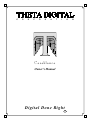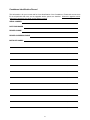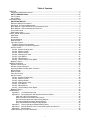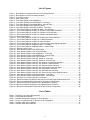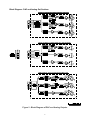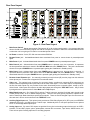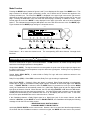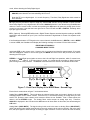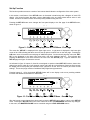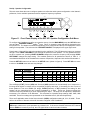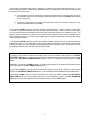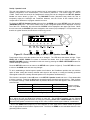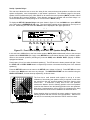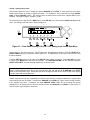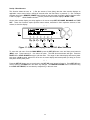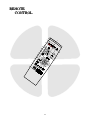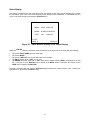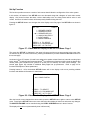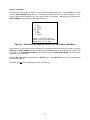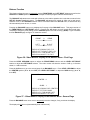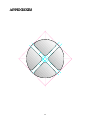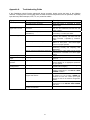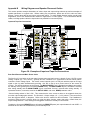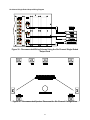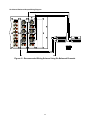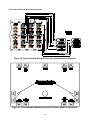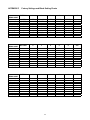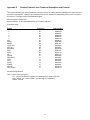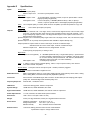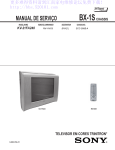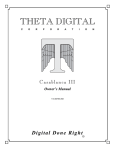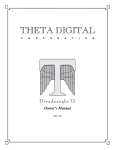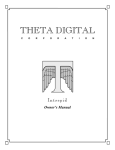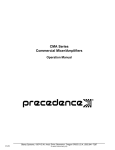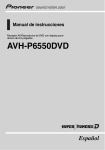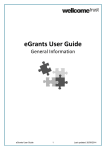Download Casablanca WHITMAN Owner`s manual
Transcript
C O R P O R A T I O Casablanca Owner’s Manual Digital Done Right ™ N PREFACE CONGRATULATIONS You have just acquired the most advanced component for the control and processing of audio and video ever to have been developed. IMPORTANT Save all packaging in a dry place away from fire hazards. Your Casablanca is a precision electronic instrument and should be properly packaged any time shipment is made. In the unlikely event that you have to return your Casablanca to the factory for service, or if you send it to us for updating, the original packaging will best protect the unit from shipping damage. In order to achieve the fullest flexibility and enjoyment from your Casablanca, we at Theta recommend that you read this manual in full before connecting the unit to your audio/video system. WARNING United Stated law prohibits disposition of these commodities to Libya, Laos, North Korea, Cambodia or Cuba unless otherwise authorized by the United States. NOTE: This equipment has been tested and found to comply with the limits for a Class B digital device, pursuant to Part 15 of the FCC rules. These limits are designed to provide reasonable protection against harmful interference in a residential installation. This equipment generates, uses and can radiate radio frequency energy and, if not installed and used in accordance with the instructions, may cause harmful interference to radio communications. However, there is no guarantee that interference will not occur in a particular installation. If this equipment does cause harmful interference to radio and television reception, which can be determined by turning the equipment off and on, the user is encouraged to try to correct the interference by one or more of the following measures: * Reorient or relocate the receiving antenna. * Increase the separation between equipment and receiver. * Connect the receiver into an outlet on a circuit different from that which the Casablanca is connected to. Acknowledgments Casa Nova is manufactured under license from Dolby Laboratories. “Dolby”, “Pro Logic”, “AC-3”, and the double-D symbol are trademarks of Dolby Laboratories. Confidential Unpublished Works. Copyright 19921997 Dolby Laboratories, Inc. All rights reserved. Casablanca is manufactured under license from Digital Theater Systems. Inc. US Pat. No 5,451,942 and other worldwide patents issues pending. “DTS” and “DTS Digital Surround” are trademarks of Digital Theater Systems, Inc. 1996 Digital Theater Systems, Inc. All rights reserved. Casablanca is manufactured under license from SRS Labs, Inc. US Pat No 5,319,713, 5,333,201 and TM 7,771,295. “Circle Surround ” and the Circle Surround Logo are trademarks of SRS Labs, Inc. 1994-1998. Portions of this product manufactured under a license from Desper Products, Inc. Spatializer, N-2-2, and the circle-in-square device are trademarks owned by Desper Products, Inc. 1996-97 Theta Digital Corporation. All rights reserved. 1996-98 Glenn Buckley. All rights reserved. No part of this publication may be reproduced or transmitted in any form or by any means, electronic or mechanical, for any purpose, without the express written permission of Theta Digital Corporation. ii Casablanca Identification Record This information is for your records and for future identification of the Casablanca. Please take a moment to fill out all pertinent data now, and as upgrades and/or options are installed. Whenever upgrades and/or changes are requested, the serial number will be required. SERIAL NUMBER DATE PURCHASED DEALER’S NAME DEALER’S ADDRESS/PHONE INSTALLED CARDS (Date of installation) (Date of installation) (Date of installation) (Date of installation) (Date of installation) (Date of installation) (Date of installation) (Date of installation) (Date of installation) (Date of installation) (Date of installation) (Date of installation) iii SAFETY PRECAUTIONS Please carefully read each item of the operating instructions and safety precautions before using this product. Use extra care to follow the warnings written on the product itself and/or in the operating instructions. Keep the operating instructions and safety precautions for future reference. CAUTION: TO REDUCE THE RISK OF ELECTRICAL SHOCK, DO NOT REMOVE ANY OF THE COVER PANELS. NO USER-SERVICEABLE PARTS INSIDE. REFER ALL SERVICING TO QUALIFIED SERVICE PERSONNEL ONLY. TO PREVENT FIRE OR SHOCK HAZARD, DO NOT ALLOW LIQUIDS TO SPILL OR OBJECTS TO FALL INTO ANY OPENINGS OF THE PRODUCT. THIS UNIT IS SUPPLIED WITH A 3 PIN GROUNDED AC PLUG. ALWAYS INSERT THE AC PLUG INTO A GROUNDED OUTLET. DO NOT REMOVE THE GROUND PIN OR DISABLE THE GROUND FOR ANY PURPOSE. BEFORE MAKING ANY CONNECTIONS TO THE CASABLANCA, FIRST TURN OFF THE POWER AND THEN DISCONNECT THE AC POWER CORD. WHEN INSTALLING THE CASABLANCA IN YOUR SYSTEM, MAKE CERTAIN TO ALLOW A MINIMUM OF ½ INCH OF VENTILATION ON EACH SIDE OF THE UNIT. ALSO ALLOW AT LEAST 1½ INCH OF VENTILATION SPACE ABOVE THE UNIT. IMPROPER VENTILATION OF THE UNIT MAY CAUSE OVERHEATING, WHICH MAY DAMAGE THE UNIT AND CAUSE A FIRE. PLACE THE UNIT ON A SOLID SURFACE ONLY. I.E. NOT ON CARPET, ETC. DO NOT PLACE THE CASABLANCA NEAR HEAT SOURCES SUCH AS DIRECT SUNLIGHT, STOVES, HEAT REGISTERS, RADIATORS OR OTHER HEAT PRODUCING EQUIPMENT. TO PREVENT DAMAGE TO THE ANALOG OUTPUT CIRCUITRY, BE CERTAIN NOT TO SHORT THE OUTPUT SIGNAL PIN(S) TO GROUND. ENSURE THAT YOUR AUDIO OUTPUT CABLES DO NOT HAVE ANY INTERNAL SHORTS BEFORE CONNECTING THEM TO THE CASABLANCA. IF REPLACEMENT OF THE AC LINE FUSE BECOMES NECESSARY, REPLACE ONLY WITH SAME VALUE AND TYPE OF FUSE. NEVER BYPASS THE FUSE. IF THE AC CORD BECOMES DAMAGED, DO NOT USE IT. IMMEDIATELY REPLACE IT WITH A NEW ONE OF THE SAME OR BETTER RATING. AFTER MARKET and THIRD PARTY MODIFICATIONS Please note that any after market and/or third party modifications will void the warranty. In the case of changing the feet on a unit, in order to prevent any damage (which will also not be covered under warranty), please verify that the screws being used to secure non Theta feet do not screw any deeper into the chassis than the original ones. The original screw is 10-32 by 3/8 and goes into the chassis 1/5 of an inch. iv Table of Contents PREFACE ...........................................................................................................................................................ii Casablanca Identification Record................................................................................................................... iii SAFETY PRECAUTIONS ............................................................................................................................. iv List of Figures .................................................................................................................................................vi List of Tables ..................................................................................................................................................vi INTRODUCTION................................................................................................................................................ 1 IMPORTANT NOTICE.................................................................................................................................... 2 Reference Manual Conventions ..................................................................................................................... 2 Glossary of Terms and Abbreviations ............................................................................................................ 3 Block Diagram - Input and Surround Processing Sections ............................................................................ 4 Block Diagram - DAC and Analog Out Sections............................................................................................. 5 Front Panel Layout ......................................................................................................................................... 6 Rear Panel Layout .......................................................................................................................................... 7 FRONT PANEL OPERATIONS ......................................................................................................................... 9 Main Menu ...................................................................................................................................................... 9 A-D Button .................................................................................................................................................... 10 Priority Switching .......................................................................................................................................... 10 Mode Function .............................................................................................................................................. 11 Tape Out Function........................................................................................................................................ 14 Standard Tape Out Configuration ............................................................................................................. 14 Optional Upgrade Tape Out Configuration ............................................................................................... 14 Set-Up Function............................................................................................................................................ 15 Set-Up - Speaker Configuration................................................................................................................ 16 Set-Up - Speaker Levels........................................................................................................................... 18 Set-Up - Speaker Delays .......................................................................................................................... 19 Set-Up - Analog Input Levels .................................................................................................................... 20 Set-Up - Input Names ............................................................................................................................... 21 Set-Up - Miscellaneous ............................................................................................................................. 22 Set-Up - (Second Page): Dolby Digital...................................................................................................... 23 Balance Function .......................................................................................................................................... 24 REMOTE CONTROL ....................................................................................................................................... 25 Remote Control Layout................................................................................................................................. 26 Remote Control Operations.......................................................................................................................... 27 Input Select Menu and Non Menu Functions................................................................................................ 27 Status Display............................................................................................................................................... 28 Mode Function .............................................................................................................................................. 29 Tape Out Function........................................................................................................................................ 30 Set-Up Function............................................................................................................................................ 31 Set-Up - Speaker Configuration................................................................................................................ 32 Set-Up - Speaker Levels........................................................................................................................... 33 Set-Up - Speaker Delays .......................................................................................................................... 34 Set-Up - Analog Input Levels .................................................................................................................... 35 Set-Up - Input Names ............................................................................................................................... 36 Set-Up - Miscellaneous ............................................................................................................................. 37 Set-Up - (Second Page): Dolby Digital...................................................................................................... 38 Balance Function .......................................................................................................................................... 39 APPENDIXES .................................................................................................................................................. 40 Appendix A Troubleshooting Guide........................................................................................................ 41 Appendix B Wiring Diagrams and Speaker Placement Guides ............................................................. 42 Input and Tape Out Connections ..................................................................................................... 42 Rear Panel Remote and Main power Jacks .................................................................................... 42 Six Channel Single-Ended Output Wiring Diagram ......................................................................... 43 Six Channel Balanced Output Wiring Diagram................................................................................ 44 Nine Channel Balanced Output Wiring Diagram ............................................................................. 45 Appendix C Factory Settings and Blank Setting Charts ......................................................................... 46 Appendix D Remote Extender Jack Technical Description and Protocol............................................... 47 Appendix E Specifications...................................................................................................................... 48 Limited Warranty Terms and Conditions ...................................................................................................... 49 v List of Figures Figure 1 - Block Diagram of Input and Surround Processing Sections.............................................................. 4 Figure 2 - Block Diagram of DAC and Analog Outputs ...................................................................................... 5 Figure 3 - Front Panel Layout............................................................................................................................. 6 Figure 4 - Rear Panel Layout ............................................................................................................................. 7 Figure 5 - Front Panel Display of the MAIN Menu.............................................................................................. 9 Figure 6 - Front Panel Display of the MODE Menu - First Page ...................................................................... 11 Figure 7 - Front Panel Display of the MODE Menu - Second Page ................................................................. 12 Figure 8 - Front Panel Display of the TAPE OUT Menu .................................................................................. 14 Figure 9 - Front Panel Display of the SET-UP Menu - First Page.................................................................... 15 Figure 10 - Front Panel Display of the SET-UP Menu - Second Page............................................................. 15 Figure 11 - Front Panel Display of the SET-UP: Speaker Configuration Sub Menu ........................................ 16 Figure 12 - Front Panel Display of the SET-UP: Speaker Levels Sub Menu ................................................... 18 Figure 13 - Front Panel Display of the SET-UP: Speaker Delays Sub Menu................................................... 19 Figure 14 - Rear Delay Settings ....................................................................................................................... 19 Figure 15 - Front Panel Display of the SET-UP: Analog Input Levels Sub Menu ............................................ 20 Figure 16 - Front Panel Display of the SET-UP: In Name Sub Menu .............................................................. 21 Figure 17 - Front Panel Display of the SET-UP: Misc Sub Menu..................................................................... 22 Figure 18 - Front Panel Display of the SET-UP: (Second Page): Dolby Digital Sub Menu.............................. 23 Figure 19 - Front Panel Display of the Balance Menu - First Page .................................................................. 24 Figure 20 - Front Panel Display of the Balance Menu - Second Page............................................................. 24 Figure 21 - Remote Control Layout .................................................................................................................. 26 Figure 22 - Video Monitor Display of the INPUT Menu .................................................................................... 27 Figure 23 - Video Monitor Display of the STATUS Display .............................................................................. 28 Figure 24 - Video Monitor Display of the MODE Menu - First Page................................................................. 29 Figure 25 - Video Monitor Display of the MODE Menu - Second Page ........................................................... 29 Figure 26 - Video Monitor Display of the Tape Out Menu ................................................................................ 30 Figure 27 - Video Monitor Display of the SET-UP Menu - First Page .............................................................. 31 Figure 28 - Video Monitor Display of the SET-UP Menu - Second Page ......................................................... 31 Figure 29 - Video Monitor Display of the SET-UP: Speaker Configuration Sub Menu .................................... 32 Figure 30 - Video Monitor Display of the SET-UP: Speaker Levels Sub Menu................................................ 33 Figure 31 - Video Monitor Display of the SET-UP: Speaker Delays Sub Menu ............................................... 34 Figure 32 - Video Monitor Display of the SET-UP: Analog Input Levels Sub Menu......................................... 35 Figure 33 - Video Monitor Display of the SET-UP: Input Names Sub Menu.................................................... 36 Figure 34 - Video Monitor Display of the SET-UP: Miscellaneous Sub Menu.................................................. 37 Figure 35 - Video Monitor Display of the SET-UP: (Second Page): Dolby Digital Sub Menu .......................... 38 Figure 36 - Video Monitor Display of the Balance Menu - First Page .............................................................. 39 Figure 37 - Video Monitor Display of the Balance Menu - Second Page ......................................................... 39 Figure 38 - Examples of Input and Tape Out Connections .............................................................................. 42 Figure 39 - Recommended Wiring Scheme Using the Six Channel Single-Ended Output Card..................... 43 Figure 40 - Recommended Speaker Placement for Six Channel Configuration.............................................. 43 Figure 41 - Recommended Wiring Scheme Using Six Balanced Channels .................................................... 44 Figure 42 - Recommended Wiring Scheme Using Nine Balanced Channels.................................................. 45 Figure 43 - Recommended Speaker Placement for Nine Channel Configuration ........................................... 45 List of Tables Table 1 - Glossary of Terms and Abbreviations................................................................................................. 3 Table 2 - Priority Switching Defaults ................................................................................................................ 10 Table 3 - Available Configuration Settings for Each Speaker .......................................................................... 16 Table 4 - Source to Output Routing for Speaker Level Configuration.............................................................. 18 Table 5 - Available Video Source Names ....................................................................................................... 21 Table 6 - Available Audio Source Names ........................................................................................................ 21 vi INTRODUCTION Welcome to a new world of possibilities. Casablanca is by far the most advanced surround sound processor/home theater controller available today. It offers the advantages of Theta’s legendary mastery in digital signal processing and sound quality unapproachable by any other equipment. Getting to know your Casablanca Despite Casablanca’s great technical sophistication, we believe in making it as easy as possible for you to use. We think you’ll enjoy the intuitive way the Casablanca works. Rather than offer a frustrating bewilderment of little used functions in constant view, vying for your attention, Casablanca is structured systematically by function. The “user interface” is based on simple logic. For example, when a function button is pressed, you can make changes within its menu(s) and press the same function button again to store the changes and exit that function. (The same button that got you in gets you back out). Also, when in a function menu or sub-menu, other features and functions will not be accessible, as they have no direct relation to the function being edited. This Casablanca has been put through a rigorous and unique testing procedure that insures that it will last for many years with minimal service requirements. This procedure includes the following: • All assembled circuit boards are given a thorough visual inspection and are then tested in a benchreference Casablanca. • The tested assembled circuit boards are then installed in a new Casablanca and the whole unit is tested for every function and parameter. • The unit is put on a burn-in torture rack for 100 hours to test for any possible component failures. • The Casablanca is tested on an audio analyzer for all pertinent parameters. • The Casablanca is put through a final bench test wherein every possible feature, mode and parameter is checked. • The unit has all remaining chassis components installed and then undergoes a complete visual inspection, which assures that all Casablanca’s meet visual specifications. Burn In Time This unit has a break in period of about 1 week during which continuous improvement in sound quality will be observed. It is recommended that music be played continuously through the unit during this time, to expedite the break in period. 1 IMPORTANT NOTICE I. Due to the computer-based circuitry used in Theta products, it is imperative that the Casablanca be connected to a ground via its three wire AC power cord. It is important that the AC power outlet, which the Casablanca is plugged into, is actually grounded. Failure to do so will severely compromise the performance, reliability and safety of use of the Casablanca. II. It is also important to prevent contact with static electricity when connecting other components and cables to the Casablanca. When connecting cables, simply place one hand on top of the Casablanca and then grasp the metal “barrel” of the cable with the other hand and plug (unplug) the cable into (from) the appropriate jack on the Casablanca. III. The Casablanca, as with all electronic equipment, is susceptible to static discharges. Resetting the unit may be required if anomalies occur after receiving a static discharge. In this case, put the unit in standby and turn off the rear panel power switch for 1 minute, then turn it on again. IV. Ventilation is an important issue when placing the Casablanca in a system. Make certain that the Casablanca is placed in a well ventilated area or rack unit. V. Please take note that some powerline conditioners defeat the AC power ground on their outlets. If the intention is to plug the Casablanca into a line conditioner, check with your dealer to make certain that the particular conditioner that is intended for use DOES NOT DEFEAT THE AC GROUND on its AC outlets. VI. DO NOT remove any cover panels from the Casablanca, as there are no user serviceable components inside. Refer servicing and updating to qualified service personnel only. VII. The Casablanca can be susceptible to excessive RF. Shorting plugs in all unused inputs will improve the sound quality and may reduce the susceptibility to RF induced anomalies. Reference Manual Conventions For clarity purposes, references to buttons, LED’s and display parameters will be shown in bold capital letters. All functions to be performed from, and in reference to the front panel of the Casablanca will be found in the front section of this manual, whereas all functions to be performed using the hand held remote and/or viewed on a video monitor will be found in the back, or last part of this manual. 2 Glossary of Terms and Abbreviations TERM AES/EBU (Audio Engineering Society) / (European Broadcasters Union) DEFINITION A three wire balanced digital audio standard. This interface uses a 3-pin XLR type connector and allows for data communication between digital audio equipment. Analog-to-Digital Converter A device that converts analog signals into a digital format. Once encoded, all audio is stored or processed as a series of numbers rather than as the audio itself. Balanced Audio Signals Signals that are carried on three-conductor cables, with two of the conductors carrying the same signal 180° out of phase and the third as ground. Balanced connections usually cost more than unbalanced connections, but are less susceptible to picking up hum and prevent interference with low-level signals. dB Decibel, a relative unit of loudness. Dolby 3 Stereo The Dolby 3 Stereo mode reproduces sound using only the 3 front channels, and is intended to be used either before surround speakers are installed, or for programs that might benefit from deriving a center channel output, but where the quality of the surround output is unsatisfactory. Digital-to-Analog Converter A device that converts digital signals into an analog format. Hz (Hertz) A unit of frequency. IR Infrared. A method of wireless transmission of data. LFE Low Frequency Effect. Commonly a discrete audio track designated for a sub woofer. mS milliSecond, or 1\1000 of a second. Oversampling The process of taking more samples than is required in order to more accurately reconstruct a digitized signal for playback in the analog domain. Phantom Center Mode The Phantom setting for the center speaker redirects the center channel signal equally to the front left and right outputs, thus creating an illusion of a center speaker. It is to be used when a center speaker is not present. Phantom Surround Mode The Phantom setting for the surround speakers is intended to be used when no surround speakers are present in the system. With this setting active, the surround information is added to the front channels. If the current mode is Dolby Pro Logic, the Casablanca will automatically decode in Dolby 3 Stereo. Sampling Rate The rate at which an analog (real world) signal is converted into digital numeric values. S/PDIF Interface (Sony/Phillips Digital A digital audio interconnection standard, developed Interface format) jointly by Sony and Phillips. TRS Tip, Ring, Sleeve. Names of the 3 connecting elements of a stereo phono jack or plug. Unbalanced Audio Signals (AKA single-ended) Signals that are carried on two-conductor cables, one “hot”, or signal, and one ground. Table 1 - Glossary of Terms and Abbreviations 3 Block Diagram - Input and Surround Processing Sections Figure 1 - Block Diagram of Input and Surround Processing Sections 4 Block Diagram - DAC and Analog Out Sections Figure 2 - Block Diagram of DAC and Analog Outputs 5 Front Panel Layout Figure 3 - Front Panel Layout 1. 40 character by 2 row amber or green back lit liquid crystal display (LCD). 2. DISPLAY button. Press repeatedly to change front panel LCD brightness between off, low, medium and high. 3. POWER LED. Lights when the Casablanca is in standby mode. 4. POWER button. After the rear panel MAIN POWER switch is turned on press the front panel POWER button to exit the standby mode. The LCD will display the MAIN menu. Pressing this button again will place the Casablanca into standby mode and the LED above the front panel POWER button will light. 5. REMOTE button. Activates/deactivates the REMOTE POWER jack on the rear panel. 6. Buttons 1 through 6. Used to select a desired input on the MAIN MENU, or parameter to change when in a sub menu. 7. MODE button. Activates the MODE select menus for the currently selected input. 8. TAPE OUT button. Used for routing audio and video INPUT signals to the TAPE OUT jacks. 9. SET-UP button. Used for setting speaker configurations/levels/delays, analog input levels, naming inputs, setting the display & remote power jack time-out delays, selecting between NTSC and PAL video sources and accessing additional Dolby Digital parameters. 10. BALANCE button. Sets a temporary balance configuration to adjust for unique program or room characteristics. 11. A-D button. Activates either the analog, digital or RF input jack for the selected input channel. Available options will depend on the current MODE, and RF will only be an option if the optional Digital Input board is installed. 12. MUTE button. Mutes/unmutes all audio outputs with the exception of the TAPE OUT jacks. 13. ANALOG LEVEL display. Shows input level, in dB, of currently selected analog input. 14. Dolby Pro Logic indicator. Lights when the Dolby Pro Logic feature is installed only. If Dolby Digital (AC-3) is also installed, The Dolby Pro Logic indicator will not be lit. It will go out when the display is turned off. 15. Dolby Digital indicator. Lights when Dolby Digital is installed. It will go out when the display is turned off. 16. DTS indicator. Lights when the DTS feature is installed. It will go out when the display is turned off. 17. LOCK light. Lights when a digital source is detected on a selected input. 18. LEVEL LEFT and RIGHT buttons. Shifts audio balance to the left and right when the BALANCE function is selected, adjusts EQ parameter when the MAIN MENU is active and adjusts the slope value in the SET-UP menu. 19. LEVEL UP and DOWN buttons. Increases/decreases master volume. Also used to increment/decrement values in most edit modes, and shifts FRONT/REAR audio balance in BALANCE mode. 20. 1 through 6 LED indicators. Light when buttons 1 through 6 are selected. 6 Rear Panel Layout Figure 4 - Rear Panel Layout 1. Main Power Switch. Master power switch. Disconnects AC to all circuits past the switch. It is recommended that this be left ON at all times during regular use with the exception of whenever cables are connected/disconnected or when the unit is not going to be used for an extended period of time. 2. AC Power connector: 3 wire, IEC 320 connector with an EMI filter. 3. Remote Power jack. Activated/deactivated when associated front panel or remote button is pressed/pressed again. 4. Main Power 1 jack. Activated/deactivated when front panel POWER button is pressed/pressed again. 5. Main Power 2 jack. Activated when front panel POWER button is pressed once, plus x seconds. X represents the time parameter value that is stored in the SET-UP: MISC sub menu, RPWR feature. This jack is deactivated when the front panel POWER button is pressed again (putting the Casablanca in Standby mode). 6. Main Power 3 jack. Activated when front panel POWER button is pressed once, plus two times x seconds. X represents the time parameter value that is stored in the SET-UP: MISC sub menu, RPWR feature. This jack is deactivated when the front panel POWER button is pressed again (putting the Casablanca in Standby mode). 7. Remote Control Extender jack. An externally mounted (remote) Infrared (IR) receiver plugs into this miniature stereo phone jack. Please refer to Appendix D for technical details. 8. Video card. This optional card, necessary for on-screen display, provides six composite RCA inputs that are switched with corresponding audio inputs and fed to the main video output. Four S-Video inputs, corresponding to the first four audio inputs only, are provided for the same functionality as the composite inputs, except in the SVideo format. Video inputs are routed to the video tape output jack through the TAPE OUT button. Only S-Video input signals can be present at the S-Video Main and/or Tape outputs. 9. Main Digital Input card. Six Coaxial (RCA) and two TosLink inputs are provided for digital audio signals in the S/PDIF format at 32K, 44.1K or 48KHz sampling rates. There are two open spaces provided for optional AT&T and/or Theta Single Mode Laserlinque optical input modules. There are two RCA digital Tape Out connectors on this card who’s source can be selected in the TAPE OUT menu. 10. Auxiliary Digital Input card. This optional card provides two RCA Dolby Digital (AC-3) RF inputs, one AES/EBU (balanced XLR) input , one BNC and one TosLink input. Additionally there is one space provided for an optional AT&T or Theta Single Mode optical input. 11. Analog Input card. Six stereo RCA inputs are provided for any line level analog output devices such as VCR’s, laserdisc, CD and DAT players, phono preamplifiers, external D/A converters, Tape decks, AM/FM tuners, etc. There are two pairs of analog tape outs for recording purposes. 7 12. First Analog Output card. Configured as a 2 channel D/A converter/preamp there would be a 2 channel (L & R) superior quality balanced card loaded in this slot. Configured as a surround processor, this slot could contain one of the following: A six channel standard quality single ended D/A card (left, right, center, sub, left surround and right surround) or a three channel balanced card (left, right and center). A balanced card can be either standard or superior quality. All balanced cards also have single ended outputs; the standard card has a plus and minus single ended output for each channel whereas the superior quality balanced card is equipped with one gold plated single ended output jack on each channel. 13. Second Analog Output card. This slot could contain one of the following options: a three channel standard quality balanced card or a three channel superior quality balanced card. If only two analog output cards are installed, this slot would contain outputs for sub, left surround and right surround channels. If three analog output cards are installed, this second slot would contain outputs for left front sub, left surround and right surround channels. 14. Third Analog Output card. This slot could contain either a three channel standard quality balanced card or a three channel superior quality balanced card, however, it must be the same quality as the second card. This third slot accommodates additional sub woofers (right front sub, left surround sub and right surround sub). Figure 4 represents this configuration in standard quality. 8 FRONT PANEL OPERATIONS This section describes the functionality of each button on the Casablanca’s front panel only. For remote functionality descriptions, please refer to the section entitled REMOTE CONTROL OPERATIONS later in this manual. Descriptions for front panel buttons/functionality not covered in this section can be found in the preceding FRONT PANEL LAYOUT section. Main Menu When the Casablanca is first powered up via the MAIN POWER switch on the back panel, it will be in the default standby mode. Pressing the POWER button on the front panel will result in the LCD displaying the start-up routine and then the MAIN MENU, shown in figure 5 below. As this menu appears, the POWER LED turns off. This display will be on all of the time during normal operation and will change only when one of the function buttons (shown shaded in figure 5) is pressed. The INPUT NAMES shown in this figure are for example only and will most likely differ from the user’s set up. * * * Figure 5 - Front Panel Display of the MAIN Menu Pressing the LEVEL UP/DOWN buttons will adjust the master volume for all speakers. This value ranges from 0 to 73, relative maximum. Pressing the LEVEL LEFT/RIGHT buttons will adjust the EQ setting between OFF, 1, 2, 3 and 4. This is a low pass shelf EQ that, at 2KHz, drops by 1.5dB when the parameter value is set at 1, 3dB when set at 2, 6dB when set at 3, and 9dB when set at 4. Being a shelf EQ, the roll off amplitude never drops significantly below the specified dB value. The EQ is active in all modes except Analog Direct and the front left/right speakers in Analog Matrix modes. It is designed to roll off excess brightness in different program material. The MUTE button will toggle the audio on and off in all speakers each time it is pressed. When the mute feature is enabled, the LEVEL value will be replaced with the word MUTING, which will remain displayed until either the MUTE button is pressed again or the LEVEL UP or DOWN buttons are pressed. If the A-D button is set to DIGITAL, the Casablanca will remain muted until it locks on to a valid signal on the selected input. The MUTE feature is active in all menus. The DISPLAY button will toggle the LCD brightness between off, low, medium and high. When the display is off, the red Dolby Pro Logic, Dolby Digital and DTS displays go off, if applicable. Buttons 1 through 6 are used to select a desired input, or audio source. Each has an LED above it, which will light when the respective input button is pressed. Note that only inputs 1 through 4 have S-video input jacks and only inputs 1 and 2 have Dolby Digital (AC-3 RF) input jacks. Pressing the A-D button will toggle the currently selected input between ANALOG and DIGITAL. Select either analog or digital, whichever corresponds to the signal format being sent to the currently selected input. See page 10 for additional information on the A-D button. Pressing the PHASE button on the remote when the MAIN menu is active will change the PHASE value. A value of + means that the audio output phase is at 0° and - (minus) is at 180° out of phase. 9 A-D Button The primary use of the A-D button is to select either the analog or digital input jack for a specific input channel. For example, Input channel # 1 has several physical input jacks on the rear panel, all of which accept either an analog or a digital signal. When appropriate signals are applied to both of these, pressing the A-D button simply selects one of them and ignores the other(s). Caution: Please take special care to insert only a digital signal into a digital input jack and an analog signal only into an analog input jack. Damage, not covered under warranty, can occur if an analog signal is applied to a digital input. Additionally, please ensure that a video plug is not inadvertently inserted into a digital audio jack and visa versa, otherwise, the Casablanca will cease to respond. Some devices such as LD players feature both analog and digital audio outputs. To avoid rewiring the LD player outputs to the Casablanca inputs when changing between laser disks with analog only audio tracks, it is advisable to connect both the analog and digital outputs of the LD player, if featured, to both the Casablanca’s analog and digital inputs (use the same input channel number). In this way, if the Casablanca’s LD1 input is set to DIGITAL and an LD being played contains only analog audio tracks, simply pressing the A-D button will instantly reconfigure the Casablanca to play the analog tracks. When using modes that utilize digital formats only, such as Dolby Digital, DTS, etc., the A-D button is deactivated except: 1) In the case of selecting the AC-3 RF jacks for the Dolby Digital mode when there is both an RF and digital Dolby Digital signal present on the same input channel. Please refer to page 11 for additional information on using the AC-3 RF jacks with the Dolby Digital mode. 2) When the MODE is not stored. If the auto-detect feature automatically changes the MODE, the detected mode is only temporary, and not stored. In this case, if the stored MODE allows the selection of ANALOG by via the A-D button, the display will show ANALOG and the analog inputs of the current input channel will become active as soon as the MODE reverts back to the stored MODE (approximately 15 seconds). The Analog Direct and Analog Matrix modes accept an analog input only. Therefore, ANALOG is displayed in the LCD above the A-D button at all times when in either of these modes, thus deactivating the A-D button. Priority Switching The Casablanca’s inputs can support virtually every digital audio data format used in today’s technology. Since it is most unlikely that one input number will require more than one digital format, some of the input jacks share the same input channel number. For example, an AES/EBU (balanced) XLR, a glass optical, a TosLink, and an RCA jack are all assigned to input # 1. If a digital signal were present at more than one input jack with the same input channel assigned to it, the Casablanca will automatically select one of them according to a pre-determined priority, since two input signals cannot share the same channel. This is called Priority Switching. Each input channel has different input jacks assigned to it, as indicated by the channel number next to each digital input on the rear panel. Table 2 shows the entire priority switching scheme. PRIORITY 1 2 3 4 INPUT 1 AES/EBU RCA TosLink Optical INPUT 2 BNC RCA TosLink Optical INPUT 3 TosLink RCA - INPUT 4 Optical RCA - Table 2 - Priority Switching Defaults 10 INPUT 5 RCA - INPUT 6 RCA - Mode Function Pressing the MODE button (shaded in figures 6 and 7) once displays the first page of the MODE menu. This page consists of 6 different signal ‘processing’ modes, one of which can be selected and applied to the currently selected input. The menu title “MODE” is displayed in the upper right corner and a right arrow is displayed in the lower right corner of the LCD indicating that there are more modes to select from on the next page. Pressing the A-D button once will reveal this second page, consisting of additional modes. In the second page the menu title “MODE” is also displayed in the upper right corner with a left arrow displayed below it. This indicates that pressing the A-D button once more will return the user to the first MODE page. Figure 6 shows the first MODE page and figure 7 shows the second. *** Figure 6 - Front Panel Display of the MODE Menu - First Page Press button 1 - 6 to select the desired mode. The corresponding LED above buttons 1 through 6 will illuminate. Note: If a specific feature such as Dolby Digital or DTS is not installed in the Casablanca, its corresponding selection button (in this case, button 4 or 5) will be disabled. The first 6 modes shown in figure 6 are described below. The EQ is active in all modes except Analog Direct and for the front left/right speakers in Analog Matrix. Simple Matrix (MATX): The signal routed to the center speaker is equal to the left plus right input signals and the signal routed to the surround speakers is equal to left minus right signals. Crossing over any speaker(s) produces a sub channel. Special Matrix (SPCL MATX): A mode similar to Dolby Pro Logic with more ambience retrieval in the surround speakers. Dolby Pro Logic (PRO): When PRO is selected, Dolby Pro Logic decoding is implemented. Dolby Digital (DIGTL): (Optional). When this button is selected, Dolby Digital decoding is implemented. Please refer to page 22 for additional Dolby Digital options, selectable in the second page of the SET-UP menu. If DOLBY DIGITAL is selected, when the MODE button is pressed once more [to exit the MODE menu], the Casablanca will automatically search for a valid Dolby Digital signal at both the digital and RF input jacks of channels 1 and 2. When detected, the LCD will display DIGITAL or RF above the A-D button, corresponding to the input the signal was detected on. If a Dolby Digital signal is present on both the digital and RF jacks simultaneously, the Casablanca will lock on to, and display the first one it finds. In this case, the user can press the A-D button once to select the other, if desired. If the Casablanca detects a Dolby Digital signal on a digital input jack of the current channel, the A-D selection is DIGITAL, and the MODE is not set to DOLBY DIGITAL, the Casablanca will display the following message on both the LCD and video monitor: **RECEIVING DOLBY DIGITAL SIGNAL** CHANGING MODE TO DOLBY DIGITAL and display DOLBY DIGITAL as the current mode. However, this is not stored and therefore approximately 15 seconds after the Casablanca ceases to receive this signal, the MODE will revert back to the previous 11 mode, before detecting the Dolby Digital signal. • Note that auto-switching can occur only with digital signals. ANALOG, auto-detection and auto-switching will not occur. • Note that RF is not a digital signal. It is a radio frequency. Therefore, Dolby Digital laser disks cannot be auto- detected. If the current input channel is set to RF input jacks are provided for inputs 1 and 2 only, therefore RF selection is only available on inputs 1 and 2. Since Dolby Digital is only a digital and/or RF format, ANALOG selection is not allowed using the A-D button unless it is not the ‘stored’ mode, in which case pressing the A-D button will select the analog inputs for the current input channel. Note that the lower right corner of the LCD will read RF or DIGITAL, indicating which input jack type is selected. DTS: (Optional) Selecting DTS will decode a Digital Theater Systems encoded signal according to the DTS specification which consists of up to 5 plus 1 discrete channels of digital data for a total of 6 separate audio channels. If the Casablanca detects a DTS signal on the current channel, the A-D selection is DIGITAL, and the MODE is not set to DTS, the Casablanca will display the following message on both the LCD and video monitor: **RECEIVING DTS SIGNAL** CHANGING MODE TO DTS and display DTS as the current mode. However, this is not stored and therefore approximately 15 seconds after the Casablanca ceases to receive this signal, the MODE will revert back to the previous mode, before detecting the DTS signal. STEREO: Left and Right input signals are sent to the Left and Right front speakers, which if crossed over, will produce a SUB channel. If the input signal is analog, it is routed through an analog to digital converter prior to being sent to the processor. The EQ and crossover effects are active on all channels in this mode. *** Figure 7 - Front Panel Display of the MODE Menu - Second Page Each of the 6 modes shown in figure 7 are described below. Analog Direct (ANLG DRCT): This mode takes the selected analog input and routes it directly to the main Left/Right outputs via the volume controls. Since there is no surround processing in Analog Direct, the sub woofer, EQ, phantom center channel, and crossover effects are not available. Note: If these effects are desired, use the STEREO mode. The Analog Direct mode accepts an analog input only. Therefore, ANALOG is displayed in the LCD above the A-D button at all times when in this mode, thus deactivating the A-D button. Analog Matrix (ANLG MATX): The signal routing in this mode is the same as Analog Direct (ANLG DRCT), (left & right analog input signals routed directly to the main outputs via the volume controls), and at the same time, the input signal is routed through an analog to digital converter in order to derive the other channels, 12 which include left & right surround and center. These other channels can have EQ and be crossed over (creating a SUB channel), but the front left and right channels may not have EQ, be crossed over (routed to the sub woofer(s)), or perform phantom center speaker. The Analog Matrix mode accepts an analog input only. Therefore, ANALOG is displayed in the LCD above the A-D button at all times when in this mode, thus deactivating the A-D button. MONO: This mode routes the input signal to the center channel only, however, if the center channel is crossed over, a sub channel will be produced. If the center channel is set to OFF or PHTM in the SET-UP: SPEAKER CONFIG sub menu, the input signal will be routed to the front left and right speakers. CIRCLE SURROUND Circle Surround is an innovative approach to surround processing. One of its versatility’s is its capacity to create stereo surround signals whereas virtually all other surround decoding algorithms create only mono surround signals. If your Casablanca has this option installed, an addendum has been included with this manual which describes Circle Surround processes and operations in more detail. *** After selecting a mode for the current input channel, pressing the MODE button once more returns the Casablanca to the MAIN MENU and stores any changes. While in the MODE menu, the MASTER VOLUME can be controlled using the LEVEL UP/DOWN buttons. 13 Tape Out Function This feature simultaneously controls signals routed to the video, analog audio and digital audio tape out jacks. *** Figure 8 - Front Panel Display of the TAPE OUT Menu Pressing the TAPE OUT button once changes the LCD display to the TAPE OUT menu shown in figure 8. The menu title “TAPE OUT” is displayed in the upper right corner. Note: The INPUT NAMES shown in this figure are for example only and will most likely differ from the user’s set up. Standard Tape Out Configuration The following guidelines apply when the Digital Input board is in its standard configuration, i.e. the optional tape out D/A converter has not been installed. A source to be recorded can be selected independently of the source currently being viewed or listened to provided that the input for the source to be recorded is set to ANALOG in the TAPE OUT menu. It is possible to record a source in analog with DIGITAL input selected only if the source is the same as the input being watched or listened to and STEREO is selected in the MODE menu. Optional Upgrade Tape Out Configuration When the optional D/A converter has been installed onto the main Digital Input board, a digital source can be recorded, i.e. sent to the analog TAPE OUT jacks, at the same time as a different digital source is being watched or listened to. *** To route a signal to the appropriate TAPE OUT jack(s), press the TAPE OUT button and then select a source for the TAPE OUT by pressing one of the 1 - 6 buttons. The LED above the selected source will light. For audio sources, press the A-D button to toggle between ANALOG and MAINDA (Digital), whichever matches the input source format that the user intends to record. A video source will be routed to the video TAPE OUT jack, a digital audio source to the digital and analog audio TAPE OUT jacks and an analog audio source to the analog audio TAPE OUT jacks. Now the routing is completed. Press TAPE OUT again to return the Casablanca to the MAIN MENU and store any changes. The MASTER VOLUME can be controlled using the LEVEL UP/DOWN buttons. CAUTION: It is not advisable to route a 5.1 source (DTS/AC-3) to the optional tape out DAC as this section does not contain Dolby Digital or DTS decoding capabilities. Full scale and potentially damaging noise will be output! 14 Set-Up Function This function provides access to a series of sub menus that will allow the configuration of the entire system. In this section, each feature of the SET-UP menu is discussed in detail along with a diagram of each LCD display. Only those functions that have a direct relationship to the one being edited will be active in edit modes. Access to all other functions will be temporarily disabled during this time. Pressing the SET-UP button once changes the front panel display to the first page of the SET-UP menu, shown in figure 9. * * * Figure 9 - Front Panel Display of the SET-UP Menu - First Page The menu title “SET-UP” is displayed in the upper right corner. A right arrow is displayed in the lower right corner of the LCD indicating that there are more set-up options to select from on the next page. Pressing the A-D button once will reveal this second page of additional options. On the second page the menu title “SETUP” is also displayed in the upper right corner with a left arrow displayed below it. This indicates that pressing the A-D button once more will return the user to the first SET-UP page. Figure 9 shows the first SET-UP page and figure 10 shows the second. As indicated in figure 9, buttons 1, 2 and 3 are assigned to speaker related SET-UP functions, button 4 to analog input levels, button 5 to input channel names and button 6 to miscellaneous functions which include the display and remote power jack activation times (referred to as the ‘time out’ feature) and video format settings. The second page consists of additional Dolby Digital set up parameters. Pressing buttons 1 - 6 for the desired SET-UP feature will in turn display a sub menu providing editable functions and additional information for that feature. * * * Figure 10 - Front Panel Display of the SET-UP Menu - Second Page After the last sub menu changes have been made, press the SET-UP button again to return to this SET-UP menu. Pressing the SET-UP button once more returns the LCD to the MAIN MENU and stores any changes. In this menu, the MASTER VOLUME can be controlled using the LEVEL UP/DOWN buttons. 15 Set-Up - Speaker Configuration This sub menu allows the user to configure speakers to reflect the audio system configuration or the listener’s preference, for the available speakers and their respective frequency responses. *** Figure 11 - Front Panel Display of the SET-UP: Speaker Configuration Sub Menu To configure the Casablanca to reflect your speaker set up, from the MAIN MENU press the SET-UP button once and then SPEAKER CONFIG (button 1) once. Figure 11 shows the menu that will be displayed on the front panel LCD. The bottom row shows the speaker(s) to be configured and the top row displays the current setting for that speaker. The sub menu title “SPEAKER CONFIG” is displayed in the upper right corner. Press buttons 1 through 5 to select the speaker(s) to be configured. The LED above the button you pressed will light. Press LEVEL UP/DOWN to cycle through the options for each speaker. For any speakers that are set to be crossed over, pressing LEVEL UP/DOWN changes the crossover frequency and pressing LEVEL LEFT/RIGHT changes the slope setting. The available options for all speakers are shown in Table 3. A more detailed discussion of the Casablanca’s crossover frequencies, slopes and sub woofers follows table 3. Press the SET-UP button once to return to the SET-UP menu (shown in figure 9). Press SET-UP once more to return to the MAIN menu and store any changes. AVAILABLE SETTINGS BUTTON 1 2 3 4 5 SPEAKER LEFT/RIGHT OFF FULL 40 50 60 80 CENTER PHTM** OFF FULL 40 50 60 80 SURROUND PHTM*** OFF FULL 40 50 60 80 SUBS 0 1 2* 3* 4* SUBS XOVER FULL Table 3 - Available configuration settings for each speaker 100 100 100 - 120 120 120 - The Left/Right (LT/RT), Center (CEN) and Surround (SUR) speakers can be individually set to respond to a full range audio signal or crossed over at a specified frequency and slope. If the setting for one or more of these speakers is not set to FULL (full range), PHTM (Phantom) or OFF (disabled), the setting for that speaker will be represented as two numbers separated by a dash. These two numbers indicate the crossover frequency followed by a value representing the slope. The slope can be adjusted in 6dB/octave increments, to a maximum of 24 dB/octave. This correlates to 4 possible slope settings: 6dB, 12dB, 18db and 24dB. These four settings are represented on the Casablanca as 1, 2, 3 and 4 respectively. There are 5 applicable values for the first sub woofer (SUBS) configuration setting: 0, 1, 2*, 3* and 4*. These refer to the number of discrete sub woofer channels configured in the Casablanca. Note: If the source does not contain a discrete sub woofer or LFE channel, no signal will be routed to the SUB output unless one or more speakers are crossed over. If the source contains a discrete LFE channel and the SUBS are turned off (set to 0), the LFE signal will be routed to all other channels. 16 *If the system is configured with D/As for a maximum of 6 channels, this value will be limited to 0 or 1. If any subs are configured into the system (button 4 parameter value is greater than 0), the sub(s) can further be set to respond in one of two ways: 1) If any speaker is set to be crossed over, all frequencies below the set crossover frequency will be automatically routed to the sub woofer(s) (button 5 parameter value set to XOVER) and be added to any existing LFE. 2) Send a full range signal to the sub(s), and allow them to utilize their internal crossovers, if any. (button 5 parameter value set to FULL) **The phantom (PHTM) setting for the center speaker creates the illusion of having a center speaker when the listener is positioned equidistant from the front left and right speakers. There is, however, no substitute for a real center speaker as it creates a solid center image even when the listener is positioned off-axis. The phantom setting is most useful on video sources where a more prominent center image is desirable and no center speaker is present. On music sources, OFF may be the preferred setting as it maintains the original source’s imaging properties. ***The phantom (PHTM) setting for the surround speakers should be utilized when no surround speakers are present in the system. In this case, with 5.1 sources, the surround information is added to the front channels. In Dolby Pro Logic mode, the Casablanca will automatically decode in Dolby 3 stereo. With all other sources, this setting prevents the surround channels from being created. *** Note: If the Casablanca is configured for 9 channels and the number of SUBS is set to 4, crossing over the front and/or center speakers routes the low-pass portion of the front and/or center signals to the FRONT LEFT/RIGHT SUB outputs. Crossing over the surround speakers routes the low-pass portion of the surround signals to the LEFT/RIGHT SURROUND SUB outputs. Any LFE is distributed evenly amongst all 4 SUB outputs. Additionally, if the number of SUBS is set to 1, all of the low-pass portion of all crossed over speakers and the full LFE are routed to the LEFT FRONT SUB output jack. If the number of SUBS is set to 2, the LFE and all of the low-pass portion of all crossed over speakers are routed to the LEFT/RIGHT FRONT SUB outputs. (LFE is divided by 2 and distributed evenly between both). If the number of SUBS is set to 3, all of the low-pass portion of the front signals is routed to the LEFT/RIGHT FRONT SUB outputs, all of the low-pass portion of the surround signals is routed to the LEFT SURROUND SUB output, and any LFE is divided by 3 and distributed evenly to these 3 SUB outputs. 17 Set-Up - Speaker Levels This sub menu allows the user to set the relative level of each speaker in order to reflect the audio system speaker configuration, room characteristics, or the listener’s preference. The relative range is -15dB to +10dB. These levels are stored in the Casablanca’s memory and can be changed in the SET-UP: Speaker Levels sub menu shown in figure 12. The BALANCE function (discussed later) allows the user to temporarily adjust the Left/Right and Front/Rear balances, and the Center & Sub channel levels to compensate for differences in program material or source. To display the SET-UP: Speaker Levels sub menu from the MAIN menu press SET-UP once, then button 2 (SPEAKER LVLS) once. The current relative level of each configured speaker will be displayed on the top row of the LCD. Additionally, the sub menu title “LEVELS” will be displayed in the upper right corner. Below the sub menu title, the SOURCE (the name assigned to the current input) is displayed. It is important to note that this is a global function, thus levels are not stored by source. *** Figure 12 - Front Panel Display of the SET-UP: Speaker Levels Sub Menu Press buttons 1-6 to select the speaker level to be changed. The LED above that button will light. Press LEVEL UP or LEVEL DOWN to increase or decrease the relative level of the selected speaker. The MASTER VOLUME function is accessible in this sub menu by pressing the LEVEL LEFT/RIGHT buttons for volume down/up, respectively. Press the SET-UP button once to return to the SET-UP menu (shown in figure 9). Press SET-UP once more to return to the MAIN menu and store any changes. To aid in establishing a desired system speaker level balance, the Casablanca provides the user with the option of either routing the currently selected audio signal to the outputs, or routing an internally generated noise signal to either the currently selected speaker or to all speakers simultaneously.** This function is accessed via the A-D button in the SET-UP: Speaker Levels sub menu. Press buttons 2-6 to select a speaker. Pressing the A-D button repeatedly toggles through these two sources. Table 4 shows the 3 possible routings. When the A-D button is pressed, the source name will appear in the LCD below the sub menu title. Press A-D Button MODE SOURCE USED *Currently selected Once Selected Input AUDIO INPUT speaker except SUB Twice Noise – all** speakers NOISE A **Except SUB Three times Noise - one* speaker NOISE 1 Table 4 - Source to Output Routing for Speaker Level Configuration. Note: It is recommended that levels be set relative to the front Left and Right speakers. The first step would be to adjust the Left and Right level value(s) to zero dB. The remaining speakers can be adjusted accordingly by pressing buttons 2-6 one at a time, then pressing LEVEL UP or LEVEL DOWN to increase or decrease each speaker’s relative level using an SPL meter, until the desired system balance is established. ** Due to the SUBS natural frequency vs. level response, a noise signal sent to it/them would not give the user an appropriate sense of its/their response level. Therefore, the SUBS are not selectable when the noise generating feature is active. 18 Set-Up - Speaker Delays This sub menu allows the user to set a time delay for the center and surround speakers to reflect the audio system configuration, room characteristics, or the listener’s preference. The allowable range for the center speaker is 0 to 5 milliseconds (mS), 15 to 30 mS for all matrixed surround speakers (MATX) and 0 to 15 mS for all discrete (5.1) surround speakers. Since discrete sources are recorded with surround delays, it is recommended that the 5.1 delay setting be 15 mS less than the MATX setting. To display the SET-UP: Speaker Delays sub menu shown in figure 13, from the MAIN menu press SET-UP once, then button 3 (SPEAKER DLYS) once. The current delay settings will be displayed on the top row of the LCD. Additionally, the sub menu title “DELAYS” will be displayed in the upper right corner. * * * Figure 13 - Front Panel Display of the SET-UP: Speaker Delays Sub Menu In this sub menu, CEN refers to the front center speaker, MATX (Matrix abbreviated) refers to the surround speakers when DOLBY PRO (Pro Logic) or any MATRIX/non multi channel discrete mode is utilized, and 5.1 refers to the surround speakers (including any surround SUBS) when DOLBY DIGTL (Digital) or DTS is equipped and utilized. Press buttons 1, 2 or 3 to select the desired speaker(s). The LED above the button pressed will light. Press the LEVEL UP or LEVEL DOWN button to respectively increase or decrease the delay time of the selected speaker(s). Press the SET-UP button once to return to the SET-UP menu (shown in figure 9). Press SET-UP once more to return to the MAIN menu and store any changes. The MASTER VOLUME can be controlled using the LEVEL LEFT/RIGHT, for level down/up respectively, in this sub menu. The first time a multi channel audio system is set up in a room, calibration of time delay [and speaker levels] is required in order have the sound from the rear surround speakers reach the listener at the correct time. To determine a delay time for the rear speakers, measure the distance from the listening position to the front speakers as well as the distance from the listening position to the rear speakers. With these 2 measurements, refer to figure 14 to determine the delay time and enter this value into the Casablanca as described above. Center speaker delay is required if the center speaker is closer to the listening position than the front left and right speakers. When this is the case, the center delay time should be 1mS for each foot closer. Figure 14 - Rear Delay Settings 19 Set-Up - Analog Input Levels This function allows the user to adjust the relative ANALOG input LEVEL of each input source for those modes which require an analog to digital conversion. For example a VCR used with Pro Logic (DOLBY PRO) or Simple MATRIX modes. This function does not affect source levels when a digital audio input is selected. The relative range is -22 dB to +19 dB. To access this menu page from the MAIN menu, press SET-UP once, then press the ANLG LVLS (button 4) once. The analog levels sub menu is shown in figure 15. * * * Figure 15 - Front Panel Display of the SET-UP: Analog Input Levels Sub Menu Press buttons 1 - 6 to select an input. The LED above the selected button will light. Press the LEVEL UP or LEVEL DOWN button(s) to adjust the relative input level. The A-D button is not used in this sub menu and therefore disabled. Press the SET-UP button once to return to the SET-UP menu (shown in figure 9). Press SET-UP once more to return to the MAIN menu and store any changes. The MASTER VOLUME can be controlled using the LEVEL LEFT/RIGHT, for level down/up respectively, in this sub menu. Note: To obtain the best performance from the analog to digital conversion process, levels should be set so that the loudest passages from the source material cause the -18, -12 and -6 dB ANALOG input LEVEL LEDs on the front panel to light. Setting the input level too high will cause all four LEDs to light, thus clipping the input signal and causing distortion. Analog output levels may vary considerably for different input sources. Program material from a given input source should not vary as greatly. Therefore the ANALOG input LEVEL for a given source should not have to be adjusted very often. If, however, the input ANALOG LEVEL LEDs are not lit during the loudest passages from an analog source, the user should increase the ANALOG input LEVEL for that source in order to ensure a good signal to noise ratio. 20 Set-Up - Input Names This function allows the user to assign a name to each input channel. From the MAIN menu, press SET-UP once, then press the IN NAME button (5) once. The LCD will display the sub menu shown in figure 16. The current names will be displayed on the bottom row of the LCD. Additionally, the sub menu title “INPUT NAMES” will be displayed in the upper right corner. * * * Figure 16 - Front Panel Display of the SET-UP: Input Names Sub Menu Press button(s) 1 - 6 to select an input to be named. The LED above that button will light. Press the LEVEL UP or LEVEL DOWN button(s) to scroll through the available names, which are listed in tables 5 and 6. Video Sources LCD NAME DEFINITION DVD Digital Video Disc GAME Video Game HDTV High Definition Television LD1 Laser Disc #1 LD2 Laser Disc #2 SAT1 Satellite TV #1 SAT2 Satellite TV #2 TV Television Set VCR1 Video Cassette Recorder #1 VCR2 Video Cassette Recorder #2 Table 5 - Available Video Source Names Audio Sources LCD NAME CD DAC DAT PRE TAPE TUNE DEFINITION Compact Disc Digital to Analog Converter Digital Audio Tape Pre Amplifier Audio Cassette Tape AM/FM Tuner Blank Name Table 6 - Available Audio Source Names To exit, press the SET-UP button once to return to the SET-UP menu (shown in figure 9). Press SET-UP once more to return to the MAIN menu and store any changes. The MASTER VOLUME can be controlled using the LEVEL LEFT/RIGHT, for level down/up respectively, in this sub menu. 21 Set-Up - Miscellaneous This function allows the user to: 1) Set the amount of time (delay) that the video monitor displays an applicable current menu before clearing X seconds after the last button is pressed; 2) Set a delayed activation time for the REMOTE POWER 2 and 3 jacks on the rear panel (for details, please reference items 5 and 6 on page 7 - REAR PANEL LAYOUT); and 3) Set the video monitor display to NTSC or PAL. On the video monitor display, the delay applies to all menus except SET-UP, MODE, BALANCE and TAPE OUT. These four functions require specific button actions, described in their respective sections of this manual, to clear the display. * * * Figure 17 - Front Panel Display of the SET-UP: Misc Sub Menu To enter this sub menu from the MAIN MENU, press the SET-UP button once and then press button 6 (MISC) once. Press button(s) 1 - 3 to select an option. The LED above that button will light. Press the LEVEL UP or LEVEL DOWN button(s) to edit the value. The range for the video display and remote power jack times is 0-99 seconds, where 0 is off for the on screen display and instant power (no delay) on for the rear panel remote power jacks. * * * Press the SET-UP button once to revert back to the SET-UP menu (shown in figure 9). Press SET-UP once more to return to the MAIN menu and store any changes. The MASTER VOLUME can be controlled using the LEVEL LEFT/RIGHT, for level down/up respectively, in this sub menu. 22 Set-Up (Second Page): Dolby Digital This sub menu allows the user to set preferences pertaining to Dolby Digital (AC-3). To access this menu, from the MAIN MENU, press the SET-UP button once and go to the second page of Set-Up by pressing the A-D button once (see figure 10 on page 14). Then press the 1 button. * * * Figure 18 - Front Panel Display of the SET-UP (Second Page): Dolby Digital Sub Menu Press button(s) 1-5 to select an option. The LED above that button will light. Press the LEVEL UP or LEVEL DOWN button(s) to edit the value. * * * In 2 channel mode (2CHMDE) the available settings are AUTO [detect], Dolby Pro Logic (PRO) and NONE. The 2 Channel Mode is used to instruct the Casablanca how to decode a Dolby Digital signal with only 2 discrete encoded channels. If the incoming signal contains an identifying ‘flag’ (a bit within the data stream which tells the Dolby Digital chip what kind of signal it is) and this parameter is set to: 1) AUTO, the Casablanca will decode the signal in the mode which it was intended to be decoded. 2) PRO, the Casablanca will decode the signal in Dolby Digital and then Dolby Pro Logic. 3) NONE, the Casablanca will decode the signal in Dolby Digital. COMP refers to compression, where the possible settings are ON or OFF. When this value is set to ON, the Casablanca will apply the compression values set in HCMP and LCMP to an incoming Dolby Digital signal. The compression feature is useful for situations such as late night viewing of programs with a wide dynamic range (whispers to loud gunshots) that might otherwise disturb the neighbors. In the whispers to gunshots example above, raising the value of LCMP will increase the average level of the whispers and the average level of the gunshots can be limited by raising the value of HCMP. The range of LCMP and HCMP is OFF through 7 (1 being the lowest amount of compression and 7 being the highest, each step being approximately 1 dB). Note: Compression is available only when the MODE is set to Dolby Digital. Some Dolby Digital sources do not allow compression, in which case altering these settings will not result in an audible change. Some source material may contain high levels of LFE which can over power a sub woofer or other speaker(s) connected to the SUB output(s). Setting the LFE (button # 5) value to -10 will lower the LFE output by 10dB. This feature is functional only when the MODE is set to either Dolby Digital or DTS. * * * To exit, press the SET-UP button once to revert back to the SET-UP menu - second page, (shown in figure 10). Press SET-UP once more to return to the MAIN menu and store any changes. The MASTER VOLUME can be controlled using the LEVEL LEFT/RIGHT, for level down/up respectively, in this sub menu. 23 Balance Function This function allows the user to temporarily set the FRONT/REAR and LEFT/RIGHT balances as well as the CENter and SUB woofer speaker levels, in order to adjust for distinct program material characteristics. The BALANCE adjustments are made with reference to the relative speaker trim levels that are stored in the SET-UP: Speaker Levels sub menu. The BALANCE adjustments will remain in effect until a new input is selected or one of the SPEAKER function menus is accessed within the SET-UP menu, at which time they will automatically return to zero, or center. Pressing the BALANCE button (shaded in figures 19 and 20) once displays the first page of the BALANCE menu. This page consists of the FRONT/REAR and LEFT/RIGHT options. A right arrow is displayed in the lower right corner of the LCD indicating that there are more balance options to select from on the next page. Pressing the A-D button once will reveal this second page, consisting of temporary level settings for the CENTER speaker and sub woofer(s) (SUBS). In this second page, a left arrow is displayed in the lower right corner, again, indicating that pressing the A-D button once more will return the user to the first BALANCE page. Figure 19 shows the first BALANCE page and figure 20 shows the second. * * * Figure 19 - Front Panel Display of the Balance Menu - First Page Pressing the BALANCE button once displays the first page of the BALANCE menu shown in figure 19. Press the LEVEL UP/DOWN buttons to adjust the FRONT/REAR balance and the LEVEL LEFT/RIGHT buttons to adjust the LEFT/RIGHT balance. (The LCD will show the number of dB up, in direction shown, in 1 dB increments. Press the A-D button to go to the second page of the BALANCE menu. Press LEVEL UP/DOWN to adjust the CENTER speaker level (+9 to -9dB, then OFF) and LEVEL LEFT/RIGHT to adjust the SUBS level (+9 to -9dB, then OFF). * * * Figure 20 - Front Panel Display of the Balance Menu - Second Page Press the BALANCE button once more to return to the MAIN menu and temporarily store any changes. 24 REMOTE CONTROL 25 Remote Control Layout 1. POWER. After the rear panel MAIN POWER switch is turned on, press this button to exit the standby mode. Pressing POWER again will place the Casablanca into standby mode, thereby turning off the LCD and muting all outputs. 2. REMOTE. Activates/deactivates the REMOTE POWER jack on the rear panel. 3. MUTE. Mutes all audio outputs except the TAPE OUT jacks. Press again to disable muting. 4. STATUS. Displays the current status of the Casablanca on the video monitor if optional video card is installed and video display is enabled. 5. INPUTS. Individual buttons which select the desired input channel. Within a function’s sub menu page(s), these buttons select sub functions to edit. When pressed, they activate a corresponding LED on the front panel and an arrow on the video monitor. 6. A-D. Routes either the digital, analog or RF input jack to the currently selected input channel. 7. SELECT + and -. Incrementally changes the INPUT channel, thereby taking the place of buttons 1 to 6. 8. LEVELS UP and DOWN. Adjusts master volume for all speaker outputs. Also increments/decrements parameter values in most edit modes and shifts FRONT/REAR audio balance and CENTER speaker level in the BALANCE menus. 9. LEVELS LEFT and RIGHT. Shifts the audio balance to the left or right and adjusts the SUB woofer level when the BALANCE function is selected. Also used to increment/decrement some parameter values in the SET-UP menus. Adjusts EQ value in the INPUT SELECT menu and adjust the MASTER VOLUME level when in most sub menus. 10. DISPLAY. Changes the front panel LCD brightness between off, low, medium and high. 11. PHASE. outputs. Inverts the phase (180°) of all speaker Figure 21 - Remote Control Layout 12. MODE. Activates/deactivates the MODE select pages for currently selected input. 13. TAPE OUT. Routes an audio or video input (source) to the TAPE OUT jacks. 14. BALANCE. Activates the BALANCE menus in order to set a temporary balance configuration to adjust for different program characteristics. 15. SET-UP. Displays 2 pages of sub menus which provides access for setting speaker configurations/levels/delays, analog input levels, naming inputs, setting the display & remote power jack time-out delays, selecting the video type and setting options for incoming Dolby Digital signals. 26 REMOTE CONTROL OPERATIONS This section describes the functionality of the Casablanca’s hand held remote only. For front panel functionality descriptions, please refer to the section entitled FRONT PANEL OPERATIONS on page 9. Descriptions for remote buttons/functionality not covered in this section can be found in the preceding REMOTE CONTROL LAYOUT section. Features and functional descriptions which are common to both front panel and remote operations are covered in the FRONT PANEL section only and therefore not repeated in this section. Input Select Menu and Non Menu Functions When the rear panel MAIN POWER switch is turned on, the Casablanca enters standby mode. Pressing the POWER button once will result in the video monitor displaying a start-up routine and then the INPUT SELECT menu for x seconds, where x represents the time parameter value that is stored in the SET-UP: MISCELLANEOUS sub menu, DISPLAY feature. Figure 22 shows an example of this menu. INPUT SELECT 1 LD1 2 VCR1 → 3 SAT 4 TV 5 DAC 6 TAPE ANALOG EQ: 1 PHASE:0 LEVEL:42 Figure 22 - Video Monitor Display of the INPUT SELECT Menu Pressing buttons 1 through 6 or SELECT UP/DOWN will select a desired input, or audio source. An arrow will point to the currently selected input. Pressing the LEVEL UP/DOWN buttons will adjust the master volume for all speakers. This value ranges from 0 to 73 (relative maximum) and will be shown on the video monitor for x seconds. Pressing the LEVEL LEFT/RIGHT buttons will adjust the EQ value between OFF, 1, 2, 3 and 4, and will be shown on the video monitor for x seconds. Refer to page 9 for additional information pertaining to the EQ. Pressing the A-D button will toggle the currently selected input between ANALOG and DIGITAL and will be shown on the video monitor for x seconds. Select either ANALOG or DIGITAL, whichever corresponds to the signal format being sent to the currently selected input. Please refer to page 10 for additional information regarding the A-D button and priority switching. The MUTE button will toggle the audio on and off in all speakers each time it is pressed. When the mute function in enabled, the LEVEL parameter value will be replaced with the word MUTING, which will remain displayed on monitor for x seconds. If the MUTE button is pressed again or the LEVEL UP or DOWN buttons are pressed, the word MUTING will be replaced with the LEVEL parameter value . This is assuming that if the selected input is set to DIGITAL, that data exists at this input. i.e. the LOCK LED is on. The MUTE feature is active in all menus. The DISPLAY button will toggle the front panel LCD brightness between off, low, medium and high. This feature will have no effect on the video display. Repeatedly pressing the PHASE button simultaneously toggles all of the main audio output’s phase between 0 and 180 degrees, and displays this on the monitor for x seconds. The PHASE parameter is only adjustable from the remote since its effect can be best detected from the listening position. 27 Status Display This display, accessible from the hand held remote and viewed on the video monitor display only, provides the user with a ‘quick view’ of the most pertinent current settings of the Casablanca. It is available from any menu or sub menu simply by pressing the STATUS button. STATUS INPUT: VCR1 ANALOG MODE: DOLBY PROLOGIC TAPE: LD1 ANALOG EQ: OFF PHASE: 0 LEVEL:42 Figure 23 - Video Monitor Display of the Status Display When the STATUS display is activated, its title is displayed in the upper left corner along with the following: • • • • • The current INPUT NAME and input audio type. The current MODE. The current TAPE OUT source and audio type to be recorded. The EQ parameter value of OFF, 1, 2, 3, or 4. The PHASE parameter value of 0° or 180° along with the master volume LEVEL is displayed on the last line. If an input is set to DIGITAL and not locked or the MUTE button is activated, the master volume LEVEL will be replaced with MUTING. Pressing a function button will clear the STATUS display and show the current function menu. Pressing an input button (1 - 6) will show the INPUT menu. 28 Mode Function Pressing the MODE button once displays the first “page” of the MODE menu. This page consists of 6 different signal ‘processing’ modes, one of which can be selected and applied to the current input. The video monitor displays the menu title “MODE” in the upper left corner and the currently selected input name in the upper right. An arrow will point to the currently active mode. As indicated by the on screen instructions at the bottom of the monitor, pressing the A-D button once will reveal a second page consisting of 6 additional modes. In this second page, the menu title MODE is also displayed in the upper left corner, the currently selected input name in the upper right and the same on screen instructions at the bottom. Figure 24 shows the first MODE page and figure 25 shows the second. MODE 1 2 3 4 →5 6 INPUT: LD1 MATRIX SPECIAL MATRIX DOLBY PRO LOGIC DOLBY DIGITAL DTS STEREO PRESS A / D FOR MORE MODES PRESS MODE TO EXIT Figure 24 - Video Monitor Display of the MODE Menu - First Page If necessary, press the A-D button to select the page with the desired MODE, then press button 1 - 6 or SELECT UP/DOWN to select the mode. An arrow will point to the mode selected. The modes shown in figures 24 and 25 are described on pages 11 - 13. Please refer to page 11 for additional information regarding selection of DOLBY DIGITAL inputs and page 23 for additional Dolby Digital options. *** MODE 1 →2 3 4 5 6 INPUT: LD1 ANALOG DIRECT ANALOG MATRIX MONO CIRCLE ENCODED CIRCLE NON-ENC CIRCLE CINEMA PRESS A / D FOR MORE MODES PRESS MODE TO EXIT Figure 25 - Video Monitor Display of the MODE Menu - Second Page After selecting a mode for the current input channel, press the MODE button once more to clear the video monitor of this menu and store any changes. The MASTER VOLUME can be controlled using the LEVEL UP/DOWN buttons in these 2 menus. 29 Tape Out Function This feature simultaneously controls the routing of signals to the video, analog and digital tape out jacks. Pressing the TAPE OUT button once displays the TAPE OUT menu, shown in figure 26, on the video monitor display. The menu title “TAPE OUT” is displayed in the upper left corner and the input audio signal type that the user wants to record is displayed in the upper right. The INPUT NAMES shown in this figure are for example only and will most likely differ from the users set up. TAPE OUT 1 2 →3 4 5 6 ANALOG LD1 VCR1 SAT1 TV CD TAPE PRESS A / D T O CHANGE A / D PRESS 1 - 6 T O SELECT PRESS TAPE OUT TO EXI T Figure 26 - Video Monitor Display of the Tape Out Menu To route a signal to the appropriate TAPE OUT jack(s), press the TAPE OUT button and then select a source for the TAPE OUT by pressing one of the 1 - 6 buttons. An arrow will point to the source selected. For audio sources, press the A-D button to toggle between ANALOG and MAINDA (Digital), whichever matches the input source format that the user intends to record. A video source will be routed to the video TAPE OUT jack, a digital audio source to the digital and analog audio TAPE OUT jacks and an analog audio source to the analog audio TAPE OUT jacks Now the routing is completed, press TAPE OUT again to clear the video display and save any changes. The MASTER VOLUME can be controlled using the LEVEL UP/DOWN buttons. The display will not time out [automatically clear in X seconds]. Please refer to page 14 for additional TAPE OUT features and options information. 30 Set-Up Function This function provides access to a series of sub menus that will allow the configuration of the entire system. In this section, all features of the SET-UP menu are discussed along with a diagram of each video monitor display. Only those functions that have a direct relationship to the one being edited will be active in edit modes. Access to all other functions will be temporarily disabled during this time. Pressing the SET-UP button once changes the video display to the first page of the SET-UP menu shown in figure 27. SET - UP 1 2 →3 4 5 6 PAGE 1 SPEAKER CONFIG SPEAKER LEVELS SPEAKER DELAYS ANALOG IN LEVELS INPUT NAMES MISCELLANEOUS PRESS 1 - 6 TO SELECT PRESS A / D FOR MORE OPT PRESS SET- UP TO EXI T Figure 27 - Video Monitor Display of the SET-UP Menu- Page 1 The menu title “SET-UP” is displayed in the upper left corner and the menu page number in the upper right. As indicated by the on screen instructions, pressing the A-D button provides additional SET-UP functions on the second page. As shown in figure 27, buttons 1, 2 and 3 are assigned to speaker related functions, button 4 to analog input levels, button 5 to channel input names and button 6 to miscellaneous functions which include the display and remote power jack activation times (referred to as the time out feature) and video format settings. The second page (figure 28) consists of additional Dolby Digital set up parameters. Refer to page 23 for functional descriptions of these parameters. Pressing buttons 1 - 6 for the desired SET-UP feature will in turn display a sub menu providing editable functions and additional information for that feature. SET - UP PAGE 2 → 1 DOLBY DIGITAL PRESS 1 TO SELECT PRESS A / D FOR MORE OPT PRESS SET- UP TO EXI T Figure 28 - Video Monitor Display of the SET-UP Menu- Page 2 After the last sub menu changes have been made, press the SET-UP button again to return to this SET-UP menu. Pressing the SET-UP button once more clears the video display of this menu and stores any changes. The MASTER VOLUME can be controlled using the LEVEL UP/DOWN buttons in these 2 menus. The display will not time out [automatically clear in X seconds]. 31 Set-Up - Speaker Configuration This sub menu allows the user to configure speakers to reflect the audio system configuration or the listener’s preference, for the available speakers and their respective frequency responses. SPEAKER CONFIGURATION 1 2 →3 4 5 LT / RT: FULL RANGE CENTER: 40HZ 6 DB SUR: PHANTOM NUMBER OF SUBS 1 SUBS CONFIG: XOVER PRESS PRESS PRESS PRESS 1- 5 TO SEL SPEAKER UP/ DOW N FOR FREQ LT/ RT FOR SLOPE SET-UP TO EXIT Figure 29 - Video Monitor Display of the SET-UP: Speaker Configuration Sub Menu To configure the Casablanca to reflect a specific speaker set up, press the SET-UP button once and then SPEAKER CONFIG (button 1) once. Figure 29 shows the sub menu that will be seen on the video monitor display. The upper left of the display shows the menu title and the current setting(s) for each speaker are displayed on the right. Press buttons 1-5 to select the speaker(s) to be configured. An arrow will be displayed next to the selection. Press LEVEL UP/DOWN to cycle through the options for each speaker. For any speakers that are set to be crossed over, pressing LEVEL UP/DOWN changes the crossover frequency and pressing LEVEL LEFT/RIGHT changes the slope setting. The available options for all speakers are shown in Table 3 on page 16. A more detailed discussion of the Casablanca’s crossover frequencies, slopes and sub woofers follows table 3. Press the SET-UP button once to return to the SET-UP menu. Press SET-UP once more to exit SET-UP, clear the display and store any changes. The display will not time out [automatically clear in X seconds]. 32 Set-Up - Speaker Levels This function allows the user to set the relative level of each speaker in order to reflect the audio system speaker configuration, room characteristics or the listener’s preference. The relative range is -15dB to +10dB. These levels are stored in the Casablanca’s memory and can be changed in the SET-UP: Speaker Levels sub menu shown in figure 30. The BALANCE function (discussed later) allows the user to temporarily adjust the Left/Right and Front/Rear balances and the center and sub channel levels to compensate for differences in program material or source. To display the SET-UP: Speaker Levels sub menu press SET-UP once, then button 2 (SPEAKER LEVELS) once. The current relative level of each configured speaker will be displayed, in dB, on the right side of the monitor. Additionally, the sub menu title “LEVELS” will be displayed in the upper left corner. The SOURCE (the name assigned to INPUT 1 or the NOISE type) is displayed in the upper right corner. It is important to note that this is a global function, thus levels are not stored by source LEVELS 1 2 →3 4 5 6 SOURCE : LD1 ALL SUB WOOFERS +5 DB LEFT 0 DB CENTER +2 DB RIGHT 0 DB LEFT SUR - 8 DB RIGHT SUR - 8 DB P R E S S A/ D TO SEL SOURCE P R E S S UP/ DN TO ADJ LEVEL P R E S S SET- UP TO EXIT Figure 30 - Video Monitor Display of the SET-UP: Speaker Levels Sub Menu Press buttons 1-6 to select the speaker to be changed. An arrow will point to the selection. Press LEVEL UP or LEVEL DOWN to increase or decrease the relative level of the selected speaker. To aid in establishing a desired system speaker level balance, the Casablanca provides the user with the option of either routing the currently selected audio signal to all speakers simultaneously, or routing an internally generated noise signal to output to either the currently selected speaker or to all speakers simultaneously.** Refer to page 18 for additional information regarding the noise generator. Press the SET-UP button once to return to the SET-UP menu. Press SET-UP once more clear the display and store any changes. The MASTER VOLUME can be controlled using the LEVEL LEFT/RIGHT, for level down/up respectively, in this sub menu. The display will not time out [automatically clear in X seconds]. 33 Set-Up - Speaker Delays This sub menu allows the user to set a time delay for the center and surround speakers to reflect the audio system configuration, room characteristics or the listener’s preference. The allowable range for the center speaker is 0 to 5 milliseconds (mS), 15 to 30 mS for all matrixed surround speakers (MATRIX) and 0 to 15 mS for all discrete (5.1) surround speakers. Since discrete sources are recorded with surround delays, it is recommended that the 5.1 delay setting be 15 mS less than the MATRIX setting. To display the SET-UP: Speaker Delays sub menu shown in figure 31 press the SET-UP button once, then button 3 (SPEAKER DELAYS) once. The current delay settings will be displayed in the right hand column of the monitor. Additionally, the sub menu title “SPEAKER DELAYS” will be displayed in the upper left corner. SPEAKER DELAYS 1 CENTER: 2 MATRIX: → 3 5.1: 2 MSEC 20 MSEC 5 MSEC P R E S S 1- 3 TO SEL SPEAKER P R E S S UP/ DN TO ADJ DELAY P R E S S SET- UP TO EX IT Figure 31 - Video Monitor Display of the SET-UP: Speaker Delays Sub Menu In this sub menu, CENTER refers to the front center speaker, MATRIX refers to the surround speakers when DOLBY PRO LOGIC or MATRIX/non multi channel discrete mode is utilized, and 5.1 refers to the surround speakers when Dolby Digital or DTS is utilized, if equipped. Press buttons 1, 2 or 3 to select the desired speaker(s). An arrow will point to the selection just made. Press the LEVEL UP or LEVEL DOWN button respectively to increase or decrease the delay time of the selected speaker. The MASTER VOLUME can be controlled using the LEVEL LEFT/RIGHT, for level down/up respectively, in this sub menu. Please refer to the Figure 14 - Rear Delay Settings on page 19 to assist in calculating delay times. Press the SET-UP button once to return to the SET-UP menu. Press SET-UP once more to clear the display and store any changes. The display will not time out [automatically clear in X seconds]. 34 Set-Up - Analog Input Levels This function allows the user to adjust the relative ANALOG input LEVEL of each input source for those modes which require an analog to digital conversion. For example a VCR used with DOLBY PRO LOGIC or Simple MATRIX modes. This function does not affect source levels when digital audio input is selected. The allowable relative range is -22 dB to +19 dB. To access this menu, press SET-UP once, then press the ANALOG IN LEVEL (button 4) once. The Analog in Levels sub menu is shown in figure 32. ANALOG I N LEVELS 1 2 →3 4 5 6 LD1 VCR1 SAT TV DAC TAPE 0 + 3 + 3 + 3 -14 + 2 DB DB DB DB DB DB PRESS 1- 6 TO SEL SOURCE PRESS UP/ DN TO ADJ LEVEL PRESS SET- UP TO EXIT Figure 32 - Video Monitor Display of the SET-UP: Analog Input Levels Sub Menu Press buttons 1 - 6 to select an input. An arrow will point to the selection just made. Press the LEVEL UP or LEVEL DOWN button(s) to adjust the relative input level. The A-D button is not used in this sub menu and therefore disabled. The MASTER VOLUME can be controlled using the LEVEL LEFT/RIGHT, for level down/up respectively, in this sub menu. Press the SET-UP button once to return to the SET-UP menu. Press SET-UP once more to clear the display and store any changes. The display will not time out [automatically clear in X seconds]. 35 Set-Up - Input Names This function allows the user to assign a name to each numbered input source. Press SET-UP once, then press the INPUT NAMES button (5) once. The display will shift to the sub menu shown in figure 33. The current names will be displayed in the right hand column of the display. Additionally, the sub menu title “INPUT NAMES” will be displayed in the upper left corner. INPUT NAMES 1 2 →3 4 5 6 LD1 VCR1 SAT1 TV DAC TAPE PRESS 1- 6 TO SEL INPUT PRESS UP/ DN TO ADJ NAME PRESS SET - UP TO EXIT Figure 33 - Video Monitor Display of the SET-UP: Input Names Sub Menu Press button(s) 1 - 6 to select an input to be named. An arrow will point to the selection just made. Press the LEVEL UP or LEVEL DOWN button(s) to scroll through the available names, which are listed in Tables 5 and 6 on page 21. The MASTER VOLUME can be controlled using the LEVEL LEFT/RIGHT, for level down/up respectively, in this sub menu. Press the SET-UP button once to return to the SET-UP menu. Press SET-UP once more to clear the display and store any changes. The display will not time out [automatically clear in X seconds]. 36 Set-Up - Miscellaneous This function allows the user to: 1) Set the amount of time (delay) that the video monitor displays an applicable current menu before clearing X seconds after the last button is pressed. The delay applies to all menus except SET-UP, MODE, BALANCE and TAPE OUT. These four functions require specific button actions, described in their respective sections of this manual, to clear the display. 2) Set a delayed activation time for the REMOTE POWER 2 and 3 jacks on the rear panel (for details please reference items 5 and 6 on page 7); and 3) Set the video monitor display to NTSC or PAL. MISCELLANEOUS 1 D I SP LAY T I ME: → 2 REM PW R TIME: 3 VIDEO CONFIG: 12 SEC 8 SEC NTSC PRESS 1 - 3 TO SELECT I TEM PRESS UP / DN TO ADJUST PRESS SET - UP T O EX I T Figure 34 - Video Monitor Display of the SET-UP: Miscellaneous Sub Menu Press SET-UP once, then press the MISCELLANEOUS button (6) once. The display will shift to the sub menu shown in figure 34. The current values are displayed in the right hand column of the display. Additionally, the sub menu title “MISCELLANEOUS” will be displayed in the upper left corner. Press button(s) 1 - 3 to select an option. An arrow will point to the selection just made. Press the LEVEL UP/DOWN button(s) to edit the value. The range for the DISPLAY and REM PWR TIMEs is 0 to 99 seconds where 0 is off for the on screen display and instant power (no delay) for the rear panel remote power jacks. Press the SET-UP button once to return to the SET-UP menu. Press SET-UP once more to clear the display and store any changes. The MASTER VOLUME can be controlled using the LEVEL LEFT/RIGHT, for level down/up respectively, in this sub menu. The display will not time out [automatically clear in X seconds]. 37 Set-Up (Second Page): Dolby Digital This sub menu allows the user to set preferences pertaining to Dolby Digital (AC-3). To access this menu, press SET-UP once and go to the second page of SET-UP by pressing the A-D button once (see figure 28 on page 31). Then press the 1 button. SET - UP DOLBY D I G I TAL Æ1 2 3 4 5 2CH MODE: PRO LOG I C COMPRESSION: ON H I COMPRESSION: 2 LO COMPRESSION: 1 LFE:GAIN: - 10 PRESS 1 - 5 TO SELECT PRESS UP / DN TO ADJUST PRESS SET - UP T O EX I T Figure 35 - Video Monitor Display of the SET-UP (Second Page): Dolby Digital Sub Menu Press button(s) 1-5 to select an option. An arrow will point to the selection just made. Press the LEVEL UP or LEVEL DOWN button(s) to edit the value. * * * In 2 channel mode (2CHMDE) the available settings are AUTO-DETECT, PRO LOGIC and NO PRO LOGIC. The 2 Channel Mode is used to tell the Casablanca how to decode a Dolby Digital signal with only 2 discrete encoded channels. If the incoming signal contains an identifying ‘flag’ (a bit within the data stream which tells the Dolby Digital chip what kind of signal it is) and this parameter is set to: 1) AUTO-DETECT, the Casablanca will decode the signal in the mode which it was intended to be decoded. 2) PRO LOGIC, the Casablanca will decode the signal in Dolby Digital and then Dolby Pro Logic. 3) NO PRO LOGIC, the Casablanca will decode the signal in Dolby Digital. The possible COMPRESSION settings are ON or OFF. When this value is set to ON, the Casablanca will apply the compression values set in HI COMPRESSION and LO COMPRESSION to an incoming Dolby Digital signal. The user has a choice of setting the HI and LO COMPRESSION ratios individually. The valid range for both is OFF to 7. Some source material may contain high levels of LFE which can over power a sub woofer or other speaker(s) connected to the SUB output(s). Setting the LFE (button # 5) value to -10 will lower the LFE output by 10dB. Please refer to page 23 for additional Dolby Digital set up details * * * Press the SET-UP button once to return to the SET-UP menu - second page. Press SET-UP once more to clear the display and store any changes. In this sub menu, the MASTER VOLUME can be controlled using the LEVEL LEFT/RIGHT, for level down/up respectively. The display will not time out [automatically clear in X seconds]. 38 Balance Function This function allows the user to temporarily set the FRONT/REAR and LEFT/RIGHT balances as well as the CENTER and SUBS speaker levels, in order to adjust for distinct program material characteristics. The BALANCE adjustments are made with reference to the relative speaker trim levels that are stored in the SET-UP: Speaker Levels sub menu. The BALANCE adjustments will remain in effect until a new input is selected or one of the SPEAKER function menus is accessed within the SET-UP menu, at which time they will automatically return to zero, or center. Pressing the BALANCE button once displays the first page of the BALANCE menu. This page consists of the FRONT/REAR and LEFT/RIGHT options. Pressing the A-D button once will reveal this second page, consisting of temporary level settings for the CENTER speaker and sub woofer(s) (SUBS). Figure 36 shows the first BALANCE page and figure 37 shows the second. BAL ANCE PAGE 1 FRONT 0 REAR >>>>>>>■ <<<<<<< LEFT 0 R I GHT >>>>>>>■ <<<<<<< PRESS PRESS PRESS PRESS U P / DO W N FOR F / R L E F T / RIG HT FOR L / R A / D FOR MORE OPT BALANCE TO EXIT Figure 36 - Video Monitor Display of the Balance Menu - First Page Press the LEVEL UP/DOWN buttons to adjust the FRONT/REAR balance and the LEVEL LEFT/RIGHT buttons to adjust the LEFT/RIGHT balance. The video monitor will show the number of dB up, in direction shown, in 1 dB increments. Press the A-D button to go to the second page of the BALANCE menu. Press LEVEL UP/DOWN to adjust the CENTER speaker (+9 to -9, then OFF) and LEVEL LEFT/RIGHT to adjust the SUBS level(s) (+9 to -9, then OFF). BAL ANCE PAGE 2 CENTER: 0 SUBS: 1 PRESS PRESS PRESS PRESS U P / DO W N FOR CENT ER L T / RT FOR SUBS A / D FOR MORE OPT BALANCE TO EXIT Figure 37 - Video Monitor Display of the Balance Menu - Second Page Press the BALANCE button once more to temporarily store the changes, if any, and clear the display. The display will not time out [automatically clear in X seconds]. 39 APPENDIXES 40 Appendix A Troubleshooting Guide If the Casablanca should function abnormally during operation, please review the items in the following checklist. Please be sure to thoroughly check all other connected components such as speakers, amplifiers, input devices (CD/LD transport, VCR, TV, etc.) as well as cables. Symptom Possible Cause(s) Remedy Mute on permanently. No Lock LED. No digital source connected. No power or front panel lights and no sound. Power cable is not inserted 100% into IEC connector. No “LOCK” light. Circuit breaker is open (AC outlet or Casablanca). Defective or intermittent cable. Verify valid data at selected digital input. Verify that source is connected to current channel input. Ensure that the AC cord is inserted all the way into the Casablanca and that the wall outlet is active. Check the AC outlet circuit breaker and reset, if necessary or contact your dealer. Verify that the digital cable is not defective by checking the continuity, that both ends are firmly connected. If possible, try a different cable. Set current input to DIGITAL by pressing A-D button on front panel. Also check digital source for proper operation. Verify that the source component is functioning correctly and outputting valid digital data. Ensure that the output cable from the source component is connected to its active digital output. Verify valid data at selected input. Adjust analog input level until the red clip LED goes off. In the SET-UP: SPKR CONFIG sub menu, set the speaker to an appropriate parameter for your system. Increase analog input level as high as possible without clipping. Set the number of SUBs to reflect the current speaker configuration in the SET-UP: SPKR CONFIG sub menu. Review the MODE Button section, detailed on pages 11 & 12, to select a MODE that functions for both the current input signal format as well as the desired configuration effects. Ensure that one or more speakers are crossed over in the SET-UP: SPKR CONFIG sub menu. N/A. Current input is set to analog. Defective source component. Source component improperly connected. No audio output. Distortion from analog input. No output from a speaker. No Lock LED. Clipping. Low output from analog source. No Sub Woofer. Analog input level set too low. an Speaker set to OFF or PHTM (Phantom). SUB is set to 0. The currently selected MODE does not support sub woofers. No speakers are crossed over. The current program material does not contain an LFE track. 41 Appendix B Wiring Diagrams and Speaker Placement Guides This section provides example illustrations of various input and output wiring schemes as well as examples of speaker placement in a typical room. Before making any connections, please turn off ALL audio and video devices. Unplug those that do not have a main power switch. To avoid audible distortion and/or overall signal degradation, do not use standard audio cables for digital audio or video signals. It is recommended that all cables, including speaker cables be kept as short as possible for best sound quality. Input and Tape Out Connections Figure 38 - Examples of Input and Tape Out Connections Rear Panel Remote and Main Power Jacks The first four 3.5 mm jacks on the rear panel (remote power and main power 1 through 3) are +12V DC current limiting* outputs (tip = hot, sleeve = ground) and are intended to be connected to devices which feature continuous control voltage inputs. The remote control extender jack is a TRS jack which accepts an IR input signal on the ring while simultaneously providing +12V DC on the tip as a power source for the remote IR receiver. This leaves the sleeve as the ground. The MAIN POWER 1 jack is activated immediately upon exiting the standby mode (pressing the front panel POWER button), the MAIN POWER 2 jack is activated X seconds after exiting standby and the MAIN POWER 3 jack is activated X times 2 seconds after exiting standby. X represents the time, in seconds, stored in the SET-UP: MISC: sub menu, RPWR parameter value *Current limiting resistor is 33: 0. 5W. This means that the more current a device to be triggered draws, the more the output voltage gets reduced. The formula is : Output voltage =12 – (I x 33), where I = the current draw from the triggered device, in Amperes. Refer to the device’s manual for this information. The Casablanca’s maximum output current is 100mA, which, by using the above formula, means that with a 100mA draw, the output voltage will be 8.7 volts, although most triggered circuits have virtually no current draw. Toggling the front panel REMOTE button will switch the REMOTE power jack output between 0 and 12VDC. It will revert to zero when the Casablanca is put into standby mode. 42 Six Channel Single-Ended Output Wiring Diagram Figure 39 - Recommended Wiring Scheme Using the Six Channel Single-Ended Output Card Figure 40 - Recommended Speaker Placement for Six Channel Configuration 43 Six Channel Balanced Output Wiring Diagram Figure 41 - Recommended Wiring Scheme Using Six Balanced Channels 44 Nine Channel Balanced Output Wiring Diagram Figure 42 - Recommended Wiring Scheme Using Nine Balanced Channels Figure 43 - Recommended Speaker Placement for Nine Channel Configuration 45 APPENDIX C Factory Settings and Blank Setting Charts BUTTON 1 MENU NAME Main Mode Main A-D Tape Out Set-Up: Config Levels Delays Analog In In Name Misc. Dolby Digital MATRIX DIGITL SELECTED FULL 0 0 0 LD1 5 AUTO BUTTON 1 2 3 4 5 6 A-D MATRIX ANALOG FULL 0 20 0 VCR1 5 OFF PROLOGIC DIGITAL FULL 0 5 0 SAT1 NTSC OFF MATRIX ANALOG 1 0 0 TV OFF STEREO ANALOG FULL 0 0 DAC 0 STEREO ANALOG 0 0 TAPE - ANALOG - 2 3 4 5 6 A-D MENU NAME Main Mode Main A-D Tape Out Set-Up: Config Levels Delays Analog In In Name Misc. Dolby Digital - BUTTON 1 2 3 MENU NAME Main Mode Main A-D Tape Out Set-Up: Config Levels Delays Analog In In Name Misc. Dolby Digital - - - - - - - 4 5 6 A-D - 46 - - - - - - - Appendix D Remote Extender Jack Technical Description and Protocol The remote extender jack on the Casablanca rear panel serves as a direct electrical pathway to the input section of the main microcontroller. Using this jack eliminates the need to attach an IR transmitting device to the front panel IR receiver. This input requires a demodulated signal. Remote system: Phillips RC5 System address: 10 hex (00010000 binary) (5 bit system address) 6 bit button code: Button 1 2 3 4 5 6 A/D MUTE MODE TAPE OUT SET-UP BALANCE DISP PWR UP DOWN REM PWR STAT LEFT RIGHT PHASE SEL UP SEL DOWN Code (hex) 01 02 03 04 05 06 07 08 09 0A 0B 0C 0D 0E 0F 10 11 12 13 14 15 16 17 Code (binary) 00000001 00000010 00000011 00000100 00000101 00000110 00000111 00001000 00001001 00001010 00001011 00001100 00001101 00001110 00001111 00010000 00010001 00010010 00010011 00010100 00010101 00010110 00010111 Electrical Requirements: Jack: 3.5mm stereo mini-phone Tip: 12v current limited dc supply from Casablanca (for phantom power) Ring: Signal, 0-5 v peak-to-peak. (Is pulled high in Casablanca) Sleeve: Ground 47 Appendix E Inputs: Specifications Analog audio: 6 stereo pairs (RCA) Minimum Input Level: Digital Audio: Main Digital In Card: AUX Digital In Card: Video: 10: 6 coaxial (RCA), 4 optical (2 TosLink, 2 open for optional AT&T or Theta Digital proprietary Single Mode) 6: 2 AC-3 RF (RCA), 1 AES/EBU (Balanced XLR), 1 BNC, 2 optical (1 TosLink, 1 open for optional AT&T or Theta Digital proprietary Single Mode). 10: 6 composite (RCA), 4 S-Video, NTSC and PAL compatible, Input level & impedance: 1Vpp, 75Ω IR Receiver: Outputs: 50 mVrms Input Impedance: 10 KΩ 3.5mm stereo phone jack (rear panel). Analog audio: Speaker outputs: 9 channels max.: Left, Right, Center, Left Surround, Right Surround, Left Front Sub, Right Front Sub, Left Surround Sub, Right surround Sub (All balanced XLR along with separate + and single ended [RCA] outputs for each. The Single-ended outputs on the Superior card consist of a + [RCA] output for each channel). Speaker outputs: 6 min on Standard quality single ended card: Left, Right, Center, Sub, Left Surround, Right Surround. Speaker outputs: 2 min on preamp version (Balanced XLR available in Superior Quality only). Output Impedance: Superior Card: 10 Ohms on SE output, 20 Ohms on balanced output. Standard Cards: 36.5 ohms on SE output, 70 Ohms on balanced output. Maximum Output Level: Balanced: 20 Vrms, Single Ended: 10 Vrms 2 stereo (RCA) pair (Tape Out) on Analog In card. Digital audio: Digital Out Card (optional): 8: 1 AES/EBU (Balanced XLR), 1 Single-Ended (RCA), 1 Optional AT&T or Theta Proprietary Single-Mode for Front Left/Right, and Single ended for all other channel pairs (Center/LFfsub, L/R Surround, RFsub/LSsub, RSsub/non-active Center sub, non-active Lsde/Rsde) 2 coaxial (RCA) Tape Out’s. Main Digital In card: Video: 4: 1 Main, 1 Tape out (both composite [RCA]), 1 Main, 1 Tape out (both S-Video), all on Video In card, NTSC and PAL compatible Remote Power: 3 rear panel 3.5mm mono phone jacks: +12VDC (continuous) triggered. Digital Data: 2 Volume Control Data on Digital Out card Modes/Processes: Matrix, Special Matrix, Dolby Pro Logic, Dolby Digital (optional), DTS (optional), Stereo, Mono, Analog Direct, Analog Matrix, Circle Surround (optional), Spatializer (optional). Conversion: A/D Conversion: 20-bit Delta-Sigma, D/A Conversion: 20-bit Ladder (8X over sampling) with superior quality card, 18 bit Delta-Sigma with standard quality card. Frequency Response: 20 Hz-20 kHz, ± 0.2dB, Ref. 1KHz THD+Noise: Less than 0.002% @ 1KHz, maximum output level Dynamic Range: 120dB minimum, 20KHz bandwidth, Ref. 1KHZ Signal to Noise Ratio: 120dB minimum, 20KHz bandwidth, Ref. 1KHz at maximum output level Power Requirements: 117 VAC, 50-60 Hz, 120 watts with all options installed. Dimensions: 19”W x 16”D x 7.5”H (483 x 406 x 191 mm) Weight: 43 Lbs (19.5 Kg) Stand alone, 50 Lbs (22.7 Kg) Boxed with accessories Environment: Operating Temperature: Storage Temperature: Relative Humidity: Remote Control: 1 hand-held, battery powered control unit uses 2 AAA batteries 32 to 95 F (0 to 35 C) -22 to 167 F (-30 to 75 C) 95% maximum without condensation Specifications subject to change without notice.. 48 90 DAY LIMITED WARRANTY TERMS AND CONDITIONS (5 Year optional extended service contract) 1. Theta Digital Corporation, henceforth referred to as Theta, warrants the product designated herein to be free of manufacturing defects in material and workmanship, subject to the conditions set forth herein, for a period of 90 days from the date of purchase by the original purchaser, henceforth referred to as purchaser. If the purchaser registers the unit with Theta by mailing in the warranty card, together with a copy of the bill of sale, within 14 days of the date of purchase, said purchaser will be registered for an extended service contract. The extended service contract extends the 90 days to a period of 5 years from the date of purchase by the original purchaser or no later than 7 years from the date of shipment to the authorized Theta dealer, whichever comes first. 2. CONDITIONS This warranty is subject to the following conditions and limitations. The warranty is void and inapplicable if the product has been used or handled other than in accordance with the instructions in the owner's manual, abused or misused, damaged by accident or neglect or in being transported, or if the defect is due to the product being repaired or tampered with or modified by anyone other than Theta or an authorized Theta repair center. In the unlikely event that the unit requires service, contact Theta for an RA (Return Authorization) number. The product must be packed and returned to Theta or an authorized Theta repair center by the customer at his or her sole expense. Theta will pay return freight of its choice. A returned product must be accompanied by a written description of the defect, a photocopy of the original purchase receipt, and a daytime phone number where the owner can be reached. The unaltered receipt must clearly list model and serial number, the date of purchase, the name and address of the purchaser and authorized dealer and the purchase price. Theta reserves the right to modify the design of any product without obligation to purchasers of previously manufactured products and to change the prices or specifications of any product without notice or obligation to any person. 3. REMEDY In the event the above product fails to meet the warranty, and the above conditions have been met, the purchaser's sole remedy under the limited warranty shall be to obtain an RA number and return the product to Theta or an authorized Theta repair center where the defect will be rectified without charge for parts or labor. 4. LIMITED TO ORIGINAL PURCHASER This warranty is for the sole benefit of the original purchaser of the covered product and shall not be transferred to a subsequent purchaser of the product. 5. DURATION OF WARRANTY This warranty expires 90 days after the date of original purchase. If Theta receives the completed warranty registration card within 14 days of original purchase, this period is extended to the fifth anniversary of the original date of purchase or no later that the seventh anniversary of the shipment to the authorized Theta dealer, whichever comes first. 6. MISCELLANEOUS ANY IMPLIED WARRANTIES RELATING TO THE ABOVE PRODUCT SHALL BE LIMITED TO THE DURATION OF THIS WARRANTY. THE WARRANTY DOES NOT EXTEND TO ANY INCIDENTAL OR CONSEQUENTIAL COSTS OR DAMAGES TO THE PURCHASER. Some states do not allow limitations on how long an implied warranty lasts or an exclusion or limitation of incidental or consequential damages, so the above limitations or exclusions may not apply to you. This warranty gives you specific legal rights, and you may also have other rights which vary from state to state. 7. WARRANTOR Inquiries regarding the above limited warranty may be sent to the following address: THETA DIGITAL CORPORATION 5330 DERRY AVENUE, SUITE "R" AGOURA HILLS, CA 91301 WARRANTY OUTSIDE THE USA Theta has formal distribution in many of the countries of the free world, in each country the Theta Importer has contractually accepted the responsibility for product warranty. Warranty service should normally be obtained from the importing dealer or distributor from whom you obtained your product. WARNINGS 1. To prevent fire or shock hazard, do not expose your Theta product to rain or moisture. 2. This unit contains voltages which can cause serious injury or death. Do not operate with covers removed. Refer all servicing to your authorized Theta dealer. 3. For continued protection against fire hazard, replace fuses only with the same type and rating of fuses as specified. 49 GB202P