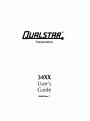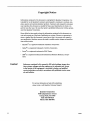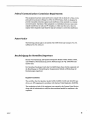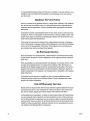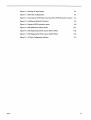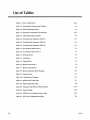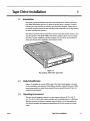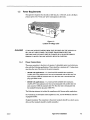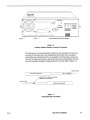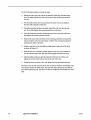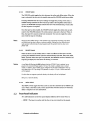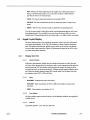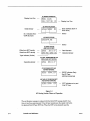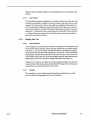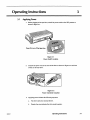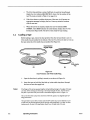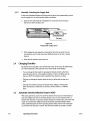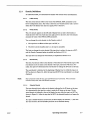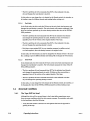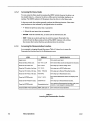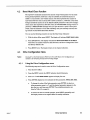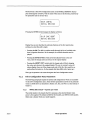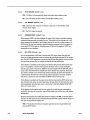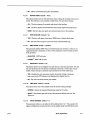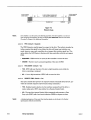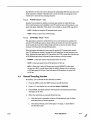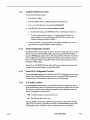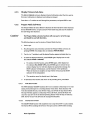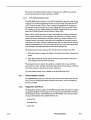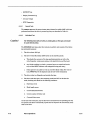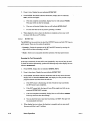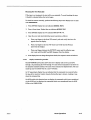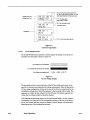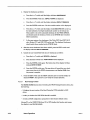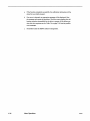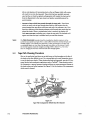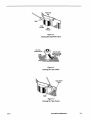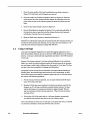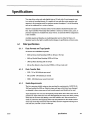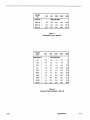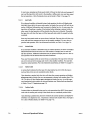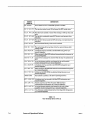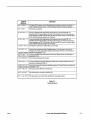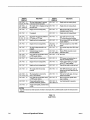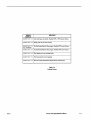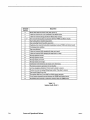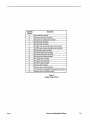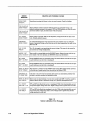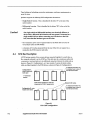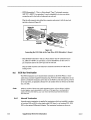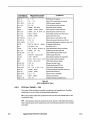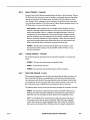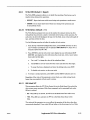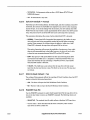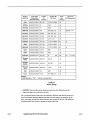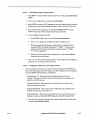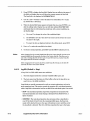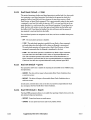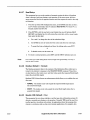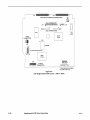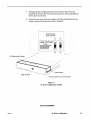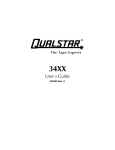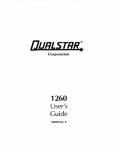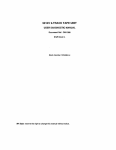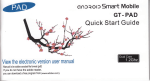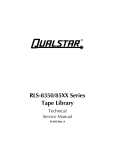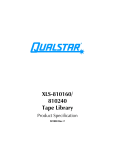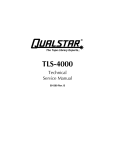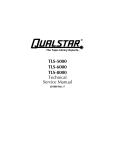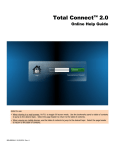Download Qualstar 501440 Rev. G User`s guide
Transcript
Corporation 34XX User's Guide 500300 Rev. T Copyright Notice Information contained in this document is copyrighted by Qualstar Corporation. It is intended for use by Qualstar's customers and prospective customers to evaluate, integrate, operate and maintain Qualstar products. Customers and prospective customers may reproduce this document as needed for these uses. Reproduction in whole or in part for any other use or by any other party is prohibited without prior written permission from Qualstar Corporation. Every effort has been made to keep the information contained in this document current and accurate as of the date of publication or revision. However, no guarantee is given or implied that the document is error-free or that it is accurate with regard to any specification. Qualstar reserves the right to modify product designs and specifications without notice. • Qualstar® is a registered trademark of Qualstar Corporation. • Cipher® is a registered trademark of Archive Corporation. • Pertec® is a registered trademark ofDDC Pertec. • IBM® is a registered trademark of International Business Machines, Incorporated. Caution! References contained in this manual to DIP switch settings, jumper locations, primary voltages and other options are for reference only. Access to the interior of this equipment is restricted to dealers and qualified service technicians, and only in accordance with published service manuals and bulletins. For service information or h~lp with installation, please write or call Qualstar Customer Support: Qualstar Corporation 6709 Independence Avenue Canoga Park, CA 91303 FAX: (818) 592-0116 Phone: (818) 592-0061 ii 500300T Federal Communications Commission Requirements This equipment has been tested and found to comply with the limits for a Class A computing device pursuant to Subpart J of Part 15 of FCC Rules, which are designed to provide reasonable protection against such interference when operated in a commercial environment. Operation of this equipment in a residential area may cause unacceptable interference to radio and TV reception, in which case the user at his own expense will be required to take whatever steps are necessary to correct the interference. Patent Notice The following patents apply to all models of the 3400 Series tape transport: Pat. No. 4,893,312; Pat. No. 5,014,141 Bescheinigung des Herstellers/lmporteurs Hiermit wird bescheinigt, daB Qualstar Bandgerate Modelle 3402S, 3402SD, 3404S, und 3404SD in Ubereinstimmung mit den Bestimmungen der Vfg.-l046/1984 funkentstort sind. Der Deutschen Bundespost wurde das Inverkehrbringen dieses Gerates angezeigt und die Berechtigung zur Uberpriifung der obengenannten Modelle auf Einhaltung der Bestimmungen eingeraumt.· English Translation: This certifies that the Qualstar model 3402S, 3402SD, 3404S and 3404SD tape drives are RFI-suppressed in accordance with German Postal Regulation 1046/1984. The marketing and sale of this equipment was reported to the German Postal Service, along with the authorization to verify the above-mentioned models for compliance to the regulation. 500300 T iii Important - Read This Before Opening the Package Qualstar Corporation has made every effort to provide quality merchandise. If the merchandise arrives damaged or has been mishandled, please notify the delivery company immediately. If the merchandise is defective in any other way, please follow these instructions. If this merchandise was purchased from a dealer or other reseller, contact that dealer or reseller for return instructions. If this merchandise was purchased directly from Qualstar, please do the following: • Treat the merchandise carefully to assure its suitability for return. • Retain all shipping and packing materials. Returned merchandise must be shipped to Qualstar in the original packing material and carton. If the original packing material or carton has been damaged, a new set may be requested. • Call Qualstar Customer Service at (818) 592-0061 to request a Return Merchandise Authorization (RMA) number. Returned merchandise will not be accepted without this number. • Clearly identify the outside of the carton and the packing list with the RMA number. • Return the merchandise, including cables, manuals, software and all related documents to the Qualstar factory. iv 500300 T Limited Warranty QUALSTAR SHALL NOT BE RESPONSIBLE OR LIABLE FOR ANY SPECIAL, INCIDENTAL OR CONSEQUENTIAL DAMAGES OR LOSS ARISING FROM THE USE OF THIS PRODUCT. THIS WARRANTY IS IN LIEU OF, AND BUYER WAIVES, ALL OTHER WARRANTIES, EXPRESSED OR IMPLIED, ARISING BY LAW OR OTHERWISE, INCLUDING WITHOUT LIMITATION ANY IMPLIED WARRANTY OF MERCHANTABILITY OR FITNESS FOR A PARTICULAR PURPOSE. THE REMEDIES STATED IN THIS WARRANTY ARE EXCLUSIVE. Qualstar Corporation warrants this Magnetic Tape Transport or Tape Subsystem to be free from defects in materials and workmanship under normal use and service for a period of one year from the date of shipment from the factory to the buyer, provided however that goods or parts which are replaced or repaired under this warranty are warranted only for the remaining unexpired portion of the original warranty period applicable to the goods in which they are installed. This warranty does not apply to accessories such as tape, carrying cases, or manuals. Qualstar's sole and exclusive obligation under this limited warranty is to repair or replace at Qualstar's option all products that are returned to Qualstar within the applicable warranty period and found by Qualstar to be defective. Replacement parts may be either new or reconditioned at Qualstar's option. The Buyer is responsible for properly packing the unit to be returned in accordance with applicable user's guide instructions, and the Buyer shall ship the unit prepaid at Buyer's expense. Qualstar will return the unit to the Buyer prepaid at Qualstar's expense via surface transportation. Air transportation, customs charges, and other special charges are the responsibility of the Buyer. This warranty shall immediately be null and void if, in Qualstar's sole judgement, the unit has been altered or repaired other than with authorization from Qualstar and by its approved procedures, has been subject to misuse, abuse, negligence or accident, damaged by excessive voltage, damaged in shipment, subjected to improper environmental conditions or had its serial numbers and/or other product markings altered, defaced or removed. Normal user preventive maintenance such as tape path cleaning as set forth in Qualstar's User's Guides is the responsibility of the Buyer and is excluded from this warranty. This warranty will remain in effect notwithstanding Buyer's shipment to third parties, but warranty remedies defined herein are applicable only to Buyer and are not transferable. Buyer shall disclose to third parties the terms of this warranty and shall indemnify Qualstar from any failure to make such disclosure and from any warranties made by the Buyer beyond those set forth herein. Qualstar makes no representations as to the suitability of Software supplied for use in any application, and the Buyer agrees to accept all such Software on an "as is" basis. Furthermore, Qualstar does not warrant Software to be free from defects, and assumes no responsibility for damages of any kind, either actual or consequential, for such Software failing to perform as documented or in any other manner. In no event will Qualstar be liable for damages, including any lost profits, lost savings or other incidental SOOJOOT v or consequential damages arising out of the use or inability to use such software, even if Qualstar has been advised of the possibility of such damages, or for any claim by any other party. Qualstar Service Policy Service is provided at the Qualstar factory in Canoga Park, California, USA. Additionally, service may be available on site or in selected locations from a Qualstar factoryauthorized service organization. Consult a Qualstar sales representative for further information. All material returned to the Qualstar factory for any reason must be authorized prior to shipment. Write or Call Qualstar Customer Service to obtain an RMA number. This number must appear on all boxes and packing slips. Qualstarwill refuse delivery ofmaterial without proper RMA identification. Units being returned must be shipped in the original packing material and shipping carton. Any damage or expenses resulting from shipping in a non-authorized shipping carton will be the responsibility of the Buyer. If the original carton and packing are not available, they may be purchased from Qualstar. In-Warranty Service If this merchandise was purchased from a dealer/reseller, consult that dealer/reseller for instructions. Qualstar's warranty obligation is to the original purchaser (dealer/reseller) only. If this merchandise was purchased directly from Qualstar, in-warranty service will be provided at the Qualstar factory in Canoga Park, California, USA. The Buyer is responsible for all freight charges incurred in returning the merchandise to the factory. Qualstar will return the merchandise to the Buyer prepaid at Qualstar's expense by surface transportation. The expense of air transportation, if requested, is the responsibility of the buyer. In-warranty service may also be available on-site or at selected Qualstar factoryauthorized service centers for an additional charge. Consult a Qualstar sales representative for further information. Out-Of-Warranty Service Should service be required after the warranty period has expired, Qualstar will repair and test the tape drive or tape subsystem for a flat fee as shown in the current price list. Service charges, freight and customs charges will be billed to the Buyer. An Extended Service Agreement, available for units located within the United States, may be purchased which extends the warranty period for one year. Units covered under the Extended Service Agreement may be serviced as often as required during the contract period. Prices are shown in the Factory Service Price List and include return freight by surface transportation. Qualstar customer service representatives can provide details on the Extended Service Agreement. vi 500300 T Table of Contents Chapter 1. Tape Drive Installation Page 1.1. Introduction 1-1 1.2. Model Identification 1-1 1.3. Operating Environment 1-1 1-2 1.4. Unpacking the Tape Drive 1.5. Power Requirements . 1-3 . 1-3 1.5.1. Power Connections . 1.6. Tools Required for Installation 1-4 1.7. Interface Connections 1-4 1.7.1. Industry Standard Interface 1.7.2. SCSI-2 Interface. 1-4 1.B. Rack Mount Installation Chapter 2. Controls and Indicators 2.1. Front Panel Controls . Page 2-1 . 2-1 2-1 2.1.1. Power Switch . . . . 2.1.2. Push-button Switches 2.2. Front Panel Indicators . 2-2 2.3. Liquid Crystal Display . 2-3 2.3.1. Display Line One 2.3.2. Display Line Two 2-3 2-5 Page Chapter 3. Operating Instructions 3.1. Applying Power 3-1 3.2. Loading a Tape 3-2 3.2.1. Load Sequence . 3.2.2. Aborting a Load Sequence 3.2.3. Load Sequence Exception Conditions . 3.3. Rewinding and Unloading the Tape 3.3.1. Tape Not at BOT . . . . . . . . . . 3.3.2. Tape at BOT . . . . . . . . . . . . 3.3.3. Manually Unlocking the Supply Hub 3-3 3-4 3-4 3-5 3-5 3-5 3-6 3.4. Changing Densities 3-6 3.5. Automatic Density Selection Feature (ADS) 3-6 3.5.1. Density Definitions . 3.5.2. Density Modes . . . . . . 3.6. Abnormal Conditions . . . . 3.6.1. The Tape Will Not Load .. 3.6.2. An Out-Of-Tape-Stop Occurs. 3.6.3. The Tape Comes Off the Supply Reel SOO300T 1-4 1-4 3-7 3-B 3-11 3-11 3-11 3-11 vii 3.6.4. A Power Failure Occurs . . . . . . . . . . 3.6.5. A Tape Runaway Condition Occurs . . . . 3-12 3-12 3.7. Aborting Online Operations from the Front Panel 3-13 Chapter 4. Menu Operations Page 4.1. Menu System Description 4-1 4.1.1. Menu Hierarchy . 4.1.2. Accessing the Menu Mode 4.1.3. Accessing the Demonstration Function 4.2. Reset Head Clean Function . . 4-1 4-2 4-2 . 4-3 4-3 4.3. Drive Configuration Menu 4.3.1. Using the Drive Configuration menu 4.3.2. Drive Configuration Menu Parameters 4.4. Manual Threading Function . 4-11 4.5. Maintenance Menu 4-12 4.5.1. 4.5.2. 4.5.3. 4.5.4. 4.5.5. 4.5.6. 4.5.7. 4.5.8. 4.5.9. Using the Maintenance Menu. Default Configuration Function Default SCSI Configuration Function SCSI Enable Function . . . . Display Firmware Sub-Menu Prepare Media Sub-Menu. Demonstration Function Diagnostics Sub-Menu Service Sub-Menu . . . Chapter 5. Preventive Maintenance 4-13 4-13 4-13 4-13 4-14 4-14 4-15 4-15 4-21 Page 5.1. Purpose . 5-1 5.2. Frequency 5-1 5.3. Tape Path Cleaning Procedure 5-2 5.4. Using 1-mil Tape 5-4 . . Chapter 6. Specifications Page 6-1 6.1. Data Specifications 6.1 .1. Data Formats and Tape Speeds 6.1.2. Data Transfer Rate . 6.1.3. Media Requirements 6.2. Data Capacity . . . 6.2.1. Data Capacity Tables Chapter 7. Errors and Operational Failures 6-1 6-1 6-1 6-2 6-2 Page 7.1. General . 7-1 7.2. Error Messages 7-1 7.2.1. 7.2.2. 7.2.3. 7.2.4. viii . 4-3 4-5 Non-Terminal Errors Terminal Errors . . . Miscellaneous Messages. SCSI Error Messages . . . 7-1 7-1 7-3 7-3 500300T Chapter 8. Supplemental SCSI Drive Information 8.1. SCSI-2 Description 8-1 8.2. Installation and Operation Differences 8-1 8.3. SCSI Bus Description 8-2 . 8.4. Cables and Connectors 8-3 8.5. SCSI Bus Termination . 8-4 8.5.1. 8.5.2. 8.5.3. 8.5.4. 8-4 8-5 8-5 8-5 Internal Terminators. External Terminators Active Termination Termination Power . 8.6. SCSI Power-Up Self Test . 8-6 8.7. SCSI Configuration Menu 8-7 8.7.1. SCSI Device ID (Default = 5) 8.7.2. SCSI LUN (Default = 0) .. 8.7.3. SCSI Parity (Default = Oft) 8.7.4. SCSI Sync (Default = On) . 8.7.5. Space (Default = Normal) . 8.7.6. Unload (Default = Normal) . 8.7.7. Write CER (Default = Error) . 8.7.8. Write EOT (Default = Write) 8.7.9. Write HER (Default = Report) . 8.7.10. Write Retrys (Default = 13) 8.7.11. 800 Mask WP . . . . . . . 8.7.12. Block Length (Default = 2) . 8.7.13. Buffer (Default = Normal) . 8.7.14. Busy (Default = Not Ready) 8.7.15. Early EOT (Default = Normal) 8.7.16. EOM On Read (Default = No) . 8.7.17. INQUIRY Data File .. . 8.7.18. Lng Blk (Default = Stop) . . . . 8.7.19. Model (No default) . . . . . . 8.7.20. NRZI (Default = No LRC/CRC) 8.7.21. Read Bad Data (Default = Yes) 8.7.22. Read EOT Stop (Default = No) 8.7.23. Read Ahead (Default = 2 FMK) 8.7.24. Read CER (Default = Ignore) 8.7.25. Read HER (Default = Report) 8.7.26. Read Retrys . . . . . . . . . 8.7.27. Residue (Default = Normal) . 8.7.28. Rewrite CER (Default = Yes) . . . . 8.8. Special Drive Configuration Menu Requirements for SCSI Drives . 8.8.1. 8.8.2. 8.8.3. 8.8.4. 8.8.5. 8.8.6. 8.8.7. LOL Enable . . . Command Disp . HER on Blank . Drive Address . FEN . . . . . Density CMD . WRT Parity . . 8.9. SCSI Error Messages and Codes 500300T Page · · · · · · · · · 8-7 8-7 8-7 8-8 8-9 8-9 8-9 8-10 8-11 8-11 8-11 8-12 8-12 8-12 8-12 8-13 8-13 · 8-16 · 8-16 · · · · · 8-17 8-17 8-17 8-17 8-18 8-18 8-18 8-19 8-19 8-19 8-20 8-20 · 8-20 · 8-20 · 8-20 8-20 8-20 8-20 ix list of Illustrations :x Figure 1-1. The Qualstar 34XX Series Tape Drive 1-1 Figure 1-2. Model Number Identification 1-2 Figure 1-3. Location of Voltage Label 1-3 Figure 1-4. Industry Standard Interface Connector Placement 1-5 Figure 1-5. Detachable Slide Assemblies 1-5 Figure 1-6. Mounting Dimensions 1-7 Figure 1-7. Location of Rack Latch 1-7 Figure 2-1. Front Panel Controls 2-1 Figure 2-2. LCD during Various Phases of Operation 2-4 Figure 3-1. Power Switch Location 3-1 Figure 3-2. Power Connector Location 3-1 Figure 3-3. Dust Protector and Write Enable Ring 3-2 Figure 3-4. Opening the Door 3-3 Figure 3-5. Correct Way to Insert Reel 3-3 Figure 3-6. Front Panel Display at End of Load Sequence (if Auto Online is off) 3-4 Figure 3-7. Correct Method of Removing Tape Reel 3-5 Figure 3-8. Manual Hub Unlock Lever 3-6 Figure 3-9. Front Panel Display after Tape Has Moved Forward from BOT 3-8 Figure 3-10. Front panel display when no ID burst has been detected 3-9 Figure 3-11. Raising the Top Cover 3-12 Figure 4-1. 34XX Menu Hierarchy 4-1 Figure 4-2. Filemark Gaps 4-8 Figure 4-3. Command Log Display 4-20 Figure 4-4. AC Line Voltage Display 4-20 Figure 5-1. Tape Path Components Which Must Be Cleaned 5-2 Figure 5-2. Cleaning the ReadlWrite Head 5-3 Figure 5-3. Cleaning the Tape Guides 5-3 S00300T Figure 5-4. Cleaning the Tape Cleaner 5-3 Figure 8-1. SCSI Cable Configurations 8-2 Figure 8-2. Connecting the SCSI Cable to the Tape Drive (SCSI Alternative 2 shown) 8-4 Figure 8-3. Installing an External Terminator 8-5 Figure 8-4. Diagram of SCSI termination power 8-6 Figure 8-5. SCSI Differential Adapter PCBA 8-21 Figure 8-6. SCSI Single-Ended PCBA Layout (500417 PCBA) 8-22 Figure 8-7. SCSI Single-Ended PCBA Layout (500561 PCBA) 8-23 Figure 9-1. AC Power Configuration Switches S00300T 9-3 xi list of Tables Table 3-1. Power Up Self-Tests Table 4-1. Accessing the Demonstration Function 4-2 Table 4-2. Drive Configuration Menu 4-4 Table 4-3. Maintenance Sub-Menus and Functions 4-12 Table 6-1. Unformatted Tape Capacities 6-3 Table 6-2. Formatted Tape Capacities, 1600 Cpi 6-3 Table 6-3. Formatted Tape Capacities, 3200 Cpi 6-4 Table 6-4. Formatted Tape Capacities, 6250 Cpi 6-4 Table 7-1. Non-Terminal Errors (Part 1) 7-3 Table 7-2. Non-Terminal Errors (Part 2) 7-4 Table 7-3. Terminal Errors 7-5 Table 7-4. Load Errors 7-6 Table 7-5 . Unload Errors 7-7 Table 7-6. Motion Faults (Part 1) 7-8 Table 7-7. Motion Faults (Part 2) 7-9 Table 7-8. Motion Calibration Error Messages 7-10 Table 7-9. Position Faults 7-11 Table 7-10. Miscellaneous Messages 7-11 Table 8-1. SCSI Power-Up Self-Tests 8-7 Table 8-2. SCSI Configuration Menu 8-8 Table 8-3. Summary of the Rewrite CER Parameter 8-10 Table 8-4. Inquiry Strings 8-14 Table 8-5. SCSI Power Up Diagnostic Error Codes 8-21 Table 9-1. AC Power Configuration Switches xii 3-14 9-2 500300T Tape Drive Installation 1.1 1 Introduction This guide provides installation instructions and techniques for operating the Qualstar Model 34XX Series tape drive. In order for the tape drive to operate, it must be connected to a tape controller or controller card within the computer. Please refer to the specific controller manual for the installation and configuration of the tape controller before installing the tape drive. The software provided with the controller is used to control the transfer of data to and from the tape drive. The Model 34XX's wide variety of options allows it to be compatible with a number of different controller packages. The best choice of controllers depends upon the particular application and computer system. Figure 1-1 The Qualstar 34XX Series Tape Drive 1.2 Model Identification Figure 1-2 identifies the various 34XX models. This User's Guide applies to all models; the installation and operation of the different models is basically the same. Differences among models are noted where required; from an operator's point of view, all models function similarly. 1.3 Operating Environment 0 0 The tape drive is designed to operate in an environment between 40 F to 104 F (4.4 C to 40 C), 20% to 85% relative humidity, and at altitudes from 0 to +8000 feet. Moisture must not be allowed to condense inside the drive or in the tape path area. Note that the humidity and temperature specifications of the drive exceed that of most media. 0 SOO300T 0 Tape Drive Installation 1-1 BASIC SERIES 1 1-----~ :::::::~:S Blank = Industry Standard Interface S =SCSI-2 Single-Ended so = SCSI-2 Differential 3 4 X X X X, - X X L CONFIGURATION SPECIALFEATURES SUPPORTED DENSITIES RACK DESKTOP 800 1600 3200 6250 6250 MOUNT 125 ips 125 ips 62.5 ips 125 ips 62.5 ips 3402 3404 3410 3412 3413 3414 X X X X X X X , X Figure 1-2 Model Number Identification Caution! 1.4 Caution! To insure adequate air flow through the drive, the fan at the rear of the drive must not be blocked. Unpacking the Tape Drive The tape drive weighs about 60 pounds and must be lifted out of the box by two persons. Use caution in lifting. The tape drive is shipped in a specially designed double-walled carton with energy-absorbing end caps and contains the following items: • Tape Drive • Power Cord • User's Guide • Interlace Cable(s) (optional) Remove the drive together with its end-caps from the carton and place it on a table. Then remove the end-caps and the polyethylene bag. Remove all other materials from the carton and store the end-caps and bag in the carton. Store the carton for possible future transportation. 1-2 Tape Drive Installation SOO300T 1.5 Power Requirements The tape drive requires 100, 120, 220, or 240 volts AC, +10%/-15%, at 48 to 62 Hertz primary power. The "worst case" power consumption is 225 watts. Voltage label Figure 1-3 Location of Voltage Label DANGER! 1.5.1 IF THE LINE VOLTAGE DIFFERS FROM THAT SPECIFIED ON THE VOLTAGE LABEL, DO NOT APPLY POWER. THE POWER TRANSFORMER SELECTOR SWITCHES AND FUSE MUST FIRST BE CHANGED BY A QUALIFIED SERVICE PERSON TO MATCH THE LINE VOLTAGE. REFER TO CHAPTER 9. Power Connections The power connection to the drive is by means of a detachable power cord which complies with the following specifications. There should be a minimum of 1. 7 inches clearance from the rear of the drive for the power connector. • 100/120 volt applications - V.L. listed and CSA certified three conductor, 18 AWG, SVT vinyl jacketed cord. One end is terminated with an IEC 320, CI3 style connector (CEE-22 standard sheet VI). The other end is terminated with plug type NEMA 5-15P. • 220/240 volt applications - V.L.listed and CSA certified three conductor, 18 AWG, SVT vinyl jacketed cord. One end is terminated with an IEC 320, CI3 style connector (CEE-22 standard sheet VI). The other end is terminated with the standard European plug type CEE 71VI!. The following statement is included for compliance with German safety regulations: Die Verbindung ziir Steckdose soUte moglich kurz sein, und die Steckdose soUte frei zuganglich bleiben. (English translation: The connection to the power receptacle should be as short as possible, and the receptacle should be readily accessible.) SOO300T Tape Drive Installation 1-3 1.6 Tools Required for Installation A #2 Phillips screwdriver is required to install the drive. 1.7 1.7.1 Interface Connections Industry Standard Interface The computer interface will consist of either two cables with a 50-pin card edge connector on each, or a single cable branching out into two 50-pin card edge connectors. The card edge connectors must be connected to Jl and J2 at the rear of the tape drive (sometimes referred to as JI0l and JI02 respectively). Connector locations are shown in Figure 1-4 on page 1-5. 1. There are three removable cable entry covers attached to the rear chassis panel with two Phillips screws each. 2. Note: a. When using a round interface cable, remove all cable entry covers, pass the cable through the upper opening and attach the connectors to the PCBA. Then replace all three cable entry covers, routing the cable through the slot in the upper cover. b. When using flat ribbon cables, remove and store the two lower cable entry covers. The upper cable entry cover remains in place. Connect the cables to Jl and J2 as shown on the decals. Be sure to turn the tape drive off before attaching the interface cables. 3. Dress the cables, replace the cable entry covers, and secure them with the Phillips screws. 1.7.2 SCSI-2 Interface Refer to Chapter 8 for information regarding SCSI-2 interface connections for models 34XXS. 1.8 Caution! Rack Mou nt Installation The tape drive is cooled by an exhaust fan mounted on the rear panel and depends upon an unrestricted flow of ambient air. The drive must not be mounted in any enclosure which would restrict the flow of ambient temperature air to the drive or block the air flow from the exhaust fan. The upper cable entry cover must be installed to insure proper cooling. If the installation is in question, please call Qualstar. All drives ship with rubber feet on the bottom. To prevent possible cabinet interference when rack-mounting the drive, these rubber feet should be removed. 1-4 Tape Drive Installation S00300T Upper Cable Entry Cover r·:::::::::::::::::::::::::::::::::::::::::::::::::::::::::::::::::::::::::::::L'j © 0/ Line Fuse 0 © Power / Connector rn-nI . . -.. . -.. . . .": ©W© ~.- ,u !~::::::::::::::::::::::::::::::::::::L____ i©j o~ J2 Pin 1 / ____________ -=o~ J1 Pin 1 / o iiII o (Lower cable entry covers not shown) Figure 1-4 Industry Standard Interface Connector Placement The slides are of a two-piece detachable construction, each consisting of an inner and an outer rail. The inner rails can be extended from of the outer rails to a predetermined safety stop, allowing the drive to be accessed for servicing without removing it from the rack. Each inner rail has a safety lever which must be actuated before the inner rail can be completely extended and separated from the outer rail. Refer to Figure 1-5. FRONT OF DRIVE r------L-E~---H-A-ND-O-U-T-E-R-SL-ID~E-----------r--------------~I~----IN-N-E-R-RA-I~LI L SAFETY LATCH - MOVE UP TO RELEASE INNER RAIL FROM OUTER RAIL FRONTOFDR;IV~E________~---------------r----------------------------~ ---~I________~-=~I______________-lI______~R~IG=H~T~-H~A~ND~OU~T~E~R~SL=ID~E~______~ Figure 1-5 Detachable Slide Assemblies 500300T Tape Drive Installation 1-5 Use the following procedure to install the slide: 1. Extend the inner and outer rails of one assembly until they reach the safety stop. The safety release lever then can be seen in the recessed part of the inner rail. 2. Pull the safety release lever up and remove the inner rail. Do not separate the other slide assembly at this time. 3. Using the mounting hardware provided, mount the outer rail into the cabinet. Do not fully tighten the mounting hardware at this time. 4. Using the hardware provided, attached the inner rail to the side of the drive and tighten the mounting screws securely. 5. Separate the inner and outer slides of the remaining assembly and attach the rails to the drive and to the rack. Figure 1-6 shows the mounting locations for attaching the slides to the drive. 6. Attach a rack latch to the standoffs provided inside of right side of the bezel as shown in Figure 1-7. 7. With the help of an assistant, carefully slide the tape drive with attached inner rails into the outer rails. The rails should engage smoothly and evenly. 8. Lift both safety latches up, slide the tape drive fully into the cabinet, and tighten the screws which hold the rails to the rear of the rack. 9. Extend the drive out about a foot, and tighten the front mounting hardware. The drive is now securely mounted in the rack. To remove the drive, first extend it forward until it reaches the safety stops. Then pull both safety latches up and slide the drive forward about an inch. The drive can then be completely removed from the outer rails. 1-6 Tape Drive Installation S00300T CONFIGURATION Rack Mount TableTop nAn DIM 17.40 19.00 !-"A"~ 22.9 2.30 I I-'-_-~I~I I I ~ = = =- rn- "I - =~imum L- I 19.00 Maximum .---.J ~ Door Clearance --rI Note: All dimensions are inches Figure 1-6 Mounting Dimensions - - - RIGHT CABINET MOUNTING RAIL INSIDE UPPER RIGHT CORNER OF DRIVE BEZEL STANDOFFS -....,~---' Figure 1-7 location of Rack latch 500300 T Tape Drive Installation 1-7 Controls and Indicators BUSY FPT e • 2 • • LOAD ONLINE .Y' __ DENSITY MENU • '='~~ POWER §i II !0 I .6 ~B1ENTER _ _ EXIT~~ Figure 2-1 Front Panel Controls 2.1 2.1.1 Front Panel Controls Power Switch The power switch applies power to the drive. Press the left side (I) to turn the drive on; press the right side (0) to turn the drive off. 2.1.2 Push-button Switches The four push-button switches serve several purposes depending upon the current mode of operation. Their functions in the normal operating mode are described in the following sections. 2.1.2.1 LOAD Switch This switch has five functions in the operating mode: • Loads the tape if it is not already loaded. • Rewinds the tape if it is past BOT and if the drive is offline. • Unloads the tape if it is held for one second while the tape is at BOT and the drive is omine. • Toggles between REWIND and REWINDJUNLOAD if the tape is rewinding. • Aborts a Load operation if pressed before the tape leader reaches the take up reel. S00300T Controls and Indicators 2-1 2.1.2.2 ONLINE Switch The ONLINE switch toggles the drive between the online and omine states. When the tape is unloaded, the drive is in the standby state and the ONLINE switch has no effect. Pressing ONLINE while the tape is loading will toggle the pending online state. A message indicates the drive will not go online at the completion of the load sequence; an ONLINE PEND message indicates the drive will automatically go online after the load sequence is complete. LOADING Once the tape has been loaded, the ONLINE switch toggles the online state as indicated by the ONLINE indicator. The online status is also sent to the host. When offline, the tape drive cannot accept host commands. You may also toggle the online state while the tape is rewinding. Note: Placing the drive offline during a write operation may prematurely terminate a data block and should only be done to abort a runaway condition. Placing the drive offline during a read operation will terminate the read sequence after the present block has been completely read. 2.1.2.3 DENSITY Switch When the drive is in the standby state or when it is offline and the tape is at BOT, pressing the DENSITY switch cycles the selected density from 800, 1600, 3200, 6250, 6250s, and back. When the tape is beyond BOT, the DENSITY switch is disabled. The beginning of display line one shows the density you selected. Notes: A small letter S following the 6250 indicates that slow-GCR (62.5 ips) is selected, as opposed to the normal GCR tape speed of 125 ips. This mode is available only on certain models. In addition, these models can be configured via the Drive Configuration menu to move tape only at 62.5 ips during GCR operation, or only at 125 ips, in which case the S will not appear. If a drive does not support a particular density, that density will not be displayed. 800 cpi is a read-only density. 2.1.2.4 MENU Switch The MENU switch toggles the Menu mode on and off as indicated by the MENU indicator. When in the Menu mode, all four push-button switches assume new functions. Refer to Chapter 4 for more information. 2.2 Front Panel Indicators Five LED indicators on the front panel display additional drive status when on: • BUSY - The tape is in motion and the door or top cover should not be opened. 2-2 Controls and Indicators 500300 T • FPT - Where is no write enable ring on the supply reel, or 800 cpi has been selected, or the Read Only mode is on. In each case, the drive is File Protected and will not write on or erase the tape. • LOAD - The tape is loaded and positioned at load point (BOT). • ONLINE - The tape is loaded and the drive is online and ready to accept a command. • MENU - The drive is in the menu mode, as opposed to the operating mode. You use the menu mode to select drive options and operating parameters, and to perform diagnostic tests. It is available to you only when the drive is ofiline or in the standby state. The operating mode is the normal mode-i.e., ofiline, online, or standby. 2.3 Liquid Crystal Display The drive displays status, error conditions, parameter values, and other information on a liquid crystal display (LCD). The LCD contains two lines of sixteen characters each. Throughout this document, display line one refers to the top line, and display line two refers to the bottom line. Figure 2-2 illustrates the states of the LCD at various times during drive operation. 2.3.1 Display Line One 2.3.1.1 Density Indicator Following a load sequence, display line one indicates the density at which the tape will write. Once the tape drive has received a read or write command and the tape has moved away from BOT, this density indicator shows the density at which the drive will read and write, or the operating density. Different models support different densities. When the density indicator shows 6250, a small letter S to the right of the density indicates "slow-GCR"-GCR at 62.5 ips. 2.3.1.2 Status • STANDBY - Indicates the tape is not loaded. • OFFLINE - Tape is loaded but the drive is oflline and unable to accept a host command. • XXX% - Tape indicator-see Section 2.3.1.5. 2.3.1.3 Drive Address The drive address appears when the drive is in the Standby condition (not applicable to SCSI drives). 2.3.1.4 Reel Size All models support 6,7,8.5, and 10.5 inch reels. SOO300T Controls and Indicators 2-3 (A) DURING POWER-UP: - Display Line One MODEL 3416S SELF-TEST NO. 19 - Display Line Two (B) TAPE UNLOADED: Initial Density 16250sSTANDBY #01 I I S = Indicates SlowGCR (62.5 ips) Drive address (blank if SCSI drive) Status (e) DRIVE OFFLINE: 16250s0FFLINE I . Write-from-BOT density Read-from-BOT density Status (D) DRIVE ONLINE AND TAPE AT BOT: 62505 0% 10.5" 6250 RD /6250 10 Reel diameter Detected density / Tape Indicator (Online) (E) TAPE SOMEWHERE IN THE MIDDLE AND NOT MOVING: 62505 65% 10.5" Operating density (F) TAPE NEAR EOT AND MOVING REVERSE: 62505 95%<E.EOT E.EOT indicates Early End Of Tape (~90 feet remaining) (G) TAPE AT OR BEYOND EOT AND MOVING FORWARD: 62505 100%> EOT EaT indicates at or past End Of Tape Figure 2-2 LCD during Various Phases of Operation The reel diameter message is replaced with the Early EOT message (E.EOT) when there is less than approximately 70 feet of tape remaining on the supply reel before the physical End-Of-Tape (EOT) tab. When the EOT tab is physically past the 2-4 Controls and Indicators 500300T read/write head, the display changes to reached. 2.3.1.5 EOT, indicating the true end of tape has been Tape Indicator The tape indicator appears in display line one whenever the drive is online and ready to accept host commands. It displays the amount of tape on the take up reel as a percentage of the total amount of tape on the supply reel, regardless of the supply reel size. The tape indicator display is continuously updated as the tape moves, and a direction arrow appears to the right of the percent sign whenever the tape is moving. A right arrow (~) indicates the tape is moving forward (towards EOT) and a left arrow (f-) indicates the tape is moving reverse. Forward motion causes the percentage of tape on the take up reel to increase. 2.3.2 Display Line Two 2.3.2.1 Density Indicators At the completion of a load sequence, the left side of display line two indicates the density at which the drive will read, and the right side indicates the pre-existing density of the tape, i.e., the detected density. The detected density is determined by reading the ID burst on the tape during the load sequence. An asterisk ( * ) after the detected density display indicates that no ID burst was found on the tape. In this case, the detected density assumes the value of the NO-ID DEN parameter (either Blank, 800 or 3200) which you can select in the Drive Configuration Menu (see Chapter 4.) Display line two continues to indicate the read and detected densities when the drive is placed online. When the tape moves forward from BOT, display line two becomes a message line and its density indicators will be erased. 2.3.2.2 Messages The message line is used to display general information, instructions, error conditions, and other data depending upon the current situation. 500300T Controls and Indicators 2-5 Operati ng Instructions 3.1 3 Applying Power 1. Before plugging in the tape drive, switch the power switch to the OFF position as shown in Figure 3-1. Press 0 to tum off the tape drive. Figure 3-1 Power Switch Location 2. Connect the power cord to the rear of the drive as shown in Figure 3-2 and then switch on the tape drive. Figure 3-2 Power Connector Location 3. Applying power initiates the following sequence: 500300 T a. The drive starts the internal blower. b. Display line one indicates the drive model number. Operating Instructions 3-1 3.2 c. The drive then performs a series of self-tests. As each test is performed, display line two indicates SELF-TEST NO. X, where X is the number of the test. The tests are listed in Table 3-1 on page 3-14. d. If the drive detects a problem during one of the tests, it will present an appropriate message on display line two. Press any switch to continue with the next test. e. When the last test is complete, display line one will indicate DODD STANDBY, where DODD indicates the initial density; display line two will be blank (see Figure 2-2B). The drive is then ready for tape loading. loading a Tape Before loading a tape, remove the dust protector from the reel and check to see if a write enable ring is installed in the bottom of the reel. You will not be able to write on the tape unless the write enable ring is installed. See Figure 3-3. Dust protectorl storage hanger ~~ ~EiEEii I I ~~ Write-enable ring (A) (8) Figure 3-3 Dust Protector and Write Enable Ring 1. Open the front door by pulling it toward you as shown in Figure 3-4. 2. Notes: Insert the tape reel with the label side up (write enable ring down) through the door and onto the supply hub. If the flanges of the reel are squeezed together during handling, damage to the edges of the tape can result. When inserting and removing a reel of tape through the door, rest the reel on the palm of your hand with your thumb on the bottom flange as shown in Figure 3-5. The use of reels which contain less than 85% of their full capacity may degrade tape handling performance. The tape leader must be free of creases and the BOT marker strip must be between 5 and 25 feet from the physical beginning of the tape (the ANSI specification is 16 feet). For best loading results, the end of the tape leader should be on the right side of the reel. 3-2 Operating Instructions S00300T Figure 3-4 Opening the Door Supply hub Reel resting on palm Thumb resting on edge of lower flange Tape leader positioned on this side of the reel tape. Figure 3-5 Correct Way to Insert Reel 3. Close the door. 4. Press the LOAD switch. 3.2.1 Load Sequence Pressing the LOAD switch when the door and the top cover are closed initiates the following load sequence: 1. Display line one will indicate DDDD LOADING while the drive threads and tensions the tape. If the Auto-Online feature has been enabled in the Drive Configuration menu, display line one will indicate DDDD ONLINE PEND. This means that the SOO300T Operating Instructions 3-3 drive will automatically place itself online pending completion of the load sequence. Note: During the load sequence, the ONLINE PENDing status can be toggled by pressing the ONLINE switch. 2. Display line two will indicate various progress points during the load sequence, such as CHECKING REEL, THREADING TAPE, LOAOPOINT SEEK, etc. 3. At the end of the load sequence, the drive will automatically read the ID burst at the beginning of the tape and display line two will indicate READING 10 BURST. The ID burst identifies the density at which the tape was last written. This detected density is indicated on the right side of display line two. Refer to Paragraph 3.5.1 for more information about the displayed data. Write-from-BOT density Read-from-BOT density 6250 OFFLINE 1600 RD 1600 I 0 - Detected density Figure 3-6 Front Panel Display at End of Load Sequence (if Auto Online is off) 3.2.2 Aborting a Load Sequence You may cancel the load sequence by pressing LOAD before the THREADING TAPE message appears. The drive will stop the load process, display CANCELING LOAD ••, wind the tape b~ck on the supply reel and unlock the hub. Display line 2 will then indicate LOAD CANCELED, and the tape can be removed. 3.2.3 Load Sequence Exception Conditions • If the drive cannot load the tape after a series of retries, it will abort the load sequence and display an error message. A list of error messages and their meanings is given in Chapter 7 of this guide. • If the drive is online but not enabled (lFEN not asserted), display line two will indicate NOT ENABLED. • If the drive is online but not selected (incorrect drive address), display line two will indicate NOT SELECTED. • If somebody opens the door while a load sequence is in progress, the tape drive will stop the sequence and display a LOAD FAULT error message. Press any 3-4 Operating Instructions 500300T switch to clear the error message. To restart the load sequence, close the door and press LOAD. 3.3 3.3.1 Rewinding and Unloading the Tape Tape Not at BOT If the drive is online, it will rewind the tape upon receipt of an interface Rewind com- mand. While the tape is rewinding, display line two will indicate REWINDING and the tape indicator will decrease to 0% as the tape reaches BOT. The rewind sequence will stop when the tape reaches BOT. You can also rewind the tape by placing the drive offline and pressing LOAD. If you press LOAD while the tape is rewinding, the drive will display REWINDJUNLOAD, and will unload the tape when it reaches BOT. During the rewind, the LOAD switch will toggle between REWIND and REWINDJUNLOAD. When all the tape has been wound onto the reel, the drive will unlock the hub, and display line two will indicate TAPE UNLOADED. You may then open the door and remove the tape by lifting the reel up over the hub and pulling out through the door as shown in Figure 3-7. The TAPE UNLOADED message will remain until the door is opened or until any switch is pressed. ,-""'____ Place your thumb - ;~;~;~;~;~;~;~;~;~;~;~;:; ;~i fla~~~h~ ~~:~~el :i:;~: · Figure 3-7 Correct Method of Removing Tape Reel 3.3.2 Tape at BOT If the tape is at BOT (LOAD indicator illuminated), pressing LOAD will cause the drive to display HOLD FOR UNLOAD. If you release the LOAD switch immediately, noth- ing happens. If you press it for longer than one second, display line one will indicate UNLOADING and the unload sequence will commence as previously described. 500300T Operating Instructions 3-5 3.3.3 Manually Unlocking the Supply Hub In the event something happens which prevents the drive from automatically unlocking the supply hub, you can manually unlock it as follows: 1. Open the door and locate the red-tipped lever at the front of the entrance. This lever is shown in Figure 3-8. Red lever Figure 3-8 Manual Hub Unlock lever 2. While holding the red-tipped lever towards the left with one hand, turn the reel clockwise until it stops, then exert additional force on the reel to unlock the hub. 3. When the hub unlocks, remove the reel. 3.4 Changing Densities The density can be changed in any of three basic ways. In all cases, the selected density will be displayed in the upper left corner of the liquid crystal display. • You can change the the density by pressing the Density switch on the front panel when the drive is in the standby condition or when it is omine and the tape is at BOT. The Density switch is disabled when the drive is online. • The host can change the density when the drive is online and the tape is at BOT. • The tape drive itself can change the density when reading or writing from BOT. This feature is referred to as automatic density selection, or ADS for short. 3.5 Automatic Density Selection Feature (ADS) With some tape drives, you have to know the density of the tape to be read ahead of time and configure the drive to read that density. If you set one of these drives to a density other than that on the tape and then attempt to read the tape, read errors will result. To overcome this, 34XX tape drives incorporate Automatic Density Select (ADS). ADS determines the drive's operating density when read or write commands are received while the tape is at BOT. This section describes the operation of ADS. 3-6 Operating Instructions 500300T 3.5.1 Density Definitions To understand ADS, you should first be familiar with certain terms and definitions. 3.5.1.1 Initial Density The term initial density refers to the value of the INITIAL DEN: parameter in the Drive Configuration menu. This value is stored in non-volatile memory and is used to define the write density each time you apply power to the drive. 3.5.1.2 Write Density The write density appears on the left side of display line one and is the density at which the drive will write. Each time you apply power to the drive, the write density assumes the value of the INITIAL DEN parameter. You can change the write density via the Density switch if: 1. The tape drive is oflline and the tape is at BOT, or 2. The drive is in the standby state (Le., the tape is unloaded); The host can change the write density if the tape drive is online, the tape is at BOT, and the Density Command option is enabled (see Section 4.3.2.14). The tape drive can change the write density as explained in Section 3.5.2. 3.5.1.3 Read Density The term read density refers to the density at which the drive will read the tape. If the read density is not the same as the density of the tape, read errors will occur. Normally, the tape drive determines the read density by reading the ID burst on the tape. The read density is indicated at the beginning of display line two while the tape is at BOT as shown in Figure 3-6. After the tape has left BOT, the read density is no longer displayed. Note: Read commands include all read, space and filemark search commands. Write commands include all write, erase, and write filemark commands. 3.5.1.4 Detected Density The term detected density refers to the density indicated by the ID burst on the tape. It is determined by the tape drive when it reads the ID burst on the tape. The detected density is indicated at the end of display line two while the tape is at BOT as shown in Figure 3-6. After the tape has left BOT, the detected density is no longer displayed. If a tape is loaded which has no ID burst, the drive displays an asterisk ( * ) and uses the value stored in the NO-ID DEN parameter as the detected density. S00300T Operating Instructions 3-7 3.5.1.5 Operating Density After a tape has left BOT, the display changes. The read and write density indicators disappear and are replaced by the operating density which appears at the beginning of display line one as shown in Figure 3-9. When the tape returns to BOT, the display again indicates the write, read, and detected densities. Operating density (appears only after - the tape has moved forward from BOT). 625 a 1% 10.5" Figure 3-9 Front Panel Display after Tape Has Moved Forward from BOT 3.5.1.6 NO-ID DEN NO-ID DEN is a parameter which you can select in the Drive Configuration menu. Its value can be 800, 3200, or BLANK, and the tape drive uses it to determine the detected density if a tape is loaded which has no ID burst. The lack of an ID burst could be caused by one of the following: • The tape is recorded in the NRZI (800 cpi) format; • The tape is new or completely blank; • The ID burst is unreadable; • The tape was recorded using an older DPE format (3200 cpi) which does not have an ID burst. If a tape with no ID burst is loaded, the detected density indicator in display line two will contain the value ofNO-ID DEN followed by an asterisk ( * ). IfNO-ID DEN is set to BLANK and you load a tape with no ID burst, the detected density indicator in display line two will contain *****, and the drive will not automatically change the read and write densities. See Figure 3-10. 3.5.2 Density Modes To allow for a wide variety of operating systems, you can choose the way ADS operates or disable it by using the DENSITY parameter in the Drive Configuration menu. Five modes are provided: Manual (disables ADS), Load, Read, Dual, and Initial. The Load, Read, Dual, and Initial modes determine how ADS selects the operating density as explained in the following paragraphs. Remember that the density mode determines how the read and write densities are selected only after a load sequence, and 3-8 Operating Instructions S00300T 6250 OFFLINE 1600 RO 800*10 An * indicates that no ID burst was detected on the tape and that the drive used the value of the NO-ID DEN parameter in place of the detected density, in this case 800 cpi. 6250 OFFLINE 1600 RO *****IO ***** indicates that no ID burst was detected on the tape and thatthe NO-ID DEN parameter is set to BLANK. In this case, the existing density settings are not changed. Figure 3-10 Front panel display when no ID burst has been detected that you can always override these selections via the Density switch or the interface as previously described. 3.5.2.1 Manual Mode In the Manual mode, ADS is disabled. All reading and writing will occur at whatever density the user or the interface selects. The ID burst will be read when a tape is loaded, and will be displayed as the detected density, but will have no further effect. If the drive has just been powered up, the drive uses the value of the INITIAL DEN parameter to set the read and write densities. In this mode, the write and read densities can only be changed by the Density switch or the interface. 3.5.2.2 Load Mode In the Load mode, the drive reads the ID burst at the end of each load sequence and changes the read and write densities to match it; i.e., the drive will read and write as determined by the ID burst on the tape. If there is no ID burst, the drive uses the value of the NO-ID DEN parameter to set the read and write densities. If NO-ID DEN is set to BLANK, the density will not be changed. In this mode, you can change the write and read densities by the Density switch, the interface, or by loading a tape of a different density. 3.5.2.3 Read Mode In the Read mode, the drive reads the ID burst at the end of each load sequence and changes the read density to match it. The write density will remain unchanged. If the drive has just been powered up, the write density assumes the value of the INITIAL DEN parameter. • The drive performs all read commands from BOT at the indicated read density and changes the write density to match it. Thus, if a tape is loaded, read, returned to BOT and then a write command is received, the original density of the tape will be preserved. 500300T Operating Instructions 3-9 • The drive performs all write commands from BOT at the indicated write density and changes the read density to match it. In this mode, you can change the write density by the Density switch, the interface, or by loading a tape of a different density and reading before writing on it. 3.5.2.4 Dual Mode In the Dual mode, the drive reads the ID burst at the end of each load sequence and changes the read density to match it. The write density will remain unchanged. If the drive has just been powered up, the write density assumes the value of the INITIAL DEN parameter. • The drive performs all read commands from BOT at the indicated read density and changes the operating density to match. Ifblocks are then overwritten or appended, they will be written at the original density of that tape. • The drive performs all write commands from BOT at the indicated write density and changes the operating density to match. • Each time a tape reaches BOT (via any interface command, an offline rewind, or a load sequence), the write density returns to its original value. In this mode, the write density can only be changed by the Density switch or the interface. Loading a tape of a different density and reading will not change the write density. 3.5.2.5 Initial Mode In the Initial mode, the drive reads the ID burst at the end of each load sequence and changes the read density to match it. The write density assumes the value of the INITIAL DEN parameter. • The drive performs all read commands from BOT at the indicated read density and changes the operating density to match. Ifblocks are then overwritten or appended, they will be written at the original density of that tape. • The drive performs all write commands from BOT at the indicated write density and changes the operating density to match. In this mode, you can change the write density by the Density switch, the interface, or by changing the value of the INITIAL DENS parameter and then loading a tape. 3.6 3.6.1 Abnormal Conditions The Tape Will Not Load Although the drive will try several times to load a tape before reporting an error, there are some conditions which the drive cannot overcome. If a particular reel exhibits load problems, check the following: • Verify the BOT marker is between ten and eighteen feet from the physical beginning of the tape. 3-10 Operating Instructions S00300T • Make sure that the tape leader is free of creases and folds and that it is not sticking to the tape pack. • Verify that the reel flanges are not warped so much that they wobble, drag on the casting or cause the tape to bind. 3.6.2 An Out-Of-Tape-Stop Occurs The Out-Of-Tape-Stop feature prevents the tape from coming off of the supply reel in case of a host computer malfunction. This feature is controlled by the EOT-STOP parameter in the Drive Configuration menu, and is fully described in Section 4.3.2.5. If the feature is enabled and the tape reaches thirteen feet beyond the EOT marker, the drive will display OUT-OF-TAPE·STOP. It will still respond to a rewind and any reverse tape motion commands, and you may also manually rewind the tape. 3.6.3 The Tape Comes Off the Supply Reel In rare instances, all of the tape may be wound on the take up reel and the end will come off the supply reel. When this happens, the tape will lose tension, the reel motors will stop, and the drive will display MonON FAULT. This can happen if: • There is no EOT marker strip on the tape; • The EOT sensor has failed since the tape was loaded; • The EOT STOP parameter in the Drive Configuration menu is set to NO and the host continues to send forward tape motion commands to the drive after EOT has been reported. To recover from this condition, do the following: 1. If the drive is mounted in a rack, pull the tape drive towards you so that it slides partially out of the cabinet. 2. Raise the top cover by lifting it up at its front comers just behind the bezel as shown in Figure 3-11. 3. When fully open, the cover latch will hold it up. You may have to extend the drive further out from the rack. 4. Carefully thread the end of the tape back through the tape path and onto the supply reel such that turning the reel counterclockwise winds the tape onto it. Moistening the end of the tape helps it to stick to the reel hub. 5. Continue winding the tape onto the reel until the EOT marker goes through the tape path and is on the supply reel. There must be at least ten turns on the reel. 6. Press LOAD. The tape drive will then tension and rewind the tape. 7. Release the cover latch, close the cover, and push the drive back into the rack. 500300T Operating Instructions 3-11 Figure 3-11 Raising the Top Cover 3.6.4 A Power Fail ure Occurs Should the power be interrupted while the tape is moving, the drive will bring the tape to a controlled stop before dropping tape tension. No physical damage will result to the tape. To recover, restore the power and press LOAD. The drive will tension and rewind the tape to BOT. If a block were being written at the time of the power loss, the block would be lost. 3.6.5 A Tape Runaway Condition Occurs A runaway is a condition in which the tape drive does not respond to host commands and the tape keeps moving. When using the Industry Standard Interface, tape runaways are usually caused by an abnormal condition in the host. If the COMMAND DISPLAY parameter in the Drive Configuration menu is enabled, the display will indicate the last command received by the drive (see Section 4.3.2 for more information). When using the SCSI configuration, a tape runaway indicates a problem within the tape drive. Other than turning the drive power off and back on, there are two methods to recover from a tape runaway. These are described in the following paragraphs. 3.6.5.1 Terminating Runaways Via the Host One method of recovering from a tape runaway is via the Formatter Enable interface line (IFEN), or via a Bus Reset if using the SCSI configuration. This is the recommended method, and is described in Product Specifications 500240 (34IX), 500540 (340X), and 500358 (SCSI Interface Manual). In order to use this method, your controller must support IFEN, and you must set the FEN ABORT parameter in the Drive Configuration menu to YES. See Section 4.3.2 for more information. 3.6.5.2 Terminating a Write Operation By Taking the Drive Offline If a runaway exists during a write operation, it is most likely caused by a missing ILWD signal from the host. In this case, pressing ONLINE will abort the operation as described in Section 3.7. 3-12 Operating Instructions S00300T 3.6.5.3 Terminating Runaways By Removing Power A runaway condition will be terminated when the power goes off. The drive will respond exactly as though a power outage had occurred. This action should be sufficient to cause the host to request further user input. 3.7 Aborting Online Operations from the Front Panel You may interrupt most online operations while the drive is busy by pressing the ONLINE switch. If the Command Display parameter in the Drive Configuration menu is enabled, the last command received will be displayed. The following paragraphs describe what happens when taking the drive offline while various operations are in progress. • REWIND - Taking the drive oflline while the tape is rewinding has no effect on the rewind operation. • READ and SPACE - The drive will complete these operations and go omine at the end of the current block. The drive will resume normal operation when placed back online. • FILEMARK SEARCH and SECURITY ERASE - The drive will terminate the operation immediately and will resume normal operation when placed back online. • WRITE FILEMARK and FIXED LENGTH ERASE - The drive will complete these operations before going omine. The drive will resume normal operation when placed back online. • WRITE - The drive will truncate the current block and write a normal postamble before going omine. The block will be readable (assuming no errors occurred) but will be shorter than expected. The drive will resume normal operation when placed back online. • VARIABLE LENGTH ERASE - The drive will terminate the erase operation and go oflline. Normally, the host determines the erase length. The drive will resume normal operation when placed back online. 500300T Operating Instructions 3-13 §TEST# TEST NAME COMMENTS (340X) 1 1 +5V Check the +5 volt supply 2 2 ±15V Check both the +15 and -15 volt supplies 3 3 ±6V Check both the +6 and -6 volt supplies 4 4 +22 V (Line Voltage) Check the +22 volt supply; may fail due to low line voltage. 5 5 Motion Communication Test Check comm. link between Motion and WREX PCBAs. 6 6 Verify Motion CPU Checksum Motion PCBA microprocessor sanity test 7 7 Check Drive Temperature Check for overtemperature condition 8 8 Verify Wrex CPU Checksum WREX PCBA microprocessor sanity test 9 nJa Read Self Test 1 Read circuitry self-diagnostics 10 nJa Read DSP Comm. Test 1 Check comm. link between WREX and Read microprocessor 11 nJa Verify Read DSP Checksums 1 Read PCBA microprocessor sanity test 12 9 Write DSP Communications Test Check communications link between WREX and Write microprocessor 13 10 Verify Write DSP Checksums Check Write DSP sanity 14 11 Write D/A Converter Test Check write voltage generation circuit 15 12 Write Power Test Check for correct write current 16 13 Read Threshold D/A Conv. Test Check read threshold generation circuit 17 14 SCSI Communications Test 2 Check communications link between WREX and SCSI microprocessor 18 15 Verify SCSI Checksum 2 Check SCSI chip, DMA chip, RAM, and SCSI data buffer 19 16 Invoke SCSI Self-Tests 2 See Chapter 8 for test listing. NOTES: 1 These tests are performed only on 341X models. 2 These tests are performed only on SCSI models. Table 3-1 Power Up Self-Tests 3-14 Operating Instructions 500300T Menu Operations 4.1 4 Menu System Description The menu system replaces the conventional internal switches and jumpers required to configure a drive to a particular application. It also provides a means of calibrating the drive and performing certain diagnostic tests. I RESET HEAD CLEAN FUNCTION I I DRIVE CONFIGURATION MENU SCSI CONFIGURATION MENU I I -- --- I MANUAL THREAD FUNCTION MAINTENANCE MENU C.E. TEST MENU --- I DEFAULT CONFIGURATION I I I DEFAULT SCSI CONFIGURATION SCSI ENABLE FUNCTION DISPLAY FIRMWARE SUB-MENU PREPARE MEDIA SUB-MENU 1 1 1 DEMONSTRATION FUNCTION I DIAGNOSTICS SUB-MENU SERVICE SUB-MENU 1 1 --- ----- -- -- Figure 4·1 34XX Menu Hierarchy 4.1.1 Menu Hierarchy The menu system consists of menus, sub-menus and functions as shown in Figure 4-l. Each menu contains several functions or parameters, and the Maintenance menu contains both functions and lower level sub-menus, which themselves contain additional functions and parameters. This chapter discusses the Reset Head Clean function, and the Drive Configuration and Maintenance menus only. The SCSI Configuration menu is discussed in Chapter 8. The C.E. menu is for factory use only and is not documented in this guide. SOO300T Menu Operations 4-1 4.1.2 Accessing the Menu Mode You can access the Menu mode by pressing the MENU switch whenever the drive is in the standby state (i.e., whenever the drive is omine and not rewinding, loading or unloading). The MENU indicator will illuminate when the drive is in the Menu mode. In the menu mode, the switches generally perform the following functions. These alternate functions are also indicated by the legends below the switches: • V - Selects the previous menu item or parameter. • Ll - Selects the next menu item or parameter. • ENTER - Picks the selected item, or enters into the selected menu list. • EXIT - Backs up one level each time the switch is pressed. Eventually, this switch will exit the Menu mode and turn off the MENU indicator. All switches then resume their normal functions as indicated above the switches. 4.1.3 Accessing the Demonstration Function As an example in stepping through the menus, Table 4-1 shows how to access the Demonstration function found in the Maintenance menu. STEP DISPLAY DRIVE STATUS Apply power. STANDBY Drive awaits user input. Press the Menu switch once. RESET HEAD CLEAN Drive enters Menu mode and displays first function. Press the UP switch once. DRIVE CONFIG. Drive steps up to Drive Config. menu. Press the UP switch a 2nd time. SCSI CONFIG. Drive steps up to SCSI Config. menu. Press the UP switch a 3rd time. MANUAL THREADING Drive steps up to Manual Threading function. Press the UP switch a 4th time. MAINTENANCE Drive steps up to Maintenance menu. Press the ENTER switch. DEFAULT CONFIG. Drive enters Maintenance menu and displays first item. Press the UP switch five times. DEMONSTRATION Drive steps up to Demonstration function. Press the ENTER switch. Demonstration text Drive performs Demonstration function until powered down or until stopped by pressing EXIT. Press the EXIT switch repeatedly. MENU LED goes out Drive is back to normal operation. Table 4-1 Accessing the Demonstration Function 4-2 Menu Operations 500300T 4.2 Reset Head Clean Function The tape drive continually measures the amount of tape which passes over the head during normal operation. Each time a tape is unloaded, the measured amount is added to a sum stored in non-volatile memory. The total represents the number of equivalent 2400 foot reels run from BOT to EDT and back (i.e., 4800 feet). If the total footage exceeds the amount set in the HEAD CLEAN parameter of the Drive Configuration menu (also expressed in 2400 foot reels), the TAPE UNLOADED message will be replaced by a TIME2CLEAN HEAD message when you open the door or press a front panel switch. This will continue to occur after unloading until you manually reset the footage counter via the Reset Head Clean function. You can use the following procedure to reset the Head Clean Odometer: 4.3 Note: 4.3.1 1. With the drive ofiline, press MENU. The display will indicate RESET HEAD CLEAN. 2. Press ENTER twice. The display will indicate HEAD CLEAN RESET TO XX REELS where XX is the number which was last selected in the Drive Configuration menu (the factory default is 25). 3. Press MENU twice. The display returns to its original indication. Drive Configuration Menu Moving W1 on the Write Executive PCBA from ON to OFF allows Drive Configuration parameters to be viewed but prevents them from being changed. Using the Drive Configuration menu The following steps can be used to enter the Drive Configuration menu: 1. Place the drive ofiline. 2. Press the MENU switch; the MENU indicator should illuminate. 3. Press .1. or V until DRIVE CONFIG. appears in display line one. 4. Press ENTER; display line two indicates the first parameter, INITIAL DEN: XXXX. 500300 T a. To change the value of the first parameter, press ENTER; to select another parameter, press .1. or V until the desired parameter appears in display line two, and then press ENTER. The available parameters are listed in Table 4-2 on page 4-4. b. To return the drive to normal operation, press MENU repeatedly until the display returns to its original ofiline or standby indication. Menu Operations 4-3 LCD DISPLAY (PARAMETER) INITIAL DEN: AUTO ONLINE: LOL ENABLE: COMMAND DISP: EDT STOP: REPORT CERS: HER ON BLANK: EMULATION: READ ONLY: FMK GAPS: DRIVE ADDRESS: FEN: FEN ABORT: DENSITY CMD: ECHO 3200 ID : WRT IBG: WRT PARITY: DENSITY: COMMENTS SELECTABLE VALUES 1.2 (DEFAULTS IN BOLD) (6250), 3200, 1600, 800 3 Power-on density NO, (YES) Drive automatically goes online after loading NO, (YES) Enables loading from interface (ILOL) NO,(YES) Displays last command from interface 2 NO, (YES) Forces tape to stop 13 feet past EOT ALL, 2TK, (NONE) Correctable error reporting to host (341X only) YES, (NO) Reports IHER when blank tape detected (QUALSTAR), CIPHER Defines IDBY for invalid commands. (NO), YES Disables write and erase functions (NORMAL), SHORT Short = 0.6 inch (0.3 inch in GCR) (0) -7 Defines drive address (not the same as SCSI ID) (REQUIRED), IGNORE Allows operation without IFEN NO, (YES) Allows IFEN to reset formatter NO,(YES) Accepts density commands from the host NO, (YES) Reports IDENT for 3200 cpi tapes (NORMAL), LONG, EX-LONG Extended write gap selection EXT, (INT) Internal or External write parity generation MANUAL, LOAD, (READ), DUAL, Sets the density mode of operation INITIAL NO-IO DEN: SEISMIC: HEAD CLEAN: BLANK, (800), 3200 Determines density when no ID burst is detected (NO),YES CRCC and LRCC checking is suppressed (YES) OFF, 6, 12, (25), 50, 100 Equivalent # of 2400 foot reels since head last cleaned PE GAIN: GCR SPEED: (AUTO), FIXED Determines PE read gain operation (341X only) SLOW, (NORM), BOTH Sets GCR tape speed on 3416/3418 models Moving WI on the Write Executive PCBA from ON to OFF allows Drive Configuration parameters to be viewed but prevents them from being changed. 1 2 Refer to the text for important information concerning these parameters on SCSI drives. 3 Selection of an unsupported density may result in unpredictable operation. Table 4-2 Drive Configuration Menu 4-4 Menu Operations 500300T The first item in the Drive Configuration menu is the INITIAL DENSITY. The display should appear as follows, with the name of the menu in the first line, followed by the parameter and its current value. DRIVE CONFIG. INITIAL DEN:1600 Pressing the ENTER switch changes the display as follows: ON UP SAVE ABORT INITIAL DEN:1600 Display line one now describes the alternate functions of the four push-button switches (in order from left to right). • Pressing the DN (V)or UP C~.) switches scrolls through the list of available selections in opposite directions. (In the example, the available densities are displayed.) • Pressing the SAVE (ENTER) switch saves the indicated value as the new value, exits the change mode and returns to the original display. • Pressing the ABORT (EXIT) switch exits the change mode without changing the value, and returns to the original display. The new (or current) value will always display when out of the change mode and will be the value used for operating from that point on. (In the example, this takes effect only at power up.) This type of operation is the same throughout the Drive Configuration menu. 4.3.2 Drive Configuration Menu Parameters The following paragraphs explain the options and configurations which are accessible via the Drive Configuration menu. Some of these parameters must be set to particular values on SCSI drives as described in Section 8.8. Also, see Note 1 at the bottom of Table 4-2. 4.3.2.1 INITIAL DEN: (Default = Depends upon model) The initial density is the density the drive assumes as the selected density when power is first applied. The default is 6250 for 341X models, and 1600 for 340X models. Select only a density which your model supports. 500300T Menu Operations 4-5 4.3.2.2 AUTO ONLINE: (Default = Yes) • YES - The drive will automatically place itself online after loading a tape. • NO - You must place the drive online yourself after loading a tape. 4.3.2.3 LOL ENABLE: (Default = Yes) • YES - Allows the host computer to initiate a load cycle via the Interface Load OnLine (ILOL) signal. • NO - The ILOL signal is ignored. 4.3.2.4 COMMAND DISP: (Default = No) When selected (YES), the drive displays the name of the industry standard interface command being executed on display line two. The display will not change until a different command is executed or until display line two is used for another purpose. On SCSI drives, the low level industry standard interface command which is present between the SCSI PCBA and the Write/Executive PCBA will be displayed. SCSI bus commands are not displayed. 4.3.2.5 EOT STOP: (Default = Yes) It is the responsibility of the host to monitor the EOT status signal from the tape drive and to take appropriate action to prevent the tape from coming off of the supply reel. The EOT STOP parameter controls an Out-Of-Tape Stop feature which prevents the tape from coming off of the supply reel should the host malfunction. If this feature is enabled and the tape travels thirteen feet past the EOT marker during a write operation, the drive will truncate the block, write a normal postamble, stop the tape, report a hard error (IHER) to the host, display OUT OF TAPE STOP, and remain online. The block will be readable but will be shorter than expected. If the host then sends a rewind or any reverse tape motion command, the drive will respond in a normal manner. However, if a forward tape motion command is received, the drive will return a hard error and cycle IFBY·and IDBY without moving tape. If this feature is enabled and the tape travels thirteen feet past the EOT marker during a forward read, space, or search operation, the tape drive will terminate the operation immediately, stop the tape, report a hard error to the host, display OUT OF TAPE STOP, and remain online. If this feature is not enabled and the host continues to send forward commands beyond EOT, the tape will eventually come off the supply reel and the drive will display MOTION FAULT. Qualstar recommends you enable this feature by setting it to YES, as this still allows the drive to read and write up to thirteen feet past the EOT marker without danger of the tape coming off of the supply reel. • YES - Prevents the drive from moving the tape forward more than thirteen feet past the EOT marker; 4-6 Menu Operations S00300T • NO - Allows unrestricted tape motion beyond EOT. REPORT CERs: (Default = None) 4.3.2.6 This option pertains only to read operations; when writing, all corrected errors are reported. This selection is not available on 340X drives. You have three choices: • ALL - The drive reports all corrected read errors to the interface. • 2TK - The drive reports all corrected read errors except single-track GCR errors. • NONE - The drive does not report any corrected read errors to the interface. HER ON BLANK: (Default = No) 4.3.2.7 • YES - The drive will report a hard error (IHER) when it detects blank tape. • NO - The drive will not report a hard error when it detects blank tape. EMULATION: (Default = Qualstar) 4.3.2.8 This parameter defines IDBY when an invalid command is received, or when an unsupported density is requested, or when a write command is received while the drive is file protected. • QUALSTAR - IDBYwill cycle. • CIPHER ® - IDBY will not cycle. READ ONLY: (Default = No) 4.3.2.9 This feature allows you to configure your tape drive as a read only tape drive. You can also use this feature to write protect a loaded tape which has a write enable ring installed, without having to unload the tape and remove the write enable ring. • YES - Disables the write and erase circuitry to prevent writing or erasing a tape, turns on the FPT indicator, and displays RO in display line two. • NO - The write and erase circuitry are enabled. 4.3.2.10 FMK GAPS: (Default = Normal) This option selects one of two possible values for the file mark gap length: • NORMAL - Selects the standard filemark gap length of 3.5 inches. • SHORT - The filemark gap itself is zero, allowing more efficient tape use. See Figure 4-2. 4.3.2.11 DRIVE ADDRESS: (Default = 0) This parameter allows you to define the drive address from 0 to 7. This number will appear in display line one when the drive is in the standby mode (non-SCSI drives only). 500JOOT Menu Operations 4-7 0.6 INCH (PEIDPE) 0.3 INCH (GCR) 3.5 INCH NORMAL FILEMARK GAP g.~ :NCH (PE/DPE) 0 INCH (SHORT FILEMARK GAP) IBG ~NCH (GCR) ------~------------------------------~----- I t-- BLOCK N I ---1 FILEMARK GAP FILEMARK I BLOCK N+1 Figure 4-2 Filemark Gaps Note: Drive Address is not the same as the SCSI 10 parameter. If the drive address is not set to 0 when using the SCSI interface, the drive will display NOT SELECTED. See the SCSI Device 10 section in Chapter 8 for additional information. 4.3.2.12 FEN: (Default = Required) The IFEN (formatter enable) signal is an input to the drive. The industry standard interface requires this signal be true before the drive will accept any interface command; however, some early controllers do not support this interface signal line. This option allows the 34XX Series to function with those controllers which do not support IFEN. • REQUIRED - IFEN must be low (true) for the controller to access the drive. • IGNORE - The drive can be accessed regardless of the state of IFEN. 4.3.2.13 FEN ABORT: (Default = Yes) • YES - IFEN will reset the drive if its low-to-high transition occurs while the drive is executing a command. • NO - A low-to-high transition of IFEN will not reset the drive. 4.3.2.14 DENSITY CMD: (Default = Yes) This option enables the tape drive to respond to density commands from the host, provided the controller supports remote density change commands.) • YES - Enables density selection via the interface command bus if the drive is ready, online and at BOT. Also referred to as Remote Density Select. • NO - The tape drive ignores Density Select commands and generates a Data Busy cycle (IDBY) and a hard error indication (IHER) in response to them. Note: A detailed explanation of these and other interface signals can be found in the Product Specifications (500240 and 500540). 4-8 Menu Operations S00300T 4.3.2.15 ECHO 320010: (Default = Yes) Normally, the IDENT signal is set true when a tape with an ID burst is read from BOT. However, some early model drives did not record or report ID bursts at 3200 cpi. This option allows compatibility with those early models. • NO - The 3200 cpi ID burst is not reported, allowing for system compatibility with older drives. • YES - 3200 cpi tapes with an ID burst will cause the IDENT signal to go true upon reading from BOT. 4.3.2.16 WRT IBG: (Default = Normal) The length of the Interblock-Gaps (IBG) written by tape drives is specified by ANSI. Writing a longer IBG will extend the reinstruct time between blocks. This allows the controller more time to send the next block of data, thereby improving the opportunity for tape streaming, and increasing the throughput in systems which otherwise might not be able to keep up with the drive. If the system presents the next command to the drive before the extended gap has been fully traversed, the drive will truncate the unused portion of the extended gap and use only the minimum. necessary to maintain streaming. The actual gap length will be equal to the system response time multiplied by the tape speed, plus 0.150 inch. In no case will the IBG be less than 0.6 inch (0.3 inch in GCR). • NORMAL - The IBG is the nominal as specified by ANSI (0.6 inch in PE, 0.3 inch in GCR). • LONG - The drive will extend the IBG up to 0.84 inch while writing. • EX-LONG - The drive will extend the IBG up to 12.2 inches while writing. Note: Extended write gaps reduce the formatted capacity of the tape and are not generally recommended. 4.3.2.17 WRT PARITY: (Default = Int) Most tape controllers do not generate the write parity signal and rely on the tape drive to do so. However, some controllers do generate write parity and send it to the drive on the IWP interface line. This option allows the tape drive to be compatible with both versions. • INT - The drive ignores the information on the IWP interface line and gener- ates its own write parity information. • EXT - The host controller must provide the correct write parity signal. SOO300T Menu Operations 4-9 4.3.2.18 DENSITY: (Default = Read) This function sets the mode of automatic density selection for the drive. The choices are MANUAL, LOAD, READ, DUAL, and INITIAL. Detailed information on the application of this function is given in Section 3.5. 4.3.2.19 NO-ID DEN: (Default = 800) The NO-ID DENsity parameter sets the detected density when a tape without an ID burst is loaded. • 800 - The drive assumes the tape is an 800 cpi tape and sets the detected density to 800. An asterisk (*) indicates that no ID burst was detected. If the tape is a 3200 cpi tape with no ID burst, attempts to read it will result in hard errors. • 3200 - The drive assumes the tape is a 3200 cpi tape and sets the detected density to 3200. An asterisk ( * ) indicates that no ID burst was detected. If the tape is an 800 cpi tape, attempts to read it will result in hard errors. • BLANK - The read and write densities will not be changed if a tape with no ID burst is loaded. For more information on the NO-ID DEN parameter, refer to Section 3.5.1.6. 4.3.2.20 SEISMIC: (Default = NO) The SEISMIC option affects Qualstar Model 3410/12 and 3416/18 tape drives. It only affects the reading of 800 BPI (NRZI) tapes. When activated, the feature eliminates the reporting of Hard Errors (HERs) caused by the CRCC and LRCC characters found at the end of each NRZI data block. The SEISMIC configuration option has two possible values: NO and YES. Note that this menu item will also appear on models 3413/14, but it will have no effect on these drives, as they do not read 800 BPI (NRZ!) tapes. The SEISMIC options have the following effects when reading 800 BPI (NRZI) tapes: • NO - The drive reads 800 BPI (NRZI) tapes as it always has, checking the CRCC and LRCC bytes on the tape against those accumulated during the reading of the block. If the written values do not agree with the accumulated values, a Hard Error (HER) is reported to the interface. • YES - The drive suppresses the reporting of Hard Errors (HERs) due to the CRCe or LRCC check bytes not matching those accumulated by the tape drive during the reading of a block. A parity error will still cause the drive to report a Hard Error (HER). 4.3.2.21 HEAD CLEAN: (Default = 25) This parameter represents the equivalent number of full 2400 foot reels of tape (run from BOT to EOT to BOT) which will cause the drive to display the head-cleaning reminder. The actual number of feet which have passed the head since the head clean- 4-10 Menu Operations 500300T ing odometer was last reset can be calculated by multiplying 4800 feet times the value of this parameter. Chapter 5 describes how to clean the head and paragraph 4.2 describes how to reset the head cleaning odometer. PE GAIN: (Default = Auto) 4.3.2.22 Qualstar has developed an adaptive automatic gain system for model 341X tape drives which enhances .read reliability in the PE mode for tapes which produce a marginal read signal amplitudes. This option is not available on model 340X tape drives. • AUTO - Enables the adaptive PE automatic gain system • FIXED - Selects a fixed value of PE read gain. GCR SPEED: (Default = Norm) 4.3.2.23 This parameter is present in all341X drives, but is only functional in models 3416 and 3418. The GCR tape speed is always 125 ips for models 3410 and 3412 and 62.5 ips for models 3413 and 3414. Models 3416 and 3418 can operate at either 125 ips (normal) or 62.5 ips (slow) during GCR operation. When the system throughput is lower than the normal GCR average data transfer rate (781 kilobytes per second), the tape drive will reposition the tape between every block. Reducing the tape speed to 62.5 ips reduces the GCR average data transfer rate to 390 kilobytes per second, allowing the tape to stream on slower systems. • NORMAL - Locks tape speed during GCR operations to 125 ips. • SLOW - Locks tape speed during GCR operations to 62.5 ips. • BOTH - Allows you to select GCR tape speed via the DENSITY switch when the tape is at BOT. A small letter 5 after the 6250 in display line one indicates a GCR tape speed of 62.5 ips. If the host selects GCR operation, the speed will be 125 ips. 4.4· Manual Threading Function Ifnecessary, you can thread the tape manually as follows: 1. Press the MENU switch; the MENU indicator should illuminate. 2. Press /). or V until display line one indicates MANUAL THREADING. 3. Press ENTER. The BUSY indicator will illuminate and repeating instructions will appear in the LCD. 4. Follow the instructions to manually thread the tape. SOO300T a. If the load cycle is successful, the drive will automatically exit the Menu mode and return to normal operation. b. If the load cycle fails, press LOAD again to try again, or press EXIT to exit the Menu mode. Menu Operations 4-11 4.5 Maintenance Menu The Maintenance menu contains a number of sub-menus designed to help you maintain the tape drive and diagnose problems. MAINTENANCE SUB·MENUS DEFAULT CONFIG. 1 DEF. SCSI CONFIG. SCSI ENABLE: DISPLAY FIRMWARE PREPARE MEDIA DEMONSTRATION DIAGNOSTICS SERVICE 1 SUB-MENU FUNCTIONS COMMENTS Resets Drive Configuration parameters to defaults Resets SCSI Configuration parameters to defaults Enable/disable communications to SCSI PCBA MODEL NUMBER SERIAL NUMBER EXEC. CPU VERSION EXEC. CPU CHECKSUM WRITE DSP VERSION WRITE DSP CHECKSUMS READ FORMATTER PART NO. READ DSP VERSION READ DSP CHECKSUMS MOTION CPU VERSION MOTION CPU CHECKSUM SCSI VERSION SCSI CHECKSUM WRITE 6250 IDENT WRITE 3200 IDENT WRITE 1600 IDENT SECURITY ERASE VERIFY MEDIA Displays the tape drive model number Displays the tape drive serial number Executive CPU Firmware version and revision date Executive CPU PROM checksum in hexadecimal Write DSP firmware version and revision date Write DSP PROMs checksum in hexadecimal Displays the part number of the Read Formatter PCBA Read DSP firmware version and revision date (341X only) Read DSP PROMs checksum in hexadecimal (341X only) Motion CPU firmware version and revision date Motion PROM checksum in hexadecimal SCSI CPU firmware version and revision date SCSI CPU PROM checksum in hexadecimal Initializes tape with 6250 ID burst (341X only) Initializes tape with 3200 ID burst (except 3413/3414) Initializes tape with 1600 ID burst Erases tape and ID burst from BOT to EaT Checks entire tape for media defects (341X only) Used for demos and presentations GENERAL TESTS WRITE/READ TEST MOTION TEST BOT/EDT TEST DISP COMMAND LOG AC LINE VOLTAGE SCSI DIAGNOSTICS SKEW CHECK PROM CHANGE 1 BOARD CHANGE 1 MOTION CALIBRATE Power up diagnostics Tests read and write electronics at all densities Tests tape motion Quick check of BOT and EOT sensors Displays the 48 most recent interface commands Presents a graphic indication of the AC line voltage SCSI PCBA power up diagnostics Allows tape to be moved to check read skew See text. See text. Recalibrates tape handling and tape sensing circuitry Moving WI on the WREX PCBA from ON to OFF disables these functions and causes the display to read FEATURE LOCKED. Table 4-3 Maintenance Sub-Menus and Functions 4-12 Menu Operations SOOJOOT 4.5.1 Using the Maintenance Menu To enter the Maintenance menu: 1. Place the drive offline. 2. Press the MENU switch; the MENU indicator should illuminate. 3. Press .6. or V until display line one indicates MAINTENANCE. 4. Press ENTER. Display line one indicates DEFAULT CON FIG. a. To select this function, press ENTER (see Note 1 at the bottom of Table 4-3). b. To select another function, press .6. or V until the desired function appears in display line one, and then press ENTER. The sub-menus and available functions are listed in Table 4-3. 5. To return the drive to normal operation, press MENU repeatedly until the display returns to its original standby or oftline indication. 4.5.2 Default Configuration Function The DEFAULT CONFIG. function resets all items in the Drive Configuration menu to their default values. If you press ENTER, display line two will indicate ENTER TO RESET. If you press ENTER again, display line two will indicate BUSY and the drive will reset all Drive Configuration parameters to their factory defaults. Upon completion, display line two will indicate DONE. Pressing EXIT will erase the DONE message and return to the DEFAULT CONFIG. display. Moving Wl on the WREX PCBA from ON to OFF prevents this function from being changed and causes the display to read FEATURE LOCKED. 4.5.3 Default SCSI Configuration Function The DEF. SCSI CONFIG. function resets all items in the SCSI Configuration menu to their default values. Press ENTER to enable the function, and press ENTER again to perform the function. When complete, display line two will indicate DONE. 4.5.4 SCSI Enable Function The SCSI ENABLE: function disables communications between the tape drive and the optional SCSI PCBA. This is only desirable when bypassing the SCSI PCBA and interfacing directly with the Industry Standard interface. Pressing ENTER enables this function and displays its current state: • YES - The SCSI interface is connected and in use. • NO - The SCSI interface is not in use. Pressing ENTER a second time toggles this function between YES and NO. Pressing EXIT leaves the function as indicated in the display. NO SCSI RESPONSE indicates that the SCSI PCBA is not connected or that it is being held reset by the SCSI bus. SOO300T Menu Operations 4-13 4.5.5 Display Firmware Sub-Menu The DISPLAY FIRMWARE sub-menu displays internal information about the drive and its firmware. Information is displayed, and nothing is changed. Press the .6 or V switches to scroll through the parameters, and press EXIT to exit. 4.5.6 Prepare Media Sub-Menu The Prepare Media sub-menu offers five functions for the 341X drives (three functions for the 3402/3404 drives). A tape must have write enable ring and must be loaded before activating these functions. Caution! The Prepare Media sub-menu functions will erase part or all of the tape and should be used with discretion. The following steps are used to execute a Prepare Media function: 1. Load a tape. 2. Step through the menu hierarchy and enter the Prepare Media sub-menu by pressing ENTER when display line one indicates PREPARE MEDIA. 3. Use the fl or V switches to until the desired function appears in display line two. 4. To select the displayed function, press ENTER again. Display line two will then indicate ENTER = CONTINUE. a. To continue with the function, press ENTER again. After display line two indicates WILL ERASE TAPE!, press ENTER again to execute the operation. Display line two will then display the appropriate message, the BUSY indicator will illuminate, and the function will be performed. When the function is complete, the tape will be rewound and the BUSY indicator will be extinguished. b. The operation cannot be aborted once it has begun. 5. To discontinue the function and return to the preceding level, press EXIT. 4.5.6.1 Write Ident Function The WRITE 6250 (3200, 1600) IDENT functions allow you to initialize a blank tape (or to reinitialize prerecorded tapes) to a recording density of his choice. These functions will write the selected ID burst, erase 50 feet of tape, and rewind the tape back to BOT. The tape will then appear as a blank tape with an ID burst, and the ID burst will cause the tape drive to set the desired operating density when the tape is read from BOT. Drives will not write ID bursts for unsupported densities. 4.5.6.2 Security Erase Function The SECURITY ERASE function will completely erase a tape from BOT to a point sixteen feet beyond EOT, including the ID burst. The tape must be at BOT before invoking 4-14 Menu Operations 500300T the function. The function takes less than 3 112 minutes for a 2400 foot reel of tape and may be aborted at any time by pressing A or EXIT. 4.5.6.3 Verify Media Function(341X only) The VERIFY MEDIA function allows you to verify the suitability of any reel of tape for use on the drive by writing the maximum density on all nine tracks of the tape from BOT to EOT without any gaps. While writing, it monitors the amplitude of the signals of all nine read channels and when one or more channels fall below the normal threshold, a dropout is counted. Single-channel and multiple-channel dropouts are counted separately. Multiple-channel dropouts indicate a larger defect. When writing a normal data tape, the host is responsible for rewriting a block whenever a dropout is detected (you may configure your SCSI drive in the Menu mode to perform the rewrite automatically.) Therefore, almost any number of defects can be tolerated; however, the quality of the tape and its suitability for long-term storage is indicated by the number of dropouts detected during this test. More than ten dropouts indicates considerable wear or dirt on the tape, and will also cause more rewrite operations, resulting in tape repositioning and a lower data throughput rate. The dropout counters stop counting at 255, but the function continues until EOT: 1. While the function is running, the display will indicate the number of dropouts detected. 2. When EOT is detected, the tape will be rewound, but the dropout counts will remain displayed until any switch is pressed. When display line two is cleared, the operation is complete and you may scroll the menu with the A and V switches. The function takes about five minutes for a 2400 foot reel of tape and may be aborted at any time by pressing A. The Verify Media function is not available on the 340213404 tape drives. 4.5.7 Demonstration Function The DEMONSTRATION function is a sales tool mode which exercises tape motion and displays a series of messages describing the features of the drive. It may be stopped by pressing A or EXIT. 4.5.8 Diagnostics Sub-Menu The Diagnostics sub-menu contains several offline functions which can assist you in isolating suspected problems with the tape drive. The tape must be loaded before enabling the Write/Read, Motion, and BOTIEOT tests. The WritelRead test will not function if the tape is file-protected. The available functions are: • General Tests • WriteJRead Test • Motion Test S00300T Menu Operations 4-15 • BOTIEOT Test • Display Command Log • AC Line Voltage • SCSI Diagnostics 4.5.8.1 General Tests The GENERAL TESTS are the same nineteen tests (sixteen for models 340X) which are performed each time the drive is powered up; they are described in Table 3-1. 4.5.8.2 Caution! Write/Read Test The Write/Read test will overwrite any existing data on the tape and should be used with discretion. The WRITEIREAD test takes about four minutes to perform and consists of the following automated sequence: 1. The drive selects 1600 cpi; 2. The drive writes fifty blocks (32000 bytes) in the start/stop mode; a. This checks the accuracy of the tape positioning system as well as the write formatter, write power system, write head drivers, and the head; b. Any blocks resulting in a hard or corrected error are erased and rewritten, and the MENU indicator will extinguish during each retry; c. If the tape drive is unable to write an error-free block within five write retries, WRITE FAIL will be displayed and the test will be terminated; 3. The drive writes two filemarks and rewinds the tape; 4. The drive reads the tape in the streaming mode from BOT to the first filemark, checking each block for the following conditions: a. Hard data errors b. Block length errors c. Correct filemark detection d. Correct number of blocks read e. Corrected data errors At the end of the read pass, only the first error encountered in the preceding list will be reported. The drive automatically repeats the test sequence for each density available on the drive. 4-16 Menu Operations 500300T There should be no errors for a properly operating drive using quality tape. However, it is possible for a properly operating drive to fail with hard errors if a crease in the tape was encountered during writing. If the test fails, it should be repeated once using a different tape. To run the test, perform the following steps: 1. Load any size reel. 2. Use the front panel switches to enter the Diagnostic sub-menu. When display line one indicates DIAGNOSTICS, press ENTER. Display line one indicates GENERAL TESTS. 3. Press fl. Display line one indicates WRITEIREAD TEST. 4. Press ENTER. Display line two indicates ENTER = CONTINUE. 5. Press ENTER. Display line two indicates WILL ERASE TAPE! 6. Press ENTER. The BUSY indicator will illuminate, the test will begin, and display line two will indicate 1600 BPI, WRITE. a. Once begun, the test will run until completion, and display line two will indicate the various operations as they occur. b. If no errors are detected, the test will be repeated at the remaining densities, and display line two will indicate PASSED upon completion of all tests. Press any switch to clear the message. c. If an error is detected while writing, the tape drive will attempt to recover by performing up to five retries, during which time the Menu indicator turns off. d. If unrecoverable errors are detected, they will be reported in display line two and the test will halt. Note the message and then press any switch to resume the test. Report the exact text of any error messages to a service representative. e. You can abort the test at any time by pressing fl or EXIT. 7. When display line two is clear, the function is complete and you may scroll the menu with the fl and V switches. 4.5.8.3 Motion Test The MOTION test may be run using any size reel, and the tape must be loaded prior to execution. The Motion test lasts about nineteen minutes (using a 2400 foot reel) and performs a rigorous series of tape motions which exercises all aspects of servo performance. The test runs from BOT to EOT and rewinds the tape when complete. When display line one indicates DIAGNOSTICS, run the test as follows: 1. Press ENTER. Display line one indicates GENERAL TESTS. SOO300T Menu Operations 4-17 2. Press 6 twice. Display line one indicates MOTION TEST. 3. Press ENTER. The BUSY indicator illuminates, display line two indicates BUSY, and the test begins. a. lfthe test completes successfully, display line two will indicate PASSED. Press any switch to clear the message. b. If an error is detected, display line one will indicate MOTION FAULT. c. You can abort the test at any time by pressing 6 or EXIT. 4. When display line two is clear, the function is complete and you may scroll the menu with the 6 and V switches. 4.5.8.4 BOTIEOT Test The BOTIEOT test is a quick way to check the BOTIEOT sensor and both TIP Ctape-inpath) sensors. There are two modes of operation: • Dynamic - Checks the operation of the BOT and EOT sensors by moving the tape to EOT and then rewinding it to BOT. • Static - Allows you to manually check the operation of all tape path sensors. Running the Test Dynamically If the tape is tensioned, the test will be run dynamically. Any size reel may be used. To check the sensors dynamically, perform the following steps when display line one indicates DIAGNOSTICS: 1. Press ENTER. Display line one indicates GENERAL TESTS. 2. Press 6 three times. Display line one indicates BOTIEOT TEST. 3. Press ENTER. The BUSY indicator illuminates and the tape moves forward. Display line two indicates BOTIEOT TEST, and display line one provides a tape progress indicator and also shows the reel size. a. If the EOT sensor is functioning, the test rewinds the tape and checks the BOT sensor upon completion. b. If the EOT sensor fails, the tape will run off the supply reel with an appropriate MonON FAULT message. c. If the test completes successfully, display line two will indicate PASSED. Press any switch to clear the message. d. You can abort the test at any time by pressing 6 or EXIT. The tape will be automatically rewound. 4. When display line two is clear, the function is complete and you may scroll the menu with the 6 and V switches. 4-18 Menu Operations 500300 T Running the Test Statically If the tape is not tensioned, the test will be run statically. To avoid touching the tape, it should be unloaded before the test is begun. To check the sensors manually, perform the following steps when display line one indicates DIAGNOSTICS: 1. Press ENTER. Display line one indicates GENERAL TESTS. 2. Press L\ three times. Display line one indicates BOTJEOT TEST. 3. Press ENTER. Display line two indicates BOT EOT TIP: FR. 4. Open the cover and check individual sensor operation as follows: a. Place your fingers in the front TIP sensor's path and verify that the F disappears from the display. b. Place your fingers in the rear TIP sensor and verify that the pears from the display. c. Place your fingers between the BOTIEOT sensor and the reflector opposite it and verify that BOT and EOT disappear from the display. R disap- 5. If the display does not change during these checks, the respective sensor is defective. 4.5.8.5 Display Command Log Function The DISP COMMAND LOG function allows the user to display and scroll up and down through a log containing the 48 (0 through -47) most recent commands to the drive via the industry standard interface. The most recent command is displayed first. The command log may be scrolled with the L\ and V switches. An "s" appearing in display line one indicates that the command was received before the tape drive reinstruct window closed, allowing the tape to stream. Loading a tape clears the command log. On SCSI models, this function does not display the commands which were transferred via the SCSI bus, but displays the commands which were transferred from the SCSI PCBA to the WREX PCBA. 500300T Menu Operations 4-19 CMD LOG:-NNS YYY COMMAND TEXT ZZ Display Line One Display Line Two = YYY Ending status (FMK, HER, or CER) zz. = Hex command code CMD LOG: 00 READ REV EXAMPLE: NN = Command sequence from 00 to 47,00 is most recent. If present, S = indicates tape streamed for that command. Command name CMD LOG: -1 WRITE 10 CMD LOG: -2 END OF DATA FF - FF = no more commands stored Figure 4-3 Command Log Display AC Line Voltage Function 4.5.8.6 The AC LINE VOLTAGE function presents a sixteen-segment bar-graph on the liquid crystal display. The bar-graph is shown in Figure 4-4. Line voltage low but acceptable. Line voltage high and should be checked. Line voltage unacceptably low. DJWOWWWWOLD 1111111l1li11111 LOW LIN E VOL TS Figure 4-4 AC Line Voltage Display The bar-graph provides a visual indication of the AC line voltage with respect to the tape drive's minimum and maximum line voltage requirements. When the tape drive's AC line voltage configuration switches at the rear of the drive are correctly set for the available line voltage, about half of the segments in the bar graph will be visible. If no segments are visible, the line voltage is low but still okay; if all sixteen segments are visible, the line voltage is high but should be checked. If the LOW LINE VOLTS message appears on the liquid crystal display, the line voltage is unacceptably low. Either the AC line configuration switches at the rear of the drive or the AC line voltage itself may need to be changed. Consult Chapter 9 for information regarding the use of the configuration switches. 4-20 Menu Operations S00300T 4.5.8.7 SCSI Diagnostics Function The SCSI DIAGNOSTICS function is designed as a tool to provide the factory with information to help analyze and diagnose problems. As such, it should only be used while under the direction of trained factory personnel. 4.5.9 Service Sub-Menu The Service sub-menu contains three functions which are used by qualified service personnel after performing corrective maintenance. 4.5.9.1 Skew Check The Skew Check function allows a service technician using an oscilloscope and special skew tape to check read skew. This function is fully documented in the technical service manual. 4.5.9.2 PROM Change Function During the General Tests, which are also performed each time the drive is switched on, the checksums of all EPROMs in the drive are read and compared with those stored in the drive's non-volatile memory. If there is a mismatch, the drive reports an error on the LCD. If an EPROM is replaced and the drive is not told about the new checksum, it will report an error each time it is powered up or whenever the General Tests are run from the Diagnostics sub-menu. Activating the PROM CHANGE function causes the drive to poll all EPROMs and to store their checksums in non-volatile memory. In addition, all parameters in the Drive Configuration menu are reset to their factory defaults. This function must be invoked whenever an EPROM for the Write Executive, Motion, or SCSI CPUs or whenever an EPROM pair for the Write or Read DSPs has been changed. Note that moving Wi on the WREX PCBA from ON to OFF disables this function and causes the display to read FEATURE LOCKED. After replacing EPROMs, their checksums should be displayed and compared with the checksums written on their labels using the following procedure: Caution! EPROMs should only be removed and replaced by a qualified technician observing proper ESD procedures. 1. Apply power to the tape drive. 2. The power up diagnostics will display a checksum error message on the front panel display for each EPROM that was changed. Press any switch each time this occurs to continue the diagnostics. When the diagnostics are complete, the display will indicate STANDBY. 3. Press the MENU switch once. The MENU indicator will illuminate and the display will indicate RESET HEAD CLEAN. SOO300T Menu Operations 4-21 4. Display the checksums as follows: a. Press the ~ or V switch until the display indicates MAINTENANCE. b. Press the ENTER switch once. c. Press the ~ or V switch until the display indicates DISPLAY FIRMWARE. d. Press the ENTER switch once. The drive model number will be displayed. e. Press the ~ or V switch until the display reads EXECUTIVE CPU on the top line and indicates a four-digit hexadecimal number on the bottom line. This number is the newly calculated checksum for the WREX EPROM, and should match the checksum written on the EPROM label (recorded before installation). f. In the same manner, the checksums of the Write nsp, Read DSP (341X only), Motion CPU and SCSI CPU can be read. The displayed checksums should match those recorded on the EPROM labels. DEFAULT CONFIG. is displayed. 5. After the correct checksums have been verified, press the EXIT switch until the display indicates DISPLAY FIRMWARE. 6. Update the non-volatile RAM with the new checksums as follows: a. Press the ~ or V switch until SERVICE is displayed. b. Press the Enter switch once. PROM CHANGE will be displayed. c. Press the ENTER switch again. The bottom line of the display will then indicate ENTER TO RESET. d. Press the ENTER switch once. The tape drive will record the new checksums, store them in the WREX microprocessor, and display DONE when the process is complete. 7. Press the EXIT switch until the MENU indicator goes out and the display indicates STANDBY. The tape drive is now ready for normal operation. 4.5.9.3 Board Change Function The BOARD CHANGE function does everything the PROM Changed function does, plus the following: • It displays the part number of the Read Formatter PCBA installed in 341X drives. • It asks you whether the SCSI PCBA should be enabled. • It resets all SCSI configuration parameters to their factory default values. Moving WI on the WREX PCBA from ON to OFF disables this function and causes the display to read FEATURE LOCKED. 4-22 Menu Operations S00300T 4.5.9.4 Motion Calibrate Function The MOTION CALIBRATE function is used to test the motion system, calibrate the motors, and to calibrate the BOT, EOT, TIP and FPT sensors. The calibration is fullyautomatic, eliminating the need for manual adjustments. Motion Calibrate performs the following functions: • Checks the blower motor for correct power consumption; • Checks the Tape-In-Path (TIP) sensors and establishes thresholds for tape detection; • Checks and calibrates the Reel-In-Place sensor and the two reflective tabs on the supply hub; • Checks the temperature sensor and the +70 volt power supply; • Checks and calibrates the BOTIEOT sensors; • Determines the offsets of the motor driver circuits (used in motor control); • Determines the back-EMF of the motors; • Loads a tape to check the loading sequence. The test is begun with no tape on the supply hub. When display line one indicates perform the following steps to run the test: SERVICE, 1. Press ENTER. Display line one indicates PROM CHANGED. 2. Press Il three times. Display line one indicates MOTION CALIBRATE. 3. Press ENTER and carefully read the instructions on the display. It is vital that the user fully complies with all instructions. 4. Verify there is no reel of tape in the drive. If there is, remove it. 5. After reading the messages, press LOAD to start the automatic calibration procedure. Do not open the top cover or the door until the display asks for the insertion ofa tape. 6. A series of messages will appear which describe the activities being performed. If a problem is detected, the function will terminate and a message will be displayed describing the problem. 7. After about two minutes, the drive will request a 10.5 inch reel of tape with a write enable ring installed. Insert a fulllO.5 inch reel (2400 feet), close the door, and press LOAD to continue the calibration. Do not use a valuable tape for this procedure. 8. The drive will load the tape, and if successful, will display CALIBRATION COMPLETED. SOO300T Menu Operations 4-23 4-24 a. If the function completed successfully, the calibration information will be stored in non-volatile memory. b. If an error is detected, an appropriate message will be displayed. Note the message and repeat the procedure. The drive must complete the calibration procedure successfully for the drive to operate. If the failure persists, the drive requires service. Table 7-8 on page 7-10 lists the possible error messages. c. Press EXIT until the MENU indicator extinguishes. Menu Operations 500300T 5 Preventive Maintenance The only preventive maintenance you need to do on your tape drive is keep the head and tape path clean. To remind you to clean the head and tape path components, the front panel display will indicate TIME2 CLEAN HEAD each time a predetermined amount of tape has passed the head. You can change the interval at which this message appears to suit your particular situation. Refer to Chapter 4 for more information about this feature. 5.1 Purpose As magnetic tape ages, the oxide particles on the coated side loosen and flake away from the tape. While most of these loose oxide particles will be caught by the tape cleaner as the tape passes through the tape path, some will be deposited on the head. If allowed to accumulate, the data reliability of the tape drive will be adversely affected, first appearing as recoverable data errors and progressing to hard errors during all attempts at data transfer. Because the tape cleaner removes the larger particles of dirt and dust, you must periodically clean it, along with the oxide buildup on the head if maximum data reliability is to be achieved. A buildup of oxide on the write head gaps acts like a keeper across a magnet and reduces the magnetic saturation of the flux reversals on the tape. A similar buildup on the read head gaps can cause a reduction in the induced signal from the tape. In severe cases, the buildup can actually lift the tape away from the head surface, further reducing signal strength. In addition to the oxide deposits on the head, dirt, dust and oxide particles can accumulate on the tape guide surfaces and flanges. If allowed to accumulate, they can be transferred to the recording side of the tape when it packs onto the supply and takeup reels. In extreme situations, heavy accumulations on the guide surfaces can induce a skew effect resulting in data errors most noticeable when reading tapes generated on other drives. 5.2 Frequency Several factors affect the frequency of cleaning: • Age and condition of the tape - As previously stated, oxide particles tend to flake off older tapes more readily than off newer ones. The more that older tapes are used, the more frequently the tape path will have to be cleaned. • General cleanliness of the operating environment - Tape drives which are operated in dusty, smokey, or high humidity environments, or in machine shops or heavy manufacturing areas will require more frequent cleaning than those which are operated in office environments or in computer rooms. • Tape handling and storage - The use of tapes which are not properly handled and stored will require more frequent tape path cleaning. Tapes which are SOO300T Preventive Maintenance 5-1 left on work benches will accumulate dust on the reel flanges which will eventually work its way into the tape path. Tape which has been partially unwound onto the floor or which has picked up fingerprints will transfer the dust and oil from the fingerprints to the tape cleaner and guides, necessitating more frequent cleaning. • Amount of tape which has passed through the tape path - Tape drives which run many reels of tape through them each day will require more frequent cleaning than tape drives which are used only a few minutes a day. Your tape drive features a head cleaning odometer which records how much tape has passed the heads. When a predetermined value is reached, the display will read TIME2 CLEAN HEAD, reminding you to clean the tape path. The reminder will appear each time the tape is unloaded until you reset the odometer. Note: 5.3 The TIME2 CLEAN HEAD reminder should be considered an absolute maximum and assumes that you operate your tape drive in a clean office environment and that the tapes are handled proper/yo If you operate your tape drive in a dusty environment or use dirty, old, or mishandled tapes, you must clean the tape path more often, and the interval at which the reminder appears should be changed accordingly. Refer to Section 4.3.2 for instructions on changing the interval at which the head clean message appears. Tape Path Cleaning Procedure Dirt on the read/write head shows up as dark brown or black smudges on the face of the head and is often difficult to see. Use a strong light and a small inspection mirror to see the head more clearly. When cleaning the head and tape path, use only 91% isopropyl alcohol and nonabrasive applicators such as TexPads®. Using abrasive materials, detergents, or general purpose cleaning solutions can cause permanent damage to the head surface and roller bearings. See Figure 5-1 for the location of the components which must be cleaned. Figure 5-1 Tape Path Components Which Must Be Cleaned 5-2 Preventive Maintenance S00300T Figure 5-2 Cleaning the Read/Write Head Top of the reference guide Clean the roller surface, the flange, and carefully clean under tne top Figure 5-3 Cleaning the Tape Guides Figure 5-4 Cleaning the Tape Cleaner 500300T Preventive Maintenance 5-3 1. Clean the entire surface of the head, including the erase head as shown in Figure 5-32. Rub firmly until all deposits are removed. 2. Clean the surface of all rollers and guides as shown in Figure 5-3. Clean the areas between the roller surfaces and their flanges. Be especially alert to deposits under the caps on the reference guides and make sure these areas are clean. 3. Clean the tape cleaner blade as shown in Figure 5-4. 4. Run the WritelRead test described in Section 4.5.8 to verify data reliability. If the tape drive does not pass this test after cleaning the head and tape path, call Qualstar Customer Service for assistance. 5. Reset the Head Clean odometer as described in Section 4.2. TexPads@ are individually sealed pads pre-moistened with 91% isopropyl alcohol and are ideal for head and tape path cleaning. You can order them from Qualstar, or directly from The Texwipe Company by calling (800) 284-5577. 5.4 Using l-mil Tape I-mil tape was originally designed for low-speed data logging applications. Due to their thinner Mylar substrate, they do not meet the ANSI specifications for thickness; however, I-mil tape is electrically and magnetically equivalent to the ANSI standard 1.5-mil tape. Because of the thinner material, I-mil tape conforms differently to the read/write heads. As a result, the critical read/write surface of the head wears at an increased rate and forms a profile which is different from that made by 1.5-mil tape. The thinner tape is also more susceptible to breakage and deformation. All Qualstar reel-to-reel tape drives will handle I-mil tapes without deforming or breaking them. This includes high-speed rewind as well as autoloading, in those drives which support those features. Qualstar supports the use of I-mil tape within the context of the following guidelines: 1. For the reasons previously explained, you can expect reduced head life expectancy when using I-mil tapes. 2. Standard 1.5-mil tape cannot conform to the head wear pattern caused by the frequent use of I-mil tape, resulting in a greater distance between the tape and the head gaps and a consequent reduction in signal strength. This can lead to an increase in both write and read errors. (This is true for all reel-toreel tape drives.) 3. If more than 10% of the tapes used are I-mil tapes, Qualstar recommends you dedicate one particular tape drive to the use of thinner tapes. If you use less than one reel in ten of I-mil tape on any given tape drive, you should use at least ten standard 1.5-mil tapes between each I-mil reel. 5-4 Preventive Maintenance 500300T Specifications 6 Your tape drive writes and reads digital data on 112 inch wide, 9-track magnetic tape in a variety of recording formats. It is capable of true read-after-write operation and operates in the streaming mode for maximum system throughput. It is self-threading and can be configured for a variety of options. The drive communicates with the system via the industry standard formatter interface. Tape controllers which adapt this interface to nearly any modem mini, micro, or personal computer are available from many sources. An optional SCSI-2 configuration is also available. Available speeds and densities are model-dependent and are listed in Figure 1-2. QUalstar reserves the right to modify product designs or specifications without notice. 6.1 6.1.1 Data Specifications Data Formats and Tape Speeds All formats are ANSIJIBM compatible. • 6250 cpi Group Code Recording (GCR) at 125 ips or 62.5 ips • 3200 cpi Double Phase Encoding (DPE) at 62.5 ips • 1600 cpi Phase Encoding (PE) at 125 ips • 800 cpi Non Return to Zero Inverted (NRZI) at 125 ips (read only) 6.1.2 Data Transfer Rate • GCR - 781 or 390 kilobytes per second • PE and DPE - 200 kilobytes per second • NRZI - 100 kilobytes per second (read only) 6.1.3 Media Requirements The drive operates reliably using any tape meeting the requirements of ANSI X3.401983 and certified for 6250 cpi. Defective tapes and tapes which have been damaged or subjected to heavy wear may not load or pack properly and should not be used. Tapes frequently wear out near the beginning of tape (BOT) tab as this is the area of greatest use. Tapes which are worn near the beginning can receive new life by cutting off the first 25 to 50 feet and affixing a new BOT reflective tab. This tab must be located 16 ±2 feet from the beginning of the tape and positioned on the outside surface of the tape at the edge nearest the tape reel label. The drive supports 6 through 10.5 inch reel sizes, and both 1.5 and 1.0 mil tape. 5OO300T Specifications 6-1 6.2 Data Capacity The total data capacity of a tape is determined by the following factors: 1. Tape Length - Tape length is defined as the distance between the BOT and end of tape (EOT) reflective tabs. The data capacity is directly proportional to the tape length. 2. Recorded Density - The drive provides recording densities of 1600, 3200 and 6250 cpi. If data were written in one continuous block from BOT to EOT, a tape could hold twice as much data at 3200 cpi than at 1600 cpi. 3. mG Length - Data is not normally written in one continuous stream, but in a series of individual blocks, each separated by an IBG. The length of the IBG is 0.6 inch in the NRZI, PE and DPE modes, and 0.3 inch in the GCR mode. Because the IBG is an erased area of tape, the total data capacity of a given tape is reduced by the total accumulative length of the IBGs. 4. Block Length - Because every block is followed by an IBG, the number of data characters per block greatly affects the amount of data that will fit on any specified tape length. As the block length is increased for a given length of tape, the number of IBGs in that length will decrease, and the data capacity will increase. In addition to the IBG, each data block recorded in the GCR, DPE and PE modes contains several non-data characters. The non-data characters are necessary to properly decode the data and to provide a means of on-the-fly error correction. They add to the overall block length and decrease tape capacity accordingly. 5. Filemarks - A filemark is a uniquely recorded mark on the tape which the system can use to group blocks together into a file. In addition to the standard IBG, each filemark is preceded by a filemark gap. The filemark gap is 3.5 inches of erased tape (an option in the Drive Configuration menu reduces the file mark gap to 0 inch). As the number offilemarks on a given length of tape increases, the data capacity for that length decreases. 6. Erased Areas on the Tape - The more erased areas a tape contains, the less data it can hold. 6.2.1 Data Capacity Tables The following tables, showing the data capacities in megabytes for various length tapes, assume a constant block length, no filemarks' and standard gap lengths. Note: 6-2 While all Qualstar tape drives are capable of reading or writing data blocks of any length, not all computers are equally capable. A maximum data block size of 32768 bytes is generally acceptable, but some computers have maximum limits as low as 2048 bytes (the maximum size specified by ANSI). Specifications S00300T Length (ft): 300 Density 600 1200 2400 3600 :MEGABYTES 1600 cpi 5.8 11,5 23.1 46.1 69.2 3200 cpi 11.5 23.0 46.1 92.2 138.4 6250 cpi 22.5 45.0 90.0 180.0 270.0 Table 6-1 Unformatted Tape Capacities Length (ft): 300 600 1200 2400 3600 :MEGABYTES Block Size 80 0.4 0.8 1.6 3.2 4.8 128 0.6 1.2 2.4 4.9 7.4 256 1.1 2.2 4.4 8.9 13.3 512 1.8 3.7 7.4 14.9 22.3 1024 2.8 5.6 11.2 22.5 33.7 2048 3.8 7.5 15.1 30.2 45.3 4096 4.6 9.1 18.3 36.5 54.9 8192 5.1 10.2 20.4 40.7 61.1 16384 5.4 10.8 21.6 43.2 64.8 32768 5.6 11.2 22.3 44.6 66.9 Table 6-2 Formatted Tape Capacities, 1600 Cpi 500300T Specifications 6-3 Length (ft): 300 Block Size 600 1200 2400 3600 MEGABYTES 80 0.4 0.9 1.7 3.4 5.1 128 0.7 1.3 2.7 5.4 8.1 256 1.2 2.5 5.1 10.2 15.2 512 2.3 4.6 9.2 18.3 27.4 1024 3.8 7.6 15.3 30.5 45.8 2048 5.7 11.5 22.9 45.0 68.8 4096 7.7 15.3 30.6 61.2 91.9 8192 9.2 18.4 36.8 73.6 110.4 16384 10.2 20.5 40.9 81.8 122.8 32768 10.8 21.7 43.3 86.7 130.0 Table 6-3 Formatted Tape Capacities, 3200 Cpi Length (ft): 300 600 1200 2400 3600 MEGABYTES Block Size 80 0.6 1.3 2.7 5.3 8.0 128 1.0 2.1 4.2 8.4 12.6 256 1.9 3.9 8.0 16.0 24.0 512 3.6 7.2 14.7 29.4 44.2 1024 6.2 12.4 25.3 50.6 75.9 2048 10.1 20.2 39.5 79.0 118.5 4096 13.9 27.9 54.9 109.8 164.7 8192 17.2 34.5 68.2 136.4 204.6 16384 19.5 39.0 77.6 155.2 232.8 32768 20.9 41.8 83.3 167.7 250.0 Table 6-4 Formatted Tape Capacities, 6250 Cpi 6-4 Specifications 500300T Errors and Operational Failures 7.1 7 General Your tape drive continually monitors certain critical areas for proper operation. If it detects a malfunction or exception condition, it will display an appropriate error message, error code, or both. These error messages tell you the nature of the malfunction, and are grouped into two general categories: • Non-Terminal Errors • Terminal Errors Should an error occur, make a note of the displayed message or code and press any switch to clear the error. Retain the error information, dates of occurrence, and any other pertinent data for use by the service facility. 7.2 7.2.1 Error Messages Non-Terminal Errors Non-terminal errors indicate that an exception condition occurred which does not prevent further operation of the tape drive. These can occur while the tape is performing its power-up diagnostics, its on-going diagnostics, or during a tape motion or data transfer operation. Examples of non-terminal errors are the detection of blank tape, the opening of the front door while tape is in motion, or a low regulator output. Non-terminal errors cause a message to appear on the second line of the front panel display. The message will remain until it is overwritten by a new message. A list of non-terminal error messages can be found in Tables 7-1 and 7-2 beginning on page 7-3. 7.2.2 Terminal Errors Terminal error conditions indicate that an event has occurred which may require corrective action. Upon detecting a terminal error condition, the tape drive will immediately interrupt any operation in process, rewind the tape, and reset the drive to the power-up state. There are two exceptions to this: • If some fault condition causes the write power to be on when it should be off (i.e., a Write Power Fault), the drive will not allow any further tape motion. In this case, you should manually rewind the tape with the power off. • If an over-temperature error occurs, the drive will move the tape in reverse at a speed of 62.5 ips until all the tape has been wound on the supply reel. The supply hub will remain locked, the blower will remain on, and the drive will be disabled until it has cooled sufficiently and the power has been cycled. 500300T Errors and Operational Failures 7-1 In most cases, pressing any front panel switch will clear the fault code and message (if any) and the tape drive will revert to the standby or oftline state; you may then repeat the last operation. A list of terminal errors can be found in Table 7-3 on page 7-5. 7.2.2.1 Load Faults If an abnormal condition is detected during a load operation, the drive will display LOAD (where xxx is the error code number) in display line one and will halt the operation. Additional information may be present in display line two. In some cases, the tape drive will perform a number ofload retries before declaring a misload, while in other cases, the load operation will be aborted when the error is detected. If possible, the tape drive will draw the tape out of the tape path and unlock the supply hub after a misload. FAULT:XXX Press any front panel switch to recover from a load fault. The tape drive will clear any error code and error message and revert to the standby condition. You may then repeat the load operation. For a list of detected load faults, see Table 7-4 on page 7-6. 7.2.2.2 Unload Faults If an abnormal condition is detected during an unload operation, the drive will display UNLOAD FAULT:XXX (where xxx is the error code number) in display line one and will halt the operation. Additional information may be present in display line two. The unload operation will be aborted when the fault is detected. Press any front panel switch to recover from an unload fault. The tape drive will clear any error code and error message and revert to the standby condition. You may then repeat the unload operation. For a list of detected unload faults, see Table 7-5 on page 7-7. 7.2.2.3 Motion Faults A motion fault indicates that the tape drive has detected an error while the tape is moving. Data errors are not considered motion faults. Upon detecting a motion fault, the drive will abort the current operation and display MOTION FAULT:XXX in display line one. xxx represents a decimal code number from 10 to 100. The drive will also display CMD:VY STATUS:ZZ in display line two. VY and zz represent hexadecimal code numbers for internal Qualstar use. Motion faults are described in Tables 7-6 and 7-7 beginning on page 7-8. 7.2.2.4 Position Faults Position faults are detected during read or write operations from BOT. Errors associated with the reading and writing of data blocks are not considered position faults. Upon detecting a position fault, the drive will abort the current operation and display POSITN.FAULT: X in display line one. x represents a decimal code number from 1 through 6. For a list of Position faults, see Table 7-9 on page 7-11. 7-2 Errors and Operational Failures 500300T 7.2.3 Miscellaneous Messages Depending upon the circumstances, you may be required to intervene before tape drive operation can continue. In these cases, a two-line message will be displayed on the front panel. These messages are described in Table 7-10 on page 7-11. 7.2.4 SCSI Error Messages SCSI drives may report additional error messages not documented in this chapter. Refer to Chapter 8 for a listing of SCSI error messages. ERROR DISPLAY BLANK TAPE READ DEF1NITION A data block was not found during read forward within 25 feet (15 feet inGCR). CHECK XXX SUPPLY :xxx = +5V, 15V or 6V. An out-of-tolerance condition has been detected with the indicated power supply. CONTROLLER ABORT IFEN was pulsed false (the host aborted a read, write, or erase operation). DENSITY LOCKED An attempt was made to change density while the density was locked via the configuration menu. DOOR OPEN The front door or top cover was opened while the tape was in motion. EXEC.CHKSUM ERR. A checksum error occurred in the WREX microcomputer during power-up or manual diagnostics. FILE PROTECT ERR A write command was received while the tape was write-protected. LOWLINE -HOLDING The line voltage is too low to start tape motion. The tape drive will remain in this state until the line voltage returns to the normal range. LOW LI NE VOLTS Low line voltage. Message is cleared when condition disappears. Could also be a +22 volt power supply problem. MOTION CAL. FAIL The Motion Calibrate procedure failed. MOTION COMM.FAIL Failure occurred in Motion DSP interboard communications during powerup or manual diagnostics. MOTN.CHKSUM ERR. A checksum error occurred in the Motion microcomputer during power-up or manual diagnostics. NO ARA DETECTED An ARA burst was not detected while reading a GCR tape from load point. NO ENV WHILE WRT No read envelope was detected while writing. NOT ENABLED IFEN to the Formatter PCBA is false; if SCSI unit, something may be holding SCSI bus reset. Table 7-1 Non-Terminal Errors (Part 1) S00300T Errors and Operational Failures 7-3 ERROR DISPLAY NOT SELECTED DEFINITION Drive address not set to 0 and SCSI operation is enabled. OUT OF TAPE STOP The tape has reached a point 13 feet beyond the EOT marker strip.1 RO-LOP. ARA 2LONG The ARA burst exceeded 15 inches while reading a GCR tape from load point. RO-LOP. BOT HUNG The tape drive continually senses BOT during a read operation from load point. RO-LOP. BOT POSTN The tape drive did not sense the BOT tab during a read operation from load point. RO REV INTO BOT BOT was detected during a read reverse command. RO/WR ENV. STUCK The read envelope did not go false within the required distance after writing a block. READ CHKSUM ERR. A checksum error has occurred in the Read DSP during power-up or manual diagnostics. READ COMM. FAIL Failure occurred in Read DSP interboard conununications during power-up or manual diagnostics. READ REV AT LOP A read reverse command was received while the tape was positioned at BOT. READ THRESH FAIL An out-of-tolerance condition was detected in the read threshold circuitry during power-up or manual diagnostics. SCSI CHKSUM ERR. A checksum error has occurred in the SCSI DSP during power-up or manual diagnostics. SCSI COMM. FAIL Failure occurred in the SCSI DSP interboard conununications during powerup or manual diagnostics. SCSI S.TEST FAIL A failure on the SCSI PCBA was detected during the power-up or manual diagnostics. UNKNOWN ERROR This indicates a problem in the drive's operating firmware. WRITE CHKSUM ERR. A checksum error has occurred in the Read DSP during power-up or manual diagnostics. WRITE COMM. FAI L Failure occurred in the Write Formatter DSP interboard communications during power-up or manual diagnostics. WRITE-V AMP FAIL An out-of-tolerance condition was detected in the write voltage amplifier circuitry during power-up or manual diagnostics. WRITE-V O/A FAIL Out-of-tolerance condition detected in the write voltage DAC during powerup or manual diagnostics. Table 7-2 Non-Terminal Errors (Part 2) 7-4 Errors and Operational Failures S00300T I MEANING ERROR nT~PLAY BAD INTERRUPT XX An illegal CPU interrupt on the Write/Executive board has occurred, where:XX =a vector number between 1 and 17. This most likely indicates a fIrmware problem. FAN FAILURE The fan has not started. GO FWD FAULT: XX An error associated with tape position during ramp-up has occurred. :xx. =21 indicates that the tape position at the start of the ramp-up is too far from the read head (creepage), and:xx. =22 indicates that the tape did not reach its nominal speed by the time the ramp-up distance was traversed. GO REV FAULT: XX An error associated with tape position during ramp-up has occurred.:xx. =21 indicates that the tape position at the start of the ramp-up is too far from the read head (creepage), and:xx. = 22 indicates that the tape did not reach its nominal speed by the time the ramp-up distance was traversed. IO-VERIFY FAILED The ID burst could not be verifIed after it was written. LOAD FAULT:XXX An error has occurred during the loading sequence. In some cases, the drive will attempt to reload the tape before halting and declaring a load fault. Load faults are (optional message) described in paragraph 7.2.2.1. MOTION FAULT: XXX An error associated with tape motion has occurred. Motion faults are described in CMD:XX STATUS: XX paragraph 7.2.2.3. OVER TEMPERATURE Drive internal temperature too high. POSITN.FAULT: XX An error associated with tape positioning at BOT has occurred. Position faults are described in paragraph Table 7-9. UNLOAD FAULT:XXX An error has occurred during the unloading sequence. Unload faults are described in (optional message) paragraph 7.2.2.2. WRITE POWER FAIL The write power is off when it should be on. WRITE PWR FAULT The write power is on when it should be off. WRT-ID LOW SPEED The tape speed was too slow while the ID burst was being written. Table 7-3 Terminal Errors SOO300T Errors and Operational Failures 7-5 ERROR DISPLAY MEANING • ! ERROR DISPLAY MEANING LOAD FAULT: 10 TENSION ARM PROB LOAD FAULT: 11 REEL DRAGGING? LOAD FAULT: 12 Supply reel not turning freely. LOAD FAULT: 30 Mid-reel load with no reel in place attempted; sensor failure. LOAD FAULT: 13 Unassigned LOAD FAULT: 31 Supply reel not turning freely. LOAD FAULT: 14 No supply reel mounted; defective NO REEL IN PLACE FPl' sensor or FPl' tabs. LOAD FAULT: 15 Supply reel not turning freely. LOAD FAULT: 32 Can't pull tape out of path. TIP sensor/connector problem LOAD FAULT: 33 Did not detect BOT tab; EOTIBOT sensor defective. LOAD FAULT: 16 Supply reel not turning freely. The tape jumped out of the TIP2 sensor. LOAD FAULT: 17 The hub locking solenoid is not engaged. LOAD FAULT: 34 NO BOT TAB LOAD FAULT: 35 LOAD FAULT: 18 Solenoid plunger stuck in retracted position. LOAD FAULT: 28 Supply reel not turning freely. The supply reel is dragging during LOAD FAULT: 29 the load cycle. Supply reel not turning freely. The Arm Index signal is present at the start of the load cycle. TIP 2 senses tape when TIP! does not. LOAD FAULT: 36 Motion PCBA detected invalid CAL DATA CORRUPT calibration data. Can't pull tape out of TIP! sensor, LOAD FAULT: 37-59 Not used. LOAD FAULT: 19 TAPE STUCK? LOAD FAULT: 20 Supply reel not turning freely. LOAD FAULT:60 TIP2 sensor not sensing tape, or tape not reaching sensor. ' LOAD FAULT: 21 Supply reel not turning freely. LOAD FAULT: 61 Supply motor binding, or supply reel or FPl' ring dragging.' LOAD FAULT: 22 Supply reel not turning freely. LOAD FAULT: 62 Tape did not stick to take up hub. LOAD FAULT: 23 The supply reel will not stop turning. LOAD FAULT: 63 After TIP2 senses tape, take up motor does not pull tape from the supply reel.' LOAD FAULT: 24 The tape leader is stuck to the LOAD FAULT: 64 TAPE STUCK2 REEL reel, or TIP! failure. LOAD FAULT: 25 Can't pull tape out of TIP2 sensor, LOAD FAULT 65 Take up hub pulls tape, but tape tension not sensed.' or TIP! sensor failure. or TIP2 sensor failure. LOAD FAULT 66 LOAD CANCELLED LOAD FAULT: 26 Creep mode position error. Possible tachometer problem. LOAD FAULT: 27 Supply hub slipped; possibly failed to lock. Door or top cover opened while tape is loading. Load interrupted by operator. NOTES: , Tape drive aborts the load operation if it fails to load tape after a predetermined number of automatic load attempts. Table 7-4 Load Errors 7-6 Errors and Operational Failures S00300T ERROR MEANING DISPLAY UNLOAD FAULT: 49 Can't pull tape out of path. Possible TIP! or TIP2 sensor failure. UNLOAD FAULT: 50 Supply reel will not stop turning. UNLOAD FAULT: 51 No File ProtectlReel-In-Place signal. Possible FPT sensor failure. REEL DRAGGING? UNLOAD FAULT: 52 No File ProtectlReel-In-Place signal. Possible FPT sensor failure. UNLOAD FAULT: 53 The supply reel is not turning freely. UNLOAD FAULT: 54 Hub lock solenoid is not engaging. UNLOAD FAULT: 55 The hub locking mechanism slipped off the solenoid pawl. Table 7-5 Unload Errors 500300T Errors and Operational Failures 7-7 MOTION FAULT MEANING 10 Motion CPU failed to become ready after power up. 11 A time-out occurred on a new command to the Motion board. 12 31-37 40 41 42 43 50 51 52 53 54 55 56 57 58 59 60 61 63 64 A time-out occurred during the Receive Motion Byte routine. 65 Error occurred during data transmission between WREX and Motion boards. Tape loading failure (handled separately). Tape unloading failure (handled separately). Checksum error occurred during data transmission between WREX and Motion boards. Overtemperature condition. Tape creep detected. A time-out occurred while ramping the tape up to speed. A time-out occurred while ramping the tape down to a stop. The tape speed is too slow. The tape speed is too fast. The tape tension is too low. The tape tension is too high. Oscillations were detected in the tension servo electronics. The motion system is operational but not healthy. Low line emergency shutdown. Power must be cycled to recover. The door or cover was opened during tape motion. Close door to recover. Tape-in-path signals were lost. The ambient light level is too high for reliable sensor operation. Out of context command occurred between the WREX and Motion boards. The Motion board received an unknown command from the WREX board. Table 7-6 Motion Faults (Part 1) 7-8 Errors and Operational Failures 500300T MOTION MEANING FAULT 70 The tach sensor has failed. 72 The tension arm sensor has failed. 74 75 76 The tension arm index sensor has failed. 77 The TIPl sensor (nearest the supply hub) has failed. 78 79 80 81 82 83 84 85 86 87 90 100 The TIP2 sensor (nearest the take up hub) has failed. The BOT sensor has failed. The EOT sensor has failed. The file-protect sensor has failed. The blower motor driver has failed. The take up motor driver has failed. The supply motor driver has failed. The supply motor has failed. The take up motor has failed. The blower motor has failed. The motor fuse has blown. There has been a calibration failure. 112 second notice of impending overtemperature shutdown. Processor failure on the Motion board. Table 7-7 Motion Faults (Part 2) 5OO300T Errors and Operational Failures 7-9 ERROR MESSAGE BLOWER POWER EXCESSIVE TAPE-IN-PATH #1 SENSOR PROBLEM TAPE-IN-PATH #2 SENSOR PROBLEM MEANING AND POSSmLE CAUSES Something is causing the blower to draw too much current. Check for binding. These problems could be caused by defective sensors or associated wiring, or by defective infrared emitters in the sensors. TIP! and TIP2 emitters are wired in series and if one emitter is open, the other sensor will not function. FILE PROTECT SENSOR PROBLEM Sensor output is too high. With no tabs depressed, voltage should be less than 0.070 volts. Probable defective sensor. TEMPERATURE SENSOR PROBLEM An unexpected temperature was measured. The most probable cause is a defective sensor or associated wiring, or the drive may not at room temperature (too cold, or hot after tum oft). LINE VOLTAGE PROBLEM The +70 volt supply is not producing the correct voltage. This may also be caused by an incorrect line voltage configuration. AMBIENT LIGHT There could be a strong light near the EOTIBOT sensor. Repeat the test with the top LEVEL EXCESSIVE? cover closed. If the error persists, the EOTIBOT sensor may be defective. BOT SENSOR WON'T CALIBRATE Faulty BOTIEOT sensor or associated wiring. The metal reflector used for the no-tapein-path reference may be dirty or misaligned. EDT SENSOR WON'T CALIBRATE Faulty BOTIEOT sensor or associated wiring. The metal reflector used for the no-tapein-path reference may be dirty or misaligned. MOTOR CALIBRTION This indicates a problem with the NE5570 chips or the offset voltage divider network OFFSET PROBLEM in the take up or supply motor driver circuitry on the Motion PCBA. TERMINATED DUE TO OPENED DOOR If the door or top cover were not opened, there may be an intermittent problem with the door or top cover switches or associated wiring. MOTOR CALIBRTION Motors tum too slow (binding) or too fast (not enough back EMF). Could be caused by GAIN PROBLEM defective Motion PCBA or associated wiring, or by partially demagnetized rotor. FILE PROTECT AMPLITUDE 2 LOW FPT and RIP tab reflectivity too low or misaligned. With write ring installed, one tab will produce higher voltage than other. Higher voltage must be greater than 0.3 volts. FILE PROTECT TAB PROBLEM FPT and RIP tab reflectivity misaligned or too low. With write ring installed, one tab will produce lower voltage than other. Lower voltage must be greater than 213 the voltage produced by other tab. Table 7-8 Motion Calibration Error Messages 7-10 Errors and Operational Failures S00300T ERROR DISPLAY MEANING POSITN.FAULT: 1 The tape position was too far ahead of BOT during a write-from-BOT operation. POSITN.FAULT: 2 After completing the automatic write current calibration operation, the tape position is too far from BOT. This error can only occur during a write-from-BOT operation. POSITN.FAULT: 3 A tape positioning error was detected while verifying the ID burst during a write-fromBOT operation. POSITN. FAULT: 4 The ID burst has been verified, but BOT was not sensed during a write-from-BOT operation. POSITN.FAULT: 5 BOT was not sensed during the initial forward motion during a write-from-BOT operation. POSITN.FAULT: 6 BOT was not sensed within 30 inches while reading the ID burst. Table 7-9 Position Faults MEANING ERROR DISPLAY OVERTEMPSHUTDOWN The internal drive temperature is too high. The drive will disable the main +5 volt NEED TO COOL OFF regulator, darken the LCD backlighting, run the blower, and wind the tape onto the supply reel at 62.5 ips. EEPROM CORRUPT MUST CALIBRATE This will only occur at power up. The motion board electronics must be recalibrated before the drive will operate reliably. SORRY.PRESS LOAD This message will occur if the door or top cover is opened during a load operation. The user must close the door or top cover and press the LOAD switch to restart the load TO RELOAD TAPE operation. Table 7-10 Miscellaneous Messages 500300T Errors and Operational Failures 7-11 Supplemental SCSI Drive Information 8 If your tape drive model number contains an "S", you have a SCSI (Small Computer Systems Interface) tape drive and should read this chapter for important information regarding the installation, setup and operation of the drive. Otherwise, you may skip this chapter. 8.1 SCSI-2 Description SCSI-2 is a communications system between a host and a peripheral device, in this case, the Qualstar tape drive. It differs from the Pertec in some important respects: • SCSI-2 consists of a bus and a protocol which enables a wide variety of devices, or peripherals to be attached to it and to communicate with one another; • The data throughput can be much higher. Qualstar SCSI-2 drives feature a 1.0 megabyte intelligent data buffer which increases the throughput by helping to keep the tape streaming. The buffer also allows data to flow to and from the host interface at burst rates over and above the basic data transfer rate (density times tape speed). Some functions can be taken over by the peripherals, leaving the host free for other operations. A description ofSCSI-2 is beyond the scope of this guide; however, an explanation of the physical configuration of the SCSI bus is provided to help you understand the principles of drive installation, bus termination, and address (device ID) selection. 8.2 SCSI Interface Printed Circuit Board Assemblies (PCBAs) Qualstar 34XX tape drives now ship with one of two different SCSI Interface PCBAs. These PCBA versions perform the same function, using different electronics. Refer to Figures 8-6 - 8-7 for PCBA identification. 8.3 Installation and Operation Differences Qualstar SCSI-2 drives differ from drives with the Pertec in the following respects: • The type of connectors and cables used; • Terminator location; • Additional space is required at the rear of the drive for the SCSI cables; • A SCSI Host Adapter is required in the computer; • The command structure at the host interface level; • SCSI-2 drives have an additional configuration menu (SCSI Configuration) which is used to select parameters unique to SCSI operation. 500300T Supplemental SCSI Drive Information 8-1 Tape loading and unloading, preventive maintenance, and power requirements remain the same. Qualstar supports the following SCSI configuration alternatives: • Single-Ended version - This is identified by the letter "S" at the end of the model number; • Differential version - This is identified by the letters "SD" at the end of the model number; Caution! The single-ended and differential interfaces are electrically different. A device with a differential SCSI interface will not operate if connected to a single-ended SCSI bus. Before connecting any SCSI device to the SCSI bus, insure that the interface types are the same. • The termination power can be supplied either by the SCSI cable or by the device (jumper option on SCSI PCBA); • A clearance of 3.5 inches measured from the rear of the drive is required to accommodate the SCSI connector and cable. 8.4 SCSI Bus Description A SCSI system consists of two or more devices connected together by a multi-line cable, commonly referred to as the SCSI bus. This cable may be a continuous cable with a connector at each end and up to six additional connectors between the cable ends as shown in Figure 8-1 Configuration A, or it may consist of a series of shorter cables which are linked together by the SCSI devices, as shown in Figure 8-1 Configuration B. Configuration A, using a continuous SCSI cable D D LJ An external terminator may be installed here in place of / the internal terminator. .a;;;;;;1 .LJ... T = Terminator installed ;7 SCSI Devices (locations on cable are Multiple SCSI Cables independent of SCSIID aSSignment:-d) An external terminator may . . / be installed here in place of Configuration B, uSIng . r--"... ~~ the internal terminator. multiple SCSI cables D L:J D L:J D L:J ~ ~ Figure 8-1 SCSI Cable Configurations 8-2 Supplemental SCSI Drive Information S00300T SCSI devices are usually some type of computer peripheral, such as a printer, a tape or disk drive, but can also be a processing unit. In the majority of systems, at least one of the devices is the host itself, with the other devices consisting of a disk drive, a tape drive, and perhaps a high volume storage device (Le., a CD-ROM). The following rules apply to the SCSI bus and its attached devices: • Up to eight SCSI devices may be connected to one SCSI bus; • The bus must have at least two devices connected to it; • If there are only two devices on the bus, they must be connected at the physical ends of the bus and must have SCSI bus terminators installed; • If there are more than two devices connected to the bus, they must not be connected to the physical ends of the bus and must not have SCSI bus terminators; • The device addresses (SCSI ID) range from 0 through 7; • A device's priority on the bus is determined by its address, with SCSI ID 7 being the highest priority; • Each device must have its own, unique SCSI ID; • The physical location of a device on the bus has nothing to do with the priority or addressing of that device; • The total length of the cable, or series of cables, must not exceed six meters (single-ended configuration) or 25 meters (differential configuration) as measured from one end to the other. In most systems, the host itself is one of the SCSI devices. This is usually done using a host adapter, a board which resides within the host and which has one SCSI connector to the outside world. Device ID 7 is normally reserved for the host adapter to insure that the host has the highest priority among the other SCSI devices. Disk drives containing system, application, and data files normally have the next priority and are assigned a device ID of 5 or 6, while tape drives, printers, and other low priority devices have correspondingly lower ID numbers. 8.4 Cables and Connectors Two identical drive connectors, wired in parallel at the rear of the drive, provide a connection point to the SCSI bus. Depending on your system's configuration, the SCSI cable may be a shielded or unshielded flat ribbon cable, or a shielded round cable. Because both drive connectors are wired in parallel, you may use either one as an input or output, or for an external SCSI bus terminator. The two cable configurations are shown in Figure 8-1 on page 8-2. The following drive connectors are supported: • SCSI Alternative 1 - This is a 50-pin male rectangular, polarized connector, Ansley PIN 622-50FM or equivalent. This connector is flush-mounted against the inside of the rear panel and has no locking provisions. Plug the cable connector into either drive connector; SOO300T Supplemental SCSI Drive Information 8-3 • SCSI Alternative 2 - This is a 50-pin female "Type D" polarized connector, AMP PIN 1-499977-0 or equivalent. It can be identified by its two rows of pin receptacles and by the built-in locking tabs at each end. Plug the cable connector into either drive connector and secure it with the two locking tabs as shown in Figure 8-2. Figure 8-2 Connecting the SCSI Cable to the Tape Drive (SCSI Alternative 2 shown) • Sun Systems Connector-This is a 50-pin female "Type D" polarized connector, AMP PIN 746789-1 or equivalent. It can be identified by its three rows of pin receptacles and by the screw-type locks at each end. Plug the cable connector into either drive connector and secure it with the two locking screws. 8.6 SCSI Bus Termination The SCSI terminators can be located either internally on the SCSI PCBA, or externally using a customer-supplied terminator plug. Power for either configuration is supplied by a dedicated termination power line on the SCSI bus; this line may be powered by the tape drive, as explained in Section 8.6.4, by another device (or devices) on the SCSI bus, or by both. Note: 8.6.1 While any number of devices may supply termination power, only two devices, including the host adapter, may be terminated on a SCSI bus. If the tape drive is not physically located at the end of the SCSI bus, you must remove all internal and external terminators from that drive. Internal Terminators Internal passive termination is supplied by terminators which are installed in sockets at locations RN3 and RN4 on the single-ended SCSI board, or at locations RNl, RN2, RN3 on the optional Differential Adapter. The terminator locations are shown in 8-4 Supplemental SCSI Drive Information 500300T Figures 8-5 - 8-7 at the end of this chapter. Qualstar tape drive are shipped with the internal SCSI terminators installed. If the drive is connected to one physical end of the SCSI bus and if internal termination is desired, terminators RN3 and RN4 (RN1, RN2, and RN3 if using the differential version) must be installed. The terminators must be removed from all other devices on the SCSI bus except the device which is physically connected to the other end of the bus. The terminator locations are shown in Figures 8-5 - 8-7 at the end of this chapter. 8.5.2 External Terminators You may install an external terminator in the unused SCSI connector at the rear of the drive as shown in Figure 8-3. If you do, you must remove the internal terminators at locations RN3 and RN4 (RN1, RN2, and RN3 if using the differential version). The terminator locations are shown in Figures 8-5 - 8-7 at the end of this chapter. In no event should both internal and external terminators be installed. 8.5.3 Active Termination If you are connecting your tape drive to the end of a SCSI cable which has an active terminator installed at the other end, you will need to remove the internal terminators and install an active terminator at the unused SCSI port on the tape drive. You may purchase active terminators from Qualstar. Spring clip [ Figure 8-3 Installing an External Terminator 8.5.4 Termination Power The SCSI PCBA is capable of supplying +5 volts termination voltage to the SCSI bus. This +5 volts is fed to the SCSI bus TERMPWR line through a circuit protector, a blocking diode and option jumper W1 (500417 PCBA), or VTERM (500561 PCBA) as shown in Figure 8-4. TERMPWR is connected to both the internal and external terminators in the drive. When SCSI operation is enabled, the termination power is periodically monitored and if missing, the front panel will display NO SCSI TERM-V. 500300T Supplemental SCSI Drive Information 8-5 QUALSTAR +5V +5V ANOTHER SCSI DEVICE TAPEDRIVE ; Circuit protector Missing blocking diode Blocking diode W1 or VTERM Jumper ) J TERMPWR on SCSI Bus _yL--._ _ _ _ _Y..l--- Figure 8-4 Diagram of SCSI Termination Power 8.6.4.1 Circuit Protector A solid state circuit protector and a blocking diode protect the tape drive from excessive current draw due to an overload on the SCSI bus TERMPWR line. The circuit protector is connected in series with WI (500417 PCBA) or VTERM (500561 PCBA), between the PCBA's termination voltage and the termination voltage line on the SCSI bus. If the current through the circuit protector is excessive, the protector will open and remain open until the overload condition is removed. On earlier units, the circuit protector consisted of a one-ampere fuse F4 (Qualstar PIN 626-0014-3). 8.6.4.2 W1 or VTERM Jumper Your tape drive is shipped from the factory with the WI (500417 PCBA) or VTERM (500561 PCBA) jumper installed, and Qualstar recommends that you do not remove it. If you remove WI or VTERM, termination power (TERMPWR in Figure 8-4) must be available from another device on the SCSI bus. A problem can arise if another SCSI device, which does not have a blocking diode, is connected to the SCSI bus (see Figure 8-4). When the power to that device is switched off, if WI (500417 PCBA) or VTERM (500561 PCBA) is installed, the device's +5 volt supply draws current from the Qualstar drive via the SCSI bus TERMPWR line. If the current draw becomes excessive, the circuit protector on the Qualstar SCSI PCBA opens, removing the termination voltage from the SCSI bus. If this happens with your system: either remove WI, VTERM, or always ~urn the tape drive off before turning the system off, and always turn the tape drive on after applying power to the system. Be .sure that the tape drive is never turned on when the system is off. 8.7 SCSI Power-Up Self Test In addition to the regular self-test diagnostics performed during power up, SCSI drives perform the tests in Table 8-1. 8-6 Supplemental SCSI Drive Information S00300T TEST # TEST NAME MEANING 16 SCSI ECHO TEST Checks communications between WREX PCBA and the SCSI microprocessor 17 SCSI SUMCHECK TEST SCSI firmware checksum verification 18 SCSISELFTEST Checks SCSI chip, DMA chip, RAM, and 1 Megabyte buffer NOTE: These tests are numbered 14, 15, and 16 on model 340XS drives. Table 8-1 SCSI Power-Up Self-Tests 8.8 SC~I Configuration Menu Qualstar SCSI-2 drives have an additional menu called the SCSI Configuration menu which allows you to define the parameters shown in Table 8-2. A detailed description follows the table. 8.8.1 SCSI Device ID (Default = 5) This parameter allows you to define a SCSI Device ID from 0 to 7. The SCSI ID is independent of the drive's physical location on the SCSI bus, and depends upon the desired priority for the drive in the system. SCSI ID 0 is the lowest priority, and SCSI ID 7 is the highest. If more than one device on the SCSI bus have the same SCSI ID, the system will operate in an unpredictable manner. Do not confuse the SCSI Device ID parameter with the Drive Address parameter in the Drive Configuration menu. The Drive Address parameter must be set to 0 for SCSI operation. See also Section 4.3.2.11 on page 4-7. 8.8.2 SCSI LUN (Default = 0) This parameter determines to which SCSI Logical Unit Number the drive will answer. Selecting ALL causes the drive to respond to all SCSI Logical Unit Numbers. Do not confuse the SCSI LUN parameter with the Drive Address parameter in the Drive Configuration menu. The Drive Address parameter must be set to 0 for SCSI operation. See also Section 4.3.2.11 on page 4-7. 8.8.3 SCSI Parity (Default = Off) This parameter refers to the parity on the SCSI bus and not the parity recorded on the tape. Note: SOO300T If one device on the SCSI bus is configured to support parity, all other devices on that SCSI bus must also be configured to support parity, and vice versa. Supplemental SCSI Drive Information 8-7 LCD DISPLAY (PARAMETER) SCSI ID: SCSI LUN: SCSI PARITY: SCSI SYNC: SPACE: UNLOAD: WRITE CER: WRITE EOT: WRITE HER: WRITE RETRYS: 800 MASK WP: BLOCK LENGTH: BUFFER: BUSY: DISCON: EARLY EOT: EDM ON READ: INQUIRY: LNG BLK: MODEL: NRZI: RD BAD DATA: RD EDT STOP: READ AHEAD: READ CER: READ HER: READ RETRYS: RESIDUE,: REWRITE CER: SELECTABLE VALUES (DEFAULTVALUES) COMMENTS o - 7 (5) SCSI Device ID selection 7. ALL (OFF). ON OFF. (ON) (NORMAL). READ AHEAD (NORMAL). INHIBIT. REWIND (ERROR). LAST. NO. RETRY. YES (WRITE). RETAIN (REPORT). IGNORE (3) 0 - 99 (YES). NO o - 99 (2) FORCE ON. FORCE OFF. (NORMAl) (NOT READY). BUSY (YES). NO DATAl. NO DATA2. NO (NORMAL). EOM. 1 BLK YES. (NO) (QUALSTAR). various, see text (STOP). CONTINUE Sets LUN to which drive will respond (0) - SCSI bus parity detection Allow synchronous data transfers ReadlWrite mode switching Sets response to Unload command Reported status of last write retry Write buffer contents when EOT sensed Ignore hard write errors Max # retries on write HER or CER Mask write protect indication on 800 cpi Sets fixed block length to displayed value x 256 1 Megabyte buffer enable See Section 8.8.14 Allow disconnection during commands Buffering mode after Early EOT Report EOM reads past EOT marker Selects Inquiry Data File Read ahead termination for long blocks 3402/4. 3410/2. 3413/4. 3416/8 Drive model number (no default) LRC/CRC. (NO LRC/CRC) (YES). NO YES. (NO) OFF. 1 FMK. (2 FMK). 3 FMK (IGNORE). REPORT (REPORT). IGNORE (0) 0 - 99 INVERT. (NORMAL) (YES). NO NRZI check character disable Returns bad data to host Disable read beyond EOT tab Read ahead enable/termination Inhibit reporting of correctible read errors Ignore hard read errors Max # retries on read HER Residue count format Enable retries for correctible errors Table 8-2 SCSI Configuration Menu 8.8.4 SCSI Sync (Default = On) Two modes of data transfer are possible: synchronous and asynchronous. Deciding which mode to use is a matter of initiator/target negotiation. ON - If the initiator selects the synchronous mode, the drive will transfer data in the synchronous mode; OFF - If the initiator selects the synchronous mode, the drive will inform the initiator that it will not operate in the synchronous mode, and will instead operate in the asynchronousmode. 8-8 Supplemental SCSI Drive Information 5003001 8.8.5 Space (Default = Normal) Issuing a Read or Read Reverse command places the drive in the Read mode. When in the Read mode, the drive mayor may not perform a read-ahead operation, depending upon the setting of the Read Ahead option (see Section 8.8.23 for details on this option). Issuing a Write command to the drive places it in the Write mode, where there is no read-ahead operation. If the drive receives a Space Blocks command when it is in the Write mode, two courses of action are possible: • READ AHEAD - After spacing across the specified number of blocks, the drive switches to the Read mode and continues to move tape and read blocks into the buffer until the buffer is full (i.e., perform a read-ahead operation.) This is advantageous if the next command is a Read or Read Reverse command, because the data will already be in the buffer and will be instantly available to the host. However, if the next command is a Write command, a delay will occur while the drive moves the tape forward across all the blocks which were read ahead into the buffer. Only after this delay will the drive request data from the host; • NORMAL - The drive does not switch into the Read mode or perform a read- ahead operation after spacing across the specified number of blocks; it stops the tape immediately. 8.8.6 Unload (Default = Normal) The Unload parameter determines how the tape drive responds to an Unload command: • NORMAL - The tape drive will rewind and unload the tape. • INHIBIT - No tape motion will occur. • REWIND - The tape drive will rewind the tape but will not unload it. 8.8.7 Write CER (Default = Error) This parameter determines what the drive will report after the final write retry of a block. Note that if the drive is eventually able to write the data correctly, the first three choices prevent the drive from reporting that retries took place, while the last two choices force the drive to report that recovery action occurred. In any event, the drive will always report a Media Error if an operation ends in a hard error. The following three choices prevent the drive from reporting the occurrence of retries: • ERROR - Use this choice to force the drive to report correctable write errors as Media Errors rather than Recoverable Errors. If retries were required but the final write retry was successful, the drive reports a Good Completion status. • LAST - Use this choice if you want the drive to report the status of the last re- try operation rather than the status of the block. If the block was successfully written, the drive reports a Good Completion status. If it resulted in a CER, the drive reports a Recoverable Error. Otherwise, the drive reports a Media Error. 500300T Supplemental SCSI Drive Information 8-9 • NO - Use this choice to force the drive to report a Good Completion status if a CERoccurs. The following two choices force the drive to report the occurrence of retries: • RETRY - If the final retry was successful, the drive reports a Recoverable Er- ror. If it resulted in a CER or HER, the drive reports a Media Error. • YES - If the final retry was successful or resulted in a CER, the drive reports a Recoverable Error. Otherwise, the drive reports a Media Error. PARAMETER REPORTED STATUS IF SETTING LAST RETRY WAS SUCCESSFULL REPORTED STATUS IF LAST RETRY RESULTED IN A CER ERROR Good Completion Media Error LAST Good Completion Recoverable Error NO Good Completion Good Completion RETRY Recoverable Error Media Error YES Recoverable Error Recoverable Error Table 8-3 Summary of the Rewrite CER Parameter 8.8.8 Write EOT (Default = Write) This parameter determines whether or not the drive will write the contents of the buffer to tape when buffer operations are enabled and the EOT marker is sensed while writing. • WRITE - All unrecorded data in the buffer will be written to tape and the drive will then report an End Of Medium Check Condition with the Information Bytes set to zero; • RETAIN - The drive will complete the block being written when the EOT marker is sensed and will not write any more data. It will report an End Of Medium Check Condition with the Information Bytes equal to the number of unrecorded bytes in the buffer. The unrecorded data may be written to tape using the Write Filemark command or it may be recovered using the Recover Buffered Data command. Any other tape motion command will clear the contents of the buffer. 8-10 Supplemental SCSI Drive Information 500300T 8.8.9 Write HER (Default = Report) The Write HER parameter allows you to inhibit the reporting of hard errors and to disable retries during write operations. • REPORT - Report hard errors which occur during write operations as media errors. • IGNORE - Do not report hard errors which occur during write operations and do not perform retries. 8.8.10 Write Retrys (Default = 13) The Write Retrys parameter lets you set the number of automatic retries the drive will perform when it detects a hard or correctable error during a write operation. For each retry, the drive will backspace the tape over the block, erase a four-inch length of tape, and then rewrite the data. Use the following procedure to define the number of write retries: 1. From the top of the SCSI Configuration menu, press ENTER and then use the /). and V switches until display line two indicates WRITE RETRYS: YV, where YV is a decimal number from 00 to 99; 2. Press ENTER to edit the write retry count; display line one will indicate ON UP NEXT EXIT, and display line two will contain the actual data, with a cursor (underline) under the first digit.; 3. a. Use /). and V to change the value of the underlined digit; b. Use ENTER to save the value above the cursor and select the other digit; c. To accept the data as displayed and leave the editing mode, press EXIT; d. To disable write retries, set the count to 00. To return to normal operation, press EXIT until the :MENU indicator goes out. Regardless of the value of this parameter, errors which occur while writing blocks larger than one megabyte will not result in retries. 8.8.11 800 Mask WP This parameter affects the WP (Write Protect) bit in the Mode Sense Data which the drive returns upon receiving a Mode Sense command, and is meaningful only when 800 cpi is selected. • NO - When 800 cpi is selected, the WP bit in the Mode Sense Data will be true; • YES - When 800 cpi is selected, the WP bit in the Mode Sense Data will be false. The setting of this parameter in no way affects the operation of the drive other than as previously described. If you select 800 cpi (either at the front panel or by a Mode 500300T Supplemental SCSI Drive Information 8-11 Select command), or if you load an 800 cpi tape, the front panel FPT indicator will be on and the drive's write and erase circuitry will be disabled. 8.8.12 Block Length (Default = 2) The value of the Block Length parameter defines the default block length when in the fixed block mode. The displayed value is multiplied by 256 to get the actual block length; therefore, the default value of 2 produces an actual block length of 512 bytes. Values from 0 through 99 are valid. Changing this parameter overrides the value sent by any previous Mode Select command. Also, if a Mode Select command is received after this parameter has been changed, the value in that Mode Select command takes precedent. Setting a value of 0 sets the default to the variable block mode. 8.8.13 Buffer (Default = Normal) The Buffer parameter refers to the use of the one megabyte buffer. • NORMAL - The buffer is enabled after the drive is powered up. It can be dis- abled, and later re-enabled, via a control bit in the MODE SELECT command; • FORCE ON - The buffer will be enabled under all conditions, and the drive will not respond to the buffer control bit in the Mode Select command; • FORCE OFF - The buffer will be disabled under all conditions, and the drive will not respond to the buffer control bit in the Mode Select command. 8.8.14 Busy (Default == Not Ready) This parameter determines how the tape drive responds when it receives a tape motion command while the tape is rewinding, loading, or security erasing a tape. • Not Ready - The tape drive sets the Check Condition bit in the Completion Status byte, and a sense key of Not Ready. • Busy - The tape drive sets the Busy bit in the Completion Status byte. 8.8.15 Discon (Default = YES) The Disconnect parameter allows the tape drive to disconnect from the SCSI bus during times when the bus would otherwise be idle. This allows other devices to use the SCSI bus during these times. Certain operations, like REWIND, can take minutes to perform. If disconnects are not allowed, all other SCSI activity might have to wait on the tape drive. Note that the SCSI initiator, normally the host computer, is also allowed to prohibit disconnection on a command-by-command basis. • YES - Allow disconnection during commands. • NO DATAl - No disconnects within a DATA phase. 8-12 Supplemental SCSI Drive Information S00300T • NO DATA2 - No disconnects within or after a DATA phase (STATUS and :MESSAGE phases). • NO - No disconnects at any time. 8.8.16 Early EDT (Default = Normal) Depending upon the recording density, the block length, and other conditions when EOT is detected, the contents of a full buffer (one megabyte) may not fit on the remaining amount of tape. As an aid in dealing with this situation, the drive informs the SCSI PCBA when the tape reaches a point approximately 25 feet ahead of the EOT marker strip. This point is known as Early EOT and occurs only during write operations. This parameter determines the course of action when Early EOT is detected: • NORMAL - If more than 64K of unrecorded data remains in the buffer, the tape drive will wait until it has successfully recorded all but 64K. before accepting another Write command. It will then reduce the effective buffer size to 64K. When' EOT is detected, the tape drive will report EOM to the host. This mode of operation will prevent the possibility of running out of tape while there is still unrecorded data in the buffer; however, the drive will not be able to keep the tape streaming between Early EOT and the EOT marker; • EOM - The tape drive will report EOM to the host upon detecting Early EOT and will leave the buffer size at 1 megabyte. It will accept further Write commands and will keep the tape streaming. It will NOT, however, report EOM when the EOT marker is detected; • 1 BLOCK - The buffer size is not reduced, but the tape drive will only accept data from the host one block at a time. The block can be any size. The tape may not stream. 8.8.17 EOM On Read (Default = No) The setting of this parameter affects the reporting of Check Condition when the EOT marker is detected during read operations: • YES - The drive will report the End Of Medium Check Condition; • NO - The drive will not report the End Of Medium Check Condition. 8.8.18 INQUIRY Data File Use the INQUIRY parameter to select which Inquiry Data File the tape drive will return to the host when it receives an INQUIRY command. The following choices are available: • QUALSTAR - The standard data file which reflects a Qualstar 34XX tape drive; • Various others - These data files look like those returned by other vendors' tape drives as shown in Table 8-4. 500300T Supplemental SCSI Drive Information 8-13 Inquiry Data File First Eight Characters (Hexadecimal) Vendor ID (8 Char) ProductID (16 Char) Prod. Rev. (4 Char) 018002021FOOO010 NCR H621 0-STD-03-46F880 1.36 HP7980 018002021FOOO010 HP 7980S l.36 HP88780 018002021FOOO010 HP 88780 1.36 IBM 9348 0180010026000000 9348 MODEL 001 l.36 Kennedy 018002021FOOO010 KENNEDY 96X2 TAPE UNIT 1.36 M4DATA 018002021FOOO010 M4 DATA OPEN REEL TAPE l.36 M4 SCSI 018002021FOOO010 M4 DATA 123107 SCSI l.36 M890/891 0180020222000010 NCR H621 0-STD-03-46M8901 8911 M990 018002021FOOO010 NCR H621 0-STO-03-46M990 l.36 M990-64K 0180020222000010 NCR H621 0-STD-03-46M990- 64K1 M995 018002021FOOO010 CIPHER M995 l.36 M996 018002021FOOO010 CIPHER M996 l.36 01C5000027C10701 NCR ADP- 53 018002021FOOO010 QUALSTAR 3402/4S 1.36 018002021FOOO010 QUALSTAR 3402/4SD 1.36 018002021FOOO010 QUALSTAR - 3410 018002021FOOOO10 STK 4280 1.36 018001001FOOOOOO TELEX 2440 MODEL A10 1.36 F880 NCRADP 1 Qualstar 340XS 1 Qualstar 340XSD 1 Qualstar 341X STK Telex IBM QUAL STAR 2 Reserved (34 Characters) 00000000 ***** .36 .36 SCSI 07.021054 1.36 NOTES: Model dependent; 2 The" _ " indicates a leading blank. 1 Table 8-4 Inquiry Strings • CUSTOM - This data file can be edited and used when the information in the other data files is not accepted by the host. For a particular Inquiry Data File to be returned to the host, that data file must be selected and loaded. Selecting different data files does not change the operation of the drive, but simply changes the information the drive reports to the host. The following sections describe how to load or change an Inquiry Data File. 8-14 Supplemental SCSI Drive Information 500300T 8.8.18.1 1. Selecting and loading an Inquiry Data File Press MENU to enter the Menu mode. Display line one will indicate RESET HEAD CLEAN; 2. Press /). twice. Display line one will indicate SCSI CONFIG.; 3. Press ENTER to enter the SCSI Configuration menu and display the first parameter. Display line two will indicate SCSIID: X, where X is the current SCSI Device ID; 4. Press V three times. Display line two will indicate INQUIRY:YVYYYYY, where YVYYYYY is the name of the currently-loaded Inquiry Data File; 5. To load a different Inquiry Data File: a. Press ENTER. Display line one will indicate DN UP SAVE ABORT; b. Press /). or \1 to display the available data files in display line two; c. When the desired data file appears in display line two, load that file by pressing ENTER. The display will indicate **-* BUSY - - while the drive loads the data file (if the desired data file is already loaded, ***- BUSY will not be displayed). *d. After the new file has been loaded, display line two will indicate INQUIRY: followed by the new file name; 6. Press /). or \1 to select another SCSI parameter, or press EXIT until the MENU indicator goes out to return to normal operation. 8.8.18.2 Changing the Contents of a Custom Inquiry Data File You can connect your tape drive to a variety of hosts by editing the CUSTOM data file. Its four fields make up the SCSI Inquiry data file, described in detail in Qualstar document 500358, SCSI Supplement, 34XX Series: • Custom Bytes 0-7 - These eight bytes of hexadecimal data are bytes 0 through 7 of the Inquiry data file. Edit these bytes with care to maintain compatibility with SCSI systems; • Custom Vendor ID - These eight bytes of ASCII data are normally used to identify the equipment vendor; • Custom Product ID - These sixteen bytes of ASCII data are normally used to describe the product by name, model, etc.; • Custom Revision - These four bytes of ASCII data are set at the factory to the firmware revision level of the SCSI EPROM located on the SCSI Interface PCBA. 1. S00300T Load the Custom data file using the steps in the preceding section. Display line two will indicate INQUIRY:CUSTOM; Supplemental SCSI Drive Information 8-15 2. Press ENTER to display the first field. Display line one will give the name of the field, and display line two will show the current contents of that field. The first field to be displayed is CUSTOM BYTES 0-7; 3. Use the d and V' switches to select the field to be edited (Bytes 0-7, Vendor ID, Product ID, or Revision); 4. When the desired field name appears in display line one, press ENTER to enable the editing mode. Display line one will then indicate ON UP NEXT EXIT, and display line two will contain the actual data, with a cursor (underline) under the first digit: a. Use d and V' to change the value of the underlined digit; b. Use ENTER to save the value above the cursor and to advance the cursor one place to the right; c. To accept the data as displayed and leave the editing mode, press EXIT; 5. Use Ll or V to select the next field to be edited; 6. To return to normal operation, press EXIT until the :MENU indicator goes out. Notes: When changing from the currently-loaded data file to the Custom data file, the data in the currently-loaded data file overwrites the data in the Custom data file. This allows you to start with an existing data file, edit all or part of it and then load it as a Custom data file. The original data file wilt remain unchanged. When changing from the Custom data file to another data file, the data in the other file overwrites the data in the Custom data file. 8.8.19 Lng Blk (Default = Stop) A long block is a block which meets two conditions: 1. The block length exceeds the currently-available buffer space, and 2. The host cannot read the data out of the buffer as fast as the tape drive can read it in (i.e., the buffer overflows). Long blocks are usually encountered in audio or seismic applications, and can be many megabytes long. This option controls the operation of a read-ahead operation when a long block is encountered, and has no effect if the read-ahead option is set to OFF. • STOP - The read-ahead operation stops when a long block is encountered. The read-ahead operation may resume during a subsequent Read, Read Reverse, or Space command; • CONTINUE - The read-ahead operation does not pause when a long block is read. If the block will not fit into the remaining buffer space, the Read command will be aborted; however, the tape will continue to move until the end of the long block is detected. The drive will then reposition the tape to the begin- 8-16 Supplemental SCSI Drive Information S00300T ning of the long block. If the block is relatively short (one or two megabytes), the reposition time is insignificant. If the block is several megabytes long, the reposition time becomes significant and it may be more efficient to have the drive stop the tape until the host can catch-up (i.e., select the STOP option.) 8.8.20 Model (No default) This parameter contains the model number of the tape drive. Its value is initially set at the factory and should not be changed. It always remembers the last value set and is not changed by the DEF SCSI CONFIG. function in the Maintenance menu. Depending upon the value set in this parameter, the tape drive will accept the following density changes from the host: VALUE VALID DENSITIES 3402/4 1600,3200 3410/2 800,1600,3200,6250 3413/4 1600, 6250 ~ k. 5CSI h<o""l.»r/I'1> S C.S, ~tJ.j>· b:==3==41=6/=8~l=8=00=,=16=00=,=32=0=0,=6=25=0:=!J'... ~ Krw w>f J W 6' jJ.f~;; Setting the Model parameter to a value which does not reflect the actuarJr6Jel num~~ ber will not enable unsupported densities. 8.8.21 SC 5; NRZI (Default = No LRC/CRC) The NRZI parameter refers to the fate of the CRC and LRC bytes returned by the drive when reading 800 cpi tapes. • LRC/CRC - The drive will transfer the CRC and LRC bytes to the host; • NO LRC/CRC - The drive will not transfer the CRC and LRC bytes to the host. 8.8.22 Read Bad Data (Default = Yes) This parameter determines whether or not the drive will transfer data to the initiator when that data contains an error. YES - The drive will transfer data which contains an error and will report a Media Error Check Condition; NO - The drive will not transfer data which contains an error and will clear that data from the buffer. It will also report a Media Error Check Condition. Note: 8.8.23 The Media Error Check Condition will occur in both cases but in the YES case, it may be accompanied by an Incorrect Length Indicator (ILl). Read EDT Stop (Default = No) YES - A read-ahead operation terminates when the EOT marker is sensed. NO - A read-ahead operation will not terminate when the EOT marker is sensed. S00300T Supplemental SCSI Drive Information 8-17 .e. ~ 8.8.24 Read Ahead (Default = 2 FMK) This option determines whether read-ahead operation is enabled and if so, what condition terminates a read-ahead operation. Read-ahead is the process by which the 1 megabyte buffer is kept filled with data whenever the tape drive receives a Read, Read Reverse, or Space Blocks command. This is most noticeable when the host sends a command to read one block while the tape is at BOT, or to read one block in the opposite direction (i.e., read reverse after a read forward operation). If read-ahead is enabled, the drive will continue to move the tape and read blocks into the buffer until the buffer is full. If read-ahead is disabled, the drive will move only the amount of tape required to read one block into the buffer. The read-ahead operation is transparent to the host, and is not available during write operations. • OFF - The read-ahead operation is disabled; • 1 FMK - The read-ahead operation is enabled for any Read or Space command, and ends either when the buffer is full or when one filemark is encountered. The read-ahead operation will resume when a Read, Read Reverse, or Space command is processed after the filemark is transferred to the host; • 2 FMK - The read-ahead operation is enabled for any Read or Space command., and ends either when the buffer is full or when two sequential filemarks are read. The read-ahead operation will resume when a Read, Read Reverse, or Space command is processed after the two sequential filemarks are transferred to the host. Note that two sequential filemarks usually indicate logical EaT. 8.8.25 Read CER (Default = Ignore) This parameter allows you to inhibit the reporting of correctable errors (CERs) during read operations. • IGNORE - The drive will not report a Recoverable Error Check Condition when a read error occurs; • REPORT - The drive will report a Recoverable Error Check Condition when a read error occurs. In both cases, corrected data is sent to the host. An Incorrect Length Indicator (ILl) may accompany the Recoverable Error Check Condition. 8.8.26 Read HER (Default = Report) The Read HER parameter allows you to inhibit the reporting of hard errors and to disable retries during read operations. • REPORT - Report hard errors as media errors. • IGNORE - Do not report hard errors and do not perform retries. 8-18 Supplemental SCSI Drive Information 500300 T 8.8.27 Read Retrys This parameter lets you set the number of automatic retries the drive will perform when it detects a hard error during a read operation. If the error occurs, the drive spaces across the block in the opposite direction and then repeats the read in the original direction. 1. From the top of the SCSI Configuration menu, press ENTER and then use the !l and 'V switches until display line two indicates READ RETRYS: YV, where YY is a decimal number from 00 to 99; 2. Press ENTER to edit the read retry count; display line one will indicate ON UP NEXT EXIT, and display line two will contain the actual data, with a cursor (underline) under the first digit: a. Use!l and V to change the value of the underlined digit; b. Use ENTER to save the value above the cursor and select the other digit; c. To accept the data as displayed and leave the editing mode, press EXIT, or d. To disable retries, set the count to 0; 3. To return to normal operation, press EXIT until the :MENU indicator goes out. Note: 8.8.28 Errors which occur while reading blocks which are larger than approximately 512K mayor may not result in retries. Residue (Default = Normal) The Residue parameter refers to the contents of the Information Bytes which are returned to the initiator in response to the REQUEST SENSE command. These bytes are also known as the residue count, and their value equals the requested block length minus the actual block length. Qualstar SCSI-2 drives feature an enhancement which allows you to redefine the residue count. • NORMAL - The residue count value equals the requested block length minus the actual block length; • INVERT - The residue count value equals the actual block length minus the re- quested block length. 8.8.29 Rewrite CER (Default = Yes) This parameter lets you choose whether or not the tape drive will perform retries if it detects a corrected error during a write operation. Normally, YES would be used, forcing the tape drive to perform write retries. In applications where the incoming data stream is a continuous and one-time event (seismic applications, for example), data 500300T Supplemental SCSI Drive Information 8-19 would be lost while the tape drive performs retries. If this is not acceptable, and if it is okay to leave corrected errors on the tape, set this parameter to NO. • YES - Forces the tape drive to automatically perform retries when it detects a corrected error while writing. The number of retries is determined by the Write Retrys parameter described in Section 8.8.10 on page 8-11). • NO - Prevents the tape drive from automatically performing retries when it de- tects a corrected error while writing. Blocks containing corrected errors will remain on the tape. 8.9 Special Drive Configuration Menu Requirements for SCSI Drives The SCSI PCBA expects certain parameters in the Drive Configuration menu to be set to particular values. If these values are not correct, unexpected operation of the drive will result. This section identifies those parameters in the Drive Configuration menu which affect SCSI operation. Unlisted parameters are transparent to SCSI operation and may be set as desired. 8.9.1 LOL Enable The LOL Enable parameter must be set to YES if the drive is to respond correctly to the SCSI LoadlUnload command. 8.9.2 Command Disp You may set the Command Display parameter to either YES or NO. If you select YES, the drive will display the low-level Pertec command, and not the SCSI bus command. 8.9.3 HER on Blank You must set this parameter to NO when the SCSI configuration is enabled. 8.9.4 Drive Address This parameter is not the same as the SCSI ID or the SCSI LUN parameters in the SCSI Configuration menu and must be set to 0 when SCSI is enabled. 8.9.5 FEN The FEN parameter must be set to REQUIRED for proper operation of the drive. 8.9.6 Density CMD The Density Command parameter must be set to YES if the drive is to respond to the Density Select field in the Mode Select command. 8.9.7 WRT Parity The WRT Parity parameter must be set to INT (Internal) for proper drive operation. 8-20 Supplemental SCSI Drive Information 500300T 8.10 SCSI Error Messages and Codes As part of the power-on sequence, the SCSI PCBA performs diagnostics on itself to verify proper operation. If it detects a failure during these power up diagnostics, it will display one of the error messages in Table 8-5. ERROR DISPLAY DEFINITION DMA CHIP FAILURE The DMA device on the SCSI PCBA has failed. SCSI CHIP FAILED The SCSI Controller device on the SCSI PCBA has failed. BUFFER FAILURE A memory error in the 1 megabyte buffer has been detected. RAM FAILURE A memory error in the RAM device has been detected. MPU FAILURE An error in the SCSI PCBA microprocessor device has been detected CHECKSUM ERROR Incorrect ROM checksum was returned. Table 8-5 SCSI Power Up Diagnostic Error Codes RN3 S00300T J86 o PCBA 500467- Figure 8-5 SCSI Differential Adapter PCBA Supplemental SCSI Drive Information 8-21 J71 TAPE DRIVE INTERFACE CONNECTORS §] TERM PWR SCSI CONNECTOR J75 DO 0 0 DO 0 0 0 DO 0 0 00000000 DODD DO DO DO DO 0 DO 0 00000 00000000 - - ~--~-I RN41 IRN3 SCSI TERMINATORS CPU WREX CONNECTOR -0 0 U23 J73 ... S1 o ... F4 FUSE !:l L:J EPROM III MLS~ESMUmE~ OFF ON 8-=::J DMA CTLR QuRL5TRR" PC8A 500417- I POWER CONNECTOR I PC8500416-01-1 REV 0 ... These items are installed on earlier units only_ Figure 8-6 SCSI Single-Ended PCBA Layout - 500417 PCBA 8-22 Supplemental SCSI Drive Information 500300T J71 J72 TAPE DRIVE INTERFACE CONNECTORS SCSI CONNECTOR 0000000000000000000000000 0000000000000000000000000 J75. J7 1.-_----1-1 RN4 SCSI TERMINATORS WREX CONNECTOR .' I ~~ J14 1001 U21 RESET U24 U2D DDEPROM CPU FUSE POWER CONNECTOR OiJRl.STII&l! PCBA 500567PCB 500566-01-3 REV.B n!;J II F1 CP1 1A 2SOV SCSI TERMINATION POWER @:9J vrERM I ---..J Figure 8-7 SCSI Single-Ended PCBA Layout - 500561 PCBA S00300T Supplemental SCSI Drive Information 8-23 AC Power Configuration DANGER! SOO300T 9 THE PROCEDURES IN THIS CHAPTER INVOLVE A POTENTIAL SHOCK HAZARD AND SHOULD ONLY BE CARRIED OUT BY QUALIFIED SERVICE PERSONNEL. HAZARDOUS VOLTAGES ARE PRESENT WHEN THE REAR COVER IS REMOVED. DISCONNECT THE AC LINE CORD BEFORE REMOVING THE REAR COVER. AC Power Configuration 9-1 9.1 Tools Required to Change AC Power Configuration • 9.2 #2 Phillips screwdriver Configuring the Drive for Available Power LINE VOLTAGE AT POWER CONNECTOR CORRECT SWITCH SETTINGS 85 to 110 VAC 100 102 to 132 VAC 120 187 to 242 VAC 220 204 to 264 VAC 240 Table 9-1 AC Power Configuration Switches To configure rack mount tape drives to a particular line voltage: 1. Remove the power cord from the rear of the drive. 2. Remove the two Phillips screws which secure the top rear cover to the drive. 3. Slide the cover towards the rear of the drive to disengage the four holddown nuts on the sides. 4. Lift the cover away to expose the two slide switches which are used to match the drive operating voltage to the available AC line voltage. See Figure 9-1 on page 9-3 for details. 5. Measure the AC line voltage at the receptacle. The tape drive will accommodate an AC line voltage between +10% and -15% of the switch setting. Use Table 9-1 to determine the correct switch settings. The switches are additive: a. To select the 120VAC configuration, set both switches towards the front of the drive. b. To select the 220VAC configuration, set the left switch to the 220V position and the right switch to the OV position as shown in the illustration. c. It is not necessary to reconfigure the drive for different line frequencies. 6. After setting the switches for the available voltage, replace the cover. 7. If changing the drive configuration from 100 or 120 volts to 220 or 240 volts, change the voltage 10 label to reflect the current voltage configuration. 9-2 AC Power Configuration 500300T 8. If changing the drive configuration from 100 or 120 volts to 220 or 240 volts, change the AC line fuse. The correct fuse rating is given on the fuse identification label on the rear of the drive. 9. Attach the power cord to the power receptacle only after confirming that the line voltage is correct and that the power switch is turned off. Switches shown set for 120 VAC " ,' E9 E9 LINE VOLTAGE 100V 20V CAUTION: REMOVE POWER BEFORE CHANGING SWITCHES. SEE USER'S MANUAL FOR INSTRUCTIONS 220V OV E9 E9 i i #2 Phillips screws (2 places) T-tabs (4 places) Rear of drive To remove, slide rear cover to rear and lift. Figure 9-1 AC Power Configuration Switches END OF DOCUMENT 500300T AC Power Configuration 9-3 / I \