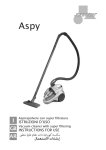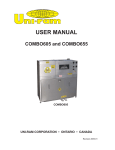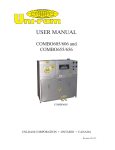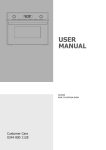Download VIETA DVD-50 Instruction manual
Transcript
DVD-50 INSTRUCTION MANUAL SAFETY WARNING: TO REDUCE THE RISK OF FIRE OR ELECTRIC SHOCK, DO NOT EXPOSE THIS APPLIANCE TO RAIN OR MOISTURE. DANGEROUS HIGH VOLTAGES ARE PRESENT INSIDE THE ENCLOSURE. DO NOT OPEN THE CABINET. REFERS SERVICING TO QUALIFIED PERSONAL ONLY. Laser: This Digital Video Disc Receiver employs a Laser System. To ensure proper use of this product, please read this owner manual carefully and retain for future reference. Should the unit requires maintenance, contact an authorized service location see service procedure. Use of controls or the performance of procedures other than those specified may result in hazardous radiation exposure. To prevent direct exposure to laser beam, do not try to open the enclosure. Visible and invisible laser radiation when open and interlocks defeated. Do not stare into beam This appliance is classified as a LASER KLASSE 1. The LASER KLASSE 1 is located on the rear panel. This product contains a low power laser device. To ensure continued safety, do not remove any cover or attempt to gain access to the inside of the product. LASER KLASSE 1 WARNING: To reduce the risk of fire or electric shock, do not expose this appliance to rain or moisture. Caution: - Use of controls or adjustments or performance of procedures other than those specified may result in hazardous radiation exposure. - The apparatus shall not be exposed to dripping or splashing and that no objects filled with liquids, such as vases, shall be placed on the apparatus. - The socket -outlet shall be installed near the equipment and shell be easily accessible. The following marking is printed on the rear panel. CAUTION RISK OF ELECTRIC SHOCK DO NOT OPEN This symbol is intended to alert the user of the presence of uninsulated dangerous voltage within the product’s encasement that may be of sufficient magnitude to concede a risk of electric shock to persons. This symbol is intended to alert the user of the presence of important operating and maintenance (servicing) instructions in the literature accompanying the appliance. 2 TABLE OF CONTENTS Introduction page 4 ~ 5 Remote control Front panel Back panel Care and maintenance Connection page 7 ~ 8 Troubleshooting page 15 Technical specifications page 16 Basic play Basic playback Slow motion play Fast search Picture zooming Repeat Angle selection Special functions Cleaning the components Notes about compact disc (DVD video CD, Video CD, audio CD, MP3 CD) Notes about the CD player. page 6 Direct connection with a TV. Inserting batteries into the remote control Basic Operation page 14 page 9 ~ 13 General setup Setting the picture Setting the sound Special DVD / VCD features Changing subtitle language Changing sound track language Display the disc information during playback Moving to another title / chapter Playback from a selected point Repeat A-B Playback control (PBC) Program play Selecting the surround sound mode Dimming the display screen Sleep timer setting Special MP3 - CD features Karaoke features 3 Introduction Remote control STANDBY OPEN/CLOSE 13 1 2 1 2 3 4 5 6 7 8 9 MENU DISC 3 14 0 15 4 5 16 OK 6 7 8 9 10 VOLUME ANGLE ZOOM SLOW 17 18 19 MUTE 20 / - VOLUME AUDIO EQ REPEAT 11 12 P/I 21 22 Front Panel 27 28 29 30 31 23 25 24 Back Panel 32 4 33 34 35 36 37 38 39 40 41 26 Introduction Please refer PAGE 3 to find the parts more easily. Remote Control 1. STANDBY 2. NUMBER keys (0~9) 3. MENU 4. Turn the system POWER ON or STANDBY. Select the items or setting directly. Displays setup menu when stopped and disc menu when playing. Play backward quickly (fast search). 5. (Active Navigation keys) advance in indicated directions for making selections in menus and active navigation mode. 6. 7. ANGLE 8. VOLUME 9. 10. MUTE 11. 12. AUDIO EQ 13. Open / Close 14. DISC 15. 16. OK 17. 18. ZOOM 19. SLOW 20. 21. P/I 22. REPEAT Skips to previous chapter or track. Display angle menu if present on discs. Increase the master volume level. Start or Pause the playing disc. Press to shut off the sound. Decrease the master volume level. Press the master volume level. Open or close the disc tray. To enter or exit the disc contents menu. Plays forward quickly. Confirms selection. Skips to next chapter or track. Selects zooming options when playing DVD. In DISC mode, do the slow-motion playing. Stop playing. Switch the TV between progressive and interlace mode. Press to do repeatedly. Front panel 23. POWER 24. DISC TRAY 25. PHONE 26. VOL (+/-) 27. EJECT 28. STOP 29. PREV 30. NEXT 31. PLAY/PAUSE Main switch to power on or off. Connect to the headphone. (Headphone not included.) Press to set the volume of the microphone. Open or close the disc tray. Press to stop the playback. Skips to previous chapter or track. Skips to next chapter or track. Press to start or stop temporary the playback. Back panel 32. AC LINE CORD 33. WOOFER LINE OUT 34. SPEAKERS OUTPUT TERMINAL 35. AUDIO OUT 36. OPTICAL 37. COAXIAL 38. SCART OUT 39. S-VIDEO OUT 40. VIDEO OUT 41. Pr / Cr / Pb / Cb Y (COMPONENT VIDEO OUT) Connect to AC outlet. Connect to an active subwoofer. Connect to amplified speakers. Connect to a TV set, or other stereo receiver. Connect to an optional receiver. Connect to an optional receiver. Connect to a TV with Scart input. Connect to a TV S - VIDEO input connector. Connect to a TV Video input connector. Connect to TV with Pr / Cr / Pb / Cb Y input. 5 Connections Direct Connection with TV SCART IN Pr/Cr Pb/Cb VIDEO IN Y COAXIAL IN AUDIO IN OPTICAL IN S-VIDEO IN use the SCART cable to connect SCART jack to a TV with the corresponding SCART input jack. The Scart terminal contains separate video signal and stereo audio signals. u If your TV have no SCART input jack, you can select one of the following connections as below option: - Connect the S-VIDEO OUT jack to the S-Video input jack on the TV using a S-Video cable. - Connect the VIDEO OUT jack to the Video input jacks on the TV using a video cable. u Use the audio cables to connect AUDIO OUT jacks to the corresponding AUDIO IN jacks on the TV, CD or TAPE recorder. u Use the Digital cables to connect OPTICAL or COAXIAL jack to correspond to receive digital signal. u Connect to an amplifier with DTS, Dolby Digital decoder or CD recorder. u Note: For suggestion, the connected cable must less than 3 meter. Insert Batteries into the Remote Control You can control the system using the supplied remote control. Insert two batteries by matching the + and - on the batteries. When using the remote control, point it at the remote sensor on the front panel of this system. NOTE: l Do not leave the remote in an extremely hot or humid place. l Do not use a new battery with an old one. l Do not drop any foreign object into the remote casing, particularly when replacing the batteries. l Do not expose the remote sensor to direct sunlight or lighting apparatuses. Doing so may cause a malfunction. l If you will not use the remote for an extended period of time, remove the batteries to avoid possible damage from battery leakage and corrosion. 6 + - + Basic Operations Proper setup of the unit can let you enjoy better sound and picture quality as well as convenient features. The selections and the preferred options that will be chosen if they are available on a disc. If the disc loaded does not have the preferred option then the disc’s own preference will be used. Basic Play Slow motion play 1. When you complete all the connections, plug in the AC power cord of the player. 2. Press POWER to switch ON the main power. 3. Press VOL +/- to increase or decrease the volume level. Press remote SLOW to play in slow motion. For DVD discs Press it repeatedly to select the slow motion speed: SF (forward) SR (reverse) SF x 2 SF x 4 SF x 8 SR x 2 SR x 4 OFF cyclically. 4. Press MUTE to shut off the sound. To restore the volume, press it again. 5. 6. Skip to another track/chapter Press remote / repeatedly during playback to skip to next or previous track / chapter. SR x 8 For VCD discs Press it repeatedly to select the slow motion speed: SF(forward) : SF x 1, SF x 2, SF x 3, SLOW OFF. Note The sound will be muted during slow-motion play. Press OPEN/CLOSE to open the disc tray, press again to close the disc tray. The following mode indicators inform you of the current drive status. On TV screen On front panel display DISC LOADING OPEN CLOSE PLAY NO DISC BAD DISC WAITING LOADING OPEN CLOSE PLAY NO DISC BAD DISC DVD/SVCD/VCD/CD/MP3 Fast search 1 Press and hold / more than 1 second to fast reverse or fast forward. For DVD / Mp3 discs FF (fast forward) : FF x 2, FF x 4, FF x 6, FF x 8, FF OFF FR (fast reverse) : FR x 2, FR x 4, FR x 6, FR x 8, FR OFF For VCD / CD discs FF (fast forward) : FF x 1, FF x 2, FF x 3, FF x 4, PLAY FR (fast reverse) : FR x 1, FR x 2, FR x 3, FR x 4, PLAY 2 In any FF or FR status, press PLAY/PAUSE play. to normal Note The sound will be muted during fast reverse or forward search. Basic Playback Start playback Press PLAY/PAUSE . To pause playback, press again. Note: Some disc will start playing automatically, and other will display the menu on the TV screen. Use the / / / to select the track, or press the number keys (0 ~ 9) to go to the desired track/chapter. Stop playback Press STOP first time to temporary stop the playback. Press this key again to go into entirely stop status. NOTE Your player will not play discs that have a region code different from the region code of your player. - If the inhibit icon appears on the TV screen when a button is pressed, it means the function is not available on the disc you are playing. 7 Basic operations Picture Zooming Angle Selection This function allows you to enlarge the picture on the TV screen and to pan through the enlarge image. Some DVD discs contain scenes which have been taken photos simultaneously from a number of different angle. For these discs, the same scenes can be viewed from each of different angles. (The recorded angles different from disc to disc.) You should set the angle mark to ON or press ANGLE key to set angle mark. 1 2 3 Press ZOOM repeatedly to select a zoom factor as below: ZOOM x 1.5 w While playing a title shot from different angles, the angle mark appears on TV screen. Off course, you can turn off it by setting. ZOOM x2 w Press the remote ANGLE button to change the scences from one angle to another angle(s) For example: 1/4, 2/4, 3/4, 4/4. ZOOM x3 ZOOM OFF To pan through the enlarge image, press OK to confirm the zoom selection and use / / / keys to move the zoomed picture left, right, up or down. Some disc may not respond to the zoom feature. Repeat l For DVD discs Press REPEAT repeatedly to select the following on the display: [REPEAT - 1] : repeat chapter [REPEAT - A] : repeat title/disc l For VCD discs Press REPEAT repeatedly to select the following on the display: [REPEAT - 1] : repeat the current track [REPEAT - A] : repeat the entire disc Note When operating function, the OSD will display the operating information, but the VFD will not. 8 Special Functions General setup NTSC If the connected TV is NTSC system, select this mode. It will change the video signal of a PAL disc and output in NTSC format. 1 Press MENU to enter SETUP MENU 2 Use PAL If the connected TV is PAL system, select this mode. It will change the video signal of a NTSC disc and output in PAL format. 3 Press ENTER to confirm a highlighted selection. 4 To exit setup menu, press MENU. * Video Out Video out selection enable you to choose the type of video out put suitable for your receiver. Setting the picture PR PB Y Select PR PB Y, if you have connected the video output to your TV using S-VIDEO jack. / / / to select your preferred option. SCART Select SCART, if you have connected the video output to your TV using the Scart jack. * Screen Saver If set to ON, when you leave the system in stop or pause mode for more than one minute, the screen saver will be activated. * TV Shape Select the aspect ratio of the TV to be connected. Setting the sound 4:3 PS (default setting) If you have a conventional TV set and your DVD is not formatted for widescreen viewing, use this setting. A wide picture is displayed on the whole TV screen with a portion automatically cut off. 4:3 LB If you have a conventional TV set and your DVD is formatted for wide screen viewing, use this setting. Wide bands will be displayed on the upper and whole portions of the TV screen. 16:9 If you have a widescreen TV set, use this setting (you must also set your widescreen TV to “full size”). 16:9 (Wide screen) 4:3 LB (Letter Box) 4:3 PS (Pan Scan) Note If your DVD is not encoded to allow you to change the aspect ratio, TV shape cannot be changed. * Digital Output Digital output selection enables you to specify the type of digital output suitable for your amplifier or receiver. Select ALL, if you have connected the digital output (COAXIAL or OPTICAL) to a multichannel decoder receiver. Select PCM 96K if the external component is capable of processing digital signal input with sampling rates of 96 kHz. Select PCM 48K if the external component is incapable of processing 96kHz digital signal input, then convert to standard signal with sampling rates of 48 kHz. Select OFF to deactivate the digital output (COAXIAL or OPTICAL). * Night Mode Set night mode to on to lever out the volume. For example, the disc will be play at the same sound level throughout the movie. The default setting is OFF. - Center Delay If the listening position is close to the center speaker than the front speakers, you can set the center delay time to improve the surround sound effect. Options: OFF (default setting), 1ms, 2ms, 3ms, 5ms. - Rear Delay If the listening position is closer to the rear surround speakers than the front speakers, you can set the rear delay time to improve the surround sound effect. Options: OFF (default setting), 3ms, 6ms, 9ms, 12ms, 15ms. - Test Tone (Disc mode only) If set to ON, the system will test the speaker setting. The test signal is generated through the left, center, right and surround speaker. The default setting is OFF. * TV System Allows you to select the color system matching the connected TV set. AUTO If the connected TV is multi system, select this mode. The output format will be in accordance with the video signal of the disc. 9 Special Functions Setting the Language 3. 1. 2. Audio Subtitle Disc Menu This is to select the audio language, subtitle language and the language used on TV screen menus or DVD menus that will always be used for every disc to be playback. The default setting is English. If the language selected is not available on the disc, the original language designated by each disc will be selected. Setting the Features - Parental Enables setting of playback limitation level. Some DVDs may have a parental level assigned to the complete disc or to certain scenes on the disc. The rating levels are from 1 to 8 and are country dependent. You can prohibit the playing of certain disc that are not suitable for your children or have certain discs played with alternative scenes. 1. Enter the 4-digit code. If necessary enter the code a second time. 2. Use 10 / keys to select a rating level. Press OK to confirm. The default setting is 1G. Rating 1 to 8 If the player’s parental level is set below 8, only disc with a lower or equal level will be play. For example, if the player is set to 5, only discs with ratings of 5, 4, 3, 2, and 1 will be played. Higher rated scenes will not be played unless an alternative that has the same rating or lower is available on the disc. For example, consider a disc that general is suitable for most audiences, and it is rated at level 2 for the most part. However, in the middle there are also scenes rated at 5 (not suitable for children). Note Some DVDs are not encoded with a rating though the movie rating is printed on the disc jacket. The rating level feature does not work for such discs. - Password To select a new password for the parental control or to change the password. The password supplied as default is 1234. - Menu Language Select the language for on screen display. - Defaults If RESET is selected, all the items in the setup menu will be reset to default setting, except parantal setting. Special Functions Special DVD / VCD features A number of operations can be carried out directly via the multiple menu bars on the TV screen without interrupting the disc playback. Display the disc information during the playback. Select from the menu bar and press following display information: From the left, SETUP SEARCH SUBTITLE LANGUAGE STATUS CHAPTER SEARCH TIME SEARCH key to select the TITLE P From the left, A-B PBC ON/OFF SLEEP PROGRAM VSS DIMMER Note Some operations may be different or restricted, depending on the disc format. Refer to the jacket or case of the disc you are playing. 1 2 3 4 5 Press MENU. The menu bar will display across the top of the TV screen. Press / to move through the menu bar. Press to select the highlighted icon and use / keys to select your preferred option. Press OK to confirm a highlighted selection. To exit, press MENU or OK. Moving to another title/chapter Some disc may contain more than one title or chapter. If the disc has a title or chapter menu recorded on it, you can start playback from the selected item. 1 Select (title) or (chapter) from the menu bar. Changing Subtitle Language 2 Use number keyed (0~9) to select a desire title / chapter number and press OK to start playback. This operation works only on DVDs with multiple soundtrack language. Select from the menu bar and press key to select the desired language. Note Selecting a title or chapter might not be possible on certain discs. Playback from a selected point Changing Soundtrack Language This function allows you to start playing at any chosen time on the disc. This operation work only on DVDs with multiple soundtrack language. Select from the menu bar and press desired language. key to select the For VCD: Press key to select the desired audio channels for sound: LEFT VOCAL RIGHT VOCAL MONO LEFT MONO RIGHT STEREO LEFT VOCAL For CD: Press key to select the desired audio channels for sound: MONO LEFT MONO RIGHT STEREO MONO LEFT Note When the desired language is not selected even after pressing the button several times, it means the language is not available on the disc. 1 Select from the menu bar. 2 Enter hours, minutes and seconds from left to right in the time edit box using the number keys (0~9). Each time an item has been entered, the next item will be highlighted. 3 Press key again to OFF, but press to function message. key again to display go Note Selecting a title or chapter might not be possible on certain discs. 11 Special Functions Repeat A - B This function can play a specific section in a chapter / track repeatly. Selecting the surround sound mode Select from the menu bar and press select desire surround sound mode. STEREO A-B 1 2 3 Select from the menu bar and press key to the starting portion that you want. Press key again at the end portion that you want. The specific section will now repeat continuously. Press key the third time to cancel this function. - Note: The A-B can be set only within the same chapter/track. Playback Control (PBC) PBC playback allows you to play Video Cds interactively, following the menu on the display. VSS PROLOGIC key repeatedly to STEREO ... Stereo All sound is reproduced and played through the left and right speakers. This enable standard stereo reproduction. VSS (Virtual Surround Sound) The ProLogic MPEG or Dolby Digital surround channel is processed by a “virtualiser” DSP to add surround effect from just the two front speakers. Dolby ProLogic Surround The Dolby ProLogic Surround system is a specially encoded two channel analogue format that will produce sound through four speaker channels (front left, center, front right, mono surround) when a Dolby ProLogic Decoder is used. It is also compatible with stereo systems but the user will stereo system but the user will only have two channels (front left and right of sound). Dimming the display screen 1 Select from the menu bar and press key to select different levels of brightness for the display screen: HIGH, MID or LOW. Sleep timer setting - Select in the menu bar and press ON or PBC OFF. key to select PBC When playing a disc with PBC function Select in the menu bar and press key to select PBC ON or PBC OFF. If “PBC OFF”, press play key and the system will start playback automatically. If “PBC ON”, the PBC menu (if available) will appear on the TV screen for selection. Use the number keys (0~9) to enter your choice. Note If PBC mode is switched on, TIME SEARCH and REPEAT functions are not available. Program play You can play the contents of the disc in the order you want by programming the order of the tracks to be played. Up to 99 tracks can be stored. 1 Select in the menu bar and press key to enter program mode. “ ” is displayed. 2 3 4 5 6 12 Use the number keys (0~9) to input the track number in the order you want. ” is If you attempt to program more than 99 tracks, “ displayed. Press OK to store the track. To start program play, press . To stop play back, press once. To cancel the program, press again. The sleep timer enables the system to switch to standby mode automatically at a present time. 1 2 - Select from the menu bar and press key repeatedly to select a present time. The selections are as follows (time in minutes). 15 30 45 60 90 120 OFF 15... To cancel the sleep timer Press key repeatedly until the “OFF” appears. Care and Maintenance Cleaning the components Before cleaning, switch off the DVD receiver. Clean all components using a wet cloth or a title synthetic cleaner. Solvent, spirits, dilutents, etc, can damage the surface of the device. Notes about compact disc (DVD, VCD, Audio CD, MP3 CD) Always keep the CD in its cover and touch the edges only. The surface shimmering in rainbow color must not be touched and should always be kept clean. Do not stick paper or adhesive tape onto the labeled side of the CD. Keep the CD away from direct sunlight and heat sources. A CD must also never be left in a car parked in direct sunlight as the temperature inside the car gets very high. Clean the CD with a cloth before playing it. Do not use any solvents such as petrol, dilutions or other detergents to clean. Clean the CD in a straight line from the center outwards. Never clean the CD using circular cleaning movements. Notes about the CD Player If the CD player is not being used, the CD tray should always remain closed to protect the mechanism against dust. However, it is still possible that the lens become dirty from dust or is covered by a thin, hardly visible film. The CD system is then no longer able to scan the inserted CD. In this case, you need to have the lens cleaned by a technician. 13 Maintenance Electronic components are subject to a natural aging process. The mechanical parts are subject to normal wear. Dust particles inside the device may also cause faults to occur, e.g. due to dirtying of the laser lens. Consult your authorised dealer in the case of any faults. For transporting the set use the original packing only. Caution! The device is powered by dangerous voltage. The set may therefore be opened by authorised specialists only. All maintenance and service work must be carried out by authorised companies only. Inexpert repair work may endanger the operator’s life. Any work on the set done by non-authorised persons on their own account cause the guarantee to expire. Note To help identify the device in case of after-sale service, always mention the number of the ID on the inscription plate on the rear of the device. Troubleshooting If you experience any of the following difficulties while using the system, use this troubleshooting guide to help you remedy the problem. Should any problem persist, consult your nearest service center. No power l Is the power cord firmly plugged into the power outlet? l One of the safety mechanisms may be operating. In this event, unplug the player from the power outlet briefly and then plug it in again. No picture l Check that the system is connected securely. l The video connecting cord is damaged. Replace it with a new one. l Make sure you connect the system to video input connector on the TV. l Make sure you turn on the TV. Make sure you select the video input on the TV so that you can view the pictures from this system. The picture noise appears l Clear the disc. l If video from this system has to go through your VCR to get to your TV, the copy-protection applied to some DVD programs could affect picture quality. If you still experience problems after checking your connections, please try connecting your DVD system directly to your TV S-Video input, if your TV is equipped with this input. No color in the picture l The disc format is not according to the Td (PAL/NTSC) l Ensure DVD player is not connected through VCR. Severe hum or noise is hear l Check that the speaker and components are connected securely. l Check that the connecting cords are away from a transformer or motor, and at least 3 meters away from a TV set or fluorescent light. l Move your TV away from the audio components. l The plugs and jacks are dirty. Wipe them with a cloth slightly moistened with alcohol. l Clear the disc. The Language for the subtitle cannot be changed when you play a DVD l Multilingual subtitles are not recorded on DVD. Changing the language for the subtitles is prohibited on the DVD. The subtitles cannot be turned off when you play a DVD l Depending on the DVD, you may not be able to turn the subtitles off. The angles cannot be changed when you play a DVD l multi-angle are not recorded on the DVD. l Change the angles when the angle mark appears on the TV screen. l Changing the angles is prohibited on the DVD. The system does not operate properly l Static electricity, etc., may affect the system’s operation. Press the POWER button to turn off, then press again to turn on. 14 Electrical Specification DVD Player Pickup ............................................................................................................. Signal system ................................................................................................. Video signal horizontal resolution ................................................................... Video signal-to-noise ratio .............................................................................. Audio frequency response (at 2 CH stereo mode) ......................................... ........................................................................................................................ Audio signal-to-noise ratio .............................................................................. Dynamic range ............................................................................................... Semiconductor laser, wavelength 650mm NTSC/PAL 480 lines (DVD) 50 dB (DVD) DVD (PCM): 20Hz ~ 20kHz (+/- 3.0 dB) CD: 20Hz~20kHz (+/- 3.0dB) 60dB DVD: 80dB; CD: 80dB Video Output VBS Video ...................................................................................................... S-video ........................................................................................................... ........................................................................................................................ Scart out ......................................................................................................... 2 Vp-p 75ohms Y: 1 Vp-p 75 ohms C: PAL 0.3 Vp-p 75 ohms / NTSC 0.286 Vp-p 75 ohms 1 Vp-p 75 ohms Audio Line Output Audio. L/R ....................................................................................................... 1 Vrms, 1k ohms Optical & Coaxial out ...................................................................................... 1 Vp-p 75 ohms Main unit Power supply .................................................................................................. Power Consumption ....................................................................................... Dimensions ..................................................................................................... Weight ............................................................................................................ 110-240V AC, 50Hz 15W maximum W430 x H48 x D250mm 4kg Operation temperature ................................................................................... 5oC~35oC Operation Humidity ......................................................................................... 15~75% Design and specifications are subjected to change without notice. Weight and dimensions are approximate. 15