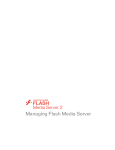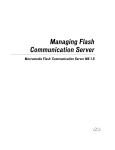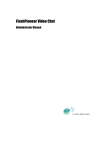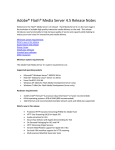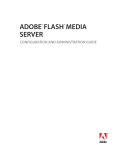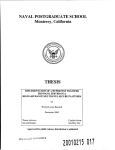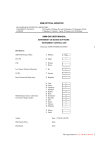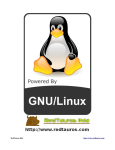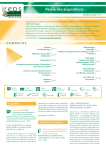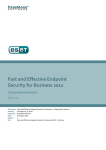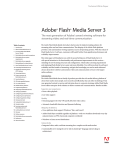Download Installing Flash Media Server
Transcript
Installing Flash Media Server 2 Trademarks Afterburner, AppletAce, Attain, Attain Enterprise Learning System, Attain Essentials, Attain Objects for Dreamweaver, Authorware, Authorware Attain, Authorware Interactive Studio, Authorware Star, Authorware Synergy, Backstage, Backstage Designer, Backstage Desktop Studio, Backstage Enterprise Studio, Backstage Internet Studio, Contribute, Design in Motion, Director, Director Multimedia Studio, Doc Around the Clock, Dreamweaver, Dreamweaver Attain, Drumbeat, Drumbeat 2000, Extreme 3D, Fireworks, Flash, Fontographer, FreeHand, FreeHand Graphics Studio, Generator, Generator Developer's Studio, Generator Dynamic Graphics Server, Knowledge Objects, Knowledge Stream, Knowledge Track, Lingo, Live Effects, Macromedia, Macromedia M Logo & Design, Macromedia Contribute, Macromedia Flash, Macromedia Xres, Macromind, Macromind Action, MAGIC, Mediamaker, Object Authoring, Power Applets, Priority Access, Roundtrip HTML, Scriptlets, SoundEdit, ShockRave, Shockmachine, Shockwave, Shockwave Remote, Shockwave Internet Studio, Showcase, Tools to Power Your Ideas, Universal Media, Virtuoso, Web Design 101, Whirlwind and Xtra are trademarks of Macromedia, Inc. and may be registered in the United States or in other jurisdictions including internationally. Other product names, logos, designs, titles, words or phrases mentioned within this publication may be trademarks, servicemarks, or tradenames of Macromedia, Inc. or other entities and may be registered in certain jurisdictions including internationally. Third-Party Information Jabber is a registered trademark of the Jabber Software Foundation. Sorenson™ Spark™ video compression and decompression technology licensed from Sorenson Media, Inc. This guide contains links to third-party websites that are not under the control of Macromedia, and Macromedia is not responsible for the content on any linked site. If you access a third-party website mentioned in this guide, then you do so at your own risk. Macromedia provides these links only as a convenience, and the inclusion of the link does not imply that Macromedia endorses or accepts any responsibility for the content on those third-party sites. Copyright © 2002-2005 Macromedia, Inc. All rights reserved. This manual may not be copied, photocopied, reproduced, translated, or converted to any electronic or machine-readable form in whole or in part without prior written approval of Macromedia, Inc. Acknowledgments Project Management: Suzanne Smith Writing: Suzanne Smith Editing: Rosana Francescato, Evelyn Eldridge, Lisa Stanziano Production Management: Adam Barnett Media Design and Production: Aaron Begley, Paul Benkman, John Francis, Mario Reynoso Special thanks to Erick Vera, Janice Pearce, Srinivas Manapragada, Asa Whillock, Claudia Schwirten, Tom Neuhold-Huber, and the Flash Media Server engineering and QA teams. First Edition: October 2005 Macromedia, Inc. 600 Townsend St. San Francisco, CA 94103 Contents Introducing Flash Media Server . . . . . . . . . . . . . . . . . . . . . . . . . . . . . 5 Overview of Flash Media Server . . . . . . . . . . . . . . . . . . . . . . . . . . . . . . . . . . 5 About the Flash Media Server documentation . . . . . . . . . . . . . . . . . . . . . 5 Flash Media Server support . . . . . . . . . . . . . . . . . . . . . . . . . . . . . . . . . . . . . . 7 Third-party resources . . . . . . . . . . . . . . . . . . . . . . . . . . . . . . . . . . . . . . . . . . . 7 Typographical conventions . . . . . . . . . . . . . . . . . . . . . . . . . . . . . . . . . . . . . . 7 Chapter 1: Installing Flash Media Server . . . . . . . . . . . . . . . . . . . . . 9 System requirements for Flash Media Server . . . . . . . . . . . . . . . . . . . . . . 9 Installing the server . . . . . . . . . . . . . . . . . . . . . . . . . . . . . . . . . . . . . . . . . . . . 10 About the installed files . . . . . . . . . . . . . . . . . . . . . . . . . . . . . . . . . . . . . . . . . 12 Files in the installation directory for Windows . . . . . . . . . . . . . . . . . . . 13 Files in the installation directory for Linux . . . . . . . . . . . . . . . . . . . . . . 14 Installing edge servers . . . . . . . . . . . . . . . . . . . . . . . . . . . . . . . . . . . . . . . . . . 16 Uninstalling Flash Media Server . . . . . . . . . . . . . . . . . . . . . . . . . . . . . . . . . 16 3 4 Contents Introducing Flash Media Server Macromedia Flash Media Server 2 is a development framework and a deployment environment for rich media applications. Developers can use Macromedia Flash and Flash Media Server to write media applications, and then use Flash Media Server to deploy the applications. Macromedia Flash Player is the end user’s interface. Overview of Flash Media Server Flash Media Server provides you with streaming media capabilities and a powerful, flexible development environment. This enables you to create and deliver a wide range of interactive media applications. Use Flash Media Server to create traditional media delivery applications such as video-on-demand, live web event broadcasts, or MP3 streaming. You can also design communication applications like video blogging, video messaging, and multimedia chat environments. Flash Media Server is part of Macromedia’s complete solution for database connectivity, directory systems, and presence services, and is the only server that can deliver audio and video to the popular Flash Player. About the Flash Media Server documentation The Flash Media Server documentation is designed to be used with the documentation for Macromedia Flash, namely Using Flash and ActionScript 2.0 Language Reference Guide. All Flash Media Server documents are available in PDF (viewable and printable with Adobe Acrobat Reader) and as online help in the Flash Help panel. 5 Flash Media Server includes the following documentation: ■ This manual, Installing Flash Media Server, describes system requirements and explains how to install the server. ■ Getting Started with Flash Media Server presents a short overview of Flash Media Server and the new features in version 2. You can find a printed copy of this guide in the product case. ■ Developing Media Applications explains how to set up your development environment. It also describes how to use the Flash authoring environment and the Flash Media Server application programming interface (API) to create media applications. You can find the PDF version of this manual on the Flash Media Server CD (flashmediaserver_developing.pdf ). ■ Managing Flash Media Server explains the details of configuring and maintaining the server and using the management console. If you’re an administrator, you can use the PDF version of this manual on the Flash Media Server CD (flashmediaserver_managing.pdf ). ■ Using Flash Media Server Edge Servers explains how to use Flash Media Server to run applications locally on an origin server or remotely on edge servers. You can find the PDF version of this manual on the Flash Media Server CD (flashmediaserver_edge.pdf ). ■ Client-Side ActionScript Language Reference for Flash Media Server 2 documents the ActionScript you can use to create client-side functionality. You can find the PDF version of this manual on the Flash Media Server CD (flashmediaserver_cs_asd.pdf ). ■ Server-Side ActionScript Language Reference documents the ActionScript you can use to create server-side functionality. You can find the PDF version of this manual on the Flash Media Server CD (flashmediaserver_ss_asd.pdf ). ■ The Server Management ActionScript Language Reference documents advanced ActionScript methods that you can use to extend the Flash Media Server management console or to make your own administration and monitoring tools. You can find the PDF version of this manual on the Flash Media Server CD (flashmediaserver_mgmt_asd.pdf ). 6 Introducing Flash Media Server Flash Media Server support You may want to explore these other sources of support for Flash Media Server: ■ The Flash Media Server Support Center at www.macromedia.com/go/ flashmediaserver_support_en provides TechNotes and up-to-date information about Flash Media Server. ■ The Flash Media Server DevNet site at www.macromedia.com/go/ flashmediaserver_desdev_en provides tips and samples for creating Flash Media Server applications. ■ The Flash Media Server Online Forum at www.macromedia.com/go/ flashmediaserver_forum_en provides a place for you to chat with other Flash Media Server users. ■ For late-breaking information and a complete list of issues that are still outstanding, read the Flash Media Server release notes at www.macromedia.com/go/ flashmediaserver_releasenotes_en. Third-party resources Macromedia recommends several websites with links to third-party resources on Flash Media Server, including the following: ■ Macromedia Flash community sites ■ Macromedia Flash books ■ Object-oriented programming concepts You can access these websites at www.macromedia.com/go/flashmediaserver_resources_en. Typographical conventions The following typographical conventions are used in this manual: ■ Code font indicates ActionScript statements, HTML tag and attribute names, and literal ■ indicates placeholder elements in code or paths. For example, attachAudio(source) means that you should specify your own value for source; \settings\myPrinter\ means that you should specify your own location for myPrinter. ■ Directory paths are written with forward slashes (/). If you are running Flash Media Server on a Windows operating system, replace the forward slashes with backslashes. When a path is specific to the Windows operating system, backslashes (\) are used. text used in examples. Italic Typographical conventions 7 8 Introducing Flash Media Server 1 CHAPTER 1 Installing Flash Media Server Installing Macromedia Flash Media Server 2 is a straightforward process. This chapter provides the systems requirements, the steps to install the server on Windows or Linux, and and a list of installed files. In addition to installing the server files on your server computer, you install authoring extensions on your authoring computer to help you write and manage media applications in Macromedia Flash. For information about installing the authoring extensions on a Macintosh or Windows computer, please see the Macromedia website at www.macromedia.com/go/ flashmediaserver_en. System requirements for Flash Media Server The following software and hardware are the minimum required to run Flash Media Server 2: Supported operating systems Windows 2000 Server Windows 2003 Server, Standard Edition Linux Red Hat Enterprise, Version 3.0 Linux Red Hat Enterprise, Version 4.0 Hardware requirements X86-compatible CPU (Pentium III, 1 GHz or better) 512 MB available RAM 50 MB of available disk space 9 The following software and hardware are recommended for production computers: Supported operating systems Windows 2003 Server, Standard Edition Hardware requirements X86-compatible CPU (Pentium 4, 3.2 GHz or better) Linux Red Hat Enterprise, Version 3.0 2 GB available RAM 1 GB Ethernet card 200 MB of available disk space Installing the server Installing the server is easy. Be prepared to choose an administrator user name and password during the installation. You can use the management console to change the administrator user name and password later, if necessary. N OT E Software designed to make network connections mimic modems or DSL lines in order to save bandwidth, such as NetLimiter, can intercept system calls and break Flash Media Server socket actions. The error message “Failed to Attach Completion Port, the parameter is incorrect” appears. Before installing Flash Media Server, remove this type of software. Also, do not install this type of software after Flash Media Server is installed. You may use this type of software on the client, but do not use it on the same machine as the server. To install Flash Media Server on Windows: 1. Locate the installation file, FlashMediaServer2.exe. This file is on your installation CD, or you may have downloaded it. 2. Double-click the installer icon. The installer launches. 3. Follow the prompts in the installation wizard. 4. Accept the License Agreement to continue the installation process. 5. Enter a user name and password for the first valid server administrator. These values are written to the fms.ini file. (You can use the management console to add other administrators later.) 6. Enter the server ports that Flash Media Server should use. 7. Accept the default location for the Flash Media Server files, or enter a new location to which Flash Media Server should be installed. 10 Installing Flash Media Server 8. Accept the default location for the Flash Media Server program shortcuts, or enter a new location to which the shortcuts should be installed. 9. Review your installation choices. Click Back to make any necessary changes. 10. Click 11. Install. The final installation step gives you the opportunity to view the Readme.htm file, start Flash Media Server, and select the option to start Flash Media Server manually when you reboot your computer. Select any options you’d like, and click Finish. The installation is complete. If you configured it to start automatically, the Flash Media Server service starts. 12. To start the server manually, select Start > Programs > Macromedia > Flash Media Server 2 > Start Flash Media Server and Start Flash Media Admin Server. 13. To open the Flash Media Server management console, select Start > Programs > Macromedia > Flash Media Server 2 > Management Console. To install Flash Media Server on Linux systems: 1. Log in as a root user (required to install Flash Media Server). 2. Locate the installation file, FlashMediaServer2.tar.gz. This file is on your installation CD, or you may have downloaded it. 3. Copy the file to a directory on your local disk. 4. Open a shell window and switch to the directory with the installation file. 5. Unzip the installation file: gunzip flashmediaserver2.tar.gz 6. Untar the installation file: tar -xf flashmediaserver.tar A directory with the installation program is created. 7. Switch to the following directory: cd flashmediaserver2 8. Start the installation program with the following command: ./installFMS The installation program starts and displays a welcome message. 9. Press Enter to start the installation. Installing the server 11 10. Follow Enter a user for Flash Media Server processes to run as. The default is the “nobody” user. (The user you select is also the owner of the Flash Media Server files.) Your choices are written to the fms.ini file; you can edit the fms.ini file to modify this and other security properties later, if needed. ■ 11. the installation instructions on your screen. Review the summary of the installation options you have chosen, which are displayed in the installer. The installation is complete. If you configured it to start automatically, the Flash Media Server service starts. 12. To 13. start the server manually, type fmsmgr server start. To log on to the Admin Service and perform administrative functions, open the management console by opening the fms2_console.swf file. N OT E Some antivirus programs, such as Panda Antivirus, and programs that install their own wrappers for system-level socket calls, may cause Flash Media Server to fail. (Other antivirus programs, such as Norton AntiVirus™, are compatible with Flash Media Server.) If you are experiencing problems with Flash Media Server and have antivirus software installed, try removing the antivirus program. About the installed files During installation, client-side application files and server-side application files are installed. You should understand the difference between these files: ■ Client-side application files are SWF and HTML files. When you begin developing applications, you can store the client-side files for your applications anywhere. ■ Server-side application files include script files (ASC files), stream files (such as FLV files), and shared object files (FSO files) and must always remain on the server computer. When you begin developing applications, you must create a registered application directory for your application in the applications directory with the name of the application and keep the application’s server-side files there. For example, for your application called my_app, you could create a my_app subdirectory in the applications directory and put the server-side files for my_app in that subdirectory (.../applications/ myapp). You can change your applications directory through the FMS.ini configuration file. 12 Installing Flash Media Server During development, you can keep client-side and server-side application files together, if you want to. When you deploy applications on a public server, you’ll need to separate client files from your server-side source files. If you’re using a web server, your SWF and HTML files should be accessible through the web server. Your server-side ASC files, audio/video FLV files, FSO files, and ActionScript FLA source files should not be accessible to a user browsing your website. When the server is installed, it’s a good idea to become familiar with the files placed in the Flash Media Server directory and, if applicable, your web root directory. Files in the installation directory for Windows If you chose the default directory in the installer, the Flash Media Server installation directory is located at C:\Program Files\Macromedia\Flash Media Server 2\. The Flash Media Server directory contains the following items: ■ The FMSMaster.exe file is the server application. ■ The FMSAdmin.exe file is the server’s administration controller. When administrators connect to the server with the management console, they are actually connected to the service, which communicates with the server to perform administration tasks. ■ The tools directory contains BAT files that you can use to start and stop the server. ■ The Js32.dll file contains the server’s Server-Side Media ActionScript engine. ■ The Tcsrvmsg.dll, xmlparse.dll, and xmltok.dll files are additional components of the server. ■ The conf directory contains the server’s hierarchy of XML configuration files and the fms.ini file. ■ The applications directory is the directory in which you create registered application directories for your media applications. For example, you could create a my_app subdirectory in the applications directory and place your server-side application files for the my_app application in that subdirectory. At installation time, the location of the applications directory is written to the AppsDir tag in the Vhost.xml configuration file. ■ The fms2_console.swf file (located in the applications directory) can be used to open the Flash Media Server management console. ■ The scriptlib directory contains the ASC files for web services. At installation time, the location of the scriptlib directory is written to the ScriptLibPath tag in the Application.xml file. About the installed files 13 ■ As soon as the server is started, a logs directory containing all of the various types of logs is created in the root. ■ The FMSCore.exe file is the executable where Flash Media Server applications run. The way the server is configured determines how many applications run on a single FMSCore. All script execution and streaming takes place from this location. ■ The FMSEdge.exe file monitors for connections to Flash Media Server and passes connections to a FMSCore process. There can be more than one instance of FMSEdge running on the system. ■ The certs directory contains the certificates of trusted Certificate Authorities. The installer imports certifications from the Microsoft Windows certificate store into a format and location accessible by Open SSL. ■ The docs folder contains Flash Media Server documentation in PDF format. ■ The licenses folder is where LIC files (signed FMS licenses) are placed. Flash Media Server analyzes the LIC files to establish the correct, licensed capabilities. ■ The modules folder contains modules stored as individual libraries for Flash Media Server to load and operate with. For example, modules are used to log, authenticate, and communicate. ■ The dh1024.pem and dh512.pem files are used by the Diffie-Hellman key exchange algorithm, which is then used for SSL connections. ■ Various DLL files are used as plug-in modules needed by Flash Media Server. ■ The License.htm file contains the text of the Flash Media Server license agreement. ■ The Readme.htm file contains late-breaking information and important details about Flash Media Server. Files in the installation directory for Linux If you chose the default directory in the installer, the Flash Media Server installation directory is located at /opt/macromedia/fms/. The Flash Media Server directory contains these items: ■ The fmsmaster file is the server application. ■ The fmsadmin file is the server’s administration controller. When administrators connect to the server with the management console, they are actually connected to the service, which communicates with the server to perform administration tasks. ■ The License.htm file contains the text of the Flash Media Server license agreement. ■ The Readme.htm file contains late-breaking information and notes about Flash Media Server. 14 Installing Flash Media Server ■ The tcSrvMsg file is a component of the server. ■ The conf directory contains the server’s hierarchy of XML configuration files and the fms.ini file. ■ The applications directory is the directory in which you create registered application directories for your media applications. For example, you could create a my_app subdirectory in the applications directory and put your server-side application files for the my_app application in that subdirectory. At installation time, the location of the applications directory is written to the AppsDir tag in the Vhost.xml configuration file. ■ The fms2_console.swf file (located in the applications directory) can be used to open the Flash Media Server management console. ■ The scriptlib directory contains the ASC files for the web services. At installation time, the location of the scriptlib directory is written to the ScriptLibPath tag in the Application.xml file. ■ As soon as the server is started, a logs directory that contains all of the various types of logs is created in the root. ■ The FMSCore.exe file is the executable where Flash Media Server applications run. The way the server is configured determines how many applications run on a single FMSCore. All script execution and streaming takes place from this location. ■ The FMSEdge.exe file monitors for connections to Flash Media Server and passes connections to a FMSCore process. There can be more than one instance of FMSEdge running on the system. ■ The adminserver script is used to start, stop, and restart the FMSAdmin server directly. This script is also used to set up fmsadmin correctly. ■ The docs folder contains Flash Media Server documentation in PDF format. ■ The far tool is a command-line compiler utility that lets you package all server-side scripts into one archive file. ■ The fms script packages the combination of calling adminserver and server at the same time. ■ The fmsconfig and fmsini files are used by the Flash Media installer in the installation process. They can be disregarded. ■ The fmsmgr script starts and stops the server. It also checks on status and other actions, such as controlling autostart status. ■ The installFMS script installs Flash Media Server. ■ The uninstallFMS script removes an installation of Flash Media Server. ■ The modules folder contains modules stored as individual libraries for Flash Media Server to load and operate with. For example, modules are used to log, authenticate, and communicate. About the installed files 15 Installing edge servers Until this release of Flash Media Server, clients always connected directly to the computer where the application was running. These applications were running locally, since their execution occurred on the same computer that the clients were connected to. This release of Flash Media Server introduces the concept of remote execution of applications. Flash Media Server can now run applications locally as an origin server or remotely as edge servers. Edge servers are not a different kind of Flash Media Server, rather, they are configured to run applications remotely. For more information about installing edge servers, see “Setting up origin and proxy servers” in Using Flash Media Server Edge Servers. Uninstalling Flash Media Server You can uninstall Flash Media Server from a Windows computer or Linux computer at any time. To uninstall Flash Media Server from a Windows computer: 1. Select Start > Programs > Macromedia > Flash Media Server 2 > Uninstall Flash Media Server 2. 2. In the confirmation dialog box, click Yes to uninstall Flash Media Server. Flash Media Server is removed from your computer. A second confirmation dialog box appears when the process is complete. To uninstall Flash Media Server from a Linux computer: 1. Log on to the server where Flash Media Server was installed. 2. Switch to the root user, or a user with root permissions. Normally you would use su root to switch to the root user. 3. At the UNIX shell prompt, enter cd /opt/macromedia/fms. By default, /opt/macromedia/fms is the directory where Flash Media Server is installed. If you installed the server in a different directory, replace /opt/macromedia/fms with the actual installation location. 4. Execute the uninstall script ./uninstallFMS. 5. Follow the displayed uninstall instructions. 16 Installing Flash Media Server