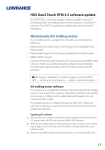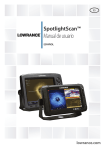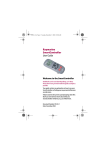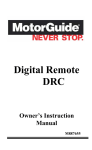Download Software Release notes
Transcript
HDS Gen2/Gen2 Touch Version 3.5 Software Update 3.5‐45.2.143 Features • Software version 3.5 will give HDS Gen2* and Gen2 Touch users the following features: – Control of the MotorGuide Xi5 trolling motor via the Pinpoint GPS Gateway using Lowrance SmartSteer™ technology in the HDS Gen2 and HDS Gen2 Touch • Adds navigation/autopilot functionality to control the MotorGuide® Xi5™ trolling motor • Adds the ability to navigate to a waypoint, to a cursor location, navigating a route, and navigating trolling turn patterns via the Lowrance SmartSteer™ autopilot control *Xi5 Autopilot features are not compatible with sonar only (X) models • Software version 3.5 will give HDS Gen2 Touch users the following features: – Mercury VesselView functionality when connected to a VesselView4 or VesselView7 display 2 © Navico Company Confidential MotorGuide Xi5 Pinpoint GPS Gateway Integration via Lowrance SmartSteer™ Full HDS Control to complement MotorGuide Foot Pedal or Wireless Remote All the functionality of the MotorGuide remote and more. 4 © Navico Company Confidential Connectivity HDS Gen2 or Gen2 Touch MotorGuide Xi5 with Pinpoint GPS MotorGuide Pinpoint GPS Gateway Module NMEA 2000 Network 12V Note: A NMEA 2000 network is required for connectivity. If your vessel does not have this network, a NMEA 2000 starter kit (part number: 000-0124-69) can be purchased at store.navico.com or from a Lowrance dealer. 5 © Navico Company Confidential Features • Quick Access via updated System Controls Menu – Unchanged functionality for: • • • • Backlight Brightness Night Mode System Standby Power Off – Additional functionality for: • Autopilot standby • Autopilot control • Anchor Here 6 © Navico Company Confidential Features Multiple ways to access/display the Autopilot control dialog – Quick Access via the System Control menu – Built‐in to a split screen page • • Pre‐configured on Gen2 • Drag‐and‐Drop customized page creation on Gen2 Touch 7 © Navico Company Confidential Features • Anchor Mode – Anchor mode locks the vessel’s position at one of the below options: • Here – Locks and maintains current position • Cursor – Navigates to and anchors at the cursor (on Chart/Sonar/Structure screen) • Waypoint – Navigates to and anchors at a stored waypoint position – Jog at anchor • Allows the user to move Forward/Backward/Right/Left in 5 foot intervals for each directional key press 8 © Navico Company Confidential Features • Heading Lock Mode – Locks the vessel onto the current heading when activated • Allows for direction changes Left/Right • Allows for changes in vessel speed or propeller output power – Cruise Control – Sets target vessel speed » Default setting is 1 mph » Adjusts in .1 mph intervals – Prop Control – Sets % of motor power » Default setting is 0% » Adjusts in 5% intervals – Set Speed/Prop – allows for manual user entry instead of +/‐ 9 © Navico Company Confidential Features • Turns – Turns are customizable patterns for auto navigation • • • • • • U‐Turn C‐Turn Spiral Zigzag Square Lazy‐S – Most patterns have settings that can be adjusted to account for: • • • • Turn radius* Number of turns Turn Distance* Direction of turn(s) *Note: Setting the turn pattern radius lower than the GPS accuracy may result in missed navigation points within the turn. 10 © Navico Company Confidential Features • Record/Save Trail – Record trail ‐ Starts logging a trail in the HDS if there is not currently an active trail • If a trail is already active in the HDS this will save from the start point to the end point as a new route. – Save Trail – Converts the active trail into a route that can be navigated again from the HDS autopilot 11 controller © Navico Company Confidential • Settings Features – Opens the Autopilot system settings menu • Chart Compass – Show/Hide – Shows compass ring around the vessel on the chart • Autopilot control location – Sets the location of the Autopilot control dialog when accessed via System Controls • Auto hide autopilot bar – Hides the AP bar when autopilot is in standby • Arrival mode – User sets what the motor does upon arrival at destination – Standby – Cancels all navigation – Heading Lock – Maintains heading – Anchor – Anchors at destination • Anchor Point – Imports 8 saved anchor points from Xi5 motor 12 © Navico Company Confidential Features • Navigation from HDS – Goto Cursor • Navigates to the cursor location • Works on Chart, Sonar and StructureScan pages • Allows user to pick a point on the map or in sonar history and navigate there without saving a waypoint or creating a route – Goto waypoint • Navigates to the selected waypoint – Routes • Create and Navigate • Select from Route list or by selecting off a chart page – Start from any point in the route – Navigate Forward or Reverse 13 © Navico Company Confidential Features • Navigation from HDS – Create and navigate routes from Structure Map • Build your own routes on real StructureScan data: – – – – – – Transitions Weed Edges Ledges Rock Piles Points River/Creek Channels – Create and navigate routes from your chart • Manually create routes along: – – – – 14 Contours Humps Points River/Creek Channels © Navico Company Confidential MotorGuide Xi5 Motor Software Upgrade Process Xi5 Motor Upgrade Process • • It may necessary for customers with an MotorGuide Xi5 trolling motor to update the motor software to be compatible with the Lowrance SmartSteer interface The motor upgrade process is automated from the HDS, but does rely on the user following the directions below, and those shown on the HDS display Steps for updating MotorGuide Xi5 Pinpoint trolling motors for use with Lowrance SmartSteer technology • Update all HDS Gen2 and/or Gen2 Touch units to 3.5 software version • The motor update process will not start unless your HDS unit(s) has been updated with the 3.5 software • Once the update of all units is complete, power off all HDS units and the NMEA 2000 network • Power on the Xi5 Trolling motor, make sure the motor is in the down (deployed) position, and has an active GPS lock (Blue GPS light illuminated on the motor) • Power on the NMEA 2000 network and at least one networked HDS Gen2 or HDS Gen2 Touch • Follow the onscreen instructions for the motor updates • Once the updates are completed the Autopilot (SmartSteer) controls should automatically enable on the HDS • If they do not you will need to manually enable them in the Advanced Settings menu of the HDS under “Features” 16 © Navico Company Confidential Xi5 Motor Upgrade Process • Shortly after powering on the HDS unit(s) and NMEA 2000 network, the HDS will prompt you that a trolling motor update is required. • Press OK to proceed, or press Close to exit. • • • 17 If you press close then you will not be prompted to update the motor again until the next time you power on your HDS unit(s) • Note: You will not have Xi5 Motor control until the motor is updated Once you press OK, you cannot stop the update process. Attempting to do so may damage your motor © Navico Company Confidential Xi5 Motor Upgrade Process • After pressing OK you will be prompted to disconnect the power from the trolling motor for 5 seconds then reapply power. • This will trigger the update in the motor – NOTE: It is important that you only remove power from the trolling motor and not from the HDS unit performing the update or the NMEA 2000 network. The power cycle (on/off) of the motor is what starts the update in the motor, but the HDS and the NMEA 2000 network need to remain powered on to begin loading the software when the motor powers on. 18 © Navico Company Confidential Xi5 Motor Upgrade Process • Once the motor has been disconnected then reconnected to power, the update will run. – You will see Update 1 as the first software package is loaded to the motor • Please follow the onscreen prompts and only disconnect power from the trolling motor when prompted to do so. • Do not power off the HDS unit or the NMEA 2000 network during the update process. 19 © Navico Company Confidential Xi5 Motor Upgrade Process • Once the motor has been disconnected then reconnected to power the update will run. – You will see Update 2 as the second software package is loaded to the motor • Please follow the onscreen prompts and only disconnect power from the trolling motor when prompted to do so. • Do not power off the HDS unit or the NMEA 2000 network during the update process. • At some point in the future we may have Update 3, but this is not necessary for the initial software load 20 © Navico Company Confidential Xi5 Motor Upgrade Process • You will now be prompted to power off the Xi5 trolling motor for 5 seconds then reconnect the power to continue. • Please follow the onscreen prompts and only disconnect power from the trolling motor when prompted to do so. • Do not power off the HDS unit or the NMEA 2000 network during the update process. • Once this power off/on is complete the motor update should be complete • Press OK to close the trolling motor update dialog 21 © Navico Company Confidential • Xi5 Motor Upgrade Process Once this update process is complete, it is necessary to power off the HDS, the NMEA 2000 network, and the Xi5 trolling motor • Power on all components • You should now see the trolling motor controls in System Controls (Power Key) and the Settings menu • Note: You will not have control of the Xi5 motor from the HDS until the motor is deployed (down) and the motor has a GPS lock • If these are not visible then you will need to manually enable the Autopilot features • To manually enable the Autopilot features follow these steps: • HDS Gen2 (Keypad) • Press the Menu key twice > Select System > Select Advanced… > Select Features > Ensure the Autopilot box is checked • At this point your unit may restart • HDS Gen2 Touch • Press the Pages key > Select Settings > Select System > Select Advanced… > Select Features > Ensure the Autopilot box is checked • At this point your unit may restart 22 © Navico Company Confidential Lowrance SmartSteer / MotorGuide Xi5 Connectivity Troubleshooting Connectivity Troubleshooting • Motor Status: • Power: Ensure the motor is connected to the appropriate voltage and the batteries are fully charged. • State of charge is shown on the indicator lights of the motor. • For more information on the Xi5 please refer to your operation manual for the Xi5 motor • Deployed: The motor must be in the deployed (down and locked) position before any navigation can take place • The HDS will report the motor as stowed in the status bar if the motor is not deployed. (Will show only if “Auto hide autopilot bar” is disabled in the Autopilot settings) • The Autopilot dialogs will report “Motor Not Deployed” if the motor is not deployed and a user interacts with the Autopilot dialog • GPS: The motor must have a GPS position lock before any autopilot navigation can take place 24 © Navico Company Confidential Connectivity Troubleshooting • NMEA 2000 Connectivity – All NMEA 2000 systems must consist of: • • • • 12vDC power Two (2) 120 ohm terminators (one on each end of the network) T joiners (one per device) NMEA 2000 Devices. 12V 25 © Navico Company Confidential Connectivity Troubleshooting • NMEA 2000 Connectivity: HDS Gen2 (Keypad) • To verify NMEA 2000 functionality perform the following steps: • Check the Device List on the HDS • Press the Menu Key Twice > Select Network > Select Device List > • At a minimum you should see 4 HDS devices listed and 4 MTGD (MotorGuide) devices listed • You can verify data communication between the motor and the HDS by selecting either MTGD_GPS or MTGD_Rudder feedback, pressing Enter and looking for live data under the “Data” tab 26 © Navico Company Confidential Connectivity Troubleshooting • NMEA 2000 Connectivity: HDS Gen2 Touch • To verify NMEA 2000 functionality perform the following steps: • Check the Device List on the HDS • Press the Pages key > Select Settings > Select Network > Select Device List > • At a minimum you should see 4 HDS devices listed and 4 MTGD (MotorGuide) devices listed • You can verify data communication between the motor and the HDS by selecting either MTGD_GPS or MTGD_Rudder feedback and look for live data under the “Data” tab 27 © Navico Company Confidential Connectivity Troubleshooting • Are Autopilot features enabled on the HDS? 28 © Navico Company Confidential Mercury VesselView Integration Mercury VesselView Integration HDS Gen2 Touch Only • Mercury VesselView data and controls are enabled only when a HDS Gen2 Touch is connected via NMEA 2000 to a Mercury VesselView4 or Mercury VesselView7. – When connected, Mercury VesselView features will be automatically enabled – If the Mercury VesselView is disconnected, the features will be disabled 30 © Navico Company Confidential Mercury VesselView Integration HDS Gen2 Touch Only • Mercury VesselView Features include: – System monitoring (Fuel Flow, Fuel Level, RPM, Temperatures, Pressures, etc.)* of your Mercury SmartCraft network – System control (Troll Mode, Eco mode, Cruise)* of your Mercury SmartCraft Network *Features dependent on installed Mercury engine and SmartCraft sensors • For full information on Mercury VesselView please refer to your VesselView4 or VesselView7 operation manual or visit: – https://www.mercurymarine.com/en/us/gauges‐and‐ controls/gauges‐displays/vesselview/ 31 © Navico Company Confidential