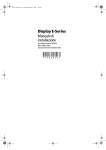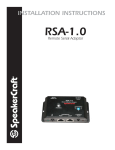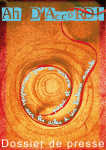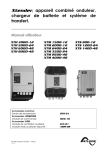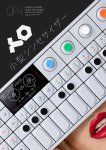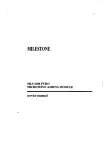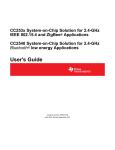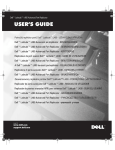Download MULTIFUNCTION PERIPHERAL USER MANUAL
Transcript
PIRENE www.lt-light.com MULTIFUNCTION PERIPHERAL MERGER, PATCH, CONVERTER, GENERATOR, BACKUP... USER MANUAL Version 1.1 PIRENE, & 1 - 78 INDEX PIRENE...................................................................................................................3 GENERAL...........................................................................................................3 PROTOCOLS ......................................................................................................4 GENERAL CHARACTERISTICS AND CONNECTIONS...............................5 LINK PORT:.......................................................................................................................................... 6 DMX / AVAB PORTS:........................................................................................................................ 6 MIDI PORT: .......................................................................................................................................... 7 RS232 PORT:......................................................................................................................................... 7 SMPTE PORTS:.................................................................................................................................... 7 START UP ...........................................................................................................8 RESET PROCEDURE.........................................................................................8 NAVIGATING FOR THE PIRENE MENUS .....................................................9 THE CONFIGURATION (OPERATION MODE) ...........................................10 PIRENE as MERGER DMX ..............................................................................11 THE SETUP PARAMETERS ...........................................................................12 AUTOMATIC CONTROL................................................................................14 USER CONTROL .............................................................................................14 BEHAVIOUR OF THE MERGERS IN THE NET ..........................................16 PIRENE as PATCH DMX ..................................................................................18 THE SETUP PARAMETERS AND PATCH EDITION ..................................19 EDITING THE PATCH ..................................................................................................................... 20 AUTOMATIC CONTROL................................................................................22 USER CONTROL .............................................................................................23 PIRENE as DMX< >AVAB CONVERTER ......................................................24 THE SETUP PARAMETERS ...........................................................................25 AUTOMATIC CONTROL................................................................................26 USER CONTROL .............................................................................................26 PIRENE as DMX< >MIDI CONVERTER .......................................................28 THE SETUP PARAMETERS ...........................................................................29 THE CONVERSION MODES ......................................................................................................... 30 AUTOMATIC CONTROL................................................................................33 USER CONTROL .............................................................................................33 www.lt-light.com 2 - 78 & PIRENE PIRENE as DMX < > RS232 CONVERTER .................................................... 35 THE SETUP PARAMETERS ........................................................................... 36 AUTOMATIC CONTROL............................................................................... 36 USER CONTROL............................................................................................. 37 THE RS232 PROTOCOL ................................................................................. 38 PIRENE as MTC < > SMPTE CONVERTER ................................................. 39 THE SETUP PARAMETERS ........................................................................... 40 USER CONTROL............................................................................................. 40 PIRENE as MTC & SMPTE GENERATOR ................................................... 42 THE SETUP PARAMETERS ........................................................................... 43 USER CONTROL............................................................................................. 45 PIRENE as BACKUP & SEQUENCER ........................................................... 48 THE SETUP PARAMETERS ........................................................................... 49 AUTOMATIC CONTROL............................................................................... 51 USER CONTROL............................................................................................. 52 THE SEQUENCE EDITION ............................................................................ 53 SEQUENCE PLAYBACK................................................................................ 58 THE EXTERNAL CONTROL COMMANDS ................................................. 61 RS232 & MSC COMMANDS...........................................................................................................62 MIDI NOTES COMMANDS (MIDInOTES).................................................................................64 THE EXTERNAL COMMANDS TEST (EXT-IN)......................................... 66 IMPORTANT!!! ................................................................................................ 66 DATA MANAGEMENT – DISK MENU.......................................................... 67 TEST..................................................................................................................... 69 ABOUT THE HARDWARE TEST.................................................................. 70 SOFTWARE UPGRADING............................................................................... 72 WINDOWS EMULATOR .................................................................................. 73 MAINTENANCE AND TECHNICAL SUPPORT.......................................... 74 CONVERSION TABLES ................................................................................... 75 CANALES DMX < > NOTAS/CONTROLLERS.........................................................................75 VELOCITY < > LEVEL ....................................................................................................................75 BIBLIOGRAPHY................................................................................................ 77 www.lt-light.com PIRENE & 3 - 78 PIRENE GENERAL PIRENE is a multifunction peripheral, that it permits us to configure its inputoutput ports, with the objective of to obtain several functionalities. Alls and each one of the configurations (functionalities) are available in the equipment, and the user chooses the configuration to operate (only one) in accordance with the desired use. Among these functionalities, there are: • The capacity of “to combine”, in 2 DMX output lines, the 2 DMX control lines of a Main console with the 2 DMX control lines of the Backup console. It is a merger, 2 to 2, of DMX lines, with control of line-fault and control of level mixture. • The capacity of “to combine” the DMX control line of a conventional lighting console with the DMX control line of a moving light console, to obtain only 1 DMX output line. With control of line-fault and control of level mixture. • The capacity of to create a DMX Patch of 1024 input dimmers to 1024 output dimmers, 1024:1024. This Patch has help functions for edition and it includes regulation curves and edition of limit level for each output dimmer. • The capacity of to integrate DMX systems of control & regulation, and AVAB systems of control & regulation, since PIRENE permits us “to convert”, simultaneously, a DMX signal to AVAB signal and a AVAB signal to DMX signal. • The capacity of to integrate in a PC (or programmable automata) the lighting control, using its RS232 port. PIRENE converts the RS232 output of the PC to DMX signal, and simultaneously, a DMX signal to RS232 signal with the objective of to capture” this information in the PC. • The capacity of to control in a sequencer MIDI, or a MIDI keyboard, the lighting, entirely or partially. PIRENE translates the MIDI signal to DMX signal, and simultaneously, translates any DMX signal to MIDI signal. It is possible to select the MIDI channel and to select the DMX directions in use. There are several conversion modes. • The capacity of to synchronize several multimedia units, ones with SMPTE control and others with MTC control. PIRENE translates, simultaneously, the SMPTE signal to MTC signal and the MTC signal to SMPTE signal. • The capacity to generate a time code, that simultaneously, it is accessible in the SMPTE output and in the MTC output. This time code can be controlled from the current date and hour of PIRENE, or from an inner counter controlled by the user. • PIRENE can work as a Universal Backup, storing 99 memories with fade times and wait times, it has playback control from the own unit or externally, using RS232 commands, or MSC or MIDI notes. Also, PIRENE can work as a Sequencer. www.lt-light.com 4 - 78 & PIRENE PROTOCOLS PIRENE operates with several protocols for lighting, multimedia control and multimedia synch. Lighting protocols : DMX-512: Accepted protocol as standard in the lighting sector by the USITT. This protocol transmits information about 512 elements (channels) using 1 EIA485 serial line. This protocol is used in most the lighting equipments. AVAB: This protocol was created by the AVAB Company. This protocol transmits information about 256 elements (channels) using 1 EIA485 serial line. This protocol is used in some AVAB lighting equipments. PIRENE has 3 input ports and 1 output port for DMX signal, plus, 1 input port and 1 output port, both configurable, for DMX or AVAB signal. In short, PIRENE has 4 input ports and 2 output ports. Multimedia control protocols : RS232: It is a protocol serial and bi-directional for data transmission. Mainly is used in personal computers, programmable automata, and multimedia equipment (sound-videolight-motor control…). MIDI: It is a serial protocol, at the beginning only for musical instruments and equipments, and nowadays used and integrated in most multimedia equipments. A MIDI port permits to transmit 128 notes and 128 controllers for 1 MIDI channels, in addition to others functions and commands. In 1 line there are 16 MIDI channels. PIRENE has 1 complete MIDI port (IN-THRU-OUT) and 1 RS232 bi-directional port. Multimedia Synch protocols : SMPTE: It is a time code or synch signal, and this signal is based in a clock (hours: minutes: seconds: frames), and is transmitted as audio signal. It is used to synchronise multimedia equipments. The SMPTE code has several formats and several resolutions. MTC (Midi Time Code): It has information similar to the SMPTE protocol. In short, we can say MTC is a translation of the SMPTE code in MIDI format. PIRENE has 1 SMPTE input and 1 SMPTE output. The MTC is transmitted and received using the MIDI port. Others protocols : LINK: It is a serial control protocol, created by LT, and this protocol permits us to connect several PIRENES in a net, and it is possible to include a personal computer in this net for a centralized control, software update, etc. PIRENE has 1 input LINK port and 1 output LINK port. *More information about these protocols is available in the bibliographic references at the end of this manual (page 77). www.lt-light.com PIRENE & 5 - 78 GENERAL CHARACTERISTICS AND CONNECTIONS Interfaces: • Alphanumeric display of 20 characters x 4 lines, for menus, information and help. • 2 function keys and 4 cursor keys, used to select menus and data edition. • 1 lineal fader. • 6 programmable keys (F1..F6) to control of inputs-outputs, and, in accordance to each configuration, to control of specific functions. • 6 LED’s, one by programmable key, to information of inputs-outputs status, and, in accordance to each configuration, to information about the specific functions status. • 2 LED’s bi-colour as additional support to the display information. • 1 LED bi-colour for status information about the PIRENE electronic. General menus: • TEST menu, to check: The status of each input and each output that it is used in the current configuration. The operability of alls the PIRENE ports, the alls its keys, LEDs, the frontal fader... The number of the software version. Etc. • SETUP menu, to select and edit all the user parameters of each one of the configurations. • DISK menu, to store and load alls the data of the current configuration in the data inner memory (as a small hard disk). • PIRENE menu, to select and activate the desired configuration. The operability and use of the PIRENE ports depend of this configuration, as well as the content of the SETUP menu. Hardware Characteristics: • High speed microprocessor: HD64F2633 • Program memory: 256 Kb • Inner data memory: 128 Kb • Software upgrading by the serial LINK port. Electrical Characteristics: • 230V~ 50/60Hz • 150mA • Protection: 2 fuses of 1A, F type. Power filter. • General power bi-pole switch, to turn the phase and neutral. • The inner power supply is universal and switched. Always, use power cable with ground. www.lt-light.com 6 - 78 & PIRENE LINK PORT: It is the unique port placed in the frontal panel, is used to connect in a net several PIRENES or/and a personal computer. • 1 RJ45 as input port: LINK IN. • 1 RJ45 as output port: LINK OUT. PORT LINK IN LINK OUT 1 DATA + DATA + 5 DATA DATA - 2 RL in +12V 6 +12V +12V 3 0V 0V 7 +12V RL out 4 0V 0V 8 0V 0V DMX / AVAB PORTS: PIRENE has: • 3 DMX inputs. XLR-5 male connectors, labelled as IN-1, IN-3 and IN-4 • 1 DMX / AVAB input (in accordance with the configuration). XLR-5 male connector, labelled as IN-2 • 1 DMX output. XLR-5 female connector, labelled as OUT-1 • 1 DMX / AVAB output (in accordance with the configuration). XLR-5 female connector, labelled as OUT-2 • 2 outputs, copy of IN-1 & IN-2 inputs. XLR-5 female connectors, labelled as THRU-1 and THRU-2. Used to link others equipments to the signals of IN-1 and IN-2. PORTS IN-1 / THRU-1 / OUT-1 IN-2 / THRU-2 / OUT-2 (* All for AVAB or all for DMX) IN-3 IN-4 1 2 0 V DATA- 3 DATA+ 4 N.C. 5 N.C. 0 V DATA- DATA+ N.C. N.C. 0 V DATA0 V DATA- DATA+ DATA+ N.C. N.C. N.C. N.C. When PIRENE is switched-on: The IN-1 input, always is in THRU-1 The IN-2 input, always is in THRU-2 When PIRENE is switched-off: The IN-1 input, always is in THRU-1 & OUT-1 The IN-2 input, always is in THRU-2 & OUT-2 Always, use cable for RS484 data transfer, with 120 ohms of impedance and low capacitance. The cable must be formed, at least, for 1 twisted par and shield. In this cable, the Data+ and Data- signals must be in the same twisted par, and the 0V lead, at least, must be connected to the shield. Never use audio cables. Maximum length cable (recommended): 500m long. Maximum loads (receivers) DMX in one line: 32. Use splitters (DMX buffers) to avoid problems of load or length. www.lt-light.com PIRENE & 7 - 78 MIDI PORT: A complete and standard MIDI port is available, with standard MiniDin-5 (180º) female connectors, labelled as MIDI PORT / IN, THRU and OUT MIDI PORT IN OUT / THRU 1 N.C. N.C. 2 N.C. Vref 3 N.C. N.C. 4 RETURN RETURN 5 IN OUT Always, use homologated MIDI cables, with a maximum of 15 meters long. RS232 PORT: Bi-directional port (input and output), with a SubD-9 male connector, labelled as RS232 PORT RS232 1 N.C. 2 RXT 3 TXT 4 N.C. 5 Vref. 6 N.C. 7 N.C. 8 N.C. 9 N.C. RXT is the receiving data signal (input). TXT is the transfer data signal (output). Always, use RS232 data transmission cable. The recommendable maximum length is 10 meters long. SMPTE PORTS: They are mono audio ports, with 2 JACK (female and stereo) connectors, labelled as SMPTE-IN and SMPTE-OUT PORT SMPTE IN SMPTE OUT 1 Common Common 2 3 Signal (1,2 Vpp – 2,5 Vpp) Signal (1,2 Vpp) N.C. N.C. The correspondence, of pines, with its air JACK (male and stereo) is: 1 3 Always, use an audio shielded cable. www.lt-light.com 8 - 78 & PIRENE START UP • • Take out the unit of its transport packet. Inside you can find: The own unit, this user manual and the guarantee sheet. If you note any anomalies (stroke, humidity) don’t try start up the equipment and follow the usual procedure for this type of questions. Place the unit in a plane surface, suitable to operate, or fix it in a 19” standard rack. Observe that the ventilation holes are free. Warning: The equipment should not be exposed to drip or splashes, furthermore the objects that contain liquid, as for examp le glasses; they will not have to be located on the equipment. • • • Connect the power cable to PIRENE. Make sure that the power cable has wired ground. To start up the unit the first time: Press and hold down pressed the ß key and, at the same time, turn on the power-switch to the position I Now, release the ß key After, to start the unit, is enough turn on the power-switch to the position I After a few second, the current configuration information appears n the PIRENE display. The unit is running... Please, read this user manual. Thanks you for choose LT. RESET PROCEDURE The Reset procedure helps us to get an initiated status for all PIRENE parameters (knew status). After a Reset, in PIRENE: • The current configuration is maintained (operation mode). • The data of the DISK are maintained. • The active data (in accordance with the operation mode or configuration) are initiated with its values by default, in concrete, all the parameters of its SETUP menu (as conversion modes, the patch, the language, etc.). To execute a Reset: • Turn off the unit (switch in O position) • Press, and hold down pressed the ß key • Turn on the unit (switch in I position) • After a few seconds, release the ß key Warning: A strong electrostatic discharge (as the caused by a storm lighting) can provoke inconsistence in the unit operation; in this case, will be necessary to execute a Reset procedure to restore the system. www.lt-light.com PIRENE & 9 - 78 NAVIGATING FOR THE PIRENE MENUS The menus and information appear in the Display pages. The next keys are dedicated for their control: ENTER ENTER To access to the menus list from the information pages, and to activate the selected menu/option. Also, is used to open the edition mode (of a numeric data) and to accept this edition. To access, to activate, to edit... are functions of ENTER EXIT EXIT To return to the previous page, to quid of the menus list, and to quit of an edition without accept it. To return, to quid... are functions of EXIT From the generic information pages, also it is possible to access to the menus list pressing this key. ARROWS To move the menus list pages and the information pages, to select with the cursor the desired menu/option and, to edit numeric data. To move, to page, to select, to edit ... are functions of these ARROWS The information pages are the main pages of the Display. When the unit is turned on, its Display shows us these information pages. To move them, use the ARROWS From here (the information pages) to access to the menus list, press ENTER or press EXIT. About the menus list, and as general rules: Menu: 4â4 DISK »PIRENE Merge Dmx « -------------------- In the first line of the Display (always fixed), you can find: the title of the active page (Menu:) and a flag with the selected option and the available options (4â4). The options list appears below this first line. Each option uses a complete line, and its name is written in capital letter. Some options have additional information, which appears in small letter, and shows the current value of the option. The selected option is marked between the cursor symbols, » «, example: »PIRENE Merge Dmx « www.lt-light.com 10 - 78 & PIRENE THE CONFIGURATION (OPERATION MODE) The active configuration is maintained active until the user changes it for a new configuration, inclusively if PIRENE is turned off, or a Reset is executed. The user can change the active configuration at any moment. The first step, to operate with PIRENE, is to activate the desired configuration. For this: Merger Dmx ------1»3 IN1 IN2 +IN3 +IN4 >OUT1 >OUT2 Turn on PIRENE. The information pages, of the active configuration, appear in the Display. In this example, a MERGER DMX. Menu: 1â4 -------------------»TEST « SETUP Access to the menus list pressing ENTER Menu: 4â4 DISK »PIRENE Merger Dmx « -------------------- Select the PIRENE option, using the ARROWS. The active configuration is showed in the option line, in the example Merger Dmx Pirene: 1â8 -------------------»MERGER DMX * « PATCH DMX Press ENTER to access to the options list of configuration, inside the PIRENE option. The active configuration is marked with a asterisk, * Pirene: MERGER DMX »PATCH DMX DMX<>AVAB Scroll the options list using the ARROWS until to select the desired configuration. In the example, PIRENE is configured as a PATCH DMX 2â8 * « Configure PIRENE as PATCH DMX ??? ENTER confirm Patch Dmx ------ 1»3 IN1 IN2 \ OUT1 / OUT2 Press ENTER to active the new configuration. PIRENE requests confirmation. Confirm pressing ENTER again. (To quid without accept, press EXIT) The system executes a Reset. After a few seconds, the information pages of the new configuration appear in the Display. Now, PATCH DMX is the active configuration. In short, to configure PIRENE as a PATCH DMX: 1. Access to the menus list 2. Select PIRENE 3. Select and accept PACTH DMX www.lt-light.com PIRENE & 11 - 78 PIRENE as MERGER DMX This configuration permits to PIRENE merges 4 DMX input lines (2 to 2) in 2 DMX output lines. Used to merge the DMX outputs of 2 lighting consoles, one working as main console, and other working as backup console. Also is used to merge the DMX output of 2 consoles working in parallel. To configure PIRENE as MEGER DMX: 1. 2. 3. Access to the menus list Select PIRENE Select and accept MERGER DMX In the main pages, you can see a small connection schematic: Merger Dmx ------1»3 IN1 IN2 +IN3 +IN4 >OUT1 >OUT2 The input signals, connected to IN1 and IN3, once “merged” are available in OUT1. The input signals, connected to IN2 and IN4, once “merged” are available in OUT2. IN1 signal is always available in THRU1. IN2 signal is always available in THRU2. THRU1 and THRU 2 are used to link other DMX equipments with the IN1 and IN2 signals respectively. No other port is active. Use examples A.- Merge the DMX output of a Main console and its Backup console: + BACKUP-2 BACKUP-1 OUT 2 513-1024 MERGER DMX + OUT 1 1-512 MAIN-1 MAIN-2 OUT-1 1-512 BACKUP CONSOLE OUT-1 1-512 MAIN CONSOLE www.lt-light.com 12 - 78 & PIRENE B.- Merge the DMX output of 2 consoles working in parallel: + 200 CH dmx 201-400 MERGER DMX + OUT 1 400 CH 200 CH dmx 1-200 OUT-1 1-200 OUT-1 1-200 CONSOLE B CONSOLE A THE SETUP PARAMETERS The user parameters are in the SETUP menu. To access to the SETUP menu: Menu: TEST »SETUP DISK 1â4 « From the main pages: Press ENTER, to access to the menus list. Select and accept SETUP option. Inside SETUP menu, there are the next options/parameters: OUT1 Permits to select the “combination mode” used to obtain the OUT1 signal. The available combination modes are MIXER and SWITCH The active mode appears in the option-line: »OUT1 Mixer « Press ENTER to change it. OUT2 Permits to select the “combination mode” used to obtain the OUT2 signal. The available combination modes are MIXER and SWITCH The active mode appears in the option-line: »OUT2 Switch « Press ENTER to change it. MODE Permits to select the behaviour of the MERGER when one, or several input lines fault. Working in AUTO mode, the unit alerts us and takes control of the combinations to avoid that the wrong inputs contribute in the outputs. Working in MANUAL mode, mode by default, the unit alerts us, but the user has the control of the combinations. PANEL Permits to enable (ENABLED) or to disable (DISABLED) the operability of the F1-F6 keys and of the Fader. (See USER CONTROL, page 14). www.lt-light.com PIRENE & 13 - 78 LANG Permits to select the language used in messages of help and information. The available languages are: CASTELLANO, ENGLISH and FRANCASIE The selected language appears in the option-line: »LANG Castellano « Press ENTER to change it. LINK (Id) The first LINK command permits to set the Identification Number of this unit in a net, this number takes a value from 0 to 9. 10 PIRENES can be connected in one net. In one net each unit must have a unique Id number. The net connection is done with the LINK port: LINK (mode) PIRENE A PIRENE B PIRENE C PIRENE D IN IN IN IN LINK LINK LINK LINK OUT OUT OUT OUT The second LINK command permits to set the response mode of the unit in the net. The available modes are: ALONE .- The MERGER operates in independent mode to the net (by default). MASTER.- The MERGER operates as master of all the SLAVE MERGERS connected. SLAVE.- The MERGER operates controlled by the MASTER MERGER connected in its net. See BEHAVIOUR OF THE MERGERS IN THE NET, page 16. The mixture modes for the options: OUT1 and OUT2 MIXER Is a mixture mode thought to combine DMX line with conventional channels information (HTP lines), where, for a same channel, the highest level takes preference. In this mode, the 2 input lines, are combined, channel by channel, to obtain the output scene. These input lines are combined in the same way that 2 active masters. Example: The IN1 input has: channel 5 at 100% , channel 8 at 50%, the rest at 0%. The IN3 input has: channel 5 at 90%, channel 8 at 75% , the rest at 0%. After the MIXER combination, the OUT1 output has: channel 5 at 100% , channel 8 at 75% , and the rest of the channels at 0%. SWITCH Is a mixture mode thought to operate with DMX lines with moving light information (LTP lines). In this way, the 2 input lines are “checked”, but only the information of one input line is used to obtain the output. www.lt-light.com 14 - 78 & PIRENE AUTOMATIC CONTROL The MERGER has the next automatic controls, as response to certain status: When the MERGER is turned off. An inner relay will connect the IN1 input with the OUT1 output. An inner relay will connect the IN2 input with the OUT2 output. Example: In case of that the MERGER is been used to mix the lines of a main console and a backup console, when the MERGER is turned off, the lines of the main console (in IN1 and IN2) will be connected to the MERGER outputs. When some DMX input faults The MERGER informs to the user of this fault (of one or more input lines). And if the MERGER is configured as AUTO, will take control about the combination to avoid that the line (or lines) under fault affects to the output line. Example: If the IN1 (or IN2) line of the main console faults, the MERGER will control the combination to obtain that the OUT1 and OUT 2 outputs are composed only, by the information of the IN3 and IN4 inputs, lines of the backup console. If the IN3 (or IN4) line of the backup console faults, the MERGER will control the combination to obtain that the OUT1 and OUT 2 outputs are composed only, by the information of the IN1 and IN2 inputs, lines of the main console. The change is done in a fade of 2 second. USER CONTROL The user can control the combination of the inputs in the OUT1 and OUT2 outputs. The user can inhibit any input line and any output line, at any moment. The information pages, the fader, the F1-F6 keys, more all PIRENE LEDs are used for these functions. From the first information page (Page 1), use the left-right ARROWS to access to rest of the information pages: Page 1: Connections Page 2: Outputs Levels Page 3: F1-F6 functions Merger Dmx ------1»3 Merger Dmx ------2»3 Merger Dmx ------2»3 [------nn------] âF1-F2 âF3-F4 âF5-F6 IN1 +IN3 >OUT1 IN1 FF +IN3 FF >OUT1 IN1 IN3 OUT1 IN2 +IN4 >OUT2 IN2 FF +IN4*00 >OUT2 IN2 IN4 OUT2 Control of the combination in the OUT1 and OUT2 outputs: The combination level in the inputs, to obtain OUT1 and OUT2, depends of the fader position and of the selected mode for each output (MIX or SWITCH). In Page2, you can see: Merger Dmx ------2»3 [------nn------] IN1 FF +IN3 FF >OUT1 IN2 FF +IN4*FF >OUT2 The current fader position, in the example, at 50%. For each output, the combination level of each one of its inputs. In the example, all inputs are providing the 100% 100% (FF) to the output. A asterisk appears when its associated input faults, and this asterisk disappears when its associated line is restored. www.lt-light.com PIRENE & 15 - 78 The combination is adjusted in both outputs moving the fader, and according to the modes: MODES FADER 0 LEVELS OF THE INPUTS IN1 FF + IN3 00 >OUT1 IN2 FF + IN4 00 >OUT2 FADER AND ITS LEDS l -||||------------------------ l Orange Off 2,5 IN1 FF + IN3 50 >OUT1 IN2 FF + IN4 50 >OUT2 l -------||||------------------- l Orange Orange 5 IN1 FF + IN3 FF >OUT1 IN2 FF + IN4 FF >OUT2 l -------------||||------------- l Orange Orange 7,5 IN1 50 + IN3 FF >OUT1 IN2 50 + IN4 FF >OUT2 l --------------------||||------ l Orange Orange 10 IN1 IN2 IN1 IN2 l ------------------------||||- l Off Orange l -|||------------------------- l Orange Off OUT1 MIX OUT2 MIX 0 >OUT1 >OUT2 >OUT1 >OUT2 5 IN1 FF + IN3 00 >OUT1 IN2 FF + IN4 00 >OUT2 l -------------||||-------------- l Orange Off 7,5 IN1 00 + IN3 FF >OUT1 IN2 00 + IN4 FF >OUT2 l -------------------||||------ l Off Orange 10 IN1 IN2 IN1 IN2 >OUT1 >OUT2 >OUT1 >OUT2 l -------------------------||||- l Off Orange l -||||------------------------ l Orange Off 2,5 IN1 FF + IN3 50 >OUT1 IN2 FF + IN4 00 >OUT2 l -------||||------------------ l Orange Green 5 IN1 FF + IN3 FF >OUT1 IN2 FF + IN4 00 >OUT2 l -------------||||------------ l Orange Green 7,5 IN1 50 + IN3 FF >OUT1 IN2 00 + IN4 FF >OUT2 l --------------------||||---- l Green Orange 10 IN1 IN2 IN1 IN2 l -----------------------||||- l Off Orange l -||||------------------------ l Orange Off 0 OUT2 MIX FF FF 00 00 l -------||||------------------- l Orange Off OUT1 MIX OUT1 SWITCH IN3 IN4 IN3 IN4 IN1 FF + IN3 00 >OUT1 IN2 FF + IN4 00 >OUT2 0 OUT2 SWITCH + + + + 2,5 OUT1 SWITCH OUT2 SWITCH 00 00 FF FF 00 00 FF FF 00 00 FF FF + + + + + + + + IN3 IN4 IN3 IN4 IN3 IN4 IN3 IN4 FF FF 00 00 FF FF 00 00 >OUT1 >OUT2 >OUT1 >OUT2 2,5 IN1 FF + IN3 00 >OUT1 IN2 FF + IN4 50 >OUT2 l -------||||------------------ l Orange Red 5 IN1 FF + IN3 00 >OUT1 IN2 FF + IN4 FF >OUT2 l -------------||||------------ l Orange Red 7,5 IN1 00 + IN3 FF >OUT1 IN2 50 + IN4 FF >OUT2 l --------------------||||----- l Red Orange 10 IN1 00 + IN3 FF >OUT1 IN2 00 + IN4 FF >OUT2 l ------------------------||||- l Off Orange The first LED is associated with the main inputs (IN1 and IN2) and the second LED is associated with the back inputs (IN3 and IN4). www.lt-light.com 16 - 78 & PIRENE In this way, according to the LED colour, there are the next statuses: COLOUR Green Red Orange Off LED 1 IN1 IN2 IN1+IN2 IN1+IN2 LED 2 IN3 IN4 IN3+IN4 IN3+IN4 Status The associated input provides level to scene. The associated input provides level to scene. The associated inputs provide level to scene. No associated inputs provide level to scene. Control and check of the active ports: IN1, IN2, IN3, IN4, OUT1, and OUT2 The F1-F6 keys, and their LEDs, permit us to inhibit any of these ports, and to know their status. Each key is associated with one port. The correspondence between ports and keys is showed in the Page 3: Merger âF1-F2 IN1 IN2 F1, to activate / deactivate the input in IN1. F2, to activate / deactivate the input in IN2. F3, to activate / deactivate the input in IN3. F4, to activate / deactivate the input in IN4. Dmx ------3»3 âF3-F4 âF5-F6 IN3 OUT1 IN4 OUT2 The F1 LED shows the IN1 status. The F2 LED shows the IN2 status. The F3 LED shows the IN3 status. The F4 LED shows the IN4 status. The LEDs, of F1 to F4, have the next status: • Off – Its input is deactivated by the user. Activate it pressing its key again. • On – Its input is active but the input isn’t receiving data. • Blinking – Its input is active and the input is receiving data. F5, to activate / deactivate the output in OUT1. The F5 LED shows the OUT1 status. F6, to activate / deactivate the output in OUT2. The F6 LED shows the OUT2 status. The LEDs, of F5 and F6, have the next status: • Off – Its output is deactivated by the user. Activate it pressing its key again. • Blinking – The output is active and transmitting data. The objective of these functions is, mainly, have an easy ports control. BEHAVIOUR OF THE MERGERS IN THE NET It is possible to increase the power of the system (more inputs & outputs lines) connecting several PIRENES in a net, and centralising the control in only one of them. In short, the next “systems” are available: MERGERS in the NET (Nº) 1 2 3 ... 10 (maximum) www.lt-light.com MAIN INPUTS 2 4 6 ... 20 BACK INPUTS 2 4 6 ... 20 OUTPUTS 2 4 6 ... 20 PIRENE & 17 - 78 The MERGERS (MIXERS) are connected using the LINK port, according to the next diagram: MIXER A MIXER B MIXER C MIXER D IN IN IN IN LINK LINK LINK LINK OUT OUT OUT OUT In the previous example, the MERGERS A, B, C y D are connected in the net, each one must be its Id, and this Id must be unique (0..9). Any MERGER of this net can be configured as MASTER of the system. The behaviour of the MERGER in a net, according to the configured mode of LINK, is: MODE BEHAVIOUR ALONE The MERGER operates independently, in the same way that when it is not connected to the net. SLAVE Id the unit is in SLAVE mode, the user cannot use the fader to control the combinations. The fader of the MASTER MERGER connected to the net takes the control of its combinations. The menus are actives and can be modified, but the MERGER mode: MANUAL or AUTO will be not applied to this unit. Its mode is the mode configured in the MASTER. As slave unit, this unit communicates, to the net, any fault of its inputs. MASTER If the unit is in MASTER mode, the user can to control this unit at the same time that he is controlling the rest of the slave units connected to the net. Its menus are actives, can be modified, and its MERGER mode: MANUAL or AUTO is the mode of all the slave units connected in this net. The MASTER merger checks the status of all the slave units, and its status. If any unit in the net has problems with one or more inputs, the MASTER takes the needed decisions to control the combinations, and communicates these decisions to the salve units. All units, in the net, respond at the same time, adjusting their control in the same way that the MASTER. www.lt-light.com 18 - 78 & PIRENE PIRENE as PATCH DMX The PATCH configuration permits us to associate, freely, any dimmers in the inputs IN1 & IN2, to any dimmer, or dimmers, of the outputs OUT1 and OUT2. In short, the information of any input direction can be obtained in the desired output direction/s. To configure PIRENE as PATCH DMX 1. 2. 3. Access to the menus list Select the PIRENE menu Select and accept the PACTH DMX option The PACTH DMX has 1024 input dimmers and 1024 output dimmers. The main page shows us the available connections: Patch Dmx ------ 1»3 IN1 IN2 \OUT1 /OUT2 The input lines are connected to ports: IN1 and IN2, the output lines are accessible in the ports: OUT1 and OUT2. The input connected to IN1, always, is accessible in THRU1. The input connected to IN2, always, is accessible in THRU2. THRU1 and THRU 2 are used to link others equipments to the signals in IN1 and IN2. No other connector is active in the PATCH DMX. Use example A.- A soft Patch for a theatre with 1024 circuits, used with the objective of reorder the circuits in accordance with their pipe positions (no with their powers and dimmer connections): PATCH DMX PATCH 1 1 THEATRE 513-1024 THEATRE 1-512 CONSOLE DMX 1-512 CONSOLE 513-1024 OUT-1 1-512 MAIN CONSOLE www.lt-light.com 13 2 2 3 dimmer 12ch x 3Kw dmx 001-012 dimmer 6 ch x 6 Kw dmx 013-018 14 3 15 4 16 5 PIPE 1 4 5 6 7 Dmx.Out Dmx.In 001.1 001.1 002.1 003.1 003.1 005.1 004.1 007.1 005.1 009.9 … 013.1 002.1 014.1 004.1 015.1 006.1 016.1 008.1 ... 8 9 P A T C H 1, 2, 3… CHANNEL NUMBERS FROM THE CONSOLE 1, 13, 2... CHANNELS NUMBERS FROM THE PATCH PIRENE & 19 - 78 THE SETUP PARAMETERS AND PATCH EDITION Inside SETUP menu, the patch associations are edited. To access to the SETUP menu: Menu: TEST »SETUP DISK 1â4 « From the main page, Press ENTER, to access to the menus list. Select SETUP. The options, in SETUP, are: PACTH To edit the associations table (Patch) between the inputs (IN1-IN2) and the outputs (OUT1-OUT2). If the values (of the patch table) are values “by default”, this option appears as: »PACTH 1:1 Lif Cu1 « Press ENTER to edit the Patch table. (See below). PANEL Permits to enable (ENABLED) or to disable (DISABLED) the operability of the F1-F6 keys. (See USER CONTROL, page 23) LANG Permits to select the language used in messages of help and information. The available languages are: CASTELLANO, ENGLISH and FRANCASIE The selected language appears in the option-line: »LANG Castellano « Press ENTER to change it. LINK (Id) The first LINK command permits to set the Identification Number of this unit in a net, this number takes a value from 0 to 9. 10 PIRENES can be connected in one net. In one net each unit must have a unique Id number. The net connection is done with the LINK port: LINK (Mode) PIRENE A PIRENE B PIRENE C PIRENE D IN IN IN IN LINK LINK LINK LINK OUT OUT OUT OUT The second LINK command permits us to edit the response mode of this unit in the net. In this case, only the ALONE mode is available (no editable). ALONE .- This unit operates in independent mode to the net. Note: The net functionality is not implement yet. www.lt-light.com 20 - 78 & PIRENE The edition command of the PATCH option: EDIT Permits us: To edit any association between input dimmers and output dimmers. To assign to limit level to any output dimmer. To assign a response curve to any output dimmer. DEFAULT Returns to the values of the Patch by default. The relation between input dimmers and output dimmers is 1:1, example, in 1 to out 1, in 2 to out 2, etc. The output dimmers are not limited, LiF, they are at 100% (maximum level). The output dimmers have assigned the lineal curve or curve 1, Cu1. Press ENTER to execute this command. The flags of these “by default”, if proceed, appear in the own EDIT command: »EDIT 1:1 Lif Cu1 « EDITING THE PATCH Select the option: »EDIT of the Patch: 1:1 Lif Cu1 «, and press ENTER to access to the edition table DiOut DiIn Lim Cur -------------------»001.1«001.1 100 1 002.1 002.1 100 1 Each table line has information about an output dimmer. The output dimmer number heads the line. 4 columns compose the table: DiOut Output dimmer number, from 1.1 to 512.1 (for the 512 dimmers of OUT1) and from 1.2 to 512.2 (for the 512 dimmers of OUT2). These cells are not editable. Can be used to search the entered output dimmer number. DiIn Input dimmer number, from 1.1 to 512.1 (for the 512 dimmers of IN1) and from 1.2 to 512.2 (for the 512 dimmers of IN2) that it is associated to DiOut. Lim It is the maximum level or limit (from 0 to 100%) that DiOut will arrive in its output. Cur It is the response curve for DiOut. Each time that you select the EDIT command, during a few seconds and before to access to the patch table, an informative page appears in the display. This informative page shows us the available edition functions for F1-F2 and F5-F6. These functions only are actives in the edition process of the patch table: -- Edit Functions -âF1-F2 âF3-F4 âF5-F6 COPY =? COPY+1 EDIT? www.lt-light.com PIRENE & 21 - 78 Key F1 F2 Function What happen when this key is pressed? COPY Copies, in the selected cell, the data of the previous line of the same cell. Moves the cursor to the next line. Exception: If a DiOut cell is selected, this function copies all data of the precedent line (DiIn, Lim and Cur) COPY+1 Copies, in the selected cell, the DiIn of the previous line, but incremented in 1 unit. Moves the cursor to the next line. This function only operates when the selected cell is: DiOut or DiIn. F5 =? Searches the same data that the selected data. Example, if an input dimmer is selected (DiIn), when F5 is pressed, the cursor is moved to the next output dimmer that it has associated this DiIn. F6 EDIT? Searches all output dimmers (DiOut), one by one, that they have some value edited (no-default). Each time that you press F6, the cursor is moved to the next edited output dimmer. About the patch table: • Use the ARROWS to select the data to edit, the selected data is marked with the symbols » « , and press ENTER to activate the edition cursor (or press any function key, F, to execute it). If the edition cursor is activated, (showed as a blinking n ): • To move the cursor amongst the digits of one data, press right-left ARROWS. • To edit the selected digit, press up-down ARROWS. • To accept the edited data, press ENTER (EXIT to quid without accept it). • Repeat this procedure as many times as will be necessary. Displacement: If the value of any DiOut cell is modified, when this edition is accepted, the cursor is moved to the line of this entered output dimmer (observe that it is not a true edition). About the limit levels, Lim: Its value is the maximum value that the level of its output dimmer will arrive. Bu default, this value is at 100%, no limited. Use example: A same control channel controls an array of lamps, and all lamps are similar. If one of these lamps is blown and is restored with a new lamp, it is possible that this new lamp gives a better efficiency… To equalize this new lamp with the old lamps we can use the limit function. In this example will be enough limit the dimmer of the new lamp at 95% (orientating value). Remember. Don’t use this type of functions to connect lowest voltage lamps to the voltage specified in the dimmer. www.lt-light.com 22 - 78 & PIRENE About the response curves, Cur: It is the response curve associated to the output dimmer. There are 5 curves available: Curve 1 Definition Lineal Lineal response curve. The level input is not modified. Behaviour out % 100 % in % 0% 2 Square out % Fast response curve. It gives highest control for input levels from 60 to 100%. 100 % 100 % in % 0% 3 Invert Square out % Slow response curve. It gives highest control for the input levels from 0 to 40%. It is used to control fluorescence. 100 % 100 % in % 0% 4 ON/OFF or NON DIM out % No dimming curve. The output level jumps from 0% to 100%. It is used to HMI lamps. 100 % 100 % in % 0% 5 PARK out % This curve maintains its output at 100% always, including if the input level is 0. It is used in backstage. 100 % 100 % in % 0% AUTOMATIC CONTROL When the unit is turned off: An inner relay connects the signal in IN1 with OUT1 (to avoid signal loss in this output). An inner relay connects the signal in IN2 with OUT2 (to avoid signal loss in this output). www.lt-light.com 100 % PIRENE & 23 - 78 USER CONTROL The information pages show us, among others, the status of the input and output ports. The user, using the F1-F6 keys, can deactivate any active port, at any moment. From the first information page, use the left-right ARROWS to access to the others information pages: Page1: Connections Page2: Status Page3: F1-F6 Functions Patch Dmx ------ 1»3 Patch Dmx ------ 2»3 Patch DMX ------ 3»3 âF1-F2 âF3-F4 âF5-F6 IN1 \OUT1 IN1 512 \OUT1 512 IN1 OUT1 IN2 /OUT2 IN2 512 /OUT2 512 IN2 OUT2 Status Page: This page shows us the status of active ports. Each input shows the received channels number (IN1-IN2), and each output shows the transmitted channels number (OUT1-OUT2). If in any of these ports, its signal is not correct, the port is marked with an asterisk: Patch Dmx ------ 2»3 IN1 512 IN2 * \OUT1 512 /OUT2 512 Control and check of inputs, IN1-IN2, and outputs, OUT1-OUT2: The F1-F2 and F5-F6 keys, shows us the status of its associated port, and permits us deactivate/activate this port. The correspondence between keys and ports is showed in the Page 3: Patch DMX ------ 3»3 âF1-F2 âF3-F4 âF5-F6 IN1 OUT1 IN2 OUT2 F1, activates / deactivates the IN1 port. Its LED shows the IN1 status. F2, activates / deactivates the IN2 port. Its LED shows the IN2 status. The LED of F1 and F2: • Off – The input is deactivated. Press its key again to activate this input. • On – The input is active, but no data is been received. • Blinking – The input is activated and data is been received. F5, activates / deactivates the OUT1 port. Its LED shows the OUT1 status. F6, activates / deactivates the OUT2 port. Its LED shows the OUT2 status. The LED of F5 and F6: • Off – The output is deactivated. Press its key again to activate this output. • Blinking – The output is active and is transmitting data. The objective of these functions is, mainly, have an easy ports control. www.lt-light.com 24 - 78 & PIRENE PIRENE as DMX< >AVAB CONVERTER This operation mode (configuration) permits us to translate DMX signal to AVAB signal and vice versus. To configure PIRENE as DMX < > AVAB 1. 2. 3. Access to the menus list Select PIRENE Select and accept DMX<>AVAB The DMX < > AVAB converter translate a DMX input signal to an AVAB output signal and, at the same time, an AVAB input signal to a DMX output signal. Its main page shows us the available connections (its active ports): Dmx<>Avab ------ 1»3 IN1.dmx > OUT2.avab IN2.avab > OUT1.dmx The DMX input signal must be connected to the IN1 port. By default, the firsts 256 DMX channels are translated to AVAB signal. This AVAB signal is available in the output port: OUT2. The AVAB input signal must be connected to the IN2 port. The AVAB signal is translated to DMX signal (by default, in the first 256 channels) and is available in the output port: OUT1. The IN1 signal is always connected to the THRU1; in this case DMX output port. The IN2 is always connected to the THRU2; in this case AVAB output port. THRU1 and THRU 2 are used to link other DMX equipments with the IN1 and IN2 signals respectively. No other port is active. If only one conversion direction is necessary, for example, DMX à AVAB, it is enough to connect the DMX signal to IN1 and to obtain the AVAB signal in OUT2. Use examples A.- Integrate a moving lights (with DMX control) in our AVAB system (console and dimmers). DMX< > AVAB CONVERTER AVAB DMX IN AVAB OUT AVAB AVAB CONSOLE www.lt-light.com RACK DIMMERS AVAB THRU IN DMX DMX THRU DMX IN DMX MOVING MOVING LIGHT LIGHT PIRENE & 25 - 78 B.- Integrate AVAB dimmers with our DMX system (console and dimmers). DMX< > AVAB CONVERTER AVAB DMX IN DMX IN AVAB RACK DIMMERS AVAB RACK DIMMERS DMX OUT DMX DMX CONSOLE THE SETUP PARAMETERS The DMX < > AVAB converter is configured from its SETUP menu. To access to SETUP: Menu: TEST »SETUP DISK 1â4 « From its main page: Press ENTER, to access to the menus list. Select SETUP. The SETUP options are: DIR Permits us to select the desired AVAB line, AVAB1 (dimmers 1-256) or AVAB2 (dimmers 257-512) for the conversion, since an AVAB line has a maximum of 256 dimmers and a DMX line has 512 dimmers. The DMX< >AVAB converter, when DIR 1-256 is selected, translates: The dimmers 1 to 256 of the DMX input to the AVAB output. The dimmers of the AVAB input to the dimmer 1 to 256 of the DMX output, the rest of the dimmers of this DMX output are at 0%. The DMX< >AVAB converter, when DIR 257-512 is selected, translates: The dimmers 257 a 512 of the DMX input to the AVAB output. The dimmers of the AVAB input to the dimmer 257-512 of the DMX output, the rest of the dimmers of this DMX output are at 0%. PANEL LANG Permits to enable (ENABLED) or to disable (DISABLED) the operability of the F1-F6 keys. (See USER CONTROL, page 26) Permits to select the language used in messages of help and information. The available languages are: CASTELLANO, ENGLISH and FRANCASIE The selected language appears in the option-line: »LANG Castellano « Press ENTER to change it. www.lt-light.com 26 - 78 & PIRENE LINK (Id) The first LINK command permits to set the Identification Number of this unit in a net, this number takes a value from 0 to 9. 10 PIRENES can be connected in one net. In one net each unit must have a unique Id number. The net connection is done with the LINK port: PIRENE A PIRENE B PIRENE C PIRENE D IN IN IN IN LINK LINK LINK LINK OUT OUT OUT OUT LINK The second LINK command permits us to edit the response mode of this unit in the net. (Mode) In this case, only the ALONE mode is available (no editable). ALONE .- This unit operates in independent mode to the net. Note: The net functionality is not implement yet. AUTOMATIC CONTROL When the unit is turned off: An inner relay connects the signal in IN1 with OUT1. An inner relay connects the signal in IN2 with OUT2. USER CONTROL The information pages show us, among others, the status of the input and output ports. The user, using the F1-F6 keys, can deactivate any active port, at any moment. From the first information page, use the left-right ARROWS to access to the others information pages: Page1: Connections Page2: Status Page3: F1-F6 Functions Dmx<>Avab ------ 1»3 Dmx<>Avab ------ 2»3 Dmx<>Avab ------ 3»3 âF1-F2 âF3-F4 âF5-F6 IN1.dmx > OUT2.avab IN1 512 > OUT2 256 IN1 OUT1 IN2.avab > OUT1.dmx IN2 256 > OUT1 512 IN2 OUT2 Status Page: This page shows us the status of active ports. Each input shows the received channels number (IN1-IN2), and each output shows the transmitted channels number (OUT1-OUT2). If in any of these ports, its signal is not correct, the port is marked with an asterisk (*): Dmx<>Avab ------ 2»3 IN1 512 IN2 * www.lt-light.com > OUT2 256 > OUT1 512 PIRENE & 27 - 78 Control and check of inputs, IN1-IN2, and outputs, OUT1-OUT2: The F1-F2 and F5-F6 keys, shows us the status of its associated port, and permits us deactivate/activate this port. The correspondence between keys and ports is showed in the Page 3: Dmx<>Avab ------ 3»3 âF1-F2 âF3-F4 âF5-F6 IN1 OUT1 IN2 OUT2 F1, activates / deactivates the IN1 port. Its LED shows the IN1 status. F2, activates / deactivates the IN2 port. Its LED shows the IN2 status. The LED of F1 and F2: • Off – The input is deactivated. Press its key again to activate this input. • On – The input is active, but no data is been received. • Blinking – The input is activated and data is been received. F5, activates / deactivates the OUT1 port. Its LED shows the OUT1 status. F6, activates / deactivates the OUT2 port. Its LED shows the OUT2 status. The LED of F5 and F6: • Off – The output is deactivated. Press its key again to activate this output. • Blinking – The output is active and is transmitting data. The objective of these functions is, mainly, have an easy ports control. www.lt-light.com 28 - 78 & PIRENE PIRENE as DMX< >MIDI CONVERTER This operation mode (configuration) permits to do conversions between the DMX and MIDI protocols. To configure PIRENE as DMX< >MIDI 1. Access to the menus list 2. Select PIRENE 3. Select and accept DMX<>MIDI The DMX < > MIDI converter permits us to convert a DMX input signal to MIDI output signal and, at the same time, a MIDI input signal to DMX output signal. Its main page shows us the active ports and available connections: Dmx<>Midi ------ 1»3 IN1.dmx MIDI-IN > MIDI-OUT > OUT1.dmx The DMX input signal must be connected to IN1 port. The first 128 channels of this signal are converted to MIDI signal that is available in the MIDI-OUT port. The MIDI input signal must be connected to MIDI-IN port. This MIDI signal is converted to DMX output signal that is available in the OUT1 port. IN1 is always connected to THRU1. Use the THRU1 output to link others DMX equipments to the IN1 signal. A copy of MIDI-IN is available in MIDI-THRU, to link others MIDI equipment with this signal. Note: MIDI-THRU is an active port that doesn’t operate when the PIRENE is turned off. No other connector is active. If only one conversion direction is required, for example, DMX à MIDI, it is enough to connect the DMX input to IN1 and to take the MIDI output from MIDI-OUT. Use example A.- Integrate the lighting control in a MIDI sequencer. In this example, the MIDI sequencer is a multimedia PC. DMX < > MIDI CONVERTER MIDI MIDI DMX DMX DMX SIGNAL MIDI SIGNAL MIDI SIGNAL DMX SIGNAL IN DMX PC RACK DIMMERS OTHERS DMX UNITS CAPTURE THE LIGHTING DATA SHOW PLAYBACK www.lt-light.com OUT DMX LIGHTING CONSOLE (EDITION) PIRENE & 29 - 78 THE SETUP PARAMETERS The DMX < > MIDI converter is configured from its SETUP menu. To access to SETUP: Menu: TEST »SETUP DISK 1â4 « From the main page: Press ENTER to access to the menus list. Select SETUP. The SETUP options are: MIDI Selects 1 of the 16 channels of the MIDI protocol to set the communication. Both, (Channel) transmitter and receiver must be configured the same MIDI channel of communication. The selected MIDI channel appears in the option: »MIDI Channel 01« If needed, press ENTER to edit the MIDI channel number: • Press ENTER again to activate the edition cursor ( n ) • Press left-right ARROWS to select the digit. • Press up-down ARROWS to edit the selected digit. • Press ENTER to accept it (EXIT to quit without accept it). MIDI (Mode) Permits to select a specific mode for the conversion MIDI à DMX, and the conversion DMX à MIDI. The selected mode is showed in the command: »MIDI Sequencer « If needed, press ENTER to select a new conversion mode. (See below). DIR Permits to select a basic directions set. Since the MIDI protocol has a maximum of 128 Notes/Controllers, these can be associated with one of the next blocks of DMX channels: 1-128 127-256 257-384 385-512 Example: If the converter has selected the option DIR 129-256: Converts the dimmers 129-256 of the DMX input to the 128 notes/controllers of the MIDI output. Converts the notes/controllers of the MIDI input to the dimmers 129-256 of the DMX output and the rest of the dimmers are at 0%. PANEL LANG Permits to enable (ENABLED) or to disable (DISABLED) the operability of the F1F6 keys. (See USER CONTROL, page 33) Permits to select the language used in messages of help and information. The available languages are: CASTELLANO, ENGLISH and FRANCASIE The selected language appears in the option-line: »LANG Castellano « Press ENTER to change it. www.lt-light.com 30 - 78 & PIRENE LINK (Id) LINK (mode) The first LINK command permits to set the Identification Number of this unit in a net, this number takes a value from 0 to 9. 10 PIRENES can be connected in one net. In one net each unit must have a unique Id number. The net connection is done with the LINK port: PIRENE A PIRENE B PIRENE C PIRENE D IN IN IN IN LINK LINK LINK LINK OUT OUT OUT OUT The second LINK command permits us to edit the response mode of this unit in the net. In this case, only the ALONE mode is available (no editable). ALONE .- This unit operates in independent mode to the net. Note: The net functionality is not implement yet. THE CONVERSION MODES For the direction DMX à MIDI, the converter has the next modes: SEQUENCER The channels/levels of the DMX input are converted in controllers/levels of the MIDI output. In accordance with the DIR option, this conversion will be: DMX IN MIDI OUT DIR CHANN LEVEL% CONTROLLER LEVEL 1-128 1 0-100 0 0-127 2 0-100 2 0-127 … … … … 128 0-100 127 0-127 129129 0-100 0 0-127 256 130 0-100 2 0-127 … … … … 256 0-100 127 0-127 257257 0-100 0 0-127 384 258 0-100 2 0-127 … … … … 384 0-100 127 0-127 385385 0-100 0 0-127 512 386 0-100 2 0-127 … … … … 512 0-100 127 0-127 www.lt-light.com PIRENE & 31 - 78 FLASH SWITCH HOLD The channels/levels of the DMX input are converted in notes of the MIDI output (all notes are sending at the same velocity value). Each time that the channel goes beyond its 6%, the corresponding note is sending at 100% (velocity 127). In accordance with the DIR option, this conversion will be: DMX IN MIDI OUT DIR CHANN LEVEL% CONTROLLER LEVEL 1-128 1 6-100 0 127 2 6-100 2 127 … … … … 128 6-100 127 127 … … … … … 385-512 385 6-100 0 127 386 6-100 2 127 … … … … 512 6-100 127 127 FLASH+VEL SWITCH+VEL HOLD+VEL MODULATOR The channels/levels of the DMX input are converted in notes/velocity of the MIDI output. In accordance with the DIR option, this conversion will be: DMX IN MIDI OUT DIR CHANN LEVEL% CONTROLLER LEVEL 1-128 1 0-100 0 0-127 2 0-100 2 0-127 … … … … 128 0-100 127 0-127 … … … … … 385-512 385 0-100 0 0-127 386 0-100 2 0-127 … … … … 512 0-100 127 0-127 For the direction MIDI à DMX, the converter has the next modes: SEQUENCER Used with MIDI sequencers. It is the used mode to convert MIDI input from a sequencer, specially, if the MIDI track was obtained from this same converter in direction DMX à MIDI. Its conversion rules, MIDI à DMX, are : Controller (0-127) / Level (0-127) à Channel (1-128*) / Level (0-100%) Note ON (0-127) / Velocity (0-127) à Channel (1-128*) / Level (0-100%) Note OFF (0-127) à Channel (1-128*) at 0% The MIDI controllers permit us to fade. The MIDI notes permit us to flash. FLASH Used with MIDI keyboards. Its conversion rules are: Note ON (0-127) à Channel (1-128*) at 100% Note OFF (0-127) à Channel (1-128*) at 0% In short, each time that a note is played, its corresponding channel is flashed at 100%. When this note stops, its channel is at 0%. www.lt-light.com 32 - 78 & PIRENE FLASH+VEL Used with MIDI keyboards. Its conversion rules are: Note ON (0-127) / Velocity (0-127) à Channel (1-128*) / Level (0-100%) Note OFF (0-127) à Channel (1-128*) at 0% Each time that a note is played, its corresponding channel is flashed at the level marked for its velocity (pressure). When this note stops, its channel is at 0%. SWITCH Used with MIDI keyboards. Its conversion rules are: Note ON (0-127) à If the channel at 0%: Channel (1-128*) at 100% If the channel at 100%: Channel (1-128*) at 0% Each time that a note is played, its corresponding channel is flashed at 100%. This channel only returns at 0% when this note is played again. SWITCH+VEL Used with MIDI keyboards. Its conversion rules are: Note ON (0-127) / Velocity (0-127) à If the channel at 0%: Channel (1-128*) / Level (0-100%) Of the channel has level: Channel (1-128*) at 0% Each time that a note is played, its corresponding channel is flashed with a level marked for its velocity (pressure). This channel only returns at 0% when this note is played again. HOLD Used with MIDI keyboards. Its conversion rules are: Note ON (0-127) à Channel (1-128*) at 100% and any active channels since 1 second ago, at 0%. Each time that a note is played, its corresponding channel is flashed at 100%. After 1 second, any other played note deactivates this channel. HOLD+VEL Used with MIDI keyboards. Its conversion rules are: Note ON (0-127) / Velocity (0-127) à Channel (1-128*) / Level (0-100%) and any active channels since 1 second ago, at 0%. Each time that a note is played, its corresponding channel is flashed at the level marked for its velocity (pressure). After 1 second, any other played note deactivates this channel. MODULATOR Used with MIDI keyboards. Its conversion rules are: Note ON (0-127) / Velocity (0-127) à Channel (1-128*) / Level (0-100%) Each note is associated with a light channel. Each time that a note is played, its corresponding channel is activated at the level marked for its velocity (pressure). To deactivate this channel is needed to play its note “weakly”. * The DMX channel number depends of the DIR option See CONVERSION TABLES, page 75) www.lt-light.com PIRENE & 33 - 78 Important: The DMX & MIDI protocols have different speed of data transmission, and DMX is most quick protocol. For this, it is recommended don’t use MIDI polyphony of more of 30 notes/controllers. In other words, don’t use more than 30 lighting channels at the same time. The MIDI protocol has smaller resolution than the DMX protocol. In short, MIDI works with levels (or velocities) from 0 to 127, and DMX works with levels from 0 to 255. This difference is a loss of resolution. This loss is not important for conventional lighting, but can be a trouble in the moving lighting. Some MIDI equipments have special functions (pre-programmed) for the MIDI controllers from 120 to 127. To use these MIDI controllers, please, observe their use in the MIDI equipments, to avoid behaviour undesired. The MIDI equipments number the 128 notes/controllers from 0 to 127 or from 1 to 128. AUTOMATIC CONTROL When the unit is turned off: An inner relay connects the signal in IN1 with OUT1. USER CONTROL The information pages show us, among others, the status of the input and output ports. The user, using the F1-F6 keys, can deactivate any active port, at any moment. From the first information page, use the left-right ARROWS to access to the others information pages: Page1: Connections Page2: Status Page3: F1-F6 Functions Dmx<>Midi ------ 1»3 Dmx<>Midi ------ 2»3 Dmx<>Midi ------ 3»3 âF1-F2 âF3-F4 âF5-F6 IN1.dmx > MIDI-OUT IN1 512 > MIDI-OUT IN1 MIDIou MIDI-IN > OUT1.dmx MIDI-IN > OUT1 512 MIDIin OUT1 Status Page: In case of the DMX ports, the stage page shows the numbers of received channels (input) and the number of transmitted channels (output). An asterisk, *, can appear when the DMX input is in fault. In case of the MIDI port (input and output), no additional information is showed. Observe that the MIDI protocol can have no activity for long time. Dmx<>Midi ------ 2»3 IN1 * MIDI-IN > MIDI-OUT > OUT1 512 www.lt-light.com 34 - 78 & PIRENE Control and check of inputs, IN1 and IN2, and outputs, OUT1 and OUT2: The F1-F2 and F5-F6 keys, shows us the status of its associated port, and permits us deactivate/activate this port. The correspondence between keys and ports is showed in the Page 3: Dmx<>Midi ------ 3»3 âF1-F2 âF3-F4 âF5-F6 IN1 MIDIou MIDIin OUT1 F1, activates / deactivates the IN1 port. Its LED shows the IN1 status. F2, activates / deactivates the MIDIin port. Its LED shows the MIDI IN status. The LED of F1 and F2: • Off – The input is deactivated. Press its key again to activate this input. • On – The input is active, but no data is been received (used only for the DMX input). • Blinking – The input is activated and data is been received. F5, activates / deactivates the MIDIout port. Its LED shows the MIDI OUT status. F6, activates / deactivates the OUT1 port. Its LED shows the OUT1 status. The LED of F5 and F6: • Off – The output is deactivated. Press its key again to activate this output. • Blinking – The output is active and is transmitting data. The objective of these functions is, mainly, have an easy ports control. www.lt-light.com PIRENE & 35 - 78 PIRENE as DMX < > RS232 CONVERTER The DMX < > RS232 converter permits us to convert a DMX signal to RS232 signal, and at the same time, a RS232 signal to DMX signal. To configure PIRENE as DMX < > RS232 converter: 1. Access to the menus list 2. Select PIRENE 3. Select and accept DMX < > RS232 The available ports and connectors appear in the main page of the DMX < > RS232 converter: Dmx<>Rs232 ------1»3 IN1.dmx > RS232.out RS232.in > OUT1.dmx The DMX input signal must be connected to IN1. The DMX channels are translated to RS232 signal and this signal is available in the RS232 connector (TX pin). The RS232 input signal must be connected to RS232 (RX pin). The RS232 channels are translated to DMX channels, and this signal is available in the OUT1 connector. THRU1 (output port) always has a copy of the signal of IN1. THRU1 is used to link other DMX units to the IN1 input line. No other connector is active. If only one conversion direction is required, for example, DMX à RS232, it is enough to connect the DMX input to IN1 and to take the RS232 output from RS232 connector (TX). Use example A.- Control the show lighting from a PC. DMX < > Rs232 CONVERTER RS232 DMX Rs232 DMX DMX SIGNAL Rs232 (RXT) Rs232 (TXT) DMX SIGNAL IN DMX PC RACK DIMMERS OTHER DMX... OUT DMX LIGHTING CONSOLE FOR EDITION STORING PROCESS OFLIGHTING DATA PLAYBACK PROCESS OF LIGHTING DATA www.lt-light.com 36 - 78 & PIRENE THE SETUP PARAMETERS The DMX < > RS232 converter converts the 512 DMX channels to RS232 protocol, with the same precision, and vice versus. For this reason, this converter doesn’t need adjust. In its SETUP menu only contents the general options. To access to the SETUP: Menu: TEST »SETUP DISK 1â4 « From the main page Press ENTER, to access to the menus list. Select SETUP. The next general options are in SETUP: PANEL Permits to enable (ENABLED) or to disable (DISABLED) the operability of the F1-F6 keys. (See USER CONTROL, page 37) LANG Permits to select the language used in messages of help and information. The available languages are: CASTELLANO, ENGLISH and FRANCASIE The selected language appears in the option-line: »LANG Castellano « Press ENTER to change it. LINK (Id) The first LINK command permits to set the Identification Number of this unit in a net, this number takes a value from 0 to 9. 10 PIRENES can be connected in one net. In one net each unit must have a unique Id number. The net connection is done with the LINK port: PIRENE A PIRENE B PIRENE C PIRENE D IN IN IN IN LINK LINK LINK LINK OUT OUT OUT OUT LINK The second LINK command permits us to edit the response mode of this unit in the net. (mode) In this case, only the ALONE mode is available (no editable). ALONE .- This unit operates in independent mode to the net. Note: The net functionality is not implement yet. AUTOMATIC CONTROL When the unit is turned off: An inner relay connects the signal in IN1 with OUT1. www.lt-light.com PIRENE & 37 - 78 USER CONTROL The information pages show us, among others, the status of the input and output ports. The user, using the F1-F6 keys, can deactivate any active port, at any moment. From the first information page, use the left-right ARROWS to access to the others information pages: Page 1: Connections Page 2: Status Page 3: F1-F6 Functions Dmx<>Rs232 ----- 1»3 Dmx<>Rs232 ----- 2»3 Dmx<>Rs232 ----- 3»3 âF1-F2 âF3-F4 âF5-F6 IN1.dmx > RS232.out IN1 512 >RS232 512 IN1 RS232o RS232.in > OUT1.dmx RS232 512 >OUT1 512 RS232i OUT1 Status Page: This page shows us the status o f active ports. Each input shows the received channels number (IN1 and RS232), and each output shows the transmitted channels number (RS232 and OUT1). If in any of these ports, its signal is not correct, the port is marked with an asterisk (*): Dmx<>Rs232 ----- 2»3 IN1 512 RS232 * >RS232 512 >OUT1 512 Control and check of inputs and outputs: The F1-F2 and F5-F6 keys, shows us the status of its associated port, and permits us deactivate/activate this port. The correspondence between keys and ports is showed in the Page 3: Dmx<>Rs232 ----- 3»3 âF1-F2 âF3-F4 âF5-F6 IN1 RS232o RS232i OUT1 F1, activates / deactivates the IN1 port. Its LED shows the IN1 status. F2, activates / deactivates the RS232in port. Its LED shows the status of the RS232 signal received (RX). The LED of F1 and F2: • Off – The input is deactivated. Press its key again to activate this input. • On – The input is active, but no data is been received. • Blinking – The input is activated and data is been received. F5, activates / deactivates the RS232out port. Its LED shows the status of the RS232 signal transmitted (TX). F6, activates / deactivates the OUT1 port. Its LED shows the OUT1 status. The LED of F5 and F6: • Off – The output is deactivated. Press its key again to activate this output. • Blinking – The output is active and is transmitting data. The objective of these functions is, mainly, have an easy ports control. www.lt-light.com 38 - 78 & PIRENE THE RS232 PROTOCOL The Rs232 protocol used by PIRENE in this configuration, it is defined by the next parameters: Parameter Speed Byte Parity Stop Value 115.200 8 bits No 1 bit The RS232 frame is similar to the DMX frame. The format of the RS232 frame and its code in bytes (bytes are in hexadecimal): Frame DMX Start Code Channel 1 Channel 2 Channel Nº (max: 512) ..... Start Type “0” Level (0-255) Level (0-255) Level (0-255) 01 44 00 00-FF* 00-FF* ..... 00-FF* * Note: To transmit a level of 01 (hex), will be necessary to send this value to times. Example: Transmit by RS232 the dimmer 1 at A9(hex) the dimmer 2 at 01(hex) & the dimmer 3 at FF(hex): 01 44 00 A9 01 01 FF Conversion table for Level(Format): 0-100(%) 0-255(bin) 0 0 25 63 50 127 75 191 100 255 www.lt-light.com 00-FF(hex) 00 3F 7F BF FF 0000 0000 – 1111 1111(bits) 0000 0000 0011 1111 0111 1111 1011 1111 1111 1111 PIRENE & 39 - 78 PIRENE as MTC < > SMPTE CONVERTER This configuration permits us to convert MTC to SMPTE and, at the same time SMPTE to MTC. To configure PIRENE as MTC < > SMPTE 1. 2. 3. Access to the menus list Select PIRENE Select and accept MTC <> SMPTE The MTC< >SMPTE converter shows us its active ports and connection in its main page: Mtc<>Smpte ----- 1»4 MIDI-IN > SMPTE-OUT SMPTE-IN > MIDI-OUT The MTC input signal must be connected to MIDI-IN. This signal is converted to SMPTE that is available in the SMPTE-OUT connector. The SMPTE input signal, must be connected to SMPTE-IN connector, and it is translated to MTC output signal that is available in the MIDI-OUT connector. No other connector is active. Both conversion directions operate at the same time. Use example Integrate in a system, where a SMPTE generator controls all elements, a new element that only can be synchronised with MTC signal. SMPTE > MTC CONVERTER SMPTE MTC MTC SMPTE SMPTE OUT SMPTE IN SMPTE SIGNAL SMPTE IN SMPTE OUT SMPTE IN 01:03:45:18 SMPTE GENERATOR AUDIO CONTROL VIDEO CONTROL MTC IN IN MIDI EFFECTS CONTROL www.lt-light.com 40 - 78 & PIRENE THE SETUP PARAMETERS Only the general parameters are inside the SETUP menu, since this converter doesn’t need special adjusts. To access to the SETUP menu: 1â4 Menu: TEST »SETUP DISK From the main page: Press ENTER to access to t he menus list. Select SETUP. « The general parameters are: PANEL Permits to enable (ENABLED) or to disable (DISABLED) the operability of the F1-F6 keys. (See bellow, USER CONTROL) LANG Permits to select the language used in messages of help and information. The available languages are: CASTELLANO, ENGLISH and FRANCASIE The selected language appears in the option-line: »LANG Castellano « Press ENTER to change it. LINK (Id) The first LINK command permits to set the Identification Number of this unit in a net, this number takes a value from 0 to 9. 10 PIRENES can be connected in one net. In one net each unit must have a unique Id number. The net connection is done with the LINK port: PIRENE A PIRENE B PIRENE C PIRENE D IN IN IN IN LINK LINK LINK LINK OUT OUT OUT OUT LINK The second LINK command permits us to edit the response mode of this unit in the net. (mode) In this case, only the ALONE mode is available (no editable). ALONE .- This unit operates in independent mode to the net. Note: The net functionality is not implement yet. USER CONTROL The information pages show us, among others, the status of the input and output ports. The user, using the F1-F6 keys, can deactivate any active port, at any moment. From the first information page, use the left-right ARROWS to access to the o thers information pages: Page 1: Connections Page 2 & 3: Conversions status Page 4: F1-F6 Func. Mtc<>Smpte ------ 1»4 Mtc<>Smpte ----- 2»4 Mtc<>Smpte ------ 3»4 MTC > SMPTE SMPTE > MTC MIDI-IN > SMPTE-OUT MTC || 00:00:00:12 SMPTE || 00:00:03:23 SMPTE-IN > MIDI-OUT SMPTE || 00:00:00:12 MTC || 00:00:03:23 www.lt-light.com Mtc<>Smpte ----- 4»4 âF1-F2 âF3-F4 âF5-F6 MIDIin SMPTEo SMPTEi MIDIou PIRENE & 41 - 78 Status Pages: The Page-2 shows the status of the clocks of MTC and SMPTE in the direction MTCà SMPTE. The Page-3 shows the status of the clocks of SMPTE and MTC in the direction SMPTEà MTC. In both pages: The flag || appears when the clock is stopped or inhibited. The flag > appears when the clock is active. Control and check of the inputs and outputs: The F1-F2 and F5-F6 keys, shows us the status of its associated port, and permits us deactivate/activate this port. The correspondence between keys and ports is showed in the Page 4: Mtc<>Smpte ----- 4»4 âF1-F2 âF3-F4 âF5-F6 MIDIin SMPTEo SMPTEi MIDIou F1, activates / deactivates the MIDI IN (MTC) port. Its LED shows the status of the signal. F2, activates / deactivates the SMPTE input port. Its LED shows the status of the signal. The LED of F1 and F2: • Off – The input is deactivated. Press its key again to activate this input. • On – The input is active, but no data is been received. • Blinking – The input is activated and data is been received. F5, activates / deactivates the SMPTE output port. Its LED shows the status of the signal. F6, activates / deactivates the MIDI OUT (MTC) port. Its LED shows the status of the signal. The LED of F5 and F6: • Off – The output is deactivated. Press its key again to activate this output. • Blinking – The output is active and is transmitting data. The objective of these functions is, mainly, have an easy ports control. www.lt-light.com 42 - 78 & PIRENE PIRENE as MTC & SMPTE GENERATOR This operational mode permits to PIRENE generates MTC and SMPTE codes, in base of its internal clock. To configure PIRENE as >MTC+SMPTE 1. 2. 3. Access to the menus list Select PIRENE Select and accept >MTC+SMPTE The >MTC+SMPTE generator shows its active ports and connections in its main page: >Mtc+Smpte ----- 1»3 > MIDI-OUT > SMPTE-OUT The generated SMPTE is available in the SMPTE-OUT connector. The generated MTC is available in the MIDI-OUT connector. No other port is active. Both formats have the same time information. The time code is based in the PIRENE inner clock. Use example Control several units in a show multimedia, where some units have MTC control and other units have SMPTE control. > SMPTE+ MTC GENERATOR CLOCK 01:03:45:18 SMPTE OUT SMPTE IN SMPTE IN www.lt-light.com MTC IN IN MIDI SMPTE IN EFFECTS CONTROL AUDIO CONTROL VIDEO CONTROL PIRENE & 43 - 78 THE SETUP PARAMETERS All adjust parameters, of the >SMPTE+MTC generator, are inside SETUP menu. To access to SETUP: Menu: TEST »SETUP DISK 1â4 « From the main page: Press ENTER to access to the menus list Select SETUP The SETUP parameters are: SOURCE Select the “source” for the time code generation. This source can be the PIRENE clock in real time (CLOCK) or a free inner counter (INNER). In accordance with the selected SOURCE, inside SETUP, the next options can be: CLOCK and OFFSET – for SOURCE CLOCK FROM and TO – for SOURCE INNER CLOCK »SOURCE CLOCK« To set the current hour in the real time clock. This time is the time used for the time code generation (for SMPTE and MTC signal). To edit the clock value: • Select CLOCK • Press ENTER to activate the edition cursor (n ) • Use ARROWS to edit the data (left-right to select digit, and up-down to edit it). • Press ENTER to accept (or press EXIT to quit). • Press EXIT to return to the SETUP options. The format CLOCK is: hh:mm:ss:ff dd/mm/aa (hour:minute:second:frame day/month/year). This CLOCK is the same that the TEST/HARD/CLOCK (see page 70) OFFSET »SOURCE CLOCK« Permits us to add an OFFSET value to the clock value. In this way, the absolute value of the time code is the clock value plus the offset value. The OFFSET objective is generates any time code value without to change the clock value (CLOCK). Suppose that a show, with SMPTE control, is executed every day, at 9 o’clock. The SMPTE generator is a PIRENE. If we want to execute this show, one day, at 7 o’clock, we can edit an OFFSET of 2 hours (02:00:00:00). In this way, the SMPTE output will be: 07:00:00:00 (clock value) + 02:00:00:00 (offset) = 09:00:00:00 (absolute time code) By default, the OFFSET value is 00:00:00:00 (no-offset). To edit it: • Select OFFSET • Press ENTER to activate the edition cursor (n ) • Use ARROWS to edit the data (left-right to select digit, and up-down to edit it). • Press ENTER to accept (or EXIT to quit). • Press EXIT to return to the SETUP options. The format OFFSET is hh:mm:ss:ff (hour:minute:second:frame) www.lt-light.com 44 - 78 & PIRENE FROM »SOURCE INNER« By default, the inner counter, INNER, generates a time code FROM 00:00:00:00 to 23:59:59:29 It is possible to edit the FROM value to limit the counter. For example, if FROM is edited to 00:00:50:00, the inner counter generates the time code starting in the second 50. In short, it counts FROM 00:00:50:00 to 23:59:59:29. To edit the starting value: • Select FROM • Press ENTER to activate the edition cursor (n ) • Use ARROWS to edit the data (left-right to select digit, and up-down to edit it). • Press ENTER to accept (or EXIT to quit). • Press EXIT to return to the SETUP options. The FROM format is hh:mm:ss:ff (hour:minute:second:frame) TO »SOURCE INNER« By default, the inner counter, INNER, generates a time code from 00:00:00:00 TO 23:59:59:29 It is possible to edit the TO value to limit the counter. For example, if TO is edited to 00:00:50:00, the inner counter generates the time code ending in the second 50. In short, it counts from 00:00:00:00 TO 00:00:50:00. To edit the ending value: • Select TO • Press ENTER to activate the edition cursor (n ) • Use ARROWS to edit the data (left-right to select digit, and up-down to edit it). • Press ENTER to accept (or EXIT to quit). • Press EXIT to return to the SETUP options. The TO format is hh:mm:ss:ff (hour:minute:second:frame) PANEL Permits to enable (ENABLED) or to disable (DISABLED) the operability of the F1-F6 keys. (See USER CONTROL, page 45) LANG Permits to select the language used in messages of help and information. The available languages are: CASTELLANO, ENGLISH and FRANCASIE The selected language appears in the option-line: »LANG Castellano « Press ENTER to change it. LINK (Id) The first LINK command permits to set the Identification Number of this unit in a net, this numb er takes a value from 0 to 9. 10 PIRENES can be connected in one net. In one net each unit must have a unique Id number. The net connection is done with the LINK port: PIRENE A www.lt-light.com PIRENE B PIRENE C PIRENE D IN IN IN IN LINK LINK LINK LINK OUT OUT OUT OUT PIRENE & 45 - 78 LINK The second LINK command permits us to edit the response mode of this unit in the net. (mode) In this case, only the ALONE mode is available (no editable). ALONE .- This unit operates in independent mode to the net. Note: The net functionality is not implement yet. Important: PIRENE generates SMPTE and MTC protocols in accordance with the 30 frames standard. In short, their resolution is 1/30 second. USER CONTROL The user has option to inhibit any of the output signal, and option to kwon their status. In case of operate with SOURCE INNER; also, the user has options to control the time code generation. These options are available in the F1-F6 keys and their associated LEDs. From the first main page, access to the other main pages pressing left-right ARROWS: Page 1: Connections Page 2: Status Page 3: F1-F6 functions >Mtc+Smpte ----- 1»3 >Mtc+Smpte ------ 2»3 >Mtc+Smpte ----- 3»3 CLOCK 15:00:15:23 âF1-F2 âF3-F4 âF5-F6 > MIDI-OUT SMPTE >> 15:00:15:23 SMPTEo > SMPTE-OUT MTC >> 15:00:15:23 MIDIou Status Page: The time code values for SMPTE and MTC outputs appear in the Page 2, dynamically. The value of the time source, its type and status, also appear in this page, and this time source has the next options: THE DISPLAY VALUE IS… CLOCK 15:00:15:23 The value of the real time clock for SOURCE CLOCK PLAY The inner counter value for SOURCE INNER - PLAY status 15:00:15:23 AUTOP 15:00:15:23 The inner counter value for SOURCE INNER - AUTO-PLAY status PAUSE 15:00:15:23 The inner counter value for SOURCE INNER - PAUSE status STOP The inner counter value for SOURCE INNER - STOP status 15:00:15:23 The time code values for SMPTE and MTC outputs appear as: SMPTE >> 15:00:15:23 MTC || 15:00:15:23 Where >> indicates that the output is active (in the previous example, the SMPTE output); and where|| indicates that the output is deactivated (in the previous example, the MTC output). The format of these values is hh:mm:ss:ff (hour, minute, second and frame). Control and check of the outputs in SOURCE CLOCK mode: F5-F6 permit us to inhibit any of the outputs, and their associated LEDs show us the status. The correspondence between keys and outputs is showed in the Page 3: www.lt-light.com 46 - 78 & PIRENE >Mtc+Smpte ------3»3 âF1-F2 âF3-F4 âF5-F6 SMPTEo MIDIou F1- F4 have no-function associated. Their LEDs must be at off. F5, activates / deactivates the SMPTE output port. Its LED shows the status of the signal. F6, activates / deactivates the MIDI OUT (MTC) port. Its LED shows the status of the signal. The LED of F5 and F6: • Off – The output is deactivated. Press its key again to activate this output. • Blinking – The output is active and is transmitting data. Control and check for SOURCE INNER mode: F1 to F4 are functions to control the status of the time code generator (only for SOURCE INNER). The status of the time code generator affects directly to the SMPTE & MTC outputs. The correspondence between functions and key appears in Page 3: >Mtc+Smpte ------3»3 âF1-F2 âF3-F4 âF5-F6 PLAY AUTOP SMPTEo PAUSE STOP MIDIou F1 is PLAY. When the generator is in PLAY status, its LED is at on. F2 is PAUSE. When the generator is in PAUSE status, its LED is at on. F3 is AUTOP. When the generator is in AUTOP status, its LED is at on. F4 is STOP. When the generator is in STOP status, its LED is at on. About these functions: F1:PLAY Starts the counter from its current value to the value edited in the TO option, 23:59:59:29 by default. When the counter arrives to this last value is stopped (STOP status). When the unit is turned off in PLAY status, after, when the unit is turned on again, it remains in PLAY status, and it starts the count from the value edited in the FROM option. F2:PAUSE Stops the counter in its current value. To quit of this status, you can choose: • Press PLAY to continue the count in PLAY status. • Press AUTOP to continue the count in AUTOPLAY status. • Press STOP to reset the counter to value edited in FROM, 00:00:00:00 by default. F3:AUTOP Starts the counter from its current value to the value edited in the TO option, 23:59:59:29 by default. When the counter arrives the last value jumps to the FROM value, and follows the count. When the unit is turned off in AUTOP status, after, when the unit is turned on again, it remains in AUTOP status, and it starts the count from the value edited in the FROM option. www.lt-light.com PIRENE & 47 - 78 F4:STOP Stops the counter. The counter is initiated to the value edited in FROM, 00:00:00:00 by default. To quit of this status, you can choose: • Press PLAY to initiate the count in PLAY status. • Press AUTOP to initiate the count in AUTOPLAY status. F5-F6 permit us to inhibit any of the outputs, and their associated LEDs show us the status. F5, activates / deactivates the SMPTE output port. Its LED shows the status of the signal. F6, activates / deactivates the MIDI OUT (MTC) port. Its LED shows the status of the signal. The LED of F5 and F6: • Off – The output is deactivated. Press its key again to activate this output. • Blinking – The output is active and is transmitting data. The objective of these functions is, mainly, have an easy ports control. www.lt-light.com 48 - 78 & PIRENE PIRENE as BACKUP & SEQUENCER The BACK+SEQ configuration permits to store a sequence of 99 memories, with fade and wait times, with the objective of to playback the sequence when the DMX input is in fault, or this DMX input isn’t connected, working as Universal Backup or Sequencer. The playback control is done in the same unit, or externally, using external commands (Rs232, MSC or MIDI Notes). To configure PIRENE as BACK+SEQ 1. 2. 3. Access to the menus list Select PIRENE Select and accept BACK+SEQ The BACK+SEQ configuration, in the main page, shows its active ports and status: Back+Seq ------- 1»3 IN1 512 >OUT1 512 The DMX input signal must be connected to IN1. These DMX channels are available in OUT1 connector. If the input signal, IN1 connector, is not connected, in OUT1, we have the scene output of the inner sequence. THRU1 (output port) always has a copy of the signal of IN1. THRU1 is used to link other DMX units to the IN1 input line. Also, it is possible to have actives, with objective of external control, the RS232 (IN) port and the MIDI (IN-THRU) port. No other connector is active. Use examples A.- Universal Backup, controlled from a MIDI sequencer. Inner Sequence 99 memories Control BACK+ SEQ= Backup DMX 1-512 DMX 1-512 optional MIDI SEQUENCER OUT-1 1-512 MAIN CONSOLE www.lt-light.com PIRENE & 49 - 78 B.- Autonomous Sequencer, controlled from a PC BACK+ SEQ= Sequencer Inner Sequence 99 memories Control DMX 1-512 optional PC - RS232 THE SETUP PARAMETERS By default, in the BACK+SEQ configuration, PIRENE works always as Backup. Only when the DMX input is in fault, its working mode toggle from Backup to Sequencer. Is in Sequencer mode, when we can playback its inner sequence. A DMX input is needed to can store the inner sequence memories. The contents of these memories cannot be modified manually. The configuration parameters edition and the sequence edition is done inside the SETUP menu. To select the SETUP menu: Menu: 2â4 TEST »SETUP « DISK From the main display: Press ENTER, to select the menus list. Select SETUP. Inside the SETUP menu, you can find the next options: BACK Set the behavior in the working mode changes, from Backup to Sequencer, and vice versus. The selected option (MANUAL or AUTO) can be seen in this menu: »BACK manual « When in Backup mode, the DMX input faults, BACK+SEQ toggles to Sequencer mode, and the inner sequence is activated. If this option is AUTO, the scene output (last DMX input received) will be replaced by the selected memory of the inner sequence, automatically. If this option is MANUAL, the scene output is maintained (last DMX input received), until the user forces its replacement with the selected memory of the inner sequence. When in Sequencer mode, the DMX input is restored, BACK+SEQ toggles to Backup mode, and the inner sequence is deactivated. If this option is AUTO, the scene output (from the inner sequence) will be replaced by the DMX input automatically. If this option is MANUAL, the scene output (from the inner sequence) is maintained until the user forces its replacement with the DMX input. If the mode change is produced during a crossfade, this crossfade will be completed. www.lt-light.com 50 - 78 & PIRENE SEQ Permits us to edit (EDIT) or to eliminate (DELETE) the inner sequence. In both, SEQ and EDIT menu, you can see the total number of stored memories in the inner sequence. »EDIT 1 Items « The DELETE command permits us to delete, totally, the sequence. This command needs confirmation. See THE SEQUENCE EDITION - page 53 TIMES Permits to set the default times for the memories. The default times are edited in seconds, and they are: Fade time (âá) Wait time (Á) The values of these times can be seen in the menu line: »TIMES âá3 ÁGO « Example: 3 seconds for the fade time and infinite for the wait time. To edit these values: • Select TIMES. In the display: »003.0âá GOÁ On « • Press ENTER. The edition cursor, ¦ , appears in the first data cell: Use the right-left arrows to select the desired digit. Use the up-down arrows to edit the selected digit. • When the edition is ended, press ENTER to exit of the edition mode. • Press EXIT to return to the previous menu. Notes about the edition: The fade time is between 0.1 and 999.9 seconds. The wait time is between 0.1 and 999.9 seconds. To edit here a GOÁ value, enter in this cells the value 0.0. This value shows us that the wait time is infinite, and each new crossfade must be started pressing F2 (GO). The last cell permits us to deactivate (or activate) the programmed wait times in the sequence memories, without the necessity of to delete their values. At On the wait times are actives, and at Off the wait times are deactivated. When the wait times are deactivated, in the TIME menu, you can see: »TIMES âá3 ÁOff « EXTERN Configuration for the external control, by default, deactivated: »EXTERN Off « Inside EXTERN, you can find: SOURCE Off Including the external control modes (for the inner sequence execution). The modes are: OFF * Default. The external control is deactivated. RS232 Control from RS232 commands, using the RS232 port. MIDImSC Control from MSC commands, using the MIDI port. MIDInOTES Control from MIDI Notes, using the MIDI port. MIDI Channel 1 If the SOURCE is MIDInOTES, setup here the MIDI communication channel (1-16). • Press ENTER to edit this parameter. www.lt-light.com PIRENE & 51 - 78 MIDI Note 0 If the SOURCE is MIDInOTES, setup here the first MIDI NOTE that you wish for use in the commands. • Press ENTER to edit this parameter. The commands of external control, according to the modes, are explained in page 61 PANEL Permits to enable (ENABLED) or to disable (DISABLED) the operability of the F1-F6 keys. (See USER CONTROL, page 52 LANG Permits to select the language used in messages of help and information. The available languages are: CASTELLANO, ENGLISH and FRANCASIE The selected language appears in the option-line: »LANG Castellano « • Press ENTER to change it. LINK (Id) The first LINK command permits to set the Identification Number of this unit in a net, this number takes a value from 0 to 9. This Id number, moreover, is used to identify each BACK+SEQ in the control external commands. (More in page 61). 10 PIRENES can be connected in one net. In one net each unit must have a unique Id number. The net connection is done with the LINK port: PIRENE A PIRENE B PIRENE C PIRENE D IN IN IN IN LINK LINK LINK LINK OUT OUT OUT OUT LINK The second LINK command permits us to edit the response mode of this unit in the net. (mode) In this case, only the ALONE mode is available (no editable). ALONE .- This unit operates in independent mode to the net. Note: The net functionality is not implement yet. AUTOMATIC CONTROL When the unit is turned off: An inner relay connects IN1 with OUT1. When IN1 has a correct DMX signal, the system works in Backup mode (OUT1 is a copy of IN1, and it is possible to store memories). When IN1 has not a correct DMX signal, the system works in Sequencer mode (OUT1 is the output of the inner sequence). www.lt-light.com 52 - 78 & PIRENE USER CONTROL The user has special functions for activate or deactivate the input and output lines (IN1 and OUT1) and to control the sequence playback. These functions are accessible in the F1-F6 keys. 3 pages compose the main screen. To access to the desired page, use the right-left ARROWS: Page1: Connections Page 2: Status Back+Seq ------- 1»3 Back+Seq ------- 2»3 --BACK--EXT---AUTO-IN1 512 >OUT1 512 DMX-IN 01 STEP01 á 99 Page 3: F1-F6 functions Back+Seq -------- 3»3 âF1-F2 âF3-F4 âF5-F6 IN1 SELECT OUT1 GO PAUSE BACK Page 1 / Connections: The input (IN1) and output (OUT1) show us the channels number, received and transmitted, or a asterisk, *, in the case of fault signal. Page 2 / Status: Back+Seq ------- 2»3 --BACK--EXT---AUTO-DMX-IN 01 STEP01 á 99 In the second line, --BACK--EXT---AUTO--, you can see the next status flags: BACK/SEQ. This flag appears as BACK, for Backup mode, or as SEQ for Sequencer mode. EXT. This flag appears if the external control is activated in any of its formats. AUTO/MAN. This flag shows the selected mode inside the BACK menu. (AUTO or MANUAL) Page 3 / F1-F6 functions. Functions for the sequence control and the input-output control: Back+Seq -------- 3»3 âF1-F2 âF3-F4 âF5-F6 IN1 SELECT OUT1 GO PAUSE BACK Input – output control functions: F1: IN1, it permits us to activate / deactivate the IN1. Its LED shows the IN1 status. F5: OUT1, it permits us to activate / deactivate the OUT1. Its LED shows the OUT1 status. The F1 LED can be: • Off – The input (IN1) is deactivated by the user. Press this key again to restore this input. • On – No data are received in this input. • Blinking – Correct data are received in this input. The F5 LED can be: • Off – The output (OUT1) is deactivated by the user. Press this key again to restore this output. • Blinking – The output is transmitting data. The objective of these functions is to have an easy tool to check lines. Moreover, F1 permits us to force the mode change, from Backup to Sequencer, or vive versus; it avoiding the necessity of disconnect physically the input signal in IN1. www.lt-light.com PIRENE & 53 - 78 Sequence control functions active in Sequencer mode: F2: GO, it starts a new crossfade to the next memory in the sequence. F4: PAUSE, it stops the current crossfade. F6: BACK, it starts or follows a crossfade in inverted direction (to the previous memory). Sequence control function actives in Sequencer & Backup mode: F3: SELECT, it permits to select the desired next memory in the sequence. (See SEQUENCE PLAYBACK, page 58) THE SEQUENCE EDITION The inner sequence can be a maximum of 100 memories: The fixed memory 0 and the free memories 1-99. The memory 0 is a blackout memory; it always is and cannot be modified. This memory is labeled as BLACKOUT. Basic concepts about this sequence: • The memories are, always, ordered numerically. • The sequence is executed with consecutives crossfades. Each new crossfade is done from the memory in scene the next memory in the list. • A crossfade is a double fade, for which, the memory in scene is replaced by the next memory in the list: The scene fades from 100 to 0%, and the next scene fades from 0% to 100%. • The fade times used in the crossfade are the times programmed in the “next memory”. • The “next memory” fades up scene in its Timeá , at the same time that the scene memory fades down scene in the Time â . • When this crossfade reaches its end, the “next memory” is the “scene memory”. All is ready for a new crossfade. If corresponding, its Time Á will be computed before to start the new crossfade automatically. If this time is at GO value, or the wait times are deactivated, the user have to start the new crossfade pressing F1:GO. • It is possible to break the numerical order for the sequence playback, programming a jump to the desired memory number, Jp. To edit the sequence, select in SETUP, the SEQ menu and inside this the option: EDIT. Edition-Functions (Temporal) -- Edit Functions -âF1-F2 âF3-F4 âF5-F6 REC INSERT Data-1 s Mm Text »00« Nw Timeá deflt Data-2 s Mm Timeâ TimeÁ Jp 00 »deflt«deflt Nw DELETE The first page is temporal, it appears when EDIT is selected and after a few seconds disappears. In this temporal page you can see the new functions for the keys F1-F6, functions available while that the EDIT menu is opened (this function change affects only to the key, not to its LED). If you want to see this page again, it is needed to exit of the EDIT menu, pressing EXIT, and to enter again in this menu, pressing ENTER again. The sequence edition table is showed in the next 2 pages. Cells, divided in lines and 9 columns, compose this table. The first line is always visible. This line shows us the label of each column. The rest of the lines have the information about 1 memory each one. www.lt-light.com 54 - 78 & PIRENE The contents of each column are: Data-1 page Column number Line 2 – memory A Line 3 – memory B Line 4 - memory C 1 2 3 Data-2 page 4 5 s Mm Text Timeá deflt = 00 BLACKOUT = á »01« á Nw á á deflt s 6 7 Mm Timeâ 8 9 TimeÁ Jp deflt deflt deflt deflt The cells in grey field are no editables. The cursors, » «, mark the active cell. To active the desired cell, mover the cursor using the ARROWS: • Up-down ARROWS to select the previous – next memory in the list. • Left-right ARROWS to select the previous – next column in the same memory. Cells contents, by column: Working mode flag, and position of memories. S Columns 1&5 In line 1, the working mode appears as: s If the current mode is Sequencer, and the sequence output is in scene. b If the current mode is Backup, and the DMX input is in scene. In the rest of the lines, a position flag, associated to memory in the line, appears as: â If the memory number is smaller than the number of the “next memory” = If the memory is the “next memory” in the sequence playback. If the memory number is grater than the number of the “next memory” The memory number for the data of this line. This number can be showed as: Mm 00 ## Columns 2&6 Nw Memory 0. First memory in the list. Memory ##. Each time that a new memory is stored, the system assigns it a number. The memories always are ordered numerically. When a memory is deleted or inserted, all affected memories are renumbered to maintain the numerical order. Option to store a new memory at the end of the list. This option appears always at the end of the list (except when the list is full) The associated text to the memory. Text Column 3 Timeá Column 4 Timeâ Column 7 The memory text has a maximum of 8 alphanumeric characters. The memory 0, by default, has the assigned the text: “BALCKOUT”. This text can be edited at any time. Fade-in time associated to the memory. From 0.1 to 999.9 seconds. Here you can see: Deflt If the memory has the default fade time (it programmed in TIMES menu). ###.# The value of this time if it has been edited by the user. Fade-out time associated to the memory. From 0.1 to 999.9 seconds. You can see: Deflt If the memory has the default fade time (it programmed in TIMES menu). ###.# The value of this time if it has been edited by the user. www.lt-light.com PIRENE & 55 - 78 Wait time associated to the memory. From 0.1 to 999.9 sec, or infinite. You can see: TimeÁ Deflt If the memory has the default wait time (it programmed in TIMES menu). ###.# The value of this time if it has been edited by the user. GO If this time has been edited as “infinite”. In this case, press GO (F2) will be needed to start the next crossfade. Column 8 The jump associated to the memory. In this jump any memory number can be specified as the “next memory” in the sequence playback. By default, these cells appear empty indicating that the next memory in the list will be the next memory in numerical order. The programming of the jump is a way to break the order numerical of playback for the memories. Jp Column 9 The memories can be stored, modified or deleted at any moment. Mm »00« Nw ---- Storing new memories (except memory 00). F2:REC • Connect the DMX signal from a lighting control to IN1. BACK mode must be active. • In the lighting control, get ready the scene that will stored in the memory. (Note that this scene is active in the OUT1 connector of PIRENE). 00 »Nw« ---- • • Select, using the cursors, the »Nw« cell. Press F2:REC, to store this scene in the new memory. 00 01 »Nw« ---- • The new stored memory appears in the list (01). The cursor is moved to the »Nw« cell, and the system is ready to store other memory. In the lighting control, get ready other scene. Press F2:REC, to store this scene in the new memory. 00 01 02 »Nw« ---- • • • • The new stored memory appears in the list (02). The cursor is moved to the »Nw« cell, and the system is ready to store other memory. Repeat this process, as many times as memories you want to store. Mm 00 »01« 02 Nw ---00 »01« Nw ---- Deleting memories (except memory 00). F6:DELETE • Move the cursor to select the memory number cell that you want to delete. For example, the memory number 01. • Press F6:DELETE, to delete the selected memory. Mm 00 01 »02« Nw ---- Inserting a new memory between 2 stored memories. F4:INSERT • To insert a new memory between the memories 01 & 02, select with the cursor the cell of the memory 02. • BACK mode must be active! • In the lighting control, get ready the desired scene. • Press F4:INSERT, to store a new memory between the previous memories 01 and 02. • • The old memory 01 has been deleted. But the memories of the list are renumbered to maintain the numerical order: The previous memory 02, now is the memory 01. Repeat this process, as many times as memories you want to delete. www.lt-light.com 56 - 78 & PIRENE 00 01 »02« 03 Nw ---- • Mm 00 01 »02« Nw ---- Modifying a stored memory. F2:REC • To modify the contents of the memory 02, select with the cursor, the cell of its memory number. • BACK mode must be active! In the lighting control, get ready the desired scene. • Press F2:REC, to modify the memory 02 with a new scene. Note that the memories in the list are renumbered to maintain the order. The new stored memory is now the memory 02, and the previous memory 02, is now the memory 03. Note: Each time that a no-permitted operation is done (as delete the memory 00, etc) PIRENE emits a warning acoustical signal. This signal indicates that the operation cannot be done. When a memory is stored, it is possible to edit its associated text. TEXT Edit the associated text of a memory. BLACKOUT • Select the desired text cell using the cursors. »¦ « • Press ENTER. The edition cursor appears inside the cell. ---------With the right-left ARROWS select the desired character. With the up-down ARROWS edit the selected character. • Repeat the 2 previous steps to edit the text completely. • Press ENTER to close the text edition. ENTER TEXT Copy the associated text from the previous memory. F4:INSERT BLACKOUT • Select the desired text cell using the cursors. »BLACKOUT« • Press F4:INSERT. Note that the text of the previous memory has been ---------copied. After, this text can be edited again. TEXT Delete the associated text. F6:DELETE BLACKOUT • Select the desired text cell using the cursors » « • Press F6:DELETE. Note that the text cell, now is empty. ---------- When a memory is stored, it has assigned the default times (times edited inside the TIMES menu). At any moment these times can be edited. Timeá Timeâ deflt deflt »deflt« deflt ------------- Edit the fade times of a memory. ENTER • Select the desired fade time cell using the cursors. • Press ENTER. The edition cursor appears inside the cell. With the right-left ARROWS select the desired digit. With the up-down ARROWS edit the selected digit. • Repeat the 2 previous steps to edit the time completely. • Press ENTER to close the time edition. deflt deflt »010.1« 010.1 ------------- • www.lt-light.com The edited Timeá is copied as Timeâ if both fade times had the same value. Note: The edition of Timeâ doesn’t affect to the Timeá PIRENE & 57 - 78 Timeá Timeâ 010.1 010.1 »deflt« deflt ------------- Copy the fade times from a previous memory. • • F4:INSERT Select the desired fade time cell using the cursors. Press F4:INSERT to copy the value of the selected time of the previous memory in the selected time cell. 010.1 010.1 • »010.1« 010.1 ------------- The inserted Timeá is copied as Timeâ if both fade times had the same value. Note: The edition of Timeâ doesn’t affect to the Timeá Timeá Timeâ 010.1 010.1 »010.1« 010.1 ------------010.1 010.1 »deflt« deflt ------------- The returned Timeá ?is copied as Timeâ if both fade times had the same value. Note: The edition of Timeâ doesn’t affect to the Timeá Return to the default time. F6:DELETE • Select the desired fade time cell using the cursors. • Press F6:DELETE to return to the default value. • TimeÁ deflt »deflt« ------- Edit the associated Time Á . • Select the desired wait time cell using the cursors • Press ENTER. The edition cursor appears inside the cell. With the right-left ARROWS select the desired digit. With the up-down ARROWS edit the selected digit. • Repeat the 2 previous steps to edit the time completely. • Press ENTER to close the time edition. deflt » GO« ------- • TimeÁ 010.1 »deflt« ------- Copy the wait time from a previous memory. TimeÁ 010.1 »010.1« ------- Return to the default time. • • • • ENTER If TimeÁ is edited with the value 000.0, this time is showed as GO. In these cases, will be necessary start the next crossfade pressing F1:GO. F4:INSERT Select the desired wait time cell using the cursors Press F4:INSERT to copy the wait time value from the previous memory: 010.1 »010.1« F6:DELETE Select the desired wait time cell using the cursors Press F6:DELETE to return to the default wait time: 010.1 »deflt« The sequence memories always are executed in numerical order, from the memory 00 to the last memory. To break this order, will be necessary to program a jump. When a memory has a programmed jump, in the crossfade, this is replaced with the memory programmed in the jump, and no with the next numerical memory. Example, in the memory 02 has a programmed jump to the memory 04. In this case, after the memory 02 does its crossfade with the memory 04. Jp »¦ « ---- Edition of the associated jump. ENTER • Select the desired jump cell using the cursors • Press ENTER. The edition cursor appears inside the cell. With the right-left ARROWS select the desired digit. With the up-down ARROWS edit the selected digit. • Repeat the 2 previous steps to edit the memory number completely. • Press ENTER to close the number edition. Note: The memory number entered must be a memory number stored. www.lt-light.com 58 - 78 & PIRENE Jp »23« ---- Delete the associated jump. • Select the desired jump cell using the cursors • Press F6:DELETE and the jump is delete (empty). » « F6:DELETE To delete the complete sequence, select, inside SETUP, the SEQ menu, and inside this the DELETE option. Press ENTER, the system requests us confirmation. Confirm pressing ENTER again to delete the complete sequence (only the memory 00 is in the list). SEQUENCE PLAYBACK The sequence playback is active when the system is working in Sequencer mode, SEQ. In this mode, the scene output of the system (OUT1) is the output of the inner sequence. The BACK+SEQ works in Sequencer mode, automatically, when the system doesn’t detect a correct DMX input (IN1), or when the user forces this pressing F1 (IN1) to deactivate this DMX input signal. The sequence playback is controlled using F2, F3, F4, F6 and the frontal fader. The F2, F3, F4 & F6 functions are showed in the main page 3»3. Back+Seq -------- 3»3 âF1-F2 âF3-F4 âF5-F6 IN1 SELECT OUT1 GO PAUSE BACK The functions are: F3 SELECT Accesses to the memories list with the objective to select a memory as “next memory”. To select the desired memory as “next memory”: • Press F3. • Using the up-down ARROWS select the desired memory. • Press ENTER to accept it as “next memory”. This function is active always (LED F3 at ON) F2 GO Each time that this key is pressed a crossfade to the next memory is started. This function only is active in SEQ mode (LED F2 at ON). This function is inactive in BACK mode (LED F2 at OFF). The crossfade also can be executed manually, moving the frontal fader from an end to the other end. F4 PAUSE Each time that this key is pressed, the crossfade in progress is stopped. This function only is active in SEQ mode (LED F4 at ON). This function is inactive in BACK mode (LED F4 at OFF). www.lt-light.com PIRENE & 59 - 78 F6 BACK Each time that this key is pressed, the crossfade in progress inverts its direction, or a crossfade to the previous memory is started. This function only is active in SEQ mode (LED F6 at ON). This function is inactive in BACK mode (LED F6 at OFF). In the main page 2»3, the system shows us the status of the current scene output: Appears if the external control is active (EXTRN) Current working mode: BACK – For Backup mode SEQ- For Sequencer mode Line 3 – Current memory/scene Back+Seq ------- 2»3 --BACK--EXT---AUTO-DMX-IN 01 STEP01 á 99 04 The mode of the BACK menu. Line 4 – Next memory /scene If the system is in BACK mode, its output is the own DMX input (OUT1=IN1). In BACK mode: Line 3 – Current Scene: DMX-IN appears to indicate us that this is our scene output. Line 4 – Next memory is showed here. (This memory, by default, is the first sequence memory). The next memory can be selected using F3:SELECT command. The next memory is ready to fade up scene when the system toggles to SEQ mode (when DMX input faults or the user forces this change pressing F1:IN1). In BACK mode the functions of sequence control are not actives, only F3:SELECT can be used. In SEQ mode: Line 3 – Current memory is showed here. Line 4 – Next memory is showed here. The data about the current memory & the next memory, for a static and ended crossfade, are: Line 3 –Current memory Line 4 – Next memory • • • • Mm Text 01 STEP01 04 STEP04 Time* Jp â99 á99 20 The number of the current memory (01), and the number of the next memory (04). The associated text of each memory (STEP01 & STEP04). The fade times of the next crossfade. When the crossfade is ended and static, these times appear with their corresponding symbols (â & á). In this example, in the next crossfade the memory 01 fades at 0% in â99 seconds, at the same time that the memory 04 fades at 100% in á99 seconds. Only for the line 4, the jump associated to this memory. (20) In SEQ mode all functions of sequence control are actives. Following with the previous example, if F2:GO is pressed (or the frontal fader is moved), the crossfade between the memories 01 & 04 begins: www.lt-light.com 60 - 78 & PIRENE 1. If F2: GO is pressed, the crossfade begins controlled by the fade times of the memory 04. During the crossfade in progress: Line 3 –Current memory Line 4 – Next memory Mm Text 01 STEP01 04 STEP04 Time* Jp 87 87 20 Dynamically, you can see: The remaining time for that the current memory fades out from 100 to 0%. The remaining time for that the next memory fades in from 0 to 100%. When this crossfade ends, the memory 04 will be the current memory, and the next memory will be the memory 20 (programmed in the jump of the memory 04): Line 3 –Current memory Line 4 – Next memory Mm Text 04 STEP04 20 STEP20 Time* Jp Á12 á15 If the memory 04 has a wait time programmed, this time is computed now, at the end of this wait time the next crossfade will be executed automatically. 2. If the frontal fader is moved, the fader movement controls the crossfade times. At the end of a manual crossfade, a programmed wait time will be not computed. The frontal fader LEDs: The LED at ON marks the direction of the fader movement to end the crossfade. If the LED is ON in red, the crossfade control is automatic. If the LED is ON in green, the crossfade control is manual (the fader is controlling it). During a crossfade in progress, or during a wait-time is in progress, it is possible to pause this process. To pause the current crossfade, press F4: PAUSE. A paused crossfade can be reactivated pressing F2:GO, or pressing F6:BACK. The GO & BACK functions can be pressed at any moment, and as many times as will be necessary. If GO (or BACK) is pressed before the current crossfade ends, the new crossfade starts. This is named multi fade GO from the current sequence output to the next memory. This situation is marked with “#” near the current memory. Change of mode from BACK to SEQ: This change is done, of working in backup mode, the DMX input faults, or the user press F1. If BACK menu is at AUTO, when the system detects the change of mode: Emits an acoustic signal to indicate us mode change. The current scene output, copy of DMX-IN, begins its crossfade with the “next memory”. This crossfade is controlled by the times of the “next memory”. • The functions F2, F4 & F6 are activated • • Line 2- Mode Line 3 –Current scene Line 4 – Next memory --BACK--------AUTO-DMX-IN 04 STEP04 á99 20 --SEQ---------AUTO-DMX-IN 35 04 STEP04 35 20 When this first crossfade ended, the DMX input is totally out scene. If BACK menu is at MAN, when the system detects the change of mode: • Emits an acoustic signal to indicate us mode change. www.lt-light.com PIRENE & 61 - 78 • • • • The current scene output, copy of DMX-IN, is maintained with the last correct information. The functions F2, F4 & F6 are activated The system waits a user GO or external GO to begins its crossfade with the “next memory”. This crossfade is controlled by the times of the “next memory”. In the status line, the character “-” is replaced by the character “=” to indicate us this waiting. The user must press GO or move the fader. Line 2- Mode Line 3 –Current scene Line 4 – Next memory ==SEQ==========MAN=== --SEQ---------MAN--DMX-IN DMX-IN 35 04 STEP04 á99 20 04 STEP04 35 20 When this first crossfade ended, the DMX input is totally out scene. Change of mode form SEQ to BACK: This change is done when working in sequencer mode, the DMX input is restored or the user press F1. • • • • If BACK menu is at AUTO, when the system detects the change of mode: Emits an acoustic signal to indicate us mode change. The DMX input is inserted as “next scene” The current scene output, from the inner sequence output, begins its crossfade with the “next scene” (the DMX input). This crossfade is done, approximately in 2 seconds (in fact in done during 50 frames of the DMX input). The functions F2, F4 & F6 are deactivated Line 2- Mode Line 3 –Current scene Line 4 – Next memory --SEQ---------AUTO-04 STEP04 Á12 20 STEP20 á15 --BACK--------AUTO-04 STEP04 2 DMX-IN 2 When this first crossfade ended, the DMX input is totally in scene. • • • • • • • • If BACK menu is at MAN, when the system detects the change of mode: Emits an acoustic signal to indicate us mode change. The functions F4 & F6 are deactivated If a crossfade is in progress, this crossfade will end in a normal way. When the crossfade is ended, the DMX input is inserted as “next scene” The system waits a user GO to begin its crossfade with the “next scene” (the DMX input). In the status line, the character “-” is replaced by the character “=” to indicate us this waiting. The user must press GO. In this moment, the F2 function is deactivated too. This crossfade takes about 2 seconds. Note: If the user doesn’t want to return to BACK mode, he must be press F1. Line 2- Mode Line 3 –Current scene Line 4 – Next memory ==BACK=========MAN=== --BACK--------MAN--04 STEP04 â2 04 STEP04 1.5 DMX-IN á2 DMX-IN 1.5 When this first crossfade ended, the DMX input is totally in scene. THE EXTERNAL CONTROL COMMANDS The sequence can be controlled using external commands. These commands can be: RS232 commands. (RS232.IN port) MSC commands, MIDI SHOW CONTROL. (MIDI-IN port) MIDI commands based in MIDI notes. (MIDI-IN port) www.lt-light.com 62 - 78 & PIRENE To active any of the external commands, configure, inside of SETUP, the EXTERN menu. RS232 & MSC COMMANDS The system uses the same command structure for the MSC commands and the RS232 commands. Both commands-sets are the same; the difference is only the used port and signal type. The used MSC commands are a standard of control and synchronization, in our case, the basic-set of MSC. EXTERN/ RS232 When the external control unit is a PC or programmable automata, the RS232 external commands are the more used. The RS232 port (for external commands) must be configured as: Parameter Speed Byte Parity Stop Value 9.600 8 bits No 1 bit EXTERN/ MIDImSC This set of external commands is a standard of the MIDI protocol, this set permits to a central unit controls the different show parts (video, audio, lighting…). THE COMMANDS SET (MSC & RS232) Commands structure and commands basic set are the same for MSC & RS232. SYS-EXC ID F0 7F Receiver *Data in hexadecimal format. MSC 02 FORMAT Type COMMAND Command CUE Memory END F7 SYS-EXC (System-Exclusive): Start of a command of exclusive system. This is formed by 2 bytes: F0 F7. These 2 bytes are always needed. ID (Identification Device): ID identifies the equipment that must execute the command. In our case, this value must be the same that the LINK Id of the BACK+SEQ that will execute the command. This parameter uses 1 byte and this byte can have the next values: 00…09 selects the equipment with Id 00…09, for example, 05 selects the equipment with ID 05. 7F selects “all” the equipments connected. Example: The next command is a command for all connected equipments. SYS-EXC ID MSC FORMAT COMMAND 7F F0 7F 02 Type Command CUE Memory END F7 MSC (MIDI SHOW CONTROL) Indicates that the exclusive system command is a MSC command. This parameter uses 1 byte, and this byte is always 02. (Remember that the structure used is of MSC commands, but that the RS232 command uses this same structure). FORMAT Indicates the equipments type that they must execute the command. This parameter uses 1 byte. For our system (lighting system), only 2 types are implemented. 01 when the command is for lighting equipments. 7F when the command is for all connected equipments (lighting, sound, video...) www.lt-light.com PIRENE & 63 - 78 Example: The next command is a command for all connected lighting equipments. SYS-EXC ID MSC FORMAT COMMAND CUE F0 7F 7F 02 01 Command Memory END F7 COMMAND This is the own command, and it uses 1 byte. Some commands can have a CUE associated. Our system has the next basic commands: Byte value 01 Command Behavior name GO The GO external command permits to start a new crossfade, it is the same that to press F2:GO. +Cue Optionally, this command can have an associated CUE. In this case the response will be as to press: F3:SELECT [memory selection] ENTER F2:GO 02 STOP The STOP external command permits to pause a crossfade in progress, it is the same that to press F4:PAUSE 03 RESUME The RESUME external command permits to reactivate a paused crossfade, it is the same that to press F2:GO, but only when the current crossfade is in PAUSE. Nothing happens in other cases. 05 LOAD +Cue The LOAD external command permits to select the “next memory”, always has a associated CUE (memory number) and is the same that press: F3:SELECT [memory selection] ENTER 08 ALL OFF The ALL OFF external command permits to deactivate the system output, and it is similar to press F5:OUT1 09 RESTORE The RESTORE external command permits to activate the system output (when this output is deactivated). It is similar to press, newly, F5:OUT1. 0A RESET The RESET external command permits to initiate the inner sequence. It is the same that press: F3:SELECT [memory 00] ENTER 0B GO OFF The GO OFF external command permits to activate a crossfade in reverse direction. It is the same that press F6:BACK Example: A STOP command for all the connected lighting equipments SYS-EXC ID MSC FORMAT COMMAND F0 7F 7F 02 01 02 CUE Memory END F7 CUE (The memory number), CUE is the memory number. CUE only is needed in the LOAD command, and optionally, in the GO command. This command indicates the associated memory number; in our case, these values can be from 00 to 99. This parameter can use from 2 to 5 bytes. For example, if you want to send the memory number 43, it is possible to do using any of these formats: 43, 43.0, 043 or 043.0. To send the memory number, it is needed to send the ASCII value of each digit (the ASCII value is obtained adding a “3” to the numeric digit. The decimal point is always 2E). www.lt-light.com 64 - 78 & PIRENE Following with the example, you can send the data of memory “43” using one of the next formats: 43 34 33 (2 bytes) 43.0 34 33 2E 30 (4 bytes) 043 30 34 33 (3 bytes) 043.0 30 34 33 2E 30 (5 bytes) Example: A “LOAD memory 25” command for all the connected lighting equipments SYS-EXC ID MSC FROMAT COMMAND CUE F0 7F 7F 02 01 05 32 35 END F7 END It’s the end of the command. This uses 1 byte: F7, and always is needed. In the MSC standard, some command can have more associated data. In our case, these additional data are no read. MIDI NOTES COMMANDS (MIDInOTES) If the external control unit is a multimedia PC, or a MIDI keyboard, you can use this commands set, based only in MIDI notes, to control the BACK+SEQ. In these cases, it is necessary to configure 3 parameters: EXTRN/MIDInOTES The source EXTRN/MIDI Channel # The communication MIDI channel (#: 1 a 16) EXTRN/MIDI Note #’ And the first MIDI note to use (#’: 0..103) This commands set is developed by LT for the BACK+SEQ. All commands, based in MIDI notes, can be configured using 24 consecutives notes, by default from N0 to N23. These 24 notes can be placed in other bank; for example it is possible to use the notes bank from N60 to N83, for this only is needed to configure: EXTRN/MIDI Note 60 There is equivalence between MIDI notes and a basic numeric keyboard. This equivalence is used to edit the commands. The table shows us this equivalence for 2 notes banks, N0-N23 & N60-N83: MIDI note N0-N23 N60-N83 N0 N60 N1 N61 ... ... N8 N68 N9 N69 N10 N70 Number 0 1 ... 8 9 • (decimal point) The structure and command set, always using MIDI notes, is: START ID COMMAND N22 Receiver Command *All data are showed using the notes bank: N0-N23. CUE Memory END N23 START The command begins always with the note: N22. ID (Receiver) ID identifies the equipment that must execute the command. In our case, this value must be the same that the LINK Id of the BACK+SEQ that will execute the command. This note is the corresponding note to the number (from N0 to N9). www.lt-light.com PIRENE & 65 - 78 Don’t send this NOTE for the messages that are for all equipments. Example: A command only for the equipments with ID=0 START ID COMMAND N22 N0 Command CUE Memory END N23 COMMAND The system has the same basic commands that for RS232 or MSC, but here, each command is identified by one note: Note N11 Command Behavior GO The GO external command permits to start a new crossfade, it is the same that to press F2:GO. +Cue Optionally, this command can have an associated CUE. In this case the response will be as to press: F3:SELECT [memory selection] ENTER F2:GO N12 STOP The STOP external command permits to pause a crossfade in progress, it is the same that to press F4:PAUSE N13 RESUME The RESUME external command permits to reactivate a paused crossfade, it is the same that to press F2:GO, but only when the current crossfade is in PAUSE. Nothing happens in other cases. N15 LOAD +Cue The LOAD external command permits to select the “next memory”, always has a associated CUE (memory number) and is the same that press: F3:SELECT [memory selection] ENTER N18 ALL OFF The ALL OFF external command permits to deactivate the system output, and it is similar to press F5:OUT1 N19 RESTORE The RESTORE external command permits to activate the system output (when this output is deactivated). It is similar to press, newly, F5:OUT1. N20 RESET The RESET external command permits to initiate the inner sequence. It is the same that press: F3:SELECT [memory 00] ENTER N21 GO OFF The GO OFF external command permits to activate a crossfade in reverse direction. It is the same that press F6:BACK Example: The STOP command for the equipments with ID=0 START ID COMMAND N22 N0 N12 CUE Memory END N23 CUE (The memory number) The CUE value is needed for the LOAD command, and optionally, for the GO command. In CUE is the memory number, in our system from 00 to 99. This number always uses 2 notes. The memory number is configured with the corresponding notes to the numeric data. Examples: The cue “43” is N4 N3 The cue “03” is N0 N3 www.lt-light.com 66 - 78 & PIRENE Example: The “LOAD memory 25” command for the equipments with ID=0 START ID COMMAND CUE N22 N0 N15 N2 N5 END N23 END The command ends always with the note: N23. Remember that the used notes are in accordance with the notes bank selected. For example, if the system is configured to work with the notes N60-N83, the “LOAD memory 25” command for the equipments with ID=0 will be: START ID COMMAND CUE END N82 N60 N75 N62 N65 N83 THE EXTERNAL COMMANDS TEST (EXT-IN) BACK+SEQ has a test to read the received external commands: • Select the TEST menu • Select its EXT-IN option In the display page if the external control is at OFF, RS232 or MIDImSC, you can see: EXT-IN 001 002 003 004 005 F0 7F 7F 02 7F If the external control is at MIDInOTES, you can see: EXT-IN 001 002 003 004 005 82 60 75 62 65 Where: Line / Status OFF / RS232/ MIDImSC MIDInOTES 001 002 003 ... Command byte order. Command NOTE order. F0 ó 82 Byte value in hexadecimal. These values are read when the complete command is received. MIDI note number (0-128). These values are read when the complete command is received. 7F 7F ... 60 75 ... Use left-right ARROWS to see the rest of bytes (or notes) of the command. IMPORTANT!!! Don’t forget to store configuration & data of PIRENE in the DISK menu. The show of a BACK+SEQ, if it uses 99 memories, only will be possible to store 1 show in the DISK menu. Any previous show must be deleted with the objective to store this new show. More information about DISK, in DATA MANAGEMENT www.lt-light.com – DISK MENU, page 67 PIRENE & 67 - 78 DATA MANAGEMENT – DISK MENU All the parameters of SETUP and the corresponding configuration can be stored in the inner memory of PIRENE as a data file. Each stored file can be loaded at any moment to restore all the SETUP data and its corresponding configuration. These data files always remain stored in the inner memory (inclusively if a Reset is done). To manage this data files there is the DISK menu. To select DISK menu, from the main pages: Menu: 1â4 ------------------»TEST « SETUP Menu: 3â4 SETUP »DISK « PIRENE Patch Dmx Press ENTER to access to the menus list. Press up-down ARROWS to select DISK. And press ENTER to active the DISK options. The DISK options are: LOAD Accesses to the data files list, in the inner memory, to load a data file: • Press ENTER to access to the stored data files list. • Use the ARROWS to select the data file that you going to load. • Press ENTER to load it. NOTE: When a data file is loaded, its SETUP parameters and its configuration (operation mode) and restored completely. Example: If a data file of a Patch Dmx is loaded from a Merge Dmx, after the load PIRENE is configured as Patch Dmx and the Patch ports are actives. REC Accesses to the data files list, in the inner memory, to store a new data file: • Press ENTER to access to the stored data files list. • Use the ARROWS to select the position **REC NEW** (always at the end of the list), where a new file can be stored. • Press ENTER to store it. And accesses to the data files list, in the inner memory, to overwrite a stored data file: • Press ENTER to access to the stored data files list. • Use the ARROWS to select the desired data file that you going to overwrite. • Press ENTER to overwrite it. • The system requests confirmation, press ENTER again to confirm. DEL Accesses to the data files list, in the inner memory, to delete a data file: • Press ENTER to access to the stored data files list. • Use the ARROWS to select the desired data file that you going to delete. • Press ENTER to delete it. • The system requests confirmation, press ENTER again to confirm. www.lt-light.com 68 - 78 & PIRENE TEXT Accesses to the data files list, in the inner memory, to edit a name of a data file: • Press ENTER to access to the stored data files list. • Use the ARROWS to select the desired data file that you going to name. • Press ENTER to name it. When ENTER is pressed, the edition cursor appears (n ). Use the left-right ARROWS to select the character and use the up-down ARROWS to edit the selected character. • FORMAT Press ENTER to accept the edition (or press EXIT to quit). Formats the inner memory to delete all the stored data files: • Press ENTER to format the inner memory. All the stored data files are deleted! • The system requests confirmation, press ENTER again to confirm. The data files has 4 pages: Disk/Load: 1â2 1»4 Disk/Load: 1â2 2»4 ----65412 b free---- ----65412 b free---01»01 « 01»Merger Dmx «V1.00 02 text for show 02 >Smpte+Mtc V1.00 Disk/Load: 1â2 3»4 ----65412 b free---01» 44 b «06/09/02 02 54 b 30/09/02 Disk/Load: 1â2 4»4 ----65412 b free---01»17:04:59« 02 09:10:23 In the general information of these pages (first lines) you can see: The number of the selected data file â and the number of the total files / 1â2 The number of the active page » and the number of the total pages / 1»4 The free space of the inner memory / ----65412 b free---- The information about one data file appears in one line (but in 4 pages) Use the left-right ARROWS to select the desired page. Looking over these 4 pages, you can see: Index number: 01, 02, 03...etc. / this number appears in all pages. Show name: At the beginning, the show name is a copy of the index number, but when this name is edited (from the DISK/TEXT option) the show name has up to 16 alphanumeric characters to distinguish it easily. Configuration: Is the PIRENE configuration (operation mode), which is stored in the data file. Size: The data file size, in bytes (b). Version: Is the PIRENE software version that was used to store the data file. Data and time, with format dd/mm/yy and hh:mm:ss. www.lt-light.com PIRENE & 69 - 78 TEST From the TEST option, you can check any active port in the current configuration and, also you can check its software version, and any hardware element. To access to the TEST options, from the main pages: Menu: 1â4 -------------------»TEST « SETUP • • • Press ENTER to access to the menus list. Select TEST Press ENTER to access to the TEST options. The first TEST options depend of the active configuration and permit to exam the buffers of the active ports in this configuration. The last TEST options are generals for all the configurations. In accordance with each configuration, the first TEST options are: PIRENE OPTIONS IN1.dmx IN2.dmx IN3.dmx MERGER DMX IN4.dmx OUT1.dmx OUT2.dmx PATCH DMX IN1.dmx IN2.dmx OUT1.dmx OUT2.dmx DMX<>AVAB IN1.dmx IN2.avab OUT1.dmx OUT2.avab DMX<>MIDI IN1.dmx MIDI-IN OUT1.dmx MIDI-OUT IN1.dmx RS232.in DMX<>RS232 OUT1.dmx RS232.out BACK+SEQ MIDI-IN 128Chs ENABLED 001 002 003 004 005 00 00 00 50 75 Where: MIDI-IN is the name of the port that is been examined 128 Chs is the channels number in the line. ENABLED indicates the status of the line. 001...005 are the numbers of the 5 first channels. The associated level appears under each channel number in %. In case of the MIDI ports, 001...005 are the numbers of the 5 first notes and controllers. In short, the level under 001 number is the information about the NOTE 0 and about the Controller 0. To exam the next channels, press left-right ARROWS. Press EXIT to return to the TEST options. El test EXT-IN es particular del equipo BACK+SEQ y se explica en la página 66. IN1.dmx OUT1.dmx EXT-IN MTC-IN SMPTE-IN MTC<>SMPTE MTC-OUT SMPTE-OUT >SMPTE+MTC INFORMATION To check any of these ports, press ENTER. The display shows us a information page with this format: MTC-OUT SMPTE-OUT To check any of these ports (with time code information), press ENTER. The display shows us a information page with this format: >> 00:00:00:00 or || 00:00:00:00 >> indicates active port, and || indicates deactivated port. Press EXIT to return to the TEST options. www.lt-light.com 70 - 78 & PIRENE The last TEST options, generals, are: VERSION It is the number of the software version burned in PIRENE: »VERSION 1.00 « This number can be seen in the own option (in the example, 1.00). Press ENTER to see the same information in this format: LT COPYRIGHT PIRENE HARD 1992-2002 1.00 Any hardware element can be checked here. Press ENTER to access to the HARD options. (See below). ABOUT THE HARDWARE TEST The TEST HARD has options to check all the PIRENE ports (actives or not); and to check the inner memory, the clock, the external keys, the LEDs, the Display, etc… In short, it is possible to check any hardware element. NOTA: The TEST HARD affects to the normal use of PIRENE. Run this TEST HARD when the system isn’t operating. The HARD options are: MEMORY To check the inner memory, press ENTER After a self-test procedure of the inner data memory, the system shows us the status memory. This test doesn’t affect to the stored data in the inner memory. CLOCK To check and edit date & time, press ENTER The date & time values are showed in the Display. Their format: hh:mm:ss dd/mm/yy hour:minute:s econd day/month/year To edit the date & the time: • Press ENTER again, to active the edition cursor (n ) • Use the left-right ARROWS to move the cursor to the desired digit. • Use the up-down ARROWS to edit the selected digit. • Press ENTER to accept the edited data (or press EXIT to quit). • Press EXIT to return to the HARD options list. www.lt-light.com PIRENE & 71 - 78 INPUTS To check keys and fader, press ENTER To test one key, press it. Its name must appear in the Display. To test the fader, move it. Its read value (0 to 255) must appear in the Display. To start and end the INPUTS test, press ENTER OUTPUTS To check LEDs, acoustic signal (beep) and Display, press ENTER The name of the element under test appears in the Display, and if it is a LED blinks, if is the beep sounds, and if is the Display shows a black page. To select the desired element press left-right ARROWS. To start and end the OUTPUTS test, press ENTER OUT1>IN2 To check the ports OUT1 and IN2, press ENTER. With a good DMX cable, interconnect the ports OUT1 and IN2. To start this test press ENTER again. After a self-test, the system shows the status of these ports. OUT2>IN1 To check the ports OUT2 and IN1, press ENTER. With a good DMX cable, interconnect the ports OUT2 and IN1. To start this test p ress ENTER again. After a self-test, the system shows the status of these ports. OUT2>IN3 To check the ports OUT2 and IN3, press ENTER. With a good DMX cable, interconnect the ports OUT2 and IN3. To start this test press ENTER again. After a self-test, the system shows the status of these ports. OUT2>IN4 To check the ports OUT2 and IN4, press ENTER. With a good DMX cable, interconnect the ports OUT2 and IN4. To start this test press ENTER again. After a self-test, the system shows the status of these ports. MIDI To check the MIDI port, press ENTER. With a good MIDI cable, interconnect the ports MIDI-IN and MIDI-OUT. To start this test press ENTER again. After a self-test, the system shows the status of the MIDI-IN and MIDI-OUT RS232 To check the RS232 port, press ENTER. Interconnect the pins 2 & 3 of the RS232 connector. To start this test press ENTER again. After a self-test, the system shows the status of the RS232 port (RXT & TXT). SMPTE To check the SMPTE ports (input & output), press ENTER. With a good SMPTE cable, interconnect the ports SMPTE-IN and SMPTE-OUT. To start this test press ENTER again. After a self-test, the system shows the status of the SMPTE-IN and SMPTE-OUT www.lt-light.com 72 - 78 & PIRENE SOFTWARE UPGRADING PIRENE can be upgrading with any available software version. You can download these software versions from www.lt-light.com (support) or from your LT distributor. To update the software, it is needed: • A personal computer. • The PIRENEUPDT###.EXE soft version application. Where ### is a numeric reference of the soft version number. • The connection cable between the PC and PIRENE (provided by LT). The code of this connection cable is: PC SUDB-9 PIN 3 à PIN 5 à PIRENE RJ-45 PIN 5 PIN 1 To update PIRENE, follow the next steps: • • • • • • • • • • • Form your PC, execute the application PIRENEUPDT###.EXE Connect the previous cable from COM1, or COM2 (of your PC) to the RJ-45 connector of PIRENE (LINK-IN). Inside the application, select the serial port, which the cable has been connected (COM1 or COM2) from Port option, in Options menu. In PIRENE. Press, at the same time, the keys ß and à and turn on the unit while these keys are pressed. The PIRENE display shows us ‘UPDT’ In the PC application, execute the Send command, in the File menu, to start the upgrading procedure. The transmission commences. During the transmission, The ON LED of PIRENE must lit in red. In case of fault in the upgrading procedure, this ON LED blinks in red. And the upgrading procedure can be repeated from the beginning. At the end of the upgrading procedure, if all is correct, this ON LED must lit in green. Turn off PIRENE, and disconnect the upgrading cable. Turn on PIRENE, and check it. PIRENE is ready! www.lt-light.com PIRENE & 73 - 78 WINDOWS EMULATOR The PIRENE Windows emulator is a “copy” of PIRENE in way of informatics application. The emulator permits us to familiarize oneself with the PIRENE use, easily, from a PC. The PIRENE emulator can be downloaded from www.lt-light.com, it is available in the zipped file WPIRENE###.zip. To install it, unzip the file WPIRENE###.zip in a new folder after, execute (double click) the application WPIRENE###.EXE. In both names of these files, ### is the soft version number. In the PC monitor, you can see: Inside the application (PIRENE emulator): • To press one key, click on it with the mouse left-button. • To move the fader, click on it and drag the fader up to the desired position. • To quit the application, click on the bitmap of the main switcher. NOTES: This emulator is a tool with didactical purpose, and it doesn’t take control of the ports of your PC. The emulator doesn’t take control of the real clock of your PC, for this reason, some PIRENE configurations, specially >SMPTE+MTC, can operate in a no-correct mode. For the BACK+SEQ configuration, the emulator simulates that the DMX input is always active. It is possible to use the DISK menu to store/load “data files”. These “simulated files” are stored in one true file that is created for this application, with the objective to simulate the inner memory of PIRENE. www.lt-light.com 74 - 78 & PIRENE MAINTENANCE AND TECHNICAL SUPPORT PIRENE doesn’t need internal adjusts for its correct operation. PIRENE hasn’t inner elements that can be replaced by the user. External cleaning: Disconnected the unit of the main power! Wash the external surfaces using a gentle cloth moistened in water. Internal cleaning: Disconnected the unit of the main power! Remove the PIRENE upper cover, and wash the inner surfaces, including the electronic circuits, using a small vacuum or a clean paintbrush. Internal cleaning period: 1 time each 2 year (recommended). If the unit operates in dirty environments (smoke, confetti…), this period must be 1 time per year. Change of the external protection fuses: PIRENE uses 2 fuses type F, of 1A/250V. The fuses are placed in the fuses-drawer of the IEC power connector (in the rear of the unit). To change them: • Disconnected the unit of the main power! • Open the fuses-drawer, pulling in its rim with a small screwdriver. • Remove out the old fuses, and replace them with new fuses. • Close the fuses-drawer. Change of the inner protection fuse: PIRENE use 1 fuse type F, of 4A/250V. This fuse is placed in the inner power supply. To change this fuse: • Disconnected the unit of the main power! • Remove the PIRENE upper cover. • Take out the old fuse, and replace it with a new fuse. • Place the PIRENE upper cover. Technical Support Points: Madrid / Spain C/ Matilde Hernández 31, 3ºC Edificio JAEN 28019 Madrid Tlf: 91 472 06 66 Zaragoza / Spain Pol. Ind. Malpica-Alfindén C/ Los Almendros, 61 50171 La Puebla de Alfindén - Zaragoza Tlf 976 10 89 59 Besides, the technical support offered by the LT distributors. About them, you can find an actualised list in http://www.lt-light.com www.lt-light.com PIRENE & 75 - 78 CONVERSION TABLES CANALES DMX < > NOTAS/CONTROLLERS MIDI 0 to 127 DIR 1-128 DIR 129-256 1 to 128 DIR 257-384 129 to 256 DIR 385-512 257 to 384 385 to 512 DMX VELOCITY < > LEVEL Conversion table: all mo des of DMX to MIDI, and mode SEQUENCER of MIDI to DMX. VEL. 0 1 2 3 4 5 6 7 8 9 10 11 12 13 14 15 16 17 18 19 20 21 22 23 24 25 26 27 28 29 30 31 LEVEL --0 0 2 3 4 5 6 6 7 8 9 10 10 11 12 13 13 14 15 16 16 17 18 19 20 20 21 22 23 24 24 VEL. 32 33 34 35 36 37 38 39 40 41 42 43 44 45 46 47 48 49 50 51 52 53 54 55 56 57 58 59 60 61 62 63 LEVEL 25 26 27 27 28 29 30 31 31 32 33 34 35 35 36 37 38 39 39 40 41 42 42 43 44 45 46 46 47 48 49 50 VEL. 64 65 66 67 68 69 70 71 72 73 74 75 76 77 78 79 80 81 82 83 84 85 86 87 88 89 90 91 92 93 94 95 LEVEL 50 51 52 53 53 54 55 56 57 57 58 59 60 61 61 62 63 64 65 65 66 67 68 68 69 70 71 72 72 73 74 75 VEL. 96 97 98 99 100 101 102 103 104 105 106 107 108 109 110 111 112 113 114 115 116 117 118 119 120 121 122 123 124 125 126 127 LEVEL 75 76 77 78 79 79 80 81 82 83 83 84 85 86 87 87 88 89 90 91 91 92 93 94 94 95 96 97 98 98 99 100 www.lt-light.com 76 - 78 & PIRENE Conversion table, from MIDI to DMX, used in the modes: FLASH+VEL, SWITCH+VEL, HOLD+VEL and MODULATOR VEL. 0 1 2 3 4 5 6 7 8 9 10 11 12 13 14 15 16 17 18 19 20 21 22 23 24 25 26 27 28 29 30 31 LEVEL 0 0 0 0 0 0 0 2 3 4 5 6 7 8 9 10 11 11 12 13 14 15 16 17 18 19 20 20 21 22 23 24 VEL. 32 33 34 35 36 37 38 39 40 41 42 43 44 45 46 47 48 49 50 51 52 53 54 55 56 57 58 59 60 61 62 63 LEVEL 25 26 27 28 29 30 30 31 32 33 34 35 36 37 38 38 39 40 41 42 43 44 45 46 47 48 48 49 50 51 52 53 VEL. 64 65 66 67 68 69 70 71 72 73 74 75 76 77 78 79 80 81 82 83 84 85 86 87 88 89 90 91 92 93 94 95 LEVEL 54 55 56 57 57 58 59 60 61 62 63 64 65 66 67 67 68 69 70 71 72 73 74 75 76 76 77 78 79 80 81 82 VEL. 96 97 98 99 100 101 102 103 104 105 106 107 108 109 110 111 112 113 114 115 116 117 118 119 120 121 122 123 124 125 126 127 LEVEL 83 84 85 85 86 87 88 89 90 91 92 93 94 95 96 96 97 98 99 100 100 100 100 100 100 100 100 100 100 100 100 100 This table is the answer to the difficulty to obtain with a MIDI keyboard a VELOCITY < 6 or a VELOCITY > 115. The DMX< > MIDI converter operates only with the next MIDI commands: NOTA ON, NOTA OFF and CONTROLLER. It uses RUNING STATUS, for the input and output, with the objective to improvement the effective transmission speed. It filters the rest of MIDI commands, including Timing clock, Start, Continue, Stop, Active Sensing and System Reset. Although, these messages continue been actives in the MIDI-THRU connector. www.lt-light.com PIRENE & 77 - 78 BIBLIOGRAPHY... Some books: TIMECODE. A USER’S GUIDE John Ratcliff. Ed. FOCAL PRESS. MIDI SYSTEMS AND CONTROL Francis Rumsey. Ed. FOCAL PRESS. TÉCNICAS DE INTERFACES MIDI. MUSICA Y ORDENADORES PERSONALES. G. Perotti. Ed. GRUPO EDITORIAL JACKSON RECOMMENDED PRACTICE FOR DMX512. A GUIDE FOR USERS AND INSTALLERS Adam Bennette. Ed. PLASA And same Internet sits: ESTA (Entertainment Services and Technology Association) www.esta.org PLASA (Professional Lighting and Sound Association) www.plasa.org EIA (Electronic Industries Alliance) www.eia.org SMPTE (Society of Motion Picture and Television Engineers) www.smpte.org MIDI MANUFACTURES ASSOCIATION www.midi.org www.lt-light.com 78 - 78 & PIRENE www.lt-light.com Because your successes are ours www.lt-light.com Specifications can be changed without previous notice.