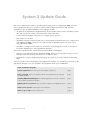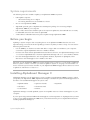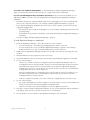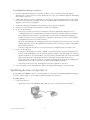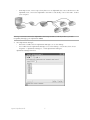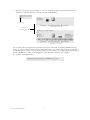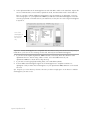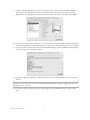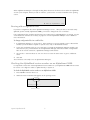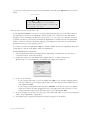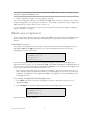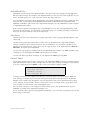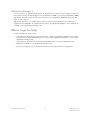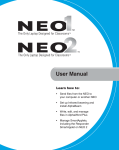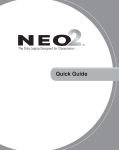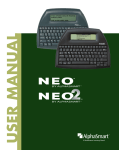Download Alphasmart 3000 User`s guide
Transcript
System 3 Update Guide Welcome to AlphaSmart’s System 3 operating system. This guide is for AlphaSmart 3000 users who want to update their devices to System 3. System 3 delivers better performance and extended capabilities to give you added flexibility. Some highlights include • An update from AlphaWord to AlphaWord Plus, which includes features such as the ability to name files, and writing tools such as a thesaurus and a custom dictionary • Control Panel SmartApplet, which lets you configure and set options • New features in Calculator • AlphaSmart Manager software, which lets you send and retrieve data between your computer and your AlphaSmart 3000 or between your computer and an AlphaHub (which can connect up to thirty AlphaSmart 3000s) • The ability to install or remove whatever combination of SmartApplets you want on your device (limited by available space) using AlphaSmart Manager 2. The System 3 update kit also contains Beamer and KeyWords SmartApplets. • Beamer is intended for IR-capable AlphaSmart 3000s. Beamer uses infrared technology to let you share files with other devices, without the use of cables or wires. • KeyWords is a complete keyboarding and typing tutor that lets you master efficient keyboarding skills. The User’s Guides for these SmartApplets and AlphaSmart Manager 2 are included in .pdf format on the AlphaSmart Manager 2 CD. Also included is the AlphaSmart 3000 System 3 Addendum. Topics described in this guide: System requirements (the items you need to update to System 3) page 2 Before you begin (tasks to accomplish, such as retrieving data, before you begin the update process) page 2 Installing AlphaSmart Manager 2 (the software application you need to install on your computer to perform the update) page 2 Updating devices to System 3 (steps to perform to update your AlphaSmart 3000) page 4 What’s new in System 3 (a description of new features) page 11 Where to go for help (resource information) page 13 System 3 Update Guide 1 System requirements The following items are needed to update your AlphaSmart 3000 to System 3: • USB-capable computer: • Macintosh running OS 9 or higher • PC running Windows 98 (Second Edition) or later • One or more AlphaSmart 3000s • AlphaHub (optional), part of AlphaSmart’s SmartOption package for connecting multiple AlphaSmart 3000s to your computer • USB 1.1 hub, which was included as part of the System 3 Update Kit (this USB hub isn’t necessary for individual users who don’t have an AlphaHub) • A USB cable for individual users who plan to update a single AlphaSmart 3000 Before you begin Updating to System 3 wipes clean everything that is on an AlphaSmart 3000. Therefore, the most important thing you need to do before updating is retrieve any data you want to keep. You can retrieve data using these methods: • Use the send key on the devices and a USB cable or Y-type cable to send data to your computer (consult the original AlphaSmart 3000 User’s Guide for details) • For users who work with an AlphaHub and several devices at a time, use AlphaSmart Manager 1.0 or 1.1 to retrieve AlphaWord files (consult the AlphaSmart Manager 1.0 or 1.1 User’s Guide for details) • For other SmartApplet data files, such as Inspiration Outliner, KeyWords or AlphaQuiz, follow directions in the SmartApplet’s User's Guide to save data Important: If your AlphaSmart 3000 uses system software prior to version 1.4, you’ll need to update the device’s system to version 1.6 before you can then update to System 3. See page 9 for information on how to check the system version number on your AlphaSmart 3000 and page 10 for instructions on how to update an older device to version 1.6. Installing AlphaSmart Manager 2 AlphaSmart Manager 2 is the application you use to update your AlphaSmart 3000 to System 3. When you update your AlphaSmart 3000, AlphaSmart Manager 2 installs new system and SmartApplet files on the device. The standard SmartApplets in System 3 are • AlphaWord Plus • Spell Check small • Calculator • Thesaurus small • Control Panel • Beamer • KeyWords AlphaSmart Manager 2 installs updated, System 3-compatible versions of these SmartApplets on your computer. If you’ve previously purchased additional SmartApplets (such as Inspiration or AlphaQuiz) that you want to use on your updated AlphaSmart 3000, then you should review the process explained below before installing AlphaSmart Manager 2. System 3 Update Guide 2 If you don’t own additional SmartApplets, go ahead and begin installing AlphaSmart Manager 2 (page 3), following the instructions for your type of computer (Macintosh or Windows). If you do own SmartApplets that you purchased previously, and you want them installed on your AlphaSmart 3000s, you need to do some preparation before beginning the AlphaSmart Manager 2 installation: • Determine whether the original installation files for the SmartApplets you want to install already exist on your computer. If they do, you can begin installing AlphaSmart Manager 2 (page 3). • If the original SmartApplet installation files don’t exist on your computer, you need to locate the original SmartApplet CDs. • For Macintosh users, install the SmartApplets on your computer, following the directions in the original package. • For Windows users, keep the CDs handy—you’ll need them during the AlphaSmart Manager 2 installation. You can now begin installing AlphaSmart Manager 2 (page 3). To install AlphaSmart Manager on a Macintosh: 1. Insert the AlphaSmart Manager 2 CD in the CD drive on your computer. • If you’re running OS 9, a window appears displaying the contents of the CD. • If you’re running OS X, a CD icon labeled AlphaSmart Manager 2 appears on the desktop. Double-click the icon to open a window displaying the contents of the CD. 2. Double-click the AlphaSmart Manager Installer icon, and after the welcome screen appears, click Continue. 3. Read the End-User License Agreement, then click Accept. 4. View the ReadMe file, then click Continue. After the Easy Install dialog box appears, click Install. 5. Do one of the following: • Click Yes if you want to search for configuration files from AlphaSmart Manager 1.0 or 1.1. (Configuration files are settings and file contents you saved for particular classroom activities.) The installer will copy the files to a special folder. You can have the AlphaSmart Manager 2 installer search for you or you can browse to a specific location such as a CD or network drive. (Configuration files use an .acf file extension.) When the installer finds your configuration files, step through the onscreen instructions. You can step through this portion of the installation as many times as you need, if you have configuration files in several locations. • 6. Click No to skip this step (that is, if you don’t have any configuration files you want to use). Do one of the following: • If you have SmartApplets you want to update to use with System 3, click Yes. The installer will search your system for existing SmartApplets and update them. • Click No if you don’t have any SmartApplets you want to update for System 3. 7. Click OK to create an alias for AlphaSmart Manager. An icon for the application will be installed on your desktop. Click Cancel if you don’t want an icon on your desktop. 8. Choose whether or not you want to start AlphaSmart Manager, then click Finish. System 3 Update Guide 3 To install AlphaSmart Manager on Windows: 1. Insert the AlphaSmart Manager 2 CD in the CD drive on your computer. A window appears displaying the contents of the CD. (If the window doesn’t open, open Windows Explorer and display the contents on the CD.) 2. Double-click the setup.exe file. (Depending on your system, the file might be named setup, without the .exe file extension. Or you might see an icon instead. Double-click whichever one your system displays.) A welcome screen appears. 3. Click Next to begin the installation. The End-User License Agreement appears. 4. Click Yes to accept the agreement and proceed with the installation. 5. Do one of the following: • Click Yes if you want to search for configuration files from AlphaSmart Manager 1.0 or 1.1. (Configuration files are settings and file contents you saved for particular classroom activities.) The installer will copy the files to a special folder. You can have the AlphaSmart Manager 2 installer search for you or you can browse to a specific location such as a CD or network drive. (Configuration files use an .acf file extension.) When the installer finds your configuration files, step through the onscreen instructions. You can step through this portion of the installation as many times as you need, if you have configuration files in several locations. • 6. 7. Click No to skip this step (that is, if you don’t have any configuration files you want to use). Do one of the following: • If you have a SmartApplet you want to update to use with System 3, click Yes and specify the location of the SmartApplet. You can have the installer search for the SmartApplet on a CD (the quickest method) or on your hard drive. (You can specify a particular directory or the entire hard drive, which takes quite a bit longer but is more thorough.) Step through the onscreen instructions after you specify a location. You can step through this portion of the installation as many times as you need, if you have more than one SmartApplet to update. • Click No if you don’t have any SmartApplets you want to update for System 3. Choose whether to view the ReadMe file and/or start AlphaSmart Manager, then click Finish. Updating devices to System 3 If your AlphaSmart 3000 is version 1.4 or higher (page 9), and you have installed AlphaSmart Manager 2 on your computer (page 2), you’re ready to update the devices to System 3. To update devices: 1. Connect the devices: • Single user: Connect an individual device directly to your computer using a USB cable. System 3 Update Guide 4 • SmartOption user: Connect up to thirty devices to an AlphaHub: first connect the devices to the AlphaHub; next, connect the AlphaHub to the USB 1.1 hub; finally, connect the USB 1.1 hub to your computer. Warning! You must connect the AlphaHub to the four-port USB 1.1 hub. If you don’t, you risk irreparably damaging your AlphaSmart 3000s. 2. Start AlphaSmart Manager: • Macintosh: Double-click the AlphaSmart Manager icon on the desktop. • PC: Double-click the AlphaSmart Manager icon on the desktop; or click Start, then choose Programs > AlphaSmart Manager 2 > Start AlphaSmart Manager 2. AlphaSmart Manager launches. System 3 Update Guide 5 3. Open the connection area by clicking + (PC) or Z (Macintosh) and note the system status. You should see a yellow indicator for each device that needs updating. Click here... Direct USB connection ... to open the connection status area AlphaHub connection Tip! If a device doesn’t appear and you know it’s properly connected, try pressing on/off to turn the device on. (Devices using system software earlier than version 1.4 will also appear unconnected until you update them to version 1.6. See “Moving older devices to version 1.6” on page 10 for instructions.) If pressing on/off has no effect, try unplugging the USB cable and restarting your computer. 4. Click the SmartApplets tab. System 3 Update Guide 6 5. Select AlphaWord Plus in the SmartApplets List and click Add to add it to the Install List. Repeat the action to add Calculator, Control Panel, SpellCheck small, and Thesaurus small to the Install List. Note: If you plan to add an additional SmartApplet, such as Inspiration or AlphaQuiz, you won’t have enough space on your AlphaSmart 3000 if you add all the standard SmartApplets. Consider removing KeyWords or Thesaurus from your Install List, as they are two of the larger SmartApplets in System 3. Some of the SmartApplets in this list are for Neo devices only Important: Certain SmartApplets are compatible with Neo devices only, such as Neo fonts. If you try to install them, you’ll see an error message. In this task, add only the standard SmartApplets. 6. If you have an IR-capable AlphaSmart 3000 and want to wirelessly beam files between other AlphaSmart devices, without using cables or wires, select and add Beamer. If your AlphaSmart 3000 is not an IR device, skip this step. 7. If you want to learn typing/keyboarding skills, select and add KeyWords. 8. If these additional SmartApplets appear in the SmartApplet List—Inspiration Outliner or AlphaQuiz—and you want these SmartApplets on your AlphaSmart 3000, add them to the Install List now. Tip! Keep an eye on the Memory column to be sure you have enough space on the device to add the SmartApplets you want to use. System 3 Update Guide 7 9. Click the Settings tab and select System in the Settings List. Then, click the Startup SmartApplet option and choose AlphaWord Plus from the dropdown list. (Performing this step ensures that AlphaWord is the SmartApplet that automatically starts when you turn on an AlphaSmart 3000.) 10. In the System Settings area, scroll down to select a printer setting. The default is HP Laserjet/Deskjet. To change the default, select the Printer Selection option, then choose another printer from the list. 11. Click the Send list tab and verify that the standard SmartApplets, plus any additional SmartApplets you want, appear in the Send List display. 12. Click Send. AlphaSmart Manager sends updated system files and SmartApplets to the connected device(s). Warning! Do not disconnect the devices until AlphaSmart Manager is through sending data. You risk damaging devices if you do. 13. Check the connection status area. The indicator lights for the updated device(s) should now be green. System 3 Update Guide 8 When AlphaSmart Manager is through sending data, disconnect the devices from either the AlphaHub or from your computer. When you turn on a device, you’ll see the 3.x version number in the opening screen. AlphaWord 3.x System 3.x ® 2005 by AlphaSmart, Inc. Reusing old configuration files If you have configuration files from AlphaSmart Manager 1.0 or 1.1 that you want to use with newly updated, System 3-ready AlphaSmart 3000s, you need to change them into “send lists.” Like configuration files, send lists are files that can contain text (for AlphaWord files) or settings. You can create and reuse send lists for a variety of purposes. See the AlphaSmart Manager 2 User’s Guide for more information. To change configuration files into send list files: 1. In AlphaSmart Manager 2, choose File > Open Send List. You’re prompted to save or discard the send list you used earlier to update to System 3. It’s okay to discard this send list. 2. Locate the configuration file on your computer. If you had the AlphaSmart Manager installer copy these files for you, you’ll find them in the AlphaSmart Manager 2\Send List folder. (Configuration files use an .acf file extension.) AlphaSmart Manager loads the file. 3. Choose File > Save Send List As. You can choose to reuse the same name or give it a different name. 4. Click OK. The send list is now ready to use in AlphaSmart Manager 2. Checking the AlphaWord version number on an AlphaSmart 3000 It’s important to know the current AlphaWord version number on your AlphaSmart 3000. A device must be version 1.4 or higher in order to update directly to System 3. To check the AlphaWord version number on an AlphaSmart 3000: 1. Press on/off to turn the device on. 2. Watch the version number that appears in the opening screen. AlphaWord v1.5 Opening file 4... Version number System 3 Update Guide 9 You can also check system information using a keyboard command. Press option-a-V to view system details. Version number AlphaWord v1.5, US English Current File:1 Speed:3 Layout:QWERTY AutoRept:ON StickyKeys:OFF Passwords:OFF Press any key to exit... Moving older devices to version 1.6 If your AlphaSmart 3000 isn’t version 1.4 or higher, AlphaSmart Manager 2 won’t be able to talk to it. Consequently, the device can’t be updated to System 3 until it can communicate with AlphaSmart Manager 2. Once you bring your older device up to version 1.6, you can go on to update to System 3. To update your device, you’ll need to download the AlphaWord 1.6 Installer file from the AlphaSmart web site. The file is located on the Downloads page in the Support section of the site. Download the appropriate version for your operating system. If you have more than one AlphaSmart 3000, you’ll need to update each device individually using either a USB cable or a special serial updater cable from AlphaSmart. To bring older devices to version 1.6: 1. Visit the AlphaSmart web site and download the AlphaWord 1.6 Installer file. Save the file in a convenient location, such as the Desktop. 2. Double-click the file you downloaded (either alphaword_mac.1.6.bin for Macintosh or alphaword_pc.1.6.exe for Windows). The AlphaWord 1.6 application launches. 3. Do one of the following: • If you’re using a USB cable, connect the AlphaSmart 3000 to your computer, plugging the flat end of the cable into your computer and the boxy end of the cable into the Computer port on your AlphaSmart 3000. • If you’re using a serial updater cable, first press ctrl-cmd-u on the device to put it into updater mode, then connect the cable, plugging the long, rectangular end into the serial port on your computer and the round end into the Printer port on your AlphaSmart 3000. 4. On your computer, choose the connection type—either USB (USB cable) or Com Port (serial updater cable)—in the AlphaWord 1.6 application. 5. Click Update Now. A progress bar appears, showing the progress of the update. System 3 Update Guide 10 Warning! Do not unplug the cable from your AlphaSmart 3000 while the update is running. You can damage the AlphaSmart 3000 if you do. 6. When the update is through, a message appears. Click OK. You can now unplug the cable from your AlphaSmart 3000. When you turn on the device, the version number that appears in the opening screen will be 1.6. You’ll need to repeat these steps to update any additional devices you have that are prior to version 1.4. To go on and update your device(s) to System 3 now, follow the instructions described in “Updating devices to System 3” on page 4. What’s new in System 3 System 3 is the latest operating system for AlphaSmart 3000s. System 3 extends the capabilities of your device and lets you work more efficiently. The following sections provide an overview of System 3 features. SmartApplets menu The System 3 SmartApplets menu is the place to quickly switch between the SmartApplets on your AlphaSmart 3000. Press applets at anytime to go to the SmartApplets menu, then choose the SmartApplet you want to work with. Select a SmartApplet and press enter: - AlphaWord Plus 3.0 - Calculator 3.0 - Control Panel 1.0 From the SmartApplets menu, you can set a startup SmartApplet, which is the SmartApplet that appears first when you turn on your AlphaSmart 3000. (The default SmartApplet is AlphaWord Plus.) If you don’t select a startup SmartApplet, the AlphaSmart 3000 places you in whatever SmartApplet and file you were working in when you turned the device off. Note: Spell Check and Thesaurus are “hidden” SmartApplets. That is, they take up memory on a device, and they appear in AlphaSmart Manager 2 as SmartApplets, but you can’t access them as standalone SmartApplets on your AlphaSmart 3000. Consequently, they aren’t available from the SmartApplets menu. To set a startup SmartApplet from the SmartApplets menu: 1. Press applets and scroll to select the SmartApplet you want to start when you turn on your AlphaSmart 3000. 2. Press ctrl-applets. An asterisk designating the startup SmartApplet appears in the menu. Select a SmartApplet and press enter: -*AlphaWord Plus 3.0 - Calculator 3.0 - Control Panel 1.0 Repeat the steps to turn the setting off. System 3 Update Guide 11 AlphaWord Plus AlphaWord in System 3 becomes AlphaWord Plus—the same easy-to-use word-processing application, but with enhancements. For example, with AlphaWord Plus you can store more than eight files on your device, find and replace text, create your own custom dictionary, and more. You can find basic information about AlphaWord in the original AlphaSmart 3000 User’s Guide that came with your device. Information about AlphaWord Plus features is described in the AlphaSmart 3000 Addendum, available in .pdf format on the AlphaSmart Manager 2 CD. The addendum includes a chapter on AlphaWord Plus features. Spell Check is a separate SmartApplet that you’ll probably use most often with AlphaWord Plus. Spell Check has its own settings, accessed within Control Panel (page 12), including the ability to add names, acronyms, and other words to a custom user dictionary. Calculator Calculator has some new enhancements: a paper tape feature, extra copying and pasting abilities, and online help. Calculator has a paper tape feature that records a series of calculations like a paper-based adding machine. Calculator can record up to fourteen lines of calculations. As you perform calculations, the numbers scroll toward the top of the screen. You can copy the series to the clipboard (press shift-a-C or shift-ctrl-C), then paste it into AlphaWord. You can now copy and paste calculations between AlphaWord and Calculator. Use ctrl-C or a-C to copy a calculation in one SmartApplet and ctrl-V or a-V to paste it in another. You can view basic help about Calculator on your AlphaSmart 3000 by pressing a-H. Control Panel Control Panel provides easy access to settings for your AlphaSmart 3000. Previously, you had to perform keyboard shortcuts in order to define settings. Now, you can control a variety of settings in Control Panel. To access Control Panel, press applets, scroll to select Control Panel, and press enter. Select a Control Panel option: - SpellCheck Settings... - AlphaWord settings... L Turn Calculator OFF... To change settings in Control Panel, scroll the list to select the option you want and press enter. (For some settings, you might need to enter the master password, which is described in the AlphaSmart Manager 2 User’s Guide.) Step through the onscreen instructions until you’re satisfied with the setting you’re changing, then press esc to return to the previous screen. You might need to press esc several times to return to Control Panel or the SmartApplets menu. For a list of the settings you can configure in Control Panel, refer to the AlphaSmart 3000 System 3 Addendum, included on the AlphaSmart Manager 2 CD. Tip! If you didn’t select a printer using AlphaSmart Manager 2, you can select a printer directly from the device using Control Panel. System 3 Update Guide 12 AlphaSmart Manager 2 As you know by now, AlphaSmart Manager is an application you install on your computer. It helps you manage files, settings, and SmartApplets on your AlphaSmart 3000 or on a group of AlphaSmart 3000s. AlphaSmart Manager merges the ease and convenience of an AlphaSmart 3000 with the power and depth of your computer. AlphaSmart Manager 2 is incredibly useful. A brief overview of the application is described in the AlphaSmart 3000 Addendum, and explained more fully in the AlphaSmart Manager 2 User’s Guide, both included on your AlphaSmart Manager 2 CD. Where to go for help Help is available from these sources: • For information about using AlphaSmart Manager, consult the AlphaSmart Manager 2 User’s Guide (included on your AlphaSmart Manager CD), or from within AlphaSmart Manager 2, choose Help > AlphaSmart Manager Help. • For information about System 3 features and AlphaWord Plus, consult the AlphaSmart 3000 Addendum (included on your AlphaSmart Manager 2 CD). • For technical support, visit the AlphaSmart web site at www.alphasmart.com/supportinfo. System 3 Update Guide 13 51-0017-051121 © AlphaSmart, LLC