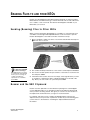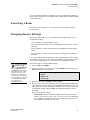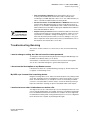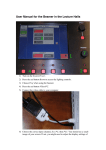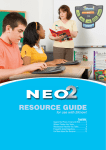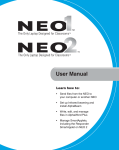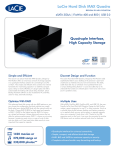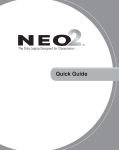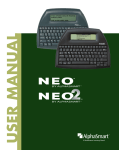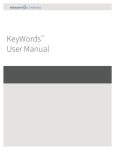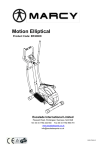Download beaming files to and from neos
Transcript
B EAMING F ILES TO AND FROM NEO S Beamer is a SmartApplet that lets NEO send text wirelessly to and from another NEO. Beamer uses IrDA technology to transfer information in seconds, without the use of cables, cords or networks. The Beamer SmartApplet is installed on your NEO when you receive it. Sending (Beaming) Fi l e s t o O th e r N EO s When you have the Beamer SmartApplet on your NEO, you can beam files from one NEO to another right within AlphaWord Plus. You do not need to open the Beamer SmartApplet to send and receive files. Follow these steps: 1. Move your NEOs to within one metre of each other and aim their infrared ports A at each other as shown. A If there is text in the clipboard of the NEO that is receiving a file, NEO will ask if you want to overwrite the clipboard with the file you are receiving. To continue and allow the clipboard to be overwritten, press enter. 2. The sender should open the file he or she wants to send and press ctrl-send. 3. The receiver should open the file space that he or she wants to receive the text into and press ctrl-B. 4. If the file that the receiver chose was not empty, a message will ask if you want to overwrite it or append to it (that is, add the beamed text to the end of the file). Move your cursor next to an option and press enter. Beamer and the NEO Clipboard Beamer uses the clipboard to receive data before placing it into a SmartApplet such as AlphaWord Plus. If you already have data in the clipboard, Beamer will warn you before receiving a beam. This gives you a chance to save the data on the clipboard in another file before you agree to receive the beam. For example, text that you have copied from AlphaWord Plus may be in the clipboard, and you may not have copied it into another file yet. The warning gives you the chance to do this before overwriting the clipboard with the beamed information. Beamer SmartApplet Instructions 1 ..... B EAMING F ILES TO AND FROM N E O S Cancelling a Beam If you are beaming frequently, you might not want to be warned about clipboard data each time. In this case, you would turn this setting off in the Beamer settings as described below. Cancelling a Beam At any time, from any device, you can press esc to cancel either beaming or receiving a file. Changing Beamer Settings The Beamer settings allow you to customize how the program works. You can change these settings: • Choose whether to permit the NEO to send. • Choose whether NEO warns you if receiving data will overwrite what is on the clipboard. • Choose whether to send to Palm OS devices in AlphaWord or Memo Pad file format. • Choose whether to require a master password to change Beamer settings on this NEO. If you are an individual user using Beamer, you probably will not need to change your settings very often. If you are using several NEOs in a group setting such as a classroom, you might want more control over who can beam data and how. You can also change Beamer settings using NEO Manager. Click the Settings tab and click Beamer in the list on the left; then, make your setting changes. Be sure to send them from the Send List tab. This is the most efficient way to change Beamer settings for several NEOs connected to your computer in a SmartOption trolley. Follow these steps to change Beamer settings: 1. On your NEO, press applets. 2. Use the arrow keys to move the cursor next to Beamer in the list; then, press enter. The Beamer screen appears. Select a Beaming function: - Send - Receive - Settings 3. Move the cursor next to Settings and press enter. 4. Move the cursor next to the setting you want to change and press enter. Since each setting has only two options, pressing enter automatically chooses the option that is not currently selected. For example, if you move the cursor next to “Permit Send: YES” and press enter, the setting will change to “Permit Send: NO”. There are four Beamer settings: • Beamer SmartApplet Instructions Permit Send determines whether this NEO is allowed to beam to other devices. You can choose “Yes” or “No”. If you choose “No”, the Send option is not available on the Beamer screen. This setting is useful if you do not want students to beam files to each other. 2 ..... B EAMING F ILES TO AND FROM N E O S Troubleshooting Beaming The master password can be set using NEO Manager. See the NEO 2 User Manual. • Warn if overwriting clipboard affects what happens when you are receiving a file beamed from another device and you already have something in your NEO clipboard. If this is set to “Yes”, NEO will ask if you want to overwrite the clipboard before receiving the file. • Send to Palm device as ALPHAWORD file or MEMO file determines the format in which AlphaWord Plus files are sent to Palm devices (such as Dana). You can send files in AlphaWord format or Memo Pad format. Most Palm OS devices have the Memo Pad program; AlphaWord is included on Dana and Dana Wireless devices. • Require master password determines whether the NEO user must enter a master password after choosing “Settings” in Beamer. If this is set to No, a password is not required to change the settings. If it is set to Yes, you must enter the master password after you choose “Settings”. It is a good idea to require the master password if you have set Permit Send to “No” so that students cannot beam files to each other. Troubleshooting Beaming This section contains solutions for some issues you may encounter while using Beamer. I want to change a setting, but I do not know the master password. To change the master password using the System settings in NEO Manager, see the NEO 2 User Manual, which you can find at www.renlearn.co.uk/renaissance-zone/neo2crsresources/neo2crsuserguides. You can also call Technical Support to get the default password. I do not see the Send option on my Beamer screen. If the device has been set to prohibit beaming (see page 2), the Send option will not appear on the beaming screen. My NEO says it cannot find a receiving device. Bring the receiving device closer, make sure the infrared ports are pointing toward each other, and make sure the receiving device is in the proper mode to accept a beam. For Palm OS devices, you usually do not have to do anything. For NEOs, you have to set up the NEO so that it is ready to receive the beam by pressing a keyboard command or selecting an option as described earlier in this chapter. I received an error when I tried to beam or receive a file. You might receive an error if the transfer process was interrupted. There are a few reasons why this might happen. For example, the person receiving the beam might have cancelled the transfer before the beam was complete. Or, users might have moved the devices being used, causing the infrared ports to move out of alignment before the beam was complete. Try beaming the file again. Beamer SmartApplet Instructions 3 ..... B EAMING F ILES TO AND FROM N E O S Troubleshooting Beaming I have data on the clipboard that I do not want to lose. What should I do? If you are about to receive a beam, press esc to cancel receiving it. Then paste the data in the clipboard into an AlphaWord Plus file. When you are ready to receive the beam, press enter to overwrite the data on the clipboard. Be sure that you do not select the AlphaWord Plus file where you pasted the data as the file to receive the beam. You can also choose to append the data rather than overwrite it. (Appending adds the data to the end of the file.) I keep getting an invalid password message. If the file you are sending is password-protected, you need to know the exact password associated with that file in order to beam it. If you are receiving a file, and your NEO’s files are password-protected, you must know the exact password for the receiving file to receive it. If you do not know the file password(s), you can enter the master password instead. To find out more about file passwords (including disabling them for a NEO), or to find out how to set the master passwords for NEOs using the system settings in NEO Manager, see the NEO 2 User Manual, which you can find at www.renlearn.co.uk/renaissance-zone/neo2crsresources/neo2crsuserguides. I beamed a file with a password, but now that file does not have a password on the receiving device. If the sending device uses file passwords, but the receiving device does not, the password associated with the file being beamed is not sent. What does the message “could not find a sending device” mean? It means that Beamer on the NEO is ready to receive a beam from another device, but it is not sensing any device that is sending anything. What do I do if the file I am receiving is too big? The device receiving the beam will accept as much data as it can and truncate the file at the point where it cannot receive any more. To work around this, the person beaming the file should break up the file into separate files and beam them separately. My friend beamed an AlphaWord Plus file to me, but Beamer did not let me choose a file to put it in. It automatically put it in a new file. What happened? AlphaWord Plus on your NEO probably had not been “initialised”, meaning it had not set itself up yet to receive beamed files. This can happen if you have a brand new NEO, or if you have a new installation of AlphaWord Plus on a NEO, and you started Beamer before ever starting up AlphaWord Plus. All you need to do to initialise AlphaWord Plus is to start it. Do this before you use Beamer again, and Beamer should give you the opportunity to choose a file the next time it is receiving a file. Renaissance Learning UK Ltd. | 32 Harbour Exchange Square | London, E14 9GE | +44 (0)20 7184 4000 | www.renlearn.co.uk AlphaWord, Beamer, NEO, NEO Manager, Renaissance Learning and SmartOption are trademarks of Renaissance Learning, Inc., and its subsidiaries, registered, common law or pending registration in the United States and other countries. © 2012 Renaissance Learning, Inc. All rights reserved. R55339