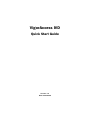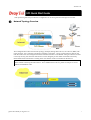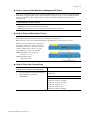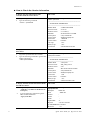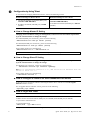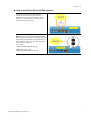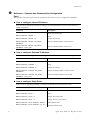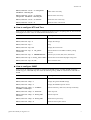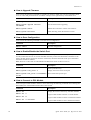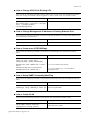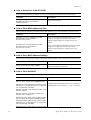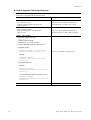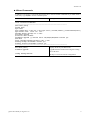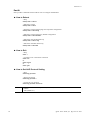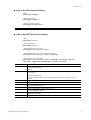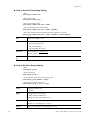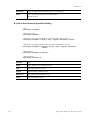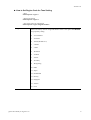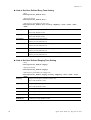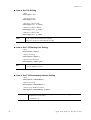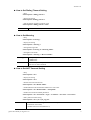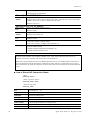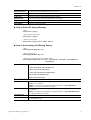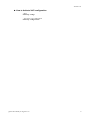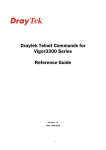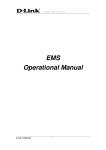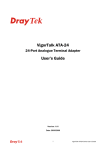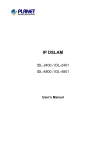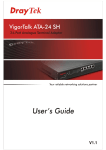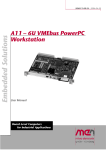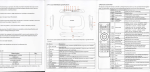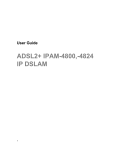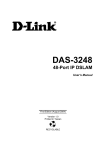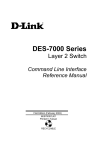Download VigorAccess IVD
Transcript
VigorAccess IVD Quick Start Guide Version: 1.0 Date: 2007/05/08 Version: 1.0 IVD Quick Start Guide This quick start guide will provide basic configuration for accessing Internet with VigorAccess IVD. X Network Topology Overview Above diagram shows the basic network topology (example) among master device, slave device, MDF, CPE (ATU-R) router, user’s computer, and phone. One thing is important – always set the VPI/VCI value for the CPE the same as the ones configured in master and slave IVD device. The default setting for VPI/VCI of IVD is 8/35. By the way, the values for these devices can be changed (yet must match with CPE) if necessary. Please finish all the connections according to the real situation of the environment for the devices. Note: A master device connects to Internet through UP-G connector. Yet, a slave device also can work alone without connecting the master device. For a standalone slave device, please use UP port to access Internet with Ethernet cable. Quick Start Guide for VigorAccess 1 Version: 1.0 Y Management for IVD If users want to configure or monitor the devices, there are some methods provided here. The MGN port on the master device allows you to make control remotely; yet the Console port on the master/slave device only allows you to make control locally. Note: If you are not used to configure the settings with terminal emulator software or Telnet commands, you can use EMS (SNMP-based) software to manage these devices. For the detailed information, please contact your dealer. IP DSLAM can be managed via MGN, Console, even Uplink Ports. It depends on your necessity. Z Port Connection for Management No matter what tool you would like to use for managing master and/or slave device, the first thing you have to do is making correct port connection. For Master Device Connect to a PC through CONSOLE port. It is useful for controlling the device locally. [ For Slave Device Connect to a PC through MGN port. It is useful for controlling the master device locally or remotely. Connect to a PC through CONSOLE port. It is useful for controlling the device locally. Connect to a PC through MGN port. It is useful for controlling the slave device locally or remotely. Configuration by Using Terminal Emulator Software S How to Login with a Terminal Emulator Software For Master /Slave Device 1. The default setting is “baud rate 9600, no parity, and 8 bit with 1 stop bit (N,8,1)”. 2. Use any terminal emulator software for executing commands. Username – admin Password – 1234 (type ‘exit’ to return) S How to Login with Telnet For IVD Device 1. Make sure the device IP has been configured well. The default IP setting is 172.16.1.2 2. Make sure the connection of MGN port (for outband) or UPLINK port (for inband) is well done. 3. Open Telnet command screen. 4. Username/Password - admin/1234 2 (type ‘exit’ to return) Quick Start Guide for VigorAccess IVD Version: 1.0 S How to Login to DSL Module for Managing IVD Slave Slave device have DSL/VoIP modules installed. The DSL module plays the core role for aggregating all ATM traffic coming from DSL ports to the uplink Ethernet interface, and vice versa. Through the master controller in the master device, administrator can login to the DSL module inside slave device for managing IVD. To DSL Module in IVD Slave Device Only one slave device can be logged in at one time. - IVD>dsl –c (Connect to dsl device via serial port) - IVD>dsl –cf (Force the CLI access right to be occupied by a new operator) S How to Plug and Play Slave Device By default, ports G1 to G6 on master device are disabled. If the slave connects to the master device, please refer to the picture below to ensure the connection is working well. Note: Ports G1 to G6 will be enabled with default if the DSL F/W version is above V2.10.2.6. Please turn on the interface that connected to a slave device. In the above picture, you have to turn ON the interface G1, G4 and G6 for they connect to different slave devices. Use the command below to turn on the interface. - Admin>system link -m gn on (n means “1” to “6”) - Admin>system link (check the status) S How to Check the Connectivity To check the connectivity between the Master and Slave Devices, please do the following: The results 1. Login through terminal emulator software. You will get the following results: 2. Type the following command - Admin>dsl - Admin>dsl Logic-Name Slave-IP Connection-Status dsl-slave-01 10.0.1.18 (NA) dsl-slave-02 10.0.1.34 ON LINE dsl-slave-03 10.0.1.50 ON LINE dsl-slave-04 10.0.1.66 (NA) dsl-slave-05 10.0.1.82 (NA) dsl-slave-06 10.0.1.98 ON LINE Quick Start Guide for VigorAccess 3 Version: 1.0 S How to Check the Version Information To display the basic information of the controller inside the master device 1. Login through terminal emulator software. 2. Type the following command - Admin > system basic The results You will get the following results: -Admin> system basic -------------------------------------------------------------------------------SYSTEM BASIC INFORMATION -------------------------------------------------------------------------------Machine Model : IP DSLAM MASTER Firmware Version : V3.1.17.16 Hardware Version : 1.1 - 1 Fiber(s) Build Time : Fri Jul 21 09:47:32 CST 2006 System Uptime : 3 days 17h:30m:38s System Contact : [email protected] System Name : IPDSLAM System Location : urlocation CPU Usage : 01% Memory Usage : 52% Current Time To display the IVD module information inside slave device 1. Login the specified IVD slave module. 2. Type the following command to get the DSL module information - IVD>system basicinfo : Mon Jan 05 01:30:19 1970 The results You will get the following results: - IVD/system> basicInfo --------------------------------------------------------------SYSTEM BASIC INFORMATION --------------------------------------------------------------Machine Model : IVD system Firmware Version : IVD_VOIP_V1.0.1.9 Hardware Version : V1.0 Build Time : Mon Jan 15 15:09:43 CST 2007 System Uptime : 0 days 05h:49m:43s System Contact : [email protected] System Name : IVD System Location : urlocation Memory Usage : 41% Current Time To display the DSL module information inside the IVD slave device 1. 2. Login the specified DSL module. - IVD>dsl –c (Connect to dsl device via serial port) Type the following command to get the DSL module information - $get system info : Thu Jan 01 05:49:43 1970 The results You will get the following results: $get system info Description : IP DSLAM Name : IPDSLAM Location : Contact : Vendor : LogThreshold Object-id :0 : 1.3.6.1.4.1.7367.2.11.1 Up Time(HH:MM:SS) : 140:49:31 HwVersion 4 : 1.2 Quick Start Guide for VigorAccess IVD Version: 1.0 CPSwVersion : A24-A-1GE-2.10.2.8 DPSwVersion : DP_B02_10_14_60_ip1000a System Time : Tue Jan 06 23:39:02 1970 Time Zone : GMT DST : off S How to Save the Configuration To save the configuration for the controller To save the configuration for the DSL module Type the following command to save the configuration. Type the following command to save the configuration. - Admin>commit (Master) - $commit - IVD>commit (IVD slave) Note – For VoIP functions, users need to activate it by manual as following command. - IVD/voip>config activate Quick Start Guide for VigorAccess 5 Version: 1.0 \ Configuration by Using Telnet To use Telnet for managing Master/Slave device, refer to the following sections. Default IP Settings for Master Device Default IP Settings for Slave Device 1. The default IP address of Outband (MGN port): 172.16.1.1/255.255.255.0) 1. The default IP address of Outband (MGN port): 172.16.1.2/255.255.255.0) 2. IP address for Inband (UPLINK port): 0.0.0.0 (disable) 2. IP address for Inband (UPLINK port): 0.0.0.0 (disable) S How to Change Master IP Setting Changing master IP address setting (for management) is allowed to suit environment requirement. Type the command below to change the settings. For Outband (MGN port connection) , please set as the following - Admin>network out <new-ip> <mask> [vlanid] For Inband (UPLINK port connection) , please set as the following - Admin>network in <new-ip> <mask> [vlanid] For the Status, please set as the following - Admin>network out or - Admin>network in Note: The IP addresses for MGN port and UPLINK ports cannot belong to the same domain. S How to Change Slave IP Setting Changing IVD IP address setting (for management) is allowed to suit environment requirement. Type the command below to change the settings. For MGN/UP port connection , please set as the following - IVD>network staticIP <ip> <netmask> <gateway> Note:It is applied below version V1.0.1.7, MGN and UP will be different when the version is above V1.0.1.7. For the Status, please set as the following - IVD>network staticIP -s S How to Configure IP Address for Slave-Standalone DSL module A slave device can work alone without connecting the master device. The device with one Gigabit Ethernet interface version. For one gigabit-ethernet interface version, please set as the following - $ipconfig <ip> <mask> S How to Login with Telnet For Master/Slave Device 1. Make sure the device IP has been configured well. 2. Make sure the connection between MGN port (for outband) and UPLINK port (for inband). 3. Open Telnet command screen. 4. Username/Password (type ‘exit’ to return) - admin/1234 Now, please use Telnet commands to manage the master/slave device for your necessity. 6 Quick Start Guide for VigorAccess IVD Version: 1.0 S How to Set G5 and G6 as UPLINK Interface For the environment with available Fiber connection, the UP-G1/UP-G2 connector in Master device is used as the channel to access Internet. For such condition, you can connect slave devices from G1 to G6. However, for the environment without available Fiber connection, G5 and/or G6 in Master device can be used as the channel to access Internet. For such condition, only G1 to G4 connectors can be used for the slave devices. For example, - Admin>system uplink G6 up Enable the port by typing: - Admin>system link –m G6 on Quick Start Guide for VigorAccess 7 Version: 1.0 ] Reference – Common Use Commands for Configuration Part I: Here provides some general and common commands used in IVD for users to configure the IVD Master. S How to configure Inband IP Address Users can use the following commands to configure the inband IP address for the UP-LINK interface or inband management. Command Description Admin> network Enter network directory Admin/network> inband ? Help Admin/network> inband -s Display the settings Admin/network> inband <IP_addr> <NetMask> Edit the inband IP address without VLAN Admin/network> inband <IP_addr> <NetMask> <vlan_id> Edit the inband IP address with VLAN S How to configure Outband IP Address Users can use the following commands to configure the outband IP address for outband management. Command Description Admin> network Enter network directory Admin/network> outband ? Help Admin/network> outband -s Display the settings Admin/network> outband <IP_addr> <NetMask> Edit the outband IP address without VLAN Admin/network> outband <IP_addr> <NetMask> <vlan_id> Edit the outband IP address with VLAN S How to configure Static Route Users can use the following commands to configure the default route and some static routes. 8 Command Description Admin> network Enter network directory Admin/network> route ? Help Admin/network> route –r Display the routing table Admin/network> route -s Display the static route entries Admin/network> route default <RtIP> Add a default route Admin/network> route default 0.0.0.0 Delete the default route Quick Start Guide for VigorAccess IVD Version: 1.0 Admin/network> route -a <TargetIP> <NetMask> <GatewayIP> Add a static route entry Admin/network> route -e <RtIdx> <TargetIP> <NetMask> <GatewayIP> Edit the static route entry Admin/network> route -d <RtIdx> Delete the static route entry Admin/network> route -D Delete all static route entries S How to configure NTP and Time Users can use the following commands to configure the NTP server IP , the polling interval, time zone and the daylight saves time. Users can enable/disable NTP function, too. Command Description Admin> service Enter service directory Admin/service> ntp –s Display the settings Admin/service> ntp ? Help Admin/service> ntp now Display the current time Admin/service> ntp -e <IP_addr> <interval> Edit the NTP server IP address and the polling interval Admin/service> ntp -t <MMDDhhmmYYYY> Edit the year, month, date, hour, and minute. Admin/service> ntp -z <time_zone> <DST> Edit the time zone and the daylight saving time. Admin/service> ntp on/off Turn on/off the NTP S How to configure SNMP Users can use the following commands to configure the SNMP settings, including SNMP community, SNMP Trap port, and SNMP Trap host. After the following setting, EMS can communicate with IVD via SNMP. Command Description Admin> service Enter service directory Admin/service> snmp -l Display the general SNMP settings Admin/service> snmp -s Display the SNMP Trap host entries Admin/service> snmp -c <CommRO> <CommRW> <CommTrap> Edit the read-only, read-write, and trap community Admin/service> snmp -a <HostIP> Add a trap host Admin/service> snmp -e <EntryIdx> <HostIP> Edit the trap host Admin/service> snmp -d <EntryIdx> Delete the trap host entry Admin/service> snmp –D Delete all the trap host entries Quick Start Guide for VigorAccess 9 Version: 1.0 S How to Upgrade Firmware Users can use the following commands to upgrade new firmware. Make sure you have prepared a TFTP server on a host and put the firmware (ivd.all for example) in the right directory of the TFTP server Command Description Admin> system Enter system directory Admin/system> upgrade <ServIP> <FirmName> Execute the firmware upgrading Admin/system> reboot Reboot the Controller to run the new firmware Admin/system> basicInfo After rebooting, check the firmware version S How to Save Configuration Users can use the following command to save the current configuration. Command Description Admin> commit Save the configuration S How to Enable/Disable the Switch Port Users can use the following commands to enable or disable the port on Controller. By default, G1 to G6 are off, but G0 and UP-G are on. If users find that when they connect the subtend slave machines to the master machine but the connection cannot be constructed, check the link status of the port connected to the master machine is enabled. Note: Ports G1 to G6 will be on with default if the DSL F/W version is above V2.10.2.6. Command Description Admin> system Enter system directory Admin/system> link_state -s Display the current status of all ports Admin/system> link_state -m <IntfName> on/off Turn on/off of the specific port S How to Connect to DSL Module Users can login to DSL module in master or slave units using the following command. Once entering into DSL module, the command described in Part II can be used. 10 Command Description Admin> dsl Display the current connectivity with DSL modules Admin> dsl –c Login to DSL module in master via serial channel Admin> dsl –m Login to DSL modules in master via Ethernet channel Admin> dsl –s <salveId> Login to DSL modules in slave via Ethernet channel Quick Start Guide for VigorAccess IVD Version: 1.0 Part II: Here provides some general and common commands used in IVD for users to configure the IVD DSL Module. Note: Please refer to the Command Line Interface manual for getting more commands that IVD supports. Contact your dealer for advanced information. S How to Monitor DSL Status Users can use the following command to check the status for specified DSL port. The commands are listed as below. Command Description $get adsl atuc physical ifname dsl-* for downstream (*: 0 ~ 23) $get adsl atur physical ifname dsl-* for upstream (*: 0 ~ 23) S How to Enable/Disable a DSL Port Users can use the following command to enable or disable DSL port for certain user. The commands are listed as below. Command Description $modify adsl line intf ifname dsl-* enable Enable (*: 0 ~ 23) $modify adsl line intf ifname dsl-* disable Disable (*: 0 ~ 23) S How to Read DSL Training Rate Users can use the following command to read DSL Training Rate for specified DSL port. The commands are listed as below. Command Description $get adsl atuc channel ifname dsli-* for downstream/interleave channel (*: 0 ~ 23) $get adsl atur channel ifname dslf-* for upstream/fast channel $get adsl atuc channel ifname dsli-* for downstream/interleave channel (*: 0 ~ 23) $get adsl atur channel ifname dslf-* for upstream/fast channel (*: 0 ~ 23) (*: 0 ~ 23) S How to Change ADSL Line Profile Users can use the following command to change the ADSL Line Profile for specified DSL port. The commands are listed as below. Command Description $modify adsl line intf ifname dsl-* disable Disable $modify adsl line profile ifname dsl-* ? (*: 0 ~ 23, ?: means to get more information) $modify adsl line intf ifname dsl-* enable Enable Quick Start Guide for VigorAccess (*: 0 ~ 23) (*: 0 ~ 23) 11 Version: 1.0 S How to Change ADSL Line Rate Users can use the following command to change the ADSL Line Rate for specified DSL port. The commands are listed as below. Command Description $modify adsl line intf ifname dsl-* disable Disable $modify adsl line profile ifname dsl-* atucintlmaxtxrate 0x7e0000 Necessary variables $modify adsl line intf ifname dsl-* enable Enable (*: 0 ~ 23) (*: 0 ~ 23) (*: 0 ~ 23) S How to Change ADSL to Fast Channel/Rate Users can use the following command to change the ADSL to fast channel/rate for specified DSL port. The commands are listed as below. Command Description $modify adsl line intf ifname dsl-* disable Disable $modify adsl line profile ifname dsl-* type fastOnly atucfastmaxtxrate 0x7e0000 Necessary variables $modify adsl line intf ifname dsl-* enable Enable (*: 0 ~ 23) (*: 0 ~ 23) (*: 0 ~ 23) S How to Set ADSL Alarm Profile Users can use the following command to change the ADSL Alarm profile for specified DSL port. The commands are listed as below. 12 Command Description $modify adsl line intf ifname dsl-* disable Disable $modify adsl alarm profile ifname dsl-* ? (*: 0 ~ 23, ?: means to get more information) $modify adsl line intf ifname dsl-* enable Enable (*: 0 ~ 23) (*: 0 ~ 23) Quick Start Guide for VigorAccess IVD Version: 1.0 S How to Change VPI/VCI for Existing VCC Users can use the following command to change VPI/VCI for existing VCC. The commands are listed as below. We strongly recommend to delete original VCC, then re-create a new VCC with new values. Command Description $pvc delete <dsl: 1~24> <pvc: 1~8> $pvc create <dsl: 1~24> <pvc: 1~8> <vpi> <vci> [<llcmux|vcmux>] [<interleaved|fast>] S How to Change Management IP Address for Existing Ethernet Port Users can use the following command to change management IP address for existing uplink Ethernet port. The commands are listed as below. Command Description $ipconfig <ip> <mask> S How to Create more VC/EOA/Bridge Users can use the following command to create more VC/EOA/Bridge. The commands are listed as below. Command Description $create atm vc intf ifname aal5-* vpi <vpi> vci <vci> lowif atm-* [vcmux/llcmux] [fast/interleaved] (*:0 ~ 23 is used for atm; 0~191 is used for aal5) $create eoa intf ifname eoa-* lowif aal5-* (*:0~191 is used for aal5 and eoa) $create bridge port intf portid <bridge-port-id> ifname eoa-* (*:0~191 is used for eoa,; 1~192 is used for <bridge-port-id>) S How to Setup SNMP Community/Host/Trap Users can use the following command to setup SNMP community/host/trap. The commands are listed as below. Command Description $snmpconfig <ro community> <rw community> <trap community> <host ip> Create SNMP community and host to manage the device through SNMP S How to Create VLAN Users can use the following command to create VLAN. The commands are listed as below. Command Description $create vlan static vlanname <vlan-name> valnid <vlan-id> [egressports <bridge ports>] Create VLAN Quick Start Guide for VigorAccess (vlan-id is from 1~4094) 13 Version: 1.0 S How to Setup Port VLAN ID (PVID) Users can use the following command to setup port VLAN ID. The commands are listed as below. Command Description $modify gvrp port info portid <bridge-port-id> portvlanid <default-pvid> Setup port VLAN ID S How to Filter MAC Address by Port Users can use the following command to filter MAC address by port. The commands are listed as below. Command Description $create acl port macentry portId <bridge-port-id> macaddr 00:00:00:01:02:03 Allow source address 00:00:00:01:02:03 access from bridge port; bridge-port-id means other source addresses from bridge port <bridge-port-id> are denied $create acl port macentry portId <bridge-port-id> macaddr 00:00:00:01:02:04 Allow source address 00:00:00:01:02:04 access from bridge port; bridge-port-id means other source addresses from bridge port <bridge-port-id> are denied S How to Deny MAC Address Globally Users can use the following command to deny MAC Address globally. The commands are listed as below. Command Description $create acl global macentry macaddr 00:00:00:01:02:03 deny enable Mac source address 00:00:00:01:02:03,04 access from any bridge ports is denied S How to Filter Net BIOS Users can use the following command to filter Net BIOS. The commands are listed as below. Command Description $create filter rule entry ruleid <id> action drop description NETBIOS-TCP NETBIOS-NS: Name Service137 TCP/UDP $create filter subrule tcp ruleid <id> subruleid 1 srcportfrom 137 srcportto 139 srcportcmp inrange NETBIOS-DGM: Datagram Service 138 TCP/UDP NETBIOS-SSN: Session Service 139 TCP/UDP $modify filter rule entry ruleid <id> status enable $create filter rule map ifname all ruleid <id> stageid 1 $create filter rule entry ruleid <id2> action drop description NETBIOS-UDP $create filter subrule udp ruleid <id2> subruleid 1 srcportfrom 137 srcportto 139 srcportcmp inrange $modify filter rule entry ruleid <id2> 14 Quick Start Guide for VigorAccess IVD Version: 1.0 status enable $create filter rule map ifname all ruleid <id2> stageid 1 S How to Enable Spanning Tree Protocol Users can use the following command to enable spanning tree protocol. The commands are listed as below. Command Description $modify stp info enable Enable STP globally $modify stp port info portid <bridge-port-id> enable Bridge port id: 1~193 $get stp port info portid <bridge-port-id> S How to Enable IGMP Snooping Users can use the following command to enable IGMP snooping. aware that IGMP Snooping is the Factory Default Setting. The commands are listed as below. Be Command Description $create filter rule entry ruleid <id> action sendtocontrol description IGMP The feature is enabled in default. $create filter subrule ip ruleid <id> subruleid 1 prototypefrom 2 prototypecmp eq $modify filter rule entry ruleid <id> status enable $create filter rule map ifname all ruleid <id> stageid 1 $modify igmpsnoop cfg info status enable $modify igmpsnoop port info portid <bridge-port-id> status enable leavemode fastNormal or $modify igmpsnoop port info portid <bridge-port-id> status enable leavemode Fast S How to Upgrade Control Plane Code Remotely Users can use the following command to remotely upgrade control plane code. Make sure you have prepared TFTP server, vendor supplied CP.bin.gz , and put CP.bin.gz into root directory of TFTP server. The commands are listed as below. Command Description $firmware upgrade [-]<source file> <CP|DP|FD|DSL|ALL> <server ip> Upgrade the control plane code Quick Start Guide for VigorAccess 15 Version: 1.0 S How to Upgrade Full Image Remotely Users can use the following command to remotely upgrade full image. Make sure you have prepared TFTP server. The commands are listed as below. Command Description (Master) Type command as below – <tftp server ip> IP address of TFTP server. -Admin> system upgrade <tftp server ip> <F/W file name> (Slave – IVD module) Type command as below – -IVD> system upgrade <F/W file name> <tftp server ip> <F/W file name> ex. IVD_V3.1.17.2.all (Slave – DSL module) 1. Enter DSL module from IVD. <tftp server ip> IP address of TFTP server. <F/W file name> ex. IVD_VOIP_V1012.all Switch CLI mode to DSL module. -IVD> dsl –c Connect to DSL Console... Press <Ctrl-\> or <Ctrl-Z> to return. 2. If current firmware version is below V2.10.2.4 1) Upgrade CP file $firmware upgrade [-]<source file> <CP|DP|FD|DSL|ALL> <server ip> <server ip> IP address of TFTP server. Example$firmware upgrade -CP-A24-A-1GE-2.10.2.8.bin.gz CP <server ip> 2) Upgrade image file Example$firmware upgrade -DSLImage-A24-A-1GE-2.10.2.8.all ALL <server ip> * If current firmware version is above V2.10.2.5 $firmware upgrade -DSLImage-A24-A-1GE-2.10.2.8.all ALL <server ip> $reboot 16 Reboot from Default mode Quick Start Guide for VigorAccess IVD Version: 1.0 S Wizard Commands In addition to the primitive commands described as above. Several wizard commands are provided which is used easily. Type wizard to see the command syntax. Command Description $ wizard <List of Wizard Commands> --------------------------------------------------------------$dsl show [fast] $alarm show $pvc show $pvc create <dsl: 1~24> <vc: 1~8> <vpi> <vci> [<llcmux|vcmux>] [<interleaved|fast>] $pvc delete <dsl: 1~24> <vc: 1~8> $bridge delete <bridge id: 1~193> $tca show <acked> $critical show <acked> $firmware upgrade [-]<source file> <CP|DP|FD|DSL|ALL> <server ip> $fd show $port <disable|enable|restart> <dsl: 1~24> $config backup <filename> <server ip> $config restore <filename> <server ip> --------------------------------------------------------dsl show [fast] Display all the 24 ports DSL status firmware upgrade Upgrade firmware without removing the existing one in advance config backup/restore Backup or restore the current configuration Quick Start Guide for VigorAccess 17 Version: 1.0 Part III: Here provides commands used in IVD for users to configure VoIP features. S How to Reboot - Help IVD/system> reboot ? - Reboot the system IVD/system> reboot - Reboot the system with keeping some important configuration IVD/system> reboot keep - Reboot the system with factory default configuration IVD/system> reboot default - Reboot the IVD VOIP board only IVD/system> reboot voip - Reboot the IVD DSL board only IVD/system> reboot dsl S How to Exit - Help IVD> ? - Logout the CLI or the Telnet connection IVD> exit or IVD> logout or IVD> quit S How to Set VoIP Protocol Setting - Help IVD/voip>protocol ? - Display the setting IVD/voip>protocol -s - Choose the voip protocol IVD/voip>protocol <Protocol> Protocol 18 Users can choose one of two protocols, one is SIP, and another is MGCP. 0: MGCP 1: SIP (Default is 1) Quick Start Guide for VigorAccess IVD Version: 1.0 S How to Set SIP local port Setting - Help IVD/voip/sip> localport ? - Display the setting IVD/voip/sip> localport –s - Edit sip local port number IVD/voip/sip> localport <Port> 1…65535 (Default is 5060) Port S How to Set SIP Proxy Server Setting - Help IVD/voip/sip> server ? - Display the setting IVD/voip/sip> server -s - Enable/Disable the proxy server IVD/voip/sip> server <Proxy#> <Active> - Enable/Disable the proxy server and outbound proxy IVD/voip/sip> server <Proxy#> <Active> <Outbound> - Edit the proxy server parameters IVD/voip/sip> server <Proxy#> <Active> <Outbound> <ProxyName> <ProxyIP> <ProxyPort> <RegistrarIP> <RegistrarPort> <Expires> <Domain> Proxy# Active Outbound Proxy number is from 1 to 3. 0: Disable (Default is 0) 1: Enable If users click this option, it means that each SIP protocol packet will be sent to SIP proxy server always. 0: Disable (Default is 0) ProxyName ProxyIP ProxyPort RegistrarIP RegistrarPort Expires Domain 1: Enable (It means that each SIP protocol packet will be sent to SIP proxy server always.) Assign a name of SIP proxy server. (Default is none) Assign an IP address of SIP proxy server. (Default is 0) Assign a port number of SIP proxy server. 1...65535 (Default is 5060) Assign an IP address or domain name of SIP register server. (Default is 0) Assign a port number of SIP register server. 1...65535 (Default is 5060) Assign a timeout value for SIP protocol, the default value is 300. (minimum 60 seconds) Assign an IP address or domain name of SIP Domain/Realm. (Default is 0) Quick Start Guide for VigorAccess 19 Version: 1.0 S How to Set MGCP Local Port Setting - Display the setting IVD/voip/mgcp> localport -s - Edit the local port number for MGCP protocol IVD/voip/mgcp> localport <Port> Assign a UDP port number to Call Agent server. 1...65535 (Default is 2427) Port S How to Set MGCP Call Agent Setting - Help IVD/voip/mgcp> callagent ? - Display the setting IVD/voip/mgcp> callagent -s - Edit the IP address and port number for call agent IVD/voip/mgcp> callagent <IPAddress> <Port> MGCP Call Agent IP Address MGCP Call Agent Port Assign an IP address of Call Agent server in MGCP. (Default is 192.168.100.100) Assign a UDP port number to Call Agent server. 1...65535 (Default is 2727) S How to Set MGCP End Point ID Style Setting - Help IVD/voip/mgcp> epidstyle ? - Display the setting IVD/voip/mgcp> epidstyle -s - Edit the style mode for end point IVD/voip/mgcp> epidstyle <Mode> - Edit the port number base id for end point IVD/voip/mgcp> epidstyle –b <BaseNum> - Edit the domain name for end point IVD/voip/mgcp> epidstyle –m <DomainName> EndPoint Name There are four options for users to select. Style 0. aaln/#@[ip_addr] ex: aaln/1@[1.1.1.1] 1. mac_addr/#@[ip_addr] ex: 000504030201/1@[1.1.1.1] 2. aaln/#@mac_addr ex: aaln/1@000504030201 3. aaln/#@domain_name ex: aaln/[email protected] (Default is 0) 20 Quick Start Guide for VigorAccess IVD Version: 1.0 S How to Set MGCP Wildcarded End Point ID Setting - Help IVD/voip/mgcp> wildrsip ? - Display the setting IVD/voip/mgcp> wildrsip -s - Setting the wildcarded RSIP action IVD/voip/mgcp> wildrsip <Active> There are two options for users to select. Each endpoint sends its own RSIP Send only one wild-carded RSIP Active 0: Disable (Default is 0) 1: Enable S How to Set Phone Number - Help IVD/voip/sip> phonenumber ? - Display the setting IVD/voip/sip> phonenumber -s - Enable/Disable the port# IVD/voip/sip> phonenumber <Port> <Active> - Edit phone number, password, display name and authentication id for port# IVD/voip/sip> phonenumber <Port> <Active> <PhoneNum> <Password> <DisplayName> <AuthID> Port Active PhoneNum Password Display Name AuthID Device port number (1~24). 0: Disable (Default is 0) 1: Enable Assign a number as a user name for each phone line. (Default is 1001~1024 mapped to 1~24 port) Assign a user password for each phone line. (Default is 0000) Assign a user name to be displayed on another phone terminal. (Default is 1001~1024 mapped to 1~24 port) Assign a auth ID to authenticate with proxy server. (Default is 1001~1024 mapped to 1~24 port) Quick Start Guide for VigorAccess 21 Version: 1.0 S How to Set Codec Setting - Help IVD/voip/sip> codec ? - Display the setting IVD/voip/sip> codec -s - Edit prefect codec, codec rate and VAD for the port# IVD/voip/sip> codec <Port> <PreferCodec> <CodecRate> <VAD> - Edit single codec for the port# IVD/voip/sip> codec –single <Port> <Active> Port Preferred Codec Device port number (1~24) Select one Codec to be applied on this port. IVD supports five Codecs. 0: G.711U(PCMU) -64kbps 1: G.711A(PCMA) -64kbps 2: G.729A -8kbps (Default is 2) 3: G.723.1 -6.3kbps 4: G.726-32kbps Codec Rate Select one rate value to be applied on this port. 20/40 - for PCMU or PCMA (Default is 20) 20/40/60/80 - for G.729A (Default is 20) 30/60 - for G.723.1 (Default is 30) VAD 20/40 - for G.726 (Default is 20) “Enable” to activate VAD (Voice Activity Detection, also known as Silence Suppression) function. “Disable” to stop using VAD. 0: Disable (Default is 0) 1: Enable Active 0: Disable (Default is 0) 1: Enable S How to Set Gain Control Setting - Help IVD/voip/misc> gain ? - Display the setting IVD/voip/misc> gain -s - Edit the speaker and microphone gain IVD/voip/misc> gain <Device port> <Speaker Gain> <Microphone Gain> Device port number (1~24). Device port Speaker Gain Assign the gain value while receiving voice, default value is 0. The range is from -14 to 6. (Default is 0) Microphone Assign the gain value while transmitting voice, default value is 0. The range is from -14 to 6. (Default is 0) Gain 22 Quick Start Guide for VigorAccess IVD Version: 1.0 S How to Set DTMF Relay Setting - Help IVD/voip/sip> dtmf_relay ? - Display the setting IVD/voip/sip> dtmf_relay -s - Edit dtmf relay mode for the port# IVD/voip/sip> dtmf_relay <Port> <Mode> - Edit dtmf relay mode and SIP INFO mode for the port# IVD/voip/sip> dtmf_relay <Port> <Mode> <SipInfoMode> Device port number (1~24) Port Mode 0: Disable 1: RFC2833 (Default is 1) SipInfoMode 2: SIP INFO Click one option to be applied in DTMF function. There are three options to be supported as below – Disable(Inband) RFC2833 SIP INFO 0: CISCO 1: NORTEL (If Mode is 1, default is none) (If Mode is 2, default is 0) S How to Set Fax Transport Mode Setting - Help IVD/voip/sip> fax ? - Display the setting IVD/voip/sip> fax -s - Edit fax mode for the port# IVD/voip/sip> fax <Port> <Mode> Port Mode Device port number (1~24) Select a mode to be applied on FAX function. There are two options to be supported as below – Transparent : FAX will be transmitted via voice channel, no fax relay nor Codec change will be involved. T.38 Relay : Using T.38 Fax Relay. It is the default value. 0: Transparent 1: T.38 Relay (Default is 1) Quick Start Guide for VigorAccess 23 Version: 1.0 S How to Set Call Forwarding Setting - Help IVD/voip/sip> callforward ? - Display the setting IVD/voip/sip> callforward –s - Edit call forwarding mode IVD/voip/sip> callforward <Port> <Mode> - Edit call forwarding mode and SIP URL IVD/voip/sip> callforward <Port> <Mode> <SipURL> - Edit call forwarding mode, SIP URL and ringing number for no answer IVD/voip/sip> callforward <Port> <Mode> <SipURL> <NoAnswerRings> Port device port number (1~24) Mode 0: Disable (Default is 0) 1: Call forwarding all calls 2: Call forwarding busy 3: Call forwarding no answer sip url format, ex: [email protected] SIP URL (Default is none) NoAnswerRin gs 1~10 (ringing times) (Default is 3) S How to Set User Group Setting - Help IVD/voip/sip> group ? - Display the setting IVD/voip/sip> group –s - Enable/Disable group function and edit ring type IVD/voip/sip> group <Active > <Rings> - Edit the group number for the port IVD/voip/sip> group –p <Port> <Group> Active 0: Disable (Default is 0) 1: Enable Rings 0: Rings all ports in the group 1: Rings the first available port 2: Rings by round robin (Default is 2) Port Assign a port number (1~24) (Default is 1~24 mapped to 1~ 24 port) Group 24 Assign a group number for assigned port (1~24) Quick Start Guide for VigorAccess IVD Version: 1.0 (Default is 1~24 mapped to 1~ 24 port) Note - It is very important to provide Group function for voice service in company. Customers can simultaneously call a same phone number to destination. When IVD gets a phone which configured in the first port of a group from Internet, IVD will ring all available ports belonged to this group to provide voice service at the same time. It is the benefit for customer to remember one phone number corresponding to one company. Users can configure 24 groups at most and select each phone line belongs to one specific group. Each phone line is only for one group and not permitted to be overlapped. S How to Set Hotline Setting - Help IVD/voip/sip> hotline ? - Display the setting IVD/voip/sip> hotline -s - Enable/Disable the hotline function IVD/voip/sip> hotline <Port> <Active> Port device port number (1~24) Active 0: Disable (Default is 0) s t i g i D < - Edit the hotline number IVD/voip/sip> hotline <Port> <Active> < > 1: Enable Digits Default is none S How to Set Speed Dial Setting - Help IVD/voip/sip> speeddial ? - Display the setting IVD/voip/sip> speeddial –s - Add speeddial number and destination for the entry IVD/voip/sip> speeddial –a <Number> <Destination> <Memo> - Edit speeddial number, destination and memo for the entry IVD/voip/sip> speeddial –e <Index> <Number> <Destination> <Memo> - Delete the entry IVD/voip/sip> speeddial –d <Index> - Delete all entries IVD/voip/sip> speeddial –D Index 1~150 Number Assign a dialing phone number.Ex: 101 Quick Start Guide for VigorAccess 25 Version: 1.0 Destination Assign an address of dialing destination. Ex: [email protected] Memo Users can add some descriptions for each number. (Default is none) S How to Set Advanced Speed Dial Setting - Help IVD/voip/sip> advspdial ? - Display the setting IVD/voip/sip> advspdial –s - Add prefix, strip length, append number, destination and memo for the entry IVD/voip/sip> advspdial –a <Prefix> <Strip> <Append> <Destination> <Memo> - Edit prefix, strip length, append number, destination and memo for the entry IVD/voip/sip> advspdial –e <EntryIdx> <Prefix> <Strip> <Append> <Destination> <Memo> - Delete the entry IVD/voip/sip> advspdial –d <EntryIdx> - Delete all entries IVD/voip/sip> advspdial –D 26 EntryIdx 1~30 Prefix Prefix number, ex: 101 (Default is none) Strip Strip length (Default is none) Append Append number (Default is none) Destination IP or Domain name (Default is none) Memo Free text (Default is none) Quick Start Guide for VigorAccess IVD Version: 1.0 S How to Set Region Code for Tone Setting - Help IVD/voip/tone> region ? - Display the setting IVD/voip/tone> region -s - choose the region for CPT setting IVD/voip/tone> region <Region Number> Region Number Select one country area for using VoIP feature. There is one option User Defined for proprietary setting. 0 : User Defined 1 : Australia 2 : British (Default is 2) 3 : Canada 4 : China 5 : Denmark 6 : Finland 7 : France 8 : Germany 9 : Hong Kong 10 : India 11 : Japan 12 : Netherlands 13 : Norway 14 : Singapore 15 : Taiwan 16 : USA Quick Start Guide for VigorAccess 27 Version: 1.0 S How to Set User Defined Busy Tone Setting - Help IVD/voip/tone/user_defined> busy ? - Display the setting IVD/voip/tone/user_defined> busy -s - Edit frequency and cadence for busy tone IVD/voip/tone/user_defined> busy <Lowfreq> <Highfreq> <Ton1> <Toff1> <Ton2> <Toff2> Assign a low frequency number in Hertz unit. Lowfreq (unit is HZ) (Default is 350) Assign a high frequency number in Hertz unit. Highfreq (unit is HZ) (Default is 440) Ton1(msec) The duration of the first ringing. (10msec per unit) (Default is 0) TOff1(msec) The silence duration after the first ringing. (10msec per unit) (Default is 0) Ton2(msec) The duration of the next continuous ringing. (10msec per unit) (Default is 0) Toff2(msec) The silence duration after the next continuous ringing. (10msec per unit) (Default is 0) S How to Set User Defined Ringing Tone Setting - Help IVD/voip/tone/user_defined> ringing ? - Display the setting IVD/voip/tone/user_defined> ringing -s - Edit frequency and cadence for ringing tone IVD/voip/tone/user_defined> ringing <Lowfreq> <Highfreq> <Ton1> <Toff1> <Ton2> <Toff2> Lowfreq Assign a low frequency number in Hertz unit. (unit is HZ) (Default is 440) Highfreq Assign a high frequency number in Hertz unit. (unit is HZ) (Default is 480) 28 Ton1(msec) (10msec per unit) (Default is 0) TOff1(msec) (10msec per unit) (Default is 0) Ton2(msec) (10msec per unit) (Default is 200) Toff2(msec) (10msec per unit) (Default is 400) Quick Start Guide for VigorAccess IVD Version: 1.0 S How to Set User Defined Congestion Tone Setting - Help IVD/voip/tone/user_defined> congestion ? - Display the setting IVD/voip/tone/user_defined> congestion -s - Edit frequency and cadence for congestion tone IVD/voip/tone/user_defined> congestion <Lowfreq> <Highfreq> <Ton1> <Toff1> <Ton2> <Toff2> Lowfreq Assign a low frequency number in Hertz unit. (unit is HZ) (Default is 480) Highfreq Assign a high frequency number in Hertz unit. (unit is HZ) (Default is 620) Ton1(msec) (10msec per unit) (Default is 0) TOff1(msec) (10msec per unit) (Default is 0) Ton2(msec) (10msec per unit) (Default is 25) Toff2(msec) (10msec per unit) (Default is 25) S How to Set Caller ID Type Setting - Help IVD/voip/tone/user_defined> callerid ? - Display the setting IVD/voip/tone/user_defined> callerid -s - Edit caller id type IVD/voip/tone/user_defined> callerid <Type> 0: North America Type 1: JAPAN 2: ETSI (Default is 2) 3: DTMF S How to Set VoIP RTP Port Setting - Help IVD/voip/misc> rtp_port ? - Display the setting IVD/voip/misc> rtp_port -s - Edit the rtp starting port IVD/voip/misc> rtp_port <Port number> Port number Assign a starting port number in RTP protocol packet. 1…65535. (Default is 13456) Quick Start Guide for VigorAccess 29 Version: 1.0 S How to Set ToS Setting - Help IVD/voip/qos> tos ? - Display the setting IVD/voip/qos> tos -s - Edit the tos value for RTP IVD/voip/qos> tos -r <Value> - Edit the tos value for MGCP IVD/voip/qos> tos -g <Value> - Edit the tos value for SIP IVD/voip/qos> tos -i <Value> Assign a TOS value in VoIP protocol packet. Value Range: 00 ~ ff (by hex value) (Default is 0xa0) S How to Set T.38 Starting Port Setting - Help IVD/voip/misc> t38port ? - Display the setting IVD/voip/misc> t38port -s - Edit the T.38 starting port IVD/voip/misc> t38port <port> Assign a starting port number in T.38 protocol packet. port 1...65535 (Default is 49170) S How to Set T.38 Redundancy Number Setting - Help IVD/voip/misc> t38redundancy ? - Display the setting IVD/voip/misc> t38redundancy -s - Edit the T.38 redundancy number IVD/voip/misc> t38redundancy <Number> Number Assign a redundancy number in T.38 protocol. It means how many payloads to be attached in the tail of packet. 0~4 (Default is 1) 30 Quick Start Guide for VigorAccess IVD Version: 1.0 S How to Set Dialing Timeout Setting - Help IVD/voip/misc> dialing_timeout ? - Display the setting IVD/voip/misc> dialing_timeout -s - Edit the dialing completion timeout value IVD/voip/misc> dialing_timeout <value> 1~60 (unit is second) (Default is 4) Value S How to Set Metering - Help IVD/voip/misc> metering ? - Display the setting IVD/voip/misc> metering -s - Setting Metering mode IVD/voip/misc> metering -m <Metering Mode> - Setting Reversal mode IVD/voip/misc> metering -r <Reversal Mode> Metering Mode 0:Line polarity reversal (default) 1:12KHZ Tone 2:16KHZ Tone Reversal Mode 0: Reverse as peer end-point On-hook (default) 1: Reverse as callee Off-hook S How to Set NAT Traversal Setting - Help IVD/voip/misc> nat ? - Display the setting IVD/voip/misc> nat -s - Disable NAT traversal function IVD/voip/misc> nat <Disable Mode> - Enable Manual mode and WAN IP Address for NAT router IVD/voip/misc> nat <Manual Mode> <NatIpAddr> - Enable Auto mode and related parameters IVD/voip/misc> nat <Auto Mode> <Type> <LocalPort> <ServerIP> <ServerPort> - Edit symmetric media setting IVD/voip/misc> nat –sym <sym_rtp_t38> Disable mode Disable this function. The application is IVD has a public WAN IP address. (not behind a NAT router) 0: Disable NAT traversal (Default is 0) Quick Start Guide for VigorAccess 31 Version: 1.0 1: Manually input NAT IP address 2: Auto discover NAT IP address Manually Input NAT IP Address Assign an IP address as NAT IP address. The application is when IVD is behind a NAT router, and NAT router uses a static WAN IP address. This value is same as WAN IP in NAT router. NAT IP Address (Default is 172.0.0.1) Auto Discovery NAT IP Address STUN Local Port Assign a port number of STUN server. STUN Server Address Assign an IP address of STUN server. STUN Server Port Type Assign a server port number of STUN server. (Default is 3478) (Default is 3478) (Default is stun.fwdnet.net) 0: Semi-auto (need to configure NAT) 1: Full-auto (no need to configure NAT) (Default is 1) Sym_Rtp_T38 Symmetric Media Setting 0: Disable symmetric RTP and T.38 (Default is 0) 1: Enable symmetric RTP and T.38 Note: “Auto Discovery NAT IP Address” option is used when IVD is behind a NAT router, NAT uses dynamic WAN IP address like as DHCP or PPPoE client. There must be having a STUN server in Internet. IVD needs to negotiate with STUN server for this function. Note: The “STUN”(Simple Traversal of UDP through NATs) server is an implementation of the STUN protocol that enables STUN functionality in SIP-based systems. STUN is an application-layer protocol that can determine the public IP and nature of a NAT device that sits between the STUN client and STUN server. S How to Show VoIP Connection Status - Help IVD/voip> status ? - Show voip status of port# IVD/voip> status <Port> - Show all voip status IVD/voip> status Port Port number is 1 ~ 24 Register Status It shows the status of registering in proxy server. Call Status It shows the calling status. Call Type It shows the dialing direction for this phone calling. Caller Number It shows the phone number of caller. Callee Number It shows the phone number of calling receiver. Start Time It shows the starting time of calling. Remote RTP Address It shows the IP address of remote voice site. 32 Quick Start Guide for VigorAccess IVD Version: 1.0 Remote RTP Port It shows the used port number of remote voice site. RTP Statistic It shows the RTP Statistic. Codec Type It shows the Codec mode used for this phone calling. Packet Period It shows the period of time for sampling on voice signal. VAD It shows the status of VAD. DTMF Relay It shows the status of DTMF. S How to Show SIP Syslog Message - Help IVD/system> syslogd ? - Display the syslog setting IVD/system> syslogd -s - Edit the syslog setting IVD/system> syslogd <Active> <RIP> <RPort> S How to Set Incoming Call Barring Setting - Help IVD/voip/sip/incallbarring> set ? - Display the setting IVD/voip/sip/incallbarring> set -s - Edit the class, match mode and speeddial entries IVD/voip/sip/incallbarring> set <Class> <MatchName> <MatchIP> <SpeeddialFrom> <SpeeddialTo> Class There are five options users can use. 0: Allow all incoming calls. (Default is 0) 1: Allow only calls from allow list. 2: Allow only calls from speed dial entries. 3: Deny only calls from deny list. 4: Deny all incoming calls. Match Method MatchName MatchIP “Disable” to disable this field mapped in speed dial table as “Speed Dial Phone Number” to be checked. “Enable” to enable this field mapped in speed dial table as “Speed Dial Phone Number” to be checked. (Default is Enable) “Disable” to disable this field mapped in speed dial table as “Speed Dial Destination” to be checked. “Enable” to enable this field mapped in speed dial table as “Speed Dial Destination” to be checked. (Default is Enable) SpeeddialFrom 1~150 (Default is 1) SpeeddialTo 1~150 (Default is 150) Quick Start Guide for VigorAccess 33 Version: 1.0 S How to Set Allow List of Incoming Calls Setting - Help IVD/voip/sip/incallbarring> allow ? - Display the setting IVD/voip/sip/incallbarring> allow -s - Add the index entry in the allow list IVD/voip/sip/incallbarring> allow –a <Name> <IP/Domain> - Edit the index entry in the allow list IVD/voip/sip/incallbarring> allow –e <Index> <Name> <IP/Domain> - Delete the index entry in the allow list IVD/voip/sip/incallbarring> allow –d <Index> - Delete all entries IVD/voip/sip/incallbarring> allow –D Index 1~30 (Default is none) Name Assign a name or number in allow list. Free text (Default is none) IP/Domain Assign an IP address or domain name in allow list. If the other side had registered in SIP proxy server, please type the domain name of SIP proxy server. If the other side had not registered in SIP proxy server, please type the static IP address or DDNS domain name. ex: 192.168.1.1/iptel.org (Default is none) S How to Set Deny List of Incoming Calls - Help IVD/voip/sip/incallbarring> deny ? - Display the setting IVD/voip/sip/incallbarring> deny -s - Add the index entry in the deny list IVD/voip/sip/incallbarring> deny -a <Name> <IP/Domain> - Edit the index entry in the deny list IVD/voip/sip/incallbarring> deny -e <Index> <Name> <IP/Domain> - Delete the index entry in the deny list IVD/voip/sip/incallbarring> deny –d <Index> - Delete all entries IVD/voip/sip/incallbarring> deny –D 34 Index 1~30 (Default is none) Name Assign a name in deny list. Free text (Default is none) IP/Domain Assign an IP address or domain name in deny list. If the other side had registered in SIP proxy server, please type the domain name of SIP proxy server. If the other side had not registered in SIP proxy server, please type the static IP address or DDNS domain name. ex: 192.168.1.1/iptel.org (Default is none) Quick Start Guide for VigorAccess IVD Version: 1.0 S How to Activate VoIP configuration - Help IVD/voip> config ? - To activate voip configuration IVD/voip> config activate Quick Start Guide for VigorAccess 35