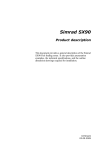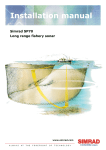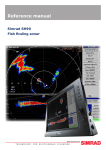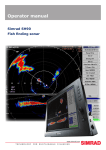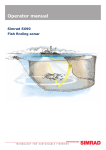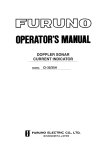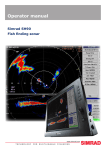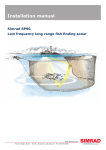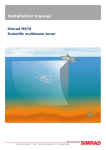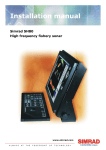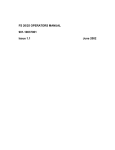Download Simrad SX90 - REV B Installation manual
Transcript
Installation manual Simrad SX90 Fish finding sonar www.simrad.com TECHNOLOGY FOR SUSTAINABLE FISHERIES Simrad SX90 Installation manual This manual provides you with the basic information required to install the Simrad SX90. For more detailed information about the practical use of the product, refer to the Simrad SX90 Operator manual or the Simrad SX90 Reference manual. 307531/E 25.08.2010 History Document no: 307531 / Version: E / ISBN-13: 978-82-8066-092-3 Rev.A 01.07.2007 First version. Rev.B 04.07.2008 Added chapter “Technical specifications”. Added information about mandatory UPS systems. Several other minor changes. Rev.C 22.01.2009 Added information related to new audio output. Cabling information reorganized. Rev.D 13.01.2010 Single computer system implemented. External synchronisation described. 25.08.2010 New procedures for Processor Unit backup and restore using USB memory devices. See Processor Unit backup and restore on page 167. Hull Unit and Motor Control Unit familiarization illustrations added. See Hull unit installation on page 45. Rev.E Copyright ©2010 Kongsberg Maritime AS The information contained in this document remains the sole property of Kongsberg Maritime AS. No part of this document may be copied or reproduced in any form or by any means, and the information contained within it is not to be communicated to a third party, without the prior written consent of Kongsberg Maritime AS. The document, or any part of it, may not be translated to any other language without the written approval from Kongsberg Maritime AS. Disclaimer Kongsberg Maritime AS endeavours to ensure that all information in this document is correct and fairly stated, but does not accept liability for any errors or omissions. Warning The equipment to which this manual applies must only be used for the purpose for which it was designed. Improper use or maintenance may cause damage to the equipment and/or injury to personnel. The user must be familiar with the contents of the appropriate manuals before attempting to install, operate or work on the equipment. Kongsberg Maritime AS disclaims any responsibility for damage or injury caused by improper installation, use or maintenance of the equipment. Support information If you require maintenance or repair, contact your local dealer. You can also contact us using the following address: [email protected]. If you need information about our other products, visit our web site. On the web site you will also find a list of our dealers and distributors. S im r a d Ko n g s b e r g M a r it im e A S S t ra n d p rom e n a d e n 5 0 P. O. Bo x 1 1 1 N- 3 1 9 1 H o r t e n , N o r w a y Te le p h o n e : + 4 7 3 3 0 3 4 0 0 0 Te le fa x : + 4 7 3 3 0 4 2 9 8 7 w w w . s im r a d . c o m c o n t a c t @ s im r a d . c o m Installation manual Table of contents ABOUT THIS MANUAL ..................................................... 11 SIMRAD SX90 ................................................................. 13 Basic information ...................................................................................................13 Main units...............................................................................................................14 Wheelhouse units........................................................................................ 14 Sonar room units......................................................................................... 16 System diagram ......................................................................................................17 Installation procedure .............................................................................................18 Scope of supply ......................................................................................................20 Additional required items .......................................................................................20 Display Unit ............................................................................................. 20 Uninterrupted Power Supply (UPS).............................................................. 20 Installation trunk ....................................................................................... 21 Speed log ................................................................................................... 21 Course gyro................................................................................................ 21 Additional optional items .......................................................................................22 Hull units and installation trunks.................................................................. 22 Extended range ........................................................................................... 23 Scientific interface ...................................................................................... 23 Other peripheral equipment ......................................................................... 24 Audio output .............................................................................................. 25 General supply conditions ......................................................................................27 Equipment responsibility............................................................................. 27 Receipt, unpacking and storage.................................................................... 28 General installation requirements...........................................................................28 Approval by classification society ................................................................ 28 Supply power ............................................................................................. 28 Compass deviation...................................................................................... 29 Noise sources ............................................................................................. 29 Dry docking ............................................................................................... 29 Wiring........................................................................................................ 29 Support information ...............................................................................................30 INSTALLATION PLANNING.............................................. 31 About installation drawings....................................................................................31 Location of the hull unit .........................................................................................32 Sonar room requirements .......................................................................................34 Sonar room arrangement example..........................................................................36 Sonar room arrangement example ................................................................ 36 307531/E 3 Simrad SX90 Sonar room arrangement example ................................................................ 37 Hull unit orientation example....................................................................... 38 SONAR TRUNK INSTALLATION........................................ 39 Mounting the sonar trunk .......................................................................................40 Sonar trunk protection ............................................................................................41 Sonar trunk installation principles..........................................................................41 Sonar trunk installation measurements...................................................................44 HULL UNIT INSTALLATION ............................................. 45 Hull unit familiarization .........................................................................................47 Motor Control Unit familiarization ........................................................................48 Hull unit models overview .....................................................................................48 How to unpack the hull unit from its transport box ...............................................51 Hull unit mounting .................................................................................................53 Bleeding air cock....................................................................................................54 Mechanical support ................................................................................................55 Transducer alignment .............................................................................................55 Hull unit installation check list...............................................................................56 TRANSCEIVER UNIT INSTALLATION ............................... 57 Transceiver Unit preparations ................................................................................57 Transceiver Unit installation procedure .................................................................58 WHEELHOUSE UNITS INSTALLATION.............................. 61 Physical location of wheelhouse units....................................................................61 Installation requirements ............................................................................. 62 Location of the colour display...................................................................... 62 Location of the Operating Panel................................................................... 63 Location of the Operating Panel Power Supply ............................................. 63 Location of the Processor Unit..................................................................... 63 Location of the amplifier and loudspeakers ................................................... 64 Maximum distances between the units...................................................................65 Installation of the colour display ............................................................................66 Installation of the Operating Panel .........................................................................66 Installation of the Operating Panel Power Supply .................................................67 Installation of the Processor Unit ...........................................................................67 Preparations ............................................................................................... 67 Installation procedure.................................................................................. 67 Software backup and restore ........................................................................ 68 Installation of the amplifier and loudspeakers........................................................69 UPS INSTALLATION ........................................................ 70 CABLE LAYOUT AND INTERCONNECTIONS ...................... 71 Cable plan...............................................................................................................72 4 307531/E Installation manual List of cables ..........................................................................................................74 Cable procedures ....................................................................................................79 Connect AC mains to the Uninterrupted Power Supply.................................. 79 Connect the video cable from the Processor Unit to the colour display ........... 80 Connect the USB cable from the Operating Panel to the Processor Unit........... 81 Connect the Operating Panel “Dual cable”.................................................... 82 Connect the Operating Panel power supply to the Processor Unit ................... 83 Connect AC mains and ground to the Processor Unit..................................... 84 Connect AC mains to the colour display ....................................................... 85 Connect ground to the Operating Panel ........................................................ 86 Connect the Processor Unit to the Transceiver Unit....................................... 87 Connect AC mains to the Transceiver Unit ................................................... 88 Connect AC mains to the Motor Control Unit ............................................... 89 Connect the Transceiver Unit to the Motor Control Unit................................ 90 Connect AC mains to the Heat Exchanger .................................................... 91 Connect the Ethernet cable for scientific output............................................. 92 Connect audio cables for external powered speakers ..................................... 93 Transducer cable......................................................................................... 94 Installation of interface cables to peripheral equipment.................................. 94 Processor Unit serial lines ......................................................................................94 Serial line support ....................................................................................... 94 Jumper and DIP switch settings ................................................................... 95 Adapter cable ............................................................................................. 97 References to detailed cable drawings and specifications......................................98 START-UP PROCEDURES ................................................. 99 Starting up the Hull Unit ........................................................................................99 Hull unit familiarization ............................................................................ 100 Motor Control Unit familiarization............................................................. 101 Functional check....................................................................................... 102 Apply 3-phase AC power .......................................................................... 103 Check the hoisting motor’s 3–phase AC connections................................... 104 Check 3–phase connection for correct rotation ............................................ 105 Check the contactor operation.................................................................... 106 Verify correct hoist and lower functionality ................................................ 107 Starting the wheelhouse units...............................................................................109 Initial start-up of the wheelhouse units ....................................................... 109 How to set up the sonar to retrieve simulated sonar echoes .......................... 109 Checking the Operating Panel .............................................................................. 110 Functional test ...........................................................................................110 Starting up the Transceiver Unit .......................................................................... 118 Checking the hoist/lower system.......................................................................... 119 Preparations ............................................................................................. 120 307531/E 5 Simrad SX90 Select the hull unit to be used .................................................................... 120 Checking the bridge functions ................................................................... 121 Checking the sonar room functions ............................................................ 123 Perform self-noise test..........................................................................................124 Starting up the sonar system.................................................................................124 Preparations ............................................................................................. 125 Actions on the bridge ................................................................................ 126 Actions in the sonar room.......................................................................... 126 Alignment of the sonar picture .............................................................................128 Adjusting the stabilisation sensor offset...............................................................130 How to estimate the offset angle ................................................................ 130 How to enter the stabilisation offset angle into the sonar.............................. 131 Defining own ship parameters ..............................................................................131 Specify ship dimensions ............................................................................ 131 Specify instrument position offsets............................................................. 131 INTERFACING PERIPHERAL EQUIPMENT ...................... 134 Interface and telegrams overview.........................................................................134 Interface settings...................................................................................................137 Default interface settings ........................................................................... 137 How to change the interface settings .......................................................... 137 How to monitor the traffic on a serial line ................................................... 142 Synchronisation with other acoustic systems .......................................................143 About synchronisation .............................................................................. 143 SX90 set up as Slave................................................................................. 144 SX90 set up as Master............................................................................... 144 Synchronisation sequences ........................................................................ 145 Installation procedures .........................................................................................146 Connecting the speed log........................................................................... 146 Connecting the course gyro ....................................................................... 147 Test procedures.....................................................................................................148 Speed log interface test ............................................................................. 148 Course gyro interface setup and test ........................................................... 149 Positioning system interface setup and test ................................................. 150 Echo sounder system interface setup and test .............................................. 151 Trawl system interface setup and test ......................................................... 151 Catch monitoring interface setup and test ................................................... 152 Radio buoy system interface setup and test ................................................. 153 Current meter interface setup and test......................................................... 153 FINAL TESTS AND MEASUREMENTS .............................. 155 Source level (SL) measurements ..........................................................................155 Preparations and test hydrophone data........................................................ 155 Test setup ................................................................................................. 156 6 307531/E Installation manual Sonar parameters ...................................................................................... 156 Test procedure .......................................................................................... 157 Finalizing the procedure ............................................................................ 158 Source level test results ............................................................................. 159 Receiving voltage response (VR) measurements .................................................160 Preparations ............................................................................................. 160 Sonar parameters ...................................................................................... 160 Test procedure .......................................................................................... 161 Finalizing the procedure ............................................................................ 162 Receiving voltage response test results ....................................................... 162 Noise/speed curve measurements.........................................................................163 Preparations ............................................................................................. 163 Test procedure .......................................................................................... 163 Problems with flow noise .......................................................................... 164 Noise/speed test results ............................................................................. 164 Processor Unit backup and restore .......................................................................167 How to create a backup image using the ’Norton Ghost 8’ utility ................. 167 How to restore from a backup image using the ’Norton Ghost 8’ utility ....................................................................................................... 168 How to reactivate the Windows license ...................................................... 169 How to create a bootable USB memory stick .............................................. 174 TECHNICAL SPECIFICATIONS ....................................... 176 Power specifications .............................................................................................176 Weights and outline dimensions...........................................................................177 Environmental specifications ...............................................................................179 Performance specifications...................................................................................180 DRAWING FILE ............................................................. 182 Transceiver Unit dimensions ................................................................................183 Processor Unit dimensions ...................................................................................186 Operating Panel dimensions .................................................................................187 SX90 Hull unit dimensions ..................................................................................188 SX91 Hull unit dimensions ..................................................................................189 SX92 Hull unit dimensions ..................................................................................190 SX93 Hull unit dimensions ..................................................................................191 SX90/SX91 Mounting trunk drawing ..................................................................192 Page 1 ...................................................................................................... 192 Page 2 ...................................................................................................... 193 SX92/SX93 Mounting trunk drawing ..................................................................194 Page 1 ...................................................................................................... 194 Page 2 ...................................................................................................... 195 SX90/SX91 Mounting trunk outline dimensions .................................................196 307531/E 7 Simrad SX90 SX92/SX93 Mounting trunk outline dimensions .................................................197 SX90/SX91 Blind cover drawing.........................................................................198 SX92/SX93 Blind cover drawing.........................................................................199 A GENERAL SAFETY RULES ............................................... 200 B EQUIPMENT HANDLING ................................................ 201 Transportation.......................................................................................................201 Lifting ...................................................................................................................201 Storage prior to installation or use .......................................................................202 Inspection .............................................................................................................203 Unpacking ............................................................................................................204 General unpacking procedure .................................................................... 204 Unpacking electronic and electromechanical units ...................................... 205 Unpacking mechanical units ...................................................................... 205 Unpacking transducers .............................................................................. 205 Storage after unpacking........................................................................................206 Storage after use ...................................................................................................206 Cleaning cabinets...................................................................................... 206 Mechanical units....................................................................................... 207 Cables...................................................................................................... 207 Internal batteries ....................................................................................... 207 Dehumidifier ............................................................................................ 208 Coatings................................................................................................... 208 Re-packaging........................................................................................................208 Temperature protection.........................................................................................208 Circuit board handling and packaging..................................................................209 Returning a circuit board ........................................................................... 210 Electro-Static Discharge (ESD)............................................................................210 C SX90 CABLE DETAILS.................................................... 212 Cabling principles.................................................................................................212 Cables to peripheral devices.................................................................................213 Positioning system interface ...................................................................... 213 Echo sounder system interface ................................................................... 214 Trawl sonar interface................................................................................. 214 Catch monitoring system interface ............................................................. 215 Current meter interface.............................................................................. 215 Radio buoys connection interface............................................................... 215 Cable drawings .....................................................................................................217 Moxa CP-134U-I serial adapter ................................................................. 218 Mini-jack-to-phono audio cable ................................................................. 220 Vessel ground ........................................................................................... 221 AC mains (IEC 60320).............................................................................. 222 8 307531/E Installation manual AC mains to Motor Control Unit................................................................ 223 AC mains with IEC320/C7 ....................................................................... 224 DC power supply ..................................................................................... 225 RJ45 Ethernet, straight .............................................................................. 226 VGA/SVGA Display................................................................................. 227 Universal Serial Bus (USB) ....................................................................... 228 DVI–I Display .......................................................................................... 229 Powered speaker system............................................................................ 231 Operating Panel “Dual” ............................................................................ 233 D BASIC CABLE REQUIREMENTS ...................................... 234 Cable trays ............................................................................................................234 Radio Frequency interference ..............................................................................235 Physical protection ...............................................................................................235 Grounding.............................................................................................................236 Cable connections.................................................................................................236 Cable terminations................................................................................................236 Cable identification...............................................................................................237 E TELEGRAM FORMATS .................................................... 238 About NMEA telegram formats ...........................................................................238 Telegrams received and sent by the SX90............................................................239 Course gyro telegrams............................................................................... 239 Speed log telegrams .................................................................................. 240 GPS telegrams .......................................................................................... 240 ITI and trawl system telegrams .................................................................. 240 Echo sounder telegrams............................................................................. 241 Wind sensor telegrams .............................................................................. 242 Sea current telegrams ................................................................................ 242 Catch monitoring system telegrams............................................................ 242 Buoy telegrams......................................................................................... 242 Target output telegrams ............................................................................. 243 Specification of NMEA telegrams .......................................................................243 DBS Depth below surface ......................................................................... 243 DBT Depth below transducer..................................................................... 243 DPT Depth ............................................................................................... 244 GGA Global positioning system fix data..................................................... 244 GLL Geographical position latitude/longitude ............................................ 245 HDG Heading, deviation and variation....................................................... 245 HDM Heading, magnetic........................................................................... 246 HDT Heading, true ................................................................................... 246 MWD Wind direction and speed ................................................................ 247 MWV Wind speed and angle ..................................................................... 247 RMC Recommended minimum specific GNSS data .................................... 247 307531/E 9 Simrad SX90 VBW Dual ground and water speed ........................................................... 248 VHW Water speed and heading ................................................................. 249 VTG Course over ground & ground speed .................................................. 249 VWR Relative (apparent) wind speed and angle.......................................... 249 ZDA Time and date .................................................................................. 250 Specification of proprietary Simrad telegrams .....................................................250 DBS Depth of trawl below surface ............................................................. 250 FS3300 Binary depth ................................................................................ 251 GLL Trawl position .................................................................................. 251 HFB Trawl headrope to footrope and bottom .............................................. 251 MDS Measured data shoal......................................................................... 252 MTW Water temperature at the trawl ......................................................... 253 PSIMP-F PI Sensor definition .................................................................... 253 PSIMP-D PI Sensor data ........................................................................... 254 TDS Trawl door spread ............................................................................. 255 TFI Trawl filling ....................................................................................... 255 TPC Trawl position in cartesian coordinates ............................................... 256 TPP Tracked target position or marker ....................................................... 256 TPT Trawl position true vessel .................................................................. 257 TS2 Trawl spread 2 ................................................................................... 257 TTS Trawl to shoal distance ...................................................................... 257 Specification of proprietary third party telegrams................................................258 VDVCD Vector current direction ............................................................... 258 Furuno CIF............................................................................................... 258 Serpe BSC Buoy input .............................................................................. 261 Ryokosei RBY Buoy input ........................................................................ 262 F 10 INSTALLATION REMARKS ............................................. 263 307531/E About this manual ABOUT THIS MANUAL Purpose The purpose of this manual is to provide the information and basic drawings required for installation of the Simrad SX90. For more detailed information about the practical use of the product, refer to the Simrad SX90 Operator manual or the Simrad SX90 Reference manual. About the technical descriptions and the target audience This manual describes the installation of the Simrad SX90. The manual is intended for technical personnel; qualified maintenance engineers and technicians. It is assumed that the personnel is conversant with the general principles of maritime electronic equipment, in particular sonar, echo sounder and catch monitoring systems. The personnel must also be familiar with computer hardware, signal processing, interface technology and traditional troubleshooting on electronic and mechanical products. The instructions must be followed carefully to ensure optimal performance. As a guide, installation procedures are presented in the order they are to be performed. Successful completion of each procedure is to be confirmed by checking off the corresponding box. Note The installation instructions given in this document must be adhered to. Failure to do so may render the guarantee void. Kongsberg Maritime AS will accept no responsibility for any damage or injury to the system, vessel or personnel caused by equipment that has been incorrectly installed or maintained, or by drawings, instructions or procedures that have not been prepared by us. The equipment described in this manual includes the complete system with associated cabinets, but not system units provided locally by the customer, installation shipyard or local dealer. The manual also defines the equipment responsibility, and provides instructions for unpacking and storage. After installation, this document must be stored on board the vessel for later reference when updating or servicing the equipment. 307531/E 11 Simrad SX90 Installation drawings Detailed vessel specific mechanical drawings for the installation must be provided by the customer, or any shipyard contracted to perform the installation. Kongsberg Maritime AS may, on special order, provide assistance to these drawings. Drawings must be approved by the appropriate vessel certification authority prior to installation of the system. Applicable outline dimension and productions drawings are provided in the Drawing file chapter. Drawings may also be downloaded in PDF and/or DWG formats from http://www.simrad.com. References The following user manuals have been provided for the Simrad SX90. English manuals are provided with the SX90 when it is shipped. When available, manuals in other languages may be downloaded from http://www.simrad.com. • Simrad SX90 Installation Manual, English [307531] • Simrad SX90 Operator Manual, English [307672] • Simrad SX90 Reference Manual, English [307670] 12 307531/E Simrad SX90 SIMRAD SX90 Study this chapter to familiarize yourself with the Simrad SX90. Topics • • • • • • • • • • Basic information on page 13 Main units on page 14 System diagram on page 17 Installation procedure on page 18 Scope of supply on page 20 Additional required items on page 20 Additional optional items on page 22 General supply conditions on page 27 General installation requirements on page 28 Support information on page 30 Related topics • • • General safety rules on page 200 Equipment handling on page 201 Basic cable requirements on page 234 Basic information The Simrad SX90 is a long range omnidirectional low frequency sonar. It is designed for medium and large sized fishing vessels, preferably for purse seiners, but it is also well suitable for trawlers. The sonar allows you to choose an operational frequency between 20 to 30 kHz (in 1 kHz steps). The cylindrical multi-element transducer allows the omnidirectional sonar beam to be tilted electronically from +10 to –60 degrees. This allows you to automatically track schools of fish, and to observe the whole water volume around the vessel. A stabilising system is included for electronic pitch and roll compensation. Great emphasis has been placed on giving the best possible presentations on a high resolution colour display. The SX90 Processor Unit is controlled by Microsoft’s Windows XP® operating system, which result in a flexible choice of display modes for a large range of user applications. The signal processing and beamforming is performed in a fast digital signal processing system using the full dynamic range of the signals. 307531/E 13 Simrad SX90 In addition to the traditional single frequency transceiver system, the Simrad SX90 contains an advanced frequency modulated filter system (FM). Main units The Simrad SX90 comprises the following units: Normally installed in the wheelhouse: • Display Unit • Operating Panel • Processor Unit • Operating Panel power supply • Audio amplifier with loudspeakers (option) Normally installed in the sonar room: • Transceiver Unit • Hull Unit Wheelhouse units Display Unit The colour display is a high-resolution monitor. In addition to the sonar picture, the monitor will also display the menu system for the interactive operation. In order to ease the situation comprehension, certain colours have been chosen to better the distinction between the various elements in the presentation. The colour display is not a part of the sonar delivery, and it must be purchased locally. Operating Panel Figure 1 Operating Panel The Operating Panel contains all necessary control functions for normal operation of the sonar. The controls are arranged in logical function groups, this gives a clear and easy operation. Note that all sonar operation can also be made using the trackball on the Operating Panel and the menu system. You can also use a standard computer mouse. 14 307531/E Simrad SX90 Processor Unit The Processor Unit is a marine computer based on the Microsoft Windows XP® operating system. It is designed for rugged use. The computer is based on a commercial design, but the software and hardware has been specified and assembled by Simrad to suit the SX90 requirements. The computer holds a DVD player for use with future software upgrades. Figure 2 Processor Unit The purpose of this computer is to allow you to control the sonar. The computer serves several functions. • It controls the overall operation of the sonar functions. • It provides the graphic presentation of the sonar modes and echoes. • It holds the menu system. • It communicates with the Operating Panel to read the buttons and trackball movements. • It performs the advanced signal processing and beamforming required to present the information on the display. • It communicates with peripheral devices and sensors using serial lines. • It communicates with the Transceiver Unit. Operating Panel power supply A small power supply is implemented to provide stand-by power to the Operating Panel. The power supply is connected to the Processor Unit. Audio amplifier with loudspeakers An amplifier with one or two loudspeakers may be connected to the Processor Unit to provide the audio output. These optional items are not provided with the standard sonar delivery. If standard commercial PC loudspeakers are used, these are normally powered by a separate power supply. 307531/E 15 Simrad SX90 Sonar room units Transceiver Unit The SX90 Transceiver Unit is located in the sonar room, close to the Hull Unit. The transceiver performs the transmission and reception control of the 256 transmitters and 256 receiver channels. Eight identical transceiver boards are used. The Transceiver Unit also holds two power supplies, an Ethernet switch, and a large capacitor bank. One Ethernet cable is used for communication with the wheelhouse, and a second Ethernet cable is used to control the hull unit. The transducer cables from the hull unit are plugged into the side wall of the Transceiver Unit cabinet using a special plug. The Transceiver Unit is mounted on the bulkhead using powerful shock absorbers. The connectors for power and interface are located at the bottom of the cabinet. Hull Unit The standard SX92 Hull Unit is designed to lower the transducer 1.2 meters below the ship’s hull, while an optional hull unit will lower the transducer to 1,6 meters below the hull. The transducer can also be lowered to any selected middle position. In case of voltage failure, the transducer can be raised or lowered manually by means of a hand crank. The sensor for the electronic stabilisation of the sonar beams is housed in the Motor Control Unit, which is mounted on the Hull Unit. WARNING If the transducer hits larger objects or bottom, the transducer shaft may be bent, or - in worst case it can be broken off. A broken transducer shaft will cause water leakage through the top of the shaft. In such cases, do not raise the transducer shaft to its upper position. To prevent serious damage, you must have a water pump and a warning system in the sonar room. Transducer The cylindrical Transducer allows the sonar beam to give full 360 degrees coverage of the water volume from +10 and down to -60 degrees. 16 307531/E Simrad SX90 System diagram Figure 3 SX90 Simplified system diagram SIMRAD B MENU PWR A SIMRAD SX90 SIMRAD C D A Processor Unit B Display Unit C Operating Panel D Operating Panel power supply E Transceiver Unit F Motor Control Unit G Hull Unit H Transducer 307531/E E (CD015040-001) F G H 17 Simrad SX90 Installation procedure The Simrad SX90 is a complex and advanced product for professional use. Note In order to obtain maximum safety and performance, it is very important that the installation procedures in this manual are complied to, and that the tasks are carried out in the succession they are described. The vessel owner must make sure that the installation shipyard holds the applicable competence to perform the installation, and that the applicable maritime authorities are available to verify and certify the installation. Observe the basic requirements in General safety rules on page 200! An overall installation procedure is provided below. The procedure does not describe any detailed tasks, but refers to the relevant procedures in this manual. 18 1 Based on the vessel drawings and best practice, determine where the hull unit shall be located. Necessary considerations must be taken to avoid acoustic and electric disturbances. Make sure that the sonar room meets the specifications provided. Refer to Installation planning on page 31. 2 Perform the physical installation of the sonar trunk. The installation shipyard must provide all necessary installation drawings in order to carry out this operation, and if required, these drawings must be approved by the applicable maritime authorities. The trunk penetrates the hull, and it is therefore a crucial part of the hull unit assembly. Refer to Sonar trunk installation on page 39. 3 Install the hull unit. Due to its physical size and weight, and the fact that the trunk penetrates the vessel hull, it is very important that the hull unit is installed and secured properly. Refer to Hull unit installation on page 45. 4 Install the Transceiver Unit. Refer to Transceiver unit installation on page 57. 5 Install the wheelhouse units. Refer to Wheelhouse units installation on page 61. 6 Perform the system cabling. Observe the procedure and cable plan in section Cable layout and interconnections on page 71. For additional information, refer to SX90 cable details on page 212. General requirements for the cabling are provided in Basic cable requirements on page 234. 307531/E Simrad SX90 7 Perform the start-up procedures as detailed in section Start-up procedures on page 99. Note In order to set up the sonar system in a safe and correct manner, these start-up procedures must be complied to! 8 Connect the peripheral units. Observe the setup and test procedures in section Interfacing peripheral equipment on page 134. For additional information, refer to SX90 cable details on page 212. General requirements for the cabling are provided in Basic cable requirements on page 234. 9 Check the source level and receiving voltage response, and make the noise/speed measurements. Observe the procedures in section Final tests and measurements on page 155. 10 Create a backup of all the software and installation setup parameters on the Processor Unit. See Processor Unit backup and restore on page 167. 11 Fill in and sign the Installation Remarks form, and send it to Simrad’s support department as specified on the form. See Installation remarks on page 263. 307531/E 19 Simrad SX90 Scope of supply Main units included with the standard delivery • Operating Panel [SH8-203593] • Processor Unit [340326] • Transceiver Unit [307668] • Hull Unit [307476] Additional required items The following additional items are required for a fully operational sonar, but they are not included in the standard delivery: • Colour display • Uninterrupted Power Supply (UPS) • Installation trunk • Speed log • Course gyro Display Unit The Simrad SX90 requires a VGA or DVI colour display with a resolution of at least 1280 x 1024 pixels. Uninterrupted Power Supply (UPS) In order to ensure continuous operation of the Simrad SX90 independent of varying quality of the vessel’s mains supply, the use of uninterrupted power supplies (UPS) is required. Two UPS units are used: • One is used to power the wheelhouse units. • One is used to power the Transceiver Unit. The uninterrupted power supply (UPS) units are not included in the standard delivery. Several commercial types are available. To choose the best UPS for the sonar installation, consider environmental conditions, space available, the availability and duration of the batteries, and the power requirements of the sonar units. 20 307531/E Simrad SX90 Minimum UPS power specifications • Input voltage: Must fit vessel supply voltage • Output voltage: 230 Vac, 50 Hz • Output power: – Wheelhouse units: 600 W – Sonar room units: 1500 W • Output requirement: The AC output voltage must be a sine wave Installation trunk The installation trunk required for the hull unit installation is not included in the standard delivery. The installation trunk may be fabricated by the shipyard, or supplied by Simrad as an option. The mechanical drawings of the trunk and blind cover are included in this manual. The Simrad SX90 sonar is delivered without a dome system. The optional trunk offered by Simrad is approved by Det Norske Veritas (DNV), and includes a blind cover and a gasket. Speed log In order to operate correctly, the Simrad SX90 requires input from a speed log. In most cases a suitable sensor is already installed on the vessel. A differential global positioning system ((D)GPS) can also be used. Speed log interface parameters: • Serial line: Standard NMEA 0183 telegram format For more information, see Connecting the speed log on page 146. Course gyro In order to operate correctly, the Simrad SX90 requires input from a course gyro. In most cases a suitable sensor is already installed on the vessel. Course gyro interface parameters: • Serial line: Standard NMEA 0183 telegram format For more information, see Connecting the course gyro on page 147. 307531/E 21 Simrad SX90 Gyro interface If the course gyro installed does not output the correct serial interface format, an optional gyro interface box is available. It will convert the following synchro and stepping gyro signals: • 3-phase synchro signal, 20 to 150 V L-L, 50/60/400 Hz, gear ration 1:360 or 1:180 • 3-phase stepper signal, 20 to 150 V L-L, gear ration 1:360 or 1:180 Ordering information LR40 Gyro interface 298-078535 Additional optional items The following optional equipment and functionality may be ordered at an additional charge to augment the standard Simrad SX90 system delivery, or purchased locally by the installation shipyard or end user. • Hull units and installation trunks • Extended range • Scientific interface • Other peripheral equipment • Audio output Hull units and installation trunks Hull units The standard SX92 Hull Unit can be lowered 1.2 meters at a speed of 24 knots. The mounting flange has 24 bolts with pitch centre diameter (PCD) 680 mm. Other hull units are available as listed below. Table 1 Hull units available from Simrad Hull Unit Specifications Order no. SX90 1.2 m, 24 knots, 20 bolts, PCD 620 mm 307472 SX91 1.6 m, 20 knots, 20 bolts, PCD 620 mm 307474 SX92* 1.2 m, 24 knots, 24 bolts, PCD 680 mm 307476 SX93 1.6 m, 20 knots, 24 bolts, PCD 680 mm 307478 SX95 1,0 m, 12 knots, 16 bolts, PCD 540 mm 310279 (* = SX92 is the standard hull unit) 22 307531/E Simrad SX90 Note The Simrad SX90 and Simrad SX91 hull units and trunks are discontinued. They are only delivered on special order. Installation trunks The installation trunk may be fabricated by the installation shipyard, or supplied by Simrad. Several types are available with various pitch centre diameters (PCD). Table 2 Optional installation trunks available from Simrad Trunk type Specifications Order no. SX90/SX91 20 bolts, PCD 620 mm SP9-205825 SX92/SX93 24 bolts, PCD 680 mm SP9-207516 SX95 16 bolts, PCD 540 mm SQ4–042508 Note The Simrad SX90 and Simrad SX91 hull units and trunks are discontinued. They are only delivered on special order. If you prefer to manufacture your own installation trunk to fit the vessel, observe the drawings in the Drawing file on page 182. The same drawings can also be downloaded from www.simrad.com. Extended range Due to international regulations, sonars with operational range exceeding 5000 meters can only be exported on license. For this reason the standard range on the SX90 has been limited to 4500 meters. However, if an export licence is obtained, the maximum range can be extended to 8000 meters. Ordering information Extended 8000 m range 314506 Scientific interface A special software key can be purchased to enable an Ethernet interface providing sonar beam data, sonar settings and processed target data. This feature is very useful if the sonar is intended for scientific purposes. Ordering information Scientific interface 307531/E KIT-203477 23 Simrad SX90 Other peripheral equipment The Simrad SX90 provides a total of four serial lines. Two of these are used to interface to the speed log and course gyro. The remaining serial lines can be used to communicate with other peripheral equipment. • Differential Global Positioning System ((D)GPS) • Echo sounder • Catch monitoring system • Trawl sonar • Current meter system • Radio buoy system All these peripherals may be connected using the serial lines. Most of them will communicate by means of the standard NMEA 0183 format. Note Equipment and sensors must be purchased locally by the installation shipyard or end user. Differential Global Positioning System ((D)GPS) A (D)GPS may be interfaced with the Simrad SX90 sonar to establish the vessel’s position and provide cursor and marker latitude and longitude. In addition to navigational data, the (D)GPS may also be used for the input of speed log information. Most (D)GPS are equipped to present course information, but this data is generally too inconsistent to provide a stable sonar presentation. For cabling information, see Positioning system interface on page 213. Echo sounder An external echo sounder may be connected to the sonar to provide depth information on the catch control page of the sonar’s display. For cabling information, see Echo sounder system interface on page 214. 24 307531/E Simrad SX90 Catch monitoring system To provide trawl and purse seine depth information on the sonar’s display, the following Simrad catch monitoring systems may be connected: • Simrad PI Series Catch monitoring systems • Simrad ITI Integrated Trawl Instrumentation system For cabling information, see Catch monitoring system interface on page 215. Trawl sonar To provide trawl information on the sonar’s display, one of the following Simrad trawl systems may be connected: • Simrad FS903 Trawl sonar • Simrad FS3300 Trawl sonar • Simrad FS20/25 Trawl sonar • Simrad FS70 Trawl sonar For cabling information, see Trawl sonar interface on page 214. Current meter system A current meter system may be connected to the sonar to display the direction and speed of the sea currents on various depths. The following current system can be connected: • Kaijo DCG-200 For cabling information, see Current meter interface on page 215. Radio buoy system A GPS based radio buoy system may be connected to the sonar to show the position and buoy data on the display. The following buoy systems can be connected: • SERPE • Ariane • Ryokusei For cabling information, see Radio buoys connection interface on page 215. Audio output The Simrad SX90 provides an audio output. In order to use this function, you must connect an amplifier with speakers to the audio output on the Processor Unit. Loudspeakers and amplifier must be purchased locally by the installation shipyard or end user. 307531/E 25 Simrad SX90 About the audio output The audio output on the SX90 Processor Unit is a line output, and no power amplifier is provided to create sound. The audio output must therefore be connected to a powered audio system. The system must include a volume control, as the audio output level from the sonar is fixed. The audio output level can not be controlled by the Audio off button on the Operating Panel, as this button will silence the audio output completely. Note Do not connect a loudspeaker directly to the audio output. This may damage the audio output circuitry. We recommend that one of the following audio systems is used: • Commercial powered speaker system for PC use • Commercial stereo system with amplifier and two (or more) loudspeakers Powered speaker system for PC use A commercial powered speaker system for PC use can be obtained from almost any kind of shop for electric appliances, home stereo or computers. Figure 4 Sonar audio using powered speaker system for PC SIMRAD MENU PWR SIMRAD SX90 SIMRAD Processor Unit (CD015043-01 1) Operating Panel To Transceiver Unit The number of speakers, size and power output can be selected to suit the crew preferences. The location of the speakers must be decided to allow for easy adjustment of the audio level. 26 307531/E Simrad SX90 Stereo system with amplifier and two or more loudspeakers If a stereo system is already installed on the bridge, the audio output from the sonar can be connected to an auxiliary input. Figure 5 Sonar audio using existing stereo system SIMRAD MENU PWR SIMRAD SX90 SIMRAD (CD015043-012) Processor Unit Operating Panel To Transceiver Unit The advantage of this setup is that most stereo systems are provided with a remote control, and this allows for easy adjustment of the audio level. General supply conditions The following supply conditions are applicable to this Simrad SX90 delivery. Equipment responsibility The shipyard performing the installation and/or equipment dealer becomes fully responsible for the equipment upon receipt unless otherwise stated in the contract. The duration of responsibility includes: • The period of time the equipment is stored locally before installation. • During the entire installation process. • While commissioning the equipment. • The period of time between commissioning and the final acceptance of the equipment by the end user (normally the owner of the vessel which the equipment has been installed). Unless other arrangements have been made in the contract, the Simrad SX90 guarantee period (as specified in the contract) begins when the acceptance documents have been signed 307531/E 27 Simrad SX90 Receipt, unpacking and storage Upon accepting shipment of the equipment, the shipyard and/or the dealer should ensure that the delivery is complete and inspect each shipping container for evidence of physical damage. If this inspection reveals any indication of crushing, dropping, immersion in water or any other form of damage, the recipient should request that a representative from the company used to transport the equipment be present during unpacking. All equipment should be inspected for physical damage, i.e. broken controls and indicators, dents, scratches etc. during unpacking. If any damage to the equipment is discovered, the recipient should notify both the transportation company and Simrad so that Simrad can arrange for replacement or repair of the damaged equipment. Once unpacked, the equipment must be stored in a controlled environment with an atmosphere free of corrosive agents, excessive humidity or temperature extremes. The equipment must be covered to protect it from dust and other forms of contamination when stored. For more information, see the appendix related to equipment handling. → Equipment handling on page 201 General installation requirements The following installation requirements are applicable to this Simrad delivery. Approval by classification society The Simrad SX90 transducer installation must be approved by Det Norske Veritas (DNV) or another classification society. The shipowner and shipyard performing the installation are responsible for obtaining installation approval. Supply power The supply voltage to the equipment is to be kept within ±10% of the installation’s nominal voltage. Maximum transient voltage variations on the main switchboard’s bus-bars are not to exceed -15% to +20% of the nominal voltage (except under fault conditions). Simrad recommends that the Simrad SX90 is powered using an Uninterruptable Power Supply (UPS) with sine wave output. The UPS must have the capacity to independently maintain power to the system for a minimum of 10 minutes. This ensures that the system can be switched off in a controlled manner in the event of a power failure. 28 307531/E Simrad SX90 Compass deviation Once the installation is complete, the vessel must be swung with the system in both the operative and inoperative modes. The shipowner and captain are responsible for updating the deviation table accordingly with regard to the vessel’s national registry and corresponding maritime authority. Noise sources The vessel’s hull, rudder(s) and propeller(s) should be thoroughly inspected in dry dock prior to installation. Roughness below the water-line deformities in the shell plating and protruding obstacles can create underwater noise. These sources of turbulence must be smoothed or removed as best as possible. It is especially important that the propeller(s) is not pitted or damaged. Dry docking Make sure that ample clearance under the sonar trunk and/or protection blister is provided when dry docking the vessel. Avoid locating supporting blocks or structures in the vicinity of this equipment. Note The location of the transducer and/or protection blister must be noted on the vessel’s docking plan for future reference. Power down all hydroacoustic systems, and label each system accordingly to prevent accidental power on. Remove circuit breakers if necessary. Wiring All cables running between system cabinets located in different rooms and/or on different decks must be supported and protected along their entire lengths using conduits and/or cable trays. Note that the cables must not be installed in the vicinity of high-power supplies and cables, antenna cables or other possible sources of interference. Note Whenever possible, transducer cables must be run in steel conduits. For more detailed information about cables and wiring, refer to the basic cable requirements. → Basic cable requirements on page 234 307531/E 29 Simrad SX90 Support information If you need additional technical support for your Simrad SX90 you must contact your local dealer, or one of our support departments. Norway (Main office) • Address: Strandpromenaden 50, 3190 Horten, Norway • Telephone: +47 33 03 40 00 • Telefax: +47 33 04 29 87 • E-mail address: [email protected] • Website: http://www.simrad.no Spain • Address: Poligono Partida Torres 38, 03570 Villajoyosa, Spain • Telephone: +34 966 810 149 • Telefax: +34 966 852 304 • E-mail address: [email protected] • Website: http://www.simrad.es USA 30 • Address: 19210 33rd Ave W, Lynnwood, WA 98036, USA • Telephone: +1 425 712 1136 • Telefax: +1 425 712 1193 • E-mail address: [email protected] • Website: http://www.simrad.com 307531/E Installation planning INSTALLATION PLANNING Note For installation in a previously installed trunk system, first read the information about sonar room requirements. Then proceed to the Hull Unit installation description. This chapter provides the marine engineers responsible for the installation the information necessary to plan the installation the Simrad SX90 according to Simrad’s requirements. Correct installation of the SX90 transducer is vital to the system’s performance. Several variables must be taken into consideration, the most important of which is the vessel’s construction. This guide can be used to select the best location for the transducer, and includes a brief description of areas to be avoided. Installation drawings must be supplied by the shipyard. Note The installation must be approved by the vessel’s national registry and corresponding maritime authority and/or classification society. The shipowner and shipyard performing the installation are responsible for obtaining and paying for installation approval. Topics • About installation drawings on page 31 • Location of the hull unit on page 32 • Sonar room requirements on page 34 • Sonar room arrangement example on page 36 About installation drawings All installation drawings must be supplied by the shipyard performing the installation. Note The installation must be approved by the vessel’s national registry and corresponding maritime authority and/or classification society. The shipowner and shipyard performing the installation are responsible for obtaining and paying for installation approval. 307531/E 31 Simrad SX90 Simrad offers free advice for installation planning. Proposed arrangements may be sent for commentary or suggestions supplied by Simrad. The following drawings should be submitted should assistance be requested: • General arrangement • Body plan and drawings of relevant bottom tanks and cofferdams • Lines plan Location of the hull unit Fore and aft The hull unit should preferably be located within 1/3 to 1/10 of the vessel’s Length Between Perpendiculars (LBP) from its Forward Perpendicular (FP). Deviations should not be made without consulting Simrad. Athwartships The hull unit may be located on the Centre Line (CL) of the vessel, or alongside its keel. If the installation is offset from the vessel’s centre line, make sure that transducer transmission and reception will not be obstructed by the keel. 32 307531/E Installation planning Figure 6 Location of the hull unit A Water level at normal trim B Welding marks to indicate hull unit location when docking C Length Between Perpendiculars (LBP) D 1/3 to 1/10 of LBP Important considerations related to noise The installation trunk must be installed so that it will remain vertical under normal operating conditions. The primary sources of underwater disturbance (other than a vessel’s main propeller and bow/stern thruster) that affect transducer reception are: • Main or bilge keels • Zinc anodes • Cooling elements protruding from the hull • Equipment such as sonar transducers and pilot tubes • Sea chests • Overboard discharges • Dents in the hull All appendages to the hull, indentations and pipe in/outlets are potential sources of underwater noise. They may act as resonant cavities amplifying noise at certain frequencies, create cavitation or turbulence. Transducers should not be located in the vicinity of such objects and especially not immediately aft of them. 307531/E 33 Simrad SX90 Sonar room requirements Observe these minimum sonar room requirements to obtain suitable working conditions for sonar installation, use and maintenance. It is strongly recommended to use a dedicated compartment to house the hull unit and the transceiver cabinet. These two units must also be installed relatively close to each other due to the limited length of the transducer cables. Size and access A well designed sonar room reduces the risk of corrosion and simplifies maintenance increasing system reliability. • The sonar room must be dimensioned to house all the relevant cabinets that comprise the Simrad SX90. • The physical distance between the Transceiver Unit and the hull unit is limited due to the length of the transducer cables. • The sonar room must not be unnecessarily obstructed by girders, pipes etc. which might cause installation problems or impede maintenance. • The sonar room must be accessible under all conditions at sea or at a berth. • All doors or hatches must be designed so that the equipment can be removed without being disassembled. Heating The sonar room must be equipped with heater, dimensioned to maintain the equipment within its environmental tolerances (at least 1000 W), installed close to the deck. Heating is also an effective method for reducing humidity. Insulation Bulkheads must be insulated and provided with an interior wall to the deck. The insulation should be the minimum equivalent of 50 mm of rock-wool. In addition, piping passing through the space prone to condensation must be insulated. Ventilation The sonar room must be connected to the vessel’s ventilation system. If this is not possible, two 3” vents must be provided from the sonar room to the main deck. In the room, the air inlet must whenever possible be located close to the deck and the outlet as high as possible. A funnel shaped drip-collector must be mounted below the vent pipes to divert moisture to the bilge. On the main deck, the best ventilation is provided when the outlet 34 307531/E Installation planning pipe is at least four meters higher than the inlet pipe. To keep out sea water, rain and spray, the ventilation pipes should be fitted with goosenecks or the equivalent. If the vessel is likely to operate in tropical conditions, a suitable air conditioning system must be installed. This system must be able to provide an ambient temperature not exceeding the maximum operating temperatures for the cabinets installed in the room. Cable protection If the cables between the sonar room equipment and other system units located in different compartments on the vessel pass through hatches or areas where they may be damaged, they must be run through conduits (minimum 2” conduit is recommended). Electrical installations and lights The sonar room must be equipped with suitable lighting to simplify the installation and to aid future maintenance. A minimum number of electrical outlets must be provided for the system units and other equipment. Bilge pump and decking The sonar room must be connected to the vessel’s bilge pump system. If this is not possible, a separate bilge pump for the sonar room must be installed. Once the installation has been completed, the sonar room must be suitably decked without restricting access to the equipment. Lifting device An attachment point, rated at a minimum of two -2- tons, for supporting a lifting device should be located above the hull unit. This permanently installed fixture will facilitate installation trunk and hull unit mounting, and also may be used for future equipment maintenance or replacement. 307531/E 35 Simrad SX90 Sonar room arrangement example These drawings illustrate a typical sonar room with ample space for the hull unit, the Transceiver Unit and personnel. Sonar room arrangement example Figure 7 Sonar room arrangement example: Top view 1600 (*) 650 (*) Ladder 500 (*) Hatch (min. 680 x 1000) Removable support brackets (CD015408A) 1600 (*) 150 (*) Transducer cable (Total length 4 m) Transceiver Unit All measurements in mm (*) = recommended minimum 36 307531/E Installation planning Sonar room arrangement example Figure 8 Sonar room arrangement example: Side view Load capacity minimum 2 tonnes Minimum 4000 mm 3000 mm (recommended + lifting device) Air bleeding pipe (Min. diameter 10 mm) Air vent pipes (Min. diameter 50 mm) Lighting 25 250 mm (minimum) Transceiver Unit 2115 mm (+400 mm for SX91 and SX93) 1200 mm (Recommended) Heater Max.1010 mm Min. 910 mm Pipes (10 mm) 870 mm 1200 mm (SX90 and SX92) 1600 mm (SX91 and SX93) (CD015408B) 307531/E 37 Simrad SX90 Hull unit orientation example The hull unit should normally be oriented with the hoisting/lowering motor pointing aft. If this orientation makes the Motor Control Unit attached to the hull unit difficult to access for maintenance purposes, the hull unit may be oriented in the most suitable position. The distance between the hull unit and the Transceiver Unit is limited by the length of the transducer cable. Figure 9 (CD015408-003) Hull unit orientation examples BOW Irrespective of the hull unit orientation, the transducer shall not be mechanically aligned. Transducer alignment is performed in the SX90 Processor Unit by rotating the echo presentation on the display. This is described in a dedicated section. → Alignment of the sonar picture on page 128 38 307531/E Sonar trunk installation SONAR TRUNK INSTALLATION The sonar trunk provides the physical foundation for the entire hull unit gantry. The trunk further penetrates the hull, and it is therefore a crucial part of the hull unit assembly. In order to ensure proper sonar operation, the location of the sonar trunk must be carefully selected. A trunk with a blind cover – approved by Det norske Veritas (DnV) – can be ordered from Simrad as an optional delivery, or it may be manufactured by the installation shipyard based on the drawings in this manual and the properties of the hull. Note The installation shipyard must provide all necessary installation drawings, and if required, these must be approved by the applicable authorities. See “Installation drawings” in chapter About. → About this manual on page 11 Topics • Mounting the sonar trunk on page 40 • Sonar trunk protection on page 41 • Sonar trunk installation principles on page 41 • Sonar trunk installation measurements on page 44 Hull unit outline dimension drawings 307531/E • SX90 Hull unit dimensions on page 188 • SX91 Hull unit dimensions on page 189 • SX92 Hull unit dimensions on page 190 • SX93 Hull unit dimensions on page 191 • SX90/SX91 Mounting trunk drawing on page 192 • SX92/SX93 Mounting trunk drawing on page 194 • SX90/SX91 Mounting trunk outline dimensions on page 196 • SX92/SX93 Mounting trunk outline dimensions on page 197 • SX90/SX91 Blind cover drawing on page 198 • SX92/SX93 Blind cover drawing on page 199 39 Simrad SX90 Mounting the sonar trunk The location of the sonar trunk must be carefully selected. Note Note the orientation of the centre line of the trunk with regard to the mounting bolts. Remove the gasket on the top flange during welding. Figure 10 Orientation of the sonar trunk Parallel to the centre line (CD015404D) The height from the top of the trunk flange to the underside of the protection blister must be selected as shown in the figures in section Sonar trunk installation principles on page 41. Note In order to obtain optimal sonar performance, the total height of the trunk must be as close as possible to its stated minimum height. 40 307531/E Sonar trunk installation The top flange must be parallel to the construction water line in both the fore-and-aft and athwartship directions. The installation trunk must be welded to a doubling plate which must be at least 1.5 times as thick as the surrounding shell plating. The doubling plate’s final dimensions are to be governed by the approved installation drawings supplied by the shipyard. The trunk must also be stiffened by welding knee-plates to it and the doubling plate in both the fore-and-aft and athwartship directions. Sonar trunk protection Blister protection Normally, a steel blister is fitted for protection. The blister is welded to the shell plating. The blister may be an open type, or it can be filled with oil to prevent corrosion. This last method provides excellent protection, and simplifies maintenance. See Sonar trunk installation principles on page 41. Corrosion protection As soon as all installation, welding and grinding has been performed, the trunk and the surrounding area should be primed and painted using a quality protective coating. Sonar trunk installation principles Observe the two drawings provided. These illustrate the principal installation of the sonar trunk. 307531/E 41 Simrad SX90 Figure 11 Installation of a trunk with open blister A: As short as possible B: Max. 47 1/4" (1200 mm) C: Min. 1 9/16" (40 mm) D: Min. 35 7/8" (910 mm) E: Min. 24" (610 mm) Fore-and-aft view 3-4 knee-plates, must be welded to frames or floors C D B A E Bottom view 2.5-3xE Side view (CD015404N) Note: All measurements are in inches and mm. The drawing is not in scale. 42 Thickness of plates: Knee-plates 3/8" (10 mm) Blister and deflection bracket 1/4" (6 mm) The circular opening of the blister should have a diameter equal to the inside diameter of the trunk. Deflection-brackets should be welded only to the shell-plating. CD015404N Page 1 of 2 307531/E Sonar trunk installation Figure 12 Installation of a trunk with oil filled blister A: As short as possible B: Max. 47 1/4" (1200 mm) C: Min. 1 9/16" (40 mm) D: Min. 35 7/8" (910 mm) E: Min. 24" (610 mm) Fore-and-aft view 3-4 knee-plates, must be welded to frames or floors C D B A Plug for filling of oil E Bottom view 2.5-3xE Side view Thickness of plates: Knee-plates 3/8" (10 mm) Blister and deflection bracket 1/4" (6 mm) The circular opening of the blister should have a diameter equal to the inside diameter of the trunk. Deflection-brackets should be welded only to the shell-plating. Note: All measurements are in inches and mm. The drawing is not in scale. 307531/E CD015404N Page 2 of 2 43 Simrad SX90 Sonar trunk installation measurements For future reference, the measurements “A”, “B”, “C” and “D” from the drawing must be made and noted in the table below. Table 3 Trunk installation measurements Millimeters Inches “A” “B” “C” “D” 44 307531/E Hull unit installation HULL UNIT INSTALLATION This chapter describes the physical installation of the Simrad SX90 Hull Unit. Note This installation manual does not describe the installation of the SX95 Hull Unit. For information about that particular hull unit, refer to the dedicated Simrad SX95 Hull Unit installation manual. The hull unit is a crucial part of the sonar system. Due to its physical size and weight, and the fact that the trunk penetrates the vessel hull, it is very important that the hull unit is installed and secured properly. The installation shipyard must provide all necessary installation drawings, and if required, these must be approved by the applicable authorities. See the drawing file for more details. → About this manual on page 11 → Drawing file on page 182 Note To ensure the safety of the sonar system and the vessel, it is very important that the mechanical support of the hull unit gantry is satisfactory. For more information, see the information provided about mechanical support. → Mechanical support on page 55 Topics • • • • • • • • • Hull unit familiarization on page 47 Motor Control Unit familiarization on page 48 Hull unit models overview on page 48 How to unpack the hull unit from its transport box on page 51 Hull unit mounting on page 53 Bleeding air cock on page 54 Mechanical support on page 55 Transducer alignment on page 55 Hull unit installation check list on page 56 Related topics • Hull unit familiarization on page 100 Hull unit outline dimension drawings • 307531/E SX90 Hull unit dimensions on page 188 45 Simrad SX90 • • • • • • • • • 46 SX91 Hull unit dimensions on page 189 SX92 Hull unit dimensions on page 190 SX93 Hull unit dimensions on page 191 SX90/SX91 Mounting trunk drawing on page 192 SX92/SX93 Mounting trunk drawing on page 194 SX90/SX91 Mounting trunk outline dimensions on page 196 SX92/SX93 Mounting trunk outline dimensions on page 197 SX90/SX91 Blind cover drawing on page 198 SX92/SX93 Blind cover drawing on page 199 307531/E Hull unit installation Hull unit familiarization Figure 13 Hull unit familiarization A N B C J D K A Hand crank for manual hoisting and lowering B Identification label C Hoisting motor D Motor Control Unit E Hoisting unit F Transducer shaft sleeve G Mounting flange H Installation trunk I Transducer J Transducer cable K Transducer shaft L Air bleeding cock M Zinc anodes N Upper and lower limit switches E N (CD015404-008) F L G M H I 307531/E 47 Simrad SX90 Motor Control Unit familiarization Figure 14 Motor Control Unit familiarization A Internal 24 Vdc power supply B Ethernet connector HOIST REMOTE STOP LOWER P302 S302 C Hand crank S303 D Mains filter K303 K302 S301 L1 K301 E Hull Unit Controller circuit board F301 Fuse for internal power supply L2 E301 Terminal strip for AC mains E301 input F301 K301 Hoisting contactor E (CD015409-021) K302 Lowering contactor K303 Phase watch relay L1 Yellow indicator light L2 Green indicator light During normal operational conditions, the following two indicator lamps shall be lit: S301 Motor protecting switch • S302 Hoist/lower switch • L1 indicates that the phase watch relay K303 is activated. This mean that the 3-phase voltage is applied to the hoist/lower system, and that the three phases are correctly connected with regard to the training direction of the hoisting motor. S303 Hand crank with safety switch P302 Connector for hull unit limit switches and rotation sensor L2 indicates that the internal +24 Vdc power supply for the control electronic is operational. Hull unit models overview Several different hull unit models are available for the SX90 sonar. All the SX90 hull unit models are based on the same transducer, but with different stroke lengths and mounting flange dimensions. In this manual, these differences are pointed out whenever applicable. 48 307531/E Hull unit installation The Simrad SX92 is the standard hull unit providing 1,2 m stroke length. The SX93 is the optional “long” version offering 1,6 m stroke length. The SX90 and SX91 versions are also available as special orders for existing trunk installations with flange bolts PCD of 620 mm. Table 4 SX90 Series models Hull unit Registration number Order number SX90 307473 307472 SX91 307475 307474 SX92 307477 307476 SX93 307479 307478 The label with the registration number is located on the side of the gantry. SX90 Hull unit models (CD015401-001) Figure 15 SX95 • 307531/E SX90 SX92 SX91 SX93 SX90: This hull unit has 1.2 m stroke length, and it is designed for maximum speed 24 knots. It will fit on the old Simrad trunk with 620 mm pitch centre diameter (PCD). 49 Simrad SX90 • SX91: This hull unit has 1.6 m stroke length, and it is designed for maximum speed 20 knots. It will fit on the old Simrad trunk with 620 mm pitch centre diameter (PCD). • SX92: This is the "standard" hull unit for the SX90 sonar. It has 1.2 m stroke length, and it is designed for maximum speed 24 knots. It will fit on a standard Simrad trunk with 680 mm pitch centre diameter. • SX93: This hull unit has 1.6 m stroke length, and it is designed for maximum speed 20 knots. It will fit on a standard Simrad trunk with 680 mm pitch centre diameter. • SX95: This hull unit has 1.0 m stroke length, and it is designed for maximum speed 12 knots. It will fit on a standard Simrad trunk with 540 mm pitch centre diameter. Table 5 Main specifications for each model Parameter SX90 SX91 SX92 SX93 Stroke length 1,2 m 1,6 m 1,2 m 1,6 m Maximum speed 24 knots 20 knots 24 knots 20 knots Flange diameter 676 mm 676 mm 761 mm 761 mm No. of flange bolts 20 20 24 24 Flange bolts PCD 620 mm 620 mm 680 mm 680 mm Trunk order no. SP9-205825 SP9-205825 SP9-207516 SP9-207516 50 307531/E Hull unit installation How to unpack the hull unit from its transport box Note The transducer is protected to prevent damage during transport and hull unit installation. This protection must remain attached while the hull unit is being manoeuvred into the sonar room. Figure 16 Removing the hull unit from its transport box B B C (CD015412B) A A Lifting eye on the hoisting unit B Mounting hardware (wooden cradle and support construction) C Transducer protection Procedure Note Do not remove the transducer protection (C) from the transducer until just before the hull unit is lowered onto the mounting trunk. 307531/E 1 Remove the top cover of the wooden box. 2 Pull out all the nails marked with Indian ink. 3 Remove the fastening hardware (B). 4 If you wish to reuse the box to hold the old hull unit, make sure that you keep all the fastening hardware used to secure the hull unit in the wooden box. 5 Fasten the lifting tackle to the two lifting eye bolts (A) on the top of the hoisting unit and lift the hull unit (with the transducer protection (C) in place) carefully out of the transportation box. 51 Simrad SX90 Figure 17 Use the correct lifting eye! There are two lifting eyes on each side of the hull unit: one on the hoisting unit and one on the top of the transducer shaft. Make sure that you use the lifting eye on the hoisting unit (A) when you lift the hull unit out of the transportation box! 6 52 A (CD015412C) Make sure that you keep the transducer cable and connector dry. Watch these carefully to prevent them from being damaged, stuck or hooked on to protruding objects while manoeuvring the hull unit into the sonar room. 307531/E Hull unit installation Hull unit mounting The hull unit should normally be oriented with the hoisting/lowering motor pointing aft. If this orientation makes the Motor Control Unit attached to the hull unit difficult to access for maintenance purposes, the hull unit may be oriented in the most suitable position. Note The Motor Control Unit must never be physically dismounted from the Hull Unit. Figure 18 (CD015408-003) Hull unit orientation examples BOW Hull unit mounting procedure To make sure that the procedure is followed correctly, and in the right order, tick off each task after you have done it. 307531/E 1 Use a tackle to lower the hull unit (with the transducer protection in place) into the sonar room 2 Remove the blind cover from the trunk and check that the gasket is not damaged. 3 Store the blind cover in the sonar room for possible future use. 53 Simrad SX90 4 Remove the transducer protection and lower the hull unit carefully onto the trunk. 5 Tighten the flange nuts with a torque of approximately 470 Nm. (On the SX95 hull unit, use 140 Nm.) 6 Keep the transducer cable and connector dry, and handle them with great care to prevent mechanical damage. Bleeding air cock Figure 19 Bleeding air cock A B C (CD015401C) 54 To avoid damage to the transducer by the transmission in air inside the trunk, a pipe with a minimum inside diameter of 10 mm must be attached to the air bleeding cock. This vent should be run with continuous rise to the main deck or through the vessel’s side. Make sure the air bleeding cock is opened. A Minimum 10 mm internal diameter B 3/8” pipe thread C Valve shown in opened position 307531/E Hull unit installation Mechanical support Note To ensure the safety of the sonar system and the vessel, it is very important that the mechanical support of the hull unit gantry is satisfactory. To prevent unwanted vortex induced vibration, the hull unit must be secured to the bulkhead. Use the two holes provided on the gantry to mount support brackets in the fore-and-aft and sideways direction. It must be possible to remove the support brackets if maintenance is required. Figure 20 Mechanical support Removable support brackets Hull unit (CD015408-004) Note If you do not install a proper mechanical support for the hull unit gantry, the guarantee will be void! Transducer alignment Irrespective of the hull unit orientation, the transducer shall not be mechanically aligned. Transducer alignment is performed in the SX90 Processor Unit by rotating the echo presentation on the display. This is described in a dedicated section. → Alignment of the sonar picture on page 128 307531/E 55 Simrad SX90 Hull unit installation check list Perform a close visual inspection of the sonar room and the physical installation of the hull unit. Refer to the applicable requirements provided in section Sonar room requirements on page 34, and fill in the table below. Table 6 Hull unit installation check list Item YES NO Are the access hatches satisfactory? Is the heating satisfactory? Is the insulation satisfactory? Is the ventilation satisfactory? Is the air vent pipe satisfactory? Is a bilge pump installed? Is the room lighting satisfactory? Is the sonar room suitably decked? Is the mechanical support of the hull unit satisfactory? Do you have satisfactory access to the Motor Control Unit? If the answer to any of these questions is NO, note down the deficiencies as instructed in Installation remarks on page 263. 56 307531/E Transceiver unit installation TRANSCEIVER UNIT INSTALLATION This chapter explains how to install the Simrad SX90 Transceiver Unit. The transceiver is normally positioned in the sonar room close to the hull unit. Topics • • Transceiver Unit preparations on page 57 Transceiver Unit installation procedure on page 58 Related topics • Sonar room requirements on page 34 Cabinet outline dimension drawings • • • Transceiver Unit dimensions on page 183 Processor Unit dimensions on page 186 Operating Panel dimensions on page 187 Transceiver Unit preparations Free bulkhead space is required to mount the Transceiver Unit cabinet. Provide ample space around the cabinet to allow for inspection, maintenance and parts replacement. Make sure that the cabinet door can be fully dismounted for unobstructed access to its internal parts. Note The cabinet must be mounted as a complete unit. The door must not be opened until the unit is securely fastened to the bulkhead. Before you mount the Transceiver Unit, observe: • The distance between the Hull Unit and the Transceiver Unit is restricted by the flexible transducer cable joining the two. Remember to take into consideration the slack necessary to lower the transducer. Do not fasten the transducer cable to the Transceiver Unit until described later in the start-up procedure. Note The installation shipyard must provide all necessary installation drawings, and if required, these must be approved by the applicable authorities. Observe the general sonar room requirements provided in section Sonar room requirements on page 34. 307531/E 57 Simrad SX90 Transceiver Unit installation procedure To make sure that the procedure is followed correctly, and in the right order, tick off each task after you have done it. 1 Remove the two mounting brackets which are fastened to the shock absorbers on the Transceiver Unit. Use the Allen key found in the plastic bag fastened to the upper shock absorber. Weld the mounting brackets securely to the bulkhead. 2 3 Use a chain fall or similar device to lift the Transceiver Unit into position and bolt it to the mounting brackets. Note that eight bolts are provided in the plastic bag fastened to the upper shock absorber. 4 Connect the grounding cable from the Transceiver Unit to the mounting bracket. Figure 21 Installation of mounting brackets (1) A D 680 ±5 mm 680 ±2 mm D C 58 (CD15027G) B A Deckhead B Bulkhead C Deck D Angle bars with threaded holes for shock absorbers. These bars are supplied by Simrad. 307531/E Transceiver unit installation Figure 22 A Deckhead B Bulkhead C Deck D Angle bars with threaded holes for shock absorbers. These bars are supplied by Simrad. 307531/E Installation of mounting brackets (2) 59 Simrad SX90 Figure 23 A Upper shock absorber B Transceiver Unit C Heat Exchanger D Grounding cable E Grounding cable, detail 60 Installation of Transceiver Unit 307531/E Wheelhouse units installation WHEELHOUSE UNITS INSTALLATION This chapter explains how to install the Simrad SX90 hardware units normally positioned in the wheelhouse. These units include: • Bracket • Mounted to the TRU sub-rack • Mounted to the BM MFU#3 cabinet The mounting material will be included with telescopic rail delivery. • Operating panel • Operating Panel power supply • Processor Unit • Audio amplifier with loudspeakers (option) Note The installation shipyard must provide all necessary installation drawings, and if required, these must be approved by the applicable authorities. Topics • Physical location of wheelhouse units on page 61 • Maximum distances between the units on page 65 • Installation of the colour display on page 66 • Installation of the Operating Panel on page 66 • Installation of the Operating Panel Power Supply on page 67 • Installation of the Processor Unit on page 67 • Installation of the amplifier and loudspeakers on page 69 Cabinet outline dimension drawings • Transceiver Unit dimensions on page 183 • Processor Unit dimensions on page 186 • Operating Panel dimensions on page 187 Physical location of wheelhouse units On board routines and the listed installation requirements must be thoroughly discussed with the captain when selecting the locations for the Operating Panel and colour display. 307531/E 61 Simrad SX90 Installation requirements Installation of the wheelhouse units must be performed by qualified and trained personnel with regard to: • The safe navigation of the vessel • The "Compass safe distance" for each individual unit. • Ergonomically correct operating and viewing heights. • Maximum allowable cable distances between the various units. • The installation areas are dry, well ventilated and free of excessive dust and vibration. • Easy access to the cable connections on the back of the equipment is provided. • Enough extra cable is allowed to facilitate maintenance and service by not having to disconnect the cables. We strongly recommend that the Operating Panel is positioned in the same physical direction as the colour display, so that “up” on the operating panel is in parallel with “up” on the display. Experience has shown that this will make it easier when using the trackball to control the cursor. Location of the colour display The display monitor should be located so that it is best protected from glare which reduces readability. It may be: • Panel mounted • Desktop mounted • Bulkhead mounted • Overhead mounted Refer to the display monitor’s instruction manual for the compass safe distance. If several colour displays are mounted in the wheelhouse for use with various sonars, echo sounders and radar systems, we suggest that you install a display selector device. A display selector will allow you to set up the sonar (or any other system) to be viewed on any display, and this may be chosen depending on the current operations taking place. If a commercial display is used, observe the minimum technical requirements. For more information, see Installation of the colour display on page 66. 62 307531/E Wheelhouse units installation Location of the Operating Panel The Operating Panel provided with the Simrad SX90 contains all the controllers for the sonar operation. The built-in trackball allows you to operate the menu system on the sonar, but additional “short-cut” buttons have also been provided to access the most common functions directly. Tests have shown that this allows you to operate the sonar faster, and it reduces fatigue. We recommend that the Operating Panel is mounted in a nearly horizontal position, and within easy viewing range of the display unit. The compass safe distances to be allowed for when planning the unit’s location are: • Standard Compass: 0.3 m. • Steering Compass: 0.2 m. We strongly recommend that the Operating Panel is positioned in the same physical direction as the colour display, so that “up” on the operating panel is in parallel with “up” on the display. Experience has shown that this will make it easier when using the trackball to control the cursor. For more information, see Installation of the Operating Panel on page 66. Location of the Operating Panel Power Supply The Operating Panel Power Supply supplied with the Simrad SX90 provides the stand-by power for the Operating Panel. The power supply connects to the rear side of the Processor Unit. We recommend that the power supply is placed in the immediate vicinity of the Processor Unit. For more information, see Installation of the Operating Panel Power Supply on page 67. Location of the Processor Unit The Processor Unit should be installed inside a console, in a cabinet or on a desk. Make sure that adequate ventilation is available to avoid overheating. The compass safe distances to be allowed for when planning the unit’s location are: • Standard Compass: 1.8 m • Steering Compass: 1.2 m For more information, see Installation of the Processor Unit on page 67. 307531/E 63 Simrad SX90 Location of the amplifier and loudspeakers The audio system must include an amplifier and one or more loudspeakers. Choosing a location and installation of the items should be done with regard to the functionality provided, such as access to the volume control. The output from the sonar system may also be connected to an existing stereo system in the wheelhouse. The compass safe distance to be allowed for when planning the location of the audio system depends on the type of system used. For more information, see Installation of the amplifier and loudspeakers on page 69. 64 307531/E Wheelhouse units installation Maximum distances between the units Observe the maximum distances between the wheelhouse units. Figure 24 Maximum distances between the wheelhouse units B E (*) (*) 1.7 m (*) D 1.7 m 1.8 m C SIMRAD A 4.5 m 100 m (CD015508-001) F All measurements are in meters. (*) The length of these cables are determined by the applicable manufacturers. A Processor Unit B Bracket C Mounted to the TRU sub-rack D Mounted to the BM MFU#3 cabinet The mounting material will be included with telescopic rail delivery. 307531/E E Operating panel F Operating Panel power supply G Uninterrupted power supply H Ethernet cable between sonar room and wheelhouse 65 Simrad SX90 Installation of the colour display Different display units are available as optional equipment. For installation and operation of the chosen display unit, refer to the manual supplied with the unit. Installation procedure To make sure that the procedure is followed correctly, and in the right order, tick off each task after you have done it. Observe the Maximum distances between the units on page 65. 1 Install the colour display unit as described the applicable documentation provided with the unit. • The display must be located so that it is best protected from glare which reduces readability. • The display may be mounted in a panel, on the desktop or bulkhead, or overhead. • Make sure that adequate ventilation is available to avoid overheating. • The compass safe distance must be allowed for when planning the unit’s location. • Make sure that the installation allows for the physical movements and forces normally experienced on a vessel. • Make sure that enough space is provided for maintenance work. Installation of the Operating Panel Installation procedure The Operating Panel is designed to be recessed in a panel. To make sure that the procedure is followed correctly, and in the right order, tick off each task after you have done it. Observe the Maximum distances between the units on page 65. 1 Mount the Operating Panel in an almost horizontal position to facilitate operation of the trackball. • The necessary mounting hardware (four screws, four nut plates and four bolt covers) are supplied in the standard delivery. • Drill and cut the panel opening as shown in the figure. 2 3 Mount the Operating Panel using the supplied hardware. A 66 Operating Panel dimensions on page 187 Position the four nut plates shown in the figure. 307531/E Wheelhouse units installation Figure 25 Operating Panel cut-out 372 mm 152 mm ø7x4 m .9 m 401 (CD015022M) B C Nut plate Use a 3 mm Allen key to fasten the four special bolts. Mount the bolt covers in the four corners of the Operating Panel. Installation of the Operating Panel Power Supply No specific installation procedure applies to the Operating Panel Power Supply. Installation of the Processor Unit The Processor Unit should be mounted on the deck or shelf inside a console, cabinet or desk. It must be mounted close to the Operating Panel and the colour display. Preparations Provide ample space around the computer. This is necessary to reach and use the front and rear mounted USB connectors, and the CD/DVD player. It is also important to allow for easy access to all the cables, and to provide for inspection, maintenance and parts replacement. Make sure that the computer can be fully opened for unobstructed access to its internal parts. Installation procedure To make sure that the procedure is followed correctly, and in the right order, tick off each task after you have done it. Observe the Maximum distances between the units on page 65. Prepare the mounting location. 1 • Processor Unit dimensions on page 186 307531/E 67 Simrad SX90 2 Disassemble the base rails from the Processor Unit by removing the two front base rail screws. Attach the base rails as shown in the figure. 3 Note Note that the four rubber bushings must be mounted on top of the base rails. These are required to provide vibration and shock absorption between the base rails, and the rails mounted on the Processor Unit. Figure 26 Installation of the Processor Unit 315.3 (CD031082-004) ø6.5 297.5 Rubber foot inside rail .5 33 ) (36.7) (4 Mount the Processor Unit onto the base rails. 4 1 Hook the unit onto the rails at the rear end. 2 Press it down. 3 Secure the Processor Unit with the two front base rail screws Software backup and restore Procedures for software backup and restore are provided in chapter Final tests and measurements. See Processor Unit backup and restore on page 167. 68 307531/E Wheelhouse units installation Installation of the amplifier and loudspeakers For installation and operation of the chosen audio system, refer to the manual supplied with the unit. Related topics • 307531/E Audio output on page 25 69 Simrad SX90 UPS INSTALLATION In order to ensure continuous operation of the Simrad SX90 independent of varying quality of the vessel’s mains supply, the use of uninterrupted power supplies (UPS) is required. Two UPS units are used. One is used to power the wheelhouse units, while the other is used to power the Transceiver Unit. The installation of these units must be performed as described in the applicable documentation provided by the manufacturer. Ensure that you install the UPS unit in such a way that maintenance is easily carried out. The UPS units recommended by Simrad are listed in section Additional required items on page 20. Related topics • 70 Uninterrupted Power Supply (UPS) on page 20 307531/E Cable layout and interconnections CABLE LAYOUT AND INTERCONNECTIONS This chapter provides the cable plan and cable installation requirements for the Simrad SX90. Note that detailed information about cable specifications, termination and connectors are provided. All cables are provided by Simrad unless otherwise specified. In order to provide for maintenance and to allow for vibration, make sure that some slack is provided for all cables. Note Before you perform the sonar cabling, ensure that the mains circuit breaker for the sonar system is switched off. Do not mount the flexible transducer cable to the Transceiver Unit. This will be described later. Note All electronic installations and corresponding wiring must be in accordance with the vessel’s national registry and corresponding maritime authority and/or classification society. If no such guidelines exist, we recommend that Det Norske Veritas (DNV) Report No. 80-P008 «Guidelines for Installation and Proposal for Test of Equipment» is used as a guide. Observe Basic cable requirements on page 234. Topics • Cable plan on page 72 • List of cables on page 74 • Cable procedures on page 79 • Processor Unit serial lines on page 94 • References to detailed cable drawings and specifications on page 98 Related topics 307531/E • Cabling principles on page 212 • Cables to peripheral devices on page 213 • Cable drawings on page 217 • Basic cable requirements on page 234 71 Simrad SX90 Cable plan Cables identified with an asterisk (*) are supplied with the sonar. Figure 27 Wheelhouse cables B E C1 C2 C5* D C3* C4* C9 C12* C SIMRAD A C6 C7 C10* F G H C11* C13 C21 (CD015503-004) C8 A Processor Unit B Display Unit C Operating Panel D Operating Panel power supply E Uninterrupted power supply F Scientific output G Ethernet cable between sonar room and wheelhouse H Serial lines 72 COM2 COM3 COM4 COM5 307531/E Cable layout and interconnections Figure 28 Sonar room cables A Transceiver Unit B Uninterrupted power supply C Motor Control Unit D Hull Unit E Transducer F 3–phase AC mains to Motor Control Unit G Ethernet control cable to Motor Control Unit H Ethernet communication between sonar room and wheelhouse I Transducer cable 307531/E 73 Simrad SX90 List of cables Sonar cables C1 SX90/C01 AC mains to Uninterrupted Power Supply in the wheelhouse • This is a standard AC mains cable. It is provided with the Uninterrupted Power Supply. If the AC mains connector on the cable does not fit, replace it with a suitable connector. • Typical cable length is between 1,5 and 2 meters. If this is too short, you must use an extension cable, or make your own power cable. C2 • Connect AC mains to the Uninterrupted Power Supply on page 79 • AC mains (IEC 60320) on page 222 SX90/C02 AC mains to colour display • This cable is provided with the colour display. It is a standard commercial cable. • Typical cable length is between 1,5 and 2 meters. If this is too short, you must use an extension cable, or make your own power cable. C3 • Connect AC mains to the colour display on page 85 • AC mains (IEC 60320) on page 222 SX90/C03 AC mains to Processor Unit • This cable is provided with the sonar. It is a standard mains supply cable. • Typical cable length is between 1,5 and 2 meters. If this is too short, you must use an extension cable, or make your own power cable. C4 • Connect AC mains and ground to the Processor Unit on page 84 • AC mains (IEC 60320) on page 222 SX90/C04 +12 Vdc from Operating Panel power supply to Processor Unit • This is a commercial power supply. It is provided with the sonar. The powered cable is physically fixed to the power supply body. C5 74 • Connect the Operating Panel power supply to the Processor Unit on page 83 • DC power supply on page 225 SX90/C05 AC mains to Operating Panel power supply 307531/E Cable layout and interconnections • This cable is provided with the sonar, it is physically fixed to the power supply. • Typical cable length is between 1,5 and 2 meters. If this is too short, you must use an extension cable, or make your own power cable. C6 • Connect the Operating Panel power supply to the Processor Unit on page 83 • AC mains with IEC320/C7 on page 224 SX90/C06 Ground cable for Processor Unit • This cable must be provided by the installation shipyard. It is a standard commercial ground cable. C7 • Connect AC mains and ground to the Processor Unit on page 84 • Vessel ground on page 221 SX90/C07 Ground cable for Operating Panel • This cable must be provided by the installation shipyard. It is a standard commercial ground cable. C8 • Connect ground to the Operating Panel on page 86 • Vessel ground on page 221 SX90/C08 Ethernet cable from Processor Unit to Transceiver Unit • This cable is used between the Processor Unit in the wheelhouse and the Transceiver Unit in the sonar room. It is a high quality Ethernet cable. It can be provided by the installation shipyard, or ordered from Simrad. Note It is very important that a high quality Ethernet cable is used. You must use CAT-5E quality or better. C9 • Connect the Processor Unit to the Transceiver Unit on page 87 • RJ45 Ethernet, straight on page 226 SX90/C09 Video cable from Processor Unit to colour display • This cable is normally provided with the display. It is a standard commercial cable. C10 307531/E • Connect the video cable from the Processor Unit to the colour display on page 80 • VGA/SVGA Display on page 227 • DVI–I Display on page 229 SX90/C10 Operating Panel USB cable to Processor Unit 75 Simrad SX90 • This cable is provided with the sonar. It is a standard USB data cable with length 4,5 meters. • Connect the USB cable from the Operating Panel to the Processor Unit on page 81 • Universal Serial Bus (USB) on page 228 C11 C12 C13 SX90/C11 Operating Panel “Dual cable” to Processor Unit • This cable is provided with the sonar. It is a special dual cable with one common 15-pin connector leading to two separate 9-pin connectors in the two other ends of the cable. The cable length is 4,5 meter. • Connect the Operating Panel “Dual cable” on page 82 • Operating Panel “Dual” on page 233 SX90/C12 Power cable to Operating Panel (same as C11) SX90/C13 Serial line interfaces (COM2 through COM5) • By default, four serial lines are provided for interface to peripheral units. These are identified as COM2 through COM5. A dedicated adapter is provided with the delivery to provide four male 9–pin D-sub connectors, and special screw terminals are also provided for these. Other cables must be provided by the installation shipyard. • Connecting the course gyro on page 147 • Connecting the speed log on page 146 • Course gyro interface setup and test on page 149 • Speed log interface test on page 148 • Positioning system interface setup and test on page 150 • Processor Unit serial lines on page 94 • Moxa CP-134U-I serial adapter on page 218 C14 C15 Not used SX90/C15 Audio output • This cable must be provided by the installation shipyard. The cable is connected to an external audio system. • Connect audio cables for external powered speakers on page 93 • Mini-jack-to-phono audio cable on page 220 • Powered speaker system on page 231 C16 C17 C18 C19 76 Not used Not used Not used Not used 307531/E Cable layout and interconnections C20 C21 Not used SX90/C21 Ethernet interface for scientific output (optional) • This cable must be provided by the installation shipyard. Use a high quality Ethernet cable fit for the bandwidth provided. • Connect the Ethernet cable for scientific output on page 92 • RJ45 Ethernet, straight on page 226 C22 C23 Not used SH90/C23 AC mains to Uninterrupted Power Supply in the sonar room • This is a standard AC mains cable. It is provided with the Uninterrupted Power Supply. If the AC mains connector on the cable does not fit, replace it with a suitable connector. • Typical cable length is between 1,5 and 2 meters. If this is too short, you must use an extension cable, or make your own power cable. • Connect AC mains to the Uninterrupted Power Supply on page 79 • AC mains (IEC 60320) on page 222 C24 SH90/C24 AC mains to Transceiver Unit • This cable is provided with the sonar. It is a standard commercial cable. • Typical cable length is between 1,5 and 2 meters. If this is too short, you must use an extension cable, or make your own power cable. • Connect AC mains to the Transceiver Unit on page 88 • AC mains (IEC 60320) on page 222 C25 SX90/C25 AC mains to Heat Exchanger • This is a standard AC mains cable. It is provided readily fixed to the Heat Exchanger cabinet. • Typical cable length is between 1,5 and 2 meters. If this is too short, you must use an extension cable, or make your own power cable. • Connect AC mains to the Heat Exchanger on page 91 • AC mains (IEC 60320) on page 222 C26 SX90/C26 Ethernet cable from the Transceiver Unit to the Motor Control Unit • This cable is provided with the sonar. The part number is 312152. It is a high quality Ethernet cable, and it is 8 meters long. 307531/E 77 Simrad SX90 C27 • Connect the Transceiver Unit to the Motor Control Unit on page 90 • RJ45 Ethernet, straight on page 226 SX90/C27 Transducer cable • This cable is provided with the sonar. It contains one cable pair for each of the transceiver channels in a special screened cable. • The transducer cable is physically attached to the top of the transducer shaft, and connects to a special connector on the side of the Transceiver Unit. • Do not connect the transducer cable until specifically instructed to do so by the setup procedure. • Cable length is 4,5 meters. • C28 Transducer cable on page 94 SX90/C28 3–phase AC power to Motor Control Unit • This cable must be provided by the installation shipyard. It is a special AC mains cable. Note This cable can be prepared for installation, but it must NOT be connected to the Motor Control Unit until specifically instructed by the setup procedure. 78 • Connect AC mains to the Motor Control Unit on page 89 • AC mains to Motor Control Unit on page 223 307531/E Cable layout and interconnections Cable procedures Observe the following procedures to do the sonar cabling. Note that detailed information about cable specifications, termination and connectors are provided in the referenced sections. All cables are provided by Simrad unless otherwise specified. In order to provide for maintenance and to allow for vibration, make sure that some slack is provided for all cables. To make sure that each procedure is followed, tick off each task after it has been done. Note Before you perform the sonar cabling, ensure that the mains circuit breaker for the sonar system is switched off. Do not mount the flexible transducer cable to the Transceiver Unit. This will be described later. Connect AC mains to the Uninterrupted Power Supply There are two Uninterrupted Power Supply (UPS) locations; the sonar room and the wheelhouse. Standard commercial AC mains cables are used, and these are provided with the Uninterrupted Power Supply units. If the AC mains connectors on the cables do not fit, replace with a suitable connectors. Procedure For cable details, see AC mains (IEC 60320) on page 222. 307531/E 1 Connect the Uninterrupted Power Supply in the wheelhouse to the vessel’s AC mains (SX90/C1). 2 Connect the Uninterrupted Power Supply in the sonar room to the vessel’s AC mains (SX90/C23). 79 Simrad SX90 Connect the video cable from the Processor Unit to the colour display This is a standard commercial cable. It is often physically attached to the display, and terminated in the “computer end” with a male 15-pin Delta connector (VGA) or a special DVI connector. The graphic adapter on the rear side of the Processor Unit provides two connectors, one for VGA and one for DVI-I. Choose the connector that fits your cable. If you have two displays both can be connected simultaneously, but they will show the same picture. Figure 29 Display cable connections Note Keep the display cable as short as possible. If the cable is too long, it may pick up electric noise, and this will degrade the image quality. Procedure For cable details, see VGA/SVGA Display on page 227 and DVI–I Display on page 229. 1 80 Connect the display cable (SX90/C09) from the appropriate slot on the rear side of the Processor Unit to the colour display. 307531/E Cable layout and interconnections Connect the USB cable from the Operating Panel to the Processor Unit This is a standard commercial USB data cable. It connects between the Operating Panel and the Processor Unit. The cable length is 4,5 meters. It has a quadratic USB connector in the Operating Panel end (B-plug), and rectangular USB connector in the Processor Unit end (A-plug). Figure 30 USB cable connections Procedure For cable details, see Universal Serial Bus (USB) on page 228. 307531/E 1 Connect the cable from the B-type USB connector under the Operating Panel to one of the vacant USB connectors on the rear side of the Processor Unit (SX90/C10). 2 Secure the connector under the Operating Panel with a cable strip as indicated with the (!). 81 Simrad SX90 Connect the Operating Panel “Dual cable” This is a special dual cable from the Operating Panel to the Processor Unit. This cable has one common 15-pin connector leading to two separate 9-pin connectors in the two other ends of the cable. The cable is included in the standard delivery, and the cable length is 4,5 meter. The cable is connected as follows: Figure 31 1 15-pin D-connector (common end) to Operating Panel. 2 9-pin female D–connector to Processor Unit slot J5. 3 9-pin male D–connector to Processor Unit slot J6. “Dual cable” connections Procedure For cable details, see Operating Panel “Dual” on page 233. 82 1 Connect the single end of the cable to the D-connector under the Operating Panel. 2 Connect one end to the D-connector in slot J5 on the rear side of the Processor Unit (SX90/C11). 3 Connect one end to the D-connector in slot J6 on the rear side of the Processor Unit (SX90/C12). 307531/E Cable layout and interconnections Connect the Operating Panel power supply to the Processor Unit In order to facilitate the sonar’s on/off function, the Operating Panel must be fed a permanent stand-by power. This supply power is provided by a small commercial power supply connected to the rear side of the Processor Unit. If the AC mains connector on the cable does not fit, replace it with a suitable connector. The mains voltage for the Operating Panel power supply is 115 or 230 Vac, and it will automatically sense the current supply voltage. Figure 32 Operating Panel power supply connections Procedure For cable details, see AC mains with IEC320/C7 on page 224 and DC power supply on page 225. 307531/E 1 Locate the commercial power supply. 2 Connect the power supply to the AC mains using the cable provided (SX90/C05). 3 Insert the DC plug into the socket on slot 6 on the rear side of the Processor Unit (SX90/C04). 4 Arrange the cables to prevent them from accidentally disconnecting during heavy seas or other disturbances. 83 Simrad SX90 Connect AC mains and ground to the Processor Unit The mains voltage for the Processor Unit is 115 or 230 Vac, and it will automatically sense the current supply voltage. The AC mains cable is a standard commercial item. If the AC mains connector on the cable does not fit, replace it with a suitable connector. Figure 33 Processor Unit AC mains and grounding cables Procedure For cable details, see Vessel ground on page 221 and AC mains (IEC 60320) on page 222. 1 Connect the Uninterrupted Power Supply (UPS) in the wheelhouse to the vessel’s AC mains. 2 Connect the AC mains cable (SX90/C03) from the Processor Unit to the UPS. 3 Connect the grounding cable (SX90/C06) to the Processor Unit. The grounding cable must be provided by the installation shipyard. It must be connected to the nearest grounding point. 84 307531/E Cable layout and interconnections Connect AC mains to the colour display The AC mains cable is a standard commercial item. If the AC mains connector on the cable does not fit, replace it with a suitable connector. Procedure For cable details, see AC mains (IEC 60320) on page 222. 1 Connect the AC mains cable (SX90/C02) from the Uninterrupted Power Supply in the wheelhouse to the colour display. This is a standard commercial mains cable. 2 Connect a grounding cable to the colour display if this is specified in the installation instructions provided by the manufacturer. The grounding cable must be provided by the installation shipyard. It must be connected to the vessel’s ground in the fuse box (or other common grounding point). 307531/E 85 Simrad SX90 Connect ground to the Operating Panel This is a standard grounding cable. Figure 34 Ground connection on the Operating Panel Procedure For cable details, see Vessel ground on page 221. 1 Connect the grounding cable (SX90/C07) to the Operating Panel. A connection bolt is located under the unit. The grounding cable must be provided by the installation shipyard. It must be connected to the vessel’s ground in the fuse box (or other common grounding point). 86 307531/E Cable layout and interconnections Connect the Processor Unit to the Transceiver Unit This is an Ethernet cable. It can be ordered from Simrad, or it can be provided by the installation shipyard. Note It is very important that a high quality Ethernet cable is used. You must use CAT-5E quality or better. Figure 35 Processor Unit to Transceiver Unit connections Procedure For cable details, see RJ45 Ethernet, straight on page 226. 1 Connect the Ethernet cable (SX90/C08) from the left Ethernet socket on the connection panel on the rear side of the Processor Unit, to the right Ethernet socket under the Transceiver Unit. We recommend that an additional spare Ethernet cable is installed between the wheelhouse and the sonar room. Each end of the Ethernet cables must be terminated with a Phoenix Contact Variosub RJ45 Quickcon connector. Connectors (and mounting instructions) are provided in the sonar delivery. 307531/E 87 Simrad SX90 Connect AC mains to the Transceiver Unit The mains voltage for the Transceiver Unit is 230 Vac. The AC mains cable is a standard commercial item. It is connected to a socket at the bottom of the Transceiver Unit. If the AC mains connector on the cable does not fit, replace it with a suitable connector. Figure 36 Transceiver Unit AC mains socket (A) Procedure For cable details, see AC mains (IEC 60320) on page 222. 1 88 Connect the AC mains cable (SX90/C24) from the Uninterrupted Power Supply in the sonar room to the bottom socket on the Transceiver Unit. 307531/E Cable layout and interconnections Connect AC mains to the Motor Control Unit This is a special mains cable for 3-phase AC mains. It must be provided by the installation shipyard. Observe the cable specifications, see AC mains to Motor Control Unit on page 223. Note You must use minimum 4 x 2.5 mm² cable. Ensure that the screen is properly terminated in the cable gland. 3–phase AC mains connections (CD015506-015) Figure 37 HOIST REMOTE STOP LOWER Ground 3-phase 230/380/440 V ac mains Cable gland For cable details, see AC mains to Motor Control Unit on page 223. 1 Connect the 3–phase AC mains cable (SX90/C28) from the Motor Control Unit to the vessel’s 3-phase AC mains. Note DO NOT apply 3–phase power to the Motor Control Unit until instructed by the applicable start-up procedure. 307531/E 89 Simrad SX90 Connect the Transceiver Unit to the Motor Control Unit This is an Ethernet cable. Figure 38 Transceiver Unit to Motor Control Unit Ethernet connection For cable details, see RJ45 Ethernet, straight on page 226. 90 1 Locate the terminated Ethernet patch cable (SX90/C26) provided with the Transceiver Unit. 2 Connect the Ethernet cable from the left Ethernet socket under the Transceiver Unit to the Ethernet socket on the Motor Control Unit. 307531/E Cable layout and interconnections Connect AC mains to the Heat Exchanger This is a standard AC mains cable. It is provided readily fixed to the Heat Exchanger cabinet. If the AC mains connector on the cable does not fit, replace it with a suitable connector. Note The mains voltage for the Heat Exchanger is either 230 Vac or 115 Vac. Make sure that you have the correct mains voltage. To check the rated power for the Heat Exchanger, see the registration label on the front of the unit. Procedure For cable details, see AC mains (IEC 60320) on page 222. 1 307531/E Connect the AC mains cable (SX90/C25) on the Heat Exchanger to the Uninterrupted Power Supply in the sonar room. 91 Simrad SX90 Connect the Ethernet cable for scientific output This is an Ethernet cable. It must be provided by the installation shipyard. Use a commercial high quality Ethernet cable suitable to match the bandwidth on the ship’s network. Procedure For cable details, see RJ45 Ethernet, straight on page 226. 92 1 Connect the Ethernet cable (SX90/C21) from the additional Ethernet socket on the rear side of the Processor Unit. 2 Terminate the other end of the Ethernet cable in a suitable access point for the ship’s network. 307531/E Cable layout and interconnections Connect audio cables for external powered speakers This procedure explains how to connect a powered speaker system to the SX90. The audio system comprises two loudspeakers and a power supply. One of the loudspeakers is “active”, it contains the amplifier, and various controllers for the sound volume and quality. The “active” loudspeaker also provides a headphones socket. Figure 39 The (A) identifies the audio output on the rear side of the Processor Unit Procedure For cable details, see Powered speaker system on page 231. 1 Connect the audio cable (SX90/C15) (mini-jack connectors on each end) from the audio output socket on the rear side of the Processor Unit. The output socket is identified with a green ring. 307531/E 2 Connect the other end of the audio cable to the relevant socket on the rear side of the “active” loudspeaker. 3 Connect the “passive” speaker to the output connector on the rear side of the “active” speaker. 4 Connect the power supply to the sockets on the rear side of the “active” speaker. 93 Simrad SX90 Transducer cable The transducer cable is provided by Simrad. It is physically connected to the top of the transducer shaft, and terminated in the other end with a large connector. Note Do not mount the flexible transducer cable to the Transceiver Unit. This operation is described later. Installation of interface cables to peripheral equipment The Processor Unit provides several connections for peripheral devices. These are all serial line connections. They may be used to connect to any external device. For further details about these connections, refer to: • Cables to peripheral devices on page 213 • Interfacing peripheral equipment on page 134 Cable drawings and specifications • Moxa CP-134U-I serial adapter on page 218 Processor Unit serial lines By default, the Processor Unit provides five serial line connections, where one (COM1) is dedicated for the Operating Panel. The four remaining serial lines are connected by means of an adapter cable to a Moxa CP134U-I 4–port optical isolated serial interface board. Serial line support The 4-port serial board supports the following serial line interface formats: • Port 1 = Sonar COM2: RS-232/422/485 • Port 2 = Sonar COM3: RS-232/422/485 • Port 3 = Sonar COM4: RS-422/485 • Port 4 = Sonar COM5: RS-422/485 By manufacturer default, all these serial connections are set to RS-422 format. In order to change this to RS-232 or RS-485 format, dedicated jumpers or DIP switches must be changed. Note Note that only ports 1 and 2 support RS-232 format. 94 307531/E Cable layout and interconnections Jumper and DIP switch settings Use the 10-pin jumper arrays and the two DIP switches to set ports 1 and 2 to RS-232, RS-422, or RS-485. Use the two DIP switches to set ports 3 and 4 to RS-422 or RS-485. • RS–232: In order to use Port 1 (COM2) or Port 2 (COM3) as RS-232 interfaces, the relevant jumper arrays for Port 1 or Port 2 must be moved. Note that ports 3 and 4 do not support RS-232 format. • RS-422: All four ports can be set to RS-422 using the two jumpers and the right-hand DIP switch S2. • RS-485: All four ports can be set to RS-485 using the two jumpers and the right-hand DIP switch S2. Additionally, each port can be selected for a 2-wire or 4-wire connection type using the left-hand DIP switch S1. Figure 40 Location of the jumpers and DIP switches A Jumper for Port 1 interface setup B Jumper for Port 2 interface setup C DIP-switch S1 for 2–wire or 4–wire setup (all ports) D DIP-switch S2 for RS-422 or RS-485 selection (all ports) Table 7 Processor Unit serial lines jumper and DIP switch settings 307531/E Port Interface Jumper Port 1 RS-232 Port 1 to right RS-422 Port 1 to left 2–wire RS-485 Port 1 to left 1 to ON 1 to ON 4–wire RS-485 Port 1 to left 1 to OFF 1 to ON S1 S2 1 to OFF 95 Simrad SX90 Table 7 Processor Unit serial lines jumper and DIP switch settings (cont’d.) Port Interface Jumper Port 2 RS-232 Port 2 to right RS-422 Port 2 to left 2–wire RS-485 Port 2 to left 2 to ON 2 to ON 4–wire RS-485 Port 2 to left 2 to OFF 2 to ON Port 3 Port 4 S1 S2 2 to OFF RS-422 3 to OFF 2–wire RS-485 3 to ON 3 to ON 4–wire RS-485 3 to OFF 3 to ON RS-422 4 to OFF 2–wire RS-485 4 to ON 4 to ON 4–wire RS-485 4 to OFF 4 to ON Note: [Blank] = Not active or not used. Ports 3 and 4 do not support RS-232. Table 8 Processor Unit serial lines DIP switch settings, examples DIP switch Setting Port 1 set for RS-422 transmission. Port 1 set for 2-wire RS-485 transmission. 96 307531/E Cable layout and interconnections Table 8 Processor Unit serial lines DIP switch settings, examples (cont’d.) DIP switch Setting Port 1 set for 4-wire RS-485 transmission. Adapter cable An adapter cable is included in the delivery. This allows for connection of four individual 9-pin D-sub connectors to the serial interface board. Four 9-pin D-sub connectors with screw terminals, and a number of adapter nuts for connection to the adapter cable, are also included in the delivery. Figure 41 Screw connector adapter for 9–pin D—sub connectors Table 9 307531/E Moxa CP-134U-I 9–pin D-connector converter Pin RS-232 RS-422 RS485 (4–wire) RS485 (2–wire) 1 DCD TXD-(A) TXD-(A) — 2 RxD TXD+(B) TXD+(B) — 3 TxD RXD+(B) RXD+(B) Data-(B) 4 DTR RXD-(A) RXD-(A) Data-(A) 5 GND GND GND GND 6 DSR — — — 7 RTS — — — 8 CTS — — — 9 — — — — 97 Simrad SX90 References to detailed cable drawings and specifications All detailed information about the cables are provided in the appendix. See Cable drawings on page 217. Cable drawings and specifications 98 • Moxa CP-134U-I serial adapter on page 218 • Mini-jack-to-phono audio cable on page 220 • Vessel ground on page 221 • AC mains (IEC 60320) on page 222 • AC mains to Motor Control Unit on page 223 • AC mains with IEC320/C7 on page 224 • DC power supply on page 225 • RJ45 Ethernet, straight on page 226 • VGA/SVGA Display on page 227 • Universal Serial Bus (USB) on page 228 • DVI–I Display on page 229 • Powered speaker system on page 231 • Operating Panel “Dual” on page 233 307531/E Start-up procedures START-UP PROCEDURES The procedures in this chapter shall be carried out once all the SX90 hardware units have been installed, and the cabling is finished. When you carry out these procedures, make sure that you only perform those tasks described, and in the given order. Check off every item in the procedure as you carry on. Topics • Starting up the Hull Unit on page 99 • Starting the wheelhouse units on page 109 • Checking the Operating Panel on page 110 • Starting up the Transceiver Unit on page 118 • Checking the hoist/lower system on page 119 • Perform self-noise test on page 124 • Starting up the sonar system on page 124 • Alignment of the sonar picture on page 128 • Adjusting the stabilisation sensor offset on page 130 • Defining own ship parameters on page 131 Starting up the Hull Unit Observe the following procedure to start up the Hull Unit. WARNING Before you start up the sonar equipment on a recently launched vessel, make sure that the depth under the keel is sufficient for the transducer to be lowered safely. When you start up the equipment on board a vessel in dry dock, check first under the vessel and inside the sonar room. Personnel, tools and other potential obstructions must be kept clear of the transducer and related lowering and hoisting machinery to avoid personal injury or damage to the equipment. 307531/E 99 Simrad SX90 Hull unit familiarization Figure 42 Hull unit familiarization A N B C J D K A Hand crank for manual hoisting and lowering B Identification label C Hoisting motor D Motor Control Unit E Hoisting unit F Transducer shaft sleeve G Mounting flange H Installation trunk I Transducer J Transducer cable K Transducer shaft L Air bleeding cock M Zinc anodes N Upper and lower limit switches E N (CD015404-008) F L G M H I 100 307531/E Start-up procedures Motor Control Unit familiarization Figure 43 Motor Control Unit familiarization A Internal 24 Vdc power supply B Ethernet connector HOIST REMOTE STOP LOWER P302 S302 C Hand crank S303 D Mains filter K303 K302 S301 L1 K301 L2 E Hull Unit Controller circuit board F301 Fuse for internal power supply E301 Terminal strip for AC mains E301 input F301 K301 Hoisting contactor (CD015409-021) E K302 Lowering contactor K303 Phase watch relay L1 Yellow indicator light L2 Green indicator light During normal operational conditions, the following two indicator lamps shall be lit: S301 Motor protecting switch • S302 Hoist/lower switch • L1 indicates that the phase watch relay K303 is activated. This mean that the 3-phase voltage is applied to the hoist/lower system, and that the three phases are correctly connected with regard to the training direction of the hoisting motor. S303 Hand crank with safety switch P302 Connector for hull unit limit switches and rotation sensor L2 indicates that the internal +24 Vdc power supply for the control electronic is operational. 307531/E 101 Simrad SX90 Functional check Procedure Before you commence with the start-up procedure, check the following items. To make sure that the procedure is followed correctly, and in the right order, tick off each task after you have done it. 102 1 Check that the 3-phase mains fuses are disconnected in the ship’s fuse box. 2 Use a spanner to open the door on the Motor Control Unit which is mounted on the Hull Unit gantry. 3 Locate the motor protecting switch S301, and check that the operating handle is pressed down to OFF position. 4 Check that the hoist/lower switch S302 in the Motor Control Unit is set in the STOP position. 307531/E Start-up procedures Apply 3-phase AC power This procedure explains how to connect 3-phase AC power to the Motor Control Unit. To make sure that the procedure is followed correctly, and in the right order, tick off each task after you have done it. Figure 44 Motor Control Unit with S301 and E301 HOIST REMOTE STOP LOWER S302 S301 (CD015409-023) E301 1 Locate the motor protecting switch S301 in the Motor Control Unit, and check that the operating handle is pressed down to OFF position. 2 Check that the hoist/lower switch S302 in the Motor Control Unit is set in the STOP position. 3 Re-insert the 3-phase mains fuses for the hull unit in the ship’s fuse box. 4 Measure the three-phase voltage on the terminals E301 in the Motor Control Unit. Write down the measured voltage here: Supply voltage: 5 Adjust the release current on the motor protecting switch S301 according to the three-phase voltage: • 230 Vac: 10 A (maximum) • 380/440 Vac: 6,5 A 307531/E 103 Simrad SX90 Check the hoisting motor’s 3–phase AC connections In order to ensure that the hoisting motor operates properly, and to avoid serious damage to the motor, you must check that the motor connections are made in accordance with the supplied 3–phase voltage. To make sure that the procedure is followed correctly, and in the right order, tick off each task after you have done it. 1 Remove the 3-phase mains fuses for the hull unit in the vessel’s fuse box. 2 Remove the cover for the mains connection on the motor. 3 Refer to the illustration, and check if the motor connections are made in accordance with the supplied 3–phase voltage. Figure 45 Mains connection to the hoisting motor 230 Vac 380/440 V ac (CD015407-001) Note The order of the connection wires must not be changed! 104 4 If the connections do not match the 3–phase voltage, rewire to make them correspond to the measured voltage. 5 Remount the mains connections cover on the hoisting motor. 6 Re-insert the 3-phase mains fuses for the hull unit in the vessel’s fuse box. 307531/E Start-up procedures Check 3–phase connection for correct rotation The Motor Control Unit is equipped with a Phase Watch Relay (K303), which prevents operation of the hoisting motor if the 3-phase connections are wrong with respect to the motor’s rotation direction. Figure 46 Motor Control Unit with S302, S301, E301, K303 and LED L1 HOIST REMOTE STOP LOWER S302 K303 S301 L1 (CD015409-024) E301 To make sure that the procedure is followed correctly, and in the right order, tick off each task after you have done it. 1 Check that the hoist/lower switch S302 in the Motor Control Unit is set in the STOP position. 2 Switch on the motor protecting switch S301 by pressing the operating handle upwards to ON position. 3 Check that the LED L1 on the front of the Phase Watch Relay (K303) is lit. If the LED is not lit, observe the following procedure: 4 5 307531/E 1 Disconnect the ship’s 3-phase fuses. 2 Change two of the 3-phase connections on the terminal E301 in the Motor Control Unit. 3 Re-insert the 3-phase fuses in the ship’s fuse box. 4 Check again that the LED on the front of the Phase Watch Relay (K303) is lit. Switch off the motor protecting switch S301 by pressing the operating handle downwards to OFF position. 105 Simrad SX90 Check the contactor operation Normally, in this part of the test procedure, the transducer shaft will be in upper position with the upper limit switch activated. Note This operational test of the hoist/lower contactors will not require the 3-phase power to be applied to the motor. Figure 47 and L2 Motor Control Unit with S301, S302, K301, K302 HOIST REMOTE STOP LOWER S302 S301 K302 K301 (CD015409-025) L2 To make sure that the procedure is followed correctly, and in the right order, tick off each task after you have done it. 1 Locate the motor protecting switch S301, and check that the operating handle is pressed down to OFF position. 2 Check that the LED indicator L2 on the front of the 24 Vdc power supply is lit. 3 Set the hoist/lower switch S302 to HOIST position. 4 Check that the hoisting contactor K301 is not activated. If the contactor was activated, press the upper limit switch S304 upwards, and check that the contactor is deactivated. 5 Set the hoist/lower switch S302 to the LOWER position. 6 Check that the lowering contactor K302 is activated. 7 Press the lower limit switch S305 downwards. 8 106 Check that the contactor is deactivated while activating the switch. 307531/E Start-up procedures 9 Locate the hand crank inside the Motor Control Unit. 10 Remove the hand crank from its storage position. 11 Check that the contactor is deactivated. Do not place the hand crank back into its storage position. Set the hoist/lower switch S302 to the STOP position. 12 Verify correct hoist and lower functionality The hull unit is now all powered up, and the final functional test can take place. Figure 48 Motor Control Unit with S301, S302 and S303 HOIST REMOTE STOP LOWER S302 S303 (CD015409-026) S301 To make sure that the procedure is followed correctly, and in the right order, tick off each task after you have done it. 307531/E 1 Verify that the hand crank is removed from its storage position in the Motor Control Unit. 2 Switch on the motor protecting switch S301 by pressing the operating handle upwards to ON position. 3 Set the hoist/lower switch S302 to the LOWER position. 4 Check the training direction of the hoisting motor by very briefly pressing the hand crank safety switch S303. 5 If the transducer shaft was hoisted, perform the following procedure: 1 Disconnect the vessel’s 3-phase mains fuses. 2 Change two of the 3-phase connections in the mains connection box on the motor. 107 Simrad SX90 3 Re-insert the 3-phase mains fuses in the vessel’s fuse box. 4 Check that the transducer shaft is lowered when briefly pressing the hand crank safety switch S303. 6 Set the hoist/lower switch S302 to the STOP position. 7 Put the hand crank back to its storage position in the Motor Control Unit. 8 Check if there is sufficient space under the keel to lower the transducer. 9 Make sure that the flexible transducer cable is in such a position that the transducer can be lowered without stretching or hard-bending the cable. Note Watch the cable carefully during the next steps in this procedure! 10 Set the hoist/lower switch S302 to LOWER position to lower the transducer all the way down. Lowering will be stopped automatically when the top of the transducer shaft makes contact with the lower limit switch S305. If necessary, the lowering operation can easily be stopped in any position by setting the switch S302 to STOP position. 11 Set the hoist/lower switch S302 to HOIST position to hoist the transducer back up. Hoisting will be stopped automatically when the top of the transducer makes contact with the upper limit switch S304. If necessary, the hoisting operation can easily be stopped in any position by setting the switch S302 to STOP position. 12 13 14 108 Repeat the hoist/lower operation to find the best position for a permanent fastening of the flexible transducer cable. Set the hoist/lower switch S302 to STOP. Switch off the motor protecting switch S301 by pressing the operating handle downwards to OFF position. 307531/E Start-up procedures Starting the wheelhouse units Note In order to prevent inadvertent use of the sonar, the AC mains plug must be disconnected when the vessel is in dry dock. Operating the sonar with the transducer in air may cause serious damage to the system. Topics • • Initial start-up of the wheelhouse units on page 109 How to set up the sonar to retrieve simulated sonar echoes on page 109 Initial start-up of the wheelhouse units Observe the following procedure to start up the sonar for the first time. The start-up procedure for daily use is described in the operator and reference manuals. Connect the AC mains plug to the Processor Unit, and 1 ensure that 115 or 230 Vac is present. Locate the power switch on the rear side of the 2 Processor Unit, and switch power on. Power up the display unit. 3 4 Press the Power button on the Operating Panel for approximately two seconds to start the sonar. Observe that the green LED next to the Power button 5 on the Operating Panel starts blinking. • The sonar is now loading up the sonar program. After approximately one minute, the sonar menu will be displayed. How to set up the sonar to retrieve simulated sonar echoes Observe the following procedure to set up the display to retrieve simulated sonar echoes. 1 Move the cursor to the Setup tab on the right-hand side of the main menu, and press the Select button. Observe that the Setup menu is displayed. 2 Move the cursor to the Test button in the Setup menu, and press the Select button on the Operating Panel. Observe that the System test menu appears in the menu field. 3 Move the cursor to the Installation Menu button and press the Select button. 307531/E 109 Simrad SX90 Observe that the Installation menu appears at the top of the screen. 4 Move the cursor to Simulation and press the Select button on the Operating Panel. 5 Select Modes →Auto. 6 Check that simulated echoes are displayed on the screen after a few seconds. If not, check that the tilt angle in the upper left-hand corner is set to 0 degrees. Checking the Operating Panel The simulated echoes makes it possible to test out most of the operational functions without starting up the Transceiver Unit. Note that the buttons on the Operating Panel are organized in fields. Each field has a name that describes the main functions carried out by its respective buttons. Figure 49 Operating Panel fields SIMRAD MAIN SW. SYMBOL MODE POWER Mode 1 Up Mode 2 Middle Mode 3 Down Mode 4 TILT Gain H- Gain H+ Range H- Range H+ Gain V- Gain V+ Range V- Range V+ Zoom Position Track Manual Auto Record Off Centre Target Track Auto Search Menu Select View Object TRAIN VARIOUS Manual CURSOR RANGE GAIN SONAR OPERA TING PANEL (CD015022-016) For more information about the Operating Panel, see the SX90 Reference manual. Functional test Observe the following procedure to check a selection of the operational functions. Markers This test procedure verifies that the various markers can be established and removed. 1 110 Check the Target Marker. a Use the trackball on the Operating Panel, and move the cursor to the echo area. b Press the Target Marker button. 307531/E Start-up procedures c d 2 a Press the Own Ship Marker button. b Check if a square symbol appears at the ship’s symbol. a Use the trackball to move the cursor to the Objects tab on the right-hand side of the menu. b Press the Select button on the Operating Panel. c Click the Delete All button on the Objects menu. d Check that both the Target Marker and the Ship Marker disappear. a Press the Circle Marker button. b Check if a circle appears centred around the cursor. c Press the button once more, and check that the circle marker disappears. Ok Check the Gear marker. a 307531/E Ok Check the Circle Marker. d 5 Ok Remove Target Marker and Ship Marker. e 4 Ok Check the Own Ship Marker. c 3 Check that a numbered triangle appears in the position of the cursor. Press the Gear Marker button. 111 Simrad SX90 b Check that a Circle marker appears next to the ship symbol. c Press again to bring up the Net Buoy Marker at the ship symbol. d Press a third time to remove the Circle marker. Ok e Modes By means of the four Mode buttons in the Mode field on the Operating Panel, you can choose between the four most commonly used display modes. 1 Press all the four Mode buttons in random order. 2 Check that different display modes are selected. 3 Ok Horizontal gain Check the horizontal gain read-outs. 1 Press the Mode 2 button to select mode 270°/Vertical. 2 Click the Horizontal tab to bring up this menu. 3 Press the Gain H- and Gain H+ buttons in the Gain field on the Operator Panel repeatedly. Gain H- 4 5 Gain H+ Check that the Gain read-out in the Horizontal menu and on the top of the tilt indicator changes from 0 to 50. Ok Horizontal range Check the horizontal range read-out. 1 112 Press the Mode 2 button to select mode 270°/Vertical. 307531/E Start-up procedures 2 Press the Range H- and Range H+ buttons in the Range field on the Operator Panel repeatedly. Range H- 3 4 Range H+ Check that the Range read-out in the Horizontal menu and on the top of the tilt indicator changes accordingly. Ok Vertical gain Check the vertical gain read-outs. 1 Press the Mode 2 button to select mode 270°/Vertical. 2 Select mode 270°/Vertical. 3 Click the Vertical tab to bring up this menu. 4 Press the Gain V- and Gain V+ buttons in the Gain field on the Operator Panel repeatedly. Gain V- 5 6 Gain V+ Check that the Gain read-out in the Vertical menu changes from 0 to 50. Ok Vertical range Check the vertical range read-out. 1 Press the Mode 2 button to select mode 270°/Vertical. 2 Press the Range V- and Range V+ buttons in the Range field on the Operator Panel repeatedly. Range V- 3 4 Range V+ Check that the Range read-out in the Vertical menu changes accordingly. Ok Full screen Check the Full screen function. This function will remove the menu system from the sonar screen. 1 307531/E Press the Menu button in the Cursor field. 113 Simrad SX90 Menu 2 Check that the menu disappears for a full screen echo presentation. 3 Press the button once again to recall the menu. 4 Ok View menu The View menu is a short-cut menu that appears next to the cursor to offer specific functions. 1 Move the cursor to any position inside the echo area. 2 Press the View button in the Cursor field. View 3 Check that the View short-cut menu appears. 4 Press the Select button to remove the menu. 5 Ok Object menu The Object menu is a short-cut menu that appears next to the cursor to offer specific functions. 1 Move the cursor to any position inside the echo area. 2 Press the Object button in the Cursor field. Object 3 Check that the Object short-cut menu appears. 4 Press the Select button to remove the menu. 5 Ok Manual and automatic tilt The tilt can be adjusted both on the Operator Panel and in the menu system. You will now check the functionality and the read-out of the tilt. 114 1 Select the Horizontal menu. 2 Press Tilt up and Tilt down (arrow) buttons in the Tilt field repeatedly. 307531/E Start-up procedures 3 Check that the tilt read-out in the menu corresponds with the tilt indicator shown in the top left corner of the display. 4 Press the Auto button in the Tilt field. Auto 5 Check that the tilt limits appear on the tilt indicator shown in the top left corner of the display. 6 Press the Manual button to stop the automatic tilt program. Manual 7 Ok Zoom view The Zoom button allows you to enlarge echoes on the display. 1 Press the Mode 1 button to select mode Bow up. 2 Move the cursor to an echo, and press the Zoom button in the Various field. Zoom 3 Check that the echo is made larger (zoomed in). 4 Press the Zoom button one more time. 5 Check that the echo is brought back to its normal size. 6 Ok Off centre The Off centre button allows you to move the ship symbol away from its normal position at the centre of the display. 1 Move the cursor to any position inside the echo area. 2 Press the Off centre button in the Various field. Off Centre 307531/E 115 Simrad SX90 3 Check that the ship’s symbol changes its position to where the cursor is located. 4 Press the Mode 1 button in the Mode field, and then Mode 2. 5 Observe that the ship symbol has been returned to the centre of the display. 6 Ok Training Observe this procedure to check the training function, as well as position and target track. 1 Press the Train left and Train right (arrow) buttons in the Train field repeatedly. 2 Check that the white audio line on the screen trains correspondingly. Try both directions. 3 Move the cursor to any position on the screen. 4 Press the Position Track button in the Train field. Position Track 5 Check that a circle appears at the cursor, and that the audio line moves to the circle. 6 Move the cursor to an echo. 7 Press the Target Track button in the Train field. Target Track 8 Check that a violet circle appears at the cursor, and that the audio line moves to the circle. 9 Press the Manual button in the Train field. Manual 10 Check that the violet circle disappears. 11 Press the Auto Search button in the Train field. 116 307531/E Start-up procedures Auto Search 12 Check that the audio line starts a search within the displayed sector limits. 13 Press the Manual button to stop the search. 14 Ok Operating Panel backlight The background light in the Operating Panel can be adjusted on the Display menu. 1 Click the Display tab to open the Display menu. 2 Locate the Panel backlight button. 3 Click the right and left side of the button repeatedly. 4 Check that the intensity of the Operating Panel backlight can be adjusted accordingly. 5 Ok Power off Observe the following procedure to switch off the sonar for the remaining tests. 1 Click the Horizontal tab to open the Horizontal menu. 2 Locate the TX Power button. 3 Click the button to switch off transmit power. 4 Press the Power button on the Operating Panel for approximately three seconds to switch off the sonar. 5 Check that the green LED next to the button extinguish, and that the sonar picture changes for the power off sequence. 6 307531/E Ok 117 Simrad SX90 Starting up the Transceiver Unit Observe this procedure to power up the Transceiver Unit for the first time. Figure 50 SX90 Transceiver Unit power supplies A Fuses F1 and F2 on the PSU Main power supply B Service switch C Indicator lamps for low voltage supplies D Fuses F1 and F2 on the High Voltage power supply A B PSU-MAIN ETHERNET 12V POWER GOOD 6V 5V 3,3V 24V SER VICE OFF REMOTE TRX32 TRX32 TRX32 TRX32 TRX32 TRX32 TRX32 C TRX32 F1 F1 F2 F2 D (CD01501 1-005) E Procedure 1 Dismount the heat exchanger door from the Transceiver Unit. 2 Remove the fuses F1 and F2 from the High Voltage power supply front panel (D). Note The High Voltage power supply is the unit mounted on the far right side of the Transceiver Unit. 118 3 Check that the service switch S1 (B) on the PSU Main power supply is in OFF (middle) position. 4 Connect the mains power cable to the mains connector at the bottom of the Transceiver Unit. 307531/E Start-up procedures Check that the lamps marked 5V, 3,3V and 24V (C) on the PSU Main power supply are lit. 6 Start up the Transceiver Unit by setting the service switch S1 (B) to SERVICE position. Check that the fan starts up, and that the lamps marked 12V and 6V (C) on the PSU Main power supply are lit. 7 Switch off the Transceiver Unit by setting the service switch S1 (B) to REMOTE position. 8 Start up the sonar in the wheelhouse by pressing the Power button on the Operating Panel for approximately two seconds. 9 Check that the Transceiver Unit starts up after approximately two minutes. 10 Switch off the sonar, and check that the Transceiver Unit is switched off as well. 5 Checking the hoist/lower system The following set of procedures requires two persons: • One person must be stationed on the bridge to operate the sonar. • One person must stay in the sonar room to make sure the hoist/lower system works properly. Proper communication must exist between the two locations. Note Should any problems arise during the operation, the person in the sonar room must switch the motor protecting switch S301 in the Motor Control Unit to OFF position. The two procedures must be performed simultaneously by the person on the bridge and the person in the sonar room: • Checking the bridge functions shall be performed on the bridge. • Checking the sonar room functions shall be performed in the sonar room. To simplify the test, you may bring a copy of the applicable pages from this document down to the sonar room. Topics • • • • 307531/E Preparations on page 120 Select the hull unit to be used on page 120 Checking the bridge functions on page 121 Checking the sonar room functions on page 123 119 Simrad SX90 Preparations Prior to the two main test procedures, observe the following preparations. Select the hull unit to be used The Simrad SX90 can be provided with several different hull units. Observe the following procedure to define which hull unit that is used on the sonar. 120 1 Open the Setup menu. 2 Click the Test button to open the Test menu. 3 On the Test menu, click the Installation menu button to switch the menu on. 4 Observe that the installation menu opens across the top of the display presentation. 5 On the Installation menu, select Installation →Hull Unit. 6 Observe that the Hull Unit Selection parameter dialog opens in the bottom right corner. 7 Click the Hull Unit Type button, and select the correct hull unit from the list provided. 8 Click Close to save the information and exit. 9 On the Test menu, click the Installation menu button to switch the menu off. 307531/E Start-up procedures Checking the bridge functions Note This procedure must be performed simultaneously with the next procedure; “Checking the sonar room functions”. The instructions marked [Sonar room] are performed in the sonar room. 1 Check that the depth under the keel is sufficient to safely lower the transducer. 2 Start the sonar. a Press and hold the Power button on the Operating Panel for approximately two seconds. b Check that the green LED next to the Power button starts blinking. c Observe that the sonar picture is displayed after approximately one minute. d Check that the green LED next to the Up button illuminates. e Check that the upper button in the Status menu shows Transducer: UP. f If communication exists, notify the sonar room to perform the next step. 3 [Sonar room] Set the motor protecting switch S301 in the Motor Control Unit to ON by pressing the handle upwards. 4 [Sonar room] Set the hoist/lower switch S302 in the Motor Control Unit to REMOTE. 5 Lower the transducer to its middle position. a Press the Middle button on the Operating Panel to move the transducer to its middle position. b Check that the LED next to the Middle button starts to flash, and that the audible signal indicates transducer movement. c When middle position has been reached, check that the LED next to the Middle button illuminates continuously, that the audible signal stops, and that the upper button in the Status menu shows Transducer: MIDDLE. 6 Lower the transducer to its lower position. a Press the Down button to lower the transducer to the lower position. b Check that the LED next to the Down button starts to flash, and that the audible signal indicates transducer movement. 307531/E 121 Simrad SX90 When lower position has been reached, check that the LED next to the Down button illuminates continuously, that the audible signal stops, and that the upper button in the Status menu shows Transducer: DOWN. 7 Hoist the transducer back up to its middle position. a Press the Middle button on the Operating Panel to move the transducer to its middle position. b Check that the LED next to the Middle button starts to flash, and that the audible signal indicates transducer movement. c When middle position has been reached, check that the LED next to the Middle button illuminates continuously, that the audible signal stops, and that the upper button in the Status menu shows Transducer: MIDDLE. 8 Hoist the transducer back up to its upper position. a Press the Up button on the Operating Panel to hoist the transducer to its upper position. b Check that the LED next to the Up button starts to flash, and that the audible signal indicates transducer movement. c When upper position has been reached, check that the LED next to the Up button illuminates continuously, that the audible signal stops, and that the upper button in the Status menu shows Transducer: UP. 9 Lower the transducer to its lower position. a Press the Middle button on the Operating Panel to move the transducer to its middle position. b Check that the LED next to the Middle button starts to flash, and that the audible signal indicates transducer movement. c When middle position has been reached, check that the LED next to the Middle button illuminates continuously, that the audible signal stops, and that the upper button in the Status menu shows Transducer: MIDDLE. 10 Hoist the transducer back up to its upper position. a Press the Up button on the Operating Panel to hoist the transducer to its upper position. b Check that the LED next to the Up button starts to flash, and that the audible signal indicates transducer movement. c When upper position has been reached, check that the LED next to the Up button illuminates continuously, that the audible signal stops, and that the upper button in the Status menu shows Transducer: UP. c 122 307531/E Start-up procedures 11 Notify the sonar room to perform the next step. 12 [Sonar room] Set the hoist/lower switch S302 in the Motor Control Unit to STOP position. 13 Switch off the sonar. a Press and hold the Power button on the Operating Panel for approximately three seconds. b Check if the green LED next to the button extinguish, and that the sonar picture is changed to present the power off sequence. 14 Notify the sonar room that the test is finished. Checking the sonar room functions Note This procedure must be performed simultaneously with the procedure and checklist in the previous chapter; “Checking the bridge functions”. The instructions marked [Bridge] are performed on the bridge. Note that those procedures are more detailed that what is presented here. 1 Check that the depth under the keel is sufficient to safely lower the transducer. 2 [Bridge] Start the sonar. 3 Set the motor protecting switch S301 in the Motor Control Unit to ON by pressing the operating handle upwards. 4 Set the hoist/lower switch S302 in the Motor Control Unit to REMOTE. 5 [Bridge] Lower the transducer to its middle position. 6 [Bridge] Lower the transducer to its lower position. 7 [Bridge] Hoist the transducer back up to its middle position. 8 [Bridge] Hoist the transducer back up to its upper position. 9 [Bridge] Lower the transducer to its lower position. 10 [Bridge] Hoist the transducer back up to its upper position. 11 [Bridge] Notify the sonar room to perform the next step. 12 Set the hoist/lower switch S302 in the Motor Control Unit to STOP position. 13 [Bridge] Switch off the sonar. 14 [Bridge] Notify the sonar room that the test is finished. 307531/E 123 Simrad SX90 Perform self-noise test This test procedure allows you to check the SX90’s self-noise. This procedure is done before the transducer cable is connected to the Transceiver Unit. 1 Start up the sonar. 2 Select the following parameters in the menu system to execute a self-noise test of the sonar installation. a Open the Setup menu. b Locate the Test button, and click it to open the System Test menu. c Click the Test Config button to access the Test Config parameter dialog in the lower part of the menu field. d Click Noise & VR to select the Noise test menu settings. After the preparations described above has been carried out, the echo level for the selected audio beam will be displayed in the Echo Level button in the System Test menu. 3 If noise is shown on the display, use the Train left and Train right (arrow) buttons on the Operating Panel to turn the white audio line to the noisy area on the display. 4 5 Read the current echo level displayed by the Echo Level button. If this does not help, check that other equipment on board, such as cooling systems (RSV), hydraulic pumps, electric motors etc, do not influence on the noise reading. Write down the measured echo level here. Echo level (dB): 6 Switch off the sonar. Starting up the sonar system To do the final tests, the vessel must be in the sea. This is because the transducer always must be in water before you start transmitting. WARNING If the sonar system starts transmitting while the transducer is in open air, this may lead to serious damage to the transducer and the transmitters. 124 307531/E Start-up procedures The following set of procedures requires two persons: • One person must be stationed on the bridge to operate the sonar. • One person must stay in the sonar room to make sure the Transceiver Unit works properly. Make sure that proper communication exists between the two locations. Note Should problems occur in the sonar room, the person in the sonar room must set the service switch S1 on the PSU Main power supply to “Off” (middle position). The following two procedures must be performed simultaneously by the person on the bridge and the person in the sonar room: • Actions on the bridge shall be performed on the bridge. • Actions in the sonar room shall be performed in the sonar room. To simplify the test, you may bring a copy of the applicable pages from this manual down to the sonar room. Preparations In order to prepare the system start-up, carry out the following operations in the Transceiver Unit and the Motor Control Unit. 1 Connect and fasten the transducer plug to the left-hand side of the Transceiver Unit. Use the screws and washers applied for the protecting cover. Note To avoid unnecessary strain on the connectors, you must insert the transducer plug straight in. Tighten the fastening screws evenly and a little at a time, alternating between screws on opposite sides of the plug, until all the screws are adequately tightened. 2 Re-insert the fuses F1 and F2 on the High Voltage power supply. Note The High Voltage power supply is the unit mounted on the far right side of the Transceiver Unit. 3 307531/E Set the hoist/lower switch S302 in the Motor Control Unit to Remote position. 125 Simrad SX90 Actions on the bridge Note This procedure must be performed simultaneously with the next procedure; “Actions in the sonar room”. The instructions marked [Sonar room] are performed in the sonar room. 1 Start up the sonar. 2 Check that the depth is sufficient for lowering of the transducer. 3 Press the Middle button on the Operating Panel to lower the transducer to its middle position. 4 Click the Mode button on the top of the menu system, and select mode Bow up. 5 Open the Horizontal menu, and locate the TX Power button. 6 Set the TX Power to Low, and check that echoes appear on the display. 7 Select a suitable range. 8 [Sonar room] Check that you can hear the sound of the transmit pulse from the transducer. 9 Set the TX Power to Medium, and check that echoes appear stronger. 10 [Sonar room] Check that the sound of the transmit pulse is stronger. 11 Set the TX Power to Full, and check that echoes appear even stronger. 12 [Sonar room] Check that the sound of the transmit pulse is even stronger. Actions in the sonar room Note This procedure must be performed simultaneously with the procedure and checklist in the previous procedure; “Actions on the bridge”. The instructions marked [Bridge] are performed on the bridge. Note that those procedures are more detailed that what is presented here. 1 [Bridge] Start up the sonar. 2 [Bridge] Check that the depth is sufficient for lowering of the transducer. 126 307531/E Start-up procedures 3 [Bridge] Press the Middle button on the Operating Panel to lower the transducer to its middle position. 4 [Bridge] Click the Mode button on the top of the menu system, and select mode Bow up. 5 [Bridge] Open the Horizontal menu, and locate the TX Power button. 6 [Bridge] Set the TX Power to Low, and check that echoes appear on the display. 7 [Bridge] Select a suitable range. 8 Check that you can hear the sound of the transmit pulse from the transducer. 9 [Bridge] Set the TX Power to Medium, and check that echoes appear stronger. 10 Check that the sound of the transmit pulse is stronger. 11 [Bridge] Set the TX Power to Full, and check that echoes appear even stronger. 12 Check that the sound of the transmit pulse is even stronger. 307531/E 127 Simrad SX90 Alignment of the sonar picture Independent of the hull unit orientation, the alignment is always defined as: The angle measured clockwise from the bow to the 0 degrees transducer mark. The 0 degrees transducer mark is located outermost on the mounting flange, and it is marked as a red “0”. Depending on the transducer mounting, it can be located at any angle on the mounting flange, not necessarily as shown in the illustration below. Figure 51 1 2 3 128 Hull unit alignment Locate the 0 degrees transducer mark. Estimate the approximate alignment angle (0 to 360 degrees) clockwise from the bow to the 0 degrees transducer mark. The angle between each mounting bolt can be used as an aid. • On the 20 bolts standard version (SX92 and SX93 hull units), there are 15 degrees between each bolt. • On the 24 bolts optional version (SX90 and SX91 hull units), there are 18 degrees between each bolt. Turn the echo picture on the display in the following way: a Open the Setup menu. 307531/E Start-up procedures 4 b Click the Test button to open the System test menu. c Click the Installation Menu button, and observe that the menu appears on the top of the display. d Select Installation →Alignment. e Observe that the Sonar transceiver configuration parameter dialog appears at the bottom of the menu field. f Click the Alignment button. g Enter the estimated alignment angle. Check that the echo picture on the display is correct in relation to the ambient situation. If not, make a fine adjustment of the alignment. 5 In order to make a correct alignment, a particular target such as a buoy is required. When the alignment is correct, write down the angle here: Alignment correction (degrees): 307531/E 129 Simrad SX90 Adjusting the stabilisation sensor offset How to estimate the offset angle Independent of the hull unit orientation, the offset of the stabilisation sensor is always defined as: The angle measured clockwise from the 0 degrees transducer mark to the 0 degrees reference for the stabilisation sensor. The 0 degrees transducer mark is located outermost on the mounting flange. The 0 degrees reference for the stabilisation sensor is always related to the gantry, as indicated below. Figure 52 Offset angle definition 1 Locate the 0 degrees transducer mark. 2 Estimate the approximate offset angle (0 to 360 degrees) from the 0 degrees transducer mark to the 0 degrees reference stabilisation mark. The angle between each mounting bolt can be used as an aid. • On the 20 bolts standard version (SX92 and SX93 hull units), there are 15 degrees between each bolt. • On the 24 bolts optional version (SX90 and SX91 hull units), there are 18 degrees between each bolt. 130 307531/E Start-up procedures 3 Record the estimated offset angle. Write it down here: Offset angle (degrees): How to enter the stabilisation offset angle into the sonar 1 Open the Setup menu. 2 Click the Test button to open the System test menu. 3 Click the Installation Menu button, and observe the menu that appears on the top of the display. 4 Select Installation →Installation →Alignment. 5 Observe that the Sonar transceiver configuration parameter dialog appears at the bottom of the menu field. 6 Click the Offset button. 7 Enter the estimated offset angle. Defining own ship parameters In order to achieve accurate readings from the sonar system, certain vessel parameters must be entered. Specify ship dimensions To get the correct size of the vessel symbol on the display, the length and width must be adjusted in the following manner. 1 Open the Setup menu. 2 Click the Test button to open the System test menu. 3 Click the Installation Menu button, and observe the menu that appears on the top of the display. 4 Select Installation →Own ship →Ship dimensions. 5 Observe that the Ship Dimensions parameter dialog appears at the bottom of the menu field. 6 Click the Ship Length button, and enter the appropriate value. 7 Press the Ship Width button, and enter the appropriate value. 8 Click Close to finish. When a new display mode is selected, the vessel symbol on the sonar screen will change to the defined size. Specify instrument position offsets In order to get correct references of the instruments, the position of the sonar transducer and the GPS antenna must be set relative to the origo definition. 307531/E 131 Simrad SX90 The origo is initially positioned at the vessel’s stern. This is necessary to get the Own ship and Seine markers positioned on the vessel’s track line, which is generated from the vessel’s stern. Observe the following procedure for transducer and GPS antenna positioning. (CD015023C) Figure 53 Location of the vessel’s origo +X Origo -Y +Y -X 1 Open the Setup menu. 2 Click the Test button to open the System test menu. 3 Click the Installation Menu button, and observe the menu that appears on the top of the display. 4 Select Installation →Own ship →Instrument position offsets →Transducer. 5 Observe that the Instrument Offset Positions parameter dialog appears at the bottom of the menu field. 6 Click the X Position button and enter the correct value. 7 Click the Y Position button and enter the correct value. 8 Click Close to finish. 9 Select Installation →Own ship →Instrument position offsets →GPS. 10 Observe that the Instrument Offset Positions parameter dialog appears at the bottom of the menu field. 11 Click the X Position button and enter the correct value. 12 Click the Y Position button and enter the correct value. 13 Click Close to finish. 132 307531/E Start-up procedures When a new display mode is selected, the instruments will change to the chosen positions. 307531/E 133 Simrad SX90 INTERFACING PERIPHERAL EQUIPMENT This chapter describes how the sonar system shall be set up to accept the signals from the sensors, and how you can verify that the various interfaces are fully functional. The chapter also describes how connect the sonar to other acoustic systems to allows for transmit synchronisation. Topics • Interface and telegrams overview on page 134 • Interface settings on page 137 • Synchronisation with other acoustic systems on page 143 • Installation procedures on page 146 • Test procedures on page 148 – Speed log interface test on page 148 – Course gyro interface setup and test on page 149 – Positioning system interface setup and test on page 150 – Echo sounder system interface setup and test on page 151 – Trawl system interface setup and test on page 151 – Catch monitoring interface setup and test on page 152 – Radio buoy system interface setup and test on page 153 – Current meter interface setup and test on page 153 Related topics • Processor Unit serial lines on page 94 Interface and telegrams overview The following tables summarize the input and output telegrams supported by the sonar, as well as the option on the Installation menu used to activate them. • The System column identifies the choices on the I/O Setup →Sensors sub-menu. • The Sensor column defines the various choices for each system. 134 307531/E Interfacing peripheral equipment Table 10 Telegrams received from external sensors System Sensor and Supported input telegrams Trawl system ITI: • TPT Trawl position true vessel on page 257 • TPC Trawl position in cartesian coordinates on page 256 • GLL Trawl position on page 251 • DBS Depth of trawl below surface on page 250 • MTW Water temperature at the trawl on page 253 • HFB Trawl headrope to footrope and bottom on page 251 • TDS Trawl door spread on page 255 • TS2 Trawl spread 2 on page 257 • TFI Trawl filling on page 255 • TTS Trawl to shoal distance on page 257 FS3300: • Echo sounder Seine system FS3300 Binary depth on page 251 Echo NMEA: • DBS Depth below surface on page 243 • DBT Depth below transducer on page 243 • DPT Depth on page 244 ITI: • TPT Trawl position true vessel on page 257 • TPC Trawl position in cartesian coordinates on page 256 • GLL Trawl position on page 251 • DBS Depth of trawl below surface on page 250 • MTW Water temperature at the trawl on page 253 • HFB Trawl headrope to footrope and bottom on page 251 • TDS Trawl door spread on page 255 • TS2 Trawl spread 2 on page 257 • TFI Trawl filling on page 255 • TTS Trawl to shoal distance on page 257 PI30: Position system 307531/E • PSIMP-F PI Sensor definition on page 253 • PSIMP-D PI Sensor data on page 254 GPS: • GGA Global positioning system fix data on page 244 • GLL Geographical position latitude/longitude on page 245 • RMC Recommended minimum specific GNSS data on page 247 135 Simrad SX90 Table 10 Telegrams received from external sensors (cont’d.) System Sensor and Supported input telegrams Speed SpeedLog: Heading Weather Current data • VBW Dual ground and water speed on page 248 • VTG Course over ground & ground speed on page 249 • RMC Recommended minimum specific GNSS data on page 247 • VHW Water speed and heading on page 249 Gyro: • HDT Heading, true on page 246 • HDM Heading, magnetic on page 246 • HDG Heading, deviation and variation on page 245 • VTG Course over ground & ground speed on page 249 • RMC Recommended minimum specific GNSS data on page 247 • VHW Water speed and heading on page 249 Wind: • MWD Wind direction and speed on page 247 • MWV Wind speed and angle on page 247 • VWR Relative (apparent) wind speed and angle on page 249 NMEA: • VDVCD Vector current direction on page 258 CIF: • Buoy System Furuno CIF on page 258 BuoyNMEA: • Serpe BSC Buoy input on page 261 • Ryokosei RBY Buoy input on page 262 Only systems that support input telegrams from external sensors are listed. Remaining choices on the Installation →I/O Setup menu are for internal or special interfaces. Table 11 System Telegrams sent to external devices Supported output telegram ITI: Trawl System • TPP Tracked target position or marker on page 256 CM60: Target Output • MDS Measured data shoal on page 252 Only systems that provide output telegrams are listed. 136 307531/E Interfacing peripheral equipment Interface settings This section defines the default interface settings provided at delivery. It also describes how to change these settings, and how to monitor the “traffic” on a chosen serial line. Default interface settings Upon delivery, the sensor interfaces are all preset to these recommended settings. Table 12 Default interface settings Sensor Type Port Baudrate Talker Trawl system ITI 5 4800 None Trawl sonar FS 5 4800 None Echo sounder NMEA 5 4800 None Catch monitoring PI30 5 4800 None Positioning system GPS 4 4800 None Speed log SpeedLog 2 4800 None Heading sensor Gyro 3 4800 None Hull unit — — — — Stabilisation sensor — — — — Weather Wind 5 4800 None How to change the interface settings To it becomes necessary to change any of the interface settings, observe the following procedures. How to open the Installation menu This procedure explains how to open the installation menu on the Processor Unit. 1 Open the Setup menu. 2 Click the Test button to open the System Test menu. 3 Click the Installation Menu button. 4 Observe that the Installation menu appears at the top of the display. Figure 54 307531/E Installation menu 137 Simrad SX90 How to specify interface parameter settings using the Installation menu If you enter a wrong value and the sensor interface does not work, you can change the parameters settings as many times as you wish. The final settings you make are automatically saved when the sonar system is switched off. 1 Open the Installation menu. 2 Select I/O Setup →Sensors. 3 Observe the sub-menu listing all the available sensors. Figure 55 138 IO Setup menu with Sensors sub-menu 4 Move the cursor down on the sub-menu, but do not press the Select button on the Operating Panel. 5 Observe that each sensor has a secondary sub-menu listing the default choices or None. The chosen setting is marked. 6 Click None if you wish to disable the sensor input. 7 Click any other settings if you wish to define the sensor’s interface parameters. 8 Observe that the Sensor Config parameter dialog appears at the bottom of the menu field. 9 Make the appropriate settings for the chosen sensor. 307531/E Interfacing peripheral equipment Figure 56 A Sensor Configuration dialog Click the Port button to select input/output port for the selected interface Note Do not select Port 1, it is used to communicate with the Operating Panel. Do not select any of the LAN ports, as these are dedicated for other interfaces. B Click the Configure Port button to set up baud rate, parity and number of data bits. C Click the Specify Talker button to specify a telegram talker identifier. This is a useful feature if you have two sensors providing the same information to the sonar. You can then disable the input telegrams from one of these sensors by specifying a dedicated talker identifier. D Click the Add Talker ID if the requested talker ID was not on the list under the Specify Talker button. This feature allows you to add your own talker identification. An on-screen keyboard is automatically presented to accept the characters. E F 307531/E Click the Input button to select how the sonar shall read the input ports. • Auto: The sonar reads all available input ports to search for the telegrams provided by the sensor. • Fixed: The sonar only reads the port specified by the Port button to search for the telegrams provided by the sensor. Click the Timeout button to adjust the time-out used when the system automatically selects input data. 139 Simrad SX90 This feature is used if more than one sensor connected to the sonar provides the same information. A typical example would be that both a gyro and a GPS is connected, and both provide heading information. The time-out defines how long the sonar will wait for data from one sensor until it reads data from the next sensor on the priority list. See also procedure How to select which input telegrams to read. 10 Click Close to finish. How to select which input telegrams to read This procedure explains how to select input telegrams from the following external sensors: • Buoy • Position • Heading • Speed • Course For each sensor input, you can choose Auto. This option will allow the sonar to search for all the telegram formats that are listed, and automatically give priority to certain sensors according to a built-in list. If you choose this option, the Timeout value selected in the Sensor Configuration parameter dialog specifies how long the sonar will wait for one telegram before it starts to search for the next. 1 Open the Installation menu. 2 Select I/O Setup →Sensor Data Selection. 3 Observe the parameter dialog. Figure 57 4 140 Sensor Data Selection dialog Click the BuoyData button to open the Buoy Data parameter dialog. 307531/E Interfacing peripheral equipment 5 6 7 8 9 Click Auto, or if you wish to specify a dedicated telegram format, choose from the list provided. The following telegram formats can be received: • Serpe BSC Buoy input on page 261 • Ryokosei RBY Buoy input on page 262 Click the Position button to open the Position parameter dialog. Click Auto, or if you wish to specify a dedicated telegram format, choose from the list provided. The following telegram formats can be received: • GGA Global positioning system fix data on page 244 • GLL Geographical position latitude/longitude on page 245 • RMC Recommended minimum specific GNSS data on page 247 Click the Heading button to open the Heading parameter dialog. Click Auto, or if you wish to specify a dedicated telegram format, choose from the list provided. The following telegram formats can be received: • HDT Heading, true on page 246 • HDM Heading, magnetic on page 246 • HDG Heading, deviation and variation on page 245 • VTG Course over ground & ground speed on page 249 • RMC Recommended minimum specific GNSS data on page 247 • VHW Water speed and heading on page 249 10 Click the Speed button to open the Speed parameter dialog. 11 Click Auto, or if you wish to specify a dedicated telegram format, choose from the list provided. The following telegram formats can be received: • VBW Dual ground and water speed on page 248 • VTG Course over ground & ground speed on page 249 • RMC Recommended minimum specific GNSS data on page 247 • VHW Water speed and heading on page 249 12 Click the Course button to open the Course parameter dialog. 13 Click Auto, or if you wish to specify a dedicated telegram format, choose from the list provided. The following telegram formats can be received: 307531/E 141 Simrad SX90 • VTG Course over ground & ground speed on page 249 • RMC Recommended minimum specific GNSS data on page 247 How to monitor the traffic on a serial line The Processor Unit software provides an Object Inspector utility. It allows you to monitor the data on a connected serial line. The Object Inspector dialog will display the transmit and receive data currently handled by the selected communication port. If you click Always on top, you can make changes in the sonar’s menu system without removing the Object Inspector dialog. How to open the Object Inspector [sonar program] utility This procedure explain how to open the sonar program’s Object Inspector dialog on the Processor Unit. 1 Open the Setup menu. 2 Click the Test button to open the System Test menu. 3 Click the Message Bar button. 4 Observe that the Message Bar parameter dialog appears at the bottom of the menu field. 5 Select Always on. 6 Observe the appearance of a small horizontal bar at the bottom of the display. On the right hand side, a few buttons display the number of warnings, errors and alarms that are presently active. 7 Double-click on the message bar line using the Object button on the Operating Panel, or with right mouse button. 8 Observe that the Object Inspector dialog appears. Checking communication lines with external sensors The Object Inspector is an efficient tool to verify that a serial line is working, and to check the telegram format(s) of the received data. This procedure explains how you can use the Object Inspector [sonar program] to check the communication lines between the sonar and its peripheral devices. 142 1 Open the Object Inspector utility. 2 Open Simrad SX90 →SensorIOControl →HWPortManager by clicking the + symbols. 3 Observe the list of communication ports. 307531/E Interfacing peripheral equipment 4 Click the + sign in front of the serial or Ethernet (LAN) port you wish to monitor. Some interface ports are used by the sonar system. By default this is: • Serial 1 is used to communicate with the Operating Panel. • LAN 1 is used to communicate with the Motor Control Unit. 5 Click the COM symbol under the serial port, or the port number under the LAN port Figure 58 shown 6 Object Inspector dialog with Sensor I/O control Observe the transmit and receive data on the right hand side of the dialog. Synchronisation with other acoustic systems About synchronisation The synchronisation interface is based on a serial port. 307531/E 143 Simrad SX90 Figure 59 External synchronisation cable to 9–pin D-connector using an RS-232 interface 9-pin D-connector 9-pin D-connector GROUND 5 5 GROUND RTS 7 7 RTS CTS 8 8 CTS (CD016021A) The synchronisation uses the CTS and RTS connections of the RS–232 interface. There are two synchronisation modes: • The SX90 sonar can be interfaced as a Slave to an external Master synchronisation device. This external device may be an other sonar, echo sounder or even a dedicated synchronisation system. • The SX90 sonar can be in Master mode controlling when the slave(s) can transmit. SX90 set up as Slave When the SX90 is set up as a Slave, the sonar must receive a trigger signal from the synchronisation unit each time the sonar shall be permitted to transmit. This trigger signal is interfaced to the sonar’s serial port , where the CTS (Clear To Send) pin is used to give the operating system an Event message. The Event message is handled by the software, and it will (if previous ping has been finished) start the ping sequence. As an acknowledge to the synchronisation from the Master unit, the SX90 will lower the RTS (Ready To Send) before transmitting. This indicates that the SX90 is “busy”. Once the transmission and reception sequence ends, the SX90 will raise the RTS (Ready To Send) to indicate that it is ready for the next ping. SX90 set up as Master When set up as a Master, the SX90 can be set up to ignore Slave acknowledge. This is known as Free running mode. • When in Free running mode, the Master pings as fast as possible, raising its RTS signal at start of ping and lower it at end of ping. The Slave will be triggered by the raised RTS signal as before. • However, if not in Free running mode, the Master will wait for its CTS signal to be high (“ready to ping” acknowledge from the Slave) before it starts a new ping sequence. The Master controls the RTS and receives acknowledge on the CTS. 144 307531/E Interfacing peripheral equipment The Slave is controlled by the CTS pin and sends acknowledge on the RTS pin. So the RTS on the Master side is connected to the CTS on the Slave side, and the CTS on the Master side is connected to the RTS on the Slave side. Note By default, the SX90 is set up for Wait for slave mode. Synchronisation sequences When connecting two systems based on this synchronisation concept, one set up as a Master and the other as a Slave, we have the following possible synchronisation sequences. 307531/E Figure 60 mode Synchronization timing: Master in “Free running” Figure 61 mode Synchronization timing: Master in “Wait for slave” 145 Simrad SX90 Trigger signals If connected to an external synchronizing system, the RTS and CTS are both +5 V TTL signals, triggering on positive slope. • TrigIn: CTS pin 8 on a 9-pin RS–232 plug (D-connector) – When the system is operating as Master in Wait for slave mode (or as a Slave) the system trigger on positive slope when the level exceeds +3 V. • TrigOut: RTS pin 7 on a 9-pin RS–232 plug (D-connector) – This signal is lowered from +10 V to –10 V at the start of transmission, and returns to +10 V at the end of the transmission. Installation procedures This section describes how to connect a speed log and a course gyro to the sonar system. Connecting the speed log A speed log must be connected to the sonar. The cable must be provided by the installation shipyard. The sonar can read the speed information from the following three sources. • Pulse log (200 pulses/nautical mile) (must be converted to a serial line format) • Speed log with serial line output • (D)GPS with serial line output Note The output from a pulse log must never be connected to more than one system simultaneously. If it is connected to the sonar, do not use the same output to feed other systems. Related topics • Processor Unit serial lines on page 94 • Speed log interface test on page 148 • Moxa CP-134U-I serial adapter on page 218 Pulse log (200 pulses/nautical mile) The SX90 does not provide an input for a pulse log. In order to connect a speed log with pulse log, you will need a converter to match the serial line input on the Processor Unit. 146 307531/E Interfacing peripheral equipment Speed log with serial line output The sonar can read the speed log data from a serial line with a standard NMEA 0183 telegram format. The telegram can contain both the speed and the course data. Connect the serial line to any vacant port on the Processor Unit as described in section Moxa CP-134U-I serial adapter on page 218. In order to perform the physical connection to the speed log, refer to the applicable log documentation. (D)GPS serial line The (D)GPS output data will normally contain the speed log information. In such case, this serial line can be used for both the position and speed data. Connect the serial line to any vacant port on the Processor Unit as described in section Moxa CP-134U-I serial adapter on page 218. In order to perform the physical connection to the GPS system, refer to the applicable system documentation. Procedure 1 Connect the speed log as described. 2 Test the interface. Connecting the course gyro A course gyro must be connected to the sonar. The cable must be provided by the installation shipyard. The SX90 can read the course information from a serial line. In case where only a 3-phase synchro or stepper signal is available, an optional Gyro Interface Unit must be used for converting these signals to serial line format. Related topics • Course gyro on page 21 • Course gyro interface setup and test on page 149 • Processor Unit serial lines on page 94 • Moxa CP-134U-I serial adapter on page 218 Gyro with serial line output The course data on the serial line must be on a standard NMEA 0183 telegram format. The telegram can contain both the speed and the course data. 307531/E 147 Simrad SX90 Connect the serial line to any vacant port on the Processor Unit as described in section Moxa CP-134U-I serial adapter on page 218. In order to perform the physical connection to the course gyro, refer to the applicable gyro documentation. Gyro with 3-phase synchro or stepper output If only a 3-phase synchro or stepper signal is available, an optional gyro interface unit must be used to convert these signals to serial line format. An LR40 Digital Gyro Repeater may be used for interfacing the following signals: • 3-phase synchro signal, 20 to 115 V L-L, 50/60/400 Hz, gear ratio 1:360 or 1:180 • 3-phase stepper signal, 20 to 115 V L-L, gear ratio 1:360 or 1:180 LR40 Digital Gyro Repeater The LR40 Digital Gyro Repeater can be provided by Simrad. Connect the serial line to any vacant port on the Processor Unit as described in section Moxa CP-134U-I serial adapter on page 218. For connections to the LR40 Digital Gyro Repeater, refer to the LR40 Instruction Manual. Test procedures Observe the individual test procedures for the various interfaces. Speed log interface test The speed log information can be provided by the sensor types described in section Connecting the speed log on page 146. Refer to the selected speed log source in the following text. Related topics • • Processor Unit serial lines on page 94 Moxa CP-134U-I serial adapter on page 218 Speed log (serial line interface) Observe the following procedure to set up and test the speed log input. 1 Access the I/O Setup menu. • To access this menu, see How to change the interface settings on page 137. 2 On the I/O Setup menu, select Sensors →Speed →Speed Log. 148 307531/E Interfacing peripheral equipment 3 Observe that the Sensor Config parameter dialog appears at the bottom of the menu field. 4 Change the settings in the Sensor Config parameter dialog to suit your requirements for the serial line. Remember to set correct baud rate, and set Talker to None. 5 Click Close to exit the Sensor Config parameter dialog. 6 Check that the speed read-out in the Status parameter dialog corresponds to the reading from the vessel’s speed log. (D)GPS speed data (serial line interface) If the GPS is used for the speed data input, wait with this test until the GPS position data are tested. When required, observe the following procedure to test the GPS speed input. 1 Access the I/O Setup menu. • To access this menu, see How to change the interface settings on page 137. 2 On the I/O Setup menu, select Sensors →Speed →Speed Log. 3 Observe that the Sensor Config parameter dialog appears at the bottom of the menu field. 4 Change the settings in the Sensor Config parameter dialog to suit your requirements for the serial line. Remember to set correct baud rate, and set Talker to GP. 5 Click Close to exit the Sensor Config parameter dialog. 6 Check that the speed read-out in the Status parameter dialog corresponds to the reading from the vessel’s speed log. Course gyro interface setup and test The course gyro (heading) information can be provided by the sensor types described in section Connecting the course gyro on page 147. Note The heading information from a standard GPS receiver is generally too inconsistent to provide a stable sonar presentation. Refer to the selected heading source in the following text. Related topics 307531/E • Processor Unit serial lines on page 94 • Moxa CP-134U-I serial adapter on page 218 149 Simrad SX90 Course gyro (serial line interface) The Processor Unit can read the heading information from a serial line. If only a 3-phase synchro or stepper signal is available, an optional gyro interface unit must be used to convert these signals to serial line format. Observe the following procedure to set up and test the course gyro input. 1 Access the I/O Setup menu. • To access this menu, see How to change the interface settings on page 137. 2 On the I/O Setup menu, select Sensors →Heading →Gyro. 3 Observe that the Sensor Config parameter dialog appears at the bottom of the menu field. 4 Change the settings in the Sensor Config parameter dialog to suit your requirements for the serial line. 5 Click Close to exit the Sensor Config parameter dialog. 6 Check that the heading read-out in the Status parameter dialog corresponds to the reading from the vessel’s course gyro. (D)GPS heading data (serial line interface) If the GPS is used for the course gyro input, wait with this test until the GPS position data are tested. When required, use the following procedure for testing the GPS input. 1 Access the I/O Setup menu. • To access this menu, see How to change the interface settings on page 137. 2 On the I/O Setup menu, select Sensors →Heading →Gyro. 3 Observe that the Sensor Config parameter dialog appears at the bottom of the menu field. 4 Change the settings in the Sensor Config parameter dialog to suit your requirements for the serial line. 5 Click Close to exit the Sensor Config parameter dialog. 6 Check that the heading read-out in the Status parameter dialog corresponds to the GPS heading. Positioning system interface setup and test Observe the following procedure to set up and test the positioning system (GPS) input. 1 150 Access the I/O Setup menu. 307531/E Interfacing peripheral equipment 2 3 4 5 6 • To access this menu, see How to change the interface settings on page 137. On the I/O Setup menu, select Sensors →Pos.System →GPS. Observe that the Sensor Config parameter dialog appears at the bottom of the menu field. Change the settings in the Sensor Config parameter dialog to suit your requirements for the serial line. Click Close to exit the Sensor Config parameter dialog. Check that the latitude and longitude read-outs in the Status parameter dialog corresponds to the GPS read-out. Related topics • • Processor Unit serial lines on page 94 Moxa CP-134U-I serial adapter on page 218 Echo sounder system interface setup and test The Processor Unit can read the depth information from an echo sounder on standard NMEA 0183 serial line format. Observe the following procedure to set up and test the echo sounder interface. 1 Access the I/O Setup menu. • To access this menu, see How to change the interface settings on page 137. 2 On the I/O Setup menu, select Sensors →Echosounder →EchoNmea. 3 Observe that the Sensor Config parameter dialog appears at the bottom of the menu field. 4 Change the settings in the Sensor Config parameter dialog to suit your requirements for the serial line. 5 Click Close to exit the Sensor Config parameter dialog. 6 Select Bow up/Vertical mode on the sonar. 7 Check that the depth read-out in the Catch Data page corresponds to the depth read-out on the echo sounder. Related topics • Moxa CP-134U-I serial adapter on page 218 Trawl system interface setup and test Observe the following procedure to set up and test the trawl system interface. 1 Access the I/O Setup menu. • To access this menu, see How to change the interface settings on page 137. 307531/E 151 Simrad SX90 On the I/O Setup menu, select Sensors →Trawl system. • Select →ITI to check the interface to the Simrad ITI system • Select →FS3300 to check the interface to the Simrad FS20/25 and FS70 systems. 3 Observe that the Sensor Config parameter dialog appears at the bottom of the menu field. 4 Change the settings in the Sensor Config parameter dialog to suit your requirements for the serial line. 5 Click Close to exit the Sensor Config parameter dialog. 6 Open the Setup menu on the sonar. 7 Click the Gear button to access the Gear parameter dialog at the bottom of the menu field. 8 Select either of the Bottom Trawl or Pelagic Trawl settings. 9 Click the Edit button to access the Trawl Configuration parameter dialog. 10 Check that the different results in the parameter dialog corresponds to those from the connected trawl system. 2 Related topics • • Processor Unit serial lines on page 94 Moxa CP-134U-I serial adapter on page 218 Catch monitoring interface setup and test Observe the following procedure to set up and test the catch monitoring system interface. 1 Access the I/O Setup menu. • To access this menu, see How to change the interface settings on page 137. 2 On the I/O Setup menu, select Sensors →Trawl system. • Select →ITI to check the interface to the Simrad ITI system • Select →PI30 to check the interface to the Simrad PI30, PI32, PI44 or PI54 systems. 3 Observe that the Sensor Config parameter dialog appears at the bottom of the menu field. 4 Change the settings in the Sensor Config parameter dialog to suit your requirements for the serial line. 5 Click Close to exit the Sensor Config parameter dialog. 6 Open the Setup menu on the sonar. 7 Click the Gear button to access the Gear parameter dialog at the bottom of the menu field. 152 307531/E Interfacing peripheral equipment Select one of the Purse settings. Click the Edit button to access the Net Configuration parameter dialog. 10 Check that the different read-outs in the parameter dialog corresponds to those from the connected catch monitoring system. 8 9 Related topics • • Processor Unit serial lines on page 94 Moxa CP-134U-I serial adapter on page 218 Radio buoy system interface setup and test Observe the following procedure to set up and test the radio buoy system interface. 1 Access the I/O Setup menu. • To access this menu, see How to change the interface settings on page 137. 2 On the I/O Setup menu, select Sensors →BuoySystem →Buoy NMEA. 3 Observe that the Sensor Config parameter dialog appears at the bottom of the menu field. 4 Change the settings in the Sensor Config parameter dialog to suit your requirements for the serial line. 5 Click Close to exit the Sensor Config parameter dialog. 6 Open the Objects menu, and check that the buoy read-out (F) is shown. 7 Select one of the buoys in the Objects menu, and verify that the buoy data is shown in the parameter dialog below the menu. Related topics • • Processor Unit serial lines on page 94 Moxa CP-134U-I serial adapter on page 218 Current meter interface setup and test Observe the following procedure to set up and test the current meter system interface. 1 Access the I/O Setup menu. • To access this menu, see How to change the interface settings on page 137. 2 On the I/O Setup menu, select Sensors →Current meter →Kaijo. 307531/E 153 Simrad SX90 3 Observe that the Sensor Config parameter dialog appears at the bottom of the menu field. 4 Change the settings in the Sensor Config parameter dialog to suit your requirements for the serial line. 5 Click Close to exit the Sensor Config parameter dialog. 6 Open the Objects menu, and check that the buoy read-out (F) is shown. 7 Select one of the buoys in the Objects menu, and verify that the buoy data is shown in the parameter dialog below the menu. Related topics 154 • Processor Unit serial lines on page 94 • Moxa CP-134U-I serial adapter on page 218 307531/E Final tests and measurements FINAL TESTS AND MEASUREMENTS In order to verify that the sonar works properly, the following measurements, tests and backup operations must be carried out: • Source level measurements • Receiving voltage response measurements • Noise/speed curve • Processor Unit backup and restore To carry out these tests and measurements, an oscilloscope, a signal generator and a test hydrophone must be available. Topics • • • • Source level (SL) measurements on page 155 Receiving voltage response (VR) measurements on page 160 Noise/speed curve measurements on page 163 Processor Unit backup and restore on page 167 Source level (SL) measurements This procedure calls for a test hydrophone. Prior to use, fill in the technical specifications and the appropriate environmental specifications for the hydrophone to be used. Use the table provided. Finally, you need to hook up the test equipment according to the schematics provided. Preparations and test hydrophone data 1 2 Table 13 Obtain the test equipment required. a Test hydrophone b Oscilloscope c Signal generator d Scientific calculator Fill in the test hydrophone data. Test hydrophone data Hydrophone data Unit Example Serial number Serial no. 1823860 Date of calibration month/year 10/96 Calibrated at temperature °C 18°C Sensitivity as transmitter S dB//1 µPa/V 117 Sensitivity as receiver M dB//1 µPa/V –209,5 Attenuation extension cable (0,7/10 m) dB 0 M total = M+M extension dB//1 µPa/V –209,5 307531/E Value 155 Simrad SX90 3 4 Lower the test hydrophone into the water, and adjust the depth so that it matches the transducer. Connect the test equipment according to the schematics provided. See Test setup on page 156. Test setup Figure 62 A B C D E Test setup for source level (SL) measurement Use EXT.SYNC connector on TRX32 board no.8 (far right) Oscilloscope Trigger input Hydrophone input Hydrophone Sonar parameters For measurement of the source level in omni mode, use the following menu settings. This command sequence will automatically set up all the sonar parameters required to do the source level measurements. 1 In the Setup menu, click the Test button to access up the System Test menu. 156 307531/E Final tests and measurements 2 3 4 5 Click the Test Config button. Observe that the Test Config parameter dialog opens at the bottom part of the menu field. Select Source Level, and click Close. Open the Horizontal menu menu. 1 Set Beam to Normal 2 Set Noise Filter to Off 3 Set Range to 150 meters 4 Set Frequency to 26 kHz Open the Setup menu. 1 Set Stabilizer to Off Test procedure Observe the following procedure to make the source level measurements. 1 Connect the hydrophone and TX Enable pulse to the oscilloscope as shown in the test setup. → Test setup on page 156 2 Ensure that the distance between the transducer and the hydrophone is between 5 and 10 meters depending on the size of your vessel. 3 Use a weight to keep the hydrophone in a stable vertical position. 4 Lower the hydrophone and adjust the tilt on the sonar to get maximum voltage on the oscilloscope at a tilt angle of approximately 0 degrees. 5 Measure the time delay from the negative going TX Enable pulse to the transmitter pulse on the oscilloscope. Enter the result into the SL Measurements results table, row A. 6 Calculate the distance from the hydrophone to sonar transducer, and the total signal loss caused by of this range. Enter the results into the SL Measurements results table, row B. • Range (m) = Measured time delay (in msec) multiplied with 1,5 • Loss (dB) = 20 log R (range) 7 Read the oscilloscope measurements, and use the manual training controls on the Operating Panel to obtain maximum possible hydrophone voltage. 8 Read and calculate the hydrophone voltage, and enter the results into the SL Measurements results table, row C. 307531/E 157 Simrad SX90 9 Enter the general information into the SL Measurements results table, row D. • bearing angle • tilt angle • depth below keel • water temperature 10 Enter the U Hydr value from the SL Measurements results table into the Source Level (SL) table, row A. 11 Fill in the M total from the Test hydrophone data table into the Source Level (SL) table, row B. → Preparations and test hydrophone data on page 155 12 Enter the 20 log R value from the SL Measurements results table into the Source Level (SL) table, row C. 13 Perform the source level calculations as detailed in the table (header row), enter the result into row D, and compare the result with the specifications for the sonar. Source level specification • Omni: 215 ± 3 dB//1 µPa at 26 kHz Finalizing the procedure The source level measurements have now been completed. Note Do not remove the hydrophone from the position used for the source level measurements. This known position will be used for the receiving voltage response (VR) measurements in the next section. 158 307531/E Final tests and measurements Source level test results The tables created for the test results are provided below. Table 14 SL Measurements results Unit Example Measured time delay msec 3.33 Distance from hydrophone to transducer R = 1,5 * t meter 5.0 20logR dB 14 Hydrophone voltage in Omni U(p-p) volt 1.00 U(rms) = U(p-p) / 2 / √2 volt 0,354 U Hydr = 20 log U(rms) dB//1V -91 Bearing (° stb/port) ° -91 Tilt angle ° -2 Depth below keel meter 3 Water temperature °C 18 Unit Example Measurements/calculations A B C D General information Table 15 Value Source level (SL) SL = U Hydr - M + 20 log R Value A U Hydrophone dB//1V -9.0 B M total dB//1V/µPa -209.5 C 20 log R dB 14 D SL Omni dB//µPa 214.5 307531/E 159 Simrad SX90 Receiving voltage response (VR) measurements In order to measure the receiving voltage response, use the test hydrophone in the same position as for the previous source level measurements. Note If this test is done in shallow waters, or with other ships or harbour structures in the near vicinity, you may find it difficult to achieve correct readings. This is because the signals from the hydrophone are reflected from the seabed and the neighbouring surfaces. Preparations Use the same test setup as for source level measurements. → Test setup on page 156 1 The following test equipment is used. a Test hydrophone Observe the test hydrophone data collected during the source level test. → Preparations and test hydrophone data on page 155 b Oscilloscope c Signal generator d Scientific calculator Sonar parameters For measurement of the receiving voltage response, use the following menu settings. This command sequence will automatically set up all the sonar parameters required to do the source level measurements. 1 Click the Test Config button. Observe that the Test Config parameter dialog opens at the bottom part of the menu field. 2 Select Noise & VR, and click Close. 3 Open the Horizontal menu menu. 1 Set Gain to 30 2 Set Range to 2000 meters 3 Set Noise filter to Off 4 Set TX Power to Off 4 Open the Display menu. 1 Set Display Gain to 5 5 Open the Setup menu. 160 307531/E Final tests and measurements 6 In the Setup menu, click the Test button to access up the System Test menu. 1 Set Interpolation to Off Test procedure Observe the following procedure to measure the receiving voltage response. Note that the procedure calls for an oscilloscope and a test oscillator. 1 Check that the bearing and tilt angle values are the same as for the source level measurements. 2 Observe the Echo Level read-out in the System Testmenu. This is the echo level which - without a signal oscillator connected - is the noise level for the selected bearing. The current value is shown on the Echo level button. 3 Enter the Echo Level value (noise level) into the VR Measurement results table, row A. 4 Connect a signal oscillator to the hydrophone. 5 Adjust the oscillator frequency to 26.0 kHz. 6 Connect the oscilloscope channel to measure the output voltage to the hydrophone. 7 Adjust the oscillator output voltage to 1 Vpp. 8 Enter the measured hydrophone voltage U(p-p) into the VR Measurement results table, row B. 9 Calculate the U (rms) U Hydr voltages in the VR Measurement results table, row B. 10 Retrieve the Sensitivity as transmitter S value from the Test hydrophone data table. → Preparations and test hydrophone data on page 155 Enter the information into the Receiving voltage response (VR) table, row A. 11 Retrieve the U Hydr value from the VR Measurements results table, and enter it into the Receiving voltage response (VR) table, row B. 12 Retrieve the 20 log R value from the SL Measurements results table → Source level test results on page 159 Enter it into the Receiving voltage response (VR) table, row C. 13 Adjust the audio channel on the sonar to obtain the strongest echo. 307531/E 161 Simrad SX90 Read the resulting result from the Echo level button on the System Test menu, and enter it into the Receiving voltage response (VR) table, row D. 14 Calculate the voltage response with the formula given in the header row in the Receiving voltage response (VR) table. Compare the result with the specification. Typical voltage response measurement • 5 ± 3 dB Finalizing the procedure The voltage response measurements have now been completed. Note Remember to restore all menu settings to normal operational standard. Receiving voltage response test results The two tables created for the test results are provided below. Table 16 VR Measurement results Measurements/calculations Value Unit Example A Noise level (Echo Level) dB//1V/µPa 42 B Hydrophone voltage U(p-p) volt 1 U(rms) = U(p-p) / 2 / √2 volt 0.355 U Hydr = 20 log U(rms) dB//1V -9 Unit Example Table 17 Receiving voltage response (VR) VR = – (S + U Hydr -20 log R) + EL Value A S = S Hydrophone dB//µPa/V 117 B U Hydrophone = 20*log U (rms) dB//1V dB//1V –9 C 20 log R dB 16 D Noise level (Echo Level) dB//1V/µPa 90 E VR (Voltage Response) dB –1 162 307531/E Final tests and measurements Noise/speed curve measurements This section explains how to create a noise/speed curve for the sonar installation. • Preparations on page 163 • Test procedure on page 163 • Problems with flow noise on page 164 • Noise/speed test results on page 164 Preparations In order to make a noise/speed curve for the ship, make the following settings in the sonar menu. 1 Open the Setup menu. 2 Click the Test button to access up the System Test menu. 3 Click the Test Config button. 4 Observe that the Test Config parameter dialog opens at the bottom part of the menu field. 5 Select Noise & VR to select the menu settings for the receiving voltage response. 6 Click Close. 7 Open the Horizontal menu, click the TX Power button, and switch power off. 8 Observe that the Echo level button in the System test menu provides a read-out of the current value measured by the sonar. Test procedure This noise/speed curve can give a picture of the ship’s best search speed. Observe the following procedure to make the curve. 1 Start with 0 knots with the engine running. 2 Use the two Train right and Train left buttons (arrows) on the Operator Panel to turn the audio line to the different bearings shown in the Noise measurements table. → Noise/speed test results on page 164 307531/E 3 For every new bearing, wait at least 10 seconds before you make a read-out of the new echo level. 4 Enter the results into the table. 5 Increase the speed to 2 knots. 6 Repeat the readings for the six different bearings. 7 Repeat the procedure with the different speeds and bearings shown in the table. 163 Simrad SX90 8 When the measurements are finished, make a plot of the noise for 0 degrees bearing into the Noise speed plot diagram. → Noise/speed test results on page 164 Problems with flow noise In case of very high ship noise levels, the RCG function will automatically regulate the receiver gain down. This lower gain will then cause a reduction in the receiving range. To find out if this high noise level is caused by flow noise from the vessel’s hull or by the engine/propeller, perform the following test. By comparing these three resulting plots it should be possible to sort out if the main noise is caused by flow noise or engine/propeller noise. If the main noise is caused by flow noise, the ship’s hull should be thoroughly inspected during next docking. If the noise is caused by the engine propeller, ensure that the propeller is not chipped or corroded. 1 Enter the noise level for 0 degrees bearing from the Noise measurements table into the column for Stable speed in the Noise verification table. 2 From 0 knots, give full engine thrust, and make a read-out of the noise level for acceleration when the vessel reaches each of the listed speeds. Enter the results into the table. 3 From full speed, reduce the engine thrust for minimum speed, and record similar results for retardation. 4 Make a dashed line plot of the acceleration noise into the Noise/speed plot, and a dotted line for the retardation noise. Noise/speed test results The tables and plot created for the test results are provided below. 164 307531/E Final tests and measurements Noise measurements results Table 18 Noise measurements Bearing Speed —120° —60° 0° +60° +120° +180° 0 knots 2 knots 4 knots 6 knots 8 knots 10 knots 12 knots 14 knots 16 knots Noise verification results Table 19 Noise verification Bearing is 0° for all measurements Speed Stable speed Acceleration Retardation 0 knots 2 knots 4 knots 6 knots 8 knots 10 knots 12 knots 14 knots 16 knots 307531/E 165 Simrad SX90 Noise/Speed plot results Table 20 Noise/Speed plot +90 dB Noise/speed curve for 0° bearing and maximum gain Stable speed Acceleration Retardation +86 dB (CD015047E) +82 dB +78 dB +74 dB +70 dB +66 dB +62 dB +58 dB +54 dB +50 dB +46 dB +42 dB +38 dB +34 dB +30 dB 0 166 2 4 6 8 10 12 KNOTS 14 307531/E Final tests and measurements Processor Unit backup and restore When the sonar has installation has been finalized, all the settings have been made, and all the tests have been run, you must create a software backup with all the software on the Processor Unit. Note The procedures provided here assume that you have a keyboard and a mouse available, and that you are familiar with computers and the Windows operating system. Topics How to create a backup image using the ’Norton Ghost 8’ utility on page 167 • How to restore from a backup image using the ’Norton Ghost 8’ utility on page 168 • How to reactivate the Windows license on page 169 • How to create a bootable USB memory stick on page 174 • How to create a backup image using the ’Norton Ghost 8’ utility This procedure is used when you wish to create a backup containing your entire SX90 Processor Unit. The application used to do the backup is Norton Ghost 8. This application is provided on a bootable USB memory device. To create the backup image, you need the bootable USB memory device provided with the SX90. 1 Boot the computer from the USB memory device. This procedure describes how to start up SX90 Processor Unit from a bootable USB memory device, and how the Norton Ghost 8 utility starts automatically. 1 Connect a computer keyboard to one of the USB connectors on the computer. 2 Insert the bootable memory device (USB memory stick). 3 Power up the Processor Unit with the front mounted on/off button (behind the lid). 4 As soon as the BIOS starts to load, press F8 to choose boot device. 5 When the boot device selection dialog opens, choose the USB memory stick It is normally identified as USB: [name of memory stick] 307531/E 167 Simrad SX90 6 Allow the computer to boot. 7 Observe that the Norton Ghost 8 utility starts automatically. 8 Click Ok in the Norton Ghost 8 start-up dialog. 2 Click Local →Disk →To image. 3 Choose the local source drive. This is the disk partition to be copied to the backup disk. Click 2 to select the largest partition. The small partition is the USB memory device. 4 Click Ok. 5 Choose which folder on the USB memory stick to hold the data. If you use the factory USB memory device, folder Backup has been prepared for this use. 6 Enter preferred name for the image file. 7 Click Save. 8 In the next dialog, click High to use maximum file compression. 9 In the next dialog, click Yes to proceed with the image file creation. 10 Wait for the backup process to finish. Once completed, remove the USB memory stick, and restart the computer. How to restore from a backup image using the ’Norton Ghost 8’ utility This procedure is used when you wish to restore the SX90 software from a pre-made backup file containing your entire installation. The backup file may either be generic, or it may be custom made to fit your system. The application used to restore from the backup is Norton Ghost 8. If you restore your system from a generic image file, you must both change the Windows license, and activate it, before you can use the SX90. You must also reinstall the SX90 software. 1 Boot the computer from the USB memory device. This procedure describes how to start up SX90 Processor Unit from a bootable USB memory device, and how the Norton Ghost 8 utility starts automatically. 168 1 Connect a computer keyboard to one of the USB connectors on the computer. 2 Insert the bootable memory device (USB memory stick). 307531/E Final tests and measurements 3 4 5 Power up the Processor Unit with the front mounted on/off button (behind the lid). As soon as the BIOS starts to load, press F8 to choose boot device. When the boot device selection dialog opens, choose the USB memory stick It is normally identified as USB: [name of memory stick] Allow the computer to boot. Observe that the Norton Ghost 8 utility starts automatically. 8 Click Ok in the Norton Ghost 8 start-up dialog. 2 Click Local →Disk →From image. 3 Choose from which folder on the USB memory stick to restore the data. If you use the factory USB memory device, folder Backup has been prepared for this use. 4 Choose the backup file to restore. 5 Choose to which drive you wish to restore the data. Use Drive 2. This is the largest drive. 6 Click Ok to verify the drive details. 7 Click Yes to proceed with the restore. 8 Wait for the restore process to finish. This will take some time depending on the size of the data. 9 Click Reset computer when the restore has finished. 10 Allow Windows to boot. 11 Click Yes when the computer wishes to restart. 12 When the computer has restarted, proceed with normal operation. 6 7 How to reactivate the Windows license This procedure assumes that you have restored your Processor Unit from a generic operating system backup. Using this method, the Windows license on the Processor Unit is wrong, and it is not activated. Since an inactivated license only will work for a short period of time, it is very important that it is activated. Windows provides a dedicated utility (wizard) to do this. You must activate Windows within 30 days of installation. Activation helps verify that Windows on your computer is genuine and that it hasn’t been used on more computers than the Microsoft Software License Terms allow. In this way, activation helps prevent software counterfeiting. You 307531/E 169 Simrad SX90 can activate either online or by phone. To activate online, you’ll need an Internet connection. Activating by phone requires interacting with an automated phone system. — http://windows.microsoft.com Note This procedure is only valid for Windows XP. 1 Connect a computer keyboard to one of the USB connectors on the computer. 2 Allow the computer to restart with the new operating system. 3 Answer Yes to reactivate Windows. If the system fails to ask, you can start the activation wizard by clicking Run in the bottom left corner, and choose Activate Windows from the menu. 170 4 Observe the following dialog: 5 Click Yes, I want to telephone a customer service representative.... 6 Click Next. 7 Observe the following dialog: 307531/E Final tests and measurements 8 Click Change Product key. 9 Observe the following dialog: 10 Enter the license code The license is found on a sticker on the rear side of the lid covering the DVD player. 11 Click Update. 12 Click Back. 13 Observe the following dialog: 307531/E 171 Simrad SX90 14 If your computer is connected to the Internet. Note Do not leave the computer connected to the Internet for longer than absolutely required. It is neither protected by anti virus applications nor firewall. 172 1 Click Yes, let’s activate Windows over the Internet now. 2 Click Next. 3 Observe the following dialog: 4 Click No, I don’t want to register now.... 5 Click Next. 6 Observe the following dialog: 307531/E Final tests and measurements 15 If your computer is not connected to the Internet. 307531/E 1 Click Yes, I want to telephone a customer service representative.... 2 Click Next. 3 Observe the following dialog: 4 Select your location. 5 Call the number provided. 6 Provide the installation ID to the service desk. 7 Type in the confirmation ID provided to you. 8 Click Next. 9 Observe the following dialog: 173 Simrad SX90 16 When activation succeeds, click OK, and allow the computer to restart. How to create a bootable USB memory stick This procedure explains how to create a bootable USB memory device to use for backup purposes. The following software is required: • Microsoft DOS7 • Hewlett Packard USB Memory stick utility • Norton Ghost 8 These software utilities are all available on the USB memory device that is provided with the sonar. 1 Make sure that you have all the necessary software on your computer. The files comprising DOS7 must be placed in a separate folder. 174 2 Insert the USB memory device you wish to format. 3 Start the Windows version of the HP utility (hpusbfw.exe) 307531/E Final tests and measurements 4 Observe that the USB memory device is recognized by the utility. 5 Set “File system” to FAT or FAT32. 6 Enter a “Volume label". 7 Click to “Create a DOS startup disk” 8 Identify the folder on your harddisk that contains the DOS7 files 9 Click Start. 10 Wait for the formatting process to finish. This will take some time depending on the size of the USB memory device. 11 Copy all the DOS 7 files from the folder on your hard disk to the root directory on the USB memory device. 12 Verify that the “autoexec.bat” file is present in the root folder of the USB memory device. 13 Modify the “autoexec.bat” file as required. Use “Notepad” or a similar ASCII editor. The last line in the batchfile must contain the line “ghost.exe”. 14 Copy over the Norton Ghost 8 application (ghost.exe) to the root folder of the USB memory device. 15 The USB device is now formatted as a boot drive, and it is prepared to be used for backup purposes. 16 Close down all the utilities you have used, and remove the USB memory device from the computer. 307531/E 175 Simrad SX90 TECHNICAL SPECIFICATIONS This chapter provides the technical specifications and requirements related to the Simrad SX90. In Simrad, we are continuously working to improve the quality and performance of our products. Technical specifications may therefore be changed without prior notice. Topics • Power specifications on page 176 • Weights and outline dimensions on page 177 • Environmental specifications on page 179 • Performance specifications on page 180 Power specifications This section provides the technical specifications and requirements related to the AC mains supply. Display Unit • Not applicable. Refer to the documentation provided by the manufacturer. Processor Unit • Voltage requirement: 115/230 Vac / 47–63 Hz / single phase, selectable (nominal) • Deviation: 15% • Transient: 20% of nominal voltage, recovery time 3 s • Power consumption: Approximately 150 VA Operating Panel • Not applicable. This unit is not powered by AC mains. Operating Panel power supply • Voltage: – Nominal: 115/230 Vac single phase, automatic selectable – Deviation: 15% of nominal voltage – Transient: 20% of nominal voltage, recovery time 3 s 176 • Power consumption: 20 VA • Frequency: 47 → 63 Hz 307531/E Technical specifications Transceiver Unit • Voltage – Nominal: 230 Vac single phase – Deviation: 15% of nominal voltage – Transient: 20% of nominal voltage, recovery time 3 s • Power consumption: 600 VA • Frequency: 47 → 63 Hz Audio amplifier with loudspeakers • Not applicable. Refer to the documentation provided by the manufacturer. Hull Unit • Voltage – Nominal: 230/380/440 Vac 3–phase, selectable – Deviation: 15% of nominal voltage – Deviation , 380/440 Vac: 340 → 485 Vac – Transient: 20% of nominal voltage, recovery time 3 s • Power consumption: 3000 VA • Frequency: 47 → 63 Hz Weights and outline dimensions This section provides the technical specifications and requirements related to weight and outline dimensions. For more detailed information about the dimensions, refer to Drawing file on page 182. Note All weights are approximate. Display Unit • Not applicable. Refer to the documentation provided by the manufacturer. 307531/E 177 Simrad SX90 Processor Unit • • • • • Weight: 20 kg Width: 445 mm Height: 185 mm Depth: 365 mm Outline dimensions: – Processor Unit dimensions on page 186 Operating Panel • • • • • Weight: 4 kg Width: 385 mm Height: 51 mm Depth: 165 mm Outline dimensions: – Operating Panel dimensions on page 187 Transceiver Unit • • • • • Weight: 75 kg Width: 605 mm Height: 750 mm with shock absorbers Depth: 665 mm with shock absorbers and Heat Exchanger Outline dimensions: – Transceiver Unit dimensions on page 183 Audio amplifier with loudspeakers • Not applicable. Refer to the documentation provided by the manufacturer. Hull Unit • Weight: – – – – • 850 kg 900 kg 850 kg 900 kg Outline dimensions: – – – – 178 SX90: SX91: SX92: SX93: SX90 Hull unit dimensions on page 188 SX91 Hull unit dimensions on page 189 SX92 Hull unit dimensions on page 190 SX93 Hull unit dimensions on page 191 307531/E Technical specifications Installation trunk • Weight: 335 kg • Outline dimensions: • – SX90/SX91 Mounting trunk outline dimensions on page 196 – SX92/SX93 Mounting trunk outline dimensions on page 197 Production drawings: – SX90/SX91 Mounting trunk drawing on page 192 – SX92/SX93 Mounting trunk drawing on page 194 – SX90/SX91 Blind cover drawing on page 198 – SX92/SX93 Blind cover drawing on page 199 Environmental specifications This section provides the technical specifications and requirements related to the environmental conditions. Display Unit • Not applicable. Refer to the documentation provided by the manufacturer. Processor Unit • Operational temperature: 0 → +50°C • Storage temperature: -40 → +70°C • Humidity, non-condensing: 5 → 95% Operating Panel • Operational temperature: 0 → +50°C • Storage temperature: -40 → +70°C • Humidity, non-condensing: 5 → 95% Operating Panel power supply • Operational temperature: 0 → +50°C • Storage temperature: -40 → +70°C • Humidity, non-condensing: 5 → 95% Transceiver Unit 307531/E • Operational temperature: 0 → +50°C • Storage temperature: -40 → +70°C • Humidity, non-condensing: 5 → 95% 179 Simrad SX90 Audio amplifier with loudspeakers • Not applicable. Refer to the documentation provided by the manufacturer. Hull Unit • • • Operational temperature: 0 → +50°C Storage temperature: -20 → +40°C Humidity, non-condensing: 5 → 95% Performance specifications This section provides the performance specifications for the Simrad SX90. Operational frequency • Variable: 20, 21, 22, 23, 24, 25, 26, 27, 28, 29 and 30 kHz Operational range • Range steps: 150 → 4500 meters in 12 steps 8000 meters range is optional. Tilt and tip functionality • • Tilt: +10 → -60° in 1° steps Tip: +10 → -90° Transmitter • • Number of transmitter channels: 256 Transmission modes: – 360° omnidirectional – 180° vertical • Pulse modes: – CW (Continuous Wave) – FM (Hyperbolic Frequency Modulation) Receiver • • Number of receiver channels: 256 Digital filters: – – – – – – 180 TVG (Time Varied Gain) AGC (Automatic Gain Control) RCG (Receiver Controlled Gain) Ping-to-Ping Filter Noise filter FM Correlation filter 307531/E Technical specifications Hull Unit • Stroke length – SX92: 1,2 m[1] – SX93: 1,6 m – SX95: 1,0 m • Maximum speed – SX92: 24 kn – SX93: 20 kn – SX95: 12 kn Echo presentations • • • • Number of colours: 16 or 64 Display resolution: 1280 x 1024 pixels Colours: Weak, Normal or Strong Palettes: Choice of colour palettes to fit ambient light conditions Transducer • • Shape: Cylindrical Number of individual elements: 256 Beams • • • • Horizontal transmission: 360° Horizontal reception: 8,5 → 13° Vertical transmission: 7,0 → 10,5° Vertical reception: 7,4 → 11,4° Beamwidth • User selected: Narrow, Normal or Wide Stabilisation • • Roll stabilisation: Automatic, ±20° Pitch stabilisation: Automatic, ±20° Interface • • • • 1. Four serial lines (RS-232/RS-422/RS-485) RAW data output for scientific research (Ethernet) [Optional] Scientific output (Ethernet) [Optional] Transceiver Unit interface (Ethernet) The SX92 is the standard hull unit provided with the SX90. 307531/E 181 Simrad SX90 DRAWING FILE This chapter contains relevant drawings related to the installation of the Simrad SX90. Note The mechanical drawings are for information and guidance only. They are not in scale. All dimensions are in mm unless otherwise is noted. The original installation drawings are available on PDF and/or AutoCad’s DWG format. Visit www.simrad.com to download. Cabinet outline dimension drawings • Transceiver Unit dimensions on page 183 • Processor Unit dimensions on page 186 • Operating Panel dimensions on page 187 Hull unit outline dimension drawings 182 • SX90 Hull unit dimensions on page 188 • SX91 Hull unit dimensions on page 189 • SX92 Hull unit dimensions on page 190 • SX93 Hull unit dimensions on page 191 • SX90/SX91 Mounting trunk drawing on page 192 • SX92/SX93 Mounting trunk drawing on page 194 • SX90/SX91 Mounting trunk outline dimensions on page 196 • SX92/SX93 Mounting trunk outline dimensions on page 197 • SX90/SX91 Blind cover drawing on page 198 • SX92/SX93 Blind cover drawing on page 199 307531/E Drawing file Transceiver Unit dimensions 307531/E 183 Simrad SX90 184 307531/E Drawing file 307531/E 185 Simrad SX90 Processor Unit dimensions 185 445 160 365 All measurements in mm. The drawing is not in scale 186 341305 Rev .B CD031082-005 Page 1 of 1 307531/E Drawing file Operating Panel dimensions 307531/E 187 Simrad SX90 SX90 Hull unit dimensions 2120 (83.5") 445 (17.5") 930 (36.6") 870 (34.3") ø676 (26.6") 1200 (47.2") ø546 (21.5") Note: All measurements are in mm (and inches). The drawing is not in scale. 188 ø382 (15") CD015404O Page 1 of 1 Rev.A 307531/E Drawing file SX91 Hull unit dimensions 2520 (98.3") 445 (17.5") 930 (36.6") 870 (34.3") ø676 (26.6") 1600 (63") ø546 (21.5") Note: All measurements are in mm (and inches). The drawing is not in scale. 307531/E ø382 (15") CD015404P Page 1 of 1 Rev.A 189 Simrad SX90 SX92 Hull unit dimensions 2120 (83.5") 445 (17.5") 930 (36.6") 870 (34.3") ø761 (30") 1200 (47.2") ø610 (24") Note: All measurements are in mm (and inches). The drawing is not in scale. 190 ø382 (15") CD015404Q Page 1 of 1 Rev.A 307531/E Drawing file SX93 Hull unit dimensions 2520 (98.3") 445 (17.5") 930 (36.6") 870 (34.3") ø761 (30") 1600 (63") ø610 (24") Note: All measurements are in mm (and inches). The drawing is not in scale. 307531/E ø382 (15") CD015404R Page 1 of 1 Rev.A 191 Simrad SX90 SX90/SX91 Mounting trunk drawing Page 1 18 o M24 20 holes ø620 Note: All measurements are in mm. The drawing is not in scale. 192 CD015404V Page 1 of 2 871-205557 Rev .A 307531/E Drawing file Page 2 12 (+1/-0) (ø520) 45 o R1 1.6 (±0.2) 16 6.5 (±1) (±0.2) Charge number Classification society marking ø670 (±2) ø520 (±1) 25 A 25 34 (+1/-0) Flange 930 Tube (±5) (ø506) (ø546) Note: All measurements are in mm. The drawing is not in scale. 307531/E CD015404V Page 2 of 2 871-205557 Rev .A 193 Simrad SX90 SX92/SX93 Mounting trunk drawing Page 1 15 o ø680 ø1 M24 24 holes ø1 A Note: All measurements are in mm. The drawing is not in scale. 194 CD015404S Page 1 of 2 871-207481 Rev .A 307531/E Drawing file Page 2 (ø576) 1.6 1.6 12 (+1/-0) 5 (±0.2) R1 1.6 10.5 10.5 (±1) (±1) 45 o Classification society marking ø760 (±2) ø2 A ø614 (+0/-1) ø576 (±1) ø561 25 (+1/-0) 0.4 25 25 A 5 (+0.2/-0) 34 (+1/-0) Charge no. 930 (±5) ø570 ø610 Note: All measurements are in mm. The drawing is not in scale. 307531/E CD015404S Page 2 of 2 871-207481 Rev .A 195 Simrad SX90 SX90/SX91 Mounting trunk outline dimensions 670 930 546 Note: All measurements are in mm. The drawing is not in scale. 196 CD015404T Page 1 of 1 307531/E Drawing file SX92/SX93 Mounting trunk outline dimensions 307531/E 197 Simrad SX90 SX90/SX91 Blind cover drawing 25 18 (+1/-0) 1.6 ø480 (±2) 0.25 M10 (x2) 100 9° (±2) 18° ø27 20 holes (±5) 60 ø1 (±0.2) ø2.2 Drilling depth minimum 5 mm ø2.5 ø620 ø670 Note: All measurements are in mm. The drawing is not in scale. 198 (±2) CD015404W / Page 1 of 1 871-205559 Rev .B 307531/E Drawing file SX92/SX93 Blind cover drawing ø760 (+0/-2) 25 1.6 0.25 ø555 5.5 6.3 R1 (±1) 28 (+1/-0) (±0.2) ø620 (+0/-1) 100 (±5) M10 2 holes 7.5° ø60 (±0.2) (±0.2) Drilling depth max 6 mm ø2.2 (x2) 15 0 ø680 (ø760) ø27 (+1/-0) 24 holes ø1 ø1 Note: All measurements are in mm. The drawing is not in scale. 307531/E CD015404X / Page 1 of 1 871-207485 Rev .A 199 Simrad SX90 APPENDIX A — GENERAL SAFETY RULES The Simrad SX90 operates on 230 Vac 50/60 Hz. WARNING This voltage is lethal! The following safety precautions must be followed at all times during installation and maintenance work • Always switch off all power before installation or maintenance. Use the main circuit breaker, and label the breaker with a warning sign that informs others that maintenance or installation work is being carried out on the system. • Do not open the rack or cabinet doors while in rough seas. It may swing open suddenly and cause damage or injury. • For safety reasons during troubleshooting on the equipment with power ON, two persons must always be present. • Read and understand the applicable first aid instructions for electric shock. • Whenever maintenance is carried out, it is essential that a first aid kit is available, and that the maintenance personnel are familiar with the first aid instructions for electrical shock. • The various parts of the system may be heavy. Make sure that the appropriate tools and certified lifting equipment are available, and that the personnel are trained in installation and maintenance work. 200 307531/E Appendix B Equipment handling APPENDIX B — EQUIPMENT HANDLING This section provides the basic rules for transportation, storage and handling of units. In this context, a unit may be any large or small part of the system. It can be supplied as part of the initial delivery, or as a spare part. Transportation Unless otherwise stated in the accompanying documentation, electronic, electro-mechanical and mechanical units supplied by Simrad can be transported using all methods approved for delicate equipment; (by road, rail, air or sea). The units are to be transported in accordance with general or specific instructions for the appropriate unit(s), using pallets, transport cases, or carton boxes as appropriate. Note Special local restrictions concerning air transportation may be applied to units containing certain types of batteries. These units must be checked properly, and the regulations must be investigated by the packer/shipper before the unit is dispatched. All local transportation must be carried out according to the same specifications as for the initial delivery. In general, all units must be handled with care. The carton or case containing the unit must be kept dry at all times, and must be sheltered from the weather. It must not be subjected to shocks, excessive vibration or other rough handling. The carton or case will normally be marked with text or symbols indicating which way it is to be placed. Follow any instructions given, and ensure the case is always placed with its “top” uppermost. The carton or case must not be used for any purpose for which it was not intended (step, table, etc.), and in the absence of other information, no other cartons or cases must be stacked on top of it. Lifting A heavy crate will normally be marked with its weight, and the weights of other cartons or crates will normally be entered on the packing list. • You must always check the weight of a crate before you attempt to lift it. • You must always use lifting apparatus that is approved and certified for the load. 307531/E 201 Simrad SX90 Heavy units may be equipped with lifting lugs for transportation by crane within the workshop or installation area. Before you use a crane: • You must check the applicable weight certificate for the crane. • You must check the security of the lifting lugs. Ensure that all available lifting lugs are used. Ensure the unit remains under control during the operation to avoid damage to the unit, equipment or personnel. Heavy units may be transported using a forklift truck. Special attention must then be paid to the position of the unit’s centre of gravity. The units must be properly secured to the truck. Storage prior to installation or use When a system, a unit or a spare part has been delivered to the customer, it may be subject to long time storage prior to installation and use. During this storage period, certain specifications must be met. The equipment must be preserved and stored in such a way that it does not constitute any danger to health, environment or personal injury. 1 The equipment must be stored in its original transportation crate. 2 Ensure that the units are clearly separated in the shelves and that each unit is easily identifiable. 3 The crate must not be used for any purpose for which it was not intended (eg. work platform etc.). 4 The crates must not be placed on top of each other, unless specific markings permit this. 5 The crates must not be placed directly on a dirt-floor. 6 Do not open the crate for inspection unless special circumstances permit so. • “Special circumstances” may be suspected damage to the crate and its content, or inspections by civil authorities. • If any units are damaged, prepare an inspection report stating the condition of the unit and actions taken. Describe the damage and collect photographic evidence if possible. Re-preserve the equipment. • If the units are not damaged, check the humidity absorbing material. If required, dry or replace the bags, then re-pack the unit(s) according to the packing instructions. 202 307531/E Appendix B Equipment handling 7 If the crate has been opened, make sure that is it closed and sealed after the inspection. Use the original packing material as far as possible. 8 The storage room/area must be dry, with a non-condensing atmosphere. It must be free from corrosive agents. 9 The storage area’s mean temperature must not be lower than -30° C, and not warmer than +70° C. If other limitations apply, the crates will be marked accordingly. 10 The crate must not be exposed to moisture from fluid leakages. 11 The crate must not be exposed to direct sunlight or excessive warmth from heaters. 12 The crate must not be subjected to excessive shock and vibration. 13 If the unit contains normal batteries, these may have been disconnected/isolated before the unit was packed. These must only be reconnected before the installation starts. Units containing batteries are marked. Caution Units containing lithium or alkaline batteries must be handled separately and with care. Such units are marked accordingly. Do not attempt to recharge such batteries, open them or dispose of them by incineration. Refer to the applicable product data sheets. Inspection An inspection must be carried out immediately after the unit(s) have arrived at their destination. 307531/E 1 Check all wooden or cardboard boxes, plastic bags and pallets for physical damage. Look for signs of dropping, immersion in water or other mishandling. 2 If damage is detected externally, you will have to open the packaging to check the contents. Request a representative of the carrier to be present while the carton is opened, so any transportation damage can be identified. 3 If any units are damaged, prepare an inspection report stating the condition of the unit and actions taken. Describe the damage and collect photographic evidence if possible. Send the inspection report to Simrad as soon as possible. 203 Simrad SX90 4 If the units are not damaged, check the humidity absorbing material. If required, dry or replace the bags, then re-pack the unit(s) according to the packing instructions. Unpacking General unpacking procedure Normal precautions for the handling, transportation and storage of fragile electronic equipment must be undertaken. Note If the unit is not to be prepared for immediate use, you may consider storing it unopened in its original packing material. However, it may be useful to open the case to check its contents for damage and retrieve any accompanying documentation. Do not use a knife to open cardboard cartons - the contents may lie close to the surface, and may be damaged by the blade. 204 1 Check the carton before opening it to ensure it shows no signs of dropping, immersion in water or other mishandling. If the carton shows signs of such damage, refer to the paragraph covering Inspection on receipt. 2 Place the carton on a stable work bench or on the floor with the top of the carton uppermost. 3 In the absence of other instructions, always open the top of the carton first. The contents will normally have been lowered into the carton from above, so this will usually be the easiest route to follow. Care must be used when opening the carton to ensure the contents are not damaged. Do not use a knife to open cardboard cartons 4 If the carton has been closed using staples, remove the staples from the carton as you open it. This will reduce the possibilities of scratch injury to yourself and damage to the contents. 5 If a wooden crate has been closed using screws, always remove them using a screwdriver. Do not attempt to prise the lid off with a crowbar or similar. 6 Once the carton is open, carefully remove all loose packing and insulation material. Check for manuals and other documents that may have been added to the carton during packing, and put these to one side. Check also for special tools, door keys etc. 307531/E Appendix B Equipment handling Unpacking electronic and electromechanical units Electronic and electromechanical units will normally be wrapped in a clear plastic bag. Lift the unit, in its bag, out of the carton and place it in a stable position on the floor/work bench. Inspect the unit for damage before opening the plastic bag. Note Beware of the dangers of Electro-Static Discharge (ESD) both to yourself and to the equipment, when handling electronic units and components. Cables must never be used as carrying handles or lifting points. Do not break the seal to open a circuit board package before the board is to be used. If the board package is returned to the manufacturer with the seal broken, the contents will be assumed to have been used and the customer will be billed accordingly. Assuming all is well, open the bag and remove the unit. Open the unit and check inside. Remove any packing and desiccant material that may be inside. Unpacking mechanical units Mechanical units may be heavy. Using a suitably certified lifting apparatus, lift the unit out of the crate and place it in a stable position on the floor/work bench. Inspect the unit for damage and remove any packing material that may be inside the unit. Unpacking transducers Transducers may be supplied mounted to a hull unit (if any), or packed separately. Crates are normally identified by the order number and the serial number. The transducer face must be protected by a rigid, padded cover (e.g. a wooden box lined with foam rubber) all the time it is exposed to the risk of physical damage. Caution Once transducer is unpacked, great care must be taken to ensure that transducer body and cabling is not exposed to any mechanical stress. 307531/E 205 Simrad SX90 Storage after unpacking The unit must whenever possible be stored in its original transportation crate until ready for installation. The crate must not be used for any purpose for which it was not intended (eg. work platform etc.). Once unpacked, the equipment must be kept in a dry, non condensing atmosphere, free from corrosive agents and isolated from sources of vibration. Note Do not break the seal to open a circuit board package before the board is to be used. If the board package is returned to the manufacturers with the seal broken, the contents will be assumed to have been used and the customer will be billed accordingly. The unit must be installed in its intended operating position as soon as possible after unpacking. If the unit contains normal batteries, these may have been disconnected/isolated before the unit was packed. These must then be reconnected during the installation procedure. Units containing batteries are marked. Note Units containing lithium or alkaline batteries must be handled separately and with care. Such units are marked accordingly. Do not attempt to recharge such batteries, open them or dispose of them by incineration. Refer to the applicable product data sheets. Storage after use If a unit is removed from its operating location and placed into storage, it must be properly cleaned and prepared before packing. Cleaning cabinets If a cabinet has been exposed to salt atmosphere while it was in use, it must be thoroughly cleaned both internally and externally to prevent corrosion. 206 1 Wipe the cabinet externally using a damp cloth and a little detergent. Do not use excessive amounts of water as the unit may not be water tight. On completion, dry the unit thoroughly. 2 All surfaces must be inspected for signs of corrosion, flaking/bubbling paint, stains etc. Damaged or suspect areas must be cleaned, prepared and preserved using the correct preservation mediums for the unit. The mediums to be used will usually be defined in the units’ maintenance manual. 307531/E Appendix B Equipment handling 3 Open the unit, and using a vacuum cleaner, remove all dust etc. from the unit. Great care must be taken to ensure the circuit boards and modules are not damaged in the process. Mechanical units If a mechanical unit may has been exposed to a salt atmosphere while it was in use, it must be thoroughly cleaned both internally and externally to prevent corrosion. 1 If the construction materials and type of unit permits, wash the unit using a high-pressure hose and copious amounts of fresh water. Examples are the lower parts of hull units (outside the hull) or subsea units 2 Ensure that all traces of mud and marine growth are removed. Use a wooden or plastic scraper to remove persistent growth, barnacles etc. On completion, dry the unit thoroughly. Caution Do not use a high pressure hose in the vicinity of cables or transducers. Do not use sharp or metal tools on a transducer face. 3 If the materials or type of unit prevents the use of a high-pressure hose, wipe the unit using a cloth dampened with water containing a little detergent. Examples are the upper parts of hull units (inside the hull) and hydraulic systems 4 Do not use excessive amounts of water as some components on the unit may not be water tight. Wipe off the detergent with a damp cloth, then dry the unit thoroughly. 5 All surfaces must be inspected for signs of corrosion, flaking/bubbling paint, stains etc. Damaged or suspect areas must be cleaned, prepared and preserved using the correct preservation mediums. The mediums to be used will normally be defined in the unit’s maintenance manual. Cables Wipe clean all exposed cables, and check for damage. If a cable shows signs of wear or ageing, contact Simrad for advice. Internal batteries If the unit contains batteries, these may discharge slowly during storage. If the unit is to be stored for an extended period, disconnect or remove all internal batteries. 307531/E 207 Simrad SX90 A suitable piece of insulating material can be placed between the battery and the electrical contacts to prevent electrical discharge. The battery can then remain in the unit, reducing the risk of it being misplaced during the storage period. Caution Units containing lithium or alkaline batteries must be handled separately and with care. Such units are marked accordingly. Do not attempt to recharge such batteries, open them or dispose of them by incineration. Refer to the applicable product data sheets. Dehumidifier Place a suitably sized bag of desiccant material (silica gel or similar) into the unit to keep the electronic components as dry as possible. Coatings Spray the unit externally with a corrosion inhibitor (e.g. a light oil) before packing. Re-packaging Whenever possible, the unit must be stored and transported in its original packing material and/or crate. In the event that this material is not available, proceed as follows: • Small units must be protected from damp by being placed within a plastic bag at least 0.15 mm thick. An appropriate quantity of desiccant material should be placed inside this bag, and the bag sealed. The sealed unit must then be placed in an appropriate carton or crate, and supported in the container by appropriate shock-absorbing insulation (polystyrene foam chips etc.). • Large units must be placed in a suitable cardboard box or wooden crate. The unit must be protected against physical damage by means of shock-absorbing insulation mats. The box must be clearly marked with its contents, and must be stored in a dry and dust-free area. Temperature protection If the unit must be protected against extremes of temperature, the carton/crate must be lined on all walls, base and lid with 5 cm thick polyurethane or polystyrene foam. These units will be identified as delicate in the applicable documentation. The package must then be clearly marked: 208 307531/E Appendix B Equipment handling Must not be transported or stored in temperatures below -5 degrees Celsius. Other units can normally be stored in temperatures between -30° C and +70° C, refer to the system’s technical specifications for details. Unless otherwise specified, transducers must not be stored in temperatures below -20° C and above +60° C. Circuit board handling and packaging Circuit boards are delicate items. They may work year after year in an advanced product, but then fail due to a small spark of static electricity. For this reason, it is very important that they are properly handled and protected during shipping. Beware of ESD! When you handle electronic circuit boards, you must beware of the dangers of electrostatic discharge (ESD), both to yourself and to the equipment. In order to ensure safe transport and storage, circuit boards and other electronic units will always be wrapped in a clear plastic protective bag, and the bag will be sealed. See also section Electro-Static Discharge (ESD) on page 210. Unpacking and handling circuit boards To unpack a circuit board: • Wherever possible, prepare a suitable workbench. It must have an approved conductive service mat, and it must be connected directly to a reliable earth point via its earthing cord. You must wear a wristband in direct contact with the skin, and the wristband must be connected to the service mat. • Lift the circuit board, in its protective bag, out of the carton and place it in a stable position on the a floor/work bench. • Inspect the unit for damage before you open the plastic bag. • Do not break the seal to open a circuit board package before the board shall to be used. If the board package is returned with the seal broken, we will assume that the content has been used, and we will bill you accordingly. • Assuming all is well, open the bag and remove the unit. • Take out and keep the documentation. You will need it if the circuit board shall be returned to us. Also, remove any packing and desiccant material that may be inside. • Keep the protective plastic bag for future use. 307531/E 209 Simrad SX90 Unpacking on board the vessel When you are working on board a vessel, an “approved conductive service mat” is often far away. As you still need to unpack circuit boards, make sure that you do it in the instrument room, or at another location where you have a steel deck. Keep far away from the bridge or any other rooms with wall-to-wall carpets! If possible, bring a wristband and ground yourself. Returning a circuit board If you wish to return a circuit board to us, observe the following rules. • Place the circuit board to be returned in the same protective plastic bag as you originally received it in - or a protective bag of similar ESD protection quality. • DO NOT use standard plastic bags, such as commercial bubble wrap. • Fill in all the necessary information on the applicable documentation and place it inside the bag. • Seal the bag. • Place the circuit board in a suitable carton, and secure it for shipping. Note Failure to follow these rules may result in unserviceable circuit boards. Electro-Static Discharge (ESD) What is ESD? Electro-Static Discharge (ESD) is the transfer of an electrostatic charge between two bodies at different electrostatic levels, caused either by direct contact or induction by an electrostatic field. The passing of a charge through an electronic device can cause localised overheating, and it can also “puncture” insulating layers within the structure of the device. This may deposit a conductive residue of the vaporised metal on the device, and thus create a short circuit. This may result in a catastrophic failure, or degraded performance of the device. ESD protection Sensitive electronic circuit boards must be transported and stored in protective packing bags. The circuit boards must not be transported or stored close to strong electrostatic, electro-magnetic or radioactive fields. 210 307531/E Appendix B Equipment handling If it is necessary to open and touch the circuit board inside the protective bag, then the following precautions must be taken: 307531/E 1 The working area must be covered by an approved conductive service mat that has a resistance of between 50 kΩ and 2 MΩ, and is connected directly to a reliable earth point via its earthing cord. 2 The service personnel involved must wear a wristband in direct contact with the skin, connected to the service mat. 3 Printed circuit boards must be placed on the conductive service mat during installation, maintenance etc. 4 If, for any reason, it is necessary to move the circuit board from the conductive service mat, it must be placed in an approved antistatic transportation container (e.g. static shielding bag) before transportation. 5 During installation and servicing, all electrical equipment (soldering irons, test equipment etc.) must be earthed. 211 Simrad SX90 APPENDIX C — SX90 CABLE DETAILS This appendix provides detailed information related to the installation of system cables. Topics • Cabling principles on page 212 • Cables to peripheral devices on page 213 • Cable drawings on page 217 Related topics • Cable plan on page 72 • List of cables on page 74 • Cable procedures on page 79 Cabling principles This chapter provides generic information about the cabling principles. Cable identifications On the cable layout drawing and in the corresponding cable list(s), all cables are identified with individual cable numbers. Unless otherwise defined, each cable is identified with a Cxx number, where xx is an integer. References are made to dedicated cable drawings. If required, the shipyard or owner may also identify the cables according to their own system. Unless otherwise specified, this document will however only refer to the identification numbers provided by Simrad. Cable parameters A drawing with additional parameter specifications for each cable is provided. Each cable drawing may, when applicable, include: • Required minimum specifications • Connections at each end (including reference to the corresponding: system unit, terminal board identification and plug/socket to be used) • Corresponding terminations • Number of cores 212 307531/E Appendix C SX90 cable details System and shipyard cables Cables fall into two categories. • System cables: These cables are supplied by Simrad. • Shipyard cables: These cables must be provided by the shipyard performing the installation, or the shipowner. Note Simrad accepts no responsibility for damage to the system or reduced operational performance caused by improper wiring. Cables to peripheral devices This section explains how to connect the various peripheral interfaces to the Simrad SX90. Topics • Positioning system interface on page 213 • Echo sounder system interface on page 214 • Trawl sonar interface on page 214 • Catch monitoring system interface on page 215 • Current meter interface on page 215 • Radio buoys connection interface on page 215 Positioning system interface A standard or differential global positioning system (GPS) can be connected to the SX90 to indicate the latitude and longitude position of the vessel, cursor, markers and targets. In addition to the navigational data, the GPS system may also be used for the input of the speed log information. Most GPS systems are equipped to present the course information, but this data is generally too inconsistent to provide a stable sonar presentation. The sonar can read the GPS data from a serial line with a standard NMEA 0183 telegram format. Connect the serial line to any vacant port on the Processor Unit as described in section Moxa CP-134U-I serial adapter on page 218. For physical connection to the GPS unit, refer to the applicable GPS documentation. Related topics 307531/E • Moxa CP-134U-I serial adapter on page 218 • Positioning system interface setup and test on page 150 213 Simrad SX90 Echo sounder system interface To provide depth information on the sonar, an echo sounder with standard NMEA 0183 output format (serial line) may be connected. Most Simrad echo sounders have the depth output available on a serial line. Connect the serial line to any vacant port on the Processor Unit as described in section Moxa CP-134U-I serial adapter on page 218. For connection to a Simrad echo sounder using a serial line, refer to information listed below. This is a “one-way” connection, since the sonar does not output any data that are useful for the echo sounder. For physical connection to a third party echo sounder, refer to the applicable echo sounder documentation. Related topics • Moxa CP-134U-I serial adapter on page 218 • Echo sounder system interface setup and test on page 151 Trawl sonar interface The Simrad SX90 can read the trawl data from a Simrad FS20, FS25 or FS70 Trawl sonar or the Simrad ITI (Integrated Trawl Instrumentation) system. The communication is achieved using a serial line. When connecting the FS Series Trawl sonar to the sonar, the trawl depth will automatically be shown in accordance with the surface, targets and bottom in the vertical modes on the sonar. When the ITI trawl system is connected to the SX90, the information exchanged between the ITI and sonar are: • ITI to sonar: – Trawl position relative to vessel ($IITPT) – Depth of trawl below surface ($IIDBS) – Trawl headrope to footrope distance (@IIHFB) – Trawl door spread (@IITDS) – Trawl filling (@IITFI) – Water temperature at trawl ($IIMTW) • Sonar to ITI: – Position of target or marker (@SSTPP) Connect the serial line to any vacant port on the Processor Unit as described in section Moxa CP-134U-I serial adapter on page 218. 214 307531/E Appendix C SX90 cable details For connection to a FS20, FS25, FS70 or ITI trawl system, refer to the information listed below. For physical connection to a third party trawl system, refer to the applicable trawl system documentation. Related topics • • Moxa CP-134U-I serial adapter on page 218 Trawl system interface setup and test on page 151 Catch monitoring system interface To provide purse seine depth information on the sonar’s display, one of the Simrad catch monitoring systems may be connected. You can also interface a third party catch monitoring system. Connect the serial line to any vacant port on the Processor Unit as described in section Moxa CP-134U-I serial adapter on page 218. For connection to a PI30, PI32, PI44 or PI54 catch monitoring systems, refer to the information listed below. For connection to a third party trawl system, refer to the applicable catch monitoring system documentation. Related topics • • Moxa CP-134U-I serial adapter on page 218 Catch monitoring interface setup and test on page 152 Current meter interface The Simrad SX90 can read the data from the following current meter systems: • Kaijo DCG-200 The interface is based on a serial line provided on connector J26 (9-pin ’D’ connector) on the Kaijo “C82” unit. For additional information about the telegrams provided as well as necessary setup, refer to the relevant installation manual. Connect the serial line to any vacant port on the Processor Unit as described in section Moxa CP-134U-I serial adapter on page 218. Related topics • • Moxa CP-134U-I serial adapter on page 218 Current meter interface setup and test on page 153 Radio buoys connection interface The Simrad SX90 can read the data from one of the following GPS based radio buoy systems: 307531/E 215 Simrad SX90 • SERPE • Ariane • Ryokusei All these systems are interfaced by means of a serial line. For connection to the radio buoy system, refer to the output described in the applicable radio buoy system documentation. Connect the serial line to any vacant port on the Processor Unit as described in section Moxa CP-134U-I serial adapter on page 218. Related topics 216 • Moxa CP-134U-I serial adapter on page 218 • Radio buoy system interface setup and test on page 153 307531/E Appendix C SX90 cable details Cable drawings The drawings provided specify in detail each cable used by the Simrad SX90. Cable drawings and specifications 307531/E • Moxa CP-134U-I serial adapter on page 218 • Mini-jack-to-phono audio cable on page 220 • Vessel ground on page 221 • AC mains (IEC 60320) on page 222 • AC mains to Motor Control Unit on page 223 • AC mains with IEC320/C7 on page 224 • DC power supply on page 225 • RJ45 Ethernet, straight on page 226 • VGA/SVGA Display on page 227 • Universal Serial Bus (USB) on page 228 • DVI–I Display on page 229 • Powered speaker system on page 231 • Operating Panel “Dual” on page 233 217 Simrad SX90 Moxa CP-134U-I serial adapter The Processor Unit is equipped with a Moxa CP-134U-I serial interface board. By default, each board provides four RS-422 serial lines. The connections to the board are made using four 9–pin D-connectors, and short converter cables with terminal boards are provided with the system. Cable specifications 218 • Conductors: 5 x 2 x 0.5 mm² • Screen: Screened twisted pairs and overall braided • Voltage: 60 V • Maximum diameter: Limited by the plugs 307531/E Appendix C SX90 cable details Pin assignments This board supports RS-422 and RS-485 (both 2 and 4-wire). Ports 1 and 2 also support RS-232. The board is provided with a four way connector cable (CBL-M44M9x4-50) to offer four 9–pin male D-connectors. Table 21 307531/E Moxa CP-134U-I 9–pin D-connector converter Pin RS-232 RS-422 RS485 (4–wire) RS485 (2–wire) 1 DCD TXD-(A) TXD-(A) — 2 RxD TXD+(B) TXD+(B) — 3 TxD RXD+(B) RXD+(B) Data-(B) 4 DTR RXD-(A) RXD-(A) Data-(A) 5 GND GND GND GND 6 DSR — — — 7 RTS — — — 8 CTS — — — 9 — — — — 219 Simrad SX90 Mini-jack-to-phono audio cable This is a commercial cable. The mini-jack connects to the audio output (green) on the rear side of the Processor Unit. The other end is terminated with two phono connectors to fit most commercial audio systems. For more information about the plug type, see http://en.wikipedia.org/wiki/Mini-jack. Cable specifications • Not applicable. This is a commercial cable. 220 307531/E Appendix C SX90 cable details Vessel ground This cable is used to connect a system unit to the ship’s ground. Note that this cable must be as short as possible. Cable specifications 307531/E • Conductors: 1 x 6 mm² • Screen: None • Voltage: 60 V • Maximum diameter: N/A 221 Simrad SX90 AC mains (IEC 60320) This is a commercial 230 Vac power cable for mains power. One end is fitted with an IEC plug, the other with a standard European mains plug. This is a standard cable type supplied in different lengths. Cable specifications • Conductors: 2 x 1.5 mm² + GND • Screen: None • Voltage: 750 V • Maximum diameter: Set by the plugs More information • 222 http://en.wikipedia.org/wiki/IEC_320 307531/E Appendix C SX90 cable details AC mains to Motor Control Unit This cable is used to connect 3-phase mains supply and ship’s ground to the hoisting motor on the hull unit. The connections are made to the Motor Control Unit. Motor Control Unit HOIST REMOTE STOP LOWER Main screen Cable access Observe proper cable grounding! Ground 3-phase 230/380/440 V ac mains W323 Rev.B AC Mains supply , Motor Control Unit Caution Observe the difference between 230 Vac and 380/440 Vac wiring on the hoisting motor! Cable specifications 307531/E • Conductors: 4 x 2.5 mm² • Screen: Overall braided • Voltage: 750 V • Maximum diameter: 17 mm 223 Simrad SX90 AC mains with IEC320/C7 This is a commercial 230 Vac power cable for 2-phase mains power. One end is fitted with an IEC320/C7 plug, the other with a standard European mains plug. This is a standard cable type supplied in different lengths. Cable specifications • Not applicable. This is a commercial cable. 224 307531/E Appendix C SX90 cable details DC power supply This is a commercial low voltage DC power supply. The input is a standard IEC320/C8 connector. The output cable is fastened to the power supply, and holds a standard circular plug. The polarity is printed on the supply. Cable specifications • Not applicable. This is a commercial cable. 307531/E 225 Simrad SX90 RJ45 Ethernet, straight This cable is used to provide standard Ethernet connections. Note that various categories exists. Normally, CAT-5E and CAT-6 cables are used in local area networks with bandwidth exceeding 100 Mbit. Ethernet cables are available commercially in different lengths, colours and categories. Cable specifications • Not applicable. This is a commercial cable. More information 226 • http://en.wikipedia.org/wiki/TIA/EIA-568-B • http://en.wikipedia.org/wiki/Category_5_cable 307531/E Appendix C SX90 cable details VGA/SVGA Display This is a standard VGA and SVGA video cable. One end is normally connected to the display, while the other end is terminated in a standard D-connector. Cable specifications • Not applicable. This is a commercial cable. 307531/E 227 Simrad SX90 Universal Serial Bus (USB) Just about any computer that you buy today comes with one or more Universal Serial Bus (USB) connectors on the back. These connectors let you attach everything from mouse to printers to your computer quickly and easily. Since the operating system supports USB, installation of device drivers is also easy. In most cases, the USB cable is commercial, and they are normally supplied with the external devices, However, USB cables are also available commercially in different fixed lengths. Cable specifications • Not applicable. This is a commercial cable. More information • 228 http://en.wikipedia.org/wiki/usb 307531/E Appendix C SX90 cable details DVI–I Display This cable is a standard DVI-I cable. It is normally provided with the colour display. For more information about the DVI signals, see http://en.wikipedia.org. Pin Signal Pin Signal 1 TMDS Data 2- (Digital red - (Link 1)) 15 Ground (Return for pin 14 and analog sync) 2 TMDS Data 2+ (Digital red + (Link 1)) 16 Hot plug detect 3 TMDS Data 2/4 shield 17 TMDS data 0- (Digital blue - (Link 1) and digital sync) 4 TMDS Data 4- (Digital green - (Link 2)) 18 TMDS data 0+ (Digital blue + (Link 1) and digital sync) 5 TMDS Data 4+ (Digital green + (Link 2)) 19 TMDS data 0/5 shield 6 DDC clock 20 TMDS data 5- (Digital red - (Link 2)) 7 DDC data 21 TMDS data 5+ (Digital red + (Link 2)) 8 Analog vertical sync 22 TMDS clock shield 9 TMDS Data 1- (Digital green - (Link 1)) 23 TMDS clock+ (Digital clock + (Links 1 & 2)) 10 TMDS Data 1+ (Digital green + (Link 1)) 24 TMDS clock- (Digital clock - (Links 1 & 2)) 11 TMDS Data 1/3 shield C1 Analog red 12 TMDS Data 3- (Digital blue - (Link 2)) C2 Analog green 13 TMDS Data 3+ (Digital blue + (Link 2)) C3 Analog blue 307531/E 229 Simrad SX90 Pin Signal Pin Signal 14 +5 Vdc (Power for monitor when in standby) C4 Analog horizontal sync TMDS = Transition Minimized Differential Signaling C5 Analog ground (Return for R, G and B signals) 230 307531/E Appendix C SX90 cable details Powered speaker system This section explains how to connect a powered speaker system to the SX90. The audio system comprises two loudspeakers and a power supply. One of the loudspeakers is “active”, it contains the amplifier, and various controllers for the sound volume and quality. The “active” loudspeaker also provides a headphones socket. Three cables are used. All are normally provided with the powered speaker system. • Audio cable from the computer to the “active” speaker. This is normally a cable with stereo mini-jack connectors on each end. See Audio cable on page 231. • Power supply cable. Several power supply types may be in used. Some plug directly into the mains socket, others are provided with AC mains input and low voltage AC or DC output cables. See Power supply on page 232. • Speaker cable from the “active” to the “passive” loudspeaker. This cable is often permanently attached to the “passive” loudspeaker. See Wiring on page 232. Note The power supply and speakers shown are provided as an example. Several commercial types are available. Audio cable 307531/E 231 Simrad SX90 Power supply Wiring 232 307531/E Appendix C SX90 cable details Operating Panel “Dual” This cable is used to connect the Operating Panel to the Processor Unit. • The 15–pin plug connects to the Operating Panel. • The 9–pin female plug connects to the Processor Unit. • The 9–pin male plug connects to the Processor Unit. 307531/E 233 Simrad SX90 APPENDIX D — BASIC CABLE REQUIREMENTS This chapter provides general information related to the installation of system cables. Topics • Cable trays on page 234 • Radio Frequency interference on page 235 • Physical protection on page 235 • Grounding on page 236 • Cable connections on page 236 • Cable terminations on page 236 • Cable identification on page 237 Cable trays All permanently installed cables associated with the system must be supported and protected along their entire lengths using conduits and/or cable trays. The only exception to this rule is over the final short distance (maximum. 0,5 meters) as the cables run into the cabinets/units to which they are connected. These short service loops are to allow the cabinets to move on their shock mounts, and to allow maintenance and repair. • Wherever possible, cable trays must be straight, accessible and placed so as to avoid possible contamination by condensation and dripping liquids (oil, etc.). They must be installed away from sources of heat, and must be protected against physical damage. Suitable shields must be provided where cables are installed in the vicinity of heat sources. • Unless it is absolutely unavoidable, cables should not be installed across the vessel’s expansion joints. If the situation is unavoidable, a loop of cable having a length proportional to the possible expansion of the joint must be provided. The minimum internal radius of the loop must be at least twelve times the external diameter of the cable. • Where a service requires duplicate supply lines, the cables must follow separate paths through the vessel whenever possible. • Signal cables must not be installed in the same cable tray or conduit as high-power cables. 234 307531/E Appendix D Basic cable requirements • Cables containing insulation materials with different maximum-rated conductor temperatures should not be bunched together (that is, in a common clip, gland, conduit or duct). When this is impractical, the cables must be carefully arranged such that the maximum temperature expected in any cable in the group is within the specifications of the lowest-rated cable. • Cables with protective coverings which may damage other cables should not be grouped with other cables. • Cables having a copper sheath or braiding must be installed in such a way that galvanic corrosion by contact with other metals is prevented. • To allow for future expansion of the system, all cables should be allocated spare conductor pairs. Also, space within the vessel should be set aside for the installation of extra cables. Radio Frequency interference All cables that are to be permanently installed within 9 m (30 ft) of any source of Radio Frequency (RF) interference such as a transmitter aerial system or radio transmitters, must, unless shielded by a metal deck or bulkhead, be adequately screened by sheathing, braiding or other suitable material. In such a situation flexible cables should be screened wherever possible. It is important that cables, other than those supplying services to the equipment installed in a radio room, are not installed through a radio room, high power switch gear or other potential sources of interference. Cables which must pass through a radio room must be screened by a continuous metal conduit or trunking which must be bonded to the screening of the radio room at its points of entry and exit. Physical protection Cables exposed to the risk of physical damage must be enclosed in a steel conduit or protected by a metal casing unless the cable’s covering (e.g. armour or sheath) is sufficient to protect it from the damage risk. Cables exposed to an exceptional risk of mechanical damage (for example in holds, storage-spaces and cargo-spaces) must be protected by a suitable casing or conduit, even when armoured, if the cable covering does not guarantee sufficient protection for the cables. Metallic materials used for the physical protection of cables must be suitably protected against corrosion. 307531/E 235 Simrad SX90 Grounding All metallic cable coverings (armour, metallic sheathing etc.) must be electrically connected to the vessel’s hull at both ends except in the case of final sub-circuits where they should be connected at the supply end only. Grounding connections should be made using a conductor which has a cross-sectional area appropriate for the current rating of the cable, or with a metal clamp which grips the metallic covering of the cable and is bonded to the hull of the vessel. These cable coverings may also be grounded by means of glands specially intended for this purpose and designed to ensure a good ground connection. The glands used must be firmly attached to, and in good electrical contact with, a metal structure grounded in accordance with these recommendations. Electrical continuity must be ensured along the entire length of all cable coverings, particularly at joints and splices. In no case should the shielding of cables be used as the only means of grounding cables or units. Metallic casings, pipes and conduits must be grounded, and when fitted with joints these must be mechanically and electrically grounded locally. Cable connections All cable connections are shown on the applicable cable plan and interconnection diagrams. Where the cable plan shows cable connections outside an equipment box outline, the connections are to be made to a plug or socket which matches the plug or socket on that particular item of equipment. Where two cables are connected in series via a junction box or terminal block, the screens of both cables must be connected together but not grounded. Cable terminations Care must be taken to ensure that the correct terminations are used for all cable conductors, especially those that are to be connected to terminal blocks. In this case, crimped sleeve-terminations must be fitted to prevent the conductor core from fraying and making a bad connection with the terminal block. It is also of the utmost importance that where crimped terminations are used, the correct size of crimp and crimping tool are used. In addition, each cable conductor must have a minimum of 15 cm slack (service loop) left before its termination is fitted. 236 307531/E Appendix D Basic cable requirements Cable identification Cable identification codes corresponding to the cable number shown in the cable plan must be attached to each of the external cables. These identification codes should be positioned on the cable in such a way that they are readily visible after all panels have been fitted. In addition, each cable conductor should be marked with the terminal board number or socket to which it is connected. 307531/E 237 Simrad SX90 APPENDIX E — TELEGRAM FORMATS All interfaces to and from the Simrad SX90 Sonar are described in detail in this appendix. Topics • About NMEA telegram formats on page 238 • Telegrams received and sent by the SX90 on page 239 • Specification of NMEA telegrams on page 243 • Specification of proprietary Simrad telegrams on page 250 • Specification of proprietary third party telegrams on page 258 About NMEA telegram formats The Simrad SX90 can send and receive information from several different peripherals. All transmissions take place as telegrams with data sentences, where each telegram has a defined format and length. The NMEA 0183 standard is the most common protocol used for receiving and transmitting sensor data. A parametric sentence structure is used for all NMEA data. The sentence start with a “$” delimiter, and represent the majority of approved sentences defined by the standard. This sentence structure, with delimited and defined data files, is the preferred method for conveying information. The following provides a summary explanation of the approved parametric sentence structure. $aaccc,c—c*hh<CR><LF> • • • “$”: Start of sentence (Hex: 24). aaccc: Address field. The first two characters (aa) identifies the “Talker ID”, while the last three characters are the “Sentence formatter” mnemonic code identifying the data type and the string format of the successive fields. “,”: Field delimiter (Hex: 2C). Starts each field except address and checksum fields. If it is followed by a null field, it is all that remains to indicate no data in the field. • 238 c—c: Data sentence block. This is a series of data fields containing all the data to be transmitted. The data field sentence is fixed and identified by the “Sentence formatter” in the address field. Data fields may be of variable lengths, and they are preceded by the “,” delimiter. 307531/E Appendix E Telegram formats • “*”: Checksum delimiter (Hex: 2A). Follows the last field of the sentence, and indicates that the following two alphanumerical characters contain the checksum. • hh: Checksum • <CR><LF>: Terminates sentence For some telegrams received from other Simrad equipment, the $ character is replaced by the @ character. The checksum field may not be in use. Additional information about the NMEA 0183 standard, as well as descriptions of the standard telegram formats, can be obtained in document “NMEA 1083 - Standard for interfacing marine electronic devices”. To obtain this document, consult www.nmea.org. Telegrams received and sent by the SX90 The following telegram formats are either received or transmitted by the peripheral systems connected to the SX90. Course gyro telegrams Note In order to provide its full operational features, the Simrad SX90 must be provided with heading information. The Simrad SX90 software reads an external course gyro through a serial line using the NMEA 0183 standard for reception of heading information. The sonar accepts the following NMEA heading telegrams: • HDT Heading, true on page 246 • HDM Heading, magnetic on page 246 • HDG Heading, deviation and variation on page 245 • VTG Course over ground & ground speed on page 249 • RMC Recommended minimum specific GNSS data on page 247 • VHW Water speed and heading on page 249 The VTG, RMC and VHW telegrams are normally provided by other sources than a gyro, but these telegrams also contain heading information. They are therefore supported by the sonar. 307531/E 239 Simrad SX90 Speed log telegrams Note In order to provide its full operational features, the Simrad SX90 must be provided with speed log information. The Simrad SX90 software reads an external speed log through a serial line using the NMEA 0183 standard for reception of the vessel speed. The sonar accepts the following NMEA speed telegrams: • VBW Dual ground and water speed on page 248 • VTG Course over ground & ground speed on page 249 • RMC Recommended minimum specific GNSS data on page 247 • VHW Water speed and heading on page 249 The RMC telegram is normally provided by other sources than a speed log, but this telegram also contains speed information. It is therefore supported by the sonar. GPS telegrams The Simrad SX90 software reads position information from an external GPS sensor through a serial line using the NMEA 0183 standard for reception of the vessel speed. The system will assume the position to be received in WGS84 datum. The sonar accepts the following NMEA position telegrams: • GGA Global positioning system fix data on page 244 • GLL Geographical position latitude/longitude on page 245 • RMC Recommended minimum specific GNSS data on page 247 The ZDA telegram is also supported, as certain GPS systems provide this time and date information. The sonar does not put this information to use. • ZDA Time and date on page 250 ITI and trawl system telegrams Thee Simrad SX90 software interfaces trawl systems through a serial line using standard NMEA 0183 telegrams as well as proprietary telegrams based on the NMEA standard. In the proprietary telegrams, the Start Of Sentence delimiter $ is replaced with @. The following trawl systems are supported: • Simrad ITI • Simrad FS900 240 307531/E Appendix E Telegram formats • Simrad FS3300 ITI, FS900 and FS3300. Notice that other can also be sent from an ITI, since telegrams can be routed through this equipment. ITI The following telegrams can be received from the Simrad ITI system. • TPT Trawl position true vessel on page 257 • TPC Trawl position in cartesian coordinates on page 256 • GLL Trawl position on page 251 • DBS Depth of trawl below surface on page 250 • MTW Water temperature at the trawl on page 253 • HFB Trawl headrope to footrope and bottom on page 251 • TDS Trawl door spread on page 255 • TS2 Trawl spread 2 on page 257 • TFI Trawl filling on page 255 • TTS Trawl to shoal distance on page 257 The HDM and HDT telegrams are also supported. These telegrams are used by the ITI system, and then exported on the ITI output serial line to external devices. • HDM Heading, magnetic on page 246 • HDT Heading, true on page 246 The following telegrams are sent to the ITI system. • TPP Tracked target position or marker on page 256 FS900 The following telegrams can be received from the Simrad FS900 system. • DBS Depth below surface on page 243 FS3300 The serial output of the Simrad FS3300 sends a 2-byte binary depth value. This telegram is thus not compliant to the NMEA standard. • FS3300 Binary depth on page 251 Echo sounder telegrams The Simrad SX90 software reads depth data from an external echo sounder through a serial line using the NMEA 0183 standard for reception of the water depth. The sonar accepts the following NMEA depth telegrams: • DBS Depth below surface on page 243 307531/E 241 Simrad SX90 • DBT Depth below transducer on page 243 • DPT Depth on page 244 The sonar will also accept the proprietary DBS telegram format. • DBS Depth of trawl below surface on page 250 Wind sensor telegrams The Simrad SX90 software reads wind data from an external wind sensor through a serial line using the NMEA 0183 standard for reception of wind direction and speed. The sonar accepts the following NMEA wind telegrams: • MWD Wind direction and speed on page 247 • MWV Wind speed and angle on page 247 • VWR Relative (apparent) wind speed and angle on page 249 Sea current telegrams The Simrad SX90 software reads water current data from an external water propagation sensor through a serial line using the NMEA 0183 standard for reception of wind direction and speed. The sonar accepts the following proprietary NMEA based telegram from Kaijo, as well as the Furuno CIF format from the Furuno CI60 sensor. • VDVCD Vector current direction on page 258 • Furuno CIF on page 258 Catch monitoring system telegrams The Simrad SX90 software reads information from an external catch monitoring system through a serial line using the NMEA based proprietary telegrams for reception of sensor and channel information. The sonar accepts the following proprietary telegram from the Simrad PI catch monitoring systems. • PSIMP-F PI Sensor definition on page 253 • PSIMP-D PI Sensor data on page 254 Buoy telegrams The Simrad SX90 software reads information from an external buoy sensors through a serial line using the NMEA 0183 standard for reception of buoy data. The sonar accepts the following NMEA based proprietary telegrams from the Serpe and Ruokosei sensors: 242 • Serpe BSC Buoy input on page 261 • Ryokosei RBY Buoy input on page 262 307531/E Appendix E Telegram formats Target output telegrams The Simrad SX90 software exports target information through a serial line using the NMEA 0183 standard. The sonar provides the following NMEA based proprietary telegrams containing data associated with a tracked target relative own ship position. CM60 system The following telegram is sent to the CM60 system. • MDS Measured data shoal on page 252 On the Simrad SX90 Installation menu, this information is controlled by selecting I/O Setup →Target Output →CM60. ITI trawl system The following telegram is sent to the ITI system. • TPP Tracked target position or marker on page 256 On the Simrad SX90 Installation menu, this information is controlled by selecting I/O Setup →Trawl System →ITI. Specification of NMEA telegrams The NMEA telegrams are listed in alphabetical order. For further information, refer to the NMEA standard provided by the NMEA organisation, or see http://www.nmea.org. DBS Depth below surface This telegram provides the current depth. The telegram is no longer recommended for use in new designs. It is often replaced by the DPT telegram. Format $--DBS,x.x,f,y.y,M,z.z,F*hh<CR><LF> Format description 1 – – = talker identifier 2 DBS = telegram identifier 3 x.x,f = depth below surface in feet 4 y.y,M = depth below surface in meters 5 z.z,F = depth below surface in fathoms DBT Depth below transducer This telegram provides the water depth referenced to the transducer. 307531/E 243 Simrad SX90 Format $--DBT,x.x,f,y.y,M,z.z,F*hh<CR><LF> Format description 1 2 3 4 5 – – = talker identifier DBT = telegram identifier x.x,f = water depth in feet y.y,M = water depth in meters z.z,F = water depth in fathoms DPT Depth This telegram contains water depth relative to the transducer and offset of the measuring transducer. Positive offset numbers provide the distance from the transducer to the water line. Negative offset numbers provide the distance from the transducer to the part of the keel of interest. For additional details, refer to the NMEA standard. Format $--DPT,x.x,y.y,z.z*hh<CR><LF> Format description 1 2 3 4 5 – – = talker identifier DPT = telegram identifier x.x = water depth, in meters, relative to the transducer y.y = offset, in meters, from the transducer z.z = maximum range scale in use GGA Global positioning system fix data This telegram contains time, position and fix related data from a global positioning system (GPS). Format $--GGA,hhmmss.ss,llll.ll,a,yyyyy.yy,a, x,zz,d.d,a.a,M,g.g,M,r.r,cccc*hh<CR><LF> Format description 1 2 3 4 – – = talker identifier GGA = telegram identifier hhmmss.ss = coordinated universal time (UTC) of position llll.ll,a = latitude north/south, position in degrees, minutes and hundredths. Characters N (North) or S (South) identifies the bearing. 244 307531/E Appendix E Telegram formats 5 yyyyy.yy,a = longitude east/west, position in degrees, minutes and hundredths. Characters W (West) or E (East) identifies the bearing. 6 x = GPS quality indicator (refer to the NMEA standard for further details) 7 zz = number of satellites in use, 00 to 12, may be different from the number in view 8 d.d = horizontal dilution of precision 9 a.a,M = altitude related to mean sea level (geoid) in meters 10 g.g,M = geoidal separation in meters 11 r.r = age of differential GPS data 12 cccc = differential reference station identification, 0000 to 1023 GLL Geographical position latitude/longitude This telegram is used to transfer latitude and longitude of vessel position, time of position fix and status from a global positioning system (GPS). Format $--GLL,llll.ll,a,yyyyy.yy,a, hhmmss.ss,A,a*hh<CR><LF> Format description 1 – – = talker identifier 2 GLL = telegram identifier. 3 llll.ll,a = latitude north/south, position in degrees, minutes and hundredths. Characters N (North) or S (South) identifies the bearing. 4 yyyyy.yy,a = longitude east/west, position in degrees, minutes and hundredths. Characters W (West) or E (East) identifies the bearing. 5 hhmmss.ss = coordinated universal time (UTC) of position. 6 A = status, characters A (data valid) or V (data not valid) are used. 7 a = mode indicator. HDG Heading, deviation and variation This telegram contains the heading from a magnetic sensor, which if corrected for deviation will produce magnetic heading, which if offset by variation will provide true heading. 307531/E 245 Simrad SX90 Format $--HDG,x.x,z.z,a,r.r,a*hh<CR><LF> Heading conversions • To obtain magnetic heading: Add easterly deviation (E) to magnetic sensor reading, or subtract westerly deviation (W) from magnetic sensor reading. • To obtain true heading: Add easterly variation (E) to magnetic heading, or subtract westerly variation (W) from magnetic heading. Format description 1 – – = talker identifier 2 HDG = telegram identifier 3 x.x = magnetic sensor heading, degrees 4 z.z,a = magnetic deviation, degrees east/west 5 r.r,a = magnetic variation, degrees east/west HDM Heading, magnetic This telegram contains vessel heading in degrees magnetic. The telegram is no longer recommended for use in new designs. It is often replaced by the HDG telegram. Format $--HDM,x.x,M*hh<CR><LF> Format description 1 – – = talker identifier 2 HDM = telegram identifier 3 x.x = heading in degrees, magnetic HDT Heading, true This telegram is used to transfer heading information from a gyro. Format $--HDT,x.x,T*hh<CR><LF> Format description 246 1 – – = talker identifier 2 HDT = telegram identifier 3 x.x,T = heading, degrees true 307531/E Appendix E Telegram formats MWD Wind direction and speed This telegram provides the direction from which the wind blows across the earth’s surface, with respect to north, as well as the speed of the wind. Format $--MWD,x.x,T,y.y,M,z.z,N,s.s,M*hh<CR><LF> Format description 1 – – = talker identifier 2 MWD = telegram identifier 3 x.x,T = Wind direction, true, 0 to 359 degrees 4 y.y,M = Wind direction, magnetic, 0 to 359 degrees 5 z.z,N = Wind speed in knots 6 s.s,M = wind speed in meters/second MWV Wind speed and angle This telegram provides the direction from which the wind blows relative to the moving vessel’s centre line. For more information about this telegram format, refer to the NMEA standard. Format $--MWV,x.x,a,y.y,b*hh<CR><LF> Format description 1 – – = talker identifier 2 MWV = telegram identifier 3 x.x = Wind angle, 0 to 359 degrees 4 a = Reference: R = Relative, T = Theoretical 5 y.y = Wind speed 6 b = wind speed unit: K/M/N/S RMC Recommended minimum specific GNSS data This telegram contains time, date, position, course and speed data provided by a global navigation satellite system (GNSS) receiver. Format $--RMC,hhmmss.ss,A,llll.ll,a,yyyyy.yy,a, x.x,z.z,ddmmyy,r.r,a,a*hh<CR><LF> 307531/E 247 Simrad SX90 Format description 1 2 3 – – = talker identifier RMC = telegram identifier hhmmss.ss = coordinated universal time (UTC) of position fix 4 A = status, characters A (data valid) or V (Navigation receiver warning) are used. 5 llll.ll,a = latitude nort/south. Characters N (North) or S (South) identifies the bearing. 6 yyyyy.yy.a = longitude east/west. Characters E (East) or W (West) identifies the bearing. 7 x.x = speed over ground, knots 8 z.z = course over ground, degrees true 9 ddmmyy = date 10 r.r,a = magnetic variation, degrees east/west. Characters E (East) or W (West) identifies the bearing. 11 a = mode indicator VBW Dual ground and water speed This telegram contains water referenced and ground referenced speed data. Format $--VBW,x.x,z.z,A,r.r,q.q,A,p.p,A, c.c,A*hh<CR><LF> Format description 1 2 3 4 5 – – = talker identifier VBW = telegram identifier x.x = longitude water speed, knots z.z = transverse water speed, knots A = status, water speed, characters A (data valid) or V (data not valid) are used. 6 r.r = longitudinal ground speed, knots 7 q.q = transverse ground speed, knots 8 A = status, ground speed, characters A (data valid) or V (data not valid) are used. 9 p.p = stern transverse water speed, knots 10 A = status, stern water speed, characters A (data valid) or V (data not valid) are used. 11 c.c = stern transverse ground speed, knots 248 307531/E Appendix E Telegram formats 12 A = status, stern ground speed, characters A (data valid) or V (data not valid) are used. VHW Water speed and heading This telegram contains the compass heading to which the vessel points and the speed of the vessel relative to the water. Format $--VHW,x.x,T,x.x,M,x.x,N,x.x,K*hh<CR><LF> Format description 1 2 3 4 5 6 – – = talker identifier VHW = telegram identifier x.x,T = heading, degrees true x.x,M = heading, degrees magnetic x.x,N = speed relative to water, knots, resolution 0.1 x.x,K = speed relative to water, km/hr, resolution 0.1 VTG Course over ground & ground speed This telegram contains the actual course and speed relative to the ground. Format $--VTG,x.x,T,y.y,M,z.z,N,g.g,K,a*hh<CR><LF> Format description 1 2 3 4 5 6 7 – – = talker identifier VTG = telegram identifier x.x,T = course over ground, degrees true y.y,M = course over ground, degrees magnetic z.z,N = speed over ground, knots, resolution 0.1 g.g,K = speed over ground, km/hr, resolution 0.1 a = mode indicator VWR Relative (apparent) wind speed and angle This telegram provides the wind angle in relation to the vessel’s heading, and the wind speed measured relative to the moving vessel. Note that this telegram format is not recommended for new design. It has been replaced by the MWV telegram. Format $--VWR,x.x,a,y.y,N,z.z,M,s.s,K*hh<CR><LF> 307531/E 249 Simrad SX90 Format description 1 – – = talker identifier 2 VWR = telegram identifier 3 x.x,a = Measured wind angle relative to the vessel, 0 to 180 degrees left/right L/R of vessel heading 4 y.y,N = measured wind speed in knots 5 z.z,M = measured wind speed in meters/second 6 s.s,K = measured wind speed in kilometres/hour ZDA Time and date This telegram contains the universal time code (UTC), day, month, year and local timer zone. For further details, refer to the NMEA standard. Format $--ZDA,hhmmss.ss,xx,yy,zzzz,hh,mm*hh<CR><LF> Format description 1 – – = talker identifier 2 CDA = telegram identifier 3 hhmmss.ss = universal time code (UTC), hours minutes, seconds and tenth of seconds 4 xx = day, 01 to 31 (part of UTC) 5 yy = month, 01 to 12 (part of UTC) 6 zzzz = year (part of UTC) 7 hh = local zone hours, 00 to ±13 8 mm = local zone minutes, 00 to ±59 Specification of proprietary Simrad telegrams The telegrams below are designed by Kongsberg Maritime AS to be used in our own fish finding systems. The telegrams are listed in alphabetical order. DBS Depth of trawl below surface This proprietary Simrad telegram contains the depth of the trawl sensor. Format @IIDBS,,,x.x,M,,<CR><LF> 250 307531/E Appendix E Telegram formats Format description 1 2 3 II = talker identifier (mandatory) DBS = telegram identifier x.x,M = depth in meters (0 to 2000) FS3300 Binary depth The serial output of FS3300 sends a 2-byte binary depth value. With a measurement in units of 0.1525879 m, the data format is: Format Osbbbbbb bbbbbbbb Format description 1 2 3 O = valid output when set s = sign bit bbbbbb bbbbbbbb = is the 14 bit absolute depth value in units of 0.1525879 m. GLL Trawl position This proprietary Simrad telegram provides the geographical position of the trawl sensor. Format $IIGLLddmm.hh,N,dddmm.hh,W, hhmmss.ss,A<CR><LF> Format description 1 2 3 4 5 6 II = talker identifier (mandatory) GLL = telegram identifier ddmm.hh,N = Latitude in degrees, minutes and hundredths, N = North, S = South dddmm.hh,W = Longitude in degrees, minutes and hundredths, W = West, E = East hhmmss.ss = Time A = Status HFB Trawl headrope to footrope and bottom This proprietary Simrad telegram contains the distance from the headrope to the footrope, and from the footrope to the bottom. Format @IIHFB,x.x,M,y.y,M<CR><LF> 307531/E 251 Simrad SX90 Format description 1 2 3 4 II = talker identifier (mandatory) HFB = telegram identifier x.x,M = distance from headrope to footrope, meters y.y, M = distance from footrope to bottom, meters MDS Measured data shoal This proprietary Simrad telegram contains the location, bearing and depth of a tracked target, all relative to own vessel. Format $PSIMMDS,hhmmss.ss,ddmmyy,aaaa,A,llll.ll,a, yyyyy.yy,a,xxxx,M,ppp,P,zzzz,M,vvv.v,N,ttt,D, wwww,A,ddd,A*aa<CR><LF> Format description 1 2 3 4 5 6 7 8 9 10 11 12 13 14 15 16 252 PS = talker identifier (mandatory) SIM = Simrad talker ID MDS = telegram identifier hhmmss.ss = coordinated universal time (UTC). ddmmyy = date (day, month, year) aaaa = identification (XXXX) A = status, characters A (data valid) or V (data not valid) are used. llll.ll,a = target’s latitude position nort/south. Characters N (North) or S (South) identifies the bearing. yyyyy.yy.a = target’s longitude position east/west. Characters E (East) or W (West) identifies the bearing. xxxx,M = horizontal range, meters, empty denomination field (,,) indicates an invalid value ppp,P = direction to target relative to north, degrees, empty denomination field (,,) indicates an invalid value zzzz,M = depth, meters, empty denomination field (,,) indicates an invalid value vvv.v,N = target’s speed, knots, empty denomination field (,,) indicates an invalid value ttt,D = target’s course, degrees, empty denomination field (,,) indicates an invalid value wwww,A = area, square meters, empty denomination field (,,) indicates an invalid value ddd,A = volume, tons, empty denomination field (,,) indicates an invalid value 307531/E Appendix E Telegram formats MTW Water temperature at the trawl This proprietary Simrad telegram contains the water temperature measured by the trawl sensor. Format $IIMTW,xx.x,C<CR><LF> Format description 1 II = talker identifier (mandatory) 2 MTW = telegram identifier 3 xx.x,C = water temperature, degrees Celcius PSIMP-F PI Sensor definition This proprietary Simrad telegram contains the type and configuration of PS and PI sensors used by the external PI catch monitoring system. Format $PSIMP,F,S1,S2,S3,C1,C2,C3, F1,F2,F3*chksum<CR><LF> Format description 1 PS = talker identifier (mandatory) 2 IMP = telegram identifier 3 F = Sentence specifier 4 S1,S2,S3 = Sensor types: • D = Depth 300 m • E = Depth 600 m • T = Temperature • C = Catch slow • F = Catch fast • B = Bottom • N = No sensor 5 T1,T2,T3 = Telemetry channel numbers for sensors 1, 2 and 3 6 F1,F2,F3 = Offset values for sensors 1, 2 and 3 7 chksum = The check sum field consists of a "*" and two hex digits representing the exclusive OR of all characters between, but not including, the "$" and "*" characters. 307531/E 253 Simrad SX90 PSIMP-D PI Sensor data This proprietary Simrad telegram contains the type and configuration of PS and PI sensors used by the external PI catch monitoring system. Note This description is not complete. For further information, contact Simrad. Format $PSIMP,D,tt,dd,M,U,S,C,V,Cr,Q,In,SL,NL,G, Cb,error*chksum<CR><LF> Format description 1 2 3 4 5 6 PS = Talker identifier (mandatory) IMP = Telegram identifier D = Sentence specifier tt = Time of day dd = Current date M = Measurement type: • • • • • • 7 8 9 10 11 12 13 254 D = Depth T = Temperature C = Catch B = Bottom N = No sensor M = Marker U = unit; M, f or F for depth measurements, C or F for temperature measurements S = source; number (1, 2 or 3) of the sensor providing the current data values C = channel; the number (1 to 30) of the communication channel for the current data source V = value; the magnitude of the current sensor measurement Cr = change rate; the magnitude of the current depth or temperature measurement Q = quality: • 0 = No connection between the sensor and the receiver • 1 = One or two telemetry pulses are lost, current value is predicted • 2 = The current data value is reliable In = interference: 307531/E Appendix E Telegram formats 14 15 16 17 18 19 • 0 = No interference • 1 = Interference detected SL = signal level – the signal level of the telemetry pulse, measured in dB // 1 µPa NL = noise level – the average noise level of the current channel, measured in dB // 1 µPa G = the current gain; 0, 20 or 40 dB. Cb = cable quality: • 0 = cable is not connected • 1 = cable is OK • 2 = a short circuit, or the hydrophone current is too large error = error detected – 0 when no error is detected, a number >0 indicates an error condition chksum = The checksum field consists of a "*" and two hex digits representing the exclusive OR of all characters between, but not including, the "$" and "*" characters TDS Trawl door spread This proprietary Simrad telegram contains the distance between the two trawl doors. Format @IITDS,x.x,M<CR><LF> Format description 1 2 3 II = talker identifier (mandatory) TDS = telegram identifier x,M = distance between the two trawl doors, meters TFI Trawl filling This proprietary Simrad telegram contains the information from maximum three catch sensors. Format @IITFI,x,y,z<CR><LF> Format description 1 2 3 4 307531/E II = talker identifier (mandatory) TFI = telegram identifier x = status, catch sensor 1, characters 0 (Off), 1 (On) or 2 (No answer). y = status, catch sensor 2 characters 0 (Off), 1 (On) or 2 (No answer). 255 Simrad SX90 5 z = status, catch sensor 3 characters 0 (Off), 1 (On) or 2 (No answer). TPC Trawl position in cartesian coordinates This proprietary Simrad telegram provides the trawl position in cartesian coordinates. Format @IITPC,x,M,y,M,z,M<CR><LF> Format description 1 2 3 4 5 II = talker identifier (mandatory) TPC = telegram identifier x,M = horizontal distance from vessel centre line in meters y,M = horizontal distance from the transducer to the trawl along the vessel’s centre line in meters z,M = depth of the trawl below the water surface TPP Tracked target position or marker This proprietary Simrad telegram contains the true bearing and water depth of the trawl sensor, as well as its distance from the vessel. Format @SSTPP,xxxx,M,yyy,P,zzzz,M,nn<CR><LF> Format description 1 2 3 SS = talker identifier (mandatory) TPP = telegram identifier xxxx,M = horizontal range to the target, meters, resolution 1 m. 4 5 6 256 yyy,P = bearing to the target relative to vessel heading, resolution 1 degree zzzz,M = target’s depth below surface, meters, resolution 1m nn = target identification: • 00: echo target being tracked • 10: position being tracked • 20 to 29: markers 0 to 9 • Note that position telegrams for markers are not be transmitted to the ITI. 307531/E Appendix E Telegram formats TPT Trawl position true vessel This proprietary Simrad telegram contains the true bearing and water depth of the trawl sensor, as well as its distance from the vessel. Format @IITPT,x,M,y,P,z.z,M<CR><LF> Format description 1 2 3 4 5 II = talker identifier (mandatory) TPT = telegram identifier x,M = horizontal range to the target. y,P = true bearing to the target. z.z,M = depth of trawl below the surface. TS2 Trawl spread 2 This proprietary Simrad telegram contains the distance between the second of two trawl doors in a dual trawl system. Format @IITS2,x.x,M<CR><LF> Format description 1 2 3 II = talker identifier (mandatory) TS2 = telegram identifier x.x,M = distance between the two trawl doors in meters TTS Trawl to shoal distance This proprietary Simrad telegram contains the distance between the trawl sensor to the shoal. Format @IITTS,x,M,y,M,z,M<CR><LF> Format description 1 2 3 4 5 307531/E II = talker identifier (mandatory) TTS = telegram identifier x,M = horizontal distance, in meters, from the trawl to the shoal in a direction normal to the vessel’s centre line y,P = horizontal distance, in meters, from the trawl to the shoal the direction of the vessel’s centre line z,M = vertical distance, in meters, from the trawl to the shoal 257 Simrad SX90 Specification of proprietary third party telegrams The telegrams below are designed by third party vendors. Topics • VDVCD Vector current direction on page 258 • Furuno CIF on page 258 • Serpe BSC Buoy input on page 261 • Ryokosei RBY Buoy input on page 262 VDVCD Vector current direction This telegram is provided by the Kaijo range of sea current sensors, and provides sea current and depth. Format $VDVCD,,f,xxx,M,y.y,N,zzz,T,a<CR><LF> Format description 1 VD = Talker 2 VCD = Telegram identifier 3 xxx,M = depth in meters 4 y.y,N = speed of sea current in knots 5 zzz,T = true direction of sea current in degrees 6 a = status: • A = Valid data • V = Not valid data Furuno CIF This proprietary Furuno telegram format is used to contain information about sea current. The original signal format is a 20 mA current loop, and it needs to be converted to RS-232. The serial port must then be set up using dedicated parameters. Serial parameters for Furuno CIF • 4800 baud • Even parity • 7 data bits • 1 start bit • 2 stop bits 258 307531/E Appendix E Telegram formats Transmission format Table 22 Furuno CIF, Transmission format ASCII Width HEX Comments STX 1 byte 0x02 Start transmission (Start loop) Data Refer to the sentence descriptions. Several sentences are contained within one block. FS 1 byte 0x1C Field separator FS 1 byte 0x1C Field separator ETX 1 byte 0x03 End transmission (End loop) Note The FS field separator immediately prior to the ETX (end transmission) may or may not be present. Data sentences Table 23 Furuno CIF, Sentence no. 56: Speed and direction for current layer one 307531/E Byte # ASCII HEX Comment 1 5 35 Data no.56 2 6 36 3 C 43 4 U 55 5 R 52 6 = 3D 7 1 Current speed x 10 kn 8 2 Current speed x 1 kn 9 . 10 1 2E Current speed x 1 kn 11 20 12 20 13 20 14 20 15 A 41 16 Z 5A 17 M 4D 18 = 3D 259 Simrad SX90 Table 23 Furuno CIF, Sentence no. 56: Speed and direction for current layer one (cont’d.) HEX Byte # ASCII Comment 19 1 Current direction x 100 deg 20 2 Current direction x 10 deg 21 3 Current direction x 1 deg 22 . 23 1 2E Current direction x 0.1 deg 24 20 25 20 26 20 Table 24 Furuno CIF, Sentence no. 66: Current Indicator Derived ship speed & course Byte # ASCII HEX Comment 1 6 36 Data no. 66 2 6 36 3 +–C Modes: “+” = ground tracking “–” = water tracking “C” = check data 4 1 Ship speed x 10 kn 5 2 Ship speed x 1 kn 6 3 Ship speed x 0,1 kn 7 1 True course x 100 deg 8 2 True course x 10 deg 9 3 True course x 1 deg 10 4 True course x 0,1 deg 11 1 Ship heading x 100 deg 12 2 Ship heading x 10 deg 13 3 Ship heading x 1 deg 14 4 Ship heading x 0,1 deg Table 25 Furuno CIF, Sentence no. 76: Depth, speed and direction for each current layer 260 Byte # ASCII HEX Comment 1 7 37 Data no. 76 2 6 36 3 1 Layer no. 1 to 3 4 1 Layer depth x 100 m 307531/E Appendix E Telegram formats Table 25 Furuno CIF, Sentence no. 76: Depth, speed and direction for each current layer (cont’d.) HEX Byte # ASCII 5 2 Layer depth x 10 m 6 3 Layer depth x 1 m 7 +–C Modes: “+” = ground tracking “–” = water tracking “C” = check data 8 1 Current speed x 10 kn 9 2 Current speed x 1 kn 10 3 Current speed x 0,1 kn 11 1 Current direction x 100 deg 12 2 Current direction x 10 deg 13 3 Current direction x 1 deg 14 4 Current direction x 0,1 deg 15 0 16 NH Heading reference: ”N” = True north “H” = Ship heading 17 1 Selected averaging time [s] (1 to 5) 18 01 Byte 18 to 24: ”0” = valid ”1” = invalid 30/31 19 Comment Alert: Normal or Abnormal End of sentence 20 21 22 23 24 Serpe BSC Buoy input This telegram is provided by the Serpe buoys to provide the geographical location of the buoy as well as the water temperature it is measuring. Format $??BSC,bbbb,llll.ll,n,wwwww.ww, W,tt.t,vv,dd.dd.hh,xx.xx.xx,<CR><LF> Format description 307531/E 1 BSC = buoy telegram identifier 2 bbbb = buoy number 261 Simrad SX90 3 llll.ll = latitude in degrees with decimals 0222.17 corresponds to 2º13.302’ 0220.50 corresponds to 2º12.3’ 4 n = latitude flag, values are “n” or “s” 5 wwwww.ww = longitude in degrees with decimals 6 dd.dd.hh = day, month, hour of the day 7 tt.t = water temperature 8 vv = battery voltage 9 xx.xx.xx = not used Ryokosei RBY Buoy input This telegram is provided by the Ryokosei buoys to provide the geographical location of the buoy as well as echo sounder information and the water temperature the buoy is measuring. Format $PRBY,xxx,hhmmss,llll.ll,a,yyyyy.yy,a, yymmdd,tt.t,a0b0c0d0e0f0g0h0i0,BB.B<CR><LF> Format description 262 1 PRBY = buoy telegram identifier 2 xxx = buoy number 3 hhmmss = hours, minutes and seconds 4 llll.ll = latitude 5 a = north/south 6 yyyyy.yy = longitude 7 a = east/west 8 yymmdd = year, month, day 9 tt.t = water temperature from 0 to 35.5°C 10 a0b0c0d0e0f0g0h0i0 = echo sounder data 11 BB.B = battery voltage 307531/E Appendix F Installation remarks APPENDIX F — INSTALLATION REMARKS Use this space to document comments and remarks related to the installation. When the installation has been fully completed, and all functional tests have been performed to full satisfaction, representatives from all parties concerned must sign. Vessel/Customer: Place and date: Comments: Installation performed by Company/Position Date Signature Installation accepted by Company/Position Date Signature 307531/E 263 Simrad SX90 Index A B About external synchronisation, 143 synchronisation, 143 this manual, 11 AC mains cable 230 Vac, 222, 224 Motor Control Unit, 223 Access Installation menu, 137 sonar Object Inspector, 142 sonar room, 34 Acoustic synchronisation, 143 Additional required units not included with delivery, 20 Adjustment stabilisation sensor offset, 130 Air bleeding, 54 Air conditioning sonar room, 34 Alignment sonar picture, 128 Approval classification society, 28 installation drawings, 31 Ariane connection, 215 interface option, 25 setup, 153 test, 153 Arrangement sonar room example, 36 Attitude telegram Sounder, 258 Audio output, 25 speakers, 26 system, 27 systems, 25 Audio output about, 26 amplifier, 26 introduction, 25 recommendations, 26 requirements, 26 Audio system installation, 69 Backup software, 167 Backup file create backup, 167 Basic information, 13 Bilge pump sonar room, 35 Binary depth, FS3300 telegram, 251 Bleeding air, 54 Blind cover SX90 dimensions, 198 SX91 dimensions, 198 Blister protection, 41 Boot from USB, 167–168 Bootable USB memory stick, 174 Buoy input telegram BSC, 261 telegram RBY, 262 264 C Cable 230 Vac, 222, 224 AC mains and ground to the Processor Unit, 84 AC mains to the colour display, 85 AC mains to the Heat Exchanger, 91 AC mains to the Motor Control Unit, 89 AC mains to the Transceiver Unit, 88 AC mains to the Uninterrupted Power Supply, 79 cable to external audio system, 93 Ethernet cable for scientific output, 92 ethernet, straight, 226 ground to the Operating Panel, 86 identifications, 212 Motor Control Unit power, 223 Operating Panel “dual”, 233 Operating Panel “dual” cable, 82 Operating Panel power supply to the Processor Unit, 83 peripherals, 213 power supply, 225 Processor Unit to the Transceiver Unit, 87 requirements, 234 ship’s ground, 221 Transceiver Unit to the Motor Control Unit, 90 USB, 228 USB cable from the Operating Panel to the Processor Unit, 81 video cable from the Processor Unit to the colour display, 80 Cable plan, 72 Cable procedure AC mains and ground to the Processor Unit, 84 AC mains to the colour display, 85 AC mains to the Heat Exchanger, 91 AC mains to the Motor Control Unit, 89 AC mains to the Transceiver Unit, 88 AC mains to the Uninterrupted Power Supply, 79 cable to external audio system, 93 Ethernet cable for scientific output, 92 ground to the Operating Panel, 86 Operating Panel “dual” cable, 82 Operating Panel power supply to the Processor Unit, 83 Processor Unit to the Transceiver Unit, 87 Transceiver Unit to the Motor Control Unit, 90 USB cable from the Operating Panel to the Processor Unit, 81 307531/E Index video cable from the Processor Unit to the colour display, 80 Cable protection sonar room, 35 Cable requirements connections, 236 grounding, 236 identification, 237 physical protection, 235 radio frequency interference, 235 terminations, 236 trays, 234 Cable trays requirements, 234 Cables, 71 Cabling cable plan, 72 detailed drawings, 217 principles, 212 shipyard cables, 213 system cables, 213 Catch monitoring system connection, 215 interface option, 25 setup, 152 test, 152 Centre Line (CL), 32 Check hoist/lower system, 118–119 Check list hull unit installation, 56 Check Operator Panel, 110 Circuit board handling, 209 packaging, 210 returning, 210 unpacking, 209 CL (Centre Line), 32 Classification society approval, 28, 31 Colour display, 20 location, 62 Communication peripherals default settings, 137 Communication ports checking, 142 Compass deviation responsibility, 29 Connection (D)GPS positioning, 213 AC mains and ground to the Processor Unit, 84 AC mains to the colour display, 85 307531/E AC mains to the Heat Exchanger, 91 AC mains to the Motor Control Unit, 89 AC mains to the Transceiver Unit, 88 AC mains to the Uninterrupted Power Supply, 79 Ariane radio buoy, 215 cable to external audio system, 93 catch monitoring system, 215 current meter, 215 echo sounder, 214 EK60, 214 ES60, 214 Ethernet cable for scientific output, 92 Fish finder, 214 FS20/25, 214 FS70, 214 GPS positioning, 213 ground to the Operating Panel, 86 ITI, 214 Kaijo DCG-200, 215 Operating Panel “dual” cable, 82 Operating Panel power supply to the Processor Unit, 83 PI30, 215 PI32, 215 PI44, 215 PI54, 215 Positioning system, 213 Processor Unit to the Transceiver Unit, 87 radio buoys, 215 Ryokusei radio buoy, 215 Serpe radio buoy, 215 Simrad FS20/25, 214 Simrad FS70, 214 Simrad ITI, 214 Simrad PI30, 215 Simrad PI32, 215 Simrad PI44, 215 Simrad PI54, 215 sounder, 214 Transceiver Unit to the Motor Control Unit, 90 trawl system, 214 USB cable from the Operating Panel to the Processor Unit, 81 video cable from the Processor Unit to the colour display, 80 Connections requirements, 236 Connector identification introduction, 79 Corrosion protection, 41 Course data, ground referenced telegram, 249 Course data, water referenced telegram, 249 Course gyro, 21 interface setup, 149 test, 149 Current meter connection, 215 interface setup, 153 test, 153 Current meter system interface option, 25 D (D)GPS interface option, 24 (D)GPS positioning connection, 213 interface setup, 150 test, 150 (D)GPS speed interface setup, 148 test, 148 Date and time telegrams, 250 DBS telegram, 243, 250 DBT telegram, 243 DC supply, 225 Depth below surface (telegram), 243 offset from transducer (telegram), 244 telegram, 243–244 Depth below transducer telegram, 243 Depth telegram 265 Simrad SX90 below transducer, 243 Diagram system, 17 Differential Global Positioning System interface option, 24 Digital GPS interface setup, 150 test, 150 Dimensions Operating Panel, 187 Processor Unit, 186 SX90 blind cover, 198 Mounting trunk, 192 SX90 Hull unit, 188 SX90 optional trunk, 196 SX91 blind cover, 198 Mounting trunk, 192 SX91 Hull unit, 189 SX91 optional trunk, 196 SX92 Blind cover, 199 SX92 Hull unit, 190 SX92 Mounting trunk, 194 SX92 Optional trunk, 197 SX93 Blind cover, 199 SX93 Hull unit, 191 SX93 Optional trunk, 197 Transceiver Unit, 183 Display colour, 20 Display monitor location, 62 Display unit installation, 66 Display Unit location, 62 Distance wheelhouse units, 65 Docking plan transducer location, 29 DPT telegram, 244 Drawing Operating Panel outline dimensions, 187 Processor Unit outline dimensions, 186 SX90 Hull unit dimensions, 188 SX90/SX91 blind cover, 198 Mounting trunk, 192 SX90/SX91 optional trunk, 196 266 SX91 Hull unit dimensions, 189 SX92 Blind cover outline dimensions, 199 SX92 Hull unit dimensions, 190 SX92 Mounting trunk outline dimensions, 194 SX92 Optional trunk outline dimensions, 197 SX93 Blind cover outline dimensions, 199 SX93 Hull unit outline dimensions, 191 SX93 Optional trunk outline dimensions, 197 system, 17 Transceiver Unit outline dimensions, 183 Drawings, 182 Dry docking transducer location, 29 Dual cable Operating Panel, 233 E Echo sounder connection, 214 interface option, 24 setup, 151 test, 151 EK60 connection, 214 interface test, 151 Electro-static discharge, 210 Environmental specifications, 179 Equipment handling, 201 inspection, 203 lifting, 201 re-packaging, 208 receipt, 28 responsibility, 27 storage after unpacking, 206 storage after use, 206 storage before use, 202 transportation, 201 unpacking, 204 ES60 connection, 214 interface option, 24 test, 151 ESD protection, 210 ESD, what is it?, 210 Ethernet straight cable, 226 Example sonar room arrangement, 36 Extended range operation option, 23 External synchronisation, 143 F Familiarization Hull Unit, 47, 100 Motor Control Unit, 48, 101 Simrad SX90, 13 Final test procedures introduction, 155 Fish finder connection, 214 interface setup, 151 test, 151 Flash disk make bootable, 174 Forward Perpendicular (FP), 32 FP (Forward Perpendicular), 32 FS20/25 connection, 214 interface option, 25 setup, 151 test, 151 FS3300 interface option, 25 FS70 connection, 214 interface option, 25 setup, 151 test, 151 FS903 interface option, 25 Furuno CIF format, 258 G General supply conditions, 27 Geographical position telegram, 245 307531/E Index GGA telegram, 244 GLL telegram, 245, 251 Global positioning telegram, 244 GPS positioning connection, 213 interface setup, 150 test, 150 Grounding requirements, 236 Gyro interface box LR40, 21 H Handling circuit boards, 209 HDG telegram, 245 HDM telegram, 246 HDT telegram, 246 Heading telegram, 246 Heading deviation and variation telegram, 245 Heading magnetic telegram, 246 Heading sensor interface setup, 149 test, 149 Heading, true telegram, 246 Heating sonar room, 34 HFB telegram, 251 Hoist/lower system check, 118–119 How to adjust the stabilisation sensor offset, 130 align the sonar picture, 128 backup software, 167 boot from USB, 167–168 check communication ports, 142 create a bootable USB memory stick, 174 create backup file, 167 deal with ESD, 210 307531/E measure noise/speed curve, 163 measure receiving voltage response, 160 measure source level, 155 open sonar Object Inspector, 142 pack a circuit board, 210 reactivate Windows XP license, 169 restore from image media, 168 restore from software backup, 168 return a circuit board, 210 specify interface parameters, 138 unpack a circuit board, 209 unpack a circuit board on board, 210 Hull unit additional types, 22 bleeding air, 54 installation, 45 installation check list, 56 location, 32 mechanical support, 55 mounting, 53 start, 99 SX90, 48 dimensions, 188 SX91, 48 dimensions, 189 SX92, 48 dimensions, 190 SX92 Blind cover outline dimensions, 199 SX92 Mounting trunk outline dimensions, 194 SX92 Optional trunk outline dimensions, 197 SX93, 48 SX93 Blind cover outline dimensions, 199 SX93 Optional trunk outline dimensions, 197 SX93 outline dimensions, 191 SX95, 48 transducer alignment, 55 various models, 48 Hull Unit familiarization, 47, 100 Humidity specifications, 179 I Identification cable requirements, 237 cables, 212 connectors introduction, 79 IEC plug, 222, 224 Image restore from backup, 168 Information basic, 13 support, 30 Inspection equipment, 203 Installation audio system, 69 display unit, 66 drawings, 182 Operating Panel, 66 overall procedure, 18 planning, 31 Processor Unit, 67 requirements, 28 trunk, 21 Uninterrupted Power Supply, 70 Installation drawings approval, 31 Installation menu open, 137 Installation procedure Transceiver Unit, 58 Installation trunk installation, 39 installation principles, 41 mounting, 40 protection, 41 Insulation sonar room, 34 Interconnection cables, 71 Interface (D)GPS option, 24 catch monitoring system option, 25 Course gyro, 21 current meter system option, 25 default settings, 137 echo sounder option, 24 radio buoy system option, 25 scientific option, 23 settings, 137 speed log, 21 test procedures, 148 267 Simrad SX90 trawl sonar option, 25 Interface parameters specify, 138 Interfaces checking, 142 installation procedures, 146 setup procedures introduction, 134 test procedures introduction, 134 Introduction, 13 Simrad SX90, 13 Intsrallation trunk additional types, 23 Intsrallation trunk additional types, 23 ITI connection, 214 interface option, 25 setup, 151 test, 151 K Kaijo DCG-200 connection, 215 interface option, 25 setup, 153 test, 153 L LBP (Length Between Perpendiculars), 32 Length Between Perpendiculars (LBP), 32 License reactivate Windows XP license, 169 Lifting equipment, 201 Lifting device sonar room, 35 Lights sonar room, 35 Location Display minitor, 62 hull unit, 32 Operating Panel, 63 Processor Unit, 63 sound system, 64 speaker system, 64 Loudspeaker powered, 26 268 LR40, 21 Noise/speed curve measurements, 163 M Mains cable 230 Vac, 222, 224 Motor Control Unit, 223 Maritime authority approval, 31 Master mode synchronization, 144 Maximum distance wheelhouse units, 65 MDS telegram, 252 Mechanical drawings, 182 Mechanical support hull unit, 55 Memory stick make bootable, 174 Motor Control Unit familiarization, 48, 101 power connections, 223 Mounting hull unit, 53 Mounting trunk bleeding air, 54 SX90 dimensions, 192 SX91 dimensions, 192 MTW telegram, 253 MWD telegram, 247 MWV telegram, 247 N NMEA telegram DBT, 243 GGA, 244 GLL, 245 HDG, 245 HDM, 246 HDT, 246 MWD, 247 MWV, 247 RMC, 247 VBW, 248 VHW, 249 VTG, 249 VWR, 249 NMEA Telegram formats, 238 Noise sources inspection, 29 O Object Inspector check communication ports, 142 open sonar version, 142 Open Installation menu, 137 sonar Object Inspector, 142 Operating Panel “dual cable”, 233 installation, 66 location, 63 outline dimensions, 187 Operating system reactivate Windows XP license, 169 Operator Panel check, 110 Optional extended range operation, 23 hull units, 22 installation trunk, 23 scientific interface, 23 Optional trunk SX90 dimensions, 196 SX91 dimensions, 196 Outline dimensions, 177 Operating Panel, 187 Processor Unit, 186 SX92 Blind cover, 199 SX92 Mounting trunk, 194 SX92 Optional trunk, 197 SX93 Blind cover, 199 SX93 Hull unit, 191 SX93 Optional trunk, 197 Transceiver Unit, 183 Overview installation, 18 Own ship parameters defining, 131 P Packaging circuit boards, 210 Parameter defining own ship parameters, 131 Performance specifications, 180 Peripheral interfaces setup procedures, 134 test procedures, 134 307531/E Index Peripheral equipment interface options, 24 Peripherals cables, 213 interface default settings, 137 Physical cable protection requirements, 235 PI sensor definition telegram, 253–254 PI Series interface option, 25 PI30 connection, 215 interface setup, 152 test, 152 PI32 connection, 215 interface setup, 152 test, 152 PI44 connection, 215 interface setup, 152 test, 152 PI54 connection, 215 interface setup, 152 test, 152 Planning installation, 31 Position geographical telegram, 245 Position GNNS telegram, 247 Position system fixed data telegram, 244 Positioning system connection, 213 interface setup, 150 test, 150 Power specifications, 176 Power supply commercial, 225 Procedure AC mains and ground to the Processor Unit, 84 AC mains to the colour display, 85 AC mains to the Heat Exchanger, 91 307531/E AC mains to the Motor Control Unit, 89 AC mains to the Transceiver Unit, 88 AC mains to the Uninterrupted Power Supply, 79 adjusting the stabilisation sensor offset, 130 alignment of the sonar picture, 128 audio system installation, 69 boot from USB, 167–168 cable to external audio system, 93 check communication ports, 142 check hoist/lower system, 118–119 check Operator Panel, 110 create a bootable USB memory stick, 174 create backup file, 167 defining own ship parameters, 131 Ethernet cable for scientific output, 92 final tests (introduction), 155 ground to the Operating Panel, 86 installation, 18 installation of display unit, 66 noise/speed curve measurements, 163 open sonar Object Inspector, 142 Operating Panel installation, 66 Operating Panel “dual” cable, 82 Operating Panel power supply to the Processor Unit, 83 Processor Unit installation, 67 Processor Unit to the Transceiver Unit, 87 reactivate Windows XP license, 169 receiving voltage response measurements, 160 restore from image media, 168 restore from software backup, 168 self-noise test, 124 software backup, 167 source level measurements, 155 specify interface parameters, 138 start hull unit, 99 start the sonar system, 124 start wheelhouse units, 109 start-up sonar, 99 Transceiver Unit installation, 58 Transceiver Unit to the Motor Control Unit, 90 USB cable from the Operating Panel to the Processor Unit, 81 video cable from the Processor Unit to the colour display, 80 Processor Unit installation, 67 location, 63 outline dimensions drawing, 186 Protection against ESD, 210 temperature, 208 PSIMP-D telegram, 254 PSIMP-F telegram, 253 Pulse log, 21 interface setup, 148 test, 148 Purpose this manual, 11 R Radio buoy system interface option, 25 Radio buoys connection, 215 interface setup, 153 test, 153 Radio Frequency interference requirements, 235 Range extended option, 23 Re-packaging 269 Simrad SX90 equipment, 208 Receipt equipment, 28 Receiving voltage response measurements, 160 Required units not included with delivery, 20 Requirements cables, 234 for installation, 28 wheelhouse units installation, 62 Responsibility compass deviation, 29 equipment, 27 Restore software, 168 Returning a circuit board, 210 RJ45 plug, 226 RMC telegram, 247 Ryokosei RBY telegram, 262 Ryokusei connection, 215 interface option, 25 setup, 153 test, 153 S Scientific interface option, 23 Scope of supply, 20 Self-noise test procedure, 124 Sensor cables, 213 Sensors interface options, 24 Serial lines checking, 142 Serpe BSC telegram, 261 SERPE connection, 215 interface option, 25 setup, 153 test, 153 Setup procedure interface (D)GPS positioning, 150 270 (D)GPS speed, 148 Ariane, 153 catch monitoring system, 152 course gyro, 149 current meter, 153 digital GPS, 150 echo sounder, 151 ES60, 151 FS20/25, 151 GPS positioning, 150 heading sensor, 149 ITI, 151 Kaijo DCG-200, 153 PI30, 152 PI32, 152 PI44, 152 PI54, 152 positioning system, 150 pulse log, 148 radio buoys, 153 Ryokusei, 153 SERPE, 153 speed log, 148 trawl system, 151 peripheral interfaces introduction, 134 Ship parameters defining, 131 Ship’s ground cable, 221 Shipyard cables, 213 Signal Cable , 218 Simrad EK60 connection, 214 interface test, 151 Simrad ES60 connection, 214 interface test, 151 Simrad FS20/25 connection, 214 interface setup, 151 test, 151 Simrad FS70 connection, 214 interface setup, 151 test, 151 Simrad ITI connection, 214 interface setup, 151 test, 151 Simrad PI30 connection, 215 interface setup, 152 test, 152 Simrad PI32 connection, 215 interface setup, 152 test, 152 Simrad PI44 connection, 215 interface setup, 152 test, 152 Simrad PI54 connection, 215 interface setup, 152 test, 152 Simrad SX90 familiarization, 13 introduction, 13 Size sonar room, 34 Slave mode synchronization, 144 Software backup, 167 reactivate Windows XP license, 169 restore, 168 Software backup procedures, 167 Software restore procedures, 167 Sonar trunk, 21 additional types, 23 Sonar picture alignment, 128 Sonar room access, 34 arrangement example, 36 bilge pump, 35 cable protection, 35 heating, 34 insulation, 34 lifting device, 35 lightning, 35 size, 34 ventilation, 34 Sonar system initial start-up procedure, 124 Sonar trunk installation, 39 307531/E Index installation principles, 41 mounting, 40 protection, 41 Sound system location, 64 Sounder attitude datagram, 258 connection, 214 interface setup, 151 test, 151 Source level measurements, 155 Speaker powered, 26 Speaker system location, 64 Specifications, 176 environmental, 179 humidity, 179 outline dimensions, 177 performance, 180 power, 176 temperatures, 179 Uninterrupted power supply, 20 weights, 177 Speed data, ground referenced telegram, 248–249 Speed data, water referenced telegram, 248–249 Speed log, 21 interface setup, 148 test, 148 Stabilisation sensor offset adjusting, 130 Start sonar Object Inspector, 142 Start hull unit, 99 Start the sonar system, 124 Start wheelhouse units, 109 Start-up procedure adjusting the stabilisation sensor offset, 130 alignment of the sonar picture, 128 check hoist/lower system, 118–119 check Operator Panel, 110 defining own ship parameters, 131 self-noise test, 124 start hull unit, 99 start the sonar system, 124 307531/E start wheelhouse units, 109 Start-up procedures, 99 Stereo system, 27 Storage equipment (after unpacking), 206 equipment (after use), 206 equipment (before use), 202 Supply conditions, 27 Supply power tolerance, 28 Support information, 30 Support brackets hull unit, 55 SX90 blind cover dimensions, 198 Hull unit, 48 Mounting trunk dimensions, 192 optional trunk dimensions, 196 SX90 Hull unit dimensions, 188 SX91 blind cover dimensions, 198 Hull unit, 48 Mounting trunk dimensions, 192 optional trunk dimensions, 196 SX91 Hull unit dimensions, 189 SX92 Hull unit, 48 SX92 Blind cover outline dimensions, 199 SX92 Hull unit dimensions, 190 SX92 Mounting trunk outline dimensions, 194 SX92 Optional trunk outline dimensions, 197 SX93 Hull unit, 48 SX93 Blind cover outline dimensions, 199 SX93 Hull unit outline dimensions, 191 SX93 Optional trunk outline dimensions, 197 SX95 Hull unit, 48 Synchronisation, 143 about, 143 modes, 143 Synchronization master mode, 144 sequences, 145 slave mode, 144 System cables, 213 System diagram, 17 System specifications, 176 System units included with delivery, 20 not included with delivery, 20 T TDS telegram, 255 Techncial support, 30 Technical specifications, 176 Telegram BSC Buoy input, 261 CIF, 258 Course over ground and Ground speed, 249 DBT, 243 Depth below transducer, 243 Dual ground and water speed, 248 FS3300 Binary depth, 251 Furuno CIF, 258 Geographical position latitude/longitude, 245 GGA, 244 GLL, 245 Global positioning system fix data, 244 HDG, 245 HDM, 246 HDT, 246 Heading, deviation and variation, 245 Heading, magnetic, 246 Heading, true, 246 HFB, 251 MWD, 247 MWV, 247 PI sensor definition, 253–254 PSIMP-D, 254 PSIMP-F, 253 RBY Buoy input, 262 Recommended minimum specific GNSS data, 247 Relative (apparent) wind speed and angle, 249 271 Simrad SX90 RMC, 247 Ryokosei RBY, 262 Serpe BSC, 261 Trawl headrope to footrope and bottom, 251 VBW, 248 VHW, 249 VTG, 249 VWR, 249 Water speed and heading, 249 Wind direction and speed, 247 Wind speed and angle, 247 Telegram code DBS, 243, 250 DPT, 244 GLL, 251 MDS, 252 MTW, 253 Sounder attitude, 258 TDS, 255 TFI, 255 TPC, 256 TPP, 256 TPT, 257 TS2, 257 ZDA, 250 Telegram formats, 238 Telegram name Depth, 244 Depth below surface, 243 Depth of trawl below surface, 250 Measured data shoal, 252 Sounder attitude, 258 Time and date, 250 Tracked target position or marker, 256 Trawl door spread, 255 Trawl filling, 255 Trawl position, 251 Trawl position in cartesian coordinates, 256 Trawl position true vessel, 257 Trawl spread 2, 257 Water temperature at the trawl, 253 Temperature protection, 208 specifications, 179 trawl, 253 Terminations requirements, 236 Test procedure final tests (introduction), 155 interface 272 (D)GPS positioning, 150 (D)GPS speed, 148 Ariane, 153 catch monitoring system, 152 course gyro, 149 current meter, 153 digital GPS, 150 echo sounder, 151 EK60, 151 FS20/25, 151 GPS positioning, 150 heading sensor, 149 ITI, 151 Kaijo DCG-200, 153 PI30, 152 PI32, 152 PI44, 152 PI54, 152 positioning system, 150 pulse log, 148 radio buoys, 153 Ryokusei, 153 SERPE, 153 speed log, 148 trawl system, 151 noise/speed curve measurements, 163 peripheral interfaces introduction, 134 receiving voltage response measurements, 160 self-noise, 124 source level measurements, 155 TFI telegram, 255 Time and date telegram, 250 Tolerance supply power, 28 TPC telegram, 256 TPP telegram, 256 TPT telegram, 257 Tracked target depth, 252 range, 252 true bearing, 252 Transceiver Unit installation procedure, 58 outline dimensions drawing, 183 Transducer docking plan, 29 Transmit synchronisation, 143 Transportation equipment, 201 Trawl cartesian position telegram, 256 depth, 257 telegram, 250 door spread telegram, 255 filling telegram, 255 position telegram, 251 range, 257 second door spread telegram, 257 tracked target, 256 true bearing telegram, 257 water temperature telegram, 253 Trawl sonar interface option, 25 Trawl system connection, 214 interface setup, 151 test, 151 Trawl, bottom telegram, 251 Trawl, footrope telegram, 251 Trawl, headrope telegram, 251 Trunk bleeding air, 54 installation, 21, 39 additional types, 23 installation principles, 41 mounting, 40 protection, 41 SX90 dimensions, 192 SX91 dimensions, 192 Trunk optional SX90 dimensions, 196 SX91 dimensions, 196 TS2 telegram, 257 U Uninterruptable Power Supply, 28 307531/E Index Uninterrupted power supply, 20 Uninterrupted Power Supply installation, 70 Units included with delivery, 20 not included with delivery, 20 Universal Serial Bus (USB) cable, 228 Unpacking circuit boards, 209 equipment, 204 UPS, 20, 28 installation, 70 USB bootable memory stick, 174 cable, 228 general requirements, 29 X XP license reactivate, 169 Z ZDA telegram, 250 V VBW telegram, 248 Ventilation sonar room, 34 Vessel parameters defining, 131 VHW telegram, 249 VTG telegram, 249 VWR telegram, 249 W Weights, 177 Wheelhouse units distances, 65 installation, 61 installation requirements, 62 start, 109 Wind angle angle telegram, 247 telegram, 249 Wind direction telegram, 247 Wind speed speed telegram, 247 telegram, 247, 249 Windows XP license reactivate, 169 Wiring 307531/E 273 ©2010 Kongsberg Maritime AS S im r a d Ko n g s b e r g M a r it im e A S S t ra n d p rom e n a d e n 5 0 P. O. Bo x 1 1 1 N- 3 1 9 1 H o r t e n , N o r w a y Te le p h o n e : + 4 7 3 3 0 3 4 0 0 0 Te le fa x : + 4 7 3 3 0 4 2 9 8 7 w w w . s im r a d . c o m c o n t a c t @ s im r a d . c o m