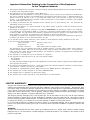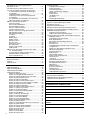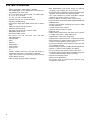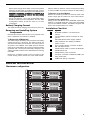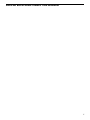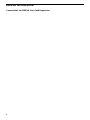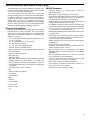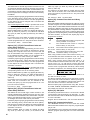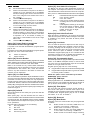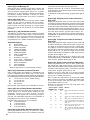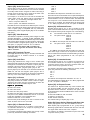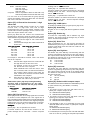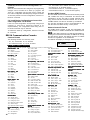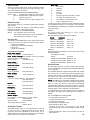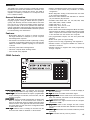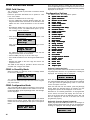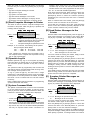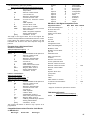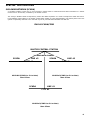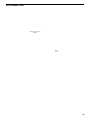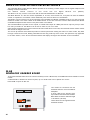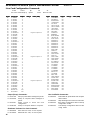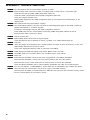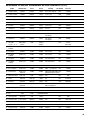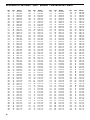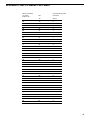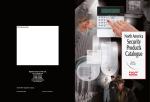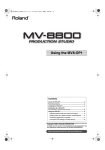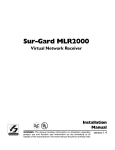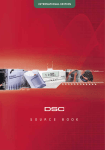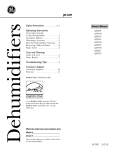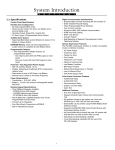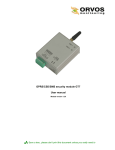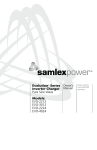Download SG Security Communications MLR2-E Installation manual
Transcript
Ve So ftw w fo r Nege 1 Se e e s a r ature w Ne i rs o n ang e d an s Ch Fe Pa Installation Manual MLR2-DG Version 2.1i Important Information Relating to the Connection of this Equipment to the Telephone Network 1 This equipment is approved for connection to the Public Switched Telephone Network (PSTN) via direct exchange lines offering LD (pulse) or MF (tone) dialling facilities. 2 This equipment has a ringer equivalence number (REN) of 3.0. The REN indicates how many telephone or other types of equipment may be connected to your telephone line simultaneously. This may be calculated by adding up all the REN values of the equipment connected to the line. A standard telephone can operate correctly if the total is 4 or less. If you exceed this number, some or all of the bells or ringers may not operate correctly. In an installation with ringing detectors or bells of mixed types, it is not possible to guarantee correct operation even with a REN total of less than 4. 3 It is strongly recommended that this equipment has the exclusive use of a direct exchange line. automatically answer an incoming call. This equipment will 4 Only the Network Operator, or a person authorised by the network operator is allowed to make the connection from this apparatus to the PSTN. 5 The approval of this in any material way accepted by BABT. setup equipment to equipment for connection to the PSTN is INVALIDATED if the apparatus is subject to any modification not authorised by BABT or is used with or connected to internal software that has not been formally Use with external control software or apparatus that causes the operation of the integral modem or call contravene the requirements of the standards for approval as designated. All apparatus connected to this equipment and thereby connected directly or indirectly to the PSTN must be approved in accordance with Section 16 of the Telecommunications Act 1981. 6 It is important that the installer verifies the correct operation of stored telephone numbers subsequent to their entry. 7 The connection to this equipment consist of: Mains (AC) power Excessive voltage circuit Telephone line TNV circuit All other connections SELV (Safety Extra-Low Voltage) circuits This equipment is only to be installed and serviced by qualified personnel. The main cabinet contains circuits working at excessive voltages (240VAC mains) and must be kept securely closed to prevent unauthorised access. All connections to mains circuitry must comply with current IEE regulations. This equipment is intended to be supplied from a 220-250V 50Hz AC supply rated at 0.5A or greater. 8 This equipment is not suitable for use as an extension to a payphone. 9 This equipment has been approved for the use of the following features: Auto Answering Tone Detection Any other usage will invalidate the approval of this apparatus if as a result it then ceases to comply with the standards against which approval was granted. 10 All connections to the PSTN must be via 0.4 - 0.6mm solid copper core conductors suitable for connection to 2.8mm diameter screw terminals. Standard core cable is not acceptable. 11 The definition of a Relevant Branch System (RBS) can be found in BS6789 Section 6.1:1986 Clause 2.4. 12 This apparatus has not been designed for use with a PABX/Switchboard. 13 This apparatus does not generate Loop Discounnect dialing. 14 This apparatus has not been approved for 2-way Audio/Listen-In or Video Downlook. LIMITED WARRANTY Sur-Gard Ltd. warrants that for a period of sixty months from the date of purchase, the product shall be free of defects in materials and workmanship under normal use and that in fulfillment of any breach of such warranty, Sur-Gard Ltd. shall, at its option, repair or replace the defective equipment upon return of the equipment to its repair depot.This warranty applies only to defects in parts and workmanship and not to damage incurred in shipping or handling, or damage due to causes beyond the control of Sur-Gard Ltd., such as lightning, excessive voltage, mechanical shock, water damage, or damage arising out of abuse, alteration or improper application of the equipment. The foregoing warranty shall apply only to the original buyer, and is and shall be in lieu of any and all other warranties, whether expressed or implied and of all other obligations or liabilities on the part of Sur-Gard Ltd. This warranty contains the entire warranty.Sur-Gard neither assumes, nor authorizes any other person purporting to act on its behalf to modify or to change this warranty, nor to assume for it any other warranty or liability concerning this product. In no event shall Sur-Gard Ltd. be liable for any direct, indirect or consequential damages, loss of anticipated profits, loss of time or any other losses incurred by the buyer in connection with the purchase, installation or operation or failure of this product. WARNING Sur-Gard Ltd.recommends that the entire system be completely tested on a regular basis. However, despite frequent testing,and due to, but not limited to, criminal tampering or electrical disruption, it is possible for this product to fail to perform as expected. TABLE OF CONTENTS INTRODUCTION 1 CPM2 ..................................................................................... 1 DRL2A ................................................................................... 1 Power and Supervision .......................................................... 1 Compatibility .......................................................................... 1 CPM2 Outputs ....................................................................... 1 NEW FEATURES .................................................................... 1 SYSTEM OVERVIEW 2 QUICK START 3 Receiver Setup and Operation Without Programming .......... 3 Unpacking ....................................................................... 3 Introduction to Operation ................................................. 3 Bench Testing ....................................................................... 3 Power Up ......................................................................... 3 Operation with Default Program ...................................... 3 INSTALLATION 4 Mounting the Receiver .......................................................... 4 Stand-up Unit Desk-mount Unit Printer Connections ............................................................... 4 Telephone Line Connections ................................................. 4 Grounding ............................................................................. 4 Power Supply ........................................................................ 4 Battery Charging Current ...................................................... 4 Removing and Installing System Components ..................... 5 To Remove the CPM2 Module: ........................................ 5 To Remove a Line Card Module ...................................... 5 To Install a Line Card Module .......................................... 5 Installation Checklist .............................................................. 5 MLR2-DG INSTALLATION 5 Maximum configuration ......................................................... 5 DML4 Connections ................................................................ 6 DML2A Connections ............................................................. 6 MLR2-DG Backplane Connection Diagram .......................... 7 Connections for DML2A Line Card Expansion ...................... 8 DRL2A DIGITAL RECEIVER LINE CARD 9 General Information ............................................................... 9 DRL2A Features .................................................................... 9 DRL2A Controls ................................................................... 10 DRL2A OPERATING MODE 11 1.0 DRL2A Stand-By Mode ................................................. 11 1.1 Line Fault ................................................................. 11 1.2 Shutdown of Line Card Communication with CPM2 .......................................................................... 11 1.3 CPM2 Error; Display Alarm Messages .................... 11 1.4 Keep Last Alarm Message ..................................... 11 1.5 Stand-by Mode ........................................................ 11 2.0 Line Card Menu Mode ................................................... 11 2.1 Display Printer and Caller ID Alarm Buffer .............. 12 2.2 Display System Configuration Buffer ....................... 12 2.3 Display Program Version ......................................... 12 2.4 Adjust LCD Contrast ................................................ 12 3.0 DRL2A Cold Start-up and Changing the Line Card Number ......................................................... 12 4.0 Communications in Progress ........................................ 13 4.1 Data Reception ........................................................ 13 4.2 Stopping Data Reception Manually ......................... 13 4.3 2-Way Audio Mode / SG-MLR2-DG Receiver Connections ................................................................... 13 DRL2A PROGRAMMING COMMANDS 15 Entering Commands ............................................................ 15 Verifying Data ...................................................................... 15 1.0 Line Card Options Programming: LC-F7-OP-CD ...................................................................... 15 Options [00] - [0F]: 3/1, 4/1 Format Event Codes and printer library selection .................................................. 15 Options [10] - [1F]: 4/2 Format Event Codes and printer library Selection .................................................. 16 Options [20] - [2F]: 4/3 Format Event Codes and printer library Selection .................................................. 16 Option [30]: Common Event Code and Library Selection ........................................................................ 16 Option [31]: SIA Option ................................................. 16 Option [32]: Communication Select ............................... 16 Option [33]: Printer Enable: Communicate Information to Printer Through CPM2 ............................ 17 Option [34]: Receiver Number ....................................... 17 Option [35]: Line Card Number ..................................... 17 Option [36]: Caller ID ..................................................... 17 Option [37]: Send Caller ID to Computer ...................... 17 Option [38]: Send Caller ID to Printer ............................ 17 Option [39]: Line Check ................................................. 17 Option [3A]: Programmable Output ............................... 17 Option [3B]: PGM Input ................................................. 17 Option [3C]: Filter Option ............................................... 17 Option [3D]: Reserved ................................................... 17 Option [3E]: Mute Buzzer .............................................. 17 Option [3F]: Last Message On ...................................... 18 Option [40]: Hook Flash ................................................. 18 Options [41] - [46]: Handshake Selection ..................... 18 Option [47]: Handshake and Kissoff Duration ............... 18 Option [48]: Interval Delay Between Handshakes ......... 18 Option [49]: 2-Way Audio (Handset) Activation Time .... 18 Option [4A]: 4-Digit Account Codes to Activate 2-Way Audio .................................................................. 18 Option [4B]: 3 Digits Account Codes to Activate 2-Way Audio .................................................................. 18 Option [4C]: Alarm Codes to Activate 2-Way Audio ...... 18 Option [4D]: Audio Event Code ..................................... 19 Option [4E]: Video Downlook ......................................... 19 Option [4F]: Downlook Timeout ..................................... 19 Option [50]: Audio Zone ................................................ 19 Option [51]: 3/2 Format .................................................. 19 Option [52]: 4/1 Extended Format ................................. 19 Option [53]: 4/2 Extended Format ................................. 19 Option [54]: 3/1 extended format .................................. 19 Option [55]: 4/1 Express Format .................................... 19 Option [56]: Group Arming / Disarming with User Code .............................................................. 19 Option [57]: 4/3 Format User Conversion / 3-digit Alarm Code ......................................................... 20 Option [58]: Equivalent Line .......................................... 20 Option [59]: VONK Option ............................................. 20 Option [5A]: Austel Ring ................................................ 20 Option [5B]: Double ring ................................................ 20 Option [5C]: Dialer Tone ................................................ 20 Option [5D]: Inter Digit time ........................................... 20 Option [5E]: Inter-burst .................................................. 20 Option [5F]: Radionics 6500 computer output .............. 20 Option [60]: ScanCom 4332 .......................................... 21 Option [61]: Ademco High Speed RS-232 .................... 21 Option [62]: Scantronics RS232 .................................... 21 2.0 Buffer Output Command: LC-FA-XX-XX ........................ 21 2.1 Output Alarm Type Printer Messages to the Printer: LC-FA-01-XX ............................................ 21 2.2 Output Alarm Type Computer Messages to the Printer: LC-FA-02-XX .................................................................. 21 2.3 Output Line Card Configuration: LC-FA-04-04 ........ 21 2.4 Output Computer Alarm Messages to the Computer: LC-FA-06-XX .................................................................. 21 i 3.0 Shutdown Line Card Communication with CPM2: LC-FB ............................................................... 4.0: Reactivate Line Card Command: LC-FC ...................... 5.0: Line Card Buffer Command: LC-FE-XX-XX .................. 5.1 Erase Alarm Printer/Computer Messages: LC-FE-00-00 ................................................................... 5.2 Software Reset: LC-FE-02-02 .................................. 5.3 Backup Current Line Card Configuration: LC-FE-03-03 ................................................................... 5.4: Install Backup Configuration as Current Line Card Configuration: LC-FE-04-04 .................................. DRL2A Communication Formats ......................................... Common Formats .......................................................... Event Codes Classification ............................................ Sur-Gard DTMF Formats ................................................ Ademco Contact ID Format ........................................... Ademco Express Format ............................................... Ademco Super Fast or High Speed Format .................. FSK 200 Baud Format .................................................... FBI Super Fast Format ................................................... ITI Format ....................................................................... ITI Library ....................................................................... BFSK Format .................................................................. OUTEL Format ............................................................... Robofon Format ............................................................. Scancom 433 ................................................................. Scantronics Format ........................................................ SIA FSK Format .............................................................. Telenot / Telim Format ................................................... VONK Format ................................................................. DRL2A Library Decoding and Event Codes Table ............. 3/1 - 4/1 Alarm Library ................................................... 3/1-4/1 Extended, 3/2 & 4/2 Alarm Library .................... 4/2 Extended & 4/3 Alarm Library .................................. Event Codes Summary .................................................. 21 21 21 21 21 22 22 22 22 22 22 22 23 23 23 24 24 24 24 25 25 25 25 25 26 26 26 26 26 26 26 SG-CPM2 CENTRAL PROCESSING MODULE General Information ............................................................. Features ............................................................................... CPM2 Controls .................................................................... 27 27 27 27 CPM2 OPERATING MODE CPM2 Cold Start-up ............................................................ CPM2 in Stand-By Mode ..................................................... CPM2 Configuration Mode .................................................. Configuration Options ......................................................... Option 01: Setting the Clock .......................................... Option 02: Changing System Passwords ...................... Option 03: Change the Number of Line Cards .............. Option 04: Select Printer Function ................................. Option 05: COM1 Configuration .................................... Option 06: COM1 Communication Format .................... Option 07: Wait Time for Acknowledge on COM1 ......... Option 08: Heartbeat Time for COM1 ............................ Option 09: COM2 Configuration .................................... Option 10: COM2 Communication Format .................... Option 11: Adjust LCD Contrast .................................... Option 12: UL Receiver Option ...................................... Option 13: Erase Alarm Message Buffer ....................... Option 14: Mute Buzzer ................................................. Option 15: Display Last Message .................................. Option 16: ComPort Diagnostics ................................... Option 17: Test 9V/12V Battery ...................................... Option 18: Line Card Diagnostics ................................. Option 19: Display Software Version ............................. Option 20: Battery Monitor ............................................. Option 21: Alarm Messages Print Year or Seconds ...... Option 22: System Reset ............................................... Option 23: Change Receiver Number ........................... Option 24: COM1/2 Control SCADA .............................. Option 25: Printer Control .............................................. Option 26: Printer Test ................................................... Option 27: Printer Width ................................................. Option 28: Tamper Input ................................................ 28 28 28 28 28 28 28 29 29 29 29 29 29 30 30 30 30 30 30 31 31 31 31 31 31 31 32 32 32 32 32 32 33 ii Message Priorities ............................................................... 33 UL Requirement Message ............................................. 33 COM1 Diagnostics ......................................................... 33 Line Card Diagnostics ................................................... 33 “Retain Last Message” Displays .................................... 33 Printer Error .................................................................... 33 COM1 Absent ................................................................ 33 12V Battery Low ............................................................. 33 AC Failure ...................................................................... 33 Stand-By Mode Message .............................................. 33 CPM2 UTILITY MODES 34 [A] Send Computer Messages to Printer ............................ 34 [B] Operator Log-On ........................................................... 34 [C] System Command Mode ............................................... 34 [E]Examine Printer Messages on Display Screen ............... 34 [F] Examine Computer Messages on Display Screen ........ 35 MLR2-DG Computer Interface ............................................ 35 Overview of Communication .......................................... 35 CPM2 COM1 Status Report Messages ......................... 35 Communication Protocol With Central Station Computer .... 36 Data Byte Protocol: ........................................................ 36 Acknowledgement of the Signal: ................................... 36 Basic Signal Protocol: .................................................... 36 Supervisory Heartbeat Signal Protocol: ......................... 36 SIA Protocol 1: ............................................................... 36 SIA Protocol 2: ............................................................... 37 Compatible Alarms-related Function Code Blocks on DRL2A v2.1i .............................................................. 37 DRL2A v2.1i SIA Digital Compatible Levels .................. 37 FSK 200 baud Protocol: ................................................. 38 Contact-ID Protocol: ...................................................... 38 BFSK Protocol: ............................................................... 38 Telenot/Telim Protocol ................................................... 38 Ademco High Speed Protocol: ...................................... 38 Outel Protocol ................................................................ 38 ITI Protocol ..................................................................... 38 Video Downlook Protocol: .............................................. 39 SIA Video Downlook Protocol ........................................ 39 SIA AIR Downlook Protocol: ........................................... 39 FBI Protocol ................................................................... 39 Robofon Protocol ........................................................... 39 Scancom 433 Protocol ................................................... 39 VONK Protocol ............................................................... 40 Clock Signal Protocol ..................................................... 40 CPM2 EPROM Programming ......................................... 40 SPECIAL APPLICATIONS 41 Sur-gard Network (SCADA) ................................................. 41 MLR2-DG Receiver Programming Software ........................ 42 UPS Connection to MLR2-DG ............................................. 43 MLRV-A AUTOMATED VIDEO RECEIVER MODULE 44 DLGB DOWNLOOK GRABBER BOARD 44 PSA V 1.00 SOFTWARE 45 APPENDIX A DRL2A QUICK REFERENCE GUIDE 46 APPENDIX B CPM2 QUICK REFERENCE GUIDE 47 APPENDIX C TROUBLE SHOOTING 48 APPENDIX D DRL2A COMMUNICATION FORMATS 49 APPENDIX E DECIMAL - HEX - BINARY CONVERSION CHART 50 APPENDIX F ASCII CHARACTER CHARTINSIDE BACK COVER LIMITED WARRANTY INSIDE FRONT COVER INTRODUCTION The MLR2-DG is a Multi-Line, Multi-Format Digital Receiver, Listed U.L. and U.L.C. for commercial fire and burglary. The basic unit consists of a CPM2 Central Processor Module and a two DRL2A Digital Receiver Line Card Module. Additional DRL2A Line Cards may be added to enable the CPM2 to monitor up to 14 telephone lines. The MLR2-DG includes many features, all designed to make the receiver more powerful and easier to use. The MLR2-DG can decode a variety of popular and widely used communication formats. Refer to Appendix D “DRL2A Communication Formats” for a list of the available communication protocols. The MLR2-DG’s real-time clock and calendar “stamps” all information received with the time and date, and all information is displayed on the receiver’s LCD screens and may be printed or forwarded to a computer. To ensure security, adjustment of the clock, calendar and other programming is protected by password codes. The stand-by battery voltage and connections are supervised. The Line Cards are also continuously supervised to ensure uninterrupted communication with the CPM2. Any trouble conditions are reported on the LCD screens and may be sent to the printer and the computer. The DRL2A Line Card Module also verifies communications with the CPM2. In the event of a malfunction, the operator will be advised with an audible indication and the Line Cards will continue to function with their individual LCD displays and controls. Each line card will continue to receive information, and the operator may review the event buffer on each line card. The printer is supervised for loss of power, off-line, paper out and other trouble conditions. The communication link to the computer through the RS232 port can be monitored by the supervisory “heartbeat” test transmissions. Compatibility CPM2 The CPM2 Central Processing Module oversees operation of the receiver. Along with its built-in keypad and LCD message screen, the CPM2 features both a printer and computer interface. The CPM2 features a 128-event nonvolatile memory buffer. The buffer may be examined on the LCD screen or printed. If the printer or computer is off-line, the CPM2 will retain events in the buffer and will automatically send the events to the computer or printer when communications are restored. DRL2A Each DRL2A Line Card Module can monitor two telephone lines. The Line Card module is equipped with a 256-event nonvolatile memory to record events and corresponding telephone numbers. Caller Identification (Call Display) capability is built-in and telephone numbers can be displayed, printed out, and stored in memory. Events and information stored in memory may be printed at any time. The DRL2A has one programmable output which in factory default is used to indicate that a faulty data has been received. It can also be used for the video, audio and other applications. Central station automation software packages, such as, ABM, ALARMSOFT, APROPOS, BOLD, CSM SIMS, DICE, GENESIS, MAS, MENTOR, MICRO KEY, MONITOR, SMS, SIMS and SIS support the Sur-Gard interface. The receiver also provides a basic communication protocol similar to the RADIONICS 6500 interface for other software packages that have yet to be updated to include the Sur-Gard interface. CPM2 Outputs The CPM2 features three switched-negative outputs. One output labelled “OPTION” has a corresponding LED on the CPM2 front panel. The factory default programming slowly flashes the OPTION LED when the “OPTION” output is activated. Switched negative outputs are also provided for the Acknowledge and Trouble LEDs. Power and Supervision The MLR2-DG requires 16VAC, 40VA from a 115V or 230 VAC 50/60 Hz transformer. When more than 6 lines (3 DRL2A) are installed, a 16VAC, 75VA transformer is required. The receiver is equipped with 12V rechargeable stand-by battery connections and automatic battery charger. SG-DRL2A NEW SOFTWARE RELEASE VERSION 2.1i NEW FEATURES Modem Detection Upon power up, each line card will detect whether the modem installed is Bell 103 or CCITT v.21, and then print the result. Delay Time Before Hang-up The time between the last kiss-off and when the receiver hangs up, now follows the time programmed in the interval delay between handshakes (option [48]). Delay Time Between Pickup and First Handshake The delay between the time that the receiver picks up the line and when the first handshake is sent out, can now be varied from 0.2 - 2 seconds (EPROM programmable). Scantronics 283 digits account code implementation 1 SYSTEM OVERVIEW • Caller Identification (Call Display) capability • Non-Volatile RAM on each DRL2A line card module for programming and event buffer • 3/1, 4/2 formats with or without parity, 4/1 without parity at 10, 14, 20, or 40 baud • 4/1, 4/2, 4/3, and 4/3 DTMF formats. • Optional* Formats: 3-2, 4/1/4/2 extended. • Contact ID (DTMF) format • Super Fast or High Speed DTMF format, with or without parity • DTMF 4/1 Express format (optional) • DTMF 4/2 Express format • FBI Super Fast format with or without parity • RADIONICS BFSK format • Scantronics DTMF format • SIA format: 110 and 300 baud, tone and data acknowledgement • FSK 200 baud • Outel • Robofon • Telenot/Telim • Telenot Pulse • Scancom 433 • ITI • 1400Hz, 2300Hz, Dual Tone, SIA FSK and Modem II handshakes selected by configuration commands • Large, easy to read 2-lines 16-characters-per-line Liquid Crystal Display screens • Plain language message display capability 2 • New EUROCARD circuit board design for reduced complexity, high reliability and easy servicing • All modules function individually to help ensure uninterrupted operation during hardware or software upgrades • Line Cards available for DVACS-compatible multiplex operation and remote receiver connection • Output on DRL2A for 2-Way audio communication • Input and output on DRL2A for MLRV-VIDEO DOWNLOOK VERIFICATION • Inputs for ring simulation on DRL2A and inputs on CPM2 for UPS supervisory • 14 lines maximum per receiver • 128-event memory buffer on CPM2 • Real-time clock. • CPM2 features multiprocessor with 16-bit micro-controller • 1 parallel printer port; 2 serial RS232 ports • Programmable serial ports configuration • Programmable System Functions: Computer and printer • Fast transmission of multiple alarms to the computer and printer to ensure operator’s quick response • Continuous verification of the computer-receiver link with the “heartbeat” function • switched-negative outputs on CPM2 (special applications) • Outputs on CPM2 for Acknowledge and Buzzer • AC-lost detection and stand-by battery supervision • Low battery detection and automatic low battery disconnect to prevent deep-discharge damage to battery • Operator Acknowledge option • Telephone Line Supervision * All formats noted as (optional) are selected using configuration commands QUICK START Receiver Setup and Operation Without Programming Unpacking Carefully unpack the receiver and inspect for shipping damage. If there is any apparent damage, notify the carrier immediately. Introduction to Operation Refer to the following sections of this manual for an overview of the operation of the DRL2A Digital Receiver Line Card and the CPM2 Central Processing Module: • DRL2A General Information Features Installation Controls and Display • CPM2 General Information Controls and Display Cold Start-up If the receiver is to be used with a computer and central station automation software, refer to “MLR2-DG Computer Interface” Bench Testing It is suggested that the receiver be tested before actual installation. Become familiar with the connections and setup of the unit on the work bench to make final installation easier. The following items are required: • 16VAC transformer • 2 telephone lines • One or more dialers or digital dialer control panels Direct connection testing without the use of telephone lines is possible by using the ring simulator switch input connections on the back of the receiver Dialers and control panels using an optocoupler phone line interface will require a connection method providing a DC current for direct connection testing. Power Up When power is applied, the receiver will beep and will indicate one or more trouble conditions on the LCD message screen. If the Line Cards do not have telephone lines connected, the DRL2A modules will beep and their “ALARM” lights will FLASH. Press the flashing [ACK] button to silence the buzzer. If there is no computer or printer connected, a trouble message will be displayed on the CPM2 LCD and the “ACK” light will FLASH. Press the [ACK] button to silence the CPM2 buzzer. Operation with Default Program Without any changes to the factory default programming, the receiver operates as follows: • The master ID password is “CAFE”. • Answers incoming calls on the first ring • Sends 2300 Hz as the first handshake Sends 1400 Hz as the second handshake Sends dual tone as the third handshake Sends SIA FSK tone as the fourth handshake Sends ITI tone as fifth handshake Sends 1600 Hz as sixth handshake • Receives all Communication Formats, except for: 3/2, 4/1 express, 4/2 extended and VONK The above formats can be manually selected, but may conflict with more commonly used formats. • Signals will be displayed on the Line Card LCD as they are received. The signals are then sent to the parallel printer and computer connected to serial port COM1. The default event codes described in the “DRL2A Library Decoding and Event Codes Table” will be used with the Sur-Gard RS-232 Communication Protocol to send signals to the computer, if connected. • If a computer is not connected, press the [ACK] button on the CPM2 module to silence the buzzer. The time and date of the Acknowledgment will be printed. Direct Connect Testing Wiring Diagram Shown with a Control Panel 3 INSTALLATION Mounting the Receiver • Install the MLR2-DG in a closed 19" rack or cabinet with a locking rear access door. Cover all unused spaces with blank metal plates. The LCD screens on the receiver are designed to be viewed below eye level. If the unit must be mounted where the screens are above eye level, angle the unit downwards to improve visibility. The following items can be supplied for a complete installation: The following printers can be used with MLR2-DG: Model Column DIP Switch Settings Width 1 2 3 4 5 6 Citizen 180D 40/80 n/a n/a n/a n/a n/a n/a n/a n/a Epson LQ-570+ 40/80 n/a n/a n/a n/a n/a n/a n/a n/a Stand-up Unit (61.25" tall up to 14 telephone lines) Part # MLR2A-CL Okidata ML 182 Turbo 40/80 off off off off on off on off Part Rack Okidata ML 182 Plus 40/80 off off off off on off on off Okidata ML 184 Turbo 40/80 on off off off on off on off Panasonic KX-P1150 40/80 n/a n/a n/a n/a n/a n/a n/a n/a Star NX-1000 40/80 n/a n/a n/a n/a n/a n/a n/a n/a Star DP8340 40 on on on on on on on n/a n/a n/a n/a n/a n/a n/a n/a Door with lock and ventilation Blank plates 21" (2) Blank plate 5.25" (3) Screws Washers Clipnuts FROST 16V 75VA transformer (RTFR7516) AC Utility Box Tandy DMP-206 40/80 7 8 on 18 gauge 3-conductor AC Cable For the Star DP8340 (Sur-Gard part # DCDP8340), the SG1220B power supply should be used (Sur-Gard part number XP1220) The SG-1220B is a 12V 2A power supply housed in a metal case with a tamper switch. It requires one 12VDC sealed rechargeable battery (6 to 25 Ah rating) and one 16VAC 40VA Class 2 wire-in transformer (Frost FTC4016 or equivalent). Connect the parallel printer to the MLR2-DG printer output port using a parallel printer cable. Note: If 14 telephone lines are not used, cover each unused location with a blank plate IMPORTANT: Do not use a printer cable which has only 1 common ground wire. AC Cable Clamps (2) 8' Battery Cables Desk-mount Unit (28" tall up to 14 telephone lines) Part # MLR2A-CM Part Rack Louvred door back plate Blank Plate 1.75" Back Plate 7" Blank Plates 5.25 (4) Screws Washers Clipnuts 16V 75VA Transformer AC Utility Box AC Cable Clamp for 3/8" cable N/A 8' Battery Cable 18 gauge 3-conductor AC Cable Note: If 14 telephone lines are not used, cover each unused location with a blank plate 4 Printer Connections Computer Connections • Connect the computer to the MLR2-DG RS-232 port using a serial cable to COM1. IMPORTANT: Do not use a null modem cable. Receiver RS-232 Computer RS-232 Computer RS-232 25 pin connector 25 pin connector 9pin connector 1 1 2 2 3 3 3 2 7 7 5 Telephone Line Connections • With 6-pin modular cables, connect each line module output to its corresponding telephone line. Grounding • For maximum resistant to static and electrical noise, the 19" rack frame should be connected to earth ground through the AC utility box. Power Supply • Ensure that all electrical connections are made correctly. After verifying all connections, connect the RED and BLACK leads to a 12VDC sealed rechargeable battery. Be sure to observe polarity when connecting the battery. When the battery is connected, test the system under battery power only. • If a separate DC input is used to power the LCD backlighting during AC power failures, connect it to the BLGT terminal. It must be a listed Fire-Protective Signalling System power supply rated 12VDC. Connect the positive lead from the DC supply to the BLGT terminal; connect the negative lead from the DC supply to the GND terminal. CAUTION: Connecting a positive (+) terminal to a negative (-) terminal may cause a fire and possibly serious personal harm. • For 24 hour stand-by, 12V 17.5Ah rechargeable battery should be used for 6 lines configuration, and 12V 38Ah rechargeable battery should be used for 14 lines configuration. Battery Charging Current The maximum battery charging current is factory set at 1A. Removing and Installing System Components Note that the receiver does not have to be powered down when components are removed or installed. To Remove the CPM2 Module: The CPM2 charges the battery and provides for low battery voltage disconnect. Removing the CPM2 module will disconnect the battery and shut down the entire system if AC power is not available. If the CPM2 must be removed during an AC power failure, first connect a temporary battery (protected with a 5A fuse and reasonably charged) to the +BATT and GND terminals of the DML2A before removing the CPM2. Remove the 4 retaining screws on the front panel of the module. Slowly pull the module out of the metal cabinet. After the CPM2 is replaced, remove the temporary battery so that the CPM2 can properly maintain the main battery. To Remove a Line Card Module Remove the 4 retaining screws from the front panel of the module. Slowly pull the module out of the metal cabinet. To Install a Line Card Module Adding a Line Card Module to the MLR2-DG requires the addition of an MLRX Expansion Card Cage. Each MLRX can hold two DRL2A modules. The MLRX is shipped with power and communications bus cables. Installation Checklist Complete Operation MLR2-DG installed in 19" Rack Mount Cabinet 19" Rack Mount Cabinet connected to earth ground SG-1220B Printer Power Supply installed (with transformer and battery) if DP8340 printer is used 6-pin modular cable(s) connected to MLR2DG and telephone line Parallel Printer Cable connected to MLR2-DG Parallel Printer Port Parallel Printer power connected Computer connected to MLR2-DG COM1 port using serial cable CPM2 Cold Start-up completed MLR2-DG INSTALLATION Maximum configuration 5 AC IN AC OUT 16VAC power input 16VAC filtered power output HNDSET A Not used Fused 12V output AUX BATT 12V battery RCA Not Used B.LGT Backlight Power Terminal: connect as secondary 12V power supply to illuminate the LCD screens Ground RCB ACK Not Used Acknowledge Output: this 12V output follows the “Acknowledge” light TRBL OPT TAMP Buzzer Output: this 12V output follows the internal buzzer UPS Low Battery Supervisory Not used Option Output: this 12V output follows the “Option” light R SIM UPS AC Failure Supervisory PGM1 Output 1 (used for RED1 installation) PGM2 Output 2 (not used) GND BUZZ HNDSET B Not used 14VAC May be used as an external AC output. BATT May be used as an external 12V power source. Do not connect a battery to these terminals. B. LIGHT Backlight power input terminal. Connect a secondary 12V power source to illuminate the LCD screens. A secondary power supply is not required if a 12V supply has already been connected to the DML4 B LGT terminal. HNDSET1 HNDSET2 Handset connections for Line 1 and Line 2. These terminals are used to provide 2-way voice communication when the Audio Mode is activated. Note that the handsets must normally be off-hook. RxRNG1 RxRNG2 These terminals are used to simulate a ring signal on the telephone lines for test purposes. These terminals are also used for Downlook video communication or to remotely cancel an audio session. TxPG1 TxPG2 12V programmable outputs. These terminals are also used for Downlook video communications. When Downlook is being used, these terminals may not be used as programmable outputs. 6 MLR2-DG BACKPLANE CONNECTION DIAGRAM 7 MLR2-DG INSTALLATION Connections for DML2A Line Card Expansion 8 DRL2A DIGITAL RECEIVER LINE CARD The DRL2A acts as an interface between the digital alarm transmitter and the CPM2. Different communication formats can be used to transmit the information. The main functions of the line cards are to continuously monitor the telephone line, receive calls from digital dialers or control panels, and to report alarms to the CPM2. In addition, if a Line Card is unable to communicate with the CPM2, each Line Card is capable of functioning independently with manual interaction with the central station operator. Each Line Card can record 256 different alarm messages and 256 Caller-ID telephone numbers. General Information The receiver is capable of processing signals from digital communicators in variety of formats. The type of signal (alarm, trouble, restore, cancel and so on) can be displayed and printed. The following formats are accepted by the DRL2A on power up: • 3/1, 3/1 extended, 4/2 format with or without parity, 10, 14, 20, or 40 baud • 4/1, 4/1 extended at 10, 14 or 20 baud • 3/1 with parity at 40 baud • 4/1, 4/2, 4/3, and 4/3 DTMF formats • Ademco Contact ID (DTMF) format • Ademco Super Fast or High Speed DTMF format with and without parity • Ademco DTMF 4/2 Express • FBI Super Fast • Radionics BFSK • SIA format: 110 and 300 baud, tonal and data acknowledge • 1400Hz, 2300Hz, Dual Tone, Modem II, SIA FSK, and other handshakes selected by configuration commands The following formats can be selected using configuration commands: • 4/2 extended from 10 to 40 baud • 3/2 • Ademco DTMF 4/1 Express • Scantronics • FSK 200baud DRL2A Features • Operator selection of communication formats and handshake priority • Records up to 256 messages for later display • Records up to 256 Caller-ID phone numbers. This feature helps locate and identify the source of the device in communication and assists in troubleshooting • Multiple alarms are forwarded to the computer and printer through the CPM2 with minimum delay • The DRL2A monitors the telephone line connection every 10 seconds. Telephone line faults will result in messages on the LCD screens, and reports to the computer and the printer after 2 consecutive failed test • DRL2A automatically goes into stand-alone mode in case of CPM2 failure • “Watchdog” timer continually monitors receiver operation • “Cold boot” option allows receiver’s configuration to be reset to factory default programming • Built-in storage for one current and one backup system configuration • LCD contrast is easily adjusted • “Examine” mode combines Caller-ID phone number and alarm messages for the account • Built-in sounder can be programmed in the “MUTE BUZZER” option for different functions to suit different applications • One programmable output can be used for “message error” indication or other applications • Filter and pulse-count tone processing to reduce data receiving errors for weak and noisy signals • Gain boost available to amplify weak signals • Line switching to handset or telephone for listen-in, 2Way audio and medical systems • Serial link for video monitoring control • Outel • Robofon • Telenot/Telim • Telenot Pulse • Scancom 433 • ITI 9 Installation It is recommended that a DRL2A Cold Start-up be performed when the unit is updated with a new program version. Refer to Operating Mode Section 3.0 (DRL2A Cold Start-up and Changing The Line Card Number) for information. After the cold start-up, check the configuration information listed in the Quick Reference Guide to make any required changes for your particular application. DRL2A Controls Each DRL2A Module features 2 line cards. The LEDs and push buttons on the left side and the upper LCD are for Line Card 1. The LEDs and push buttons on the right side and the lower LCD are for Line Card 2. Momentarily depressing and releasing a button will register as a single input or keystroke. Pressing and holding a button for approximately 1 second will register as a repeating input or keystroke. For example, to quickly scroll through a list of items, you press and hold the appropriate button, rather than pressing the button repetitively. Displays incoming data, programming and other information. The display is backlit for visibility Liquid Crystal Display: in low light environments. 10 AUDIO: The “Audio” light comes ON when the receiver is in Audio Mode. When ON, “listen-in” or “2Way Audio” is in use. The “Audio” light will automatically turn OFF at the end of the timed period or when the [CANCEL] button is pressed. LINE FAULT: The “Line Fault” light will come ON if the telephone line is disconnected. The “Line Fault” light will turn OFF automatically when the telephone line is restored. MESSAGE ERROR: The “Message Error” light will come ON when faulty data is received. For example, if the round pair does not match, or if the parity is incorrect. Press the [ACK] button to acknowledge the error. The “Message Error” light will be shut OFF. [ACK/FUNCTION] button: Press this button to acknowledge an alarm in emergency manual mode. In the normal mode, press this button to access the Line Card Menu. ALARM: The “Alarm” light is located inside the [ACK/FUNCTION] button. The “Alarm” light will flash if an alarm is received. The “Alarm” light will be shut OFF when the alarm is successfully communicated to the CPM2, or when the operator acknowledges the alarm by pressing the [ACK/FUNCTION] button. TROUBLE: The “Trouble” light will come ON when the Line Card is shut down by an operator’s command or when communication with the CPM2 is interrupted. The “Trouble” light will be shut OFF when the trouble condition is corrected. [CANCEL/SELECT] button: With the Line Card on-line, press [CANCEL/SELECT] to take the Line Card off-line. In Standby Mode, pressing [CANCEL/SELECT] has no effect. When in Menu Mode, press [CANCEL/ SELECT] to select the menu item currently displayed on the LCD screen. When a menu item is selected, pressing [CANCEL/SELECT] will display the next feature. ON LINE: The "On-Line" light will be ON when the Line Card is on-line. The "On-Line" light will be OFF when the Line Card is in Stand-by Mode. WATCHDOG: The "Watchdog" light will FLASH once every 4 seconds to indicate that Line Card operation is being monitored. DRL2A OPERATING MODE 1.0 DRL2A Stand-By Mode With the Line Card installed, apply power to the unit. This message will be displayed on the LCD screen for 1 second: JUNE 04,97 V 2.1i The following messages are sent to the printer and computer: Printer: L0x???????Dx LCardReset Computer: 0000 A Dx A hexadecimal digit from 1 to E representing the number of the Line Card will be sent for each “x” shown above. After these start-up transmissions, the Line Card enters the Stand-By Mode and monitors the telephone line and the CPM2. Depending on the system’s status, the following conditions will be indicated: • Line fault • Shutdown of Line Card communication with CPM2 • CPM2 error; display alarm message • Keep last alarm message • System in stand-by When a CPM2 Error is present, each alarm must be manually acknowledged. Press the [ACK/FUNCTION] button to acknowledge the alarm and silence the Line Card sounder. If several alarms have been received but cannot be sent to the CPM2, they will have to be individually acknowledged. When all alarms are acknowledged, the Line Card sounder will be silenced. Up to 256 alarm messages for the printer and computer will be retained in the DRL2A event buffer. When the event buffer is full, the oldest messages will be deleted as new events are recorded. When the CPM2 Error condition is corrected, the alarm messages in the event buffer will be transmitted to the CPM2. 1.4 Keep Last Alarm Message 1.1 Line Fault The DRL2A verifies the telephone line voltage every 10 seconds. The “Line Fault” light will come ON after two successive line verifications indicate irregular telephone line voltage. This message will be displayed: -L01-Digital Rec <<-Line Fault->> If the Line Check option is enabled, the following information will be transmitted to the printer and computer: Printer: L01???????20 Line Fault Computer: 0000 A 20 If the Line Check option is disabled, the DRL2A will not send the report to the printer or computer. Refer to “DRL2A Line Card Options Programming” for information on enabling the Line Check option. When the line condition returns to normal, the “Line Fault” light will be shut OFF. If the Line Check option is enabled and the telephone line returns to normal, the following information will be transmitted to the printer and computer: Printer: L01???????30 Line Restr Computer: If alarm messages cannot be sent to the CPM2 because of the error, the DRL2A will display the oldest message which has not been manually acknowledged. The “Alarm” light will FLASH and the sounder will beep if the “Mute Buzzer” Option is programmed as [00], [02] or [03]. 0000 R 30 1.2 Shutdown of Line Card Communication with CPM2 A Line Card may be temporarily removed from CPM2 polling for testing and maintenance purposes (refer to “CPM2 Utility Modes” for information on shutting down a line card). While in the shutdown mode, the Line Card will retain up to 256 alarm messages in its event buffer. When the Line Card is shut down, the “Trouble” light will come ON and this message will be displayed: -L01-Digital Rec LnCard Shutdown! 1.3CPM2 Error: Display Alarm Messages If the DRL2A cannot detect CPM2 polling and there are no alarm events in the event buffer, this message will be displayed: The DRL2A may be programmed to leave the last alarm message on the display screen until a new message is received. A typical alarm message is shown below: L01-1234-312 Alarm 240 • “L01” indicates Line Card 01 • “1234” is the account code • In this example, a 4/3 communication format is used. “3” indicates an alarm, while “12” is the zone number. • “Alarm” indicates an alarm event. • “240” is the event’s location in the event buffer. 1.5 Stand-by Mode When the Line Card is operating normally, this message will be displayed: _L01-Digital Rec *Unit in Standby 2.0 Line Card Menu Mode When the unit is not on line, pressing the [ACK/FUNCTION] button will display the first Function Menu: Dsp PRINTER alm ACK:menu SEL:sel Press the [ACK] button to scroll through the menu items. Press the [SELECT] button to select the function displayed on the LCD screen. When a function is selected, press [ACK] and [SELECT] together to exit from the Menu Mode. The DRL2A will automatically exit from the Menu Mode if no keys are pressed for 30 seconds. The following functions are available in the Line Card Menu Mode: • Display Printer and Caller ID Alarm Buffer • Display Line Card Configuration • Display Program Version • Adjust LCD Contrast -L01-Digital Rec <<-CPM Error!->> 11 2.1 Display Printer and Caller ID Alarm Buffer Dsp PRINTER alm ACK:menu SEL:sel With this message displayed, press the [SELECT] button. The most recent alarm message will be displayed. Press the [SELECT] button to scroll backwards through alarm messages; press the [ACK] button to scroll forward through alarm messages. L01-3576-312 Alarm 001 • “L01” represents Line Card 01 • “3576” is the Account Code • In this example, a 4/3 communication format is used. “3” indicates an alarm, while “12” is the zone number. • “Alarm” indicates an alarm. • “001” is the event’s location in the Event Buffer. The Event Buffer can record up to 256 alarm messages and Caller Identifications. To print these messages, a print command may be sent from the CPM2. Refer to “System Command Mode” for information. 2.2 Display System Configuration Buffer Dsp CONFIG syst. ACK:menu SEL:sel With this message displayed, press the [SELECT] button, the current Line Card Configuration will be displayed. Press the [ACK] button to scroll forward through the configuration displays, or press the [SELECT] button to scroll backwards. Shown below is a typical configuration display (refer to “DRL2A Line Card Options Programming” for Line Card configuration information). L01 #00 00 4/1 DIGIT#0 -APress [ACK] and [SELECT] together to return to the StandBy Mode. 2.3 Display Program Version Dsp PROGRAM vers ACK:menu SEL:sel With this message displayed, press the [SELECT] button. The date and the software version number will be displayed as shown below: JUNE 04,97 V 2 .1 i .1i JUNE 04,97 V 2 .1 i .1i Press [ACK] and [SELECT] together to return to the StandBy Mode. 2.4 Adjust LCD Contrast Adjust CONTRAST ACK:menu SEL:sel With this message displayed, press the [SELECT] button to adjust the LCD screen’s contrast. When the [SELECT] button 12 is pressed, this message will be displayed: Adjust CONTRAST Press the [ACK] button to increase the contrast, press the [SELECT] button to reduce the contrast. The display will indicate the contrast level on the second line. Press [ACK] and [SELECT] together to return to the StandBy Mode. 3.0 DRL2A Cold Start-up and Changing the Line Card Number A “Progr En” switch is located on the side of each Line Card. To perform a Cold Start-up or to change the Line Card’s number, this switch must be turned ON. To gain access to the switch, remove the screws from the DRL2A faceplate and slide the unit partially out of the card cage. A “Progr En” switch will be found on either side of the DRL2A module. The switch on the left is for the top Line Card and the switch on the right is for the bottom Line Card. Insert a small flat screwdriver and turn the switch ON. Replace the Line Card in the card cage and apply power. This message will be displayed: SYST COLD BOOT ACK:yes CAN:no To cancel the Cold Start-up and change the Line Card number, press the [CANCEL] button. To perform the Cold Start-up, press the [ACK] button. When the [ACK] button is pressed, this message will be displayed for 1 second: COLD BOOT COLD BOOT After 1 second, or if the [CANCEL] button was pressed to cancel the Cold Start-up, this message will be displayed: CHANGE LCARD NBR 0F Press the [ACK] or [CANCEL] buttons to scroll through the list of valid numbers for the line card. The list will scroll through the hexadecimal numbers “01” to “0E” (1 to 14). When the desired number is displayed, press the [ACK] and [CANCEL] buttons together. When the [ACK] and [CANCEL] buttons are pressed, this message will be displayed: TURN OFF SWITCH The Line Card will not operate until the Program Enable switch is shut OFF. Partially remove the Line Card as described above and use a small flat screwdriver to move the Program Enable switch to the OFF position. Replace the DRL2A module and secure the faceplate. 4.0 Communications in Progress 4.1 Data Reception During data reception, a message similar to this will be displayed: In Communication 1234 56 The DRL2A decodes all information received and stores the information in its Event Buffer. When a valid signal is received, the DRL2A sends a kissoff signal and transmits the decoded alarm signal to the computer and then to the printer through the CPM2. voice communication over the same telephone line after digital data has been received. This feature is especially useful for medical signalling installations and vocal alarm verifications. IMPORTANT NOTE: If a regular touch-tone telephone is used for 2-Way audio communication, the phone must be left in the off-hook position. If the phone is not kept in the off-hook position, the DRL2A will switch to an open line, causing the line to be dropped (hang up). If used with a PBX system, 2-Way audio communication needs bridging resistors. Measure the handset phone impedance and use a resistor of the same value. A typical value is 220W. Option [3C] may be enabled to allow the DRL2A to compensate for noisy telephone lines (refer to “DRL2A Line Card Options Programming” for information on programming this Option). The DRL2A will send each message it receives to the printer for review by the system operator. Two messages may be sent to the printer to indicate reception problems: the “Fault Data” and “Fault Call”. Fault Data Message When this problem is encountered, the following information is transmitted to the printer and the computer: Printer: L0X???????10 Fault Data * Computer: 0000 T 10 This output for account code "0000” indicates that data has been received, but is not valid (for example, there are unmatched rounds or the wrong parity). The following is an example of faulty data received by the DRL2A, and the printer output generated: Round Data Received Printer Output 1st 123456 [No printout] 2nd 123446 ?1234?56 Fault Data ?1234?46 Fault Data 3rd 4th 123356 123456 ?1233?56 Fault Data ?1234?56 Fault Data 5th 123346 ?1233?46 Fault Data ?????10 Fault Data Fault Call When this problem is encountered, the following information is transmitted to the printer and the computer: Printer: L0X???????40 Fault Call * Computer: 0000 T 40 This output indicates that a call was received, but no data was detected. The call may have been a wrong number, or the calling control panel was unable to connect with the receiver’s handshakes. 4.2 Stopping Data Reception Manually To cancel communications between the DRL2A Line Card and the calling control panel, press the [CANCEL] button. Pressing the [CANCEL] button will hang up the line. This feature may be used to hang up on a control panel that is repeatedly sending alarms. 4.3 2-Way Audio Mode / SG-MLR2-DG Receiver Connections The DRL2A features two telephone line outputs. The connections are labelled HNDSET1 for the Left Line Card, HNDSET2 for the Right Line Card. These terminals allow a touch-tone telephone to be connected to the DRL2A for If the impedance is incorrect, the handset terminal switchover will behave as if switching to an on-hook phone, and the line will be dropped. Audio Communication Methods Two methods are available for using the 2-Way Audio Mode: Alarm type code Method After the digital alarm data has been received and the receiver has transmitted the last kissoff, the receiver compares the alarm type codes in 3/1, 3/2, 4/1, 4/2, 4/3, 10-40 BD or DTMF touch-tone formats to the value programmed in Option [4C]. This is done to determine if the 2-Way Audio Mode should be activated. This feature is designed for use with medical signalling systems in areas where privacy regulations apply. This method of activation is recommended as it can distinguish between different types of alarms from the same panel, and activate the 2-Way Audio Mode only when needed. Note that Options [49] and [4C] must be programmed to use this method (see Alarm Zone Method below). Reserved Account Code Range Method The first digit of the Account Code will determine if the 2Way Audio Mode is to be activated. This method is used by some alarm panels and medical signalling systems. The central station manager can group these panels into a range of account codes in order to switch on the 2-Way Audio Mode. The transmission of an Account Code from any of these panels will trigger the DRL2A’s 2-Way Audio Mode. Note that Options [49], [4A] or [4B] must be programmed to use this method. A combination of all methods may also be used, please refer to p.18. Example:: Reserve a block of account codes, such as 8009FF (for 3-digit formats) or 7000 - 8FFF ( for 4-digit formats) for panels which can communicate in 2-Way Audio. Note: The DRL2A can switch in 2-Way when it receives the proper audio code with the following formats: SIA or FSK 200baud. 13 Audio Mode Operation Alarm Zone Method When in Audio Mode, the “Audio” light will be ON and this message will be displayed: After the digital alarm data has been received and the receiver has transmitted the last kiss off, the receiver compares the alarm zone codes received in 3/1, 4/1, 4/2, 4/3, 10-40 BD or DTMF touch-tone formats to the value programmed in option [50]. The alarm zone code is the last digit for all formats. This is done to determine if the 2Way Audio Mode should be activated. -L01 Digital Rec TWO WAY AUDIO ON The DRL2A buzzer can be used to indicate Audio Mode operation by programming Option [3E] MUTE BUZZER as “02”. To silence the buzzer, press the [ACK] button. Select Option [4D] to have a message indicating Audio Mode operation sent to the printer and the computer. For example, use the character “P” (for “phone”) to represent Audio Mode operation. Program Option [4D] as “50” (the ASCII code for “P” is 50). When Audio Mode operation has begun, the following messages will be sent to the printer and computer: Printer: “L01-0000-P01 AudioLine1” Computer: “0000 P 01” • “L01” indicates Line Card 01 • “0000” is the internal signals Account Code • “P” is the character programmed in Option [4D]; “01” again is the Line Card number 2-Way Audio Mode operation may be manually cancelled by pressing the [CANCEL] button. If not manually cancelled, Audio Mode operation will automatically be cancelled when the time programmed in Option [49] expires. The Audio Mode may also be cancelled remotely through the Ring Simulation input on the back of the receiver. Future central station audio management equipment will be able to use this input to hang up the line and put the receiver in Stand-By Mode when the operator’s telephone is hung up. To disable the 2-Way Audio Mode feature, program Option [49] as “00”. An output is also available on the SG-DML2A module (TXPG1 and TXPG2) which may be used to indicate activation of Audio Mode operation or to indicate which telephone line should be picked up for audio operation. 14 For more details, please refer to the programmable options section. DRL2A PROGRAMMING COMMANDS There are 5 main Programming Commands available on the DRL2A Line Card Module: • F7 Options Programming • FA Buffer Output • FB Shutdown Line Card Communications with CPM2 • FC Reactivate Line Card Communication with CPM2 • FE Line Card Buffer Maintenance Some Programming Commands have options, each with a variety of functions. Each command is fully explained in the following sections of this manual. Entering Commands Commands are entered on the CPM2 keypad using the following format: LCard; Comd; OP; CD; SC • LCard: “Line Card” is the Line Card number. Enter a hexadecimal number from 01 to 0E for Line Cards 1 through 14 • Comd: “Command” is the Command. Enter a command from the list above • OP: “Option” indicates a function that is part of a command. The following sections of this manual will explain which commands have options. Enter a 2-digit hexadecimal number • CD: “Code” is the code or value to be programmed for the Option. Enter a 2-digit hexadecimal number • SC: “Second Code” is a code or value that is only used with SCADA commands. If required, enter a 2-digit hex number Example: The following is how to enter the Programming Password and program an Option in the F7 Options Programming section: Entering Data • Press and hold the [C] button on the CPM2 until the CPM2 displays the following message: Enter PASS-WORD **** The default password is “CAFE”. Enter the password using the CPM2 keypad. • When the password is entered, the CPM2 will display this message: LCard:__ Comd:__ Op:__ Cd:__ Sc:__ • Enter the Line Card number. In this example, Line Card 01 will be used. When “01” is keyed in, the number will appear on the display as shown below: LCard:01 Comd:__ Op:__ Cd:__ Sc:__ • Enter the Command number. In this example, the F7 Options Programming command will be used. When “F7” is keyed in, the command will appear on the display as shown below: LCard:01 Comd:F7 Op:__ Cd:__ Sc:__ • Enter the Option number. In this example, Option [36] will be changed. When “36” is keyed in, the Option will appear on the display as shown below: LCard:01 Comd:F7 Op:36 Cd:__ Sc:__ • Enter the value to be programmed at Option 36. In this example, 01 will be programmed at Option [36] to enable it. When “01” is keyed in, the value will appear on the display as shown below: LCard:01 Comd:F7 Op:36 Cd:01 Sc:__ Note that “Sc” is not used and stays blank. After the value is entered at “Cd:”, press [ACK] or [Escape] to save the changes. NOTE: If the [Escape] button is pressed before the value at “Cd:” is entered, the changes will not be saved. Verifying Data • To verify the changes just entered, press and hold the [ACK] button on the DRL2A until this message is displayed: Dsp CONFIG syst. ACK:menu SEL:sel • Press the [SELECT] button to view the system configuration. This message will be displayed: L01 #00 00 4/1 DIGIT#0 -APress the [ACK] button to scroll forward through the configuration displays until you reach option 36, or press the [SELECT] button to scroll backwards through the configuration displays. Press [ACK] and [SELECT] together to return to the Stand-By Mode. 1.0 Line Card Options Programming: LC-F7-OP-CD The F7 Options Programming command is used to change various operating parameters for the Line Card. (Reporting Codes, the Line Card number, buzzer operation and other features). Also functions may be changed using the F7 command. Refer to the example illustrated in “Entering Commands” in the “DRL2A Programming Commands” section of this manual. Refer to the DRL2A Reference Sheets in the back of this manual. Be sure to record any programming changes on these sheets. NOTES: Options are programmed with 2 hexadecimal or decimal digits (depending on the option), but are shown on the DRL2A screen with 3 digits. This allows 3-digit decimal display for some options. Options [00] through [30], and [4D] are programmed with ASCII codes (refer to Appendix F for ASCII code information). Options [00] - [0F]: 3/1, 4/1 Format Event Codes and printer library selection The DRL2A uses a unique Sur-Gard communication format to transmit data through the CPM2 to the central station computer. Event codes corresponding to alarm codes in 10 to 40 BD formats and DTMF 4/1 to 4/3 formats are used in this unique format to enable the computer software to determine alarm types. 15 The DRL2A will use the last digit of data received in 3/1 and 4/1 formats to determine the printer message and computer event code. The event code will then be transmitted to the central station computer. Refer to the DRL2A Decoding Library for the complete set of messages and event codes used by the DRL2A. In Sections [00] through [0F], program ASCII codes according to the Decoding Library. Values other than 20-7F (ASCII ) will not be accepted. Note that the old value programmed in each Option will not be changed until a command with valid data is received. The Limited English Printer Library is provided and can be selected by programming the event codes to the corresponding ASCII code to the following letters. Words available:Alarm (A; ASCII 41), Bypass (B; ASCII 42), Close (C; ASCII 43), Cancel (\ or D; ASCII 5C OR ASCII 44), Open (O; ASCII 4F), Restr (R; ASCII 52), and Trble (T; ASCII 54). For example, if the word "Alarm" is wanted when the alarm code 1 is received in 3/1 (or 4/1 formats), the option [01] must be programmed as "41". The print out will be as follows: L01-1234-X1 Alarm The DRL2A will use the first digit following account code in 4/2, 3/1 extended or 3/2 formats to determine the printer message and computer event code. The event code will then be transmitted to the central station computer. Refer to the “DRL2A Decoding Library” for the complete set of messages and event codes used by the DRL2A. In Sections [10] through [1F], program ASCII codes according to the Decoding Library. Values other than 20-7F (ASCII) will not be accepted. Note that the old value programmed in each Option will not be changed until a command with valid data is received. The Limited English Printer Library is provided and can be selected by programming the event codes to the corresponding ASCII code to the following letters. Words available:Alarm (A; ASCII 41), Bypass (B; ASCII 42), Close (C; ASCII 43), Cancel (\ or D; ASCII 5C OR ASCII 44 ), Open (O; ASCII 4F), Restr (R; ASCII 52), and Trble (T; ASCII 54). For example, if the word "Alarm" is wanted when the 2-digit alarm code "12" is received in 4/2, 3/1 extended or 3/2 formats, the option [11] must be programmed as "41". The print out will be as follows: 10:32:54-18/09 Options [20] - [2F]: 4/3 Format Event Codes and printer library Selection The DRL2A will use the fifth digit of data received in 4/3 formats to determine the message and event code. The event code will then be transmitted to the central station computer. Refer to the “DRL2A Decoding Library” for the complete set of messages and event codes used by the DRL2A. In Sections [20] through [2F], program ASCII codes according to the Decoding Library. Values other than 20-7F (ASCII ) and will not be accepted. Note that the old value programmed in each Option will not be changed until a command with valid data is received. Words available: Alarm (A; ASCII 41), Bypass (B; ASCII 42), Close (C; ASCII 43), Cancel (\ or D; ASCII 5C OR 16 For example, if the word "Alarm" is wanted when the alarm code "312" is received in 4/3 or 4/2 extended formats, the option [23] must be programmed as "41". The print out will be as follows: L01-1234-312 Alarm 10:32:54-18/09 Option [30]: Common Event Code and Library Selection Some central station software packages are unable to process the alarm using the event codes listed in the DRL2A Decoding Library. Where a central station monitors thousands of accounts belonging to different companies, the same reporting codes may have different meanings between companies. Because of this, the individual event codes in Options [00] through [2F] and the corresponding library cannot accurately represent the alarm condition. To overcome this, Option [30] may be programmed as follows: Program Operation 00 Use Individual Event Codes to computer, with Library enabled on the printer 01 Use Individual Event Codes to computer, without Library on the printer 10:32:54-18/09 Options [10] - [1F]: 4/2 Format Event Codes and printer library Selection L01-1234-12 Alarm ASCII 44), Open (O; ASCII 4F), Restr (R; ASCII 52) and Trble (T; ASCII 54). 20, 30-39 Use Common Event Codes (space, 0-9, A-Z) and 41-5A without Library on the printer B0-B9 Use Common Event Codes (0-9, A-Z) with and C1-DA customized Library on the printer When using Common Event Codes without Library, it is recommended that either hexadecimal code “5A” (ASCII “Z”) or hexadecimal code “41” (ASCII “A”) be used. When using Common Event Codes with Library, it is recommended that either hexadecimal code “DA” (“Z” with the bit 7 set) or “C1” (“A” with the bit 7 set) be used. Note that the event codes will still choose the word printed if a common event is programmed with library. When viewing the DRL2A configuration, this message will be displayed: L01 #30 30 RS-232 CD: -ZL Where “-ZL” indicates that the Common Event Code is “Z” and that the Library is used. The "Space" character (Hex 20) can be used as the common event code with certain automation software packages to avoid account code database changes when switch over from other brand receivers to Sur-Gard receiver. Note that Option [30] is ignored when using SIA, ContactID, VONK, ACRON, SCANTRONIC, MODEM II, FBI Super Fast, BFSK and Scancom 433 formats. Option [31]: SIA Option The DRL2A provides SIA Protocol 1 for SIA level 1 RS-232 communication and SIA Protocol 2 for SIA level 1, 2, 3 RS232 communication. Refer to "MLR2-DG Computer Interface" for more information. Program "00" for SIA Protocol 1 and "01" for SIA Protocol 2 Option [32]: Communication Select If the MLR2-DG Receiver is not to be used with central station automation software and a computer, program Option [32] as “00”. If the MLR2-DG is to be used with central station automation software, program Option [32] with one of the values listed below: Value 00 01 Ex: 02 Ex: 03 Ex: Function Option [37]: Send Caller ID to Computer No communication to computer Alarms communicated to computer. If the alarm is reported in 3/1, 3/1 extended, 3/2 or 3/8 ACRON formats,a leading space will be communicated in front of the 3-digit Account Codes when sent to the computer s AAAsXsssY[DC4] 1011sssssss The DRL2A can send the caller identification numbers to the computer. If the telephone number is not received, the caller identification number will not be sent to the computer. Alarms communicated to computer. If the alarm is reported in 3/1 3/1 extended, 3/2 or 3/8 ACRON formats,a leading “0” (zero) will be communicated in front of the 3-digit Account Codes 0 AAAsXsssY[DC4] 1011ssssss0 Alarms communicated to computer. If the alarm is reported in 3/1, 3/1 extended, 3/2 or 3/8 ACRON formats,a leading “0” (zero) will be communicated in front of the 3-digit Account Codes. If the alarm is reported in 3/1 or 4/1 formats, a leading “0” (zero) will be communicated in front of the 1-digit alarm code 0 AAAsXss0 0 Y[DC4] 1011ssssss0 Option [33]: Printer Enable: Communicate Information to Printer Through CPM2 If a printer is not used with the MLR2-DG, program Option [33] as “00”. If a printer is to be used with the MLR2-DG, program Option [33] with one of the values listed below: 00 01 Printer not selected Printer selected New protocol: URRLAAAAAATTTTTTTTTTTTTTTTTT[DC4] Where: U is International caller ID protocol identifier RR is the receiver number L is the line number AAAAAA is the account number (leading spaces or leading zeros if account is less than 6 digits) TTT... is the telephone number (up to 18 digits, may include spaces or dashes, trailing “F” will be inserted if the telephone number is less than 18 digits. [DC4] terminator, 14 Hex Option [38]: Send Caller ID to Printer When the option is enabled (01), the receiver will send the caller ID to the printer, then the alarm messages. This option is available for any format. The caller ID will be printed once per call. Option [39]: Line Check The Line Card will perform a telephone line test every 10 seconds. When Option [39] is enabled, if the line is faulty, a warning message will be displayed on the Line Card screen and an alarm will be sent to the computer and the printer. When this option is disabled, no alarm will be transmitted. Program Option [39] as “01” to enable the line fault report. Program as “00” to disable the transmission of the line fault condition to computer and printer. Option [34]: Receiver Number Option [3A]: Programmable Output The Receiver Number is used for sending signals to the central station software. This number should be the same for all DRL2A Line Card modules connected to the same CPM2. Refer to the manuals for any central station automation software being used to determine if there are any special requirements for this number. Also, check the numbers used for any other receivers in the station to ensure that numbers are not duplicated. The DRL2A provides one programmable output at the terminal TxPG1 of the DML2A backplane board, for the left hand Line Card, and one programmable output at the terminal TxPG2 for the right hand Line Card. Program Option [3A] with one of the following: 00 Programmable output follows the Error Message LED 01 Programmable output will switch to ground for 100mS in Two-way Audio Condition Option [35]: Line Card Number NOTE: This option will be overwritten by the Video DOWNLOOK option selection. The Line Card Number provides a unique identification code for each Line Card in the DRL2A module. Since the CPM2 can be connected to a total of 14 Line Cards, it is very important to program a unique code for each of the Line Cards. Failure to do so will cause “clashes”, where two Line Cards answer the same CPM2 polling message at the same time. Hexadecimal numbers “01” to “0E” can be programmed in Option [35] to identify Line Cards 01 through 14. Option [36]: Caller ID Option [36] allows the Line Card pick up the line after the second ring. When option [36] = 02, this will allow the Line Card to receive the British caller identification data that is transmitted over the phone line. The call display service must be available and requested from the telephone company for this feature to be operational. Program 00 01 02 03 Option [36] with one of the following: First ring answer Not used British caller ID Second ring answer Option [3B]: PGM Input When programmed as “01”, the RxRNGx terminal on the DML2A will be used as a ring simulator and will force the receiver to pick up the line when shorted to ground. Default is “00”. Option [3C]: Filter Option The Line Card will process incoming signals through a filter circuit if this option is selected. If this option is not selected, the Line Card will process incoming signals through a software filter. Program Option [3C] as “01” to enable this feature, or as “00” to disable it. Option [3D]: Reserved Option [3E]: Mute Buzzer Operation of the Line Card’s buzzer may be programmed as follows: 00 Buzzer sounds for Line Fault, CPM2 Error, or if an Alarm occurs during a CPM2 error 01 Buzzer does not sound for any events 02 Buzzer sounds for Audio, Line Fault, CPM2 Error, or if an Alarm occurs during a CPM2 error 03 Buzzer sounds for all status change conditions 17 Option [3F]: Last Message On of this time, the Line Card will hang up the line. When Option [3F] is enabled, the last alarm message will be retained on the Line Card display screen until a new signal is received. Program Option [3F] as “01” to enable this feature, or as “00” to disable it. If Option [3F] is disabled, the stand-by message described in Section 1.4 will be displayed when communication of an event is completed. Program a value from “01” to “99” for 1 to 99 minutes. Three (3) minutes is the recommended length of time for the 2-Way Audio Activation time. To disable the 2-Way Audio feature, program Option [49] as “00”. Option [40]: Hook Flash Option [4A]: 4-Digit Account Codes to Activate 2Way Audio The hook flash feature is used for two-way audio in a PBX system. The line card can hook-flash the line for 100ms900ms programmable to put the line on hold and then back on line for 3 seconds and hangs up. Program option [40] to "01" for 100 ms, "02" for 200 ms, etc. "00" will disable the option. Options [41] - [46]: Handshake Selection The DRL2A is a multi-format receiver capable of sending several handshakes to a dialer. Often it is important which handshake is sent first. Program Options [41] through [46] according to your applications. If all six Options are programmed as “00”, 2300Hz handshake will be sent. Handshake Options 00 01 02 03 04 06 09 10 11 12 13 14 15 16 (Refer No handshake Dual tone handshake 2300Hz handshake 1400Hz handshake SIA FSK handshake 1600Hz handshake 2100 Hz handshake ITI handshake Scantronics dual tone 5 sec. pause - 1600Hz kissoff Single Dual tone handshake Robofon handshake Cesa handshake Outel handshake to Appendix D for Corresponding Formats) Option [47]: Handshake and Kissoff Duration Some control panels have difficulty in understanding the receiver’s handshake and/or kissoff tones on noisy phone lines. Option [47] provides a possible solution for this problem by providing longer constant tones. Program one of the following: 00 1.0 second tone (factory default setting) 01 1.5 second tone 02 2.0 second tone 03 800 ms tone Option [4A] may be used with any formats supported by the MLR2-DG. To disable the 2-Way Audio function, program Option [4A] as “00”. Option [4B]: 3 Digit Account Codes to Activate 2Way Audio Option [4B] determines which 3 digits Account Codes will be able to activate the 2-Way Audio feature. Program the first digits of the desired Account Codes in Option [4B]. For example, to allow all 3 digits account codes between 200 and 3FF to activate the 2-Way Audio function, program Option [4B] as “23”. To allow all 3 digits account codes between 300 and 6FF to activate the 2-Way Audio function, program Option [4B] as “36”. Option [4B] may be used with any 3 digits account code formats supported by the MLR2-DG. To disable the 2-Way Audio function, program Option [49] as “00”. Option [4C]: Alarm Codes to Activate 2-Way Audio Option [4C] determines the range of Alarm Codes which will activate the 2-Way Audio function. Program the first digits of the desired Alarm Codes in Option [4C]. For example, if all alarm codes beginning with 6, 7 and 8 are to activate 2-Way Audio, program Option [4C] as “68”. Option [4C] may be used with 10 to 40 baud formats, DTMF 4/1, 4/2, 4/3 and Contact ID formats. Program Option [4C] as “00” to disable this function. First, to enable the audio feature, the option "[49] AUDIO MIN." must be programmed. The DRL2A will initiate audio by the account range, option [4A] and [4B] or by option [4C] ALARM CODE or by both. Note that this option affects only handshakes 02 and 03. Example: 4/2 format with account code 1234, alarm code 2 on zone 3. (1234-23) Option [48]: Interval Delay Between Handshakes Option Option Switch Reason [4A]/[4B] [4C] to Audio The DRL2A Line Card will usually wait for signals from the control panels for 4 seconds before sending the next handshake, if there is no signals received. In certain applications, control panels can not wait long enough to get their own handshake especially if the handshake is programmed as the third or fourth handshake. Program 00 01 02 03 Option [48] with one of the following: 4 seconds interval 1 second interval 2 seconds interval 3 seconds interval Option [49]: 2-Way Audio (Handset) Activation Time Option [49] determines how long, in minutes, the 2-Way Audio function will be active once it is initiated. At the end 18 Option [4A] determines which Account Codes will be able to activate the 2-Way Audio feature. Program the first digits of the desired Account Codes in Option [4A]. For example, to allow all account codes between 1000 and 2FFF to activate the 2-Way Audio function, program Option [4A] as “12”. To allow all account codes between 3000 and 6FFF to activate the 2-Way Audio function, program Option [4A] as “36”. 00 1-2 Yes 1-1 00 Yes 2-3 00 No 00 1-2 3-4 3-4 No No 3-5 1-3 No 1-4 1-5 Yes Alarm code 2 falls within the code range 1-2 Account code 1234 falls within the range 1-1 Account code 1234 is outside the range 2-3 Alarm code 2 is outside the range 3-4 If both are programmed, both must be good but alarm code 2 is outside the range 3-4 Both must be good but account code 1234 is outside the range 3-5 Alarm code 2 falls within the code range 1-5, account code 1234 falls within the range 1-4 Option [4D]: Audio Event Code Option [4D] is used to send a message to the computer and the printer to indicate that the Line Card has enabled the 2-Way Audio function. Program an ASCII code using 0 through 9 and A through Z to be used as the event code for activation of the 2-Way Audio feature. For example, if an Account on Line Card 01 activates the 2-Way Audio mode and Option [4D] is programmed as “50” (ASCII “P”), the following messages will be sent: • Sent to computer: 0000 P 01 • Sent to printer: L01-0000-P01 AudioLine1 Note that this event code will not be affected by the common event code selected at Option [30]. Ensure that the event code in Option [4D] is compatible with any automation software being used. Program Option [4D] as “00” to disable this option. 1234 1234 3333 3333 3 3 1 1 The DRL2A will interpret this information as: 1234 31 This format is not recommended as it occupies the telephone line for long periods of time. Note that all 4/1 and 4/1 extended formats must be at 10,14 or 20 baud rates. The DRL2A will not accept 4/1 or 4/1 extended formats at 40 baud unless option [51] is modified. The default setting for Option [52] is “01”. When programmed as “00”, the option is disabled. Option [53]: 4/2 Extended Format Program Option [53] as “01” or “02” to combine 2 round pairs of 4/2 extended format into 4/3 output for reporting to the computer and the printer. Program one of the following: Option[4F] determines how long, in minutes, Downlook will be active once it is initiated. Default is 3 minutes (recommended). 4/2 Extended format data is not combined The panel sends: 1234 05 1234 05 0505 16 0505 16 The DRL2A will interpret this information as 1234 516 02 The panel sends: 1234 03 1234 03 3333 01 3333 01 The DRL2A will interpret this information as 1234 301 Note that a longer on-line time is required for this format than for a standard 4/2 format. The default setting for Option [53] is “00”. When programmed as “00”, the option is disabled. Option [50]: Audio Zone Option [54]: 3/1 extended format Option [50] determines the range of zone number (last digit) which will activate the 2-Way Audio function. Program the digits of the desired zone numbers in option [50]. For example, if all zone numbers finishing with 6, 7, or 8 are to activate 2-Way Audio, program option [4C] as “68”. Option [50] may be used with 10 to 40 baud formats and DTMF 4/1, 4/2 and 4/3. Program option [50] as “00” to disable this function. This option can be used in combination with any of the other audio options. Default is “00”. Program Option [54] as “01” to combine 2 round pairs of 3/1 extended format into 3/2 output for reporting to the computer and the printer. (For M.A.S. software users, the option should be programmed as "02") Option [4E]: Video Downlook The DRL2A is capable of receiving video images from the Sur-Gard DC1664LC , P-16LCD, P-1664, DSC8400, DSC PC1580, Power832 and DSC PC3000 Security Control Panels and sending those images to a video receiver. Option [4E] is used to enable it. Program Option [4E] as “00” to disable this option, or program a value of “01” to enable it. Note that when this Option [4E] is enabled, the “Message Error” light will not indicate when faulty data is received. Option [4F]: Downlook Timeout Option [51]: 3/2 Format The DRL2A could not distinguish between 4/1, 3/2 or 3/1 with parity because all of them contain a total of 5 digits. Therefore, this option must be programmed to inform the DRL2A which of the 3 formats may be used. Option 51 (3/2 format) 00 select 4/1 format 01 select 3/2 format 02 select 3/1 with parity format. 03 Select 3/1 with parity only for Radionics Fast (40 baud rate) sent on the 2300Hz handshake, and 4/1 on all other baud rate regardless of the handshake and Radionics Fast sent on the 1400Hz. Note that the printer messages for the 3-2 format are the same as those used for the 4/2 format. Option [52]: 4/1 Extended Format Program Option [52] as “01” to combine 2 round pairs of 4/1 extended format into 4/2 output for reporting to the computer and the printer. For example, with Option [52] enabled, the security control panel may transmit the following information: 00 01 For example, with Option [54] enabled, the security control panel may transmit the following information: 123 3 123 3 333 1 333 1 The DRL2A will interpret this information as: 123 31 The default setting for Option [54] is “01”. When programmed as “00”, the option is disabled. Option [55]: 4/1 Express Format The Ademco 4/1 Express format may cause conflicts with the Sur-Gard DTMF 4/3 with Checksum format or FBI Superfast without checksum. Therefore, this option must be programmed to inform the DRL2A which of the 3 formats may be used. 00 Sur-Gard DTMF 4/3 with checksum 01 Ademco 4/1 Express 02 FBI without checksum The default setting of Option [55] is “00” Option [56]: Group Arming / Disarming with User Code Option [56] applies to the Sur-Gard DTMF 4/3 format. When Option [56] is programmed as “01”, group arming/ disarming signals will be combined with the user code into one signal which will be sent to the computer. For example, the following information may be sent to the computer and the printer: 19 Printer: 1234-B01 CloseGrp 1234-416 Close 1234-C02 OpenGrp 1234-532 Open Computer: 1234 C1 16 (instead of 1234 C 01 and 1234 C 16) 1234 O2 32 (instead of 1234 O 02 and 1234 O 32) Option [58] = 01; equivalent line number is 1 If receiver number is 02 and the line number is 3: the printer message will be “L21-1234...” and the computer message 021 will be: 1021 021ssssss1234 If a user code is not received after the group opening/ closing, the message “1234 C1 FF” will be sent. “FF” indicates that a user code was not received. Option [58] = 1; equivalent line number is 1 If receiver number is 12 and the line number is 3, the printer message will be “121-1234...” and the computer message 121 will be: 1121 121ssssss1234 Option [57]: 4/3 Format User Conversion / 3-digit Alarm Code Option [59]: VONK Option The Sur-Gard 4/3 DTMF format is made up of a 4-digit account code, a 1-digit event code, and a 2-digit hexadecimal zone code or user number. However, some central station software packages use the common event code and require decimal user codes. Option [57] allows the user codes to be converted from hexadecimal to decimal to meet the needs of the central station software. Program Option [57] with one of the following: 00 01 Send the last two digits as user codes without conversion Convert the last 2-digit user codes to decimal as shown here: User Code received User Code after conversion 00 to 99 00 to 99 B0 to B9 100 to 109 C0 to C9 110 to 119 D0 to D9 120 to 129 E0 to E9 130 to 139 F0 to F9 140 to 149 For example, if 1234 4B1 is received, 1234 C 101 will be sent to the computer. 02 Send the last 3 digits as the zone codes with the 5th digit still used as the event code For example, if 1234 161 is received, 1234 A 161 will be sent to the computer. When individual event codes are used, if 1234 401 is received, 1234 C 01 will be transmitted to the computer. When common event codes are used, if 1234 401 is received, 1234 Z 401 will be transmitted to the computer. 03 Send the last 3 digits as the zone codes and convert the user codes only to decimal NOTE: When Option [56] Group Arming/Disarming with User Code is programmed as “01”, the 3-digit user codes will be combined with the group number as follows: Code received 1234B01 12344B1 Code sent to computer No transmission 1234 C1 101 Option [58]: Equivalent Line Option [58] is used when an incoming signal can be received on another receiver telephone line if the original line is busy. Information printed and/or sent to computer will indicate that the information was received on the originally assigned telephone line card. The receiver number does not change. Program 00 at Option [58], or a number from 01 to 0E. Examples: Option [58] = 00; no equivalent line number If receiver number is 02, and the line number is 3: the printer message will be “L03-1234...” and the computer 20 message will be: 1023 023ssssss1234 023 To enable the VONK format, program option [59] as "01". Option [5A]: Austel Ring Program as “01” to comply with Austel regulations. Default is “00”. Option [5B]: Double ring To ensure the compatibility with a different ring input sequence. This option should be changed only on advice from a Sur-Gard representative. Option [5C]: Dialer Tone When programmed as “01”, the receiver will begin its handshake sequence only if a valid dialer presence tone is received. Valid dialer tones are 1300 Hz or 980 Hz. The default setting is “00”. Option [5D]: Inter Digit time Old dialers may have difficulty communicating with the receiver. Programming this option may solve this problem. This option should normally be left at the default setting and should be changed only on the recommendation of a Sur-Gard technician. Default is “02”. 00 1.25 seconds 01 1.50 seconds 02 1.80 seconds Option [5E]: Inter-burst Old dialers may have difficulty communicating with the receiver. Programming this option may solve this problem. This option should normally be left at the default setting and should be changed only on the recommendation of a Sur-Gard technician. 00 100 ms (default) 01 150 ms 02 200 ms Option [5F]: Radionics 6500 computer output The DRL2A will emulate the Radionics 6500 RS232 protocol on pulse formats only. (00=disable, 01=enable) Examples: 1. 3/1 format: Account code "123" with alarm code "1", (alarm) the computer output will be: 00 1RRLsssssss123sAss1[DC4] 01 1RRLsssssss123sAss1[DC4] 2. 3/1 format: Account code "123" with alarm code "B", (opening) the computer output will be: 00 1RRLsssssss123sOssB[DC4] 01 1RRLsssssss123sOsss[DC4] 3. 4/2 extended (or 3/2 or 3/1 extended): Account code "1234" with alarm code "2" on zone "1", (alarm) the computer output will be: 00 1RRLssssss1234sAs21[DC4] 01 1RRLssssss1234sAs21[DC4] 4. 3/1 extended (or 4/2 or 3/2): Account code "234" with alarm code "C" on zone "2", (closing) the computer output will be: 00 01 1RRLsssssss234sCsC2[DC4] 1RRLsssssss234sCss2[DC4] a hexadecimal number from 01 to FE to indicate a number of events from 1 to 255. Where RR = Receiver Number L = Line Number s = Space [DC4] = Terminator Please note that option [30] must be left as individual event code when enabling this option. Option [60]: ScanCom 4332 When programmed as “01”, the receiver will transmit the Scancom 433 as received. Please refer to the computer protocols section on page 36 for more details. Option [61]: Ademco High Speed RS-232 When this option is programmed as "00", the DRL2A will convert the High Speed format signal into 4/2 format (Ex: 1RRLssssssAAAAsXssYY[DC4] ). If it is programmed as "01" the Ademco High Speed will be send to the computer as follows: 8RRLAAAAsCCCCsCCCCsC[DC4] Where: 8 Protocol number RR Receiver number L Line number AAAA Account code s Space CCCC Channel 1-4 s Space CCCC Channel 5-8 s Space C Channel 9 [DC4] Terminator Option [62]: Scantronics RS232 When enabled, the low battery and test transmission signals will be sent to the computer as T 08 and T 09 instead of T 80 and T 90. 2.0 Buffer Output Command: LC-FA-XX-XX The “FA” command is used to send part of the Line Card buffer to the printer or the computer. The number of messages to be printed is entered as a hexadecimal number. The time and date of the buffer output is printed on the same line after the event. A typical event along with the time and date it was printed is shown here: L01*1234*12 AlarmZn#2 09:30:15-27/01 • 09:30:15 is the time (hours:minutes:seconds) • 27/01 is the date (day-month) Note that the time and date of the event itself may be viewed by printing the CPM2 buffer. 2.1 Output Alarm Type Printer Messages to the Printer: LC-FA-01-XX The LC-FA-01-XX command will send the specified number of printer alarm messages to the printer. “XX” should be a hexadecimal number from 01 to FE to indicate a number of events from 1 to 255. Shown here are typical alarm messages: L01*1234*12 AlarmZn#2 L01*1276*02 PanicZn#2 21:24:00-27/01 21:24:01-27/01 2.2 Output Alarm Type Computer Messages to the Printer: LC-FA-02-XX The LC-FA-02-XX command will send the specified number of computer alarm messages to the printer. “XX” should be Shown here are typical alarm messages: L01 COM 1011 0001 A 01 21:24:00-27/01 L01 COM 1011 1234 R 70 21:24:01-27/01 2.3 Output Line Card Configuration: LC-FA-04-04 The LC-FA-04-04 command will print the Line Card configuration. This record may be used for future reference. Refer to “Line Card Configuration Command LC-F7-OP-CD” for more information. 2.4 Output Computer Alarm Messages to the Computer: LC-FA-06-XX The LC-FA-06-XX command will send the specified number of computer alarm messages to the computer. “XX” should be a hexadecimal number from 01 to FE to indicate a number of events from 1 to 254. This command provides a means of manually transferring events to the computer. If the computer goes off-line, the CPM2 will record any events in its own buffer. When the computer returns on-line, the CPM2 will automatically send the computer any alarm messages that were received while the computer was off-line. 3.0 Shutdown Line Card Communication with CPM2: LC-FB The LC-FB command will shut down communications between the Line Card specified at “LC” and the CPM2. Note that this command does not require an Option or Code number to be entered. Simply enter the number of the Line Card to be shut down, the command FB, and then press the CPM2 [Escape] button. The CPM2 will record the shut down by sending messages to the printer and the computer: Printer: -L01-Inc.Resp. 11:57:58-15/01 Computer: 1011 0000 A F1 This warning message will also be displayed on the Line Card display: L01-Digital Rec LnCard Shutdown! 4.0 Reactivate Line Card Command: LC-FC The LC-FC command will reactivate a Line Card that was shut down using the LC-FB command. Note that this command does not require an Option or Code number to be entered. Simply enter the number of the Line Card to be reactivated, the command FC, and then press the CPM2 [Escape] button. 5.0 Line Card Buffer Command: LC-FE-XX-XX The FE command is used to access the Line Card buffers. The following functions may be performed: 5.1 Erase Alarm Printer/Computer Messages: LCFE-00-00 Ensure that a copy of the printer and computer alarms exists before using this command. This command erases all computer and printer alarm messages and Caller Identification messages in the Line Card’s memory. 5.2 Software Reset: LC-FE-02-02 This command will reset the Line Card. 21 5.3 Backup Current Line Card Configuration: LCFE-03-03 When the Line Card has been configured, the programming changes can be recorded as a “back up” program. The “back up” configuration may be later used to restore the Line Card’s configuration after temporary changes are made. To store the present Line Card configuration, enter the LCFE-03-03 command. 5.4: Install Backup Configuration as Current Line Card Configuration: LC-FE-04-04 If the Line Card configuration is temporarily changed (for example, to overcome a temporary problem or for experimentation), the configuration stored using the LCFA-03-03 command may be restored. To restore the “back up” configuration, enter the LC-FE-0404 command. DRL2A Communication Formats Common Formats The following formats are commonly used: • 3/1, 4/1, 4/2 formats; 10, 14, 20 baud • 3/1 extended format; 10, 14, 20, 40 baud. • • • • 3/1, 4/2 formats with or without Checksum; 40 baud 3-2 format; 10, 14, 20 baud (option) 4/1 Extended format; 10, 14, 20 baud (option) 4/2 Extended format; 10, 14, 20, 40 baud (option) Sur-Gard DTMF Formats Sur-Gard DTMF 4/3 and 4/3 with Checksum formats provide fast, reliable and easy to understand and decode data transmission. On-line time will be greatly reduced when using 4/3 and 4/3 with Checksum formats. The 4/1 and 4/ 2 DTMF formats can also be decoded by the DRL2A. The 4/3 with Checksum format is recommended for use with Sur-Gard and DSC security control panels. Ademco Contact ID Format This DTMF format requires a dual tone handshake and 1400 Hz kissoff, or 1400Hz handshake and 1400Hz kissoff. NOTE: If the dialer responds to a 2300 Hz handshake by sending the Contact ID Format data, the DRL2A will accept and decode the format. The DRL2A will send a 1400Hz kissoff tone regardless of the handshake. The DRL2A will display a message similar to this one: L01-1234 E130 01 C025* EVENT CODES CLASSIFICATION The Event codes have been grouped according to the type of event, as described below. 334 Repeater failure 153 Loss of heat 335 Local printer paper out 154 Water leakage 336 Local printer failure 155 Foil break Medical Alarms - 100 100 Medical 101 Pendant transmitter 102 Fail to report in Fire Alarms - 110 110 Fire alarm 111 112 113 Smoke Combustion Water Flow 114 115 116 117 Heat Pull Station Duct Flame Day trouble Low bottled gas level High temp Low temp 161 Loss of air flow Fire supervisory - 200 and 210 200 Fire supervisory 201 202 203 Low water pressure Low CO2 Gate valve sensor 118 Near alarm Panic Alarms - 120 120 Panic alarm 204 205 206 Low water level Pump activated Pump failure 121 122 123 System Troubles - 300 and 310 300 System trouble 301 AC loss 302 Low system battery Duress Silent Audible Burglar Alarms - 130 130 Burglary 131 Perimeter 132 Interior 303 304 305 RAM checksum bad ROM checksum bad System reset Panel program changed Self-test failure System shutdown 133 134 135 24 Hour Entry/Exit Day/Night 306 307 308 136 137 138 Outdoor Tamper Near alarm 309 Battery test failure 310 Ground fault Sounder/Relay Troubles - 320 320 Sounder/relay General alarms 140 General alarm 141 Polling loop open 142 Polling loop short 143 144 Expansion module failure Sensor tamper 145 Expansion module tamper 24 Hour Non-Burglary - 150 and 160 150 24 Hour non-burg 151 Gas detected 152 22 156 157 158 159 Refrigeration 321 322 323 Bell 1 Bell 2 Alarm relay 324 Trouble relay 325 Reversing System Peripheral Troubles - 330 and 340 330 System Peripheral 331 332 333 Polling loop open Polling loop short Exp. module failure Access Control - 420 421 Access denied 422 Access report by user Communication Troubles - 350 and 360 System Disables - 500 and 510 Sounder/Relay disables - 520 350 351 352 Communication Telco 1 fault Telco 2 fault 520 521 Sounder/Relay disabl Bell 1 disable 353 354 355 Long range radio Fail to communicate Loss of radio supervision 522 523 524 Bell 2 disable Alarm relay disable Trouble relay disable 356 Loss of central polling Protection Loop Troubles - 370 370 Protection loop 371 Protection loop open 372 Protection loop short 373 Fire trouble Sensor Troubles- 380 380 381 382 Sensor trouble Loss of super. - RF Loss of super. - RPM 383 Sensor tamper 384 RF xmtr. low battery Open/close - 400 400 Open/Close 401 402 403 O/C by user Group O/C Automatic O/C 404 405 406 Late to O/C Deferred O/C Cancel 407 Remote arm/disarm 408 Quick Arm 409 Keyswitch O/C Remote Access - 410 411 412 413 Callback request made Succes - download access Unsuccessful access 414 415 System shutdown Dialer shutdown 525 Reversing relay disable System peripheral Disables - 530 and 540 Communication Disables - 550 and 560 551 Dialer disabled 552 Radio xmitter disabled Bypasses - 570 570 Zone bypass 571 Fire bypass 572 573 574 24 Hour zone bypass Burg. bypass Group bypass Test/Misc. - 600 601 Manual trigger test 602 Periodic test report 603 604 605 606 Periodic RF Xmission Fire test Status report to follow Listen-in to follow 607 621 622 Walk Test Mode Event log reset Event log 50% full 623 624 625 Event log 90% full Event log overflow Time/Date Reset 626 627 628 631 Time/Date inaccurate Program mode Entry Program mode Exit Exception Schedule change • L01 indicates Line Card 01 • 1234 is the Account Code • E indicates an opening • 130 is the event code • 01 indicates Group 01, 025 indicates Zone 25 Refer to "Communication protocol with central station computer". the previous 8 channels Printer: 1234-B1 TrbleZn#01 Computer: 1234 T B1 6 Ademco Express Format This format consists of 4-digit Account Codes and 1- or 2digit alarm codes. The DRL2A will decode the signal as regular 4/1 or 4/2 format. Option [53] must be programmed as “01” to decode the 4/1 Express format instead of the Sur-Gard 4/3 with Checksum format. Ademco Super Fast or High Speed Format Printer: 1234-B2 TrbleRst01 Computer: 1234 R B1 System trouble active/restore reports in the previous 8 channels Printer: 1234-C1 AClstZn#01 or 1234-C1 AClstRst01 Computer: 1234 T C1 or 1234 R C1 Printer: 1234-C2 LowBtZn#02 or 1234-C2 LowBtRst02 Computer 1234 T C2 or 1234 R C2 The High Speed format consists of 4 account numbers, 8 channel status digits, and 1 auxiliary channel. Printer: NOTE: When option [5B] is programmed as "00", the DRL2A will interpret the signal into 4/2 format. When option [5B] is programmed as "01", the DRL2A will send the information as it received to the printer and to the computer using High Speed RS-232 communication protocol. Channel Status Codes (Digits 5 though 12) Computer Code Computer 1 2 3 4 New event (previously unreported) Printer: 1234-11 AlarmZn#01 Computer: 1234 A 01 New opening (previously unreported) Printer: 1234-21 Open-Usr01 Computer: 1234 O 01 New restore (previously unreported) Printer: 1234-31 RestrZn01 Computer: 1234 R 01 New closing (previously unreported) Printer: 1234-41 CloseUsr01 Computer: 1234 C 01 Printer: Normal (no event since previously reported restore) 6 0 Previous reported event still in effect. New trouble Printer: 1234-D1 TrbleZn#01 Computer: 1234 T 01 For the ninth channel (digit 13), the following channel status codes are used: Code 2 3 Duress report and status report in the previous 8 channels (specifically channel 1) Printer: 1234-00 Dures—— Computer: 1234 A 00 Opening report in the previous 8 channels (with user ID in channel 1) Printer: 1234-21 Open-Usr01 Computer: 1234 O 01 Zone Bypass/Unbypass status report in the previous 8 channels Printer: 1234-11 BypasZn#01 Computer: 1234 B 01 Printer: Computer: 4 5 Computer Printer: Printer: 5 1 Printer: 1234-31 UnBypZn#01 1234 H 01 Closing report in the previous 8 channels (with user ID in channel 1 if expanded reporting of user # is selected at the communicator) Printer: 1234-41 CloseUsr01 Computer: 1234 C 01 Zone trouble active/ trouble restore status report in Computer 1234-C3 SysFlZn#03 or 1234-C3 SysFlRst03 1234 T C3 or 1234-C4 WDTimZn#04or 1234-C4 WDTimRst04 1234 T C4 or 1234-C5 StMsgZn#05 or 1234-C5 StMsgRst05 1234 T C5 or 1234-C6 TelcoZn#06 or 1234-C6 TelcoRst06 1234 T C6 or 1234-C8 SensoZn#08 or 1234-C8 SensoRst08 Computer: 1234 T C8 or NOTE: Zone #07 is not used for code 6. 1234 R C3 1234 R C4 1234 R C5 1234 R C6 1234 R C8 7 Zone alarm status report, alarms are reported in previous 8 channels 8 New low battery (will not re-report on subsequent calls and will not send restore). Printer: 1234-80 LowBt—— Computer: 1234 T 80 9 Test report, alarm status is reported in the previous 8 channels Printer: 1234-90 24HrsTestComputer: 1234 T 90 Radio diagnostics, radio testing info is reported in previous 8 channels. Printer: 1234-00 Radio—— Computer: 1234 T 00 0 FSK 200 Baud Format The FSK 200baud format uses CCITT V.21 frequencies at a speed of 200 Baud. In order to receive this format properly, the CCITT modem chip on the DRL2A must be installed instead of the Bell 103. The DRL2A will print the received signals as follows: L0X-AAAAA-0ZZ Audio L0X-AAAAA-1ZZ Alarm L0X-AAAAA-2ZZ Restore L0X-AAAAA-3ZZ Status: Alarm L0X-AAAAA-4ZZ Status: Normal Where: X is the line number AAAAA is the account number ZZ is the zone munber 23 FBI Super Fast Format This DTMF format consists of 4-digit Account Codes, 2-digit zone codes, 1-digit zone type codes, and 1-digit event codes. The zone codes will be converted into 3-digit decimal codes by the DRL2A. The following are the zone type codes used by this format: FBI Event Fire Panic Burglary Medical Auxiliary Bypass Inactive Eight Code 1 2 3 4 5 6 7 8 Converted Event Code A A A A A B A A FBI Code Event Nine 9 Zero 0 Opening B Closing C Abort D Restore E Trouble F Note that option [3B] when enabled. Converted Event Code A A O C T R T can give a unique FBI RS232 output ITI Format The ITI format covers ITI panel models: RF Commander, Caretaker plus, SX-V, Commander III, Commander 2000 and Security Pro 5000. In order to receive the ITI format, handshake #10 must be programmed. After a coldboot, the fifth handshake (option [45]) is programmed as 10. ITI Library Sensor No. 00 01-32 00-16 02-07 01 02-76 01-18 01-76 77 78 79 80 81 82 83 84 85 86 87 88 89 90 91 92 93 94 95 96 97 98 Printed out as 00 Buddy Alarm xx xx ALM xx ALM xx ALM Bad sensor #xx xx ALM xx ALM xx ALM 77 Alarm Tmpr / Supervisory / CANC 78 TRB 79 No activ alm / CANC 80 Alarm 81 Alarm 82 Alarm 83 Phone Tst 84 OpenUsr xx 85 CloseUsr xx 86 SilentDuress 87 ForceArmed / AutoForceArm 88 TRB 89 TRB 90 AC Fail / RESTR 91 Low CPU Bat / RESTR 92 AlmTamprLoop / RESTR 93 AutoPhoneTst 94 TRB 95 CPU Back In / 95 RESET Failure to communicate No phone line 98 Event Dump Report Specifics SX-V only Caretaker plus RF Commander / Commander III SX-IVB SX-V only SX-V Commander 2000 Ultraguard 5000 Caretaker plus, SX-IVB, SX-V, Ultraguard 5000 only Caretaker plus, Utraguard 5000 only Caretaker plus, Ultraguard 5000 only All supported ITI panels All supported ITI panels All supported ITI panels All supported ITI panels All supported ITI panels All supported ITI panels All supported ITI panels All supported ITI panels Caretaker plus, Ultraguard 5000 only Caretaker plus, Ultraguard 5000 only All supported ITI panels All supported ITI panels All supported ITI panels All supported ITI panels All supported ITI panels All supported ITI panels Local alarm only Local alarm only Commander 2000 only BFSK Format The printer messages will be similar to the following: L01-123-CLOSING ID1 15:19:23-10/06 • L01 represents Line 01 • 1234 represents the account codes. 24 The Signals will be sent to the computer as 6011ssssssAAAAXXYYYY[DC4] Following the example described above, the signal will be sent to the computer as: 6011ssssss1234sAs300[DC4] OUTEL Format Event code This is a 10 baud, single round, pulse format that consists of a 2-digit account code and a one digit reporting code. 1 2 3 4 5 6 7 8 9 The print-out will be as follows: L0X-ACC:AAssZnXssssssssssHH:MM:SS-DD/MM Where L0X represents the receiving line card number ACC:AA represents the 2-digit account number s represents spaces X represents the one digit reporting code Robofon Format The Robofon format is a 50 Baud pulse format sending ASCII codes. There is no English text library for the Robofon format, therefore the printer output will look like: L0X-ACC:AAAAAA YZ HH:MM:SS-DD/MM Where: L0X represents the Line Card 0X ACC:AAAAA represents the account AAAAAA YZ represents the reporting code YZ Scancom 433 This double round DTMF format uses 4-digit account codes and up to 16 zones. The Scancom format requires either: • a 1400 Hz handshake • a Scantronics dual tone handshake • a dual tone • a 1600 Hz handshake Scancom 433 examples: Zone alarm reports If zone 3 is violated: 1234 013 003 FF Zone status message will indicate that the previously reported violation is still present: Zone 7 status: 1234 0EF 007 FF Zone Zone Zone Zone restore 12 restore: test cancel: 9 cancel: Zone Zone Zone Zone Bypass: 7 bypassed: Trouble 2 trouble: 1234 034 012 FF 1234 0BC 009 FF 1234 056 007 FF `1234 078 002 FF Opening User 10 is closing Station 1 from keypad 3: 1234 996 010 FF 1234 001 003 FF Duress User code 3: Emergency Emergency 1: Test report: Low battery: 1234 00F 003 FF 1234 000 002 FF 1234 090 000 FF 1234 098 000 FF Printer Output For example, a panel sends in a zone 2 alarm. First round: 1234012002FF Second round: 1234012002FF The printer output would be: 1234-02 Alarm Scantronics Format This DTMF format uses 2, 3, 4 or 6-digit account codes, 8 or 16 zones, and a 1-digit supervisory zone. The format requires a dual tone handshake to send alarms, and a 1400Hz kissoff to complete the transmission. The following table shows the zone events for this format: New event Opening Restoral Closure No event Previous reported event still in effect. No event on supervisory zone Low Battery on supervisory zone Test on supervisory zone In order to receive the Scantronic format, the DRL2A should be programmed using the F7 Command to send the Dual tone handshake. The following are samples of transmissions using this format: Sample 1 The panel sends the following in 4-16-1 format: 123455555515111555558 This transmission will be decoded as follows: Printer Computer 1234-800 LowBattery 1234 T 80 1234-107 AlarmZn#07 1234 A 07 1234-109 AlarmZn#09 1234 A 09 1234-110 AlarmZn#10 1234 A 10 1234-111 AlarmZn#11 1234 A 11 Sample 2 The panel sends the following in 6-8-1 format: First round: 987654515255537 The DRL2A decodes: Printer Computer 987654-02 AlarmZn#02 987654 A 02 987654-04 Open-Usr04 987654 O 04 987654-08 RestrZn#08 987654 R 08 SIA FSK Format The SIA digital format is a modem format communicating at 110 or 300 baud and the SIA protocol to transfer information to the computer. The standard DRL2A is equipped with the Bell 103 modem chip. The CCITT V.21 modem chip may be installed upon request when ordering the MLR2-DG or DRL2A modules. The CCITT V.21 chip is for use with modem frequencies specified by the CCIT V.21 recommendation. NOTE: The DRL2A can accept SIA formats with and without separators. The DRL2A Version 2.1i Software implements Level 1, Level 2 and Level 3 of the 1993 IIb SIA Digital Communication Standard, except that it does not support "Receiver Call out and Access Passcode Block", "Reverse Channel Block", and "V-Channel Communications". To distinguish from the other formats already decoded by the DRL2A, the data will be displayed on the printer as follows: L01-xx1234NBA-3423 18:36:00-30/09 • L01 represents Line Card 01 • xx1234 represents Account Code 001234 • N represents New event • BA represents a Burglary Alarm • 3423 represents Zone 3423 • 18:36:00 is the time in the 24-hour clock format (hours:minutes:seconds; in this example, the time is 6:36 pm) • 30-09 represents the date; in this example, the date is September 30 25 The DRL2A supports a maximum of 16 digits account code, (including any displayable ASCII characters except the "|") with option 31 (SIA option for Level 2 & 3 decoding) enabled (01), up to 6 digits account code with option 31 disable(00). If option 31 (SIA level 2-3) is disabled, the "A"s received in the account code will be converted to "0"s. It also supports a maximum of 4 digits for the Alarm Code. Usually, the central station automation software will interpret the Alarm Codes. For manual operation, refer to the SIA Event Block Data Code Definitions for information on interpreting the Alarm Codes. When an alarm is received, it will be displayed in the DRL2A display. For the alarm message shown above, the following would be displayed: L01-xx1234 NBA-3423---Acknowledgements for the SIA format are tonal by default. The transmitter may, however, request data acknowledgement by transmission of the optional configuration block. When the DRL2A received the configuration block from the transmitter requiring the data acknowledgement, it will send the tonal acknowledgement to this block. It will then send the data acknowledgement to the following data blocks if the data received is identical. Telenot / Telim Format The Telenot format is a 10 Baud F.S.K. format that complies with CCITT V.21 specifications. A Telenot signal will be printed similar to the following: L0X-AAAAAA AlarmZn#ZZ HH:MM:SS-DD/MM Where: L0X represents the line card number of the receiver AAAAAA represents the received account number AlarmZn#ZZ represents the English reporting code message Telenot Printer Words Library • Alarm • TrblRstr • Trouble • Test • Restore • Low Batt • Open Usr • AC Fail • Close Usr VONK Format VONK Format is a 110 baud modem communication protocol using the CCITT V.21 frequencies. When using the VONK format, Option [3B] must be programmed to “01”. Shown here are typical printouts from VONK communications. In these examples, the Account Code is 98, and zones 2 and 3 are in alarm. Note that L01 indicates Line Card 01. • First call, Zone 2 in alarm: L01-98 .2.............. • Second call, Zones 2 and 3 in alarm: L01-98 .23............. The following will be printed when the zones restore: • First call, Zone 2 restore: L01-98 ..3............. • Second call, Zone 3 restore: L01-98 ................ The VONK format requires a CCITT modem chip. As a result, receiving SIA format from most SIA panels using Bell 103 standards will not be possible on the same phone lines. SG-CPM2 CENTRAL PROCESSING DRL2A Library Decoding and Event Codes Table 3/1 - 4/1 Alarm Library For Alarm Message Alarm Alarm Alarm Alarm Alarm Alarm Alarm Alarm Alarm Restore Open Close Cancel Restore Trouble Corresponding Code 0 (A) 1 2 3 4 5 6 7 8 9 B C D E F 4/2 Extended & 4/3 Alarm Library Event Code (Options 00-AF) A A A A A A A A A R O C / R T 3/1-4/1 Extended, 3/2 & 4/2 Alarm Library Message Alarm Alarm Alarm Alarm Alarm Alarm Alarm Alarm Alarm Restr Open Close Cancl Restr Trble 26 For Alarm Code 0x (Ax) 1x 2x 3x 4x 5x 6x 7x 8x 9x Bx Cx Dx Ex Fx Corresponding Event Code (Options 10-1F) A A A A A A A A A R O C / R T Corresponding Event Code (Options 20-2F) Default Other ∗ Alarm 0xx (Axx) T 0 Alarm 1xx A 1 Alarm 2xx A 2 Alarm 3xx A 3 Close 4xx C 4 Open 5xx O 5 Alarm 6xx A 6 Alarm 7xx A 7 Alarm 8xx A 8 Restr 9xx R 9 CloseGrp Bxx C C OpenGrp Cxx O O Bypas Dxx B B UnByp Exx H H Cancl Fxx / / ∗These alternative codes are available. Ensure that the central station automation software is able to accept these codes if they are to be used. Message For Alarm Code Event Codes Summary Code 0 1 2 3 4 5 6 7 8 9 A Event Automatic Test Fire Alarm Panic Alarm Burglary Alarm Closing by User Number Opening by User Number Service Medical Emergency Message Restore Alarm Code B C Event Bypass Closing by User Number D or / Cancel H Unbypass O Opening by User Number R Restore T Trouble Z Common Event Code 20 Hex Common Event code "Space" MODULE The CPM2 is the central processing module that monitors the DRL2A Line Cards and forwards the information from the Line Cards to the computer and printer. The CPM2 is capable of monitoring a maximum of 14 telephone lines from 7 DRL2A modules. General Information The CPM2 16-bit micro-controller and real-time assembly language program running at 16MHz allow the system to quickly and efficiently execute several tasks at the same time. The use of a unique menu display system enhances the system’s ease of use for the operator and makes the system configuration and programming simple and efficient. Several diagnostics modes are available to assist the operator in troubleshooting and maintenance. Features • Multi-tasking allows the receiver to perform functions that might otherwise be delayed by a slow computer acknowledgement response • Fast internal communication results in practically no delay in transfer of information between the Line Card and the CPM2. The CPM2 is capable of polling 14 Line Cards in 1 second • 128-event printer alarm message buffer • 128-event computer alarm message buffer • LCD contrast easily adjusted • Ability to individually examine each Line Card message • “Cold boot” option allows easy installation of default configuration • Built-in diagnostic “debug” mode allows each Line Card to be monitored individually • Serial Port COM1 features LED indicators for Transmit (Tx) and Receive (Rx) functions • Available COM1 baud rates: 110, 150, 300, 600, 1200, 2400, 4800, 9600, 19200 or 38400 • COM1 Data bits: 7, 8 or 9 • COM1 Parity: Even, odd or none • COM 1 Stop Bits: fixed at 1 • Built-in Serial Communication Diagnostic Mode for COM1. The technician can test the communication with the central station computer and monitor what is being transmitted to and received from the receiver and computer • Two programmable outputs, one with front panel LED indicator • Buzzer mute option for system testing • System menu for easy programming and diagnostics • Software Version 2.3 supports SCADA Line Cards for networks of receivers • Software Version 2.3 supports line cards programming through computer CPM2 Controls Liquid Crystal Display: 2-line, 16 character per line liquid crystal display; backlit for easy reading in low level light “Option” light: Indicates the state of the “Option” programmable output. Flashing 2 seconds ON, 2 seconds OFF, with the standard program. [ACK] button: Used to manually acknowledge an alarm event when a computer is not connected to the receiver or when the UL Receiver Option is enabled. Press the [ACK] button to turn the “ACK” light OFF and silence the buzzer. The [ACK] button is also used in the Configuration Mode to select menu items. “ACK” light: Flashes when a message is received from the Line Card and COM1 is disabled or disconnected [Enter] button: Executes a command or scrolls the display to the next message. “TX” light: Monitors the COM1 transmission signal [Backspace] button: Used to erase errors or move the cursor back one character; also used to scroll the display back to the previous message. “RX” light: Monitors the signal received from the computer connected to COM1. [Escape] button: Used to save changes and exit a mode; also used for other functions when indicated on the display screen. “TROUBLE” light: Illuminates when a trouble condition is present (not used). “AC” light light: Indicates that AC power is present. 27 CPM2 OPERATING MODE CPM2 Cold Start-up The “cold boot” should be performed to install the default system software. Follow the procedure described here to perform a “cold boot” of the CPM2. • Remove the CPM2 from the card cage • Turn the “PROG EN” (Program Enable) switch ON. The Program Enable switch is located on the left side of the CPM2 unit. Use a small screwdriver to turn the switch ON. • Re-install the CPM2 in the card cage, but do not fasten the mounting screws. The CPM2 should power up and this message will be displayed: SYST COLD BOOT? Ent=Yes Bsp=No • Press the [Enter] button to perform the “cold boot”. This message will be displayed: SYST COLD BOOT Executing! After approximately 1 second, this message will be displayed: Please Turn Off Program Switch! The CPM2 will remain in an inoperative mode until the Program Enable switch is turned OFF. • Pull the CPM2 part way out of the card cage • Use a small screwdriver to turn the Program Enable switch OFF • Reinstall the CPM2 in the card cage and secure the faceplate screws The CPM2 is now ready for operation. Set the clock and calendar and configure the CPM2. CPM2 in Stand-By Mode When the CPM2 is in Stand-By mode, a message similar to this will be displayed: *FEB-23 07:30:45 Scanning 0E (14) This indicates that the system is ready to receive data from the Line Cards and input from the numeric keypad and push buttons. CPM2 Configuration Mode The Configuration Mode allows programming of the various features and options available on the CPM2. To enter the Configuration Mode, press the [Escape] button. This message will be displayed: Enter MASTER-ID **** Enter the Master Access Code using the keypad. The default Master Access Code is “CAFE”. When the access code is entered, the screen will display the first option in the Options Menu: 01:Sys Date/Time Ent:+ Bs:- Ack:S 28 Press the [Enter] button to display the next menu item, or press the [Backspace] button to display the previous menu item Press the [ACK] button to select the menu item presently displayed on the screen. Configuration Options The CPM2 features 23 configuration options: 01 System Date and Time 02 System Passwords 03 Number of Line Cards 04 Printer Select 05 COM1 Configuration 06 COM1 Format 07 Acknowledge Wait Delay 08 Heartbeat Select 09 COM2 Configuration 10 COM2 Format 11 Contrast Adjust 12 UL Receiver Option 13 Erase Memory 14 Mute Buzzer 15 Keep Last Message 16 Debug ComPort 17 Test 9v/12v Batt 18 Debug Line Card 19 Program Version 20 Monitor Battery 21 Year / Second 22 Force Reset 23 Change Receiver Number 24 COM1/2 Control 25 Printer Control 26 Printer Test 27 Printer Width 28 Tamper Input Option 01: Setting the Clock Option [01] allows the CPM2 date and time to be set. Press the [ACK] button when the “01: Sys Date/Time” message is displayed. This message will be displayed: (D/M/Y) 23/02/97 (H:M:S) 07:30:45 Enter the date and time using the numbers 0 through 9 only. Press the [Enter] button to move the cursor one character to the right. Press the [Backspace] button to move the cursor one space to the left. When the date and time are entered, press the [Escape] button. When the [Escape] button is pressed, the next Configuration Option will be displayed on the screen. Note that if “0” or a number greater than “12” is programmed for the month, the screen will display the word “Nul” in place of the month while in the Stand-By mode. “Nul” will also be displayed for the time if the time has not be programmed properly. Option 02: Changing System Passwords Option [02] allows the CPM2 passwords to be changed or erased. Press the [ACK] button when the “02: Sys Passwords” message is displayed. This message will be displayed: PassID#0: xxxx Operator: S.G. Sixteen 4-digit passwords are available for use on the CPM2. Password 0 is the Master Password, and Passwords 1 through F may be assigned to individual operators. Two letters, representing the initials of the operator, may be assigned to each Password to help in identifying the operator. When this option is entered, a cursor will appear beneath the first character in the 4-digit Password. Enter a new Password using the 0 through 9 and the A through F keys. To enter the operator’s initials, used the [0] and [1] keys to scroll forward or backward through the alphabet. When the desired letter is displayed, press the [Enter] button - the cursor will move to the next character. To move the cursor to the previous character, press the [Backspace] button. When the Password and initials have been entered, press the [Escape] button - the next Password will be displayed. When all Passwords have been programmed, the display will advance to the next Configuration Option. Option 03: Change the Number of Line Cards Option [03] is used to set the number of Line Cards polled by the CPM2. Press the [ACK] button when the “03: Numb of Lcard” message is displayed. This message will be displayed: #LnCard Attached E Change to: x Enter a number from 1 to E to indicate how many Line Cards, from 1 to 14, are to be polled by the CPM2. When the new number is entered, press the [Enter], [Backspace], or [Escape] button. The screen will then display the next Configuration Option. Option 04: Select Printer Function Option [04] determines how the printer connected to the CPM2 will operate. Press the [ACK] button when the “04: PrinterSelect” message is displayed.This message will be displayed: Prter Config As: Bkup:0 Enable:1 Enter a digit from 0 through 1 for both “Bkup” and “Enable” according to the chart below: Bkup Enable Printer Operation 0 0 0 1 Bypass printer Enable printer (default setting) 1 0 Enable printer only if COM1 is in failure 1 1 Enable printer only if COM1 is in failure (same as above) If “Bkup” is programmed as “1”, messages will only be sent to the printer if an acknowledge signal is not received from COM1. When using the Star 8340 printer, the CPM2 is able to print in both red and black. If an IBM-compatible printer is selected, the CPM2 will print in black only. When programming is complete, press the [Escape] button. When the [Escape] button is pressed, the next Configuration Option will be displayed on the screen. Option 05: COM1 Configuration Option [05] determines the baud rate, data bits and parity to be used on COM1. Press the [ACK] button when the “05: Com#1 Config.” message is displayed. This message will be displayed: Com#1 Config As: Br:12 Da:7 Pa:2 Br: Baud Rate Enter... for baud rate 11 110 15 150 03 300 12 1200 24 2400 48 4800 96 9600 19 19200 38 38400 Da: Data Bits Enter a number from 7 through 9 to indicate 7, 8, or 9 data bits. Pa: Parity Enter for parity 0 no parity 1 odd parity 2 even parity Note that the stop bit is fixed at 1. When programming is complete, press the [Escape] button. When the [Escape] button is pressed, the next Configuration Option will be displayed on the screen. Option 06: COM1 Communication Format Option [06] determines the communication format to be used on COM1. Press the [ACK] button when the “06: Com#1 Format” message is displayed. This message will be displayed: Com#1 Format is: 1 Change to: x Enter a number from 0 to 5 to select one of the following: 0 COM1 disabled 1 Sur-Gard format (default setting) 2 Sur-Gard format with common event code "A" 3 Sur-Gard format with header 01 Hex. 4 Sur-Gard Clock Signal format 5 SIA CIS format When option [06] is programmed as 5, the information to the computer will be sent as follows: <identifier><LF><CRC><HT><seq><rec><line>|<data>|<cr> When programming is complete, press the [Enter], [Backspace], or [Escape] button. When a button is pressed, the next Configuration Option will be displayed on the screen. Option 07: Wait Time for Acknowledge on COM1 Option [07] determines the acknowledge wait time, in seconds, to be used for COM1. Press the [ACK] button when the “07: ACK Wait Time” message is displayed. This message will be displayed: <ACK> Wait Delay 4.0S Chg to:x.xS Enter a decimal number from 4.0 to 9.9. Use the [Enter] and [Backspace] buttons to move the cursor forward or backward when editing the acknowledge time. When programming is complete, press the [Escape] button. When the [Escape] button is pressed, the next Configuration Option will be displayed on the screen. When the <ACK> wait time is programmed as “0.0”, the CPM2 will not require a “06H” (ACK) from the computer. Note: It is strongly recommended not to change the default (4.0 sec.) unless recommended to by a Sur-Gard representative technician. Option 08: Heartbeat Time for COM1 Option [08] determines at what time interval, in seconds, the supervisory “heartbeat” transmission will be sent to COM1. 29 The “heartbeat” transmission is used to ensure that communications through COM1 are functioning normally. Press the [ACK] button when the “08: Heartbeat Sel” message is displayed. This message will be displayed: Heartbeat Select 30S Chg to:XXSec Enter a decimal number from 01 through 99 to determine the time interval between heartbeat transmissions. Program this option as “00” to disable the heartbeat transmission. Use the [Enter] and [Backspace] buttons to move the cursor forward or backward when editing the heartbeat time. When programming is complete, press the [Escape] button. When the [Escape] button is pressed, the next Configuration Option will be displayed on the screen. Option 09: COM2 Configuration Option [09] determines the baud rate, data bits and parity to be used on COM2. Press the [ACK] button when the “05: Com#1 Config.” message is displayed. This message will be displayed: Com#2 Config As: Bd:03 Da:8 Pa:2 Bd: Baud Rate Enter... 11 15 03 12 for baud rate 110 150 300 1200 Da: Data Bits Enter a number from 7 through 9 to indicate 7, 8, or 9 data bits. Pa: Parity Enter for parity 0 no parity 1 odd parity 2 even parity Note that the stop bit is fixed at 1. When programming is complete, press the [Escape] button. When the [Escape] button is pressed, the next Configuration Option will be displayed on the screen. Option 10: COM2 Communication Format Press the [Enter] button to increase the contrast; press the [Backspace] button to reduce the contrast. When the display contrast is adjusted to the desired level, press the [Escape] button. When the [Escape] button is pressed, the next Configuration Option will be displayed on the screen. Option 12: UL Receiver Option To have the MLR2-DG operate in compliance with UL-Listed Central Station requirements, press the [ACK] button when the “12: UL Receiver” message is displayed. This message will be displayed: UL Requirement: 0 Change to:x When Option [12] is programmed as “1”, the CPM2 will operate according to the following U.L864 requirements: 1 All signals are sent to the computer and/or the printer if connected. 2 The CPM2 retains alarm messages received from the Line Cards and the CPM2 supervisory signal on the LCD display, and activates the buzzer to alert the operator. The display will also indicate if additional signals are waiting to be displayed and acknowledged. 3 The operator must press the [ACK] button to acknowledge the signal manually. The CPM2 will scroll to the next message if there are more messages to display. 4 The CPM2 returns to the Stand-by Mode when all signals have been manually acknowledged. When Option [12] is programmed as “00”, functions described above will be bypassed. The default setting for Option 12 is “00”. Option 13: Erase Alarm Message Buffer Note: Under normal operating conditions, the buffer should not be erased. Option [13] is used to erase the CPM2 alarm message buffer. Press the [ACK] button when the “13: Erase Memory” message is displayed. This message will be displayed: Erase all MEMORY ent=Y bs=N esc=X Option [10] determines the application to be used on COM2. Press the [ACK] button when the “10: Com#2 Format” message is displayed. This message will be displayed: Press the [Backspace] or [Escape] buttons to cancel this option without erasing the CPM2 buffer. To erase the buffer, press the [Enter] button. When the [Enter] button is pressed, this message will be displayed: Com#2 Format is: 0 Change to x Are You Sure? ent=Y bs=N esc=X Enter a number from 0 to 2 to select one of the following: Again, press the [Backspace] or [Escape] buttons to cancel this option without erasing the CPM2 buffer. To erase the buffer, press the [Enter] button. When the [Enter] button is pressed, all printer and computer messages will be erased. Ensure that a printed record of the alarm messages is made before erasing the buffer. 0 PC Computer Programming Software capability (default setting) See page 42. 1 SCADA connection through Com#2 enable 2 SCADA connection through Com#2 with Redundancy Backup enable Option 11: Adjust LCD Contrast Option [11] allows the contrast of the message display screen to be adjusted. Press the [ACK] button when the “11: Contrast Adj” message is displayed. This message will be displayed: Contrast Level Option 14: Mute Buzzer A tone will sound when the CPM2 receives an alarm and is unable to forward the alarm message to COM1. The tone may be silenced by programming Option [14] as “1”. Press the [ACK] button when the “14: Mute Buzzer” message is displayed. This message will be displayed: Mute Buzzer: 1/0 0 Change to:X When programmed as “1”, the buzzer will not sound when an alarm is received and cannot be forwarded to COM1. 30 When programmed as “0”, the buzzer will sound when an alarm is received and cannot be forwarded to COM1. The default setting is “0”. NOTE: Option 14 will have no effect on the buzzer if the UL Receiver Option is enabled. Option 15: Display Last Message When an alarm is received, the alarm message will be displayed on the screen until the message is forwarded to the computer and printer. When the message is sent to the computer and printer, the Stand-By Mode message will be displayed. The most recent alarm message may be retained on the screen until the next alarm message is received. To retain the most recent alarm message, program Option [15] as “1”. Press the [ACK] button when the “15: Keep Lst Msg” message is displayed. This message will be displayed: Keep Lst Msg:1/0 0 Change to:X To have the Stand-By Mode message displayed after an alarm is received and sent to the computer or printer, program Option [15] as “0”. The default setting is “0”. When “0” or “1” has been entered, press the [Enter] key. Option 16: ComPort Diagnostics The CPM2 features a diagnostics mode that allows the operator to view all data being communicated through COM1 (or COM2) on the display screen. To use this feature, press the [ACK] button when the “16: Debug ComPort” message is displayed. This message will be displayed: Debug ComPort1,2 0 Change to:x Enter “1” and press the [Enter] button to enable the diagnostics feature on Com1 (or “2” for Com2). All data being sent through COM1 will now be displayed on the screen. A typical transmission is shown here: 1RRL AAAAsX YY N 06 • N represents the number of times the CPM2 tries to re-send the message to COM1. This value should be “1” during normal communication • 06 represents the acknowledge received from COM1 To disable the diagnostics feature, program Option 16 as “0”. The diagnostics mode should only be enabled to test and review the information being sent to COM1. The diagnostics feature should be disabled during normal receiver operation. Option 17: Test 9V/12V Battery Some earlier CPM2 units provide 9V battery for memory storage while present CPM2 units use different technology for this purpose. If the unit uses 9V battery , the battery voltage should be supervised by enabling this option. Press [ACK] button when the "17:Test 9V Batt." message is displayed. Then the following message will be displayed: 9V/12V Batt: 0-3 3 Change to:x 0 Do not supervise the 12V and 9V batteries 1 2 Supervise 9V only Supervise 12V only 3 Supervise both batteries Option 18: Line Card Diagnostics The CPM2 features a diagnostics mode that allows the operator for view all data being communicated between the CPM2 and the Line Cards. To enable this feature, press the [ACK] button when the “18: Debug LnCard#” message is displayed. Enter a hexadecimal number from “1” through “E” to monitor Line Card 01 through 14, or enter “F” to monitor all Line Cards connected to the CPM2. Stand-By communications between the Line Card and the CPM2 will be displayed with messages similar to this: 01 FE • 01 represents the Line Card number • FE represents the normal Stand-By response from the Line Card to the CPM2 Alarm messages transmitted by the Line Cards will be displayed with messages similar to this: L01-1234-C01 OpenGrp NOTE: When diagnostic modes are enabled, messages will be displayed according to the following priority: • UL message - Acknowledge required • COM1 Diagnostic messages • Line Card Diagnostic messages • “Retain last message” displays • Internal Troubles messages • Stand-By Mode message Refer to “Message Priorities” for more information. Option 19: Display Software Version To display the software version presently installed in the CPM2, press the [ACK] button when the “19: Program Vers#” message is displayed. A message similar to this will be displayed: SG-CPM2 RECEIVER *May-22-97 V2.30 Option 20: Battery Monitor To view the present voltage of the 12V general back-up batteries, press the [ACK] button when the “20: Monitor Batt.” message is displayed. A message similar to this will be displayed: Battery Monitor: 12V:13.9 Volt If the 12V battery is disconnected, approximately 11.2V will be indicated for that battery. NOTE: If option 17 is at 03, a message similar to this will be displayed: Battery Monitor: 9V:08.8 12V:13.9 Option 21: Alarm Messages Print Year or Seconds Alarm messages may be programmed to include either the year in their dates, or the seconds in their times. To program Option [21], press the [ACK] button when the “21: Year/ Second” message is displayed. This message will be displayed: Year/Second:0/3 0 Change to:X 31 Program Option [21] as “1” to include the year in the alarm message date. Alarm messages will be printed as follows: L01-1234-05 Alarm 21:24-24/11/94 Note that the time (21:24) is represented with just hours and minutes, and that the year is added to the date (24/11/ 94). Program Option [21] as “0” to include the seconds in the alarm message time. Alarm messages will be printed as follows: L01-1234-05 Alarm 21:24:30-24/11 Note that the time (21:24:30) now includes hours, minutes and seconds. The date (24/11) only indicates the day and the month. System option [21] provides the following choices for the printer time and date format: 0 hh:mm:ss-DD/MM 1 hh:mm-DD/MM/YY 2 hh:mm:ss-MM/YY 3 hh:mm-MM/DD/YY NOTE: This option will affect COM1 when COM1 is programmed with communication format 4. Option 22: System Reset To reset the CPM2, press the [ACK] button when the “22: Force Reset” message is displayed. This message will be displayed: Force Sys Reset Ent=Yes Bsp=No Press the [Backspace] button to cancel the option without resetting the CPM2. To reset the CPM2, press the [Enter] button. The reset will take approximately 8 seconds to complete. Press the [Backspace] or [Escape] buttons to move to the next Configuration Option. Option 23: Change Receiver Number The receiver number is used to identify the receiver when communicating to COM1 and printer to report internal troubles. To change the receiver number, press the [ACK] button when the “23: Chg Receiver#” message is displayed. This message will be displayed: Receiver Number: 01 Chg to:xx Enter a new receiver number using the hexadecimal numbers “01” to “FF”. When a new number is entered, press the [Enter] button. Note that when Option [23] is programmed, the display will return to Option [01]. Option 24: COM1/2 Control SCADA 32 each of the line cards, 1 to 14, is indicated on the LCD at 14 positions from left to right as follows: 24: COM1/2 Control Ent: + Bs:- Ack:S 123456789ABCDE: 44444444444444 Press Enter or Backspace to move the cursor over the digit corresponding to the line card you wish to change. Enter the new digit. The CPM2 will display the change on the LCD, and the cursor will move to the next digit. Change another digit, as above, if desired, or exit and save the changes by pressing <Escape>. The numbers which can be programmed are: 0 : no route at all - no printer output, no computer output (not recommended). 1 : send computer alarm messages only to the Com#1 (local computer) only. 2 : send computer alarm messages only to Master central through Com #2 for transmission to the SCADA DVL2A of the master receiver only. 3 : send computer alarm messages to Com #1 (local computer) and next to Com #2 for DVL2A SCADA. 4: send computer alarm messages to Com #1 and Com #2, and send printer alarm messages to Com #2. Option 25: Printer Control The remote receiver SCADA CPM2 sends data to the local printer in the normal way, which can be enabled/disabled for each line at option [25] as follows: 25: Prter Control: Ent: + Bs:- Ack:S 123456789ABCDE : 11111111111111 Programming "1" will enable the local printer report for this specific line. "0" will disable the local printer for this specific line. NOTE: When the receiver routes the data to the serial port Com #2, it needs to insert the checksum calculation and support the protocol described in more detail in the MLR2SCADA manual. Option 26: Printer Test When this option is enabled, a test signal will be sent to the printer at 05:00 and 17:00 hrs. This option is set to "0" (OFF) by default. Press [ACK] when "26: Printer Test" is displayed. The following message will then be displayed: Printer Test: 1/0 0 Change to: The MLR2-SCADA (SCADA stands for Supervisory Control and Data Acquisition) consists of a SCADA receiver and a CPM2 module. Its function is to transport alarm data from a local (satellite) central station to the master central station reliably. This is done using linked modems (like the SG-M1) over leased phone lines. This system is specifically intended for use with a point to point 300 baud Schedule 3A data line (Canada), but can be used with any data line. Enter "1" and press the [Enter] button to enable the test feature. The CPM2 will send a test signal to the printer at the scheduled time. The CPM2 software version 2.3 supports data transactions for up to 14 digital and/or DVACS-compatible lines. But, we strongly suggest a maximum of 8 lines on the remote location when used within a SCADA configuration. For alarm output choices, (option [24]) a number corresponding to This new option has been included to support the new CIS format. The new format will be available with future line card revisions. This option will set the printer width to either 40 or 80-columns. Press [ACK] when the message "27: Printer Printer message: L10 Printer Test 17:00:00 - 12/05 Option 27: Printer Width NOTE: The 80-column mode is not supported with SCADA installation. *Feb-23 07:30:45 <Printer ERROR!> Width" is displayed. The following message will then be displayed: 40/80 Column: 0 Change to: 0/1 Press "1" and then [Enter] to enable the 80-column width feature. Option 28: Tamper Input To view the Tamper Input / UPS Low Battery supervisory, press the [ACK] button until "28: Tamper Input" is displayed. Press [ACK], the following message will then be displayed: UPS/<ACK> : 0/1 0 Change to: When this option is set to "0", the tamp terminal when shorted to ground will send a UPS Low Battery supervisory to the computer and activate the buzzer and ACK LED. The buzzer will shut off when the [ACK] button is pressed, or the UPS Low Battery is restored. When the option is set to "1", the tamp terminal can be used as a remote [ACK] button when shorted to ground. The default setting is "0". Connect a push button switch between the TAMP terminal and the GND terminal. When shorting the TAMP terminal with the ground, the receiver will react as if the front <ACK> button has been pressed. This could be used to install a remote acknowledge button when using the receiver in manual mode. Message Priorities When in Stand-By Mode, the CPM2 will display warning and other operational messages according to the following priority: 1 2 3 4 5 6 7 8 9 10 COM1 Absent If Option 06 is enabled and COM1 is absent (for example, disconnects, off-line, or fails to sent acknowledge signal), a message similar to this will be displayed: *Feb-23 07:30:45 <<Com#1 ABSENT>> 12V Battery Low If the 12V back-up battery is disconnected or its voltage is low, a message similar to this will be displayed: *Feb-23 07:30:45 12V Battery LOW! AC Failure If AC power is removed from the CPM2, this message will be displayed: *Feb-23 07:30:45 <AC Power LOST!> Stand-By Mode Message During normal stand-by operation, this message will be displayed: *Feb-23 07:30:45 Scanning 0E (14) CPM2 UTILITY MODES UL Requirement Message COM1/COM2 Diagnostics Line Card Diagnostics “Retain last message” displays Printer Error COM1 Absent 12V Battery Low 9V Battery Low AC Failure Stand-By Mode message UL Requirement Message When Option [12] is programmed as “01”, the “ACK” button must be pressed to acknowledge each incoming alarm manually and to silence the internal buzzer. COM1 Diagnostics If both Option [16] and Option [06] are enabled, the screen will display the data being communicated through COM1. Refer to Option [16] for information. Line Card Diagnostics If Option [18] is enabled, the screen will display that data exchanged between the CPM2 and the selected Line Card. Refer to Option [18] for more information. “Retain Last Message” Displays If Option [15] is enabled, the latest printer message will be retained on the display screen. Refer to Option [15] for more information. Printer Error If Option [04] is enabled and there is a printer trouble (for example, printer off-line, paper out, and so on), a message similar to this will be displayed: 33 When the CPM2 is in the Stand-By Mode, the following functions may be accessed by pressing the [A] through [F] keys: • • • • • • [A] Send Computer Messages to Printer [B] Operator Log-On [C] System Command Mode [D] Send Printer Messages to the Printer [E] Examine Printer Messages on Display Screen [F] Examine Computer Messages on Display Screen [A] Send Computer Messages to Printer This mode is used to send the computer messages from the buffer to the printer. When the [A] key is pressed, this message will be displayed: Dump COM Msg->PRT Lcard#:F Ent:EXE Enter a hexadecimal number to print the following: Enter... “0” “F” to Print CPM2 internal supervisory signals (if any) Computer messages for all Line Cards and CPM2 internal supervisory signals “1-E” Computer messages for specified Line Card Example: If “0” is entered, the following will be printed: Dump Computer Alarm Buffer 1011 ...... 0000 . R .. 06 12:37:31 - 12/10 106 1011 ...... 0000 . A .. 01 12:38:22 - 12/10 106 • “106” indicates the message was successfully sent to the computer and the computer has responded correctly with an [06] acknowledge. [B] Operator Log-On Different operators may “log-on” to the system by entering this mode. When an operator logs on, a message similar to this one will be printed: “Operator on duty S.G. 11:03-21/ 12/92” The operator’s initials (if programmed) and the time and date will be printed. If the Star 8340 printer is being used, this message will be printed in red. To log on, press the [B] key, and then enter a 4-digit Password. If a valid password is entered, a log-on message will be printed. If an invalid password is entered, the CPM2 will sound a tone to indicate that the code was entered incorrectly. Refer to CPM2 Option [02] for information on programming operator Passwords and initials. example, when using the F7 Line Card programming command “Op” and “Cd” are used to indicate the Option number and the new code programmed for that option. • Sc: “Sc” is used with SCADA applications. Enter digits using the keypad. When a digit is entered, the cursor will move one character to the right. Press the [Backspace] button to delete the character presently indicated by the cursor and move the cursor 1 character to the left. When a command has been entered, press the [Escape] button to send the command to the Line Card. If more than one command is to be sent, press the [ACK] button to send the command presently displayed on the screen. Another command may now be entered. [D] Send Printer Messages to the Printer With the CPM2 in the Stand-By Mode, press the [D] key to send printer messages in the buffer to the printer. When the [D] key is pressed, this message will be displayed: Dump PRT Msg->PRT LCard#:F ent:EXE Enter a hexadecimal number to print the following: Enter... “0” LCard:__ Comd:__ Op:__ Cd:__ Sc:__ • LCard: Enter a 2-digit hexadecimal number from 01 to 0E to indicate which Line Card is to be affected. • Comd: Enter one of the Line Card Commands described in the DRL2A Line Card Menu Mode section of this manual • Op: and Cd: “Op” and “Cd” are used to indicate parameters that may be required within certain commands. For CPM2 internal trouble messages (if any) “1” to “E” Print messages for specified Line Card “F” Print messages for all Line Cards If an error is made in entering the number, simply re-enter the desired number again on the keypad. Press the [Backspace] or [Escape] button to cancel this function and return to the Stand-By Mode. Or, press the [Enter] button to print the indicated messages. When the [Enter] button is pressed, the CPM2 will print the printer messages, starting with the oldest message first. The messages will be printed in red if the Star DP8340 printer is being used. If the CPM2 receives new alarms from the Line Card while buffer is being printed, the new alarms will be sent to the printer when the buffer printout is completed. [E] Examine Printer Messages on Display Screen With the CPM2 in the Stand-By Mode, press the [E] key to review printer messages on the display screen. When the [E] key is pressed, this message will be displayed: [C] System Command Mode The System Command Mode is used to send commands to the Line Cards through the CPM2. To enter this mode, press [C] and then enter an Operator Password. When the Password is entered, this message will be displayed: to print Exam PRINTER msg LCard#:F ent:EXE Enter a hexadecimal number to view the following: Enter... “0” to view CPM2 internal trouble messages (if any) “1” to “E” Messages for specified Line Card “F” Messages for all Line Cards If an error is made in entering the number, simply re-enter the desired number again on the keypad. Press the [Backspace] or [Escape] button to cancel this function and return to the Stand-By Mode. Or, press the [Enter] button to view the indicated messages. When the [Enter] button is pressed, the CPM2 will display the printer messages, starting with the most recent message. When [Enter] is pressed, a message similar to this will be 34 displayed: L01-1234-05 Alarm xx • xx indicates the number (in hexadecimal) of printer messages in the Line Card buffer. Press the [Enter] button to scroll through the messages. The messages will be displayed in order from the most recent to the oldest. Press the [Backspace] button to scroll from the oldest message to the most recent. When finished viewing the messages, press the [Escape] button. [F] Examine Computer Messages on Display Screen With the CPM2 in the Stand-By Mode, press the [F] key to review computer messages on the display screen. When the [F] key is pressed, this message will be displayed: Examine COM1 msg LCard#:F ent:EXE Enter a hexadecimal number to view the following: Enter... “0” to view CPM2 internal trouble messages (if any) “1” to “E” Computer messages for specified Line Card “F” Computer messages for all Line Cards If an error is made in entering the number, simply re-enter the desired number again on the keypad. Press the [Backspace] or [Escape] button to cancel this function and return to the Stand-By Mode. Or, press the [Enter] button to view the indicated messages. When the [Enter] button is pressed, the CPM2 will display the computer messages, starting with the most recent message. When [Enter] is pressed, a message similar to this will be displayed: 1011......0000.A ..03 1.06 xx • xx indicates the number (in hexadecimal) of computer messages in the Line Card buffer. Press the [Enter] button to scroll through the messages. The messages will be displayed in order from the most recent to the oldest. Press the [Backspace] button to scroll from the oldest message to the most recent. When finished viewing the messages, press the [Escape] button. MLR2-DG Computer Interface The CPM2 is able to send alarm messages to a computer connected to the COM1 serial port. This section describes the communication procedures, and the communication formats available for use. Overview of Communication When the CPM2 receives data from a Line Card, it forwards the data to COM1 and awaits an acknowledgment signal from the computer. If a NAK signal is received from the computer, the CPM2 will make 4 attempts to send the data. If all four attempts fail, CPM2 buzzer will sound and the CPM2 will retain the alarms in its internal buffer until communications are restored. This routing provides reliable and supervised communication between the CPM2 and the Line Cards. The CPM2 also monitors the connection to the computer by sending a supervisory “heartbeat” signal through COM1 every 30 seconds. If the “heartbeat” transmission determines that the computer is off-line or disconnected, a message similar to this will be sent to the printer: Com#1 Absent!! 09:45-21/09/92 Note that the message indicates the time and date that communications through COM1 were determined to be interrupted. When COM1 communications are re-established, a message similar to this one will be printed: Com#1 Restored 09:50-21/09/92 Note that the message indicates the time and date that communications through COM1 were determined to be re-established. The “heartbeat” feature may be disabled if this feature is not compatible with the central station automation software being used on the computer. CPM2 COM1 Status Report Messages The CPM2 will send the following messages to COM1 to report internal status conditions. CPM2 will use an Account Code of “0000” to indicate that it is reporting an internal condition. The line number is fixed to be "0". Sent to COM1 Event 0000 A 00: Indicate Operator activity for C or ESC mode. Whenever programming modes are entered from the keypad, the CPM2 will send the following to the printer: Programming entered hh:mm:ss-DD/MM 0000 A 01: Printer Error 0000 R 02: Printer Restored 0000 A 03: 12V Battery Low 0000 R 04: 12V Battery Restored 0000 A 05: COM#1 Absent 0000 R 06: COM#1 Restored 0000 A 07: UPS AC Fail 0000 R 08: UPS AC Restored 0000 A 11: 9V Batt. Low 0000 R 12: 9V Batt. Restr 0000 A 13: COM#2 Absent 0000 R 14: COM#2 Restored 0000 A 15: AC Failure 0000 R 16: AC Restored 0000 A 17: UPS Low Battery 0000 R 18: UPS Low Batt Restr 0000 T 19: CPM2 Master Fail 0000 A C1 to CE: Internal communication error 0000 A D0: CPM2 Reset 0000 A F1 to FE: Line Card 01 to 0E Absent 0000 R E1 to EE: Line Card 01 to 0E Restored The following messages will be sent to COM1 to report status changes on the Line Cards. Again, the Account Code of “0000” indicates that an internal event is being reported. The line number will vary depending on which line card is reporting. Sent to COM1 0000 0000 0000 0000 T A R T Event 10: 20: 30: 40: Faulty Data Received on Line Card Telephone Line Fault on Line Card Telephone Line Restored on Line Card Faulty Call; no data received on Line Card 0000 P 0X: Audio on line X 0000 A D1 to DE: Line Card 01 to 0E Reset 35 The Sur-Gard MLR2-DG receiver sends the following to report STATION signals to the central station computer via the RS-232 COMMUNICATION PROTOCOL WITHprotocol CENTRAL COMPUTER port. Data Byte Protocol: signal when necessary. The Sur-Gard receiver uses 1200 baud rate, 1 start bit, 7 data bits, 1 even parity bit, and 1 stop bit structure, to transmit and receive signals. The above protocol can be programmed on the receiver by the central station operator to enable different configurations. Example: The panel 0012 is partially armed on Group #1 and Group #2 by user #128. The Sur-Gard receiver will send following messages to the computer: Acknowledgement of the Signal: The Sur-Gard receiver requires an acknowledge signal [ACK] from the computer software within a certain programmable time for each message sent. The waiting period for the [ACK] can be adjusted up to 10 seconds. Failure to receive the [ACK] will result in the re-transmission of the same signal three more times before giving up. In case of communication failure with the computer, the Sur-Gard receiver can store up to 256 messages in its Static RAM memory. When the communication is resumed, these messages will be automatically sent to the computer. 1RRLssssAAAAAAsXGYYY[DC4] 1 RR L s AAAAAA X G YYY [DC4] : Protocol number. : Receiver number. : Line number. : Space Character. : Account Code, usually 4 digits with 2 leading spaces. : Event Code. See Table below. : O/C by Area Number (1-F), or Space. : Zone Number or User Number. : Terminator, 14 Hex. EVENT CODE TABLE 0 Automatic Test 1 Fire Alarm 2 Panic Alarm 3 Burglary Alarm 4 Arming by User # 5 Disarming by User # 6 Service 7 Medical Emergency 8 Message 9 Restore A Alarm B Bypass C Arming by User # F Auxiliary H Unbypass O Disarming by User # R Restore T Trouble Z Common Event Code 20(H) Common Event Code * * * * * * * * * * Space Character * These codes are used in the Sur-Gard digital control panel with the DTMF 4/3 format. The "Space" character (20 Hex) can be used in case the automation software package combines the event code with the zone code, conflicting with the existing account code data base. When the O/C signals are transmitted by Groups with the user number included, the “G” code, currently from 1-F, will be in effect to show the Group number, including the proceeding Event Code O or C, as well as the User number at the “YYY” position. The computer may then redirect this 36 The computer software could probably redirect these signals to a programmable sub-account, in which an o/c schedule for users can be available. The user report codes on Sur-Gard receiver can be decimal or hexadecimal digits. Two-Way Audio: Once the Sur-Gard receiver is in the two-way audio mode, it sends an optional signal to the computer: (Option [4D]) 1RRLssssss0000sPss0L[DC4] Where, Basic Signal Protocol: Where, 1RRLssssss0012sC1128[DC4] 1RRLssssss0012sC2128[DC4] 1 RR L s 0000 P L [DC4] : : : : : : Protocol number. Receiver number. Line number. Space Character. Account Code 0000. Event Code. P is recommended, but it is programmable (DRL2A option [4D]). : Line number. : Terminator 14 Hex. This signal tells the operator which line is in the two-way audio mode. Supervisory Heartbeat Signal Protocol: 1011sssssssssss@ssss[DC4] Where, s : Space Character. @ : Supervisory Signal. [DC4] : Terminator, 14 Hex. This signal is used to supervise the communication between the receiver and the computer. It is sent to the computer about every 30 seconds, programmable on the receiver. The computer should acknowledge this signal with an [ACK]. It is recommended to have this signal running. SIA Protocol 1: 3RRLssssAAAAAAXXYYYY[DC4] Where, 3 : Protocol number. RR : Receiver number. L : Line number. ssss : Spaces. AAAAAA : Six digit account codes. Leading spaces will be sent if account codes are less than six digits XX : Event code, follows the SIA “Event Block Data Code Definitions”. YYYY : Zone codes. Leading spaces will be sent if zone codes are less than four digits. If no zone codes are received from the control panel, “ss00” will be sent. [DC4] : Terminator, 14 Hex. SIA Protocol 2: The SIA Protocol 1 can not handle certain information in the SIA level 2 and 3. We now provide the optional SIA Protocol 2 as the following: (option [31] enable) SRRL[#AAAAAA|EMMZZZZ/MMZZZZ/MMZZZZ][DC4] Where, S : Beginning transmission of the new SIA protocol RR : Receiver number 00-FE L : Line number 0-E [ : Beginning data delimiter # : Account ID block code AAAAAA : Account ID, maximum sixteen digits. | : Field separator E : Function block code MM : Event code or modifier ZZZZ : Zone code, or user code, or time/ date information / : Data code packet separator ] : Ending data delimiter [DC4] : Terminator, 14 Hex The length of the signal varies, and it can support the maximum 63 byte data block transmission from the control panel. When this optional protocol is selected, all SIA information will be sent to the host computer using this protocol. System Inf. Inf. Inf. Special Special Special Special Special Special Special 0 E N O @ # A I X L & End of data Environmental Event (new) Event (old) Configuration Account ID ASCII Downlook Extended Listen-in Origin DRL2A v2.1i SIA Digital Compatible Levels Supported Feature Tonal acknowledgment SIA1 SIA2 ✓ ✓ SIA3 DRL2A ✓ ✓ N block with zone numbers only ✓ ✓ ✓ ✓ Single account block per call ✓ ✓ ✓ ✓ O block ✓ ✓ ✓ ✓ X block ✓ ✓ ✓ ✓ 300 baud ✓ ✓ ✓ ✓ Configuration block ✓ ✓ ✓ Examples from a SIA Control Panel: Data acknowledgment ✓ ✓ ✓ Standard Transmission: SRRL[#1234|Nri1/BA01][DC4] SRRL[#1234|Nri1BA01][DC4] Modifiers, name ✓ ✓ ✓ Multiple account block per call ✓ ✓ ✓ Extended block ✓ ✓ ✓ Data code with unit numbers ✓ ✓ ✓ Where, S RR L [ # 1234 | N ri1 BA01 ] [DC4] : : : : : : : : : : : : or Protocol identifier for SIA protocol 2 Receiver number 01-FE Line number 1-E Beginning data delimiter Account ID block code Account ID Field separator New event function block Area/Partition number 1 Burglary Alarm zone 01 Ending data delimiter Terminator, 14 Hex Receiver call out and access passcode block ✓ Reverse channel C blocks ✓ Reverse channel P blocks* ✓ Reverse channel ASCII blocks ✓ Dynamic block and group sizes ✓ ✓ Listen-in ✓ ✓ SRRL[#1234|Lri1BA01][DC4] or SRRL[#1234|Nri1BA01/L90][DC4] Video ✓ ✓ ASCII blocks to receiver ✓ ✓ Where, V-channel communications* ✓ N/A Origin block ✓ ✓ Listen-in Transmission: SRRL[#1234|L90][DC4] or S RR L [ # 1234 | L ri1 / BA01 L90 ] [DC4] : : : : : : : : : : : : : : Protocol identifier for SIA protocol 2 Receiver number 01-FE Line number 1-E Beginning data delimiter Account ID block code Account ID Field separator Listen-in block Area/Partition number 1 Data code packet separator Burglary Alarm zone 01 Listen in, panel will stay on line 90 s Ending data delimiter Terminator, 14 Hex N/A * Support of feature is optional for receiver. FSK 200 baud Protocol: Where: GRRLsssssAAAAAsXssZZ[DC4] G : CESA protocol identifier The receiver will switch on listen-in only if option 49 is programmed. Compatible Alarms-related Function Code Blocks on DRL2A v2.1i Block Type Block Code Block Type 37 RR L AAAAA X When: ZZ [DC4] s : receiver number : line number : account number (5 digits) : alarm type X=1 : Alarm X=2 : Restore X=3 : Status: Alarm X=4 : Status: Normal : zone number : represents the terminator : represents spaces RR L AAAA s CCCC s CCCC s C [DC4] 1RRLssssssss00AAsEss0Z[DC4] 5RRLs18AAAAQXYZGGCCC[DC4] 5 RR L s 18 AAAA Q XYZ GG CCC [DC4] : : : : : : : : : : : Protocol number. Receiver number. Line number. Space. Contact-ID format identifier. Four digit account codes. Qualifier, E=New event or opening, R=New restore or closing. P=Previous event Class code and event code. Group number. Zone codes or user ID. Terminator,14 Hex Example: Account 1234 sends in a duress alarm with group number 01, and zone code 001, the receiver number 01 and line number 1 will send this signal as follows: 5011s181234E12101001[DC4] BFSK Protocol: 6RRLssssssAAAAXXYYYY[DC4] When used with the SUR-GARD interface. This protocol is compatible to the RADIONICS D6500 Mode except that the protocol number is ‘6’. Or 1RRLssssssAAAAXXYYYY[DC4] When used with the RADIONICS 6500 interface. This is fully compatible to the RADIONICS D6500 Mode. Telenot/Telim Protocol TRRLAAAAAAsEssZZ[DC4] Where, T RR L s AAAAAA E When ZZ [DC4] : Telenot format identifier : Receiver number : Line number : Spaces : account code : event code E=A: alarm E=F: fault E=H: maintenance restoral E=K: restore E=L: maintenance alarm E=N: emergency alarm E=O: call E=Q: remote programming E=R: test transmission E=T: closing E=U: opening : zone or user number : terminator character Ademco High Speed Protocol: 8RRLAAAAsCCCCsCCCCsC[DC4] 38 Where, 8 Receiver number Line number Account code Space Channel 1-4 Space Channel 5-8 Space Channel 9 Terminator, 14 Hex Outel Protocol Contact-ID Protocol: Where, : : : : : : : : : : : Protocol number Where, L RR L s 0 AA E Z [DC4] : : : : : : : Outel format identifier receiver number receiving line card number spaces leading zeros 2-digit account number corresponding event code of the received reporting code : received reporting code : terminator string from receiver ITI Protocol The Sur-Gard SG-MLR2-DG ITI protocol is based on the ITI generic format, with added protection levels. IRRLsssACAAAAGIZZEWN[DC4] Where, I RR L sss A : : : : : C : AAAA : G I ZZ E W N [DC4] : : : : : : : Protocol number (ITI) Receiver number (00-FF) Line number (0-E) Spaces Highest character of the ITI account code CPU panel type / zone attribute code Lower 4 characters of the ITI account code Group number User ID for opening / closing Zone Number Alarm Condition code Previous protection level Current protection level Terminator Panel Identifier ‘ P = = SX-V (60 hex) Others (70 hex) Alarm Code Condition A = Alarm R = Cancel E = Exit fault S = Supervisory L = Low battery B = Bypass T = Tamper alarm W = Restoral P = Auto phone test V = Instant method N = New log J = Trouble I = Improper ID code The group number and user number are calculated as follows: Reported Number 0-9 Group / User Byte “0” - “9” 10-35 36-61 62 and greater “A” - “Z” “a” - “z” “?” RR : receiver number L : Line number s : spaces AAAA : Account code. T : Zone type ZZ : Zone number, in hex. E : Event code if E=0 and T=0 : listen in. NOTE: The DRL2A will not respond to any interactive commands from the ITI panels. The audio feature is supported for ITI accounts. Video Downlook Protocol: DRRLssssssAAAAGCsVPa[DC4] Where, D RR L ssssss AAAA G : : : : : : C : s V : : P a : : [DC4] : Protocol number Receiver number Line number Spaces Account code Line Test Grade 1-9, 0=Bypassed A-Z=Text to follow, up to 6 characters Control code 1-F, which is the first digit of alarm code from 4/3 format or 4/2 format Space Camera number 1-F, 0=No, X=Unknown Picture number 1-8, 0=No Audio Indicator, 1=Audio, 0=No Audio Terminator, 14 Hex SIA Video Downlook Protocol DRL2A v2.1i supports the SIA video block (available on the DSC PC1580, DSC PC5010 and DSC PC5015). In order to ensure proper decoding, options [31] (SIA option) and [4E] (Downlook option) must be enabled. The video signal will be sent to the computer as follows: Where, SRRL[#AAAA|pt010/cn00x/im00x][DC4] S : SIA header RR : Receiver number L : Line number AAAA : Account code | : Field separator pt : Manufacturer identifier (010 for DSC/Sur-Gard) / : Data code packet separator cn : Camera number im : number of images (3 digits) [DC4] : Terminator, 14 hex SIA AIR Downlook Protocol: SRRL[#AAAA|lpt010/ad004/cn00x][DC4] Where, S RR L AAAA | l pt : : : : : : : / ad cn [DC4] : : : : SIA header Receiver number Line number Account code Field separator Video block function code Manufacturer identifier (010 for DSC/Sur-Gard) Data code packet separator Additional images (fixed to 004) Camera number Terminator, 14 hex Robofon Protocol HRRLssssAAAAAAsEssYZ[DC4] Where, H RR L s AAAAAA E YZ [DC4] : : : : : : : : Robofon protocol identifier Receiver number Line number Spaces account code event code reporting code terminator string from receiver Scancom 433 Protocol 1RRLssssssAAAAsEssZZT AAAA : account code E : event code When (protocol 1) E=A: alarm E=B: bypass E=H: maintenance restoral E=C: close E=K: keypad E=O: open E=R: restore E=T: trouble ZZ : zone number T : terminator character Where, or KRRLssssAAAAEEEZZZFFT (option 60=01) Where, K : protocol identifier RR : receiver number L : line number s : spaces AAAA : account code EEE : event type Event Type Code Status 0EF Restore 034 Test cancel 0BC Bypass 056 Trouble 078 Opening 996 Closing 995 Duress 00F Emergency 1 00B Emergency 2 00C Emergency 3 00D Emergency 4 00E ZZZ : zone number Zone Code Zone Code 1 011 9 021 2 012 10 022 FBI Protocol JRRLssssssAAAATZZEss[DC4] Where, J : FBI protocol identifier 39 3 4 5 6 7 8 FF T 013 014 015 016 017 018 11 023 12 024 13 025 14 026 15 027 16 028 : format terminator : terminator character British Caller ID Protocol URRLAAAAAATTTTTTTTTTTTTTTTTT[DC4] Where: U is International caller ID protocol identifier RR is the receiver number L is the line number AAAAAA is the account number (leading spaces or leading zeros if account is less than 6 digits) TTT... is the telephone number (up to 18 digits, may include spaces or dashes, trailing “F” will be inserted if the telephone number is less than 18 digits. [DC4] terminator, 14 Hex VONK Protocol The VONK format signal is sent to the computer in the following protocol: VRRLAA123456789ABCDEFG [DC4] Where, F : FBI protocol identifier V : protocol (“Vonk”) RR : receiver number L : Line Card number AA : Account number 1 through G : Zones 1 through 16 [DC4] : Hex 14 If zone has just restored or is normal, a “.” (period) will be sent for the zone position in the printout. Clock Signal Protocol: 1RRLssssAAAAAAsXGYYYHH:MM:SS-dd/mm[DC4] 3RRLssssAAAAAAXXYYYYHH:MM:SS-dd/mm[DC4] 4RRLAAAAAALLLTTTTTTTHH:MM:SS-dd/mm[DC4] 5RRLs18AAAAQXYZGGCCCHH:MM:SS-dd/mm[DC4] 6RRLssssssAAAAXXYYYYHH:MM:SS-dd/mm[DC4] 7RRLssssssXXXXsIAACsHH:MM:SS-dd/mm[DC4] 8RRLAAAAsCCCCsCCCCsCHH:MM:SS-dd/mm[DC4] 9RRLssssAAAACCCCCCCCHH:MM:SS-dd/mm[DC4] ARRLssssssLLLTTTTTTTHH:MM:SS-dd/mm[DC4] DRRLssssssAAAAGCsVPaHH:MM:SS-dd/mm[DC4] Where, HH : Hour MM : Minute. SS : Second. dd : Day. mm : Month. And the other codes are of the same definition as in the previous signal protocols. The supervisory heartbeat signal can also be used along with this protocol, but the structure remains unchanged. Using the MLR2-DG with SIMS II Software Ask Sur-Gard Technical Support for the information sheet on using the MLR2-DG with SIMS II software. Using the MLR2-DG with SIMS CSM Software Ask Sur-Gard Technical Support for the information sheet on using the MLR2-DG with SIMS CSM Software 40 Using the MLR2-DG with SIS Software Ask Sur-Gard Technical Support for the information sheet on using the MLR2-DG with SIS Software. Using the MLR2-DG with Micro Key Software Central-1(TM) Ask Sur-Gard Technical Support for the information sheet on using the MLR2-DG with Micro Key Software Central1(TM). Using the MLR2-DG with ABM Software Ask Sur-Gard Technical Support for the information sheet on using the MLR2-DG with ABM Software CPM2 EPROM Programming Most of the CPM2 options can be changed in the RAM accessed by the system’s configuration. However, some less important features are installed in the EPROM. The following features are located in the CPM2 standard EPROM and programmed to the following default settings: ROM Address Default Function 6500H 05H Printer strobe pulse width Default = 5µs (microseconds) 6501-6502 3E80 Delay time × 0.25ms to resend message to COM1 if heartbeat is not selected. Default = 16000 x 1ms = 16 s delay 6505-6506 6507-6508 0100H 0115H Test Line Card 01 at 01:00 Test Line Card 02 at 01:15 6509-650A 0130H Test Line Card 03 at 01:30 650B-650C 650D-650E 0145H 0200H Test Line Card 04 at 01:45 Test Line Card 05 at 02:00 650F-6510 6511-6512 0215H 0230H Test Line Card 06 at 02:15 Test Line Card 07 at 02:30 6513-6514 0245H Test Line Card 08 at 02:45 6515-6516 6517-6518 0300H 0315H Test Line Card 09 at 03:00 Test Line Card 0A at 03:15 6519-651A 651B-651C 0330H 0345H Test Line Card 0B at 03:30 Test Line Card 0C at 03:45 651D-651E 0400H Test Line Card 0D at 04:00 651F-6520 0415H Test Line Card 0E at 04:15 Changes are rarely required, but these features may be changed to suit particular needs. To make changes to the EPROM programming, first insert a standard CPM2 EPROM into an EPROM programming unit. Follow the instructions provided with the EPROM programmer to select addresses and modify data. Ensure that the correct addresses are being programmed, and verify the existing data in the address before making changes. SPECIAL APPLICATIONS SUR-GARD NETWORK (SCADA) A complete package to allow one or more receivers in distant cities to communicate their alarm information to a master receiver and to be remotely controlled by the master receiver. The acronym "SCADA" stands for Supervisory Control And Data Acquisition. It is used to transport the alarm data from a local (satellite) central station to the master central station reliably by using linked Modem over leased phone lines. This system is specifically intended to be used with a point to point 300 baud Schedule 3A data line. DVL2A SCADA/CPM2 MASTER CENTRAL STATION 300 BAUD DATA CHANNEL SCADA LINE #2 SCADA CITY #2 CITY #3 MLR2-DG (CPM2 Ver. 2.0 or later) Max. 8 lines SCADA LINE #3 MLR2-DG (CPM2 Ver. 2.0 or later) Max. 8 lines LINE #1 CITY #1 MLR2-DG (CPM2 Ver. 2.0 or later) Max. 8 lines 41 MLR2-DG RECEIVER PROGRAMMING SOFTWARE Introduction: The MLR2-DG can be programmed through the serial port #2 on the CPM2 from a computer, with the DOS-based MLR2DG programming software. This method of programming is more user friendly, faster and each installation configuration can then be saved on disk. For more information or ordering, please contact your distributor. QUICK START The following steps must be taken so as to utilize the receiver PC software : Note: A RS-232 standard cable is required between COM2 and PC. • Update the CPM2 firmware to version 2.1 or later if necessary (Cold Boot). • Manually set the CPM2 COM2 to 300 baud, 8 data bits, even parity and 1 stop bit (Default). • Manually set the CPM2 COM2 format to 0 (zero) (Default). • Make sure the CPM2 and computer are well connected (COM2). • Insert the diskette in Drive A and type A:INSTALL <ENTER>. • Hit any key when prompted by the Sur-Gard Logo. • Choose File-New and press <ENTER> to create a new data file. • Choose the Setup function to select the COM port. • Choose the Edit/View-CPM2 function to edit and program the CPM2 options. • Choose the Edit/View-Line function to define type of line cards that need to be programmed. • When in the Line Card Selection window choose the Edit function to edit and program the line card options. • Repeat the previous step for every card installed in the receiver. • Close the Line Card Selection window by pressing Alt-C and exit by pressing Alt-X. • Please note that the instruction manual may be accessed from the help menu. NOTE: The new options available on the CPM2 v2.3 cannot be programmed from the MLR2 programming software. If the programming software is utilized for CPM2 programming, the new options MUST be programmed manually. The programming software can still be used to program the line cards. A new version of the programming software will be available on our web site at www.sur-gard.com during the fall of 1997. 42 UPS CONNECTION 220 Vac/16Vac, 50Hz, 175VA Transformer 220 Vac 50Hz 43 MLRV-A AUTOMATED VIDEO RECEIVER MODULE The Automated MLRV-A Video Receiver Module provides for the receiving of video images over the regular telephone lines following the Event information. One MLRV-A module connects to and works with one Digital Receiver line (DRL2A). The MLRV-A can only connect to and work with the Sur-Gard MLR2 Multi Line Receiver. The MLR2 Receiver is a two line receiver expandable to 14 lines, each receiver line, if required can have the MLRV-A module, if expanded to a maximum number additional power must be taken into consideration. The MLRV-A can be housed in one of two expansion cages available, the MLRXV or MLR2XV, both are 19” rack mount and should be located in the same cabinet as the MLR2 receiver. A four wire connection must be made between the MLRXV or MLR2XV backplane board and the back plane board of the DRL2A. The Automated MLRV-A provides for two outputs, a Coaxial video output off a BNC post and PC output by a 25 pin video bus and 9 pin data bus. The MLRV-A can be set for video out, PC out or both. Video images transmitted to the video monitor and PC also include the Account code, time and date and the camera number with amount of images to be sent. Two set’s of dip switches in the MLRV-A provide for several options when viewing the video on a Video monitor, they allow for large or small account code, flashing information and how long it will stay on the screen. The options are only applicable to the video monitor, on the PC the Downlook software will display all images with extended account information. DLGB DOWNLOOK GRABBER BOARD To input the Downlook Video into a PC it will be necessary to have a DLGB card, one DLGB works with one MLRV-A receiver module. A standard 486 or Pentium PC will be required, up to 4 DLGB cards can be placed into one PC. Each DLGB occupies an ISA slot. Two cables are connected from the Downlook Interface card to the DML5A backplane. A 25-pin cable for the pictures and a 9-pin cable for the serial communication. Both cables can have a maximum length of 30 meters (100 feet). These cables are not supplied with the Downlook Interface. 44 PSA V1.00 SOFTWARE Downlook PSA software allows for video images to be displayed, saved, retrieved, printed and managed on a standard PC. A 486 or Pentium with a least 8 Meg of ram must be used, it is advised other than DOS, Windows 3.11 or Windows 95 no other program should run with the Downlook PSA as a conflict of software could exist. All functions on the software can be accessed by the use of a mouse or by a touch screen monitor. The complete software and all individual icons and commands can be password protected. Up to 8 images can be viewed at a time on one screen and each image can be expanded to full size, Picture receive and hold windows provide flexibility. A stay on line feature allows for automatic request of additional images, this is an on-off feature to allow for continuing viewing of a location. This feature is only available with the Power832 and 5108L module. The PSA software is provided with the DLGB, the Downlook Grabber Board. 45 APPENDIX A DRL2A QUICK REFERENCE GUIDE Version 2.0 Line Card Configuration Command: LCard Comd Line Card Command(F7) Option 00 01 02 03 04 05 06 07 08 09 0A 0B 0C 0D 0E 0F 10 11 12 13 14 15 16 17 18 19 1A 1B 1C 1D 1E 1F 20 21 22 23 24 25 26 27 28 29 2A 2B 2C 2D 2E 2F 30 31 Description Default 4/1 DIGIT#0 4/1 DIGIT#1 4/1 DIGIT#2 4/1 DIGIT#3 4/1 DIGIT#4 4/1 DIGIT#5 4/1 DIGIT#6 4/1 DIGIT#7 4/1 DIGIT#8 4/1 DIGIT#9 4/1 DIGIT#A=0 4/1 DIGIT#B 4/1 DIGIT#C 4/1 DIGIT#D 4/1 DIGIT#E 4/1 DIGIT#F 4/2 DIGIT#0=A 4/2 DIGIT#1 4/2 DIGIT#2 4/2 DIGIT#3 4/2 DIGIT#4 4/2 DIGIT#5 4/2 DIGIT#6 4/2 DIGIT#7 4/2 DIGIT#8 4/2 DIGIT#9 4/2 DIGIT#A=0 4/2 DIGIT#B 4/2 DIGIT#C 4/2 DIGIT#D 4/2 DIGIT#E 4/2 DIGIT#F 4/3 DIGIT#0=A 4/3 DIGIT#1 4/3 DIGIT#2 4/3 DIGIT#3 4/3 DIGIT#4 4/3 DIGIT#5 4/3 DIGIT#6 4/3 DIGIT#7 4/3 DIGIT#8 4/3 DIGIT#9 4/3 DIGIT#A=0 4/3 DIGIT#B 4/3 DIGIT#C 4/3 DIGIT#D 4/3 DIGIT#E 4/3 DIGIT#F RS-232C CD: SIA OPTION: Op Cd Sc Option Code Second Code Change -A-A-A-A-A-A-A-A-A-R-A-O-C-\-R-T-A-A-A-A-A-A-A-A-A-R-A-O-C-\-R-T-T-A-A-A-C-O-T-A-A-R-T-C-O-B-H-A000 000 ASCII (HEX) Program at Option 00 Program at Option 10 Program at Option 20 32 33 34 35 36 37 38 39 3A 3B 3C 3D 3E 3F 40 41 42 43 44 45 46 47 48 49 4A 4B 4C 4D 4E 4F 50 51 52 53 54 55 56 57 58 59 5A 5B 5C 5D 5E 5F 60 61 62 Description Default COM SELECT: PRT SELECT: RCVER NUMB: LCARD NUMB: CALLER ID: TEL# to RS-232: TEL# to PRINTR: LINE CHECK: PGM OUTPUT: PGM INPUT: FILTER OPT: RESERVED MUTE BUZZER LST MSG ON: HOOK FLASH: HANDSHK #1: HANDSHK #2: HANDSHK #3: HANDSHK #4: HANDSHK #5: HANDSHK #6: HS/KO TIME: INTER H.S.: AUDIO(MIN): AUDIO ACCNT AUDIO 3/1: AUDIO CODE: AUDIO EVENT: VIDEO DNLK: DLK TIMEOUT: AUDIO ZONE: 3/2 FORMAT: 4/1 EXTEND: 4/2 EXTEND: 3/1 EXTEND: 4/1 EXPRESS GROUP O/C: 4/3 USR/ZN: EQUIV LINE: VONK FORMAT: AUSTEL RING: DOUBLE RING: DIALER TONE: INTER DIGIT: INTER-BURST: RAD6500 RS232: SCANCOM4332: SFAST RS232: SCANT.RS232: Change ASCII (HEX) 001 001 001 00F 000 000 000 000 000 000 000 000 000 000 000 002 003 013 004 010 006 000 000 000 000 000 000 000 000 000 000 003 001 000 001 000 000 000 000 000 000 004 000 002 000 000 000 000 000 Output (Dump) Commands: Line Card Buffer Commands: LC-FA-01-XX LC-FA-02-XX Dump xx printer alarm messages to printer. Dump xx computer alarm messages to printer. LC-FE-00-00 Erase Caller-ID, printer alarm and computer alarm buffers. LC-FE-02-02 Stop watchdog timer to force line card reset. Dump current or active line card configuration. Dump xx computer alarms to computer. LC-FE-03-03 Save active configuration data to backup configuration. buffer. Load backup configuration data to active config. buffer. LC-FA-04-04 LC-FA-06-XX Shutdown / Activate Line Card Command: 46 Option LC-FB-XX-XX Shut down line card, xx=not required LC-FC-XX-XX Reactivate line card, xx=not required LC-FE-04-04 APPENDIX B CPM2 QUICK REFERENCE GUIDE Version 2.1 CPM2 Utility Modes Press [ACK] when “Ack” light flashes to Acknowledge event • [A] Send Computer Messages to Printer • [B] Operator Log-On • [C]System Command Mode • [D]Send Printer Messages to the Printer • [E] Examine Printer Messages on Display Screen • [F] Examine Computer Messages on Display Screen CPM2 Configuration Mode Press the [Escape] button when the system is in Stand-By Mode and enter the Master Password. Press the [Enter] button to display the next menu item; press the [Backspace] button to display the previous menu item. Press the [ACK] button to select the menu item presented shown on the display screen. ItemFunction Menu Item Function Default 01 Set Date and Time 00:00:00 00-00-00 (random) 02 03 System Passwords Number of Line Cards CAFE E 04 Printer Select Backup=0; Enable=1 05 06 COM1 Configuration COM1 Format Baud: 1200, Data: 7 bits, Parity: 2 1 07 08 ACK Wait Delay Heartbeat Select 4.0 seconds 30 seconds 09 COM2 Configuration Baud: 300, Data: 8 bits, Parity: 2 10 11 COM2 Format Contrast Adjust 0 12 UL Receiver Option 0 13 14 Erase Memory Mute Buzzer 0 15 16 Keep Last Message Debug COMPort 0 0 17 Test 9V/12V Battery 3 18 19 Line Card Diagnostics Display Program Version 0 Version 2.30 20 21 Monitor Battery Select Year/Seconds 0 22 Force Reset 23 24 Change Receiver Number COM1/2 Control 01 44444444444444 25 26 Printer Control Printer Test 11111111111111 0 27 Printer Width 0 28 Tamper Input 0 Line Card Command Descriptions • • • • • [F7] [FA] [FB] [FC] [FE] Line Card Configuration Print Line Card Buffer Shutdown Line Card Communication with CPM2 Reactivate Line Card Communication with CPM2 Line Card Buffer Functions 47 APPENDIX C TROUBLE SHOOTING Problem: No communication with the central station computer on COM1 Solution: Ensure that the cable connected to COM1 is an RS232 cable; it should not be a null-modem type. Check the baud rate for COM1 (CPM2 Configuration Option 05) Check the COM1 communication format (CPM2 Configuration Option 06) Check the computer software set-up Enable COM1 Diagnostics with CPM2 Configuration Option 16 and examine the communications on the display screen. Problem: Bad communication with central station computer. Solution: The central station software is too slow to provide the acknowledgement signal for the CPM2. Contact the software manufacturer for a software upgrade. Increase the acknowledge wait time with CPM2 Configuration Option 07. Check COM1 baud rate and communication format using CPM2 Configuration Options 05 and 06 Ensure that the COM1 connection is secure Problem Problem: Fault in received data Solution Solution: Enable DRL2A Option 3D to boost the signal strength. Check the telephone line to determine if noise is a problem; if so, enable DRL2A Option 3C. Problem Problem: Line Fault Solution Solution: Check the voltage on the telephone line; it should measure as at least 4V when the receiver is on-line, and approximately 50V when the receiver is off-line. Check if the appropriate telephone cable is connected to the DML2A. Problem Problem: CPM2 displays the COM1 debugging mode and the Master Code is not valid Solution Solution: The CPM2 needs to be re-booted. Refer to the Cold Boot section of this manual Problem Problem: Faulty call Solution Solution: Ensure that the handshake needed by the panel is programmed in the DRL2A handshakes. Ensure that the handshake is being sent at the proper positions (4th, 5th or 6th position) Ensure that the security control panel does not hand up before it receives the handshake Check the DRL2A handshake order or interval between handshakes and make any required changes Problem Problem: The Line Card displays “<<CPM ERROR>>” and/or alarms are not transmitted to the computer and printer Solution Solution: Ensure that the Line Card number is not out of the range of the CPM2 scanning Ensure that the flat cables connected between the DML4 and the Line Cards are connected correctly. Ensure that the contact between the connectors is secure 48 APPENDIX D DRL2A COMMUNICATION FORMATS (2.1I) NAME HANDSHAKE DATA BAUD FORMAT EXTENDED KISS OFF 01 Ademco Slow 1400Hz 1900Hz 10bps 3/1,4/1(or 3/2),4/2 NO 1400Hz 02 Ademco Slow 1400Hz 1900Hz 10bps 4/2,4/1,3/1 YES 1400Hz 03 Silent Knight Fast 1400Hz 1900Hz 14bps 3/1,4/1(or 3/2),4/2 NO 1400Hz 04 Silent Knight Fast 1400Hz 1900Hz 14bps 4/2,4/1,3/1 YES 1400Hz 05 Franklin 2300Hz 1800Hz 20bps 3/1,4/1(or 3/2),4/2 NO 2300Hz 06 Franklin 2300Hz 1800Hz 20bps 4/2,4/1,3/1 YES 2300Hz 07 Radionics 2300Hz 1800Hz 40bps 3/1,4/2 NO 2300Hz 08 Radionics 2300Hz 1800Hz 40bps 4/2,3/1 YES 2300Hz 09 Radionics 2300Hz 1800Hz 40bps 3/1+parity 4/2+parity NO 2300Hz 10 Radionics 2300Hz 1800Hz 40bps 3/1+parity 4/2+parity YES 2300Hz 11 SIA FSK Level 1, 2, 3. FSK mark/ space FSK 110bps 300bps NO Tonal data ACK 12 Contact ID 1400Hz Dual Tone DTMF DTMF 4/2/1/3/2/3 NO 1400Hz 13 Sur-Gard 2300Hz DTMF DTMF 4/1,4/2,4/3 NO 2300Hz 14 Sur-Gard 1400Hz Dual Tone DTMF DTMF 4/1,4/2,4/3 NO 1400Hz 15 Sur-Gard 2300Hz DTMF DTMF 4/3+Checksum NO 2300Hz 16 Sur-Gard 1400Hz Dual Tone DTMF DTMF 4/3+Checksum NO 1400Hz 17 S.F. Ademco Dual Tone DTMF DTMF 4/8/1 NO 1400Hz 18 S.F. Ademco Dual Tone DTMF DTMF 4/8/1 + Checksum NO 1400Hz 19 Scantronics Dual Tone 1600 Hz DTMF DTMF 4/8/1,4/16/1,2/8/1,3/8/1 NO 6/8/1,6/16/1,2/16/1,3/16/1 1400Hz 20 FSK 200 baud FSK 200 FSK 200bps 5/3 NO FSK 21 Outel 1600 Hz 1600 Hz 10bps 2/1 NO 1600 Hz 22 Robofon Robofon 1000 Hz 50bps 6/2 NO Robofon 23 VONK FSK Not required FSK 110bps 4/5 4/8 4/16 FSK mark/space NO FSK 24 Ademco Express Dual Tone DTMF DTMF 4/1(option),4/2 NO 1400Hz 25 FBI Super Fast 2300Hz DTMF DTMF 4/3/1 NO 2300Hz 26 ITI FSK FSK 27 Telenot/Telim 2100 Hz FSK 10bps NO FSK 28 Telenot Pulse 5 sec pause 1800 Hz 20bps 4/2 NO 1600 Hz 29 RadionicsBFSK 1400Hz FSK 42 baud 3/2 1400Hz 30 RadionicsBFSK 2300Hz FSK 42 baud 3/2 2300Hz 31 Scancom 433 1600 Hz DTMF DTMF 110/300baud FSK 4/3/3/2 NO 1600Hz 49 APPENDIX E DECIMAL - HEX - BINARY CONVERSION CHART DEC 000 001 002 003 004 005 006 007 008 009 010 011 012 013 014 015 016 017 018 019 020 021 022 023 024 025 026 027 028 029 030 031 032 033 034 035 036 037 038 039 040 041 042 043 044 045 046 047 048 049 050 051 052 053 054 055 056 057 058 059 060 061 062 063 50 HEX 00 01 02 03 04 05 06 07 08 09 0A 0B 0C 0D 0E 0F 10 11 12 13 14 15 16 17 18 19 1A 1B 1C 1D 1E 1F 20 21 22 23 24 25 26 27 28 29 2A 2B 2C 2D 2E 2F 30 31 32 33 34 35 36 37 38 39 3A 3B 3C 3D 3E 3F BINARY 0000 0000 0000 0001 0000 0010 0000 0011 0000 0100 0000 0101 0000 0110 0000 0111 0000 1000 0000 1001 0000 1010 0000 1011 0000 1100 0000 1101 0000 1110 0000 1111 0001 0000 0001 0001 0001 0010 0001 0011 0001 0100 0001 0101 0001 0110 0001 0111 0001 1000 0001 1001 0001 1010 0001 1011 0001 1100 0001 1101 0001 1110 0001 1111 0010 0000 0010 0001 0010 0010 0010 0011 0010 0100 0010 0101 0010 0110 0010 0111 0010 1000 0010 1001 0010 1010 0010 1011 0010 1100 0010 1101 0010 1110 0010 1111 0011 0000 0011 0001 0011 0010 0011 0011 0011 0100 0011 0101 0011 0110 0011 0111 0011 1000 0011 1001 0011 1010 0011 1011 0011 1100 0011 1101 0011 1110 0011 1111 DEC 064 065 066 067 068 069 070 071 072 073 074 075 076 077 078 079 080 081 082 083 084 085 086 087 088 089 090 091 092 093 094 095 096 097 098 099 100 101 102 103 104 105 106 107 108 109 110 111 112 113 114 115 116 117 118 119 120 121 122 123 124 125 126 127 HEX 40 41 42 43 44 45 46 47 48 49 4A 4B 4C 4D 4E 4F 50 51 52 53 54 55 56 57 58 59 5A 5B 5C 5D 5E 5F 60 61 62 63 64 65 66 67 68 69 6A 6B 6C 6D 6E 6F 70 71 72 73 74 75 76 77 78 79 7A 7B 7C 7D 7E 7F BINARY 0100 0000 0100 0001 0100 0010 0100 0011 0100 0100 0100 0101 0100 0110 0100 0111 0100 1000 0100 1001 0100 1010 0100 1011 0100 1100 0100 1101 0100 1110 0100 1111 0101 0000 0101 0001 0101 0010 0101 0011 0101 0100 0101 0101 0101 0110 0101 0111 0101 1000 0101 1001 0101 1010 0101 1011 0101 1100 0101 1101 0101 1110 0101 1111 0110 0000 0110 0001 0110 0010 0110 0011 0110 0100 0110 0101 0110 0110 0110 0111 0110 1000 0110 1001 0110 1010 0110 1011 0110 1100 0110 1101 0110 1110 0110 1111 0111 0000 0111 0001 0111 0010 0111 0011 0111 0100 0111 0101 0111 0110 0111 0111 0111 1000 0111 1001 0111 1010 0111 1011 0111 1100 0111 1101 0111 1110 0111 1111 DEC 128 129 130 131 132 133 134 135 136 137 138 139 140 141 142 143 144 145 146 147 148 149 150 151 152 153 154 155 156 157 158 159 160 161 162 163 164 165 166 167 168 169 170 171 172 173 174 175 176 177 178 179 180 181 182 183 184 185 186 187 188 189 190 191 HEX 80 81 82 83 84 85 86 87 88 89 8A 8B 8C 8D 8E 8F 90 91 92 93 94 95 96 97 98 99 9A 9B 9C 9D 9E 9F A0 A1 A2 A3 A4 A5 A6 A7 A8 A9 AA AB AC AD AE AF B0 B1 B2 B3 B4 B5 B6 B7 B8 B9 BA BB BC BD BE BF BINARY 1000 0000 1000 0001 1000 0010 1000 0011 1000 0100 1000 0101 1000 0110 1000 0111 1000 1000 1000 1001 1000 1010 1000 1011 1000 1100 1000 1101 1000 1110 1000 1111 1001 0000 1001 0001 1001 0010 1001 0011 1001 0100 1001 0101 1001 0110 1001 0111 1001 1000 1001 1001 1001 1010 1001 1011 1001 1100 1001 1101 1001 1110 1001 1111 1010 0000 1010 0001 1010 0010 1010 0011 1010 0100 1010 0101 1010 0110 1010 0111 1010 1000 1010 1001 1010 1010 1010 1011 1010 1100 1010 1101 1010 1110 1010 1111 1011 0000 1011 0001 1011 0010 1011 0011 1011 0100 1011 0101 1011 0110 1011 0111 1011 1000 1011 1001 1011 1010 1011 1011 1011 1100 1011 1101 1011 1110 1011 1111 DEC 192 193 194 195 196 197 198 199 200 201 202 203 204 205 206 207 208 209 210 211 212 213 214 215 216 217 218 219 220 221 222 223 224 225 226 227 228 229 230 231 232 233 234 235 236 237 238 239 240 241 242 243 244 245 246 247 248 249 250 251 252 253 254 255 HEX C0 C1 C2 C3 C4 C5 C6 C7 C8 C9 CA CB CC CD CE CF D0 D1 D2 D3 D4 D5 D6 D7 D8 D9 DA DB DC DD DE DF E0 E1 E2 E3 E4 E5 E6 E7 E8 E9 EA EB EC ED EE EF F0 F1 F2 F3 F4 F5 F6 F7 F8 F9 FA FB FC FD FE FF BINARY 1100 0000 1100 0001 1100 0010 1100 0011 1100 0100 1100 0101 1100 0110 1100 0111 1100 1000 1100 1001 1100 1010 1100 1011 1100 1100 1100 1101 1100 1110 1100 1111 1101 0000 1101 0001 1101 0010 1101 0011 1101 0100 1101 0101 1101 0110 1101 0111 1101 1000 1101 1001 1101 1010 1101 1011 1101 1100 1101 1101 1101 1110 1101 1111 1110 0000 1110 0001 1110 0010 1110 0011 1110 0100 1110 0101 1110 0110 1110 0111 1110 1000 1110 1001 1110 1010 1110 1011 1110 1100 1110 1101 1110 1110 1110 1111 1111 0000 1111 0001 1111 0010 1111 0011 1111 0100 1111 0101 1111 0110 1111 0111 1111 1000 1111 1001 1111 1010 1111 1011 1111 1100 1111 1101 1111 1110 1111 1111 APPENDIX F ASCII CHARACTER CHART ASCII with library on printer (Option 30) Hex Corresponding ASCII Character 20 Space B0 30 0 B1 31 1 B2 32 2 B3 33 3 B4 34 4 B5 35 5 B6 36 6 B7 37 7 B8 38 8 B9 39 9 C1 41 A C2 42 B C3 43 C C4 44 D C5 45 E C6 46 F C7 47 G C8 48 H C9 49 I CA 4A J CB 4B K CC 4C L CD 4D M CE 4E N CF 4F O D0 50 P D1 51 Q D2 52 R D3 53 S D4 54 T D5 55 U D6 56 V D7 57 W D8 58 X D9 59 Y DA 5A Z DC 5C \ 51 APPROVED for connection to telecommunication systems specified in the instructions for use subject to the conditions set out in them. BABT/503546 SG-MLR2-DG © 1997 Sur-Gard Security Systems Ltd. 401 Magnetic Drive, Unit #24, Downsview, Ontario, Canada M3J 3H9 REN = 3.0 29002387 R0 Printed in Canada