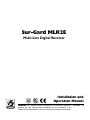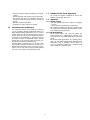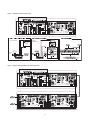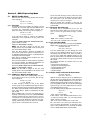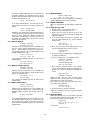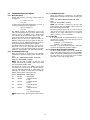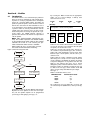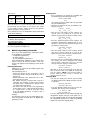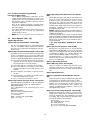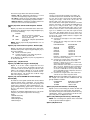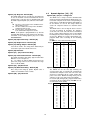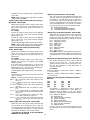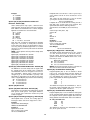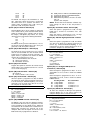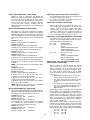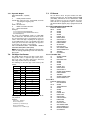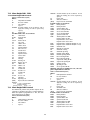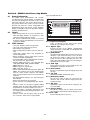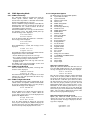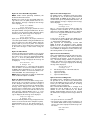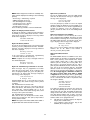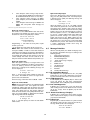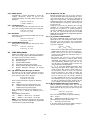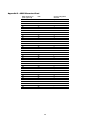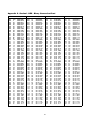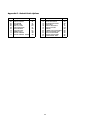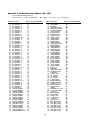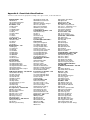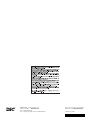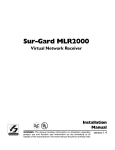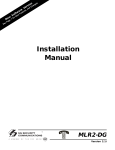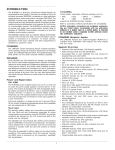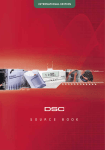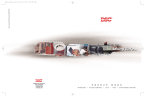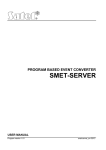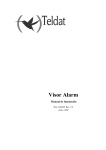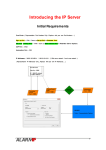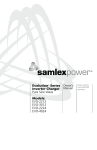Download SG Security Communications MLR2-E Specifications
Transcript
Sur-Gard MLR2E Multi-Line Digital Receiver Installation and Operation Manual WARNING: This manual contains information on limitations regarding product use and function and information on the limitations as to liability of the manufacturer. The entire manual should be carefully read. version 1.4 Table of Contents Section 1 - Introduction .................................................. 1 1.1 CPM2 ................................................................. 1 1.2 DRL2E ................................................................ 1 1.3 Supervision ......................................................... 1 1.4 CPM2 Outputs/Inputs ......................................... 1 1.5 System Overview ................................................ 1 1.6 Virtual Receiver Architecture ................................ 2 1.7 Number of Line Cards Supproted ........................ 2 1.8 Approvals ........................................................... 2 Section 2 - Quick Start ................................................... 6 2.1 Receiver Setup and Operation without Programming ...................................................... 6 Section 3 - Installation .................................................. 7 3.1 Mounting the Receiver ........................................ 7 3.2 Printer Connections ............................................ 7 3.3 Computer Connections ....................................... 7 3.4 Telephone Line Connections ............................... 7 3.5 Grounding .......................................................... 7 3.6 Power Supply ..................................................... 7 3.7 Battery Charging Current ..................................... 7 Section 4 - DRL2E Digital Receiver Line Card ................ 8 4.1 General information ............................................ 8 4.2 DRL2E Features ................................................... 8 4.3 DRL2E Controls .................................................. 8 Section 5 - DRL2E Operating Mode ................................. 9 5.1 DRL2E Standby Mode ......................................... 9 5.2 DRL2E Cold Boot............................................... 10 5.3 Communications in Progress ............................. 11 Section 6 - Profiles ...................................................... 12 6.1 Introduction ..................................................... 12 6.2 DRL2E Programming Commands ...................... 13 6.3 Static Options: [00] - [2F] ................................. 14 6.4 Dynamic Options: [30] - [FF] ........................... 16 Section 7 - DRL2E Communication Formats ................. 23 7.1 Common Formats .............................................. 23 7.2 Sur-Gard DTMF Formats .................................... 23 7.3 Ademco Contact ID ........................................... 23 7.4 Ademco Express ............................................... 23 7.5 Scantronics ....................................................... 23 7.6 Ademco Super Fast (High Speed Format) ........... 23 7.7 DMP FSK ........................................................... 23 7.8 FBI Super Fast Format ........................................ 24 7.9 ITI Format ......................................................... 24 7.10 Modem II, Modem IIE, Modem IIIa² and BFSK Formats 25 7.11 SIA FSK ............................................................. 25 7.12 Silent Knight FSK1, FSK2 .................................... 26 7.13 Silent Knight FSK2 Protocol ................................ 26 7.14 SESCOA SUPER SPEED ...................................... 27 7.15 DRL2E Predefined Library Decoding and Event Codes Table ............................................. 27 Section 8 - CPM2 Central Processing Module ............... 28 8.1 General Information .......................................... 28 8.2 Feature .............................................................. 28 8.3 CPM2 Controls ................................................. 28 8.4 CPM2 Operating Mode ..................................... 29 8.5 Message Priorities ............................................. 34 8.6 CPM2 Utility Modes .......................................... 35 8.7 CPM2 EPROM Programming ............................. 37 Section 9 - Automation Protocols ................................ 38 9.1 Data Byte protocol ............................................ 38 9.2 Acknowledgment of the Signal ........................... 38 Appendix A - DRL2E Communication Formats .............. 39 Appendix B - ASCII Character Chart ............................. 40 Appendix C - Decimal - HEX - Binary Conversion Chart 41 Appendix D - Printer Words: Options [60-6F] ............... 42 Appendix E - Default Static Options ............................. 44 Appendix F - Default Dynamic Options [30] - [AF] ....... 45 Appendix G - Event Code Classifications ...................... 46 FCC Compliance Statement CAUTION: Changes or modifications not expressly approved by Digital Security Controls Ltd. could void your authority to use this equipment. This equipment has been tested and found to comply with the limits for a Class B digital device, pursuant to Part 15 of the FCC Rules. These limits are designed to provide reasonable protection against harmful interference in a residential installation. This equipment generates, uses and can radiate radio frequency energy and, if not installed and used in accordance with the instructions, may cause harmful interference to radio communications. However, there is no guarantee that interference will not occur in a particular installation. If this equipment does cause harmful interference to radio or television reception, which can be determined by turning the equipment off and on, the user is encouraged to try to correct the interference by one or more of the following measures: Re-orient the receiving antenna. Increase the separation between the equipment and receiver. Connect the equipment into an outlet on a circuit different from that to which the receiver is connected. Consult the dealer or an experienced radio/television technician for help. The user may find the following booklet prepared by the FCC useful: “How to Identify and Resolve Radio/Television Interference Problems”. This booklet is available from the U.S. Government Printing Office, Washington D.C. 20402, Stock # 004-000-00345-4. IMPORTANT INFORMATION This equipment complies with Part 68 of the FCC Rules. On the side of this equipment is a label that contains, among other information, the FCC registration number and ringer equivalence number (REN) for this equipment. If requested, this number must be provided to the Telephone Company. FCC Registration Number: 1VDCAN-35164-AL-N REN: 0.1A USOC Jack: RJ11C Telephone Connection Requirements A plug and jack used to connect this equipment to the premises wiring and telephone network must comply with the applicable FCC Part 68 rules and requirements adopted by the ACTA. A compliant telephone cord and modular plug is provided with this product. It is designed to be connected to a compatible modular jack that is also compliant. See installation instructions for details. Ringer Equivalence Number (REN) The REN is used to determine the number of devices that may be connected to a telephone line. Excessive RENs on a telephone line may result in the devices not ringing in response to an incoming call. In most but not all areas, the sum of RENs should not exceed five (5.0). To be certain of the number of devices that may be connected to a line, as determined by the total RENs, contact the local Telephone Company. For products approved after July 23, 2001, the REN for this product is part of the product identifier that has the format US: AAAEQ##TXXXX. The digits represented by ## are the REN without a decimal point (e.g., 03 is a REN of 0.3). For earlier products, the REN is separately shown on the label. Incidence of Harm If this equipment Sur-Gard MLR2E causes harm to the telephone network, the telephone company will notify you in advance that temporary discontinuance of service may be required. But if advance notice is not practical, the Telephone Company will notify the customer as soon as possible. Also, you will be advised of your right to file a complaint with the FCC if you believe it is necessary. Changes in Telephone Company Equipment or Facilities The Telephone Company may make changes in its facilities, equipment, operations or procedures that could affect the operation of the equipment. If this happens the Telephone Company will provide advance notice in order for you to make necessary modifications to maintain uninterrupted service. Equipment Maintenance Facility If trouble is experienced with this equipment Sur-Gard MLR2E, for repair or warranty information, please contact the facility indicated below. If the equipment is causing harm to the telephone network, the Telephone Company may request that you disconnect the equipment until the problem is solved. This equipment is of a type that is not intended to be repaired by the end user. Simplex Time Recorder Co. 100 Simplex Drive, Westminster MA 01441-0001 USA, Tel: (978) 731-2500 Additional Information Connection to party line service is subject to state tariffs. Contact the state public utility commission, public service commission or corporation commission for information. If your home has specially wired alarm equipment connected to the telephone line, ensure the installation of this equipment Sur-Gard MLR2E does not disable your alarm equipment. If you have questions about what will disable alarm equipment, consult your telephone company or a qualified installer. Customer Premises Equipment and Wiring Network Service Provider's Facilities Computer RJ-31X Jack Alarm Dialing Equipment Unused RJ-11 Jack Telephone Line Telephone Network Demarcation Point Fax Machine Telephone Answering System Unused RJ-11 Jack Telephone Industry Canada Statement IC: 160A-MLR2E NOTICE: This equipment meets the applicable Industry Canada Terminal Equipment Technical Specifications. This is confirmed by the registration number. The abbreviation, IC, before the registration number signifies that registration was performed based on a Declaration of Conformity indicating that Industry Canada technical specifications were met. It does not imply that Industry Canada approved the equipment. NOTICE: The Ringer Equivalence Number (REN) for this terminal is 01. The REN assigned to each terminal equipment provides an indication of the maximum number of terminals allowed to be connected to a telephone interface. The termination on an interface may consist of any combination of devices subject only to the requirement that the sum of the Ringer Equivalence Numbers of all the devices does not exceed five. Section 1 - Introduction 1.4 The MLR2E is a multi-line, multi-format digital receiver for commercial fire and burglary. The basic unit consists of up to 15 individual line card modules (DRL2E) and 30 telco lines connected to a CPM2. The MLR2E can decode a variety of popular and widely used communication formats. Refer to Appendix A, DRL2E Communication Formats for a list of the available communication protocols. The MLR2E’s real-time clock and calendar stamps all information received with the time and date, and all information can be printed and/or forwarded to a computer. To ensure security, adjustment of the clock, calendar and other programming is password-protected. 1.1 1.5 CPM2 DRL2E Each DRL2E module can monitor two telephone lines. The line card module is equipped with a 256-event non-volatile memory buffer to record events and corresponding telephone numbers. Caller Source capability is built-in and telephone numbers can be printed out, sent to automation and stored in memory. Events and information stored in memory can be printed at any time. Each line card also features flash EPROM uploads through the Debug port for software upgrades or options programming. 1.3 System Overview • Patented Caller Identification (Call Display) capability • Patent pending DNIS identification • Battery backed up RAM on each DRL2E line card module for programming and event buffers. • Fast communication between line cards and CPM2 • Flash upload for software upgrades • Up to 64 different options set (profiles per line) • Patented Virtual configurations • 4/2 formats with or without parity, 4/1, 3/1 without parity at 10, 14, 20, or 40 Baud • 4/1, 4/2, 4/3, and 4/3 with checksum DTMF formats • Optional* formats: 3-2, 4/2 extended, 3/1 parity • Contact ID (DTMF) format • Super Fast or High Speed DTMF format, with or without parity • DTMF 4/1 Express format optional*, 4/2 Express format • FBI Super Fast format with or without parity • RADIONICS Modem II, Modem IIE, Modem IIIa2 and BFSK formats • SIA format: 110 and 300 Baud, tone and data acknowledgment • SK FSK1, FSK2 • Any handshake frequencies by increment of 100 Hz from 300 Hz to 3400 HZ, Dual Tone, SIA FSK, Modem IIx, Double Dual Tone and ITI selected by configuration commands. • Up to 8 different handshakes per profile with individual duration control. • Large, easy to read 2-line, 16-characters-per-line, Liquid Crystal Display screen • All modules function individually to help ensure uninterrupted operation during hardware or software upgrades • Inputs on CPM2 for UPS supervisory • 30 lines maximum per receiver • 256-event memory buffer on each individual line card • Real-time clock • CPM2 features 16-bit microcontroller • 1 parallel printer port and 2 serial RS-232 ports • Programmable serial port configurations • Programmable system functions: computer and printer • Fast transmission of multiple alarms to the computer and printer to ensure operator’s quick response • Continuous verification of the computer-receiver links with the “heartbeat” function The CPM2 Central Processing Module oversees operation of the line cards. Along with its built-in keypad and LCD message screen, the CPM2 features one parallel printer port, and two COM Ports. 1.2 CPM2 Outputs/Inputs The CPM2 features three switched-negative outputs. One output labeled “OPTION” has a corresponding LED on the CPM2 front panel; the factory default programming slowly flashes the OPTION LED when the “OPTION” output is activated. Switched negative outputs are also provided for the Acknowledge and Trouble LEDs. Supervision The standby battery voltage and connections are supervised. The line cards are also continuously supervised to ensure uninterrupted communication with the CPM2. Any trouble conditions are reported on the LCD screens and sent to the printer and the computer. The DRL2E line card module also verifies communications with the CPM2. In the event of a malfunction, the operator will be advised with a visual indication and the line cards will continue to function. Each line card will continue to receive information. The printer is supervised for loss of power, off-line, paper out and other trouble conditions. The communication link to the computer through the RS-232 port is monitored by the supervisory “heartbeat” test transmissions. 1.3.1 Compatibility Central station automation software packages such as M.A.S., DICE, SIMSII, S.I.S., GENESIS and MICROKEY support the MLR2E Sur-Gard interface. Compatibility with the automation software in a system used at a central station is intended to be handled under a separate UL 1981 software package and/or site certification evaluation. *All formats noted as optional are selected using configuration commands. 1 1.7 • Switched-negative outputs on CPM2 (special applications) • AC-lost detection and standby battery supervision • Low battery detection and automatic low battery disconnect to prevent deep-discharge damage to battery • Operator Acknowledge option • Telephone line supervision and reporting 1.6 Number of Line Cards Supported The system will support a maximum of 15 line card modules concurrently connected. 1.8 Approvals 1.8.1 Agency Listings • UL 864 Control Units for Fire-Protective Signaling Systems • UL 1610 Central Station Burglar Alarm Units This equipment should be installed in accordance with the requirements of NFPA72, NFPA70, UL827 and the local authority having jurisdiction. Virtual Receiver Architecture The most novel feature of the DRL2E is its ability to use the telephone company information delivered as DNIS (Dialed Number Information Service) or Caller ID. This allows the Sur-Gard Format Expert System to handle on the fly each received call. With this feature, dedicated line pool hardware is eliminated. Instead, the DNIS or Caller ID information allows dynamic options that set up virtual line pools to identify security formats and extend account numbers. Standard DNIS is supported up to 10 digits. Each dialed number should be assigned to a virtual receiver. Multiple Caller ID numbers can be assigned to a single virtual receiver. Each dialed number would formerly have been a line pool on conventional line cards. 1.8.2 UL Manual Mode For UL manual mode, each event will activate the internal buzzer to be acknowledged manually. Each event will also be sent automatically to the connected printer. For Central Station applications, the signaling performance of each DACT (Digital Alarm Communication Transmitter) shall be manually tracked. Failure to receive a signal from a DACT over a 24 hour period shall be handled as a trouble signal. 2 Figure 1, MLR2E Backplane Connection P5 R13 R11 R4 R7 R12 R6 P6 MV3 MV2 P4 For 120VAC Mains Battery 12V Rechargeable lead-acid 35Ah For Model SG-MLR2E CE* Transformer 16 VAC, 175 VA 120VAC 60Hz * Model MLR2E CE is not UL approved. Figure 2, Connection for DML2E Line Card Expansion 3 P2 Figure 3, MLR2E UL UPS Connection, 120 VAC Mains 120 VAC/16 VAC, 60 Hz, 175 VA TRANSFORMER 120 VAC 60Hz NOT USED P5 R13 R11 R4 R7 R12 R6 P6 MV3 MV2 AUX CONSOLE/DEBUG P4 Battery 12V Rechargeable lead-acid 35Ah Transformer 16 VAC, 175 VA 120 VAC 60Hz 4 P2 Figure 4, Model MLR2E CE UPS Connection, 240 VAC Mains* 240 VAC/16 VAC, 50 Hz, 175 VA TRANSFORMER 240 VAC 50 HZ 12 V Battery (Supervised) NOT USED P5 R13 R11 R4 R7 R12 R6 P6 MV3 MV2 AUX CONSOLE/DEBUG P4 Battery 12V Rechargeable lead-acid 35Ah GROUND CONNECTION Tighten nut to break paint and make a good connection to the cabinet Nut Lock washer Transformer 16 VAC, 175 VA 240 VAC 50 Hz Ground wire from building electrical installation Nut Lock washer Star washer Cabinet Bolt * Not to be used in UL Listed Installations. Use only with Model SG-MLR2E CE (not UL Listed). 5 P2 Section 2 - Quick Start 2.1 Receiver Setup and Operation without Programming 5 6 7 8 2.1.1 Unpacking Carefully unpack the receiver and inspect for shipping damage. If there is any apparent damage, notify the carrier immediately. 7 6 4 5 7 20 5 4 5 4 8 7 Ground - Ground DSR - DTR RTS - CTS CTS - RTS Figure 5, Seral Laplink Cable (on cable) 2.1.2 Bench Testing It is suggested that the receiver be tested before actual installation; becoming familiar with the connections and setup of the unit on the workbench will make final installation more straightforward. The following items are required: • 16VAC, 175VA transformer • 2 telephone lines • One or more dialers or digital dialer control panels Dialers and control panels using an optocoupler phone line interface will require a connection method providing a DC current for direct connection testing. 2.1.6 DEBUG OUPUT The debug output is another means of accessing the line card’s programmed options and diagnostics features. A null modem cable is required to connect by serial communication. 2.1.7 DEBUG CABLE CONNECTIVITY Connect the female DB-9 connector to the serial port of a computer. 2.1.8 Debug Software Setup 2.1.3 Power Up Using WIN9x, point and click on the “START” button. Access “Programs” -> “Accessories” -> “HyperTerminal.” Once in the HyperTerminal window, point and click on “Hypertrm.exe” icon. A connection description window should appear. A prompt should appear on the “Name” category. Type a name. Point and click on “OK." A phone number window should appear. Choose the “direct to” COM port required for connection and point and click on “OK”. COM port properties windows should appear. The configuration should be : • Bits per second: 19200 • Data bits: 8 • Parity: None • Stop bits: 1 • Flow control: None Point and click on the “OK” button after setting the configuration. The HyperTerminal window should appear. Press any button. The debug menu will be displayed. When power is applied, the receiver will beep and will indicate any trouble conditions on the LCD message screen. If the line cards do not have telephone lines connected, the DRL2E modules will beep and their “Line Fault” LEDs will FLASH. Press the flashing [ACK] button to silence the buzzer. If there is no computer or printer connected, a trouble message will be displayed on the CPM2 LCD and the “ACK” light will FLASH. Press the [ACK] button to silence the CPM2 buzzer. 2.1.4 Operation with Default Programming Without any changes to the factory default programming, the receiver operates as follows: • Answers incoming calls on the first ring • Sends SIA FSK as the first handshake • Sends 1400 Hz as the second handshake • Sends double dual tone as the third handshake • Sends 2300 HZ tone as the fourth handshake • Sends Modem II tone as the fifth handshake • Sends ITI, Modem IIE, Modem IIIa2 tone as sixth handshake • The following formats can be manually selected: 3/ 2, 4/1 express, 4/2 extended, 4/2 checksum and 3/ 1 checksum. Signals can be displayed on the debug output as they are received. The signals are then sent to the parallel printer and computer connected to serial port COM1. The default event codes described in the “DRL2E Library Decoding and Event Codes Table” will be used with the Sur-Gard Automation Communication Protocol to send signals to the computer, if connected. If a computer is not connected, press the [ACK] button on the CPM2 module to silence the buzzer. 2.1.9 Button commands C Cold boot DThis button will initiate the download of a file to the line card. OThis button will enable the user to dump the current programmed options of the line card or set an option to a particular value. V To view software version information 2.1.10Downloading steps 2.1.5 Serial Laplink Cable for Debug/Console For Debug/Console data transfer between a PC and the DRL2E, a serial data transfer cable is used to connect either the DB9 male or DB25 male serial ports on a computer to the DB9 male serial (Debug/Console) port on the DRL2E. Serial Laplink Cable from DB9 2 3 4 from DB25 3 2 20 to DB9 2 3 6 to DB25 3 2 6 Signal Receive - Transmit Transmit - Receive DTR - DSR 6 Press the “D” button to initiate downloading of the binary file. The HyperTerminal will display: Ready to download. CCCC Point and click at “Transfer” on the HyperTerminal menu and access the “Send File” category (you also have right-click access with the mouse). The “Send File” window should appear. Change the protocol to “X-modem” and place the correct path and file name of the binary file to be uploaded. Point and click on the “Send” button and the downloading status window should appear. The line card will restart automatically after a successful upload. Section 3 - Installation 3.1 Mounting the Receiver 3.2 Install the MLR2E in a closed 19" / 48cm rack or cabinet with a locking rear access door. Cover all unused spaces with blank metal plates. The LCD screens on the receiver are designed to be viewed below eye level. If the unit must be mounted where the screens are above eye level, angle the unit downwards to improve visibility. The following items can be supplied for a complete installation: Printer Connections Connect the parallel printer to the MLR2E printer output port using a standard parallel printer cable. For UL Listed applications, the following UL Listed printers can be used with the MLR2E: • Sur-Gard CPU-1150 • Sur-Gard CPU DMP-206 • DMP SCS-PTR IMPORTANT: Do not use a printer cable that has only 1 common ground wire. 3.1.1 Stand-up Unit (61.25" / 1.55cm tall up to 30 telephone lines) Part # MLR2-CL 3.3 • Rack • Door with lock and ventilation • Blank plates 21" / 53cm (2) • Blank plate 5.25" / 13.3cm (3) • Screws • Washers • Clipnuts • FROST 16V/175VA transformer P/N FT3304 • AC utility box • AC cable clamps (2) • 8' / 2.4m battery cables • 3-Gauge conductor AC cable • Secondary non-replaceable fuse, 15A, 125 VAC NOTE: If 30 telephone lines are not used, cover each unused location with a blank plate. Computer Connections Connect the computer to the MLR2E RS-232 port using a serial cable to COM1. IMPORTANT: Do not use a null modem cable. Figure 6, MLR2E COM1/COM2 Automation Computer Connection Receiver RS-232 25-pin connector Computer RS-232 25-pin connector 1 2 3 7 3.1.2 Desk-mount Unit (28" / 71cm tall up to 14 telephone lines) Part # MLR2-CM • Rack • Louvered door back plate • Blank Plate 1.75" / 4.45cm • Back Plate 7" / 17.8cm • Blank Plates 5.25 (4) • Screws • Washers • Clipnuts • FROST 16V/175VA • AC utility box • AC cable clamp for 3/8" / 1cm cable • 8' / 2.4m battery cable • 18 gauge 3-conductor AC cable • Secondary non-replaceable fuse, 15A, 125 VAC 3.4 Receiver RS-232 9-pin connector 1 2 3 7 1 3 2 5 Telephone Line Connections With 6-pin modular cables, connect each line module jack (line 1 or 2) to its corresponding telephone line. 3.5 Grounding For maximum resistance to static and electrical noise, the 19"/48cm rack frame should be connected to earth ground through the AC utility box. 3.6 Power Supply Ensure that all electrical connections are made correctly. After verifying all connections, connect the RED and BLACK leads to a 12VDC sealed rechargeable battery. Be sure to observe polarity when connecting the battery. When the battery is connected, test the system under battery power only. CAUTION: Connecting a positive (+) terminal to a negative (-) terminal may cause a fire and possibly serious personal harm. For 4-hour standby a 12-volt 35 Ah rechargeable battery should be used in conjunction with an enginedriven power generator. 3.7 Battery Charging Current The maximum battery charging current is factory set at 1A. NOTE: If 18 telephone lines are not used, cover each unused location with a blank plate. 7 Section 4 - DRL2E Digital Receiver Line Card The DRL2E acts as an interface between the digital alarm 4.3 transmitter and the CPM2. Different communication formats can be used to transmit the information. The main functions of the line cards are to continuously monitor the telephone line, receive calls from digital dialers or control panels, and to report alarms to the CPM2. In addition, each line is capable of functioning independently when communication is lost between the line card and the CPM2. Each line card can record 256 different alarm messages and 255 Caller-ID telephone numbers. 4.1 General information The receiver is capable of processing signals from digital communicators in a variety of formats. The type of signal (alarm, trouble, restore, cancel and so on) can be printed. 4.2 DRL2E Controls Figure 7, DRL2E Faceplate Each DRL2E Module features 2 line cards. The LEDs and push buttons on the left side and the upper LCD are for Line Card 1. The LEDs and push buttons on the right side and the lower LCD are for Line Card 2. Momentarily depressing and releasing a button will register as a single input or keystroke. Pressing and holding a button for approximately 1 second will register as a repeating input or keystroke. For example, to quickly scroll through a list of items, you press and hold the appropriate button, rather than pressing the button repeatedly. DRL2E Features • Operator selection of communication formats and handshake priority • 64 profiles per line, up to 30 lines. • Flash Download for software upgrades. • Records up to 256 messages. • Records up to 256 Caller ID phone numbers. This feature helps to locate and identify the source of the device in communication and assists in troubleshooting. • Multiple alarms are forwarded to the computer and printer through the CPM2 with minimum delay • The DRL2E monitors the telephone line connection, and line faults will result in reports to the computer and the printer • DRL2E automatically goes into standalone mode in case of CPM2 failure • “Watchdog” timer continually monitors receiver operation • “Cold boot” option allows receiver’s configuration to be reset to factory default programming • DSP processing to reduce data receiving errors, and to help for weak and noisy signals • Gain boost available to amplify weak signals • Serial link for troubleshooting and easy software upgrade 4.3.1 LCD (Liquid Crystal Display) Displays incoming data, programming and other information. The display is backlit for visibility in low light environments. 4.3.2 Audio The “Audio” light comes ON when the receiver is in Audio mode. When ON, “listen-in” or “2-Way Audio” is in use. The “Audio” light will automatically turn OFF at the end of the timed period or when the [CANCEL] button is pressed. 4.3.3 Line Fault The “Line Fault” light will come ON if the telephone line is disconnected. The “Line Fault” light will turn OFF automatically when the telephone line is restored. 4.3.4 Message Error The “Message Error” light will come ON when faulty data is received (for example, if the round pair does not match, or if the checksum is incorrect). Press the [ACK] button to acknowledge the error; the “Message Error” light will be shut OFF. 4.3.5 [ACK/FUNCTION] Button Press this button to acknowledge an alarm in emergency manual mode. In the normal mode, press this button to access the line card menu. 4.3.6 Alarm The “Alarm” light is located inside the [ACK/FUNCTION] button. The “Alarm” light will flash if an alarm is received. The “Alarm” light will be shut OFF when the alarm is successfully communicated to the CPM2, or when the operator acknowledges the alarm by pressing the [ACK/FUNCTION] button. 4.3.7 Cancel Select While on-line, press this button to drop the line. In normal mode, press this button to select the current item. 4.3.8 Watchdog The "Watchdog" light will FLASH once every 4 seconds to indicate that line card operation is being monitored. 8 Section 5 - DRL2E Operating Mode 5.1 DRL2E Standby Mode Up to 128 alarm messages for the printer and computer will be retained in the CPM2 event buffer. When the event buffer is full, the oldest messages will be deleted as new events are recorded. When the CPM2 error condition is corrected, the alarm messages in the event buffer will be transmitted to the CPM2. When the line card is operating normally, this message will be displayed: DRL2E–Line #D Unit in Standby 5.1.1 Line Fault The DRL2E verifies the telephone line voltage every 10 seconds. The “Line Fault” light will come ON after two successive line verifications indicate irregular telephone line voltage. This message will be displayed: 5.1.3 Keep Last Alarm Message The DRL2E may be programmed to leave the last alarm message on the display screen until a new message is received. A typical alarm message is shown below: DRL2E-Line #D <<-Line Fault->> 0000–PHONE LINE TROUBLE 28 If the Line Check option is enabled, the following information will be transmitted to the printer and computer: Printer:L01-0000-PHONE-LINE-TROUBLETIME:DATE (printer option set to 03) Computer: 0RRL[#0000 | NLTRRL] NOTE: The first RRL is subject to the line card length option. The second RRL is the receiver and line card number, both in HEX. If the Line Check option is disabled, the DRL2E will not send the report to the printer or computer. Refer to “DRL2E Programmable Features” for information on enabling the Line Check option. When the line condition returns to normal, the “Line Fault” LED will be shut OFF. If the Line Check option is enabled and the telephone line returns to normal, the following information will be transmitted to the printer and computer: Printer:L01-0000-PHONE-LINE-RESTORALTIME:DATE Computer: 0RRL[#0000 | NLRRL] NOTE: The first RRL is subject to the line card length option. The second RRLL is the receiver and line card number, both in HEX. “0000” is the “internal” account code. “28” is the event’s location in the event buffer. 5.1.4 Line Card Menu Mode When the unit is not on line, pressing the [ACK/FUNCTION] button will display the first function menu: PRINTER BUFFER ACK:menu SEL:sel Press the [ACK] button to scroll through the menu items. Press the [SELECT] button to select the function displayed on the LCD screen. When a function is selected, press [ACK] and [SELECT] together to exit from the Menu mode. The DRL2E will automatically exit from the Menu mode if no keys are pressed for 30 seconds. The following functions are available in the line card Menu mode: • Display Printer Alarm Buffer • Display Line Card Configuration • Display Program Version • Adjust LCD Contrast • Adjust Backlight 5.1.5 Display Printer and Caller ID Alarm Buffer PRINTER BUFFER ACK:menu SEL:sel 5.1.2 CPM2 Error; Display Alarm Messages If the DRL2E cannot detect CPM2 polling and there are no alarm events in the event buffer, this message will be displayed: With this message displayed, press the [SELECT] button; the most recent alarm message will be displayed. If Option [12] CALLER SOURCE is selected, the corresponding Caller Identification will also be displayed. Press the [SELECT] button to scroll backwards through alarm messages; press the [ACK] button to scroll forward through alarm messages. Press the [ACK] button to display the alarm message: DRL2E–Line #D <<-CPM ERROR->> If alarm messages cannot be sent to the CPM2 because of the error, the DRL2E will display the oldest message which has not been manually acknowledged. The “Alarm” light will FLASH and the sounder will beep if the “Mute Buzzer” option is programmed as [00], [02] or [03]. When a CPM2 error is present, each alarm must be manually acknowledged. Press the [ACK/FUNCTION] button to acknowledge the alarm and silence the line card sounder. If several alarms have been received but cannot be sent to the CPM2, they will have to be individually acknowledged; when all alarms are acknowledged, the line card sounder will be silenced. 3576-312 Alarm 001 “3576” is the Account Code. In this example, a 4/3 communication format is used. “3” indicates an alarm, while “12” is the zone number. “Alarm” indicates an alarm. “001” is the event’s location in the event buffer. The event buffer can record up to 256 alarm messages and Caller Identifications. To print these messages, a print command can be sent from the CPM2; refer to “CPM2 Utility Mode” for information. 9 5.1.9 Adjust Backlight ADJUST BACKLIGHT ACK: up SEL: down If no Caller Identification data was received from the telephone company, the following message will be displayed when the [ACK] button is pressed to display the Caller Identification screen: The [ACK] button is used to brighten the backlighting and the [SELECT] button is used to darken it. 1234 — UnknownCall 5.2 If the Caller Identification is sent but with no telephone number, one of these messages could be displayed: DRL2E Cold Boot There are two methods of cold booting a DRL2E line card: 5.2.1 Using the Line Card 1234 — PRIVATE NO 1234 — UNAVAILABLE 1. Remove all four screws from the linecard. 2. Remove the line card out of the rack. 3. Replace the line card back into the rack. As you slide the line card back in you hold the [ACK] and [SELECT] buttons in. 4. It will then prompt you to do a cold boot. You press the [ACK] button for yes, or the [SELECT] button for no. If Option [12] is disabled, the Caller Identification feature will be bypassed; only the alarm messages will be displayed. Press [ACK] and [SELECT] together to return to the Standby mode. If no keys are pressed, the DRL2E will automatically return to the Standby mode after 30 seconds. 5.1.6 Display Options DISPLAY OPTIONS ACK:menu SEL:sel COLD BOOT? ACK: yes SEL: no 5. Once you have pressed the [ACK] button it will start the cold boot process on the first line. With this message displayed, press the [SELECT] button; the current Option Configuration will be displayed. Shown below is the first screen you will see, representing profile 0. Use the ACK button to scroll through all 64 profiles (0-63). COLD BOOTING Channel X 6. After it has finished cold booting it will prompt you to “Change LC Number.” 7. You select [ACK] for yes, and [SELECT] for no. Select Profile 0 Ack: up SEL: sel Press [ACK] and [SELECT] together to return to the Standby mode. CHANGE LC NUMBER? ACK: yes SEL: no LINECARDNUMBER:0E ACK: up SEL:down options display and description 5.1.7 Display Program Version PROGRAM VERSION ACK:menu SEL:sel 8. Once you have assigned the line card a number you press and hold the [ACK] and [SELECT] buttons for two seconds. This exits the cold boot procedure. With this message displayed, press the [SELECT] button; the date and the software version number will be displayed as shown below: INITIALIZING CONTRAST LOADING SG -DRL2E V1.4 Sep 02,2002 During this time, the line cards will load default options and code, and perform a low-level diagnostic to determine the status of the system. Once the line cards are ready, they will display a message similar to the following: Press [ACK] and [SELECT] together to return to the Standby mode. 5.1.8 Adjust LCD Contrast Adjust CONTRAST ACK:menu SEL:sel DRL2E-Line #D <<-Line Fault->> With this message displayed, press the [SELECT] button to adjust the LCD screen’s contrast. When the [SELECT] button is pressed, this message will be displayed: 9. Repeat the process for the second line. 10.After the second line has been completed tighten the four screws. 5.2.2 Using the Debug Adjust CONTRAST .... From HyperTerminal, press “C” to perform a cold boot and select which channel to cold boot, either 1 or 2. The following will appear on the display: Press the [ACK] button to increase the contrast; press the [SELECT] button to reduce the contrast. The display will indicate the contrast level on the second line. Press [ACK] and [SELECT] together to return to the Standby mode. COLD BOOT Which Channel?-Hit 1 or 2 Channel X X = 1 or 2 Cold Booting 10 5.3 Communications in Progress 5.3.3 Communication Fail When this problem is encountered, the following information is transmitted to the printer and the computer: Printer: L01-0000-COMMUNICATION FAIL TIME: DATE Computer: 0RRL[#0000 | NYCRRL] NOTE: The first RRL is subject to the line card length option. The second RRLL is the receiver and line card number, both in HEX. This output indicates that a call was received, but no data was detected. The call may have been a wrong number, or the calling control panel was unable to connect with the receiver’s handshake. 5.3.1 Data Reception During data reception, a message similar to this will be displayed: In Communication 1234 56 If valid Caller Identification information is received, a message similar to this will be displayed: TEL:15145551212 1234 56 The DRL2E decodes all information received and stores the information in its event buffer. When a valid signal is received, the DRL2E sends a kissoff signal and transmits the decoded alarm signal to the computer and then to the printer through the CPM2. Options [1D] and [1E] can be adjusted to allow the DRL2E to compensate for weak signals or noisy telephone lines; refer to “DRL2E Programmable Features” for information on programming these options. The DRL2E will send each message it receives to the printer for review by the system operator. Two messages may be sent to the printer to indicate reception problems: “Invalid Report” and “Communication Fail”. 5.3.4 Caller ID If an Invalid Report or Communication Fail occurs, and Caller ID is enabled, the printer messages will be similar to the following: Fault Data: “??????10 5551212” Fault Call: “??????40 5551212” Note that “?” represents the missing data; “5551212” represents the originating telephone number. 5.3.5 Stopping Data Reception Manually To cancel communications between the DRL2E line card and the calling control panel, press the [CANCEL] button. Pressing the [CANCEL] button will hang up the line. This feature can be used to hang up on a control panel that is repeatedly sending alarms. 5.3.2 Invalid Report Message When this problem is encountered, the following information is transmitted to the printer and the computer: Printer: L01- 0000-INVALID REPORT TIME:DATE Computer: 0RRL[#0000 | NYNRRL] NOTE: The first RRL is subject to the line card length option.The second RRL is the receiver and line card number, both in HEX. This output for account code “0000” indicates that data has been received, but is not valid (for example, there are unmatched rounds or the wrong parity). The following is an example of faulty data received by the DRL2E, and the printer output generated: Round Data Received Printer Output 1st 2nd 123456 123446 3rd 123356 4th 123456 5th 123356 [No printout] ?1234?56 Invalid Report ?1234?46 Invalid Report ?1233?56 Invalid Report ?1234?56 Invalid Report ?????10 Invalid Report NOTE: There is only 1 invalid report at the end of a call. 11 Section 6 - Profiles 6.1 Introduction By receiving the DNIS or Caller ID, the appropriate profile can be selected through a look-up table "stored" on the line card. The DRL2E 'virtual receiver' will load unique 'profiles' in order to effectively communicate with control panels. A profile is a set of pre-programmed line card options unique for a particular DNIS number. The 'DNIS' will point to a particular profile, which will then be loaded into the line card before the first handshake is sent. It is essential that the correct option be programmed for a profile in order to correctly communicate with the control panel. Each 'virtual receiver' can have a maximum of 64 profiles. To change the options for a particular profile, the MLR2E Console software is provided. This software will allow the user/operator to edit the profiles. NOTE: DNIS (Dialled Number Identification Service). This number represents the dialled number, or the number being called. Caller ID: This number identifies the source of a call. Contact your provider to determine which service is available. DNIS or Caller ID can be used for profile selection. Line Cards Identification Number Handling: Figure 8, Call Processing Flowchart Profile 0 (Default) ~ Profile 63 30 Dynamic 30 Dynamic 30 Dynamic 30 Dynamic Options Options Options Options unique for each profile AF AF AF AF ~ Profile 0 is the default. When no Caller ID or DNIS is received, or when the received number does not point to a profile, the default will be used. Profiles are used to reduce on-line time, and for specific customers or panel/format types, one can have a profile with certain handshakes sent first. Also, some formats require certain options, and this can be predefined as well. Profiles allow for a more customized system. Rather than having a line card (or a receiver itself) devoted to certain customers, the MLR2E can "handle" any format at any time through the use of profiles. Each line card holds its own look-up table that can be shared through line pools, or shared within the entire receiver. Two types of tables are available, but only one type can be chosen. The first type, which consists of 10 000 entries, is used strictly with DNIS of up to 5-digits. Table type 1: DNIS receivedProfile # to be used Send string to Lookup Table No YES Point to Profile # Profile 2 00 Static Options - identical for all profiles 2F Receive DNIS or Caller ID Corresponding Profile? Profile 1 Use Profile 0 DNIS Received Profile# to be used 00001 01 00002 03 00003 24 ... ... 99999 45 The second type is used if Caller ID is received, and can consist of up to 10,000 entries, with up to 10 digits. Use Options from Profile Done Each profile is made up of Static Options and Dynamic Options. The static options are the same for all profiles, but the dynamic options can be programmed specifically per hunt groups, panel type, etc. 12 Entering Data • Press and hold the [C] button on the CPM2 until the CPM2 displays the following message: Table type 2: Entry Number 0001 0002 0003 Caller ID Received 14166654492 1938271623 8005764646 Represent 1-416-665-4492 Profile# to be used 01 03 24 Enter PASS-WORD **** The default password is 'CAFE'. Enter the password using the CPM2 keypad. • When the password is entered, the CPM2 will display this message: The receiver will check through the Caller ID section if a Caller ID number is received. If the Caller ID is received but the Caller ID was not found, it will check in the virtual receiver number and line number located in the dynamic options or profiles, and use profile 0. On a standard receiver, the Automation output would look similar to the following: LCard:__ Comd:__ Op:__ Cd:__ Sc__ • Enter the line card number. In this example, line card 01 will be used. When '01' is keyed in, the number will appear on the display as shown below: 1RRLssssssAAAAsYsZZ[DC4] LCard:01 Comd:__ Op:__ Cd:__ Sc__ The duplication of accounts is not possible, as long as they are dialling different numbers. The output will become: • Enter the command number. In this example, the F7 Options Programming command will be used. When 'F7' is keyed in, the command will appear on the display as shown below: 1RRLssssssAAAAsYsZZ[DC4] Where RR is the value programmed in Option 75 and L is the value programmed in Option 74. 6.2 LCard:01 Comd:F7 Op:__ Cd:__ Sc__ • Enter the option number. In this example, option [01] will be changed. When '01' is keyed in, the option will appear on the display as shown below: DRL2E Programming Commands There are 5 main programming commands available on the DRL2E line card module: • F7 Options Programming • FA Buffer Output • FE Line Card Buffer Maintenance Some programming commands feature options that provide a variety of different functions; each command is fully explained in the following sections of this manual. Entering Commands Commands are entered on the CPM2 keypad using the following format: LCard; Comd; Op; Cd; Sc • LCard: 'Line Card' is the line card number; enter a hexadecimal number from 01 to 0E for line cards 1 through 14 • Comd: 'Command' is the command; enter a command from the list above • Op: 'Option' indicates a function that is part of a command; the following sections of this manual will explain which commands have options. Enter a 2-digit hexadecimal number • Cd: 'Code' is the code or value to be programmed for the option; enter a 2-digit hexadecimal number • Sc: 'Second Code' is a code or value that is only used with SCADA commands; if required, enter a 2-digit hex number Example: The following is how to enter the programming password and program an option in the 'F7 Options Programming' section: LCard:01 Comd:F7 Op:01 Cd:__ Sc__ • Enter the value to be programmed at option 36. In this example, 01 will be programmed at option [36] to enable it. When '01' is keyed in, the value will appear on the display as shown below: LCard:01 Comd:F7 Op:01 Cd:01 Sc__ Note that 'Sc' is not used and stays blank. After the value is entered at 'Cd:', press [ACK] or [Escape] to save the changes. NOTE: If the [Escape] button is pressed before the value at 'Cd:' is entered, the changes will not be saved. Verifying Data • To verify the changes just entered, press and hold the [ACK] button on the DRL2E until this message is displayed: Display Options ACK:menu SEL:sel • Press the [SELECT] button to view the system configuration; this message will be displayed: L 1 Option #01 LCard NumB: 01 Press the [ACK] button to scroll forward through the configuration displays until you reach option 36, or press the [SELECT] button to scroll backwards through the configuration displays. Press [ACK] and [SELECT] together to return to the Standby mode. 13 6.2.1 F7 Line Card options Programming Option [04]: 2-Way Audio Activation Time - Default [00]* Line Card-F7-Option-Code The F7 Options Programming command is used to change various operating parameters for the line card: reporting codes, the line card number, buzzer operation and other features. Functions can also be changed using the F7 command. Refer to the example illustrated in 'Entering Commands' in the 'DRL2E Programming Commands' section of this manual. Refer to the DRL2E Reference Sheets in the back of this manual; be sure to record any programming changes on these sheets. NOTE: Options are programmed with 2 hexadecimal. 6.3 Option [04] determines how long, in 10-second increments, the 2-way audio function will be active once it is initiated. At the end of this time, the line card will hang up the line. Program a value from "01" to "FF" for 10 seconds to 2550 seconds. Three (3) minutes is the recommended length of time for the 2-way audio activation time. To disable the 2-way audio feature, program Option [04] as "00". NOTES: Enabling 2-way audio will affect NFPA 72 system loading requirements. Refer to Par. 4-5.3.2.2.2 of NFPA 72 for details. If the alarm panel sends a listen-in code activation request and audio is enabled for this format (Option [7F]), the receiver will remain in two-way voice for a period of 60 seconds even if the activation time is not programmed. * Use only with Model SG-MLR2E CE (not UL listed). Static Options: [00] - [2F] Option [00]: Reserved Option [01]: Line Card Number - Default [00] The line card Number provides a virtual identification code for each DRL2E module. Hexadecimal numbers '01' to 'FE' can be programmed in Option [01] to identify line cards. Option [05]: Pre-H.S. Duration - Default [0A] When the line card seizes the line, it will wait the time programmed at Option [05]; then send the first handshake. The value programmed (hex) at this location will be multiplied by 100 ms. [e.g., 100 ms., 200 ms.] The default is 0A, for 1000ms (100ms x default value). The minimum time is 1 second. If the option is programmed with any value lower than 0A, the line card will use a 1 second delay. Option [02]: Line Card Number Length - Default [0E] This option is used to determine how many digits from the line card number will be sent to the output. You also have the option of displaying the number in hex or decimal. Program Option 02 with one of the following: 01 Send only one Hex digit to the printer or computer output (if you have a 2-digit line card number only the last digit will be sent to the output) 02 Send 2 Hex digit line card number to the output 03 Send 3 Hex digit line card number to the output (leading Zeros will be inserted prior to the line card number) 0A Send 3-digit line card number as entered (no conversion). 0D Send 3-digit line card number in decimal (conversion from decimal to hex decimal 0E Send a 1-character line number 1-9, A-Z Options [06] to [0C]: Reserved Option [0D]: Ring Select - Default [00] Enables or disables the double ring detection. If programmed as 00, the line card will detect single ring. If programmed as 01, the line card will detect the double ring. Option [0E-10]: Reserved Option [11]: Hook-flash Enable/Disable - Default [00] Enables or disables ability to hookflash the phone line and determines its duration in increments of 10 ms. If programmed as 00, the option is disabled. If set to anything else, you multiply the decimal equivalent of the hex value by 10 ms and that is the duration. For example, if hookflash time of 500 ms is wanted, program Option 2A to 32 Hex. Option [03]: Internal messages RS-232 - Default [01] When this option is programmed as ‘00’, the DRL2E will output its internal messages in the following format: SRRL[#AAAA|Nxxyy] If it is programmed as ’01’ internal messages will be output as 0RRL[#AAAA|Nxxyy] Where S, 0 (zero) = Protocol number RR = Receiver number L = Line number AAAA = Account code, always 0000 Nxxyy = SIA event Option [12]: Caller Source ID Option - Default [00] Option [12] allows the line card to receive Caller Identification data or DNIS that is transmitted after the first ring on the telephone line. The appropriate service must be available and requested from the Telephone Company for this feature to be operational. 00 Disabled 01 Standard Bellcore Caller ID 02 British Caller ID 03 Reserved for future use 0X Receive X (4 to 10) digits DTMF DNIS 14 Computer: 1234 C1 16 (instead of 1234 C 01 and 1234 C 16) 1234 O2 32 (instead of 1234 O 02 and 1234 O 32) If a user code is not received after the group opening/ closing, the message “1234 C1 FF” will be sent; “FF” indicates that a user code was not received. The second nibble of this option controls the user/zone number conversion. The Sur-Gard 4/3 DTMF format is made up of a 4-digit account code, a 1-digit event code, and a 2-digit hexadecimal zone code or user number. However, some central station software packages use a common event code and require decimal user codes. This option allows the user codes to be converted from hexadecimal to decimal to meet the needs of the central station software. Program with one of the following: x0 Send the last two digits as user codes without conversion x1 Convert the last 2-digit user codes to decimal as shown here: General messages other than Caller ID or DNIS: •Private Call: An anonymous indication is received instead of the originating telephone number. •No Call No.: An out-of-area or unavailable indication is received instead of the originating telephone number. •Unknown Call: The originating telephone number has not been received or was not transmitted. Option [13]: Caller Source to SG Computer - Default [00] Option [13] allows the transmission of the Caller Identification to the computer output. Program Option [13] as one of the following: Protocol 00 Do not send to the computer 01 4RRL Send to the computer (North American Caller ID) 02 URRL Send to the computer (International Caller ID) NOTE: Option [12] must be programmed as "01" to use Caller ID. User Code receive User Code after conversion 00 to 99 B0 to B9 C0 to C9 D0 to D9 E0 to E9 F0 to F9 00 to 99 100 to 109 110 to 119 120 to 129 130 to 139 140 to 149 Option [14]: Caller Source to printer - Default [00] Option [14] allows the transmission of the Caller Identification to the printer output. Program Option [14] as one of the following 00 Do not send to the printer 01 Send to the printer; each alarm will print an extra line, showing the Caller ID To use Option [14], Option [12] must be programmed as "01" for Caller ID. Example, if 1234 4B1 is received, 1234 C 101 will be sent to the computer. x2 Send the last 3 digits as the zone codes with the 5th digit still used as the event code Example, if 1234 161 is received, 1234 A 161 will be sent to the computer. When individual event codes are used, if 1234 401 is received, 1234 C 01 will be transmitted to the computer. When common event codes are used, if 1234 401 is received, 1234 Z 401 will be transmitted to the computer, where Z is the common event code. x3 Send the last 3 digits as the zone codes and convert the user codes only to decimal NOTE: When the first nibble of the option is set to 1 the 3-digit user codes will be combined with the group number as follows: Options [15] - [16]: Reserved Option [17]: DMP User Length - Default [00] Option 17 is for the variable length zone and user numbers. The first digit in the option represents the user number and the second digit represents the zone number. For example, if Option 17 is set for 24 than the receiver will output a 2-digit user number and a 4digit zone number. The default value is 00 for 2-digit zone and 2-digit user number. Option [18]: Sur-Gard DTMF 4/3 Format Output Default [00] Each nibbles of this option controls how the 4/3 format computer output string is formatted. The first nibble allows for the user and group codes for openings and closings to be combined. When programmed as “1x”, group arming/disarming signals will be combined with the user code into one signal which will be sent to the computer. Example, the following information may be sent to the computer: (The printer output does not change) Printer: 1234-B01 CloseGrp 1234-416 Close 1234-C02 OpenGrp 1234-532 Open Code received Code sent to computer 1234B01 12344B1 No transmission 1234 C1 101 Option [19]: Fault Call Counter - Default [00] Option 19 is used for limiting the number of Fault Call messages that are sent to the printer and computer. The default setting will send a Fault Call alarm for every 10 Fault Calls. To have every Fault Call sent to the computer and printer set Option 19 to 01. Option [1A]: DNIS Input Sensitivity - Default [00] NOTE: Do not change this option unless instructed to do so by DSC Technical Support. Option [1B]: Reserved 15 6.4 Option [1C]: Busy Out - Default [00] Dynamic Options: [30] - [FF] Options [30] - [3F]: 3/1 - 4/1 Digit 0-F This option allows the line card to seize the phone line in case of checksum error after download or when its internal buffer is full after loss of communication with the CPM. Program Option [1C] with one of the following: 00 The line is seized if any of the conditions mentioned above occurs. 01 The line is NOT seized if any of the conditions mentioned above occurs. 04 The line will be seized immediately if the automation computer is absent. NOTE: If the option is programmed to 01, the line card will NOT buffer any new alarms once the internal buffer is full. Setting Option [1C] to 01 is NOT RECOMMENDED. The DRL2E uses a unique Sur-Gard communication format to transmit data through the CPM2 to the central station computer. Event codes corresponding to alarm codes in 10 to 40 Baud formats and DTMF 4/1 to 4/3 formats are used in this unique format to enable the computer software to determine alarm types. The DRL2E will use the last digit of data received in 3/1 and 4/1 formats to determine the computer event code. The event code will then be transmitted to the central station computer. Refer to the DRL2E Decoding Library for the complete set of event codes used by the DRL2E. In Sections [30] through [3F], program ASCII codes according to the Decoding Library. Do NOT use values other than 20-7F (ASCII). Option [1D]: Input Sensitivity - Default [3F] Option [1E]: Output Levels - Default [60] Defaults: Option [1F]: Debug Output - Default [00] Set to 01 to enable. The debug mode should only be used when required and disabled after use. Option [20]: Reserved Options [21] - [26]: Internal Use Only Option [27]: Caller Source Process - Default [05] This option determines how many digits of Caller ID or DNIS the receiver will process. 0x - x is number of digits of DNIS or Caller ID to be processed (range from 1 to A hex for Caller ID; range from 1 to 05 for DNIS) Options [28] - [29]: Reserved Option 30 31 32 33 34 35 36 37 38 39 3A 3B 3C 3D 3E 3F Value 41 41 41 41 41 41 41 41 41 52 41 4F 43 5C 52 54 Code A A A A A A A A A R A O C / R T Options [40] - [4F]: 3/2 - 4/2 Digit 0-F Option [2A]: Hook-flash Delay - Default [00] The DRL2E will use the first digit following the account code in 4/2, 3/1 extended or 3/2 formats to determine the computer event code. The event code will then be transmitted to the central station computer. Refer to the DRL2E Decoding Library for the complete set of event codes used by the DRL2E. In Sections [40] through [4F], program ASCII codes according to the Decoding Library. Do NOT use values other than 20-7F (ASCII). Time delay before hang-up option. Option value x 100ms to a maximum of 9.5 seconds. Options [2B] - [2F]: Reserved Defaults: 16 Option 40 41 42 43 44 45 46 47 48 49 4A 4B 4C 4D 4E 4F Value 41 41 41 41 41 41 41 41 41 52 41 4F 43 5C 52 54 Code A A A A A A A A A R A O C / R T Option [70]: Automation Common Event Code Default [00] Options [50] - [5F]: 4/3 Digit 0-F The DRL2E will use the fifth digit of data received in 4/3 formats to determine the message and event code. The event code will then be transmitted to the central station computer. Refer to the DRL2E Decoding Library for the complete set of messages and event codes used by the DRL2E. In Sections [50] through [5F], program ASCII codes according to the Decoding Library. Do NOT use values other than 207F (ASCII). NOTE: The old value programmed in each Option will not be changed until a command with valid data is received Defaults: Option 50 51 52 55 54 55 56 57 58 59 5A 5B 5C 5D 5E 5F Value 41 41 41 41 41 41 41 41 41 52 41 43 4F 42 54 5C Some central station software packages are unable to process an alarm using the event codes listed in the DRL2E Decoding Library. Where a central station monitors thousands of accounts belonging to different companies, the same reporting codes may have different meanings for different companies. Because of this, the individual event codes in Options [30] through [5F] cannot accurately represent the alarm condition. To overcome this, Option [70] may be programmed as indicated below: Program Operation: 00 - Use individual event codes to computer. 20, 30-39 & 41-5A - Use common event codes (space, 0-9, A-Z). When using common event codes, DSC recommends that either hexadecimal code '5A' (ASCII 'Z') or hexadecimal code '41' (ASCII 'A') be used. The 'Space' character (Hex 20) can be used as the common event code with certain automation software packages to avoid account code database changes when switching over from other brand receivers to the Sur-Gard receiver. Code A A A A A A A A A R A C O B T / Option [71]: Library Select - Default [04] Determines how to use Printer Words Options. 00 No printer words. 01 Printer words options used for 1-digit reporting code formats only; other will use pre-defined library. 02 Printer words options used for 2-digit reporting code formats only; other will use pre-defined library. 03 Printer words options used for 3-digit reporting code formats only; other will use pre-defined library. 04 Printer words options used for 1-digit and 2-digit reporting code formats only; other will use predefined library. 05 Printer words options used for 1-digit, 2-digit and 3digit reporting code formats. Options [60] - [6F]: Printer Words. The English Printer Library is provided and can be selected by programming the event codes to the corresponding word. For example, if the words 'exit alarm' are required when the alarm code 1 is received in 3/1 (or 4/1 formats), Option [61] must be programmed as '90'. Refer to Appendix D for a list of available words. Defaults: Option 60 61 62 66 64 65 66 67 68 69 6A 6B 6C 6D 6E 6F Value F2 OA 14 1E 63 62 E5 00 E4 61 F2 C6 C7 E6 50 A6 NOTE: Option [71] is ignored when using SIA, ITI, Contact-ID, ACRON, MODEM II, MODEM IIE, MODEM IIIa², FBI SuperFast, BFSK, ADEMCO Super Fast and SK FSK1, 2 formats. Words PERIODIC TEST REPORT FIRE ALARM PANIC ALARM BURGLARY CLOSING OPENING SERVICE MEDICAL MESSAGE RESTORE PERIODIC TEST REPORT GROUP CLOSING GROUP OPENING ZONE BYPASS SYSTEM TROUBLE CANCEL Option [72]: SIA Option - Default [00] When this option is enabled the receiver will decode SIA Alarms sent without zone numbers and add 00 as the zone number to the automation output. Example 1: [#1234|Nri1BA] Output: [#1234|Nri1BA00] Example 2: [#1234|Nri1BA01/RP] Output: [#1234|Nri1BA01/RP00] Example 3: [#1234|Nri1BA/RP] Output: [#1234|Nri1BA00/RP00] When this option is disabled alarms sent without zone numbers will not be modified by the receiver. Example: [#1234|Nri1BA] Output: [#1234|Nri1BA] Option [73]: Reserved 17 The receiver will do the following. First it will replace the first digit (Option A2=01) of the account code (in this example "1") and replace it with the ASCII value of 41, which is an "A". New Output: Option [74]: Equivalent Line Number - Default [00] The equivalent line number is used with the receiver number for sending signals to the central station software. 1RRLssssssA876sXssYZ Option [75]: Receiver Number - Default [01] Example 2: To insert a digit use 8x were x is the spot were the digit is to be inserted. Option 77 is set to 2D and Option A2 is set for 82: The receiver number is used for sending signals to the central station software. Refer to the manuals for any central station automation software being used to determine if there are any special requirements for this number. Also, check the numbers used for any other receivers in the station to ensure that numbers are not duplicated. Account code is 9876 1RRLssssss9876sXssYZ The receiver will do the following, it will insert the ASCII value of Option 77, in this case the ASCII value of 2D (2D is a " - ") into position two (Option A2=82), and the account code will shift to the left. So it will convert account code 9876 as indicated below: Option [76]: Accounts 3/x to 4/x - Default [00] Program Option [76] with one of the values listed below: Value Function 00. If the alarm is reported in 3/1, 3/1 extended, 3/2,BFSK or 3/8 ACRON formats, a leading space will be communicated in front of the 3-digit Account Codes when sent to the computer. 1RRLsssss9-876sXssYZ * This will not affect SIA. Option [78]: Max Inter-digit - Default [00] Certain old dialers may have difficulties in communicating with the DRL2E line cards. The DRL2E provides a possible solution by programming this option. This option should be left as a default and should be changed only on the recommendation of a DSC technician. When programmed as 00, the interdigit time is determined by the Baud rate of the format being used; all other values are in 100 ms. intervals. 0 determined by Baud rate (default). 00 auto 01 100 ms 02 200 ms ..... ...... 0A 1000 ms Ex: 1011sssssssAAAsXsssY 01 If the alarm is reported in 3/1, 3/1 extended, 3/ 2,BFSK or 3/8 ACRON formats, a leading '0' (zero) will be communicated in front of the 3-digit Account Codes. Ex: 1011ssssss0AAAsXsssY 02 If the alarm is reported in 3/1, 3/1 extended, 3/ 2,BFSK or 3/8 ACRON formats, a leading '0' (zero) will be communicated in front of the 3-digit Account. ‘0' (zero) will be communicated in front of the 1-digit alarm code. Ex: 1011ssssss0AAAsXss0Y 04 If the alarm is reported in SIA then a leading ‘0’ (zero) will be communicated in front of the 3-digit Account Option [79]: Max Inter-burst - Default [00] Certain old dialers may have difficulties in communicating with the DRL2E line cards. The DRL2E provides the possible solution by programming this option. This option should be left as default and should be changed only on the recommendation of a DSC technician. When programmed as 00, the interburst has a time of 100 ms, all other values are in 10 ms increments. 00 100 ms (default) 01 10 ms 02 20 ms... and so on * Use Options 7A through 7F only with Model MLR2E CE (not UL Listed). *Option [7A]: Account Codes to Activate 2-Way Audio - Default [00] Option [7A] determines which account codes will be able to activate the 2-way audio feature. Program the first digits of the desired account codes in Option [7A]. For example: To allow all account codes between 1000 and 2FFF to activate the 2-way audio function, program Option [7A] as '12'. To allow all account codes between 3000 and 6FFF to activate the 2-way audio function, program Option [7A] as '36'. Ex: S011[#0AAA|Nri0/FH00] 05 if the alarm is reported in 3/1, 3/1 extended, 3/ 2,BFSK,SIA or 3/8 ACRON formats then a leading ‘0’ (zero) will be communicated in front of the 3-digit Account. 06 if the alarm is reported in 3/1, 3/1 extended, 3/ 2,BFSK,SIA or 3/8 ACRON formats then a leading ‘0’ (zero) will be communicated in front of the 3-digit Account and a ‘0’ (zero) will be communicated in front of the 1-digit alarm code. Option [77]: Digit Replace - Default [00] Option 77 works in conjunction with Option A2. Option 77 is programmed with an ASCII value that will replace an account code digit or insert a value into an account code. Option A2 is used to replace a digit or insert a digit. To replace a digit use 0x where x is the digit to be replaced. To shift a digit use Option A2 and set to 8x where x is the location in the account code. Example 1: Option 77 is set for 41 and Option A2 is set for 01: Standard 4/2-format output: 1RRLssssssa1a2a3a4sXssYZ Account code is 9876 1RRLssssss9876sXssYZ 18 To disable the 2-way audio function, program Option [7A] as '00'. NOTE: Option [7A] may be used with any formats supported by the MLR2E. *Option [7E] Audio RS-232 - Default [00] This is the code sent to the automation software that indicates that two-way audio has been initiated. If this option is set to '00' there will be no audio-initiated message sent to the automation output. If set to 01, the automation message for audio will be generated with protocol ID 'S'. If set to 02, the automation message will be generated with protocol ID '0'. 00 No Automation Output 01 Send SRRL[#AAAA|NLFssoo][DC4] 02 Send 0RRL[#AAAA|NLFssoo][DC4] *Option [7B]: 3 Digit Account Codes to Activate 2Way Audio - Default [00] Option [7B] determines which 3-digit account codes will be able to activate the 2-way audio feature. Program the first digits of the desired account codes in Option [7B]. For example: To allow all 3-digits account codes between 200 and 3FF to activate the 2-way audio function, program Option [7B] as '23'. To allow all 3-digit account codes between 300 and 6FF to activate the 2-way audio function, program Option [7B] as '36'. Program Option [04] as '00' to disable this function. NOTE: Option [7B] may be used with any 3-digit account code formats supported by the MLR2E. *Option [7F]: Audio Format Enable - Default [00] This option gives you the ability to enable and disable audio for selected formats. A '1' in the formats bit position will enable the format for audio. A '0' in the formats bit position will disable audio for the format. Bit 0 3 Digit pulse format Bit 1 4 Digit pulse format Bit 2 DTMF format Bit 3 Contact ID Bit 4 SIA format Bit 5 Modem II format Bit 6 ITI Format Bit 7 Westec format For example: if the user wants audio to work only for 3digit pulse and SIA formats, Option 7F would have to be programmed as 11 hex which enables bit 0 and bit 4. *Option [7C]: Alarm Codes to Activate 2-Way Audio - Default [00] Option [7C] determines the range of alarm codes, which will activate the 2-way audio function. Program the first digits of the desired alarm codes in Option [7C]. For example: The DRL2E will initiate audio by the account range, Options [7A] and [7B] or by Option [7C] ALARM CODE or by both. If all alarm codes beginning with 6, 7 and 8 are to activate 2-way audio, program Option [7C] as '68'. Option [7C] may be used with 10 to 40 Baud formats, DTMF 4/1, 4/2, and 4/3 formats. Program Option [7C] as '00' to disable this function. Example: 4/2 format with account code 1234, alarm code 2 on zone 3. (1234-23) Option - [7A] [7C] Switch Reason (or [7B]) to Audio 00 1-2 00 1-2 Yes Alarm code 2 falls within the code range 1-2. 1-1 00 1-1 00 Yes Account code 1234 falls within the range 1-1. 2-3 00 2-3 00 No Account code 1234 is outside the range 2-3. 00 3-4 00 3-4 No Alarm code 2 is outside the range 3-4. 1-2 3-4 1-2 3-4 No If both are programmed, both must be good and alarm code 2 is outside the range 3-4. 3-5 1-3 3-5 1-3 No Both must be good and account code 1234 is outside the range 3-5. 1-4 1-5 1-4 1-5 Yes Alarm code 2 falls within the code range 1-5, account code 1234 falls within the range 1-4. Option 80: Kiss-Off to Hang-up Time - Default [1F] This option determines the delay between Kiss-off and the release of the line. The hex value programmed at this location will be converted to decimal and then multiplied by 100 milliseconds to generate the delay. For example: Option 80 = 0A Hex = 10 decimal * 100 ms = 1000 ms = 1 second delay Option 80 = 28 Hex = 40 decimal * 100 ms = 4000 ms = 4 second delay Options [81] through [88]: Handshake Selection Defaults: [81] [82] [83] [84] [85] [86] [87] [88] 0E 0B 00 00 The DRL2E is a multi-format receiver capable of sending several handshakes to a dialer. Often it is important which handshake is sent first. Program Options [81] through [88] according to your applications. Handshake Options: 00 No handshake 2D Double dual-tone handshake 0C SIA FSK handshake 0B Modem II handshake 0E Modem IIE and ITI handshake 1D Single dual-tone handshake 0F DMP handshake All other frequencies can be programmed using the first two digits to represent the 3rd and 4th decimal places. *Option [7D]: Audio Zone Code - Default [00] Audio zone code is the range of zone codes that will activate audio. The first digit is the lowest code. The second digit indicates the highest zone that will activate audio. Option [7D] may be used with 10 to 40 Baud formats, DTMF 4/1, 4/2, and 4/3 formats. * Use Options 7A through 7F only with Model MLR2E CE (not UL Listed). 23 14 2D 0C 19 Example: 23 2300 Hz 18 1800 Hz 14 1400 Hz 10 1000 Hz IF Option 94 is set to 01 the ‘F’ will be replaced by a space and the value of “A” will be decoded as “A” but not “O”. This setting will also enable the receiver to decode special pulse extended-extended formats. 1011sssssss245sXssYZ If Option 94 is set to 02 than the leading zero of a four-digit panel account code will be stripped. This option will work with the following formats: Standard Pulse and DTMF(3/x, 4/x & Extended) FBI Ademco Super Fast (4/8/1, 4/8) Contact ID ITI SIA Modem II SKFSK Example 1: Option 94 set to 02 Panel account code is 0345 1011ssssss0345sXssYZ New Output: 1011sssssss345sXssYZ Option [89] to [90]: Handshake and Kiss-off Duration - Default [00] Some control panels may require a different handshake duration. Each unit has increments of 100 ms, from 100 ms to a maximum of 8.1 seconds. Program Options 88 to 90 for the desired duration. 00 1 second 01 100 ms 02 200 ms 03 300 ms 04 400 ms 0A 1 second. 0C 1.2 second.... and so on DSC does not recommend programmed durations longer than 1.5 seconds, as it may not be tolerated by the alarm panel. For special applications, it may be necessary, but any durations higher than 8.1 seconds will not be accurate and may not match the duration programmed. NOTE: These options will only affect steady tones handshakes. Option [89]: Handshake #1 duration Option [8A]: Handshake #2 duration Option [8B]: Handshake #3 duration Option [8C]: Handshake #4 duration Option [8D]: Handshake #5 duration Option [8E]: Handshake #6 duration Option [8F]: Handshake #7 duration Option [90]: Handshake #8 duration Option [95]: 5-Digit Pulse - Default [00] The DRL2E cannot distinguish between 4/1, 3/2 and 3/1 with checksum because all of them contain a total of 5 digits. Therefore, this option must be programmed to inform the DRL2E which of the 3 formats may be used. Option 95 (3/2 Format) 00 select 4/1 format 01 select 3/2 format 02 select 3/1 with checksum format NOTE: The printer messages for the 3-2 format are the same as those used for the 4/2 format. Option [91]: Inter-Handshake Duration - Default [00] The DRL2E line card will usually wait for signals from the control panels for 4 seconds before sending the next handshake, if there are no signals received. In certain applications, control panels cannot wait long enough to get its own handshake especially if the handshake is programmed as the fifth or later handshake. Program Option [91] with one of the following: 00 4-second interval 01 1-second interval 02 2-second interval 03 3-second interval Option [96]: 4/1 Extended - Default [00] Program Option [96] as '01' to combine 2 round pairs of 4/1 extended format into 4/2 output for reporting to the computer and the printer. For example, with Option [96] enabled, the security control panel may transmit the following information: 1234 3 1234 3 3333 1 3333 1 The DRL2E will interpret this information as: 123 31; the default setting for Option [98] is '01'; when programmed as '00', the option is disabled. Option [92]: Reserved Option [93]: Min Audio Tone - Default [00] This option is used for Two-way audio tone detection from specific audio panels. This option should be left as default unless otherwise instructed by DSC Technical Support. Option [97]: 4/2 Extended - Default [00] Program Option [97] as '01' to combine 2 round pairs of 4/2 extended format into 4/3 output for reporting to the computer and the printer. Program one of the following: 00 4/2: Extended format data is not combined. 01: The panel will send: 1234 05 1234 05 0505 16 0505 16 The DRL2E will interpret this information as 1234 516, or the panel will send: Option [94]: Account Digit Stripping - Default [00] When Option 94 is set to 01, the leading digit of a four-digit account code will be stripped if it is an F. Example: Standard 4/2 format Output: 1RRLssssssAAAAsXssYZ Example 1: Option 94 set to 00 Panel account code is F245 1011ssssssF245sXssYZ 20 00 01 02 03 6500 protocol: 1RRLssssssAAAAXXYYYY[DC4] SG protocol: 6RRLssssssAAAAXXYYYY[DC4] ModemII to SIA protocol ModemII to SIA protocol, and text is decoded and sent to printer and computer. NOTE: Ensure that the automation software supports settings 02 and 03 if the SIA protocol is desired. 1234 03 1234 03 3333 01 3333 01 The DRL2E will interpret this information as 1234 301. Note that a longer on-line time is required for this format than for a standard 4/2 format. The default setting for Option [97] is '00'; when programmed as '00', the option is disabled. Option [9E]: Scantronics Select - Default [00] Option [98]: 3/1 Extend - Default [01] When this option is programmed as '00', 14 Digit DTMF will be decoded as Scantronics 4-8-1 with Checksum. When this option is programmed as '01', 14 Digit DTMF will be decoded as Scantronics 5-8-1. Program Option [98] as '01' to combine 2 round pairs of 3/1 extended or 3/1 partial extended format into 3/2 output for reporting to the computer and the printer. For example, with Option [98] enabled, the security control panel may transmit the following information: 123 3 123 3 333 1 333 1 The DRL2E will interpret this information as: 123 31; the default setting for Option [98] is '01'; when programmed as '00', the option is disabled. Option [9F]: Ademco High Speed RS-232 - Default [01] When this option is programmed as '00', the DRL2E will convert the High Speed format signal into 4/2 format (E.g. 1RRLssssssAAAAsXssYY[DC4]). If it is programmed as '01' the Ademco High Speed will be sent to the computer as indicated below: Option [99]: Ademco Express - Default [01] 8RRLAAAAsCCCCsCCCCsC[DC4] The Ademco 4/1 Express format may cause conflicts with the Sur-Gard DTMF 4/3 with checksum format or FBI Super fast without checksum. Therefore, this option must be programmed to inform the DRL2E which of the 3 formats may be used. 00 Sur-Gard DTMF 4/3 with checksum 01 Ademco 4/1 Express 02 FBI without checksum Where 8 = protocol number RR = receiver number L = line number AAAA = account code CCCC = channel 1-4 s = space CCCC = channel 5-8 s = space C = Channel 9 [DC4] terminator Option [9A]: Error Counter Program this option to determine the number of bad rounds from a pulse communicator the line card will receive before hanging up. Option [A0]: 11 / 12-Digit DTMF (Acron or Scantronics) - Default [00] When this option is programmed as '00', if 11 or 12digit DTMF is received, it will be decoded as ACRON Format. When this option is programmed as '01', if 11 or 12digit DTMF is received, it will be decoded as SCANTRONICS Format. Incoming Format Decoded Format Option [9B]: Echo Canceller - Default [00] 00 01 Disabled Enabled: Disable echo canceller Option [9C]: Acron RS-232 - Default [01] When this option is programmed as '00', the DRL2E will convert the Acron Super Fast format signal into 3/ 2 or 4/2 format (Ex: AAAAsXssYY[DC4] ). If it is programmed as '01' the Acron Super Fast will be sent to the computer as indicated below: 00 00 01 01 9RRLssssAAAACCCCCCCCC[DC4] Where 9 = protocol number RR = receiver number L = line number ssss = spaces AAAA = account code CCCC = channel 1-4 CCCC = channel 5-8 [DC4] = terminator 11-digit DTMF 12-digit DTMF 11-digit DTMF 12-digit DTMF Acron 3-8 Acron 4-8 Scantronics 2-8-1 Scantronics 3-8-1 Option [A1]: FBI RS-232 - Default [01] To enable the computer for FBI Super Fast protocol, program Option [A1] as '01'. When enabled, the computer output will be as indicated below: JRRLssssssAAAATZZEss[DC4] Where: J = FBI protocol identifier RR = receiver number L = line number s = spaces AAAA = account code T = zone type ZZ = zone number, in hex. E = event code if E = 0 and T = 0 : listen in. Option [9D]: MODEM II RS-232 - Default [01] The DRL2E is able to decode the Modem II formats. The handshake 0B needs to be programmed as one of the handshakes of the DRL2E for the Modem II and handshake 0E for Modem IIE or Modem IIIa 2. Option [9D] determines the protocol sent to the computer. Note that this option will also affect the BFSK format only if programmed as 00 or 01. 21 Option [A5]: Sescoa Super Speed - Default [01] Option [A2]: Digit Replace - Default [00] If set to 00 Sescoa Super Speed will be disabled and 4/2 with checksum will be enabled. If set to 01, Sescoa Super Speed will be enabled and 4/2 with checksum will be disabled. Option 77 works in conjunction with Option A2. Option 77 is programmed with an ASCII value that will replace an account code digit or insert a value into an account code. Option A2 is used to replace a digit or insert a digit. To replace a digit use 0x where x is the digit to be replaced. To shift a digit use Option A2 and set to 8x where x is the location in the account code. Option [A6]: ITI Adjust - Default [00] When set to 01, the ITI account codes will be converted to four digits by stripping the last digit off. For example, a panel account of 23459 will become account 2345. If the leading digit of the panel account is a 0 than it will be stripped and replaced with a space. For example, if 02349 is sent then the receiver will output 234 for the panel account. Option [A3]: D6500 RS-232 - Default [00] This option is used to strip hex digits on the automation output. The DRL2E will emulate the Radionics 6500 RS-232 protocol on pulse formats and Varitech only. When Option A3 is set to 01 the hex digit will be stripped for 1-digit reporting codes including Varitech 4/1. Example 1: Code 1 Computer output: 1RRL1sssssss022sAsss1 Example 2: Code B Computer output: 1RRL1sssssss022sOssss If Option A3 set to 02: the hex digit will be stripped for 2-digit reporting codes including Varitech 4/2. Example 1: Code 21 Computer output: 1RRL1sssssss022sAss21 Example 2: Code B1 Computer output: 1RRL1sssssss022sOsss1 If Option A3 set to 03: the hex digit will be stripped for 1 and 2-digit reporting codes including Varitech. If Option A3 set to 04: the hex digit will be stripped for BFSK. NOTE: This option will only work if Option A4 is set to 01. Example 1: Code 21 Computer output: 6RRLsssssss022sAss21 Example 2: Code B1 Computer output: 6RRLsssssss022sOsss1 If Option A3 is set to 05: the hex digit will be stripped for 1-digit reporting and BFSK. If Option A3 Is set to 06: the hex digit will be stripped for 2-digit reporting and BFSK. If Option A3 set to 07: the hex digit will be stripped for 1-digit, 2-digit and BFSK. NOTE: Option [70] must be left as an individual event code when enabling this option. Option [A7]: Silent Knight FSK2 RS-232 - Default [00] The DRL2E provides two possible outputs to the computer for Silent Knight FSK2 format. The operation of this option is explained below: [A7] = 00 SKFSK disabled [A7] = 01 SKFSK enabled for: SKFSK1 ERRLssssssAAAAYYssss[DC4] SKFSK2 Protocol #2 CRRLssssAAAAAAYYZZss[DC4] [A7] = 02 SKFSK enabled for: SKFSK1 ERRLssssssAAAAYYssss[DC4] SKFSK2 Protocol #2 FRRLssssAAAAAAYYZZss[DC4] Options [A8] - [AF]: Dial-out Number For 2-way Audio Transfer - Default [00] Option [A4]: BFSK RS-232 - Default [00] When programming Option [A4] as '00', the BFSK format will be reported as Radionics 6500 BFSK mode to the computer; the protocol identifier will be a 6. Example 1: Code 21 Computer Output: 6011 022sAsss1 Example 2: Code B1 Computer Output: 6011 022sOsss1 When Option A4 set to 01, the BFSK will be reported as a standard 3/1 extended format, the protocol identifier will also be changed from 6 to 1. Example 1: Code 21 Computer Output: 1011 022sAss21 Example 2: Code B1 Computer Output: 1011 022sOssB1 22 These 8 options are used to provide the dial-out number if the user wishes to transfer the call to another extension. Up to 16 digits may be programmed including any 'Feature Command' digits. The values in these options will be sent as DTMF tones on the phone line after the following sequence takes place: 1 The DRL2E has recognized the current call as a 2-way audio account and alarm code. 2 The calling control panel has finished sending its alarms and switched into 2-way audio mode. 3 The DRL2E will perform a Hook-flash with the time value as programmed in Option 11 and then start to dial the digits programmed in Options A8-AF. Options A8-AF must be programmed in the following manner: Digits 1-9 are programmed as the numbers 19. The digit ‘A’ must be programmed if a zero is needed anywhere in the dial string as the digit zero is used to indicate to the line card that there are no more digits to dial. If a '*' is needed, (e.g., *70, the transfer command in some PBX/PABX switches) program a 'B'. Similarly, if a '#' is needed, program a 'C'. To get the line card to wait for 3 seconds in a dial string, program a 'D'. For example: to have the line card transfer a 2-way audio call to Ext. 51386, with a 3 second pause between the transfer command and dialing, Options A8-AF would be programmed as the following: A8 = B7 AC = 60 A9 = AD AD = 00 AA = 51 AE = 00 AB = 38 AF = 00 Section 7 - DRL2E Communication Formats 7.1 Common Formats The following formats are commonly used: • 3/1, 4/1, 4/2 formats; 10, 14, 20 Baud • 3/1 extended format; 10, 14, 20, 40 Baud. • 3/1, 4/2 formats with or without checksum; 40 Baud • 3-2 format; 10, 14, 20 Baud • 4/1 Extended format; 10, 14, 20 Baud • 4/2 Extended format; 10, 14, 20, 40 Baud Example: • 3/1 FORMAT • • 7.2 • 7.5 Computer: 1011ssssss123sAsss1[14] Printer: L01-123-1-FIRE ALARM HH:MM:SS-DD/MM 3/1 EXTENDED FORMAT Computer: 1011ssssss123sAss32[14] Printer: L01-123-32-FIRE ALARM HH:MM:SS-DD/MM 4/2 FORMAT Computer: 1011ssssss1234sAss22[14] Printer: L01-1234-22-FIRE ALARM HH:MM:SS-DD/MM 7.6 Ademco Super Fast (High Speed Format) The High Speed format consists of 4 account numbers, 8 channel status digits, and 1 auxiliary channel. NOTE: When option [9F] is programmed as “00,” the DRL2E will convert the signal into 4/2 format. When option [9F] is programmed as “01,” the DRL2E will send the information as it received to the printer and to the computer using High Speed RS-232 communication protocol. 8RRLAAAAsCCCCsC[DC4] AAAAZZZZ ZZZZ S AAAA= Three digit or four digit account number. ZZZZ ZZZZ = Zone status. S = Status Channel indicates the meaning of the message. AAAAZZZZZZZZS or AAAZZZZZZZZS Example: • With option 9F disabled Sur-Gard DTMF Formats • Sur-Gard 4/3 format Each round pair represents a single event: AAAAEZZ AAAA = 4-digit account code. E= Event code. ZZ = Zone number or user number. Computer: 1011ssssss2255sAs266[14][6] Printer: L01—2255-266-PANIC ALARM HH:MM:SS-DD/MM • Ademco Contact ID This DTMF format requires a dual tone handshake and 1400 Hz kissoff, or 1400 Hz handshake and 1400 Hz kissoff. Example: 7.7 Computer: 1011ssssss1234sAss02[14][6] Printer: L01-1234-02-ALARM ZONE02 HH:MM:SS-DD/MM With option 9F enabled Computer: 8011 1234s5155s5555s7[14][6] Printer: L01-1234 – 515555557 HH:MM:SS-DD/MM DMP FSK PRRLssAAAAAsXT1...Tns[DC4] Data: P = DMP protocol identifier RR = Receiver number L = Line number s = Spaces AAAA = Account code X = If X position is inhabited by any character other than an upper case "Z", the incoming signal is in serial 1 format. If X position holds an upper case "Z" than the incoming signal will be in serial 3 format. The actual character position of X will vary depending on number of account digits and/ or line number length. T1-T2 = Alarm information NOTE: If account code changes, it will be right justified by the panel. Panel will send leading spaces as place fillers. Printer:L1-1221-E110-00 FIRE ALARM HH:MM:SS-DD/MM Computer: 5011 181221E11000101[14] **PLEASE SEE APPENDIX G FOR EVENT CODES CLASSIFICATIONS TABLE.** 7.4 Scantronics* The Scantronic format can consist of 2 to 6 account numbers, 8 or 16 status digits, and 1 auxiliary channel. • 2-8-1 to 6-8-1 • 2-16-1 to 6-16-1 * Use only with model SG-MLR2E CE. SG-MLR2E CE is not UL Listed. Sur-Gard DTMF 4/3 and 4/3 with checksum formats provide fast, reliable and easy-to-understand and decode data transmission. On-line time will be greatly reduced when using 4/3 and 4/3 with checksum formats. The 4/1 and 4/2 DTMF formats can also be decoded by the DRL2E. The 4/3 with checksum format is recommended for use with Sur-Gard and DSC security control panels. Example: 7.3 Option 99 set to 01 Raw data: 23451726 Computer Output: 1011 2345 A 2 Printer Output: L01-2345-2-PANIC ALARM HH:MM:SS-DD/MM Ademco Express This format consists of 4-digit account codes, two digit format identifiers and 1- or 2-digit alarm codes. The DRL2E will decode the signal as regular 4/1 or 4/2 format. Option [99] must be programmed as “01” to decode the 4/1 Express format instead of the Sur-Gard 4/3 with checksum format or FBI Superfast no checksum. Example: • Option 99 set to 00 Raw data: 23451726 Computer Output: 1011 2345 A 172 Printer Output: L01-2345-172-FIRE ALARM HH:MM:SS-DD/MM 23 7.9 7.7.1 Expected Output PRRLssAAAAAsXT1...Tns[DC4] Data: P = DMP protocol identifier ddddd=RRL replaced by the 5-digit DNIS, therefore increasing the length by two. s = Spaces AAAA = Account code X = DMP serial format identifier T1-Tn = Alarm information Examples: The ITI format covers ITI panel models RF Commander, Caretaker Plus, SX-V, SX-IVB, UltraGard 5000 (Pro 5000), Commander III and Commander 2000 Simon. In order to receive the ITI format, the handshake 0E must be programmed. Upon a cold boot, the fifth handshake (option [86]) is programmed as 0E hex. 7.9.1 RF Commander/Commander III: Sensor# 00-16 80 81 82 83 84 85 86 87 90 91 92 93 94 95 P011ss12345sA00081EASTsSMOKE[DC4] P011ss12345sA00085555116NORTH OFFICE PRI15S. WEST BUILDING[DC4] The above two automation signals are both DMP serial 1 format. The 15th character in the above examples will determine if the received format is serial 1 or serial 3. If the 15th digit is anything but an uppercase "Z", the DMP format is serial 1. If you look at the signal below, you will see that the 15th digit is an uppercase "Z"; therefore, the signal is serial 3 format. P011ss12345sZa\61\t"BU\z 0232"FRONT DOOR\a 03OFFICE\u0568"JOHN SMITH\[DC4] NOTE: The position of the DMP serial format identifier can change, depending on the line card number length. 7.8 FBI Super Fast Format Fire Panic Burglary MedicaL Auxiliary Bypass Inactive Eight Nine Zero Opening Closing Abort Restore Trouble Code 77 78 79 80 81 82 83 84 85 86 87 88 92 93 ConvertedEvent Code 1 2 3 4 5 6 7 8 9 0 B C D E F Printed out as ALARM ALARM ALARM ALARM PHONE TEST OPEN USER X CLOSE USER X SILENT DURESS FORCE ARMED AC FAILURE LOW CPU BAT ALM TAMPR LOOP AUTO PHONE TEST TROUBLE CPU BACK IN 7.9.2 Caretaker Plus This DTMF format consists of 4-digit account codes, 2-digit zone codes, 1-digit zone type codes, and 1digit event codes. The zone codes will be converted into 3-digit decimal codes by the DRL2E. The following are the zone type codes used by this format: FBI Event ITI Format A A A A A B A A A A O C T R T ALARM TAMPER TROUBLE NO ACTIVI ALM ALARM ALARM ALARM PHONE TEST OPEN USER X CLOSE USER X ALARM SILENT DURESS FORCE ARMED TROUBLE ALARM TAMPER LOOP AUTO PHONE TEST 7.9.3 SX-V Sensor# 01 02-76 77 80 81 82 83 84 85 86 87 90 91 92 93 94 95 NOTE: Option [A1] enabled will output the FBI RS232 protocol. Example: Alarm string - 1234B001 FBI RS-232 Option on Automation: J0111234B001[14] FBI RS-232 Option Off Automation: 1011 1234B001[14] 24 Printed out as BAD SENSOR # ALARM TAMPER KEYPAD ALARM ALARM ALARM PHONE TEST OPEN USER CLOSE USER SILENT DURESS FORCE ARM AC FAILURE LOW CPU BAT ALM TAMPR LOOP AUTO PHONE TEST RECEIVER TROUBLE CPU BACK IN 7.10 Modem II, Modem IIE, Modem IIIa² and BFSK Formats 7.9.4 Commander 2000 01-18 80 81 82 83 84 85 86 87 89 90 91 92 93 94 95 96 98 ALARM ALARM ALARM ALARM ALARM OPEN USER# CLOSE USER# SILENT DURESS FORCE ARMED RF TOUCHPAD AC FAILURE LOW CPU BAT ALM TAMPR LOOP AUTO PHONE TEST CPU RX FAIL CPU BACK IN FAIL TO COMMUNICATE EVENT DUMP REPORT BFSK, Modem II, Modem IIIa2 or Modem IIE formats can be decoded by the DRL2E. 7.10.1Modem II Example: • Modem II RS-232 Option ON • 7.10.2BFSK Example: • BFSK option ON • 7.9.5 Pro 5000 (UltraGard 5000) 01-76 01-76 77 77 78 79 79 80 81 82 83 84 85 86 87 88 89 ZONE ALARM Zone Alarm Cancel Touchpad Tamper Touchpad Tamper Cancel w/User ID Freeze Sensor Trouble No Activity Time-out No Activity Time-out Cancel Touchpad Fire Alarm Touchpad Police Alarm Touchpad Auxiliary Alarm Manual Phone Test w/User ID Open User # Close User # Silent Duress w/User ID Force Arm Energy Saver Trouble Wireless Touchpad (Supervisory or Low Battery) AC Failure AC Restore Low Panel Battery Panel Battery Restore Panel Tamper Automatic Phone Test Wireless Receiver Failure Panel Reset Phone Failure Computer Output: 6011 112F 1[14] Printer Output: L01 112—FIRE ALARM HH:MM:SS-DD/MM BFSK option OFF Computer Output: 1011 112F 1[14] Printer Output: L01-112—FIRE ALARM HH:MM:SS-DD/MM 7.11 SIA FSK The SIA digital format is a modem format communicating at 110 or 300 Baud and using the SIA protocol to transfer information to the computer. The standard DRL2E can receive Bell 103 modem frequencies. NOTE: The DRL2E can accept SIA formats with and without separators. The DRL2E version 1.4 software implements Levels 1, 2 and 3 of the SIA 1993IIb Digital Communication Standard, but it does not support “Receiver Call out and Access Passcode Block,” “Reverse Channel Block,” and “VChannel Communications". The DRL2E supports an account code with a maximum of 16 digits, (including any displayable ASCII characters except the pipe symbol: “|”). It also supports an alarm code with a maximum of 4 digits. Usually, the central station automation refers to the SIA Event Block Data Code Definitions for information on interpreting the alarm codes. Acknowledgments for the SIA format are tonal by default. The transmitter may, however, request data acknowledgment by transmission of the optional configuration block. When the DRL2E receives the configuration block from a transmitter requiring data acknowledgment, it will send the tonal acknowledgment to this block. It will then send the data acknowledgment to the following data blocks if the data received is valid. Example: 90 90 91 91 92 93 94 95 96 Example: • ITI Printer: • Computer Output: 6011 7112 T 9[14] Printer Output: L01-7112—BATTERY MISSING HH:MM:SSDD/MM Modem II RS 232 option OFF Computer Output: 1011 7112 R F01[14] Printer Output: L01-7112—PROG ACCESS OK HH:MM:SSDD/MM L01-12345-81-TOUCHPAD FIRE ALARMHH:MM:SS-DD/MM ITI Computer Example: 1011ssss1B2345A081A31[DC4] Printer: L01-1234 – NM008 HH:MM:SS-DD/MM Computer: S011[#1234:NBA08] 25 7.12 Silent Knight FSK1, FSK2 AAAAAA Account number (if the account is 4 or 5 digits, the leading “A”s will be replaced by spaces) YY Event code ZZ Zone/user number [DC4] Represents the terminator Possible events are as follows: YT00 Battery Trouble YR00 Battery Restore AT00 System Trouble AC DOZZ Access left open ID ZZ DFZZ Access forced ID ZZ DSZZ Access Station ID ZZ AJ00 System Restore AC LT0Z Trouble phone line #0Z Restore phone line 0Z Expand trouble device ID z Expand restore device ID z ETZZ Expand trouble station ID ZZ (ZZ=17-31) ERZZ Expand restore station ID ZZ (ZZ=17-31) RP00 Automatic test RXZZ Manual test zone ZZ CA Automatic closing OA Automatic opening CLZZ Normal closing ID ZZ OPZZ Normal opening ID ZZ CFZZ Forced closing ID ZZ ORZZ Forced opening ID ZZ Supervised closing ID ZZ OTZZ Supervised opening ZZ CG0a Closing area 0a OG0a Opening area 0a DRZZ Access granted ID ZZ When the option is programmed as “01”, the computer output will be as follows: CRRLssssAAAAAAXYZZss[DC4] Where: C FSK2 protocol 2 identifier RR Receiver number L Line number s Spaces AAAAAA Account number (if the account is 4 or 5 digits, the leading “A”s will be replaced by spaces) X Event code Y Condition code ZZ Zone/user number [DC4] Represents the terminator Possible events are as follows: B600 Battery Trouble BE00 Battery Restore C600 System Trouble AC CE00 System Restore AC D60z Trouble phone line #0z DE0z Restore phone line 0z E60z Expand trouble device ID z EE0z Expand restore device ID z 7.12.1Silent Knight FSK1 Protocol ERRLssssAAAAAAXXssss[DC4] Where: E FSK protocol identifier RR Receiver number L Line number s Spaces AAAAAA Account number (if the account is 4 or 5 digits, the leading “A”s will be replaced by spaces) XX Alarm code Possible alarm codes are as follows: 00 Alarm Panic 01-08 Alarm 01-08 09 Holdup 10-19 Alarm 10-19 30 Test code 31 Trouble line 1 32 Trouble line 2 33 Expand trouble 34 Forced access 35 Restore line 1 36 Restore line 2 37 Expand restore 38 Cancel code 39 Data lost 40 Closing 41-49 Closing 1-9 50-59 Bypass 10-19 60 Trouble AC 61-68 Trouble 1-8 69 Trouble bat 70 Restore AC 71-78 Restore 1-8 79 Restore bat 80 Access 81-89 Access 1-9 90 Opening 91-99 Opening 1-9 [DC4] Represents the terminator Example Printer: L1-1234-03-LIBRARY WORD HH:MM:SS-DD/MM Computer: E01001 123403 [14] 7.13 Silent Knight FSK2 Protocol The DRL2E will provide two possible outputs to the computer, according to the value set under option A7. When the option is programmed as “02”, the computer output will be as follows: FRRLssssAAAAAAYYZZss[DC4] Where: F FSK2 protocol 1 identifier RR Receiver number L Line number s Spaces 26 E6zz EEzz E100 E2zz F000 F400 F1zz F5zz F2zz F6zz F3zz F7zz FD0a FF0a F8zz F9zz FAzz FBzz FC00 FE00 7.15.2 3/1-4/1 Extended, 3/2 & 4/2 Alarm Library Expand trouble station ID zz (zz=17-31) Expand restore station ID zz (zz=17-31) Automatic test Manual test zone ZZ Automatic closing Automatic opening : Normal closing ID ZZ : Normal opening ID ZZ : Forced closing ID ZZ : Forced opening ID ZZ : Supervised closing ID ZZ : Supervised opening ZZ : Closing area 0a : Opening area 0a : Access : Access left open ID zz : Access forced ID ZZ : Access station ID ZZ : Duress : Data lost Sescoa Super Speed is a 40 Baud communication format. Account codes are programmed as 4-digit decimal codes ranging from 0001 to 3374. The account code is followed by a 1-digit event code, a 2-digit alarm code, and 1-digit checksum. Option [A5] must be programmed as “01” in order to use Sescoa Super Speed decoding instead of 4/2 with checksum decoding. Example: Printer: L01-1234—LOW BATT HH:MM:SS-DD/MM Computer: 7017ssssss1234sF 7.15 DRL2E Predefined Library Decoding and Event Codes Table 7.15.1 3/1 - 4/1 Alarm Library Restore Open Close Cancel Restore Trouble 0x (Ax) A Alarm Alarm 1x 2x A A PER TEST REPORT FIRE ALARM PANIC ALARM Alarm Alarm Alarm Alarm Alarm Alarm Restr Open Close Cancl Restr Trble 3x A BURGLARY 4x 5x 6x 7x 8x 9x Bx Cx Dx Ex Fx A A A A A R O C / R T GENERAL ALARM GENERAL ALARM GENERAL ALARM MEDICAL SYSTEM TROUBLE RESOTRE OPENING CLOSING CANCEL RESTORE SYSTEM TROUBLE 7.15.3 4/2 Extended & 4/3 Alarm Library 7.14 SESCOA SUPER SPEED For Alarm Message Alarm Alarm 0xx(Axx) T 0 Alarm Alarm 1xx 2xx A A 1 2 PER TEST REPORT FIRE ALARM PANIC ALARM Alarm Close Open Alarm Alarm Alarm Restr CloseGrp OpenGrp Bypas Unbyp Cancl 3xx A 3 BURGLARY 4xx 5xx 6xx 7xx 8xx 9xx Bxx Cxx Dxx Exx Fxx C O T A A R C O B H / 4 5 6 7 8 9 C O B H / CLOSING OPENING SERVICE MEDICAL MESSAGE RESTORE OPENING CLOSING CANCEL RESTORE SYSTEM TROUBLE Corresponding Code Event Code (Options 30-3F) 0 (A) A Ensure that the central station automation software is able to accept these codes if they are to be used. A PER TEST REPORT FIRE ALARM 7.15.4 Event Codes Summary 1 2 A PANIC ALARM 3 A BURGLARY 4 5 6 7 8 9 B C D E F A A A A A R O C / R T GENERAL ALARM GENERAL ALARM GENERAL ALARM MEDICAL SYSTEM TROUBLE RESTORE OPENING CLOSING CANCEL RESTORE SYSTEM TROUBLE Code 0 1 2 3 4 5 6 7 8 9 A B C D or / H O R T Z 20 Hex 27 Event Automatic Test Fire Alarm Panic Alarm Burglary Alarm Closing by User Number Opening by User Number Service Medical Emergency Message Restore Alarm Bypass Closing Cancel Unbypass Opening Restore Trouble Common Event Code Common Event code “Space” Section 8 - CPM2 Central Processing Module Figure 9, CPM2 Front View 8.1 General Information The CPM2 16-bit microcontroller and real-time assembly language program running at 16 MHz allow the system to quickly and efficiently execute several tasks at the same time. The use of a unique menu display system enhances the system’s ease of use for the operator and makes the system configuration and programming simple and efficient. Several diagnostic modes are available to assist the operator in troubleshooting and maintenance. 8.2 Feature • Multi-tasking allows the receiver to perform functions that might otherwise be delayed by a slow computer acknowledgment response • Fast internal communication results in practically no delay in transfer of information between the line card and the CPM2. 8.3 8.3.1 Liquid Crystal Display 2-line, 16 character per line liquid crystal display; backlit for easy reading in low level light CPM2 Controls • 128-event computer alarm message buffer • 128-event printer alarm message buffer • LCD contrast easily adjusted • Ability to individually examine each line card message • “Cold boot” option allows easy installation of default configuration • Built-in diagnostic “debug” mode allows each line card to be monitored individually • Serial port COM1 features LED indicators for Transmit (Tx) and Receive (Rx) functions • Available COM1 Baud rates: 110, 150, 300, 600, 1200, 2400, 4800, 9600, 19200 or 38400 • COM1 Data bits: 7, 8 or 9 • COM1 Parity: Even, odd or none • COM 1 Stop bits: fixed at 1 • Built-in Serial Communication Diagnostic Mode for COM1. The technician can test the communication with the central station computer and monitor what is being transmitted to and received from the computer • Two programmable outputs, one with front panel LED indicator • Buzzer mute option for system testing • System menu for easy programming and diagnostics • Software version 2.1 (or higher) supports SCADA (SCADA stands for Supervisory Control and Data Acquisition) line cards for networks of receivers • Software version 2.1 (or higher) supports line card and CPM2 programming through computer software interface • Software version 2.4 (or higher) allows up to 30 line cards to be connected to a single CPM2. 8.3.2 “Option” light Indicates the state of the “Option” programmable output. Flashing 2 seconds ON, 2 seconds OFF, with the standard program. 8.3.3 [ACK] button Used to manually acknowledge an alarm event when a computer is not connected to the receiver or when the UL Receiver option is enabled. Press the [ACK] button to turn the “ACK” light OFF and silence the buzzer. The [ACK] button is also used in the Configuration mode to select menu items. 8.3.4 “ACK” light Flashes when a message is received from the line card and COM1 is disabled or disconnected. 8.3.5 [Enter] button Executes a command or scrolls the display to the next message. 8.3.6 “TX” light Monitors the COM1 transmission signal. 8.3.7 [Backspace] button Used to erase errors or move the cursor back one character; also used to scroll the display back to the previous message. 8.3.8 “RX” light Monitors the signal received from the computer connected to COM1. 8.3.9 [Escape] button Used to save changes and exit a mode; also used for other functions when indicated on the display screen. 8.3.10 “AC” light Indicates that AC power is present. 28 8.4 CPM2 Operating Mode 8.4.4 Configuration Options The CPM2 features 28 configuration options: 01 System Date and Time 02 System Passwords 03 Number of Line Cards 04 Printer Select 05 COM1 Configuration 06 COM1 Format 07 Acknowledge Wait Delay 08 Heartbeat Select 09 COM2 Configuration 10 COM2 Format 11 Contrast Adjust 12 UL Receiver Option 13 Erase Memory 14 Mute Buzzer 15 Keep Last Message 16 Debug ComPort 17 Test 9v/12v Batt 18 Debug Line Card 19 Program Version 20 Monitor Battery 21 Year / Second 22 Force Reset 23 Change Receiver Number 24 Scada COM1 and COM2 Control 25 Printer Control 26 Printer Test 27 Printer Width 28 Tamper Input 8.4.1 CPM2 Cold Startup The “cold boot” should be performed to install the default system software. Follow the procedure described here to perform a “cold boot” of the CPM2. Remove the CPM2 from the card cage. Turn the “PROG EN” (Program Enable) switch ON. The Program Enable switch is located on the left side of the CPM2 unit; use a small screwdriver to turn the switch ON by turning it clockwise. Reinstall the CPM2 in the card cage, but do not fasten the mounting screws. The CPM2 should power up and this message will be displayed: SYST COLD BOOT? Ent=Yes Bsp=No Press the [Enter] button to perform the “cold boot.” This message will be displayed: SYST COLD BOOT Executing! After approximately 1 second, this message will be displayed: Please Turn Off Program Switch! The CPM2 will remain in an inoperative mode until the Program Enable switch is turned OFF. • Pull the CPM2 part way out of the card cage • Use a small screwdriver to turn the Program Enable switch OFF by turning it counterclockwise. • Reinstall the CPM2 in the card cage and secure the faceplate screws The CPM2 is now ready for operation. Set the clock and calendar and configure the CPM2. Option 01: Setting the Clock Option [01] allows the CPM2 date and time to be set. Press the [ACK] button when the “01: Sys Date/Time” message is displayed; this message will be displayed: 8.4.2 CPM2 in Standby Mode When the CPM2 is in Standby mode, a message similar to this will be displayed: *FEB-23 07:30:45 Scanning 1E (30) (D/M/Y) 23/02/93 (H:M:S) 07:30:45 This indicates that the system is ready to receive data from the line cards and input from the numeric keypad and push buttons. Enter the date and time using the numbers 0 through 9 only. Press the [Enter] button to move the cursor one character to the right; press the [Backspace] button to move the cursor one space to the left. When the date and time are entered, press the [Escape] button; when the [Escape] button is pressed, the next Configuration option will be displayed on the screen. Note that if “0” or a number greater than “12” is programmed for the month, the screen will display the word “Nul” in place of the month while in the Standby mode. “Nul” will also be displayed for the time if the time has not been programmed properly. 8.4.3 CPM2 Configuration Mode The Configuration mode allows programming of the various features and options available on the CPM2. To enter the Configuration mode, press the [Escape] button; this message will be displayed: Enter MASTER-ID .... Enter the Master Access Code using the keypad; the default Master Access Code is “CAFE.” When the access code is entered, the screen will display the first option in the Options menu: Option 02: Changing System Passwords Option [02] allows the CPM2 passwords to be changed or erased. Press the [ACK] button when the “02: Sys Passwords” message is displayed; this message will be displayed: 01:Sys Date/Time Ent:+ Bs:- Ack:S Press the [Enter] button to display the next menu item, or press the [Backspace] button to display the previous menu item; press the [ACK] button to select the menu item presently displayed on the screen. PassID#0: xxxx Operator: S.G. 29 Option 05: COM1 Configuration Option [05] determines the Baud rate, data bits and parity to be used on COM1. Press the [ACK] button when the “05: Com#1 Config.” message is displayed; this message will be displayed: Sixteen 4-digit passwords are available for use on the CPM2. Password 0 is the Master password, and passwords 1 through F may be assigned to individual operators. Two letters, representing the initials of the operator, may be assigned to each password to help in identifying the operator. When this option is entered, a cursor will appear beneath the first character in the 4-digit password. Enter a new password using the 0 through 9 and the A through F keys. To enter the operator’s initials, use the [0] and [1] keys to scroll forward or backward through the alphabet. When the desired letter is displayed, press the [Enter] button; the cursor will move to the next character. To move the cursor to the previous character, press the [Backspace] button. When the password and initials have been entered, press the [Escape] button; the next password will be displayed. When all passwords have been programmed, the display will advance to the next Configuration option. Com#1 Config As: Br:12 Da:7 Pa:2 • Br: Baud Rate Enter...for Baud Rate 11 110 15 150 03 300 12 1200 24 2400 48 4800 96 9600 19 19200 38 38400 • Da: Data Bits Enter a number from 7 through 9 to indicate 7, 8, or 9 data bits. • Pa: Parity Enter...for Parity 0 no parity 1 odd parity 2 even parity NOTE: The stop bit is fixed at 1. When programming is complete, press the [Escape] button; when the [Escape] button is pressed, the next Configuration option will be displayed on the screen. Option 03: Change the Number of Line Cards Option [03] is used to set the number of line cards polled by the CPM2. Press the [ACK] button when the “03: Numb of Lcard” message is displayed; this message will be displayed: #LnCard Attached 0E Change to:xx Enter a number from 01 to 1E to indicate how many line cards, from 1 to 30, are to be polled by the CPM2. When the new number is entered, press the [Enter] button; the screen will then display the next Configuration option. Option 06: COM1 Communication Format Option [06] determines the communication format to be used on COM1. Press the [ACK] button when the 06: Com#1 Format” message is displayed; this message will be displayed: Option 04: Select Printer Function Option [04] determines how the printer connected to the CPM2 will operate. Press the [ACK] button when the “04:PrinterSelect” message is displayed; this message will be displayed: Com#1 Format is: 1 Change to: x Prter Config As: Bkup:0 Enable:1 Enter a number from 0 to 4 to select one of the following: 0 COM1 disabled 1 Sur-Gard format (default setting) 2 Sur-Gard format with common event code “A” 3 Sur-Gard format with header 01 Hex. 4 Sur-Gard Clock Signal format When programming is complete, press the [Enter], [Backspace], or [Escape] button; when a button is pressed, the next Configuration option will be displayed on the screen. Enter a digit from 0 through 1 for both “Bkup” and “Enable” according to the chart below: Bkup Enable Printer Operation 0 0 Bypass printer 0 1 Enable printer (default setting) 1x Enable printer only if COM1 is in failure where x = don’t care (same as above) If “Bkup” is programmed as “1,” messages will only be sent to the printer if an acknowledge signal is not received from COM1. When using the Star 8340 printer, the CPM2 is able to print in both red and black. If an IBM-compatible printer is selected, the CPM2 will print in black only. When programming is complete, press the [Escape] button; when the [Escape] button is pressed, the next Configuration option will be displayed on the screen. Option 07: Wait Time for Acknowledge on COM1 Option [07] determines the acknowledge wait time, in seconds, to be used for COM1. Press the [ACK] button when the “07:ACK Wait Time” message is displayed; this message will be displayed: <ACK> Wait Delay 4.0S Chg to:x.xS 30 Option 10: COM2 Communication Format Option [10] determines the application to be used on COM2. Press the [ACK] button when the “10: Com#2 Format” message is displayed; this message will be displayed: Enter a decimal number from 4.0 to 9.9. Use the [Enter] and [Backspace] buttons to move the cursor forward or backward when editing the acknowledge time. When programming is complete, press the [Escape] button; when the [Escape] button is pressed, the next Configuration option will be displayed on the screen. NOTE: It is strongly recommended that you not change the default setting (4.0 sec.) unless so instructed by a Sur-Gard technician. Com#2 Format is: 0 Change to x Enter a number from 0 to 2 to select one of the following: 0 PC Computer Programming Software capability (default setting) 1 SCADA connection through Com#2 enable 2 SCADA connection through Com#2 with Redundancy Backup enable Option 08: Heartbeat Time for COM1 Option [08] determines at what time interval, in seconds, the supervisory “heartbeat” transmission will be sent to COM1. The “heartbeat” transmission is used to ensure that communications through COM1 are functioning normally. Press the [ACK] button when the “08: Heartbeat Sel” message is displayed; this message will be displayed: Option 11: Adjust LCD Contrast Option [11] allows the contrast of the message display screen to be adjusted. Press the [ACK] button when the “11: Contrast Adj” message is displayed; this message will be displayed: Heartbeat Select 30S Chg to:XXSec Contrast Level ..... Enter a decimal number from 01 through 99 to determine the time interval between heartbeat transmissions. Program this option as “00” to disable the heartbeat transmission. Use the [Enter] and [Backspace] buttons to move the cursor forward or backward when editing the heartbeat time. When programming is complete, press the [Escape] button; when the [Escape] button is pressed, the next Configuration option will be displayed on the screen. Press the [Enter] button to increase the contrast; press the [Backspace] button to reduce the contrast. When the display contrast is adjusted to the desired level, press the [Escape] button; when the [Escape] button is pressed, the next Configuration option will be displayed on the screen. Option 12: UL Receiver Option To have the MLR2E operate in compliance with UL Listed Central Station requirements, press the [ACK] button when the “12: UL Receiver” message is displayed. This message will be displayed: Option 09: COM2 Configuration Option [09] determines the Baud rate, data bits and parity to be used on COM2. Press the [ACK] button when the “05: Com#1 Config.” message is displayed; this message will be displayed: UL Requirement: 0 Change to:x Com#2 Config As: Bd:03 Da:8 Pa:2 When Option [12] is programmed as “1,” the CPM2 will operate according to the following UL864 requirements: • All signals are sent to the computer and/or the printer if connected. • The CPM2 retains alarm messages received from the line cards and the CPM2 supervisory signal on the LCD display, and activates the buzzer to alert the operator. The display will also indicate if additional signals are waiting to be displayed and acknowledged. • The operator must press the [ACK] button to acknowledge the signal manually. The CPM2 will scroll to the next message if there are more messages to display. • The CPM2 returns to the Standby mode when all signals have been manually acknowledged. When Option [12] is programmed as “00,” functions described above will be bypassed. The default setting for Option 12 is “00.” NOTE: By activating this option, the CPM2 will overwrite some option settings if they are not set to comply with UL requirements. • Bd: Baud Rate Enter...for Baud Rate 11 110 15 150 03 300 12 1200 Da: Data Bits Enter a number from 7 through 9 to indicate 7, 8, or 9 data bits. • Pa: Parity Enter...for Parity 0 no parity 1 odd parity 2 even parity NOTE: the stop bit is fixed at 1. When programming is complete, press the [Escape] button; when the [Escape] button is pressed, the next Configuration option will be displayed on the screen. 31 Option 16: ComPort Diagnostics The CPM2 features a Diagnostics mode that allows the operator to view all data being communicated through COM1 (or COM2) on the display screen. To use this feature, press the [ACK] button when the “16: Debug ComPort” message is displayed; this message will be displayed: Option 13: Erase Alarm Message Buffer NOTE: Under normal operating conditions, the buffer should not be erased. Option [13] is used to erase the CPM2 alarm message buffer. Press the [ACK] button when the “13: Erase Memory” message is displayed; this message will be displayed: Debug ComPort1,2 0 Change to:x Erase all MEMORY ent=Y bs=N esc=X Enter “1” and press the [Enter] button to enable the Diagnostics feature on Com1 (or “2” for Com2). All data being sent through COM1 will now be displayed on the screen. A typical transmission is shown here: Press the [Backspace] or [Escape] buttons to cancel this option without erasing the CPM2 buffer. To erase the buffer, press the [Enter] button. When the [Enter] button is pressed, this message will be displayed: 1RRL AAAAsX YY N 06 Are You Sure? ent=Y bs=N esc=X N represents the number of times the CPM2 tries to re-send the message to COM1; this value should be “1” during normal communication. [06] represents the Acknowledge received from COM1 To disable the diagnostics feature, program Option 16 as “0”. The Diagnostics mode should only be enabled to test and review the information being sent to COM1; the Diagnostics feature should be disabled during normal receiver operation. Again, press the [Backspace] or [Escape] buttons to cancel this option without erasing the CPM2 buffer. To erase the buffer, press the [Enter] button. When the [Enter] button is pressed, all printer and computer messages will be erased. Ensure that a printed record of the alarm messages is made before erasing the buffer. Option 14: Mute Buzzer A buzzer will sound when the CPM2 receives an alarm and is unable to forward the alarm message to COM1. The buzzer can be silenced by programming Option [14] as “1.” Press the [ACK] button when the “14: Mute Buzzer” message is displayed; this message will be displayed: Option 17: Test 9V/12V Battery Some earlier CPM2 units provide 9V battery for memory storage while present CPM2 units use different technology for this purpose. If the unit uses 9V battery , the battery voltage should be supervised by enabling this option. Press [ACK] button when the “17:Test 9V/12v .” message is displayed; the following message will be displayed: Mute Buzzer: 1/0 0 Change to:X 9V/12V Batt: 0-3 2 Change to:x When programmed as “1,” the buzzer will not sound when an alarm is received and cannot be forwarded to COM1. When programmed as “0,” the buzzer will sound when an alarm is received and cannot be forwarded to COM1. The default setting is “0.” NOTE: Option 14 will have no effect on the buzzer if the UL Receiver Option is enabled. 0 1 2 3 Do not supervise the 12V and 9V batteries Supervise 9V only Supervise 12V only Supervise both batteries Option 18: Line Card Diagnostics The CPM2 features a Diagnostics mode that allows the operator to view all data being communicated between the CPM2 and the line cards. To enable this feature, press the [ACK] button when the “18: Debug LnCard#” message is displayed. Enter a hexadecimal number from “1” through “E” to monitor line card 01 through 14, or enter “FF” to monitor all line cards connected to the CPM2. Standby communications between the line card and the CPM2 will be displayed with messages similar to this: Option 15: Display Last Message When an alarm is received, the alarm message is displayed on the screen until the message is forwarded to the computer and printer. When the message is sent to the computer and printer, the Standby mode message will be displayed. The most recent alarm message may be retained on the screen until the next alarm message is received. To retain the most recent alarm message, program Option [15] as “1”. Press the [ACK] button when the “15: Keep Lst Msg” message is displayed; this message will be displayed: Keep Lst Msg:1/0 0 Change to:X 01 To have the Standby mode message displayed after an alarm is received and sent to the computer or printer, program Option [15] as “0”. The default setting is “0”. When “0” or “1” has been entered, press the [Enter] key. FE • 01 represents the line card number • FE represents the response from line number 1 to the normal CPM2 alarm messages transmitted by the line cards will be displayed with messages similar to this: L01-1234-C01 OpenGrp 32 NOTE: When Diagnostics mode are enabled, messages will be displayed according to the following priority: • UL message - Acknowledge required • COM1 Diagnostic messages • Line Card Diagnostic messages • “Retain last message” displays • Internal Troubles messages • Standby mode message Refer to “Message Priorities” for more information. Option 22: System Reset To reset the CPM2 program, press the [ACK] button when the “22: Force Reset” message is displayed; this message will be displayed: Force Sys Reset Ent=Yes Bsp=No Press the [Backspace] button to cancel the option without resetting the CPM2. To reset the CPM2, press the [Enter] button. The reset will take approximately 8 seconds to complete. Press the [Backspace] or [Escape] buttons to move to the next Configuration option. Option 19: Display Software Version To display the software version presently installed in the CPM2, press the [ACK] button when the “19:Program Vers#” message is displayed; a message similar to this will be displayed: Option 23: Change Receiver Number The receiver number is used to identify the receiver when communicating to COM1 and printer to report internal troubles. To change the receiver number, press the [ACK] button when the “23: Chg Receiver#” message is displayed. This message will be displayed: SG-CPM2 RECEIVER *June-22-00 V2.4 Option 20: Battery Monitor To view the present voltage of the 12V general backup batteries, press the [ACK] button when the “20: Monitor Batt.” message is displayed. A message similar to this will be displayed: Receiver Number: 01 Chg to:xx Enter a new receiver number using the hexadecimal numbers “01” to “FF”. When a new number is entered, press the [Enter] button. Battery Monitor: 12V:13.9 Volt Option 24: COM1/2 Control SCADA The MLR2-SCADA consists of a SCADA receiver and a CPM2 module. Its function is to transport alarm data from a local (satellite) central station to the master central station reliably. This is done using linked modems (like the SG-M1) over leased phone lines. This system is specifically intended for use with a point to point 300 Baud Schedule 3A data line (Canada), but can be used with any data line. The CPM2 software version 2.3 and up supports data transactions for up to 14 digital and/or DVACS**-compatible lines. We strongly suggest a maximum of 8 lines on the remote location when used within a SCADA configuration. For alarm output choices, (option [24]) a number corresponding to each of the line cards, 1 to 14, is indicated on the LCD at 14 positions from left to right as follows: If the 12V battery is disconnected, approximately 11.2V will be indicated for that battery. NOTE: If option 17 is at 03, a message similar to this will be displayed: Battery Monitor: 9V:08.8 12V:13.9 Option 21: Alarm Messages Print Year or Seconds Alarm messages may be programmed to include either the year in their dates, or the seconds in their times. To program Option [21], press the [ACK] button when the “21: Year/Second” message is displayed; this message will be displayed: Year/Second:1/0 0 Change to:X Program Option [21] as “1” to include the year in the alarm message date; alarm messages will be printed as follows: L01-1234-05 Alarm 21:24-24/11/94 Note that the time (21:24) is represented with just hours and minutes, and that the year is added to the date (24/11/94). Program Option [21] as “0” to include the seconds in the alarm message time; alarm messages will be printed as follows: L01-1234-05 Alarm 21:24:30-24/11 Note that the time (21:24:30) now includes hours, minutes and seconds; the date (24/11) only indicates the day and the month. NOTE: This option will affect COM1 when COM1 is programmed with communication format 4. 24:COM1/2Control Ent:+Bs:-Ack:S 123456789ABCDE: 44444444444444 Press [Enter] or [Backspace] to move the cursor over the digit corresponding to the line card you wish to change. Enter the new digit. The CPM2 will display the change on the LCD, and the cursor will move to the next digit. Change another digit, as above, if desired, or exit and save the changes by pressing [Escape]. The numbers which can be programmed are: 0 No route at all - no printer output, no computer output (not recommended). 1 Send computer alarm messages only to the COM#1 (local computer) only. 33 2 3 4 Option 28: Tamper Input To view the Tamper Input / UPS Low Battery supervisory, press the [ACK] button until “28: Tamper Input” is displayed. Press [ACK], the following message will then be displayed: Send computer alarm messages only to Master central through COM2 for transmission to the SCADA DVL2A of the master receiver only. Send computer alarm messages to COM1 (local computer) and next to COM2 for DVL2A SCADA. Send computer alarm messages to COM1 and COM2, and send printer alarm messages to COM2. UPS/<ACK> : 0/1 0 Change to: 0 When this option is set to “0,” the TAMP terminal when shorted to ground will send a UPS Low Battery supervisory to the computer and activate the buzzer and ACK LED. The buzzer will shut off when the [ACK] button is pressed, or the UPS Low Battery is restored. When the option is set to “1,” the TAMP terminal can be used as a remote [ACK] button when shorted to ground. The default setting is “0.” Connect a pushbutton switch between the TAMP terminal and the GND terminal. When shorting the TAMP terminal with the ground, the receiver will react as if the front [ACK] button had been pressed. This could be used to install a remote Acknowledge button when using the receiver in manual mode. ** DVACS is a registered trademark of Electro Arts Limited. Option 25: Printer Control The remote receiver SCADA CPM2 sends data to the local printer in the normal way, which can be enabled/ disabled for each line at option [25] as follows: 25: Prter Control: Ent: + Bs:- Ack:S 123456789ABCDE : 11111111111111 Programming “1” will enable the local printer report for this specific line. “0” will disable the local printer for this specific line. NOTE: When the receiver routes the data to the serial port COM2, it needs to insert the checksum calculation and support the protocol described in more detail in the MLR2-SCADA manual. You can only change the values for line cards 01 to 0E. You cannot change the values for line cards 0F to 1E. They will remain at their default value, which is (1). 8.5 Message Priorities When in Standby mode, the CPM2 will display warning and other operational messages according to the following priority: 1 UL Requirement Message 2 COM1/COM2 Diagnostics 3 Line Card Diagnostics 4 “Retain last message” Displays 5 Printer Error 6 COM1 Absent 7 12V Battery Low 8 9V Battery Low 9 AC Failure 10 Standby Mode Message Option 26: Printer Test When this option is enabled, a test signal will be sent to the printer at 05:00 and 17:00 hrs. This option is set to “0” (OFF) by default. Press [ACK] when “26: Printer Test” is displayed. The following message will then be displayed: Printer Test:1/0 0 Change to: 8.5.1 UL requirement Message When Option [12] is programmed as “01,” the [ACK] button must be pressed to acknowledge each incoming alarm manually and to silence the internal buzzer. Enter “1” and press the [Enter] button to enable the test feature. The CPM2 will send a test signal to the printer at the scheduled time. Printer message: L10 Printer Test 17:00:00 - 12/05 8.5.2 COM1 Diagnostics If both Option [16] and Option [06] are enabled, the screen will display the data being communicated through COM1. Refer to Option [16] for information. Option 27: Printer Width NOTE: The 80-column mode is not supported with SCADA installation. This new option has been included to support the new CIS format. The new format will be available with future line card revisions. This option will set the printer width to either 40 or 80-columns. Press [ACK] when the message “27: Printer Width” is displayed. The following message will then be displayed: 8.5.3 Line Card Diagnostics If Option [18] is enabled, the screen will display the data exchanged between the CPM2 and the selected (or all) line card(s). Refer to Option [18] for more information. 8.5.4 “Retain Last Message” Displays If Option [15] is enabled, the latest printer message will be retained on the display screen. Refer to Option [15] for more information. 40/80 Column:0/1 0 Change to: 8.5.5 Printer Error Press “1” and then [Enter] to enable the 80-column width feature. If Option [04] is enabled and there is a printer trouble (for example, printer off-line, paper out, and so on), a message similar to this will be displayed: *Feb-23 07:30:45 <Printer ERROR!> 34 8.5.6 COM1 Absent 8.6.2 [B] Operator Log-On If Option 06 is enabled and COM1 is absent (for example, disconnects, off-line, or fails to send acknowledge signal), a message similar to this will be displayed: Different operators may “log on” to the system by entering this mode. When an operator logs on, a message similar to this one will be printed: “Operator on duty S.G. 11:03-21/12/92”; the operator’s initials (if programmed) and the time and date will be printed. If the Star 8340 printer is being used, this message will be printed in red. To log on, press the [B] key, and then enter a 4-digit password. If a valid password is entered, a log-on message will be printed. If an invalid password is entered, the CPM2 will sound a tone to indicate that the code was entered incorrectly. Refer to CPM2 Option [02] for information on programming operator passwords and initials. *Feb-23 07:30:45 <<Com#1 ABSENT>> 8.5.7 12V Battery Low If the 12V backup battery is disconnected or its voltage is low, a message similar to this will be displayed: *Feb-23 07:30:45 12V Battery LOW! 8.5.8 AC Failure If AC power is removed from the CPM2, this message will be displayed: 8.6.3 [C] System Command Mode The System Command mode is used to send commands to the line cards through the CPM2. To enter this mode, press [C] and then enter an Operator password. When the password is entered, this message will be displayed: *Feb-23 07:30:45 <AC Power LOST!> 8.5.9 Standby Mode Message During normal standby operation, this message will be displayed: LCard:__ Comd:__ Op:__ Cd:__ Sc:__ *Feb-23 07:30:45 Scanning 1E (30) 8.6 • LCard: Enter a 2-digit hexadecimal number from 01 to 0E to indicate which line card is to be affected. • Comd: Enter one of the line card Commands described in the DRL2E line card Menu mode section of this manual • Op: and Cd: “Op” and “Cd” are used to indicate parameters that may be required within certain commands. For example, when using the F7 line card programming command “Op” and “Cd” are used to indicate the Option number and the new code programmed for that option. • Sc: “Sc” is used with SCADA applications. Enter digits using the keypad; when a digit is entered, the cursor will move one character to the right. Press the [Backspace] button to delete the character presently indicated by the cursor and move the cursor 1 character to the left. When a command has been entered, press the [Escape] button to send the command to the line card. If more than one command is to be sent, press the [ACK] button to send the command presently displayed on the screen. Another command may now be entered. CPM2 Utility Modes CPM2 v2.4 provides for a 2 digit line card number. Since v2.4 is being shipped with all DRL2E modules, the sample screens need to be changed. [A] Send Computer Messages to Printer [B] Operator Log-On [C] System Command Mode [D] Send Printer Messages to the Printer [E] Examine Printer Messages on Display Screen [F] Examine Computer Messages on Display Screen 8.6.1 [A] Send Computer Messages to Printer This mode is used to send the computer messages from the buffer to the printer. When the [A] key is pressed, this message will be displayed: Dump COM Msg->PRT Lcard#:FF Ent:EXE Enter a hexadecimal number to print the following: Enter... to print 00 CPM2 internal supervisory signals (if any) FF Computer messages for all line cards and CPM2 internal supervisory signals 01-E Computer messages for specified line card Example: If “0” is entered, the following will be printed: Dump Computer Alarm Buffer 1011 ...... 0000 . R .. 06 12:37:31 - 12/10 106 1011 ...... 0000 . A .. 01 12:38:22 - 12/10 106 NOTE: “106” indicates the message was sent to the computer once and the computer has responded correctly with an [06] acknowledge. 8.6.4 [D] Send Printer Messages to the Printer With the CPM2 in the Standby mode, press the [D] key to send printer messages in the buffer to the printer. When the [D] key is pressed, this message will be displayed: Dump PRT Msg->PRT LCard#:FF ent:EXE Enter a hexadecimal number to print the following: Enter... to print 00 CPM2 internal trouble messages (if any) 01to1E Messages for specified line card FF Messages for all line cards If an error is made in entering the number, simply reenter the desired number on the keypad. 35 Enter a hexadecimal number to view the following: Enter... to view 00 CPM2 internal trouble messages (if any) 01to1E Computer messages for specified line card FF Computer messages for all line cards If an error is made in entering the number, simply reenter the desired number on the keypad. Press the [Backspace] or [Escape] button to cancel this function and return to the Standby mode, or, press the [Enter] button to view the indicated messages. When the [Enter] button is pressed, the CPM2 will display the computer messages, starting with the most recent message. When [Enter] is pressed, a message similar to this will be displayed: Press the [Backspace] or [Escape] button to cancel this function and return to the Standby mode, or, press the [Enter] button to print the indicated messages. When the [Enter] button is pressed, the CPM2 will print the printer messages, starting with the oldest message. The messages will be printed in red if the Star DP8340 printer is being used. If the CPM2 receives new alarms from the line card while the buffer is being printed, the new alarms will be sent to the printer when the buffer printout is completed. 8.6.5 [E] Examine Printer Messages on Display Screen With the CPM2 in the Standby mode, press the [E] key to review printer messages on the display screen. When the [E] key is pressed, this message will be displayed: 1011......0000.A ..03 1.06 xx Exam PRINTER msg LCard#:FF ent:EXE "xx" indicates the number (in hexadecimal) of computer messages in the line card buffer. Press the [Enter] button to scroll through the messages; the messages will be displayed in order from the most recent to the oldest. Press the [Backspace] button to scroll from the oldest message to the most recent. When finished viewing the messages, press the [Escape] button. Enter a hexadecimal number to view the following: Enter... to view 00 CPM2 internal trouble messages (if any) 01to1EMessages for specified line card FF Messages for all line cards If an error is made in entering the number, simply reenter the desired number on the keypad. Press the [Backspace] or [Escape] button to cancel this function and return to the Standby mode, or, press the [Enter] button to view the indicated messages. When the [Enter] button is pressed, the CPM2 will display the printer messages, starting with the most recent message. When [Enter] is pressed, a message similar to this will be displayed: 8.6.7 MLR2E Computer Interface The CPM2 is able to send alarm messages to a computer connected to the COM1 serial port. This section describes the communication procedures, and the communication formats available for use. 8.6.8 Overview of Communication When the CPM2 receives data from a line card, it forwards the data to COM1 and awaits an acknowledgment signal from the computer. If a NAK signal is received from the computer, the CPM2 will make 4 attempts to send the data. If all four attempts fail, CPM2 buzzer will sound and the CPM2 will retain the alarms in its internal buffer until communications are restored. This routing provides reliable and supervised communication between the CPM2 and the line cards. The CPM2 also monitors the connection to the computer by sending a supervisory “heartbeat” signal through COM1 every 30 seconds. If the “heartbeat” transmission determines that the computer is off-line or disconnected, a message similar to this will be sent to the printer: Com#1 Absent!! 09:45-21/09/92 Note that the message indicates the time and date that communications through COM1 were determined to be interrupted. When COM1 communications are re-established, a message similar to this one will be printed: Com#1 Restored 09:50-21/09/92 Note that the message indicates the time and date that communications through COM1 were determined to be re-established. The “heartbeat” feature may be disabled if this feature is not compatible with the central station automation software being used on the computer. L01-1234-05 Alarm xx "xx" indicates the number (in hexadecimal) of printer messages in the line card buffer. Press the [Enter] button to scroll through the messages; the messages will be displayed in order from the most recent to the oldest. Press the [Backspace] button to scroll from the oldest message to the most recent. When finished viewing the messages, press the [Escape] button. 8.6.6 [F] Examine Computer Messages on Display Screen With the CPM2 in the Standby mode, press the [F] key to review computer messages on the display screen. When the [F] key is pressed, this message will be displayed: Examine COM1 msg LCard#:FF ent:EXE 36 8.7 8.6.9 COM1 STATUS REPORT MESSAGES The CPM2 will send the following messages to COM1 to report internal status conditions. CPM2 will use an account code of “0000” to indicate that it is reporting an internal condition. The line number is fixed to be “0.” Sent to COM1Event 0000 A 00 Reserved to indicate Operator activity for C or ESC mode (not implemented in this program version). 0000 A 01: Printer Error 0000 R 02: Printer Restored 0000 A 03: 12V Battery Low 0000 R 04: 12V Battery Restored 0000 A 05: COM1 Absent 0000 R 06: COM1 Restored 0000 A 07: UPS AC Fail 0000 R 08: UPS AC Restored 0000 A 11: 9V Batt. Low 0000 R 12: 9V Batt. Restr 0000 A 13: COM2 Absent 0000 R 14: COM2 Restored 0000 A 15: AC Failure 0000 R 16: AC Restored 0000 A 17: UPS Low Battery 0000 R 18: UPS Low Batt Restr 0000 T 19: CPM2 Master Fail 0000 A C1 to CU:Internal Communication Error NOTE: Trouble can be caused by bad backplane connections or RAM failure. Cold boot may be necessary. 0000 A D0:CPM2 Reset When a CPM event is sent to the computer that has the line card number in it, the CPM changes the value of the line card number to a letter. Line cards 01 to 1E will be displayed as 1 to 9 for line cards 01 to 09 and A to U for line cards 0A to 1E. 0000 A F1 to FU:Line Card 01 to 1E Absent 0000 R E1 to EU:Line Card 01 to 1E Restored The following messages will be sent to COM1 to report status changes on the line cards. Again, the account code of “0000” indicates that an internal event is being reported. The line number varies depending on which line card is reporting. Sent to COM1 Event #0000|NYNRRLFaulty Data Received on Line Card #0000|NLTRRL Telephone Line Fault on Line Card #0000|NLRRRL Telephone Line Restored on Line Card #0000|NYCRRL Faulty Call; No Data Received on Line Card When a CPM event is sent to the printer that has the line card number in it, the CPM changes the value of the line card number to a letter. Line cards 01 to 1E will be printed as 1 to 9 for line cards 01 to 09 and A to U for line cards 0A to 1E. The message will be printed as follows: L1T-Linecard restored 17:49:56-11/08 L1U-Linecard Inc. Resp. 17:51:36-11/08 L1S-Comm Error 17:35:37-11/08 CPM2 EPROM Programming 6500 05HPrinter strobe pulse width default = 5 microseconds 6501-65023E80Delay time x 0.25 ms to re-send message to COM1 if heartbeat is not selected 6505-6506 0100H Test Line Card 01 at 01:00 6505-6508 0115H Test Line Card 02 at 01:15 6507-650A 0130H Test Line Card 03 at 01:30 6509-650C 0145H Test Line Card 04 at 01:45 650B-650E 0200H Test Line Card 05 at 02:00 650D-6510 0215H Test Line Card 06 at 02:15 6511-6512 0230H Test Line Card 07 at 02:30 6513-6514 0245H Test Line Card 08 at 02:45 6515-6516 0300H Test Line Card 09 at 03:00 6517-6518 0315H Test Line Card 0A at 03:15 6519-651A 0330H Test Line Card 0B at 03:30 651B-651C 0345H Test Line Card 0C at 03:45 651D-651E 0400H Test Line Card 0D at 04:00 6501F6520 0415H Test Line Card 0E at 04:15 The 24 Hour Timer Test will occur only for the first 14 line cards. Changes are rarely required, but these features may be changed to suit particular needs. To make changes to the EPROM programming, first insert a standard CPM2 EPROM into an EPROM programming unit. Follow the instructions provided with the EPROM programmer to select addresses and modify data. Ensure that the correct addresses are being programmed, and verify the existing data in the address before making changes. 37 Section 9 - Automation Protocols 9.2 The Sur-Gard MLR2E receiver sends the various protocols to report signals to the central station computer via an RS-232 port. The complete description of protocols is available upon request. 9.1 Acknowledgment of the Signal The Sur-Gard receiver requires an acknowledgment signal [ACK] (Hex 06) from the computer software within 4 seconds for each message sent. Failure to receive the [ACK] will result in the retransmission of the same signal three times before giving up. The same thing happens if the receiver receives a [NAK] (hex 15). In case of communication failure with the computer, the Sur-Gard receiver can store up to 127 times the number of lines installed in its internal memory. The communication is resumed when the first ACK is received on the heartbeat. Data Byte protocol The Sur-Gard MLR2E receiver uses a default configuration of 19200 Baud, one start bit, seven data bits, one even parity bit, and one stop bit structure to transmit and receive signals on the RS-232 port. This protocol can be programmed on the receiver to enable different configurations. 38 Appendix A - DRL2E Communication Formats NAME HANDSHAKE DATA BAUD FORMAT EXTENDED KISS OFF Ademco Slow Ademco Slow Silent Knight Fast Silent Knight Fast Franklin Franklin Radionics Radionics Radionics 1400Hz 1400Hz 1400Hz 1400Hz 2300Hz 2300Hz 2300Hz 2300Hz 2300Hz 1900Hz 1900Hz 1900Hz 1900Hz 1800Hz 1800Hz 1800Hz 1800Hz 1800Hz 10bps 10bps 14bps 14bps 20bps 20bps 40bps 40bps 40bps 3/1,4/1(or 3/2),4/2 4/2,4/1,3/1 3/1,4/1(or 3/2), 4/2 4/2,4/1,3/1 3/1,4/1(or 3/2), 4/2 4/2,4/1,3/1 3/1,4/2 4/2,3/1 3/1+parity 1400Hz 1400Hz 1400Hz 1400Hz 2300Hz 2300Hz 2300Hz 2300Hz 2300Hz Radionics 2300Hz 1800Hz 40bps Sescoa S. Speed Sescoa S. Speed SIA FSK Level 1, 2, and 3. Contact ID Sur-Gard Sur-Gard Sur-Gard Sur-Gard S.F. Ademco S.F. Ademco Ademco Express FBI Super Fast Modem II RadionicsBFSK RadionicsBFSK Silent Knight FSK1 Silent Knight FSK2 ITI 2300Hz 2300Hz FSK mark Space Dual Tone 2300Hz Dual Tone 2300Hz Dual Tone Dual Tone Dual Tone Dual Tone 2300Hz FSK 1400Hz 2300Hz 2300Hz 2300Hz FSK 1800Hz 1800Hz FSK mark 300bps DTMF DTMF DTMF DTMF DTMF DTMF DTMF DTMF DTMF FSK FSK FSK FSK FSK FSK 40bps 40bps 110bps 3/1+parity 4/2+parity 4/3+Checksum 4/3+Checksum NO YES NO YES NO YES NO YES NO 4/2+parity YES NO ID O/C 2300Hz 2300Hz tonal data ACK NO NO NO NO NO NO NO NO NO NO NO NO NO NO NO 1400Hz 2300Hz 1400Hz 2300Hz 1400Hz 1400Hz 1400Hz 1400Hz 2300Hz FSK 1400Hz 2300Hz 2300Hz 2300Hz FSK Modem IIE Modem IIIa2 DMP FSK FSK Data hsk NO NO NO FSK FSK Data K-O Varitech* Scantronic* 2300Hz Dual Tone 1600Hz NO NO 2300Hz 1400Hz 4/2/1/3/2/3 4/1,4/2,4/3 4/1,4/2,4/3 4/3+Checksum 4/3+Checksum 4/8/1 4/8/1 + Checksum 4/1(option), 4/2 4/3/1 FSK 3/2 3/2 4/2, 5/2, 6/2 SIA equiv. FSK FSK FSK DTMF DTMF DTMF DTMF DTMF DTMF DTMF DTMF DTMF 110 Baud 42 Baud 42 Baud 110 Baud 110 Baud 110/300 Baud 300 Baud 300 Baud 300 Baud FSK DTMF 40 Baud DTMF 4/2 4/8/1,4/16/1,2/8/1, 3/8/1, 6/8/1, 6/16/1, 2/16/1, 3/16/1 2300Hz * UL has not verified compatibility with these formats. Use only with model SG-MLR2E CE. SG-MLR2E CE is not UL Listed. 39 Appendix B - ASCII Character Chart ASCII with library on printer (option 30) B0 B1 B2 B3 B4 B5 B6 B7 B7 B8 B9 C2 C3 C4 C5 C6 C7 C8 C9 CA CB CC CD CE CF D0 D1 D2 D3 D4 D5 D6 D7 D8 D9 DA DC HEX Corresponding ASCII Character 20 30 31 32 33 34 35 36 37 38 39 41 42 43 44 45 46 47 48 49 4A 4B 4C 4D 4E 4F 50 51 52 53 54 55 56 57 58 59 5A 5B Space 0 1 2 3 4 5 6 7 8 9 A B C D E F G H I J K L M N O P Q R S T U V W X Y Z \ 40 Appendix C - Decimal - HEX - Binary Conversion Chart DEC HEX Binary DEC HEX Binary DEC HEX Binary DEC HEX Binary 000 001 002 003 004 005 006 007 008 009 010 011 012 013 014 015 016 017 018 019 020 021 022 023 024 025 026 027 028 029 030 031 032 033 034 035 036 037 038 039 040 041 042 043 044 045 046 047 048 049 050 051 052 053 054 055 056 057 058 059 060 061 062 063 00 010 2 03 04 05 06 07 08 09 0A 0B 0C 0D 0E 0F 10 11 12 13 14 15 16 17 18 19 1A 1B 1C 1D 1E 1F 20 21 22 23 24 25 26 27 28 29 2A 2B 2C 2D 2E 2F 30 31 32 33 34 35 36 37 38 39 3A 3B 3C 3D 3E 3F 0000 0000 0000 0001 0000 0010 0000 0011 0000 0100 0000 0101 0000 0110 0000 0111 0000 1000 0000 1001 0000 1010 0000 1011 0000 1100 0000 1101 0000 1110 0000 1111 0001 0000 0001 0001 0001 0010 0001 0011 0001 0100 0001 0101 0001 0110 0001 0111 0001 1000 0001 1001 0001 1010 0001 1011 0001 1100 0001 1101 0001 1110 0001 1111 0010 0000 0010 0001 0010 0010 0010 0011 0010 0100 0010 0101 0010 0110 0010 0111 0010 1000 0010 1001 0010 1010 0010 1011 0010 1100 0010 1101 0010 1110 0010 1111 0011 0000 0011 0001 0011 0010 0011 0011 0011 0100 0011 0101 0011 0110 0011 0111 0011 1000 0011 1001 0011 1010 0011 1011 0011 1100 0011 1101 0011 1110 0011 1111 064 065 066 067 068 069 070 071 072 073 074 075 076 077 078 079 080 081 082 083 084 085 086 087 088 089 090 091 092 093 094 095 096 097 098 099 100 101 102 103 104 105 106 107 108 109 110 111 112 113 114 115 116 117 118 119 120 121 122 123 124 125 126 127 40 41 42 43 44 45 46 47 48 49 4A 4B 4C 4D 4E 4F 50 51 52 53 54 55 56 57 58 59 5A 5B 5C 5D 5E 5F 60 61 62 63 64 65 66 67 68 69 6A 6B 6C 6D 6E 6F 70 71 72 73 74 75 76 77 78 79 7A 7B 7C 7D 7E 7F 0100 0100 0100 0100 0100 0100 0100 0100 0100 0100 0100 0100 0100 0100 0100 0100 0101 0101 0101 0101 0101 0101 0101 0101 0101 0101 0101 0101 0101 0101 0101 0101 0110 0110 0110 0110 0110 0110 0110 0110 0110 0110 0110 0110 0110 0110 0110 0110 0111 0111 0111 0111 0111 0111 0111 0111 0111 0111 0111 0111 0111 0111 0111 0111 128 129 130 131 132 133 134 135 136 137 138 139 140 141 142 143 144 145 146 147 148 149 150 151 152 153 154 155 156 157 158 159 160 161 162 163 164 165 166 167 168 169 170 171 172 173 174 175 176 177 178 179 180 181 182 183 184 185 186 187 188 189 190 191 80 81 82 83 84 85 86 87 88 89 8A 8B 8C 8D 8E 8F 90 91 92 93 94 95 96 97 98 99 9A 9B 9C 9D 9E 9F A0 A1 A2 A3 A4 A5 A6 A7 A8 A9 AA AB AC AD AE AF B0 B1 B2 B3 B4 B5 B6 B7 B8 B9 BA BB BC BD BE BF 0100 0100 0100 0100 0100 0100 0100 0100 0100 0100 0100 0100 0100 0100 0100 0100 0101 0101 0101 0101 0101 0101 0101 0101 0101 0101 0101 0101 0101 0101 0101 0101 0110 0110 0110 0110 0110 0110 0110 0110 0110 0110 0110 0110 0110 0110 0110 0110 0111 0111 0111 0111 0111 0111 0111 0111 0111 0111 0111 0111 0111 0111 0111 0111 192 193 194 195 196 197 198 199 200 201 202 203 204 205 206 207 208 209 210 211 212 213 214 215 216 217 218 219 220 221 222 223 224 225 226 227 228 229 230 231 232 233 234 235 236 237 238 239 240 241 242 243 244 245 246 247 248 249 250 251 252 253 254 255 C0 C1 C2 C3 C4 C5 C6 C7 C8 C9 CA CB CC CD CE CF D0 D1 D2 D3 D4 D5 D6 D7 D8 D9 DA DB DC DD DE DF E0 E1 E2 E3 E4 E5 E6 E7 E8 E9 EA EB EC ED EE EF F0 F1 F2 F3 F4 F5 F6 F7 F8 F9 FA FB FC FD FE FF 0100 0000 0100 0001 0100 0010 0100 0011 0100 0100 0100 0101 0100 0110 0100 0111 0100 1000 0100 1001 0100 1010 0100 1011 0100 1100 0100 1101 0100 1110 0100 1111 0101 0000 0101 0001 0101 0010 0101 0011 0101 0100 0101 0101 0101 0110 0101 0111 0101 1000 0101 1001 0101 1010 0101 1011 0101 1100 0101 1101 0101 1110 0101 1111 0110 0000 0110 0001 0110 0010 0110 0011 0110 0100 0110 0101 0110 0110 0110 0111 0110 1000 0110 1001 0110 1010 0110 1011 0110 1100 0110 1101 0110 1110 0110 1111 0111 0000 0111 0001 0111 0010 0111 0011 0111 0100 0111 0101 0111 0110 0111 0111 0111 1000 0111 1001 0111 1010 0111 1011 0111 1100 0111 1101 0111 1110 0111 1111 0000 0001 0010 0011 0100 0101 0110 0111 1000 1001 1010 1011 1100 1101 1110 1111 0000 0001 0010 0011 0100 0101 0110 0111 1000 1001 1010 1011 1100 1101 1110 1111 0000 0001 0010 0011 0100 0101 0110 0111 1000 1001 1010 1011 1100 1101 1110 1111 0000 0001 0010 0011 0100 0101 0110 0111 1000 1001 1010 1011 1100 1101 1110 1111 41 0000 0001 0010 0011 0100 0101 0110 0111 1000 1001 1010 1011 1100 1101 1110 1111 0000 0001 0010 0011 0100 0101 0110 0111 1000 1001 1010 1011 1100 1101 1110 1111 0000 0001 0010 0011 0100 0101 0110 0111 1000 1001 1010 1011 1100 1101 1110 1111 0000 0001 0010 0011 0100 0101 0110 0111 1000 1001 1010 1011 1100 1101 1110 1111 Appendix D - Printer Words: Options [60-6F] The English Printer Library is provided and can be selected by programming the event codes to the corresponding word. Words available: Hex # Printer Words Hex # 00 MEDICAL* 01 PENDANT TRANSMITTER 02 FAIL TO REPORT IN 03 RESERVED 04 RESERVED 05 RESERVED 06 RESERVED 07 RESERVED 08 RESERVED 09 RESERVED 0A FIRE ALARM 0B SMOKE 0C COMBUSTION 0D WATER FLOW 0E HEAT 0F PULL STATION 10 DUCT 11 FLAME 12 NEAR FIRE ALARM 13 RESERVED 14 PANIC ALARM 15 DURESS ALARM 16 SILENT ALARM 17 AUDIBLE ALARM 18 DURESS 19 DURESS 1A RESERVED 1B RESERVED 1C RESERVED 1D RESERVED 1E BURGLARY 1F PERIMETER 20 INTERIOR 21 24 HOUR 22 ENTRY/EXIT 23 DAY/NIGHT 24 OUTDOOR 25 TAMPER 26 NEAR BURGLARY ALARM 27 INTRUSION VERIFIER 28 GENERAL ALARM 29 POLLING LOOP OPEN 2A POLLING LOOP SHORT 2B EXPANSION MODULE FAILURE 2C SENSOR TAMPER 2D EXPANSION MODULE TAMPER 2E SILENT BURG 2F SENSOR SUPERVISION FAILURE 30 RESERVED 31 RESERVED 32 24 HOUR NON-BURGLARY 33 GAS DETECTED* 34 REFRIGERATION* 35 LOSS OF HEAT* 36 WATER LEAKAGE* 37 FOIL BREAK* 38 DAY TROUBLE 39 LOW BOTTLED GAS LEVEL* 3A HIGH TEMPERATURE* 3B LOW TEMPERATURE* 3C RESERVED 3D LOSS OF AIR FLOW* *Printer words to be used only with model MLR2E CE. Model MLR2E CE is not UL Listed. 3E 3F 40 41 42 43 44 45 46 47 48 49 4A 4B 4C 4D 4E 4F 50 51 52 53 54 55 56 57 58 59 5A 5B 5C 5D 5E 5F 60 61 62 63 64 65 66 67 68 69 6A 6B 6C 6D 6E 6F 70 71 72 73 74 75 76 77 78 79 7A 7B 42 Printer Words CARBON MONOXIDE* TANK LEVEL* RESERVED RESERVED RESERVED RESERVED RESERVED RESERVED FIRE SUPERVISORY LOW WATER PRESSURE* LOW CO2* GATE VALVE SENSOR* LOW WATER LEVEL* PUMP ACTIVATED* PUMP FAILURE* RESERVED RESERVED RESERVED SYSTEM TROUBLE AC LOSS LOW SYSTEM BATTERY RAM CHECKSUM BAD ROM CHECKSUM BAD SYSTEM RESET PANEL PROGRAM CHANGED SELF-TEST FAILURE SYSTEM SHUTDOWN BATTERY TEST FAILURE GROUND FAULT BATTERY MISSING/DEAD POWER SUPPLY OVERCURRENT ENGINEER RESET RESERVED RESERVED RESERVED RESTORE ALARM OPENING ALARM CLOSING ALARM SOUNDER/RELAY BELL 1 BELL 2 ALARM RELAY TROUBLE RELAY REVERSING NOTIFICATION APPLIANCE 3 CHECK NOTIFICATION APPLIANCE 4 CHECK RESERVED RESERVED SYSTEM PERIPHERAL POLLING LOOP OPEN POLLING LOOP SHORT EXPANSION MODULE FAILURE REPEATER FAILURE LOCAL PRINTER PAPER OUT LOCAL PRINTER FAILURE EXPANSION MODULE DC LOSS EXPANSION MODULE LOW BATTERY EXPANSION MODULE RESET RESERVED EXP. MODULE TAMPER EXP. MODULE AC LOSS EXP. MODULE SELF-TEST FAIL Hex # 7C 7D 7E 7F 80 81 82 83 84 85 86 87 88 89 8A 8B 8C 8D 8E 8F 90 91 92 93 94 95 96 97 98 99 9A 9B 9C 9D 9E 9F A0 A1 A2 A3 A4 A5 A6 A7 A8 A9 AA AB AC AD AE AF B0 B1 B2 B3 B4 B5 B6 B7 B8 B9 BA BB BC BD Printer Words Hex # LOSS SUPERVISORY RF RESERVED RESERVED RESERVED RESERVED RESERVED COMMUNICATION TELCO 1 FAULT TELCO 2 FAULT LONG RANGE RADIO FAIL TO COMMUNICATE LOSS OF RADIO SUPERVISION LOSS OF CENTRAL POLLING VSWR RESERVED RESERVED PROTECTION LOOP PROTECTION LOOP OPEN PROTECTION LOOP SHORT FIRE TROUBLE EXIT ALARM PANIC ZONE TROUBLE HOLDUP ZN TROUBLE SWINGER TROUBLE CROSS ZONE TROUBLE RESERVED SENSOR TROUBLE LOSS OF SUPERVISORY - RF LOSS OF SUPERVISORY - RPM SENSOR TAMPER RF TRANSMITTER. LOW BATTERY SMOKE HI-SENSOR SMOKE LOW-SENSOR INTRUSION HI-SENSOR INTRUSION LOW-SENSOR SELF TEST FAIL OPEN/CLOSE O/C BY USER GROUP O/C AUTOMATIC O/C LATE O/C DEFERRED O/C CANCEL REMOTE ARM/DISARM QUICK ARM KEYSWITCH O/C RESERVED CALLBACK REQUEST MADE SUCCESSFUL DOWNLOAD ACCESS UNSUCCESSFUL ACCESS SYSTEM SHUTDOWN DIALER SHUTDOWN SUCCESS FULL UPLOAD RESERVED RESERVED RESERVED RESERVED ACCESS DENIED ACCESS REPORT BY USER FORCED ACCESS EGRESS DENIED EGRESS GRANTED ACCESS ACCESS ACCESS ACCESS BE BF C0 C1 C2 C3 C4 C5 C6 C7 C8 C9 CA CB CC CD CE CF D0 D1 D2 D3 D4 D5 D6 D7 D8 D9 DA DB DC DD DE DF E0 E1 E2 E3 E4 E5 E6 E7 E8 E9 EA EB EC ED EE EF F0 F1 F2 F3 F4 F5 F6 F7 F8 F9 FA FB FC FD FE FF 43 Printer Words RESERVED ARMED STAY KEYSWITCH ARMED STAY RESERVED RESERVED RESERVED RESERVED RESERVED GROUP CLOSING GROUP OPENING EXCEPTION O/C EARLY O/C LATE O/C FAIL TO O/C FAIL TO O/C AUTO ARM FAIL O/C PARTIAL ARMED EXIT ERROR USER PRESENT RECENT CLOSE SOUNDER/RELAY DISABLED BELL 1 DISABLE BELL 2 DISABLE ALARM RELAY DISABLE TROUBLE RELAY DISABLE REVERSING RELAY DISABLE NOTIFICATION APPLIANCE 3 DISABLED NOTIFICATION APPLIANCE 4 DISABLED RESERVED RESERVED RESERVED DIALER DISABLED RADIO TRANSMITTER DISABLED REMOTE UPLOAD/DOWNLOAD DISABLED RESERVED RESERVED RESERVED RESERVED MESSAGE SERVICE ZONE BYPASS FIRE BYPASS 24 HOUR ZONE BYPASS BURGLARY BYPASS GROUP BYPASS SWINGER BYPASS ACCESS ZN SHUNT ACCESS POINT BYPASS RESERVED UNBYPASS RESERVED MANUAL TRIGGER TEST PERIODIC TEST REPORT PERIODIC RF TRANSMISSION FIRE TEST STATUS REPORT TO FOLLOW LISTEN-IN TO FOLLOW WALK TEST MODE OFF NORMAL CONDITION VIDEO TRANSMITTER ACTIVE RESERVED FIRE POINT TEST FIRE POINT NOT TESTED INTRUSION ZONE WALK TESTED FIRE ZONE WALK TESTED PANIC ZONE WALK TESTED Appendix E - Default Static Options Option 01 02 03 04 05 0E 0F 10 11 12 13 Description Default Option LINE # LINE # LENGTH DSC AUDIO AUDIO TIME PRE H.S. TIME LINE DETECTION MUTE BUZZER LAST MESSAGE HOOK-FLASH CALLER SOURCE CALLER SOURCE -COMP 0D, 0E 0E 01 00 0A 01 00 1D 00 00 00 14 15 16 1C 1D 1E 1F 2A 27 28 2B 2F Description CALLER SOURCE LINE SEIZE EVENT LINE RELEASE EVENT BUSY OUT INPUT SENSITIVITY OUTPUT LEVELS DEBUG HOOK FLASH DURATION CALLER SOURCE PROCESSSK FSK ENABLE ECHO SUPPRESSION MAX ONLINE TIME 44 Default 00 00 00 01 3F C0 00 00 00 00 00 00 Appendix F - Default Dynamic Options [30] - [AF] Line Card Configuration Command: LCard - Line Card Comd - Command(F7) Option Description 30 31 32 33 34 35 36 37 38 39 3A 3B 3C 3D 3E 3F 40 41 42 43 44 45 46 47 48 49 4A 4B 4C 4D 4E 4F 50 51 52 53 54 55 56 57 58 59 5A 5B 5C 5D 5E 5F 60 61 62 63 64 65 66 67 68 69 6A 6B 6C 6D 6E 6F 70 4/1 DIGIT#0 -A4/1 DIGIT#1 -A4/1 DIGIT#2 -A4/1 DIGIT#3 -A4/1 DIGIT#4 -A4/1 DIGIT#5 -A4/1 DIGIT#6 -A4/1 DIGIT#7 -A4/1 DIGIT#8 -A4/1 DIGIT#9 -R4/1 DIGIT#A=0 -A4/1 DIGIT#B -O4/1 DIGIT#C -C4/1 DIGIT#D -\4/1 DIGIT#E -R4/1 DIGIT#F -T4/2 DIGIT#0=A -A4/2 DIGIT#1 -A4/2 DIGIT#2 -A4/2 DIGIT#3 -A4/2 DIGIT#4 -A4/2 DIGIT#5 -A4/2 DIGIT#6 -A4/2 DIGIT#7 -A4/2 DIGIT#8 -A4/2 DIGIT#9 -R4/2 DIGIT#A=0 -A4/2 DIGIT#B -O4/2 DIGIT#C -C4/2 DIGIT#D -\4/2 DIGIT#E -R4/2 DIGIT#F -T4/3 DIGIT#0=A -T4/3 DIGIT#1 -A4/3 DIGIT#2 -A4/3 DIGIT#3 -A4/3 DIGIT#4 -C4/3 DIGIT#5 -O4/3 DIGIT#6 -T4/3 DIGIT#7 -A4/3 DIGIT#8 -A4/3 DIGIT#9 -R4/3 DIGIT#A=0 -T4/3 DIGIT#B -C4/3 DIGIT#C -O4/3 DIGIT#D -B4/3 DIGIT#E -H4/3 DIGIT#F -APRINTER WORDS: PRINTER WORDS: PRINTER WORDS: PRINTER WORDS: PRINTER WORDS: PRINTER WORDS: PRINTER WORDS: PRINTER WORDS: PRINTER WORDS: PRINTER WORDS: PGM OUTPUT: 000 PGM INPUT: 000 FILTER OPT: 0006 PRINTER WORDS: PRINTER WORDS: PRINTER WORDS: AUTOMATION CODE: Op - Option Default Change ASCII (HEX) Cd - Code SC - Second Code Option Description 41 41 41 41 41 41 41 41 41 52 41 4F 43 5C 52 54 41 41 41 41 41 41 41 41 41 52 41 4F 43 5C 52 54 54 41 41 41 43 4F 54 41 41 52 54 43 4F 42 48 5C F2 0A 14 1E 28 28 50 71 72 73 74 75 76 77 78 79 7A 7B 7C 7D 7E 7F 80 81 82 83 84 85 86 87 88 89 8A 8B 8C 8D 8E 8F 90 91 92 93 94 95 96 97 98 99 9A 9B 9C 9D 9E 9F A0 A1 A2 A3 A4 A5 A6 A7 A8 A9 AA AB AC AD AE AF 50 61 F2 62 63 A6 61 50 00 45 LIBRARY SELECT: SIA OPTION: RESERVED: EQUIVALENT LINE: RECEIVER NUMBER: 3 DIGIT ACCOUNT DIGIT REPLACE INTEGER DIGIT: INTEGER BURST: AUDIO 4 DIGIT AUDIO 3 DIGIT: AUDIO CODE: AUDIO ZONE: AUDIO EVENT: AUDIO FORMAT: KO/HANGUP TIME: HANDSHAKE#1: HANDSHAKE#2: HANDSHAKE#3: HANDSHAKE#4: HANDSHAKE#5: HANDSHAKE#6: HANDSHAKE#7: HANDSHAKE#8: HS/KO TIME#1: HS/KO TIME#2: HS/KO TIME#3: HS/KO TIME#4: HS/KO TIME#5: HS/KO TIME#6: HS/KO TIME#7: HS/KO TIME#8: INTER H.S: RESERVED: MIN AUDIO TONE ACCOUNT DIGIT STRIPPING 5 DIGIT PULSE 4/1 EXTEND 4/2 EXTEND 3/1 EXTEND 8 DIGIT DTMF ERROR COUNTER ECHO CANCELLER ACRON RS-232 MODEM II RS-232 SCANTRONICS SELECT ADEMCO HS RS-232 11/12 DIGIT DTMF FBI RS-232 DIGIT REPLACE D6500 COM BFSK RS-232 7 DIGIT PULSE ITI ADJUST SKFSK RS-232 DIAL-OUT 2-WAY DIAL-OUT 2-WAY DIAL-OUT 2-WAY DIAL-OUT 2-WAY DIAL-OUT 2-WAY DIAL-OUT 2-WAY DIAL-OUT 2-WAY DIAL-OUT 2-WAY Default Change ASCII (HEX) 04 00 00 00 01 00 00 00 00 00 00 00 00 00 00 1F 14 23 2D 0C 0B 0E 00 00 00 00 00 00 00 00 00 00 00 00 00 00 00 01 00 01 01 00 00 01 01 00 01 00 01 00 00 01 01 00 00 00 00 00 00 00 00 00 00 Appendix G - Event Code Classifications The Event codes have been grouped according to the type of event, as described below. Medical Alarms - 100 100 Medical 101 Pendant transmitter 102 Fail to report in Fire Alarms - 110 110 Fire alarm 111 Smoke 112 Combustion 113 Water Flow 114 Heat 115 Pull Station 116 Duct 117 Flame 118 Near alarm Panic Alarms - 120 120 Panic alarm 121 Duress 122 Silent 123 Audible Burglar Alarms - 130 130 Burglary 131 Perimeter 132 Interior 133 24 Hour 134 Entry/Exit 135 Day/Night 136 Outdoor 137 Tamper 138 Near alarm 139 Silent Burg General alarms 140 General alarm 141 Polling loop open 142 Polling loop short 143 Expansion module failure 144 Sensor tamper 145 Expansion module tamper 146 Silent Alarm 24 Hour Non-Burglary - 150 and 160 150 24 Hour non-burg 151 Gas detected 152 Refrigeration 153 Loss of heat 154 Water leakage 155 Foil break 156 Day trouble 157 Low bottled gas level 158 High temp 159 Low temp 161 Loss of air flow Fire supervisory - 200 and 210 200 Fire supervisory 201 Low water pressure 202 Low CO2 203 Gate valve sensor 204 Low water level 205 Pump activated 206 Pump failure System Troubles - 300 and 310 300 System trouble 301 AC loss 302 Low system battery 303 RAM checksum bad 304 ROM checksum bad 305 System reset 306 Panel program changed 307 Self-test failure 308 System shutdown 309 Battery test failure 310 Ground fault Sounder/Relay Troubles - 320 320 Sounder/relay 321 Bell 1 322 Bell 2 323 Alarm relay 324 Trouble relay 325 Reversing System Peripheral Troubles 330 and 340 330 System Peripheral 331 Polling loop open 332 Polling loop short 333 Exp. module failure 334 Repeater failure 335 Local printer paper out 336 Local printer failure 337 Exp Mod DC Loss 338 Exp Mod Low Batt 339 Exp Mod Reset 341 Exp Mod Tamper Communication Troubles 350 and 360 350 Communication 351 Telco 1 fault 352 Telco 2 fault 353 Long range radio 354 Fail to communicate 355 Loss of radio supervision 356 Loss of central polling 357 Radio Xmtr VSWR Protection Loop Troubles - 370 370 Protection loop 371 Protection loop open 372 Protection loop short 373 Fire trouble 374 Exit Alarm Sensor Troubles- 380 380 Sensor trouble 381 Loss of super. - RF 382 Loss of super. - RPM 383 Sensor tamper 384 RF xmtr. low battery 385 Smoke Hi-Sens. 386 Smoke Low Sens. 387 Intrusion Hi-Sens. 388 Instrusion Low Sens. 389 Detector Self Test Fail Open/close - 400 400 Open/Close 401 O/C by user 402 Group O/C 403 Automatic O/C 404 Late to O/C 405 Deferred O/C 406 Cancel 46 407 Remote arm/disarm 408 Quick Arm 409 Keyswitch O/C Remote Access - 410 411 Callback request made 412 Succes - download access 413 Unsuccessful access 414 System shutdown 415 Dialer shutdown Access Control - 420 421 Access denied 422 Access report by user System O/C - 440 and 450 441 Armed stay 450 O/C by Exception 451 Early O/C 452 Late O/C 453 Fail to Open 454 Fail to Close 455 Auto Arm Fail 456 O/C Partial Arm 457 Exit Error 458 User on Premises 459 Recent Close System Disables - 500 and 510 Sounder/Relay disables - 520 520 Sounder/Relay disable 521 Bell 1 disable 522 Bell 2 disable 523 Alarm relay disable 524 Trouble relay disable 525 Reversing relay disable System peripheral Disables 530 and 540 Communication Disables - 550 and 560 551 Dialer disabled 552 Radio xmitter disabled Bypasses - 570 570 Zone bypass 571 Fire bypass 572 24 Hour zone bypass 573 Burg. bypass 574 Group bypass 575 Swinger Bypass Test/Misc. - 600 601 Manual trigger test 602 Periodic test report 603 Periodic RF Xmission 604 Fire test 605 Status report to follow 606 Listen-in to follow 607 Walk Test Mode 621 Event log reset 622 Event log 50% full 623 Event log 90% full 624 Event log overflow 625 Time/Date Reset 626 Time/Date inaccurate 627 Program mode Entry 628 Program mode Exit 631 Exception Schedule change WARNING Please Read Carefully ■ !" # $ ■ !% % ■ % ■ &! % %&# ' # ■ ( # # " # ) ! ■ !" * * ■# $ % ! ■#%! ! ! !! !! ! ! ! +! ! * ■&! , # , ! ' - # ■!" " ! % !! # ■'() % ■ ' # %# ■ ! ■' , !!# !# ! ! ! ■# ) + Limited Warranty . & /.&0 ! . . & $ /120 . & ! There is absolutely no warranty on software and all soft- ware products are sold as a user license under the terms of the software license agreement included with the product. The Customer assumes all responsibility for the proper selection, installation, operation and maintenance of any products purchased from .&. Custom products are only warranted to the extent that they do not function upon delivery. In such cases, .& can replace or credit at its option. &3 . & 4 /0 + . & +. & + ! % 5 6 5 ! 6 5 . & ! 6 5 + *6 5 / . & 06 5 6 5 6 5 6 5 %" "/0 6/0.&7 6/0 .&7'# 8 ! &),/),0.&7 & . & (# 3. & # ( * The laws of some jurisdictions limit or do not allow the disclaimer of consequential damages. If the laws of such a jurisdiction apply to any claim by or against .&, the limitations and disclaimers contained here shall be to the greatest extent permitted by law. Some states do not allow the exclusion or limitation of incidental or consequential damages, so that the above may not apply to you. !! " # ! !$ !!%& # !# '( # '(! )!!$ !# #$ #!( # !* ( **+,!# )- (( -."/ ///0 / ( 1- +', .& %( ! * * -! . & ## . & +. & + '. & . & ' . & ! ©2003 Digital Security Controls Ltd. Toronto, Canada • www.dsc.com Sales: 1-888-888-7838 Tech. Support (Canada & USA): 1-888-503-5869 Direct all comments concerning this publication to [email protected] Printed in Canada 2 9 0 3 4 6 1 8 R0 0 3