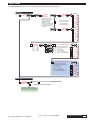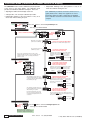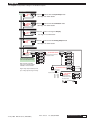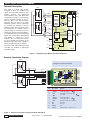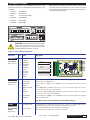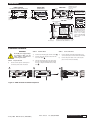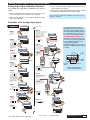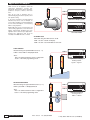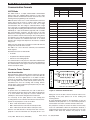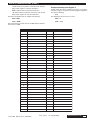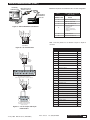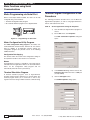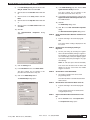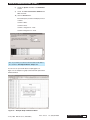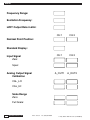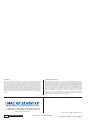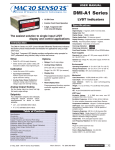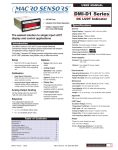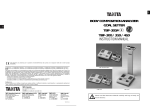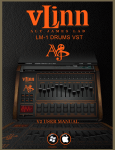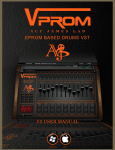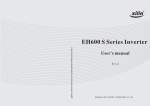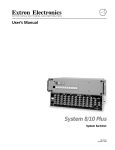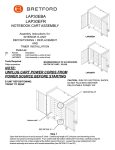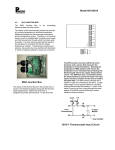Download D-MAX DMC-20SEC User manual
Transcript
USER MANUAL DMC-A2 Series • 1/8 DIN Case • 3-button Front Panel Operation Dual LVDT Controllers • 6-digit, 0.56” (14.2 mm) Alphanumeric Display Specifications General • Intuitive Scrolling Text Configuration Menus Digital Display: 14-segment alphanumeric, 0.56” (14.2 mm) LEDs. Display Color: Red (standard). Green or Super-bright Red (optional). Display Range: -199999 to 999999. Optimize performance and linearity Select the correct frequency for your sensor Introduction The DMC-A2 Series are accurate, high performance, programmable dual channel controllers that deliver precise measurement and control for applications using LVDT (Linear Variable Differential Transformer) inputs. The 6-digit alphanumeric LED display provides easy to follow setup prompts for all LVDT parameters using the following intuitive scrolling text configuration menus. 50 or 60 Hz supply frequency. • Excitation frequencies: 50 Hz: 1.2, 1.6, 2.4, 3.2, 4.8, 6.4, 8.0, 9.6 kHz excitation. 60 Hz: 1.44, 1.92, 2.88, 3.84, 5.76, 7.68, 9.60, 11.52 kHz excitation. • • Update rates: 1, 4, 10, or 20 readings per second. Independent decimal point position setting for each channel display with resolution to 0.00001 of any engineering unit. Calibration mode • Independent calibration for each channel: Auto Calibration: 2-point zero and span setting. Offset Trim: Independently trim the zero setting or enter an offset value. Options • Full scale setting. Full alphanumeric text Overrange Indication: • Relays Underrange Indication: Standard: Four 5 amp relays. • Analog Output Standard: Fully scalable from 0/4 to 20 mA (or reverse). Options: Single 0 to 10 V DC (or reverse) or dual 0 to 10 V DC. Front Panel Controls: PROGRAM, UP and DOWN buttons. Power Supplies. Standard high voltage AC / DC power supply 85-265 V AC / 95-370 V DC, or optional low voltage AC / DC power supply 18-48 V AC / 10-72 V DC. Environmental Operating Temperature: 0 to 50 ÞC (32 ÞF to 122 ÞF). Storage Temperature: -20 ÞC to 70 ÞC (-4 ÞF to 158 ÞF). Relative Humidity: 95% (non-condensing) at 40 ÞC (104 ÞF). Mechanical Case Dimensions: 1/8 DIN, 96x48 mm (3.78” x 1.89”). Case Depth: 137 mm maximum (5.39”). Advanced Functions A range of built-in measurement and control functions are available with the DMC-A2 Series controllers’ resident operating system that can also be programmed from the front panel. These include: • Linearization. Up to four 32-point flexible linearization tables or a single 125-point flexible table. • Serial Communications. Optional single ASCII or Ethernet (TCP/IP) outputs. • Differential Measurement. Differential measurement and cross channel maths available (A+B, A–B, AxB, A/B). Case Material: 94V-0 UL rated self-extinguishing polycarbonate. Weight: 11.5 oz (0.79 lbs), 14 oz (0.96 lbs) when packed. Approvals CE: As per EN-61000-3/4/6 and EN-61010-1. Input Module ISL1 Excitation Voltage: 3 V RMS sine wave, zero DC component THD <2% (1.2 kHz). Excitation Frequency: x 16 selectable frequencies available (1.2 kHz to 11.5 kHz). Crystal locked, software driven. Temperature Coefficient: ± 50 ppm/ ° C of full scale (typical). Dual LVDT Inputs: 30 k input impedance. Synchronous demodulation of excitation carrier. >130 db rejection of excitation carrier. Frequency Response: 500 Hz (–3 db) low-pass filter. Analog to Digital: Dual channel ΣΔ A/D convertor approaching 19-bit resolution. Ratiometric operation relative to excitation voltage magnitude. Dual Output Rates: Rapid and average response outputs. 1 Hz, 2 Hz, 10 Hz, 20 Hz averaged. Line Frequency Rejection: 50 / 60 Hz noise rejection. Relay Output Modules Plug into carrier board from rear: Four Relay Module: Available with four 5 A Form A Relays*. *Form A Relay Specifications: 5 A 240 VAC, 4 A 24 VDC. Isolation 3000 V. UL and CSA listed. Analog output mode Zero setting. Scrolling Display Text Messaging: characters supported. Annunciators: 6 red LEDs on front panel; one per setpoint. Span Trim: Independently trim the span setting. • Display Dimming: 8 brightness levels. Front panel selectable. Polarity: Assumed positive. Displays – negative. Input setup mode • Display Update Rate: 1, 4, 10, or 20 times per second. Setpoints mode • Four independently configured setpoints with above and below setpoint value actuation. 11 May, 2006 DMC-A2 Series (ALD-00029) Macro Sensors Tel. (856) 662-8000 www.macrosensors.com 1 Table of Contents Intuitive Scrolling Text Menus Specifications . . . . . . . . . . . . . . . . . . . . . . . . . . . . . . . . . . . . . . . . . . .1 Introduction . . . . . . . . . . . . . . . . . . . . . . . . . . . . . . . . . . . . . . . . . . . . .1 Intuitive Scrolling Text Menus . . . . . . . . . . . . . . . . . . . . . . . . . . . . . . .2 View Modes . . . . . . . . . . . . . . . . . . . . . . . . . . . . . . . . . . . . . . . . . . . .2 Configuration Menus Logic Tree . . . . . . . . . . . . . . . . . . . . . . . . . . . . .2 Input Setup . . . . . . . . . . . . . . . . . . . . . . . . . . . . . . . . . . . . . . . . . . . . .3 Calibration Mode . . . . . . . . . . . . . . . . . . . . . . . . . . . . . . . . . . . . . . . .4 Calibration Mode Zero Options . . . . . . . . . . . . . . . . . . . . . . . . . . . . .5 Analog Output Scaling Mode . . . . . . . . . . . . . . . . . . . . . . . . . . . . . . .5 Setpoints . . . . . . . . . . . . . . . . . . . . . . . . . . . . . . . . . . . . . . . . . . . . . .7 Input Signal Setup Procedures . . . . . . . . . . . . . . . . . . . . . . . . . . . . .8 Connector Pinouts . . . . . . . . . . . . . . . . . . . . . . . . . . . . . . . . . . . . . . .9 Installation . . . . . . . . . . . . . . . . . . . . . . . . . . . . . . . . . . . . . . . . . . . .11 Analog Output Scaling Example . . . . . . . . . . . . . . . . . . . . . . . . . . .12 Analog Output Signal Calibration Example . . . . . . . . . . . . . . . . . . .13 Application Examples . . . . . . . . . . . . . . . . . . . . . . . . . . . . . . . . . . . .14 Serial Communications . . . . . . . . . . . . . . . . . . . . . . . . . . . . . . . . . .15 Notes . . . . . . . . . . . . . . . . . . . . . . . . . . . . . . . . . . . . . . . . . . . . . . . .26 After the controller has been powered up, the display settles and indicates the input signal calibrated value. This is known as the operational mode and is generally referred to as the operational display throughout this document. Intuitive scrolling text menus provide quick access to a range of configuration modes for easy LVDT sensor application setup. The Configuration Menus Logic Tree below describes the configuration menus. View Modes The view modes allow easy viewing of the second channel reading plus total 1 and total 2 if required. Operational Display Prog. SP1 SP2 SP3 SP4 SP5 Operational Display Prog. SP6 Example of Channel 1 Reading Prog. Example of Total 1 Reading SP1 SP2 SP3 Prog. SP1 SP2 Prog. SP4 SP1 SP3 SP4 SP1 SP5 SP2 SP5 SP2 Prog. SP6 SP3 SP4 SP5 SP1 SP2 SP3 SP4 SP6 SP5 Prog. SP6 Example of Channel 2 Reading Prog. SP6 SP3 SP4 SP5 SP6 P Example of Total 2 Reading SP1 SP2 SP3 Prog. SP1 SP2 Prog. SP4 SP1 SP3 SP4 SP1 SP5 SP2 SP5 SP2 SP6 SP3 SP4 SP5 SP6 SP4 SP5 SP6 SP6 SP3 P Configuration Menus Logic Tree Input Setup Start P Prog. SP1 SP2 SP3 SP4 SP5 SP6 Prog. SP1 SP2 SP3 SP4 SP5 SP6 P 4 Secs Takes you into Input Setup mode and provides selection for: • Supply frequency: 50 or 60 Hz. • One of eight excitation settings for either 50 or 60 Hz. • One of four output rates. • Independent decimal point position for channels 1 and 2. See Page 3 Calibration P Prog. SP1 SP2 SP3 SP4 SP5 SP6 Prog. SP1 SP2 SP3 SP4 SP5 SP6 P See Page 4 Select Display P Prog. SP1 SP2 SP3 SP4 SP5 SP6 Prog. SP1 SP2 SP3 SP4 SP5 SP6 P Analog Output Scaling P Prog. SP1 SP2 SP3 SP4 SP5 SP6 Takes you into Calibration mode and provides selection for: • Either channel 1 or channel 2 for calibration. • 2-point auto calibration for zero and span. • Manual trim for zero offset. • Manual trim for span. Prog. SP1 SP2 SP3 SP4 SP5 SP6 P Allows you to change the displayed value: • Select either CH1, CH2, CH1+CH2 or CH1-CH2. See Page 4 Takes you into Analog Output Scaling mode and provides: A menu that allows you to set zero and full scale analog output calibration settings. See Page 5 Setpoints P Prog. SP1 SP2 SP3 SP4 SP5 SP6 P Prog. SP1 SP2 SP3 SP4 SP5 SP6 P Takes you into Setpoint mode and provides: • Selection of individual setpoints SP1 to SP4. • Setting of individual setpoint source. • Setting of individual setpoint activation value. • Setting of individual setpoint activation ABOVE or BELOW. See Page 6 2 www.macrosensors.com Macro Sensors Tel. (856) 662-8000 11 May, 2006 DMC-A2 Series (ALD-00029) Input Setup The input setup mode allows you to configure five input setup settings in linked menus. Input Setup 60 Hz Selection START P 4 Secs [_ _ _INPUT SETUP] Prog. SP1 SP2 SP3 SP4 SP5 Prog. SP6 SP1 SP2 SP3 SP4 SP5 SP6 [_ _ _SELECT SUPPLY FREQUENCY] Select the required setting to suit the power supply frequency. If the mains supply is 50 Hz, then select 50 Hz to reject 50 Hz noise. Correspondingly, if the mains supply is 60 Hz, then select 60 Hz to reject 60 Hz noise. P Prog. YES Prog. P [_ _ _SELECT OUTPUT RATE] 1 Hz = 4 Hz = 10 Hz = 20 Hz = 1/sec 4/sec 10/sec 20/sec Prog. SP1 SP2 SP3 SP4 SP5 Prog. SP6 SP1 SP2 SP3 SP4 SP5 SP1 SP1 SP2 SP2 SP3 SP3 SP4 SP4 SP1 SP2 SP3 SP4 SP5 SP6 Prog. SP1 SP2 SP3 SP4 SP5 SP6 SP6 YES OR YES YES P [_ _ _SELECT EXCITATION IN KHZ] [ 1.92] Prog. SP1 SP2 SP3 SP4 SP5 SP6 [ 2.88] [ 3.84] [ 5.76] Select sensor excitation frequency according to sensor specification to optimize performance. OR [ 7.68] [ 9.60] [ 11.52] 50 Hz Selection SP5 SP6 P SP6 OR Prog. SP5 YES P [_ _ _SELECT EXCITATION IN KHZ] Prog. SP1 SP2 SP3 SP4 SP5 [ 1.6] [ 2.4] SP6 [ 3.2] [ 4.8] [ 6.4] [ 8.0] [ 9.6] [_ _ _SELECT DECIMAL POINT CH1] Prog. Select the decimal point position for the required resolution for CH1: ¥ 0.1 - Tens. ¥ 0.12 - Hundreds. ¥ 0.123 - Thousands. ¥ 0.1234 - Ten thousands. ¥ 0.12345 - Hundred thousands. SP1 SP2 SP3 SP4 SP5 SP6 [ 0.1] [ 0.12] [ 0.123] [ 0.1234] [0.12345] P [_ _ _SELECT DECIMAL POINT CH2] Prog. Select the decimal point position for the required resolution for CH2: ¥ 0.1 - Tens. ¥ 0.12 - Hundreds. ¥ 0.123 - Thousands. ¥ 0.1234 - Ten thousands. ¥ 0.12345 - Hundred thousands. SP1 [ SP2 SP3 SP4 SP5 SP6 0.1] [ 0.12] [ 0.123] [ 0.1234] [0.12345] Calibration P [_ _ _SELECT CALIBRATION CHANNEL] Prog. YES SP1 SP2 SP3 SP4 SP5 SP6 P Press the button to enter the Calibration Mode See Page 4 for further details Or press the P button 4 times to EXIT (bypassing the remaining modes) and return to the Operational Display 11 May, 2006 DMC-A2 Series (ALD-00029) Macro Sensors Tel. (856) 662-8000 www.macrosensors.com 3 Calibration Mode (Calibration of Sensor Position to Display) • Independent trimming of the span position or entry of an offset value without altering the zero. The calibration mode is used to calibrate the physical position of the sensor to the meter display. The calibration mode provides four individual calibration techniques. These are: Note: Calibration procedures can not be carried out on a • Adjusting the LVDT until the display reads zero. signal (Result, CH1 or CH2) if the signal has an active linearization table. The table or tables must be disabled before calibration and then re-activated when calibration is complete • A dual position, zero and span calibration procedure. • Independent trimming of the zero position or entry of an offset value without altering the span. Input Setup START P 4 Secs [_ _ _INPUT SETUP] Prog. SP1 SP2 SP3 SP4 SP5 Press the SP6 YES button to enter the Input Setup mode See Page 3 for further details Calibration P [_ _ _SELECT CALIBRATION CHANNEL] Prog. SP1 SP2 SP3 SP4 SP5 Prog. SP6 SP1 SP2 SP3 SP4 SP5 P SP6 OR Prog. Must bring sensor to NULL position before calibrating. SP1 SP2 SP3 SP4 Prog. SP5 SP1 P SP6 SP2 SP3 SP4 SP5 SP6 [_ _ _SELECT CALIBRATION METHOD] P YES Prog. SP1 SP2 SP3 SP4 SP5 SP6 P OR [_ _ _ADJUST LVDT SO DISPLAY READS ZERO] Adjust the LVDT core until the LVDT output is zero. OR This is a dual zero and span calibration procedure. Prog. SP1 SP2 SP3 SP4 SP5 SP6 P [_ _ _SET SENSOR TO ZERO POSITION – – – PRESS P BUTTON TO ACCEPT] Adjust the sensor to the known zero position. Adjust the display value using the buttons. Press the P button to accept the sensor's new zero position. Choose (CH1) to display the LVDT 1 position, (CH2) to display the LVDT 2 position, (CH 1+2) to display the sum of LVDTs 1 and 2, or (CH 1-2) to display the difference of LVDTs 1 and 2. Sensor Max counts 999999 Prog. [_ _ _SELECT DISPLAY] SP2 SP3 SP4 SP5 Min counts –199999 SP6 ZERO POSITION Select Display P SP1 Prog. SP1 SP2 SP3 SP4 SP5 SP6 Prog. SP1 SP2 SP3 SP4 SP5 SP6 Prog. SP1 SP2 SP3 SP4 SP5 SP6 P OR [_ _ _SET SENSOR TO SPAN POSITION – – – ENTER SPAN POSITION COUNTS – – – PRESS P BUTTON TO ACCEPT] Adjust the sensor to the known span position. Adjust the display value using the buttons. Press the P button to accept the sensor's new span position. OR OR Sensor Max counts 999999 Prog. Prog. SP1 SP2 SP3 SP4 SP5 SP6 SP1 SP2 SP3 SP4 SP5 SP6 SPAN POSITION This calibration technique allows you to independently trim the zero setting, or enter an offset value without altering the calibrated span range. Prog. SP1 SP2 SP3 SP4 SP5 SP6 P Min counts –199999 P [_ _ _ENTER ZERO OR OFFSET POSITION – – – PRESS P BUTTON TO ACCEPT] Adjust the sensor to the known zero or offset position. Adjust the display value using the buttons. Press the P button to accept the sensor's new zero or offset position. OR Max counts 999999 Prog. This calibration technique allows you to independently trim the span setting without altering zero position. Prog. SP1 SP2 SP3 SP4 SP5 SP6 Note, when trimming the span value, the zero offset value is automatically recalculated and adjusted for the new scale factor. P SP1 SP2 SP3 SP4 SP5 SP6 Min counts –199999 P [_ _ _SET SENSOR TO KNOWN POSITION – – – ENTER SPAN POSITION COUNTS – – – PRESS P BUTTON TO ACCEPT] Set sensor to known span position. Enter span position counts using the buttons. Press the P button to accept the sensor's new span position. Max counts 999999 Prog. SP1 SP2 SP3 SP4 SP5 SP6 Min counts –199999 P Analog Output P [_ _ _SELECT ANALOG OUTPUT] Prog. YES SP1 SP2 SP3 SP4 P SP5 SP6 Press the button to enter the Analog Output mode See Page 5 for further details Or press the P button 2 times to EXIT (bypassing the remaining modes) and return to the Operational Display 4 www.macrosensors.com Macro Sensors Tel. (856) 662-8000 11 May, 2006 DMC-A2 Series (ALD-00029) Calibration Mode (cont.) Zero Options NULL The NULL position allows the user to adjust the LVDT core until the LVDT output is zero. The sensor must be brought to NULL position before calibrating. Display Zero and Reset Display Value Function The controller has been programmed with a display zero and reset display value function that operates on the selected primary display reading only. The display zero function is used to zero the display. Display zero is initiated from a remote switch (not supplied) connected across the common and hold pins at the rear of the controller (Terminal 2: Pin 4 Common, Pin 2 Hold). The reset display value function is used to restore the true calibrated value on the display. Reset display value is initiated from a remote switch connected across the common and lock pins at the rear of the controller (Terminal 2: Pin 4 Common, Pin 1 Lock). The display zero value and reset display value are not retained during a power outage. The display zero and reset display value functions are often used for cut, measure, and trim applications. Analog Output Scaling Mode The analog output module is a standard single channel, programmable, isolated, 16-bit analog output that can be scaled to any desired span between –199999 to 999999 display counts using the analog output scaling mode. The Analog Output Scaling Mode is a two part mode that covers both scaling and calibration of the output signal. The scaling part of the procedure can be changed independently of the output calibration part and vice versa. Scaling Scaling requires setting the zero [ZEro] and full scale [F_SCL] span parameters of the analog output. Calibration of the Analog Output Signal Calibrating the analog output means ensuring the LOW and HIGH analog output signals are correct using a calibration device such as a multimeter. This should not be confused with calibrating the physical position of the sensor to the meter (see page 4)! Calibration requires setting the [CAL_L] and [CAL_h] parameters. [CAL_L] is used to set the calibrated low analog output, and [CAL_h] is used to set the calibrated high analog output. The calibrated low and high outputs can be set anywhere between –0.3 to 21 mA for current, or –0.3 to 10.5 V for voltage. Zero is the display setting at which the analog output is required to be at its calibrated low output. Full scale is the display setting at which the analog output is required to be at its calibrated high output. Before calibrating the analog output: There are no limits to the difference between the zero and full scale settings. The difference can be anywhere between 1 count and the entire display range of the meter. • Connect a multimeter to the analog output connector at the rear of the meter (pin 16 positive, pin 17 negative). Setting the 1st and 2nd digit to 25 [CAL] [25X] accesses the analog output signal span scaling procedure. By selecting a number in the 3rd digit, one of the following analog output signals are available for scaling: • Analog Output 1 [251]. Note: • Analog Output 2 [252]. DO NOT CHANGE THESE SETTINGS OR YOU WILL RENDER THE METER INOPERATIVE! A step by step procedure that shows an actual example of how to scale the analog output is shown on page 12 of this manual. • Select the data source for the selected analog output in Code 1. • Make sure the multimeter is set to read the appropriate signal type: volts or milliamps. Enter the calibration mode and calibrate the analog output module. Setting the 1st and 2nd digits to [15X] selects the analog output calibration procedure. By selecting a number in the 3rd digit, one of the following analog output signals are available for calibration: • Analog Output 1 [151]. Note: • Analog Output 2 [152]. DO NOT CHANGE THESE SETTINGS OR YOU WILL RENDER THE METER INOPERATIVE! A step by step procedure that shows an actual example of how to calibrate the analog output signal is shown on page 13 of this manual. Note: Calibration procedures can not be carried out on a signal (Result, CH1 or CH2) if the signal has an active linearization table. The table or tables must be disabled before calibration and then re-activated when calibration is complete 11 May, 2006 DMC-A2 Series (ALD-00029) Macro Sensors Tel. (856) 662-8000 www.macrosensors.com 5 Analog Output Scaling Mode (cont.) Input Setup START P 4 Secs [_ _ _INPUT SETUP] Prog. SP1 SP2 SP3 SP4 SP5 SP6 Press the YES button to enter the Input Setup mode See Page 3 for further details Calibration P [_ _ _SELECT CALIBRATION CHANNEL] Prog. SP1 SP2 SP3 SP4 SP5 SP6 Press the YES button to enter the Calibration mode See Page 4 for further details Select Display _ _SELECT P [_ DISPLAY] Press the Prog. SP1 SP2 SP3 SP4 SP5 button to change the Display SP6 See Page 4 for further details Analog Output Analog Output 1 Max counts 999999 P [_ _ _SELECT ANALOG OUTPUT] Prog. SP1 SP2 SP3 SP4 SP5 Prog. SP6 YES OR SP1 SP2 SP3 SP4 SP5 SP6 P [_ _ _SET ZERO VALUE] Prog. SP1 SP2 SP3 SP4 SP5 Min counts –199999 SP6 Analog Output 2 Prog. SP1 SP2 SP3 SP4 SP5 SP6 Set the counts required to be displayed for the calibrated low analog output value using the buttons. Press the P button to accept the new low value. P Analog Output Modules: AIC: Single 0/4-20 mA AIV: Single 0-10 V DC ADV: Dual 0-10 V DC Max counts 999999 P [_ _ _SET FULL SCALE VALUE] Prog. SP1 SP2 SP3 SP4 SP5 Min counts –199999 SP6 Set the counts required to be displayed for the calibrated high analog output value using the buttons. Press the P button to accept the new high value. P [_ _ _SET DATA SOURCE] Prog. SP1 SP2 SP3 SP4 SP5 SP6 Select either channel 1 (CH1), channel 2 (CH2), channel 1 plus 2 (CH 1+2) or channel 1 minus 2 (CH 1-2) as the source of data for the selected analog output. P Setpoints Prog. SP1 SP2 SP3 SP4 SP5 SP6 Prog. SP1 SP2 SP3 SP4 SP5 SP6 Prog. SP1 SP2 SP3 SP4 SP5 SP6 Prog. SP1 SP2 SP3 SP4 SP5 SP6 [_ _ _CALIBRATE OUTPUT] Prog. SP1 SP2 SP3 SP4 SP5 Prog. SP6 SP1 SP2 SP3 SP4 SP5 SP6 P OR P [_ _ _SELECT SETPOINT] Press the Prog. YES SP1 SP2 SP3 SP4 P SP5 button to enter the Analog Output mode SP6 See Page 6 for further details Or press the P button to EXIT and return to the Operational Display 6 www.macrosensors.com Macro Sensors Tel. (856) 662-8000 11 May, 2006 DMC-A2 Series (ALD-00029) Setpoints The setpoint mode provides settings for six individual setpoints. Input Setup START P 4 Secs [_ _ _INPUT SETUP] Prog. SP1 SP2 SP3 SP4 SP5 SP6 Press the YES button to enter the Input Setup mode See Page 3 for further details Calibration P [_ _ _SELECT CALIBRATION CHANNEL] Prog. SP1 SP2 SP3 SP4 SP5 SP6 Press the button to enter the Calibration mode See Page 4 for further details YES Select Display _ _SELECT P [_ DISPLAY] Press the Prog. SP1 SP2 SP3 SP4 SP5 button to change the Display SP6 See Page 4 for further details Analog Output P [_ _ _SELECT ANALOG OUTPUT] Prog. SP1 SP2 SP3 SP4 SP5 SP6 Press the P YES button to enter the Analog Output mode See Page 5 for further details Setpoints P [_ _ _SELECT SETPOINT] Select the setpoint to be configured Prog. YES SP1 SP2 SP3 SP4 SP5 Prog. SP6 P SP1 SP2 SP3 SP4 SP5 SP6 OR P [_ _ _SET SETPOINT SOURCE] Prog. Select a channel as the source for setpoint activation. Prog. SP1 SP2 SP3 SP4 SP5 YES SP1 SP2 SP3 SP4 SP5 SP6 SP1 SP2 SP3 SP4 SP5 SP6 Prog. SP1 SP2 SP3 SP4 SP5 SP6 Prog. SP1 SP2 SP3 SP4 SP5 SP6 Prog. SP1 SP2 SP3 SP4 SP5 SP6 YES SP6 OR Or press the P button to EXIT and return to the Operational Display Prog. OR P YES OR Prog. SP1 SP2 SP3 SP4 SP5 SP6 Prog. SP1 SP2 SP3 SP4 SP5 SP6 OR YES OR DMC-A2 Series controllers have up to 4 switched outputs available in various formats. YES Max counts 999999 P Plug-in relay output modules provide up to 4 relay outputs using 5 A relays. [_ _ _SET SETPOINT VALUE] Prog. SP1 SP2 SP3 SP4 SP5 Min counts -199999 SP6 Set the setpoint value using the buttons. Setpoints Activation Values: SP1: 18000 SP2: - 18000 SP3: 5000 SP4: - 5000 P [_ _ _SET SETPOINT ACTIVATION] Set each setpoint to activate above or below the setpoint value. Prog. SP1 SP2 SP3 SP4 SP5 SP6 YES Prog. SP1 SP2 SP3 SP4 SP5 SP6 YES OR ABOVE SP ACTIVATION SP BELOW 11 May, 2006 DMC-A2 Series (ALD-00029) Macro Sensors Tel. (856) 662-8000 www.macrosensors.com 7 Input Signal Setup Procedures Technical Description This input is a smart input module designed to drive and condition the signals from two LVDT transducers. The module contains two high-speed microcontrollers and a SD 16-bit dual channel A/D convertor. It communicates with the selected controller via the I2C data bus. One of the microcontrollers generates the sine wave for the LVDT excitation frequency. These frequencies are produced as multiples of the line frequency (either 50 Hz or 60 Hz). Up to 16 frequencies are available and are selected using the controller setup. The output to the primary coil of both LVDTs is a 3 V RMS sine wave. The received LVDT signals are synchronously demodulated and filtered to remove the carrier frequency. The Σ Δ 16-bit A/D convertor has over 130 dB noise rejection at the excitation frequencies and is capable of 40 Hz averaged output on 45 samples. LVDT 1 + SIGNAL 1 CH1 —SIGNAL 1 Synchronous Demodulator LVDT 2 +5V —5V GND 500 Hz LPF 500 Hz LPF + SIGNAL 2 + 24 V Dual Channel 16-Bit ATD CH2 —SIGNAL 2 SHIELD 3 V RMS Audio Sine wave Generator 16 Programmable Excitation Frequencies Microcontroller I2C Bus Interface +24V + EXC NC SP5 NC Two open collector NPN transistors (SP5 and SP6) are available as high-speed controlled outputs. SP6 — EXC GND PCB 345 Figure 1 – LVDT Smart Input Module Functional Schematic Example Connection Diagram LVDT 1 Configured for dual input LVDTs. LVDT 2 + SIGNAL 1 — SIGNAL 1 PIN 1 — EXC + EXC PIN 3 + SIGNAL 2 — SIGNAL 2 PIN 5 + 24 V NC NC GND SHIELD PIN 2 PIN 4 PIN 6 PIN 7 PIN 8 PIN 9 PIN 10 PIN 11 34 Table 1: Pin ISL1 11-pin I/O Connector Description Function 1 +Signal 1 LVDT 1 input signal + 2 –Signal 1 LVDT 1 input signal – 3 –EXC 4 +EXC Dual LVDT excitation sine wave (1-11 kHz). 5 +Signal 2 LVDT 2 input signal + 6 –Signal 2 LVDT 2 input signal – 7 +24 V Excitation voltage +24 V, 150 mA. 8 NC Not used. 9 NC Not used. 10 Ground 0 V. 11 Shield Cable shield, 3 V common mode. Figure 2 – Example Connection Configured for Dual LVDT Inputs 8 www.macrosensors.com Macro Sensors Tel. (856) 662-8000 11 May, 2006 DMC-A2 Series (ALD-00029) Connector Pinouts All external connections to the DMC-A2 Series are via the following six connector terminal blocks located at the rear of the controller: • Terminal 1: Input Signals. • Terminal 2: Function Pins. • Power: AC / DC Power Supply. • Terminal 4: Analog Output. • Terminal 5: Serial Output. • Terminal 6: Relay Output. TERMINAL 5 Serial Output TERMINAL 6 Relay Output TERMINAL 4 Analog Output 1 2 345 6 1 2 3 4 5 6 7 5 6 7 1 2 3 4 Dual Analog Output ONLY 1 8 TERMINAL 2 Function Pins TERMINAL 1 Input Module 8 9 10 11 1 2 3 LOCK HOLD TEST 4 DMC-A2 Series use plug-in type screw terminal connectors for most input and output connections, an RJ-11 phone connector for the RS-232 serial output and an RJ-45 phone connector for the optional Ethernet output. 5 2 3 POWER 1 2 COM CAPTURE : WARNING AC and DC input signals and power supply voltages can be hazardous. Do not connect live wires to screw terminal plugs, and do not insert, remove, or handle screw terminal plugs with live wires connected. Figure 3 – Rear Panel Pinout Diagram Connector TERMINAL 1 Input Signals Pins 1 up to 11 TERMINAL 2 Pin 1 2 3 4 5 6 7 8 9 10 11 Description + Signal 1 – Signal 1 –Excitation +Excitation + Signal 2 – Signal 2 + 24 V Not Used Not Used Ground Shield Input Module ISL1 1 Reset Display Value (Lock) By connecting Pin 1 (lock) to Pin 4 (common) with a remote spring-return switch restores the display to the true calibrated value. 2 Display Zero (Hold) By connecting Pin 2 (hold) to Pin 4 (common) with a remote spring-return switch zeroes the display. 3 Display Test and Reset Pin 3 (display test and reset pin) provides a test of the controller’s display and resets the microprocessor when Pin 3 is connected to Pin 4. 4 Common To activate the hold, test and reset, or lock pins from the rear of the controller, the respective pins have to be connected to the common pin. 5 Manual Zero (Capture) By connecting Pin 5 (capture) to Pin 4 (common) with a remote spring-return switch manually resets the calibrated zero. Function Pins Pins 1 to 5 Name + SIGNAL 1 — SIGNAL 1 PIN 1 PIN 2 — EXC + EXC + SIGNAL 2 — SIGNAL 2 PIN 3 PIN 4 PIN 5 + 24 V NC NC PIN 6 PIN 7 PIN 8 GND SHIELD PIN 9 PIN 10 PIN 11 345 For further details on the function pins, contact Macro Sensors. POWER 1 AC Neutral / DC – Auto Sensing AC / DC Power Supply 2 AC Line / DC + The power connector supplies AC / DC power to the controller via a standard high voltage or optional low voltage auto-sensing power supply mounted on the main board. PS1: Standard High Voltage option. 85-265 V AC / 95-370 V DC. PS2: Optional Low Voltage option. 14-48 V AC / 10-72 V DC. Pins 1 and 2 11 May, 2006 DMC-A2 Series (ALD-00029) Macro Sensors Tel. (856) 662-8000 www.macrosensors.com 9 Pin Connector TERMINAL 4 Analog Outputs Pins 1 to 3 Name Description TERMINAL 4 connects the analog output module to external devices. A single 0~4 to 20 mA (standard) or (optional) 0 to 10 V DC or dual 10–0–10 V DC is supported on the standard or Ethernet carrier board. 1 Positive (+) Positive for Analog Output 2 (ADV – Dual 10–0–10 V DC modules only). 2 Negative (–) Negative for Analog Output 1 and 2. 3 Positive (+) Positive for Analog Output 1. TERMINAL 5 TERMINAL 5 connects the serial output module to external devices. Serial Outputs The standard carrier board supports a single or dual RS-232 ASCII or Modbus serial card connected thru an RJ-11 socket. Pins 1 up to 8 The Ethernet carrier board uses an RJ-45 socket at 10/100 Base-T. STANDARD CARRIER BOARD Pin No. Single Output RJ-11 1 2 3 4 5 6 1 2 3 4 5 6 7 RJ-45 TERMINAL 6 Relay Outputs ETHERNET CARRIER BOARD RS-232 (ASCII or Modbus) RJ-11 Socket RJ-45 Socket (10/100 Base-T) Dual Output 1 Reserved for future use RXD1 White/Orange TXD+ 2 Isolated Ground 0V Orange TXD– 3 +5 VDC to power external converters 0 V1 White/Green RXD+ 4 TXD. Transmitted Serial Blue – 5 RXD. Received Serial RXD White/Blue – 6 Reserved for future use TXD1 Green RXD– 7 Not applicable Not applicable White/Brown – 8 Not applicable Not applicable Brown – TXD 8 TERMINAL 6 connects electromechanical and solid state relays (SSRs) to external applications. Depending on the number of relays, standard plug-in relay boards use up to 8 pins. Pins 1 up to 8 Relay Module 10 1 2 3 4 5 6 7 8 Normally Open Common SP4 Normally Open Common SP3 Normally Open Common SP2 Normally Open Common SP1 www.macrosensors.com SP4 Relay Modules with Four 5 A Form A Relays SP4 SP3 SP2 SP1 SP3 SP2 1 SP1 Macro Sensors Tel. (856) 662-8000 2 3 4 5 6 7 8 SP4 SP3 SP2 SP1 5A 5A 5A 5A 11 May, 2006 DMC-A2 Series (ALD-00029) Installation PANEL CUTOUT FRONT VIEW Case will mount in standard 1/8 DIN coutouts 1/8 DIN 96x48mm 4 mm (0.16") 8 places 3 12") Mosaic Fitting 87.4 mm (3.45") 43.4 mm 40.8 mm (1.71") (1.61") 91.6 mm Snug Fitting (3.6") 8 places 1/8 DIN Cutout spacers 92 mm (3.62") 48 mm (1.89") 45 mm (1.77") Loose Fitting Prog. Straight-thru Connector for meters with output board 20 mm (0.79") SIDE VIEW 3.7 mm (0.15") Panel adaptor plates are available to retrofit most 40.8 mm existing panel cutouts. 43.4 mm (1.71") DIN Cutout spacers SP1 3.9 mm (0.15") typical SP2 SP3 SP4 SP5 (1.61") SP6 96 mm (3.78") 117 mm (4.61") 5.3 mm (0.21") Max. panel thickness 50mm (1.97") 96 mm (3.78") 91.6 mm (3.6") DIN Cutout Spacer 4.7 mm (0.19") DIN Cutout Spacer Right-angled Connector 11.8 mm (0.47") TOP VIEW To open rear cover, use a small flat blade screw driver. Press down lightly to release catch on top or bottom of case and lever outwards. Prog. SP1 SP1 SP2 SP3 SP4 SP5 SP6 Prog. SP1 SP1 SP2 SP3 SP4 SP5 SP6 95.4 mm (3.77") The 96x48 mm case is 87.4 mm (3.45") mosaic fitting For additional strength, extra Mounting Slide Clips can be ordered and doubled up one behind the other. P/N: (75-DMTCLIPF) particularly suitable for mounting in mosaic panels or insulative panels up to 2" thick. They can also stack mount, 2 up in existing cutouts for 1/4 DIN (96x96 mm) or 4 up in 1/2 DIN (96X192 mm). 2 mm (0.08") Connector Socket Installation Procedure WARNING AC and DC power supply voltages are hazardous. Make sure the power supply is isolated before connecting to the meter. STEP A 1) Prepare the Panel STEP B STEP C Connect the Cables 1) Remove both mounting clips from the meter. 1 1) Connect all input and output signal cables to the connector pins (See Connector Pinouts for details). 2) Push the meter into the panel cutout from the front of the panel. 2 2) Connect the power cables to the connector pins (See Connector Pinouts for details). 3) Attach both mounting clips to the meter from the rear of the panel and push them towards the front of the panel until the meter is firmly held. 3 Cut a hole in the panel to suit the panel cutout. See panel cutout sizes above. 1 Install the Meter 2 3 Figure 4 – DMC-A2 Series Installation Sequence 11 May, 2006 DMC-A2 Series (ALD-00029) Macro Sensors Tel. (856) 662-8000 www.macrosensors.com 11 Analog Output Scaling Example In this example the analog output signal is scaled over a range of 50 to 30,000 counts. Scaling the Analog Output Signal STAR T HERE START Operational Display From Step 6 Prog. Step 1 Enter the Configuration Menus SP1 SP2 SP3 SP4 SP5 Prog. SP6 Press for 4 secs SP1 SP2 SP3 SP4 SP5 SP6 Step 7 Display scrolls Prog. SP1 SP2 SP3 SP4 SP5 SP6 OR [_ _ _ SET FULL SCALE VALUE] Prog. SP1 SP2 SP3 SP4 SP5 Adjust the display to 30,000 counts for the high analog output scale setting SP6 Step 2 Example Display scrolls [_ _ _ INPUT SETUP] Prog. SP1 SP2 SP3 SP4 SP5 Step 8 SP6 Press the P button Press three times to skip 3 the Calibration and Display Select modes enter the Analog Output mode Accept the new high value Prog. Step 3 SP1 SP2 SP3 SP4 SP5 [_ _ _ SET DATA SOURCE] Prog. SP1 SP2 SP3 SP4 SP5 SP6 SP1 SP2 SP3 SP4 SP5 SP6 Prog. SP1 SP2 SP3 SP4 SP5 SP6 OR Example Step 10 Example Step 4 Prog. SP1 SP2 SP3 SP4 SP5 Press 1 Prog. Prog. SP1 SP2 SP3 SP4 SP5 SP6 Press the P button Press once to Accept the new 1 data source setting. SP6 Scaling of the analog output signal is now complete! SP1 SP2 SP3 SP4 SP5 Step 11 SP6 Step 5 Prog. Display scrolls Display scrolls [_ _ _ CALIBRATE OUTPUT] [_ _ _ SET ZERO VALUE] Prog. SP1 SP2 SP3 SP4 SP5 SP6 Press the P button twice to return to the Operational Display Press OR Adjust the display to 50 counts for the low analog output scale setting Step 6 Prog. SP1 SP2 SP3 SP4 SP5 SP6 2 Example www.macrosensors.com SP5 Press the button once to select Channel 1 or twice to select Channel 2 SP6 Press the button once to enter Analog Output 1 or twice to enter Analog Output 2 12 SP4 Display scrolls [_ _ _ SELECT ANALOG OUTPUT] Accept the new low value SP3 Step 9 SP6 Display scrolls Confirm Analog Output Selection. SP2 Press 1 Prog. Prog. SP1 Prog. SP1 SP2 SP3 SP4 SP5 SP6 Press 1 Macro Sensors Operational Display To Step 7 Tel. (856) 662-8000 Prog. SP1 SP2 SP3 SP4 SP5 SP6 11 May, 2006 DMC-A2 Series (ALD-00029) Analog Output Signal Calibration Example Analog Output Signal Calibration Procedure 3) Carry out the analog output scaling procedure (if necessary) to set zero and full scale settings. In this example the analog output is calibrated for a 0 to 10 V DC output. 4) Carry out the analog output calibration procedure to calibrate the milliamp (or voltage) output low and high settings. 1) Connect a multimeter to the analog output connector at the rear of the meter (Terminal 4: Pin 3 positive, Pin 2 negative). Note: The analog output may be calibrated to other ranges such as 0-20 mA or 4-20 mA. 2) Make sure the multimeter is set to read the appropriate signal type: volts or milliamps. Calibration of the Analog Output Signal Operational Display STAR T HERE START From Step 8 Prog. Step 1 SP1 SP2 SP3 SP4 SP5 Press for 4 secs Enter the Configuration Menus Prog. SP1 SP2 SP3 SP4 SP5 With DMC-A2 Series connected to a multimeter, DMC-A2 Series displays [CAL] [151]. This is the setting for analog output 1 ([CAL] [152] for analog output 2). DO NOT CHANGE THESE SETTINGS! SP6 Step 2 Prog. Display scrolls Prog. SP1 SP2 SP3 SP4 SP5 Step 3 SP2 SP3 Prog. SP4 SP1 SP5 SP2 SP6 SP3 SP4 SP5 SP6 DO NOT CHANGE THESE SETTINGS! SP6 Press the P button Press three times to skip 3 the Calibration and Display Select modes enter the Analog Output mode SP1 Press 1 Press P to start the calibration procedure [_ _ _ INPUT SETUP] Note: When in the analog output calibration mode, the meter uses the three right-hand side display digits to select the required calibration functions for configuration. These are known as the 1st, 2nd, and 3rd digits. DO NOT CHANGE THESE SETTINGS! See figure below. Alternately, if the meter is connected to a PC through the serial port, all calibration functions can be configured using the Meter Configuration Utility Program. Refer to the Meter Configuration Utility Program for details. Step 9 SP6 Step 10 Ensure the low analog output signal reading [CAL_LO] on the multimeter display is 0.00 V DC. Prog. SP1 SP2 SP1 SP2 SP3 SP4 SP5 MIN MAX RANGE Display scrolls [_ _ _ SELECT ANALOG OUTPUT] Prog. SP1 SP2 SP3 SP4 SP5 SP6 Press the button once to enter Analog Output 1 or twice to enter Analog Output 2 SP5 SP6 HOLD REL If not correct, press the or button on DMC-A2 Series until the reading on the multi meter display is correct. SP6 SP4 Prog. Hz SP1 SP2 SP3 SP4 SP5 SP6 PEAK MIN MAX mV Prog. SP3 MULTIMETER V mA A V µA Pin 2– OFF A mA µA OR TERMINAL 4 Pin 3+ COM V SECOND DIGIT THIRD DIGIT X + – FIRST DIGIT UP Button MULTIMETER MIN MAX RANGE REL Example HOLD Prog. Hz PEAK MIN MAX mV Example Step 4 V mA A V µA Prog. SP1 SP2 SP3 SP4 SP5 SP6 mA µA A Press 1 SP2 SP3 SP4 SP5 Press 1 COM V Pin 2– Program Button Pin 3+ + – Step 11 Prog. SP1 SP2 SP3 SP4 SP5 SP2 SP3 SP4 SP5 SP6 DOWN Button Setpoint Annunciators Meter Programming Digits for Calibration Mode Functions Press P to save the low analog output signal setting. Enter analog output high Step 5 SP1 SP6 TERMINAL 4 OFF Prog. Confirm Analog Output Selection and press the P button. SP1 SP6 Display scrolls [_ _ _ SET ZERO VALUE] Press the P button three times to skip the Set Zero Value, Set Full Scale Value, and Set Data Source modes and enter the Calibrate Output mode. Step 6 Step 12 Prog. SP1 SP2 SP3 SP4 SP5 MULTIMETER Ensure the high analog output signal reading [CAL_HI] on the multimeter display is 10.00 V DC. SP6 Press 3 Prog. MIN MAX SP2 SP3 SP4 SP5 SP6 Hz Prog. V mA A V µA SP1 SP2 SP3 SP4 SP5 SP6 OR TERMINAL 4 OFF A mA µA COM V X Pin 2– Pin 3+ + – MULTIMETER Prog. SP1 SP2 SP3 SP4 SP5 SP6 Display scrolls MIN MAX RANGE REL Prog. SP1 SP2 SP3 SP4 SP5 Hz V mA A V µA SP6 OFF OR A Step 13 Prog. Step 7 HOLD PEAK MIN MAX mV Press the or button to select YES. Press P and buttons at the same time SP1 HOLD mV If not 10.00 V DC, press the OR button on DMC-A2 Series until the reading on the multimeter display is correct. [_ _ _ CALIBRATE OUTPUT] Display scrolls [___PRESS P AND UP] RANGE REL PEAK MIN MAX X SP1 SP2 Prog. SP3 SP1 SP4 SP2 SP5 SP3 Press P button to leave the CAL menu SP6 SP4 SP5 mA µA COM V Prog. Step 14 Prog. Press P and buttons at the same time to return to the operational display X SP1 SP3 SP4 SP5 SP6 Pin 3+ SP2 SP3 SP4 SP5 Prog. SP1 SP2 SP3 SP6 SP4 SP1 SP2 Prog. SP3 SP4 SP1 SP5 SP2 SP6 SP3 SP4 SP5 Press at same time SP6 Press at same time Step 8 Press P to enter the Calibration menu SP2 TERMINAL 4 Pin 2– Press 1 Press at same time SP6 Press at same time Prog. SP1 + – SP5 SP6 Press 1 To Step 9 Prog. SP1 SP2 SP3 SP4 SP5 SP6 Operational Display 11 May, 2006 DMC-A2 Series (ALD-00029) Macro Sensors Tel. (856) 662-8000 www.macrosensors.com 13 Application Examples LVDT sensors can be applied in almost all engineering applications covering civil, mechanical, petrochemical, power generation, production, aerospace, defense, and much more. LVDT 1 1 They can be used on production lines to automatically gauge products for quality control and product sorting. LVDT 2 Prog. SP1 SP2 SP3 SP4 SP5 SP6 Operational Display (CH1) In the power generation and petrochemical industries they can be used, for example, as servo position feedback on actuated equipment such as valves and dampers, or for measuring turbine casing expansion. 2 Submersible units can be used in marine and offshore mining applications, sensors that meet military environmental standards have been applied to defense and aerospace applications. Prog. SP1 SP2 SP3 SP4 SP5 SP6 CH2 View Mode Following are applications that show the versatility of the DMC-A2 Series controller. ALIGNMENT TOOL Measured using two LVDT sensors at 90° LVDT 1 to CH1 = Shown on Display LVDT 2 to CH2 = Use View Mode to view CH2 SLOPE INDEXING Measured using two parallel LVDT sensors (1 – 2) LVDT 1 LVDT 1 minus LVDT 2 = Displayed Result LVDT 2 Note: This is an advanced function and is configured in Code 1 of the main programming mode. Prog. SP1 SP2 SP3 SP4 SP5 SP6 Operational Display 1 showing result of signal 1 – signal 2 2 THICKNESS MONITORING Measured using two opposed LVDT sensors (1 + 2) LVDT 1 plus LVDT 2 = Displayed Result LVDT 1 1 Note: This is an advanced function and is configured in Code 1 of the main programming mode. LVDT 2 Prog. SP1 SP2 SP3 SP4 SP5 SP6 Operational Display showing result of LVDT 1 + LVDT 2 2 14 www.macrosensors.com Macro Sensors Tel. (856) 662-8000 11 May, 2006 DMC-A2 Series (ALD-00029) Serial Communications Table 1 The ASCII mode is a simple, isolated ASCII communication protocol using the standard ASCII character set. This mode provides external communication between the meter and a PC allowing remote programming to be carried out. DMC-A2 Series meters use a serial communication channel to transfer data from the meter to another device. With serial communications, data is sent one bit at a time over a single communications line. The voltage is switched between a high and a low level at a predetermined transmission speed (baud rate) using ASCII encoding. Each ASCII character is transmitted individually as a byte of information (eight bits) with a variable idle period between characters. The idle period is the time between the receiving device receiving the stop bit of the last byte sent and the start bit of the next byte. The receiving device (for example a PC) reads the voltage levels at the same interval and then translates the switched levels back to an ASCII character. The voltage levels depend on the interface standard being used. A start bit. An optional error detection parity bit. And one or more ending stop bits. Start Bit and Data Bits Data transmission always begins with the start bit. The start bit signals the receiving device to prepare to receive data. One bit period later, the least significant bit of the ASCII encoded character is transmitted, followed by the remaining data bits. The receiving device then reads each bit position as they are transmitted and, since the sending and receiving devices operate at the same transmission speed (baud rate), the data is read without timing errors. Sending Device (Meter) For communication to take place, the data format and baud rate (transmission speed) must match that of the other equipment in the communication circuit. Figure 5 shows the character frame formats used by the meter. Character Frame Formats TXD, RXD: -3 to -15 V 0 S pace (active) TXD, RXD: +3 to +15 V Common ASCII Registers (32-bit Registers) 1 Each ASCII character is 'framed' with: • Mark (idle) ASCII Reg. # See Table 2 for a list of the most commonly accessed ASCII mode registers. RS-232 1 Table 2 Table 1 lists the voltage level conventions used for RS-232. The voltage levels listed are at the receiver. • Interface State Logic ASCII Mode • Interface Voltage Level Conventions Function Modbus Reg. # Alarm Status 40000 2 Display Register 40513 3 Processed Data Result 40515 4 Processed Data – Channel 1 40517 5 Processed Data – Channel 2 40519 39 Processed Data – Channel 3 40521 40 Processed Data – Channel 4 40523 6 Setpoint 1 40535 7 Setpoint 2 40537 8 Setpoint 3 40539 9 Setpoint 4 40541 10 Setpoint 5 40543 11 Setpoint 6 40545 12 Peak 40525 13 Valley 40527 14 Tare 40533 15 Reserved for Texmate Use 16 Total 1 40529 17 Total 2 40531 Start Bit Idle Data Bits – Stop Bit 0 b0 b1 b2 b3 b4 b5 b6 b7 1 Idle 8 data, no parity, 1 stop Idle 0 b0 b1 b2 b3 b4 b5 b6 b7 P 1 Idle 8 data, parity, 1 stop Parity Stop Bit Bit Note: b0 to b7 is ASCII data. Receiving Device (PC) Communication Formats Parity Bit To prevent errors in communication, the sum of data bits in each character (byte) must be the same: either an odd amount or an even amount. The parity bit is used to maintain this similarity for all characters throughout the transmission. It is necessary for the parity protocol of the sending and receiving devices to be set before transmission. There are three options for the parity bit, it can be set to either: • None – which means there is no parity. • Odd – which means the sum of bits in each byte is odd. • Even – which means the sum of bits in each byte is even. After the start and data bits of the byte have been sent, the parity bit is sent. The transmitter sets the parity bit to 1 or 0 11 May, 2006 DMC-A2 Series (ALD-00029) Macro Sensors Figure 5 – Character Frame Formats making the sum of the bits of the first character odd or even, depending on the parity protocol set for the sending and receiving devices. As each subsequent character in the transmission is sent, the transmitter sets the parity bit to a 1 or a 0 so that the protocol of each character is the same as the first character: odd or even. The parity bit is used by the receiver to detect errors that may occur to an odd number of bits in the transmission. However, a single parity bit cannot detect errors that may occur to an even number of bits. Given this limitation, the parity bit is often Tel. (856) 662-8000 www.macrosensors.com 15 Serial Communications (cont.) ignored by the receiving device. The user sets the parity bit of incoming data and sets the parity bit to odd, even or none (mark parity) for outgoing data. dependent on the number of characters and baud rate of the channel: t3 = (10 * # of characters) / baud rate The parity bit is set in the Calibration Mode. Stop Bit At the end of t3 the meter is ready to receive the next command. The stop bit is the last character to be transmitted. The stop bit provides a single bit period pause to allow the receiver to prepare to re-synchronize to the start of a new transmission (start bit of next byte). The receiver then continuously looks for the occurrence of the start bit. The maximum throughput of the meter is limited to the sum of the times: t1, t2, t3. Response From The Meter Ready Note: DMC-A2 Series meters use only one stop bit. t2 t1 First Character of Reply Command Terminator Received Command Response Time The meter uses half-duplex operation to send and receive data. This means that it can only send or receive data at any given time. It cannot do both simultaneously. The meter ignores commands while transmitting data, using RXD as a busy signal. When the meter receives commands and data, after the first command string has been received, timing restrictions are imposed on subsequent commands. This allows enough time for the meter to process the command and prepare for the next command. See Figure 6. At the start of the time interval t1, the sending device (PC) prints or writes the string to the com port, thus initiating a transmission. During t1 the command characters are under transmission and at the end of this period the command terminating character is received by the meter. The time duration of time interval t1 is dependent on the number of characters and baud rate of the channel: t1 = (10 * # of characters) / baud rate At the start of time interval t2, the meter starts to interpret the command, and when complete performs the command function. After receiving a valid command string, the meter always indicates to the sending device when it is ready to accept a new command. After a read command, the meter responds with the requested data followed by a carriage return (øDH) and a line feed (øAH) character. After receiving a write command, the meter executes the write command and then responds with a carriage return/line feed. The sending device should wait for the carriage return/line feed characters before sending the next command to the meter. If the meter is to reply with data, time interval t2 is controlled by using the command terminating character: $ or *. The $ terminating character results in a response time window of 50 ms minimum and 100 ms maximum. This allows enough time to release the sending driver on the RS-485 bus. Terminating the command line with the * symbol, results in a response time window (t2) of 2 ms minimum and 50 ms maximum. The faster t3 Reply Transmission Time Ready Figure 6 – Timing Diagram ASCII Serial Mode Read/ Write Information ASCII Command Character Descriptions Table 3 describes the functions of the command string characters. Table 4 shows examples of how the command string is constructed. Command String Construction When sending commands to the meter using a Terminal emulation program, a string containing at least one command character must be constructed. A command string consists of the following characters and must be constructed in the order shown: 1) A start character. 2) The meter (node) address (optional). 3) The read/write command. 4) The register address. 5) A separator character. 6) The data value. 7) The message terminator. Figure 7 shows an example of a command string. Start Character Meter Address Read/Write Command Register Address Separator Character Data Value Message Terminator Sr130* Figure 7 – Example of a Command String response time of this terminating character requires that sending drivers release within 2 ms after the terminating character is received. At the start of time interval t3, the meter responds with the first character of the reply. As with t1, the time duration of t3 is 16 www.macrosensors.com Macro Sensors Tel. (856) 662-8000 11 May, 2006 DMC-A2 Series (ALD-00029) Serial Communications (cont.) Table 3 C ommand S or s 0 to 255 Command Character Descriptions Function Description Start Character The start character must be the first character in the string. Meter (Node) Address Specifier The next character assigns an address to a specific meter. If the character following the start character is not an ASCII number, then address 0 is assumed. All meters respond to address 0. R or r for read Read/Write Command The next character is the read/write command character. The read command reads a register from the meter. W or w for write The write command writes to a register of the meter. Using any other character for the read or write character will abort the operation ASCII number 1 to 65535 Register Address The register address for the read/write operation is specified next. It can either be an ASCII number from 1 to 65535 or register 1 to 18 can be accessed by entering an ASCII letter from A to R (not case sensitive). If the address character is omitted in a read command, the meter will always respond with the data value currently on the display. The register address must be specified for a write command. Space or "," Separator Character After the register address in a write command, the next character must be something other than an ASCII number. This is used to separate the register address from the data value. It can be a space or a "," or any other character except a "$" or a "*". Range between –9999999 to 9999999 Data Value After theeseparator character, th data value is sent. It must be an ASCII number in the range of –9999999 to 9999999 (Fixed Point Register). $ or * Message Terminator Note: The range will vary depending on which register is accessed. The last character in the message is the message terminator. This must be either $ or *. If the $ is used as a terminator, a minimum delay of 50 ms is inserted before a reply is sent. If the * is used as a terminator, a minimum delay of 2 ms is inserted before a reply is sent. The $ and * characters must not appear anywhere else in the message string. CR/LF Meter Response After the meter has completed a read or write instruction, it responds by sending a carriege return/ line feed back to the host. If the instruction was a read command, the CR/LF follows the last character in the ASCII string. If it was a write command, the CR/LF is the only response sent back to the host. The host must wait for this before sending any further commands to the meter. A read or write to a not valid or non-existant register, produces a null character followed by a CR/LF. Table 4 Command String ASCII Command String Examples Command String Description SR$ Read display value, 50 ms delay, all meters respond. s15r$ Read display value, 50 ms delay, meter address 15 responds. SR12* Read peak value, 2 ms delay, all meters respond. Sr130* Read Code 1 setting, 2 ms delay, all meters respond. s2w2 -10000$ Write 10 000 to the display register of meter address 2, 50 ms delay. SWT Chan_1$ Write ASCII text string Chan_1 to text register T, 50 ms. S10w148,7* Change brightness to 7 on meter address 10, 2 ms delay. 11 May, 2006 DMC-A2 Series (ALD-00029) Macro Sensors Tel. (856) 662-8000 www.macrosensors.com 17 Serial Communications (cont.) Multiple Write The multiple write feature of the DMC-A2 meter allows multiple registers to be written to in a single ASCII command string. It is similar to a normal write command but with the following differences: • After the first data value, a separator character is inserted instead of the message terminator. The next register address is then specified, followed by another separator character and the next data value. This procedure is repeated for each new register. The message terminator is added after the last data value in the string. • • • • • • Register R – Text display for overrange. Register S – Text display for underrange. Register T – Text display for channel 1. Register U – Text display for channel 2. Register V – Text display for channel 3. Register W – Text display for channel 4. The text string displayed by the meter can be 6 ASCII characters long. Figure 8 shows two examples of the multiple write command. If a text string is read in the usual manner. For example, SRT$, where: • S for the start character. • R for the read character. • T for the text display for Channel 1. • $ for the message terminator. The meter responds by displaying the stored string: CH_1. Note: The multiple write feature cannot be used with special To customize the text string of the text display for Channel 1, from CH_1 to Hello, issue the following command: • Any number of registers can be written to using the multiple write feature, as long as the total length of the command string does not exceed 73 ASCII characters, including spaces and the message terminator. ASCII registers (H to X). Start Character Meter Address Read/Write Command SWT Hello$ Register Address Separator Character Data Value Message Terminator When the text display for Channel 1 is displayed on the meter, instead of CH_1 being displayed, Hello is now displayed. Register X – Print String The print mode allows the meter to print data from any meter register directly to a serial printer, or to a PC where it can be imported into a spreadsheet. SW6,10000,7,20000,8,30000$ Start Character Meter Address Read/Write Command Register Address Separator Character Data Value Message Terminator S6wL -32766 M 32766* Start Character Meter Address Read/Write Command Register Address Separator Character Data Value Writing To Register X Message Terminator Figure 8 – Examples of Multiple Write Command Special ASCII Registers DMC-A2 Series meters can have 6-digit displays using 15segment display LEDs. Table 5 shows which characters can be used with a 15-segment display LED along with the associated ASCII value. Registers H to W – Display Customizing Text can be customized on the following text displays to suit a particular application: • Register H – Text display for peak. • Register I – Text display for valley. • Register J – Text display for total. • Register K – Text display for sub-total. • Register L – Text display for setpoint 1. • Register M – Text display for setpoint 2. • Register N – Text display for setpoint 3. • Register O – Text display for setpoint 4. • Register P – Text display for setpoint 5. • Register Q – Text display for setpoint 6. 18 www.macrosensors.com Register X is a special register that allows you to specify the text and data stored in specific registers to be printed out when a print command is issued by the meter while in the print mode. Through the serial port, register X can be either written to or read from using a terminal program on a PC. Macro Sensors Writing to register X tells the meter to print the data stored in one or more of the meter's registers when the print command is issued. To get the meter to print, the printer must be connected to the meter through the serial port and the meter must be programmed to [XX3] in Code 3. The data to be printed depends on how the meter has been programmed, for example, to display a flow rate and total. The total length of a write string can be up to 30 ASCII characters long See Printing Restrictions below. Reading From Register X Reading from register X allows you to check your settings prior to removing the PC from the serial port and connecting to a printer. Register X can be read in the normal manner (i.e. SRX$). Example of Writing To Register X The following example shows a write to register X with the meter set to display flow rate and total flow of channel 1 in Code 2. swx Rate = ~2 (add carriage return and line feed) Total = ~16$ The above write to register X means the following: swx: Start writing to register X. Rate =: Tells the meter to print the word Rate =. Tel. (856) 662-8000 11 May, 2006 DMC-A2 Series (ALD-00029) Serial Communications (cont.) ~2: Tells the meter to print the current flow rate (display data), held in register 2, after the word Rate =. Example of Reading From Register X Having written the above example to the meter, to check the contents of register X using the terminal program through the PC, type the following: Total =: Tells the meter to print the word Total =. ~16: Tells the meter to print the current total flow (stored data), held in register 16, after the word Flow =. srx$ The following is shown on the PC screen: The printer would then print, for example, the following: Rate = 2000 Rate = ~2 Total = 25000 Total = ~16$ This means that the current flow rate is 2000 and the total flow at this point is 25000. Table 5 Character ASCII Characters for 15-Segment Display Register Control value (Decimal ) Character Register Control value (Decimal ) Space 32 @ 64 ! 33 A 65 " 34 b 66 # 35 C 67 $ 36 d 68 % 37 E 69 & 38 F 70 ' 39 G 71 ( 40 H 72 ) 41 i 73 * 42 J 74 + 43 k 75 , 44 L 76 - 45 M 77 . 46 n 78 / 47 o 79 0 48 P 80 1 49 q 81 2 50 r 82 3 51 S 83 4 52 t 84 5 53 u 85 6 54 V 86 7 55 W 87 8 56 X 88 9 57 Y 89 : 58 (displayed as decimal point) Z 90 ; 59 [ 91 (same as "C") < 60 \ 92 = 61 ] 93 > 62 ^ 94 ? 63 _ 95 11 May, 2006 DMC-A2 Series (ALD-00029) Macro Sensors Tel. (856) 662-8000 www.macrosensors.com 19 Serial Communications (cont.) Printing Restrictions Serial Output Module Settings When printing, any alphanumeric ASCII character can be used within the following restrictions: • The $ and * characters are reserved for the terminating character at the end of the string and cannot be used as part of the text string. • The total string length must be no greater than 30 bytes long. This includes spaces, tabs, carriage returns, line feeds, and the terminating character. There must be a separator space between the register address X and the start of the string. This separator space does not have to be included in text string length calculations. • Any number following a ~ character will be interpreted as a register address. During a printout the register's current value will be printed out in this position. • The ASCII character \ is treated as a special character in the print string. When a \ is encountered, a * is printed in its place (* is reserved as a terminating character and normally can not appear anywhere in the text string). This allows the print output of one meter to be connected to another meter that is operating in the ASCII mode. For example, if the print string reads: swx sw3 ~5\ sw4 ~12\ sw6 ~2\$ Setting the 1st digit to 2 and the 2nd digit to 0 [CAL] [20X] accesses the serial communications output module properties: baud rate, parity, transmit time delay, and address settings. Baud Rate The baud rate range is selectable from 600 to 38400 baud. The default baud rate is 9600. • 600. • 9600. • 1200. • 19200. • 2400. • 38400. • 4800. Parity The default parity setting is [oFF]. Parity [odd] or [EVEn] can also be selected. Transmit Time Delay The transmit time delay restricts the meter from transmitting a reply to a slow or busy master device (PC, PLC, etc.) by providing time delays of 2, 20, 50, or 100 milliseconds for all serial modes except ASCII (Code 3 set to XX0). The ASCII Mode uses message terminating characters: The printer prints the following: sw3 (current register value)* sw4 (current register value)* sw6 (current register value)* • * = 2 milliseconds. • $ = 50 milliseconds. Address Note: As a new line is usually represented by a carriage return and a line feed, two bytes should be added for each new line in text string length calculations. Up to seven different registers can be specified in one text string, provided that the total string length is no greater than 30 bytes long and the total length of the resulting printout is less than 100 bytes long (including time stamp if selected). For example, the following tab delimited output could be specified to input display data, processed result, processed channel 1, processed channel 2, peak, valley, and total, directly into a spreadsheet: swx~2(tab)~3(tab)~4(tab)~5(tab)~12(tab)~13(tab)~p$ When calculating the length of the printout, an allowance of 7 bytes for each register address should be used, plus any extra text or separating characters such as tabs or spaces. The default address setting is 1, but can be set to anywhere between 1 and 255. Serial Communications Hardware Pinouts & Interconnections RS-232 Interconnections Hardware Requirements The following hardware is required to set the meter up for simple RS-232 communications (see Figure 9): • DMC-A2 Series meter with RS-232 serial output module option installed. • RJ-11 to DB-25 interface connector (and possibly a DB-25 to DB-9 interface connector depending on PC serial port). • Standard 4-wire cable with male RJ-11 connectors (see Figure 10 and 11, and Tables 6 and 7 for a wiring diagram and pin descriptions). • PC running a terminal program. 20 www.macrosensors.com Macro Sensors Tel. (856) 662-8000 11 May, 2006 DMC-A2 Series (ALD-00029) Serial Communications (cont.) PC Running Terminal Program DB-9 Female to RJ-11 Interface Connector Table 6 lists the pinouts for an RS-232 to RJ-11 socket configuration. Table 6 4-wire Telephone Cable with RJ-11 Connectors Serial Communication Pinouts (RJ-11 Socket) TERMINAL PINS RS-232 21 20 19 18 30 29 28 27 26 25 17 23 24 16 1 Reserved for future use 15 2 RXD. Received Serial 3 TXD. Transmitted Serial Input Module (See specific input module data sheet for connection details) 1 2 3 4 5 6 8 9 10 11 14 Rear of DMC-A2 Meter RXD Optional +5 VDC to power external converters (jumper on RS-232 or RS-485 boards must be soldered) 4 Reserved TXD Reserved Isolated GND Optional +5 VDC Figure 9 – RS-232 Hardware Connections 5 Isolated Ground 6 Reserved for future use RJ-11 Socket Table 7 lists the pinouts for an RS-232 to 9-pin or 25-pin D connector. 6 5 4 3 2 1 See Table 6 Figure 10 – RJ-11 Connections Table 7 RS-232 to 25-Pin & 9-Pin D Connectors Pin Name Reserved RXD TXD Reserved Isolated GND Optional +5 VDC 25-Pin RJ-11 Connector Socket 13 12 11 10 8 9 7 6 5 4 3 2 Reserved RXD TXD Reserved Isolated GND Optional +5 VDC 25-Pin D Connector (See Table 8 for pin descriptions) (Viewed from the pin side of a female connector) RJ-11 Connector Socket 4 9 3 8 2 7 1 Frame Ground - 2 Receive Data 3 3 Transmit Data 2 4 Request to Send 7 5 Clear to Send 8 6 Data Set Ready 6 7 Signal Ground 5 8 Data Carrier Detect 1 9 Reserved - 10 Reserved - 11 Unassigned - 12 Sec. Carrier Detect - 13 Sec. Carrier Send - 14 Sec. Transmit Data - 15 Transmitter Clock - 16 Sec. Receive Data - 17 Receiver Clock - 18 Local Loopback - 19 Sec. Request to Send - 20 Data Terminal Ready 4 21 Remote Loopback/Signal Quality Detect 1 25 24 23 22 21 20 19 18 17 16 15 14 5 9-Pin 1 22 Ring Indicator 9 23 Data Rate Select - 24 Transmitter Clock - 25 Test Mode - 6 9-Pin D Connector (See Table 8 for pin descriptions) (Viewed from the pin side of a female connector) Figure 11 – RJ-11 to 9-pin and 25-pin D Connectors 11 May, 2006 DMC-A2 Series (ALD-00029) Macro Sensors Tel. (856) 662-8000 www.macrosensors.com 21 Serial Communications (cont.) Meter Functions using Serial Communications Meter Programming via Serial Port With a serial output module installed, the meter can be fully configured using a PC and either: • The Meter Configuration Utility Program. • Or a terminal emulation program such as HyperTerminal. Terminal Program Configuration & Use Procedures The following procedures describe how to set the Microsoft HyperTerminal properties, as well as using HyperTerminal to write to and read from the meter: STEP A Prog. SP1 SP2 SP3 SP4 SP5 Set the HyperTerminal Program Properties 1) Start the Microsoft HyperTerminal program on the PC. 2) On the File menu, click Properties. SP6 The New Connection Properties dialog box opens. Figure 12 – Programming via Serial Port Meter Configuration Utility Program The meter configuration utility program is an intuitive, user oriented Windows based interface between the PC and the meter. In addition to all application function settings, the configuration program also provides access to the following additional features. Configuration Data Copying This function allows the current meter configuration settings to be copied and saved for later referral or for restoration. Macros A growing library of macros is available to suit a wide range of standard customer applications. Macros can be installed in the meter, via the configuration utility program and run automatically when the meter is powered up. 3) In the Connect To dialog click the arrow on the Connect using window and click a COM port (usually COM2). 4) Click the Configure button. Terminal Emulation Program A terminal emulation program, such as HyperTerminal, provides another interface between a PC and the meter. The terminal program allows you to read from or write to any register in the meter using an ASCII character command string. 22 www.macrosensors.com Macro Sensors The COM2 Properties dialog opens. Tel. (856) 662-8000 11 May, 2006 DMC-A2 Series (ALD-00029) Serial Communications (cont.) 5) In the Port Settings dialog click the arrow on the Bits per second window and click 9600. 14) In the ASCII Sending group box, click the Echo typed characters locally check box. 6) Click the arrow on the Data bits window and click 8. The other settings are not relevant to this procedure and can be left as they are. 7) Click the arrow on the Parity window and click None. 15) In the ASCII receiving group box, make sure the Append line feeds to incoming line ends check box is not checked. 8) Click the arrow on the Stop bits window and click 1. 16) Click OK. 9) The ASCII Setup dialog closes. Click the arrow on the Flow control window and click None. 17) Click OK on the New Connection Properties dialog. 10) Click OK. The HyperTerminal appears. Properties The New Connection Properties dialog closes. dialog STEP B Check Communications Between the Meter and the PC 1) Type the following in the terminal program: SR* The current meter reading is displayed on the PC screen. STEP C Configure the Print String by Writing to Register X 1) Set the print string by selecting the register data to be downloaded by writing to register X. For example, to set the print string to download the current display value (from display register 2) and peak value (from peak register 12), type the following: SWX ~2 ~12* (the spaces must be included). This means that the data from the meter will display on the PC screen when the PRINT trigger is activated. 11) Click the Settings tab. 12) In the Emulation list box, click Auto detect. The other settings are not relevant to this procedure and can be left as they are. STEP D Set the Meter to the PRINT Mode 1) 13) Click on the ASCII Setup button. The ASCII Setup dialog opens. Set Code 3 to [XX3] in the meter’s main programming mode. This allows the meter to send the measurement data to the PC. STEP E Download the Data from the Meter to the PC 1) Type the following in the terminal program: P The P requests the meter to download the configured print string. STEP F Capture the Meter Measurement Data on the PC 1) On the Transfer menu, click Capture Text. The Capture Text dialog opens. 11 May, 2006 DMC-A2 Series (ALD-00029) Macro Sensors Tel. (856) 662-8000 www.macrosensors.com 23 Serial Communications (cont.) 2) In the File window, type the destination for the capture text file, or click the Browse button and select the destination. 3) Name the file with .txt file extension, or leave it as CAPTURE.TXT. 4) Click the Start button. 3) In the Open dialog, click on the arrow in the Files of type window and select the All Files (all files) file type. 4) Find your captured text file and click the Open button. The Text Import Wizard – Step 1 of 3 dialog opens. This opens the file. 5) Type the following in the terminal program: SR727* The data saves to a text file in the destination you selected. It can be opened and printed, or loaded into a word processing or spreadsheet program for further processing. STEP G 6) When the download is complete, on the Transfer menu, click the Capture Text menu, and then click Stop. 7) When the data logging operation is complete, exit the HyperTerminal program. To Open the Captured Text in Microsoft Excel 1) Open Microsoft Excel. 2) Select Open in the File menu. 5) Click the Delimited radio button in the Original data type section. 6) Select the row you wish to start from in the Start import at row window. 7) Click the Next button. The Text Import Wizard – Step 2 of 3 dialog opens. The Open dialog opens. Note: When loading the text file into a spreadsheet like MS Excel, it should be opened as a space delimited file. 24 www.macrosensors.com Macro Sensors Tel. (856) 662-8000 11 May, 2006 DMC-A2 Series (ALD-00029) Serial Communications (cont.) 8) Check the Space check box in the Delimiters section. 9) Check the Treat consecutive delimiters as one check box. 10) Click the Finish button. Excel will import your data and display it in four columns: Column A: Date. Column B: Time. Column C: Register #2 – Rate. Column D: Register #12 – Total. Note: If you want, you can also set the format of the data in the columns in Text Import Wizard – Step 3 of 3. You can now use your text file data to compile graphs, etc. Figure 13 is an example of a graph constructed from captured text in Microsoft Excel. Figure 13 – Example Graph in Microsoft Excel 11 May, 2006 DMC-A2 Series (ALD-00029) Macro Sensors Tel. (856) 662-8000 www.macrosensors.com 25 Notes Frequency Range: Excitation Frequency: LVDT Output Rate in kHz: CH 1 CH 2 CH 1 CH 2 A_OUT1 A_OUT2 Decimal Point Position: Standard Display: Input Signal Zero: Span: Analog Output Signal Calibration CAL_LO: CAL_HI: Scale Range Zero: Full Scale: 26 www.macrosensors.com Macro Sensors Tel. (856) 662-8000 11 May, 2006 DMC-A2 Series (ALD-00029) Notes Setpoints Source Value Activation SP1: SP2: SP3: SP4: 11 May, 2006 DMC-A2 Series (ALD-00029) Macro Sensors Tel. (856) 662-8000 www.macrosensors.com 27 WARRANTY USER’S RESPONSIBILITY Macro Sensors warrants that its products are free from defects in material and workmanship under normal use and service for a period of one year from date of shipment. Macro Sensors’ obligations under this warranty are limited to replacement or repair, at its option, at its factory, of any of the products which shall, within the applicable period after shipment, be returned to Macro Sensors’ facility, transportation charges pre-paid, and which are, after examination, disclosed to the satisfaction of Macro Sensors to be thus defective. The warranty shall not apply to any equipment which shall have been repaired or altered, except by Macro Sensors, or which shall have been subjected to misuse, negligence, or accident. In no case shall Macro Sensors’ liability exceed the original purchase price. The aforementioned provisions do not extend the original warranty period of any product which has been either repaired or replaced by Macro Sensors. We are pleased to offer suggestions on the use of our various products either by way of printed matter or through direct contact with our sales/application engineering staff. However, since we have no control over the use of our products once they are shipped, NO WARRANTY WHETHER OF MERCHANTABILITY, FITNESS FOR PURPOSE, OR OTHERWISE is made beyond the repair, replacement, or refund of purchase price at the sole discretion of Macro Sensors. Users shall determine the suitability of the product for the intended application before using, and the users assume all risk and liability whatsoever in connection therewith, regardless of any of our suggestions or statements as to application or construction. In no event shall Macro Sensors’ liability, in law or otherwise, be in excess of the purchase price of the product. Macro Sensors cannot assume responsibility for any circuitry described. No circuit patent or software licenses are implied. Macro Sensors reserves the right to change circuitry, operating software, specifications, and prices without notice at any time. For product details visit www.macrosensors.com 7300 U.S. Route 130 North Bldg. 22 • Pennsauken, NJ 08110-1541 Tel: 1-856-662-8000 • Fax: 1-856-661-8000 • Email: [email protected] Web: www.macrosensors.com 28 www.macrosensors.com Macro Sensors © Macro Sensors, 2006. All rights reserved. Tel. (856) 662-8000 11 May, 2006 DMC-A2 Series (ALD-00029)