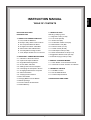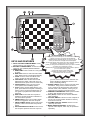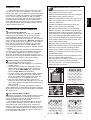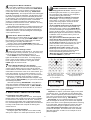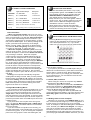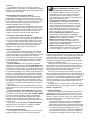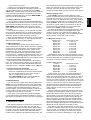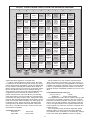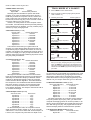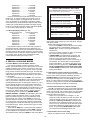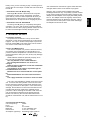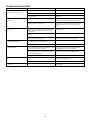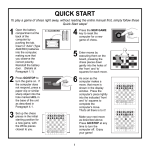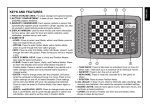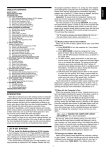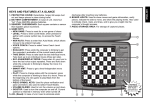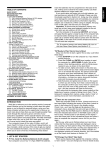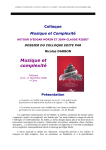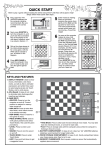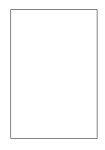Download Saitek Bullet Specifications
Transcript
TABLE OF CONTENTS KEYS AND FEATURES INTRODUCTION 1. USING YOUR CHESS COMPUTER 1 First, Install the Batteries 2 Ready to Play? Here’s How to Move! 3 The Computer Makes Its Move 4 Changed Your Mind? Take Back! 5 Game Over? Start a New Game 6 Too Easy/Hard? Change Levels! 7 Voice, Beeps On/Off? It’s Your Choice! 2. ADDITIONAL COMPUTER FEATURES 2.1 Indication of the Side to Move 2.2 Captures and Special Moves 2.3 Illegal Moves/Wrong Moves 2.4 Check, Mate, and Draw 2.5 Getting Hints from the Computer 2.6 Interrupting the Computer’s Search 2.7 Changing Sides with the Computer 2.8 Game Information 2.9 Verifying Piece Positions 2.10 Non Auto Mode 2.11 Playing Black From the Bottom 2.12 Book Openings 2.13 Voice Features to Remember 2.14 Game Memory 3. LEVELS OF SKILL Selecting a Playing Level 3.1 Beginner Levels (A1-A8) 3.2 Fun Levels (B1-B5) 3.3 Infinite Level (B6) 3.4 Combination Finder Level (B7) 3.5 Mate Finder Level (B8) 3.6 Practice Levels (C1-C8) 3.7 Tactical Levels (D1-D8) 3.8 Fixed Depth Levels (E1-E8) 3.9 Quiet Closed Game Levels (F1-F8) 3.10 Aggressive Game Levels (G1-G8) 3.11 Normal Playing Levels (H1-H8) 4. SPECIAL COACHING MODES 4.1 Teach Modes: Learn All About Tactics! 4.2 Voice/Coach Levels: Practice Your Game! 5. TECHNICAL DETAILS 5.1 The ACL Function 5.2 Care and Maintenance 5.3 Technical Specifications TROUBLESHOOTING GUIDE 1 ENGLISH INSTRUCTION MANUAL 8 7 6 5 4 3 NEW GAME NON AUTO LEVEL TAKE BACK VOICE COACH PLAY EVALUATE SMART HINT 2 1 A B C D E F G H SAY AGAIN DISPLAY MOVE LISTEN — as the exciting voice output… KEYS AND FEATURES 1. PIECE STORAGE COMPARTMENT: Handy storage area for your chess pieces. 2. BATTERY COMPARTMENT: In base of unit. Uses four “AA” (AM3/R6) alkaline batteries. 3. GAME KEYS a. NEW GAME: Press to reset for a new game of chess. b. NON AUTO: Press to enter Non Auto Mode, which allows moves to be entered manually. c. LEVEL: Press to enter Level Mode. Also used to access the five Teach Modes. d. TAKE BACK: Press to take back the last individual move made. Take back up to six individual moves (three moves for each side). e. VOICE/COACH: Press to access Coach Level options and Voice/Beep options. f. PLAY: Press to change sides with the computer; press while the computer is thinking to force it to move. Press at the beginning of a new game to play Black from the bottom of the board. g. EVALUATE: Press while the computer is thinking to get the computer’s evaluation of the current board position. h. SMART HINT: Press to get a level independent move suggestion from the computer. i. PIECE SYMBOL KEYS: Used to verify piece positions, select teach modes and promote pawns. j. SAY AGAIN/DISPLAY MOVE: Press to have the computer repeat its last voice output on • gives you hints when you’re not sure what to do! • cautions you when your pieces are threatened! • identifies pieces automatically as you press on them! • alerts you whenever an illegal move is attempted! • announces special chess moves such as en passant captures and castling—making them so easy to learn! • guides you through move take-backs when you make a mistake or change your mind about a move! • identifies the piece to be replaced after taking back a capture— you won’t ever have to guess! • announces all wins, losses and draws! • evaluates the board position on demand— you’ll always know who’s winning! your turn. Press and hold down while the computer is thinking to display the move it is currently considering making. 4. BOARD LIGHTS: Used to show moves and game information, verify pieces, indicate the side to move, and show the playing levels. Also used to indicate check, mate, and draw, and to give you insight into the computer’s thought process. 5. SENSORY CHESSBOARD: Each square contains a sensor that registers piece movement. 6. ACL (Reset): In base of unit. Used to eliminate static discharge. 7. GO/STOP SWITCH: Used to turn the computer on and off. The current position remains in memory even when turned off. 8. VOLUME CONTROL SLIDER: Used to turn the volume up and down. 9. MAINS ADAPTOR SOCKET: Socket for the optional mains adapter, which may be purchased separately. 2 INTRODUCTION Congratulations on becoming the proud owner of this new and very unique chess computer—your very own talking chess tutor! You are about to experience computer chess that’s as “human” as possible—you’ll be delighted as your new chess partner helps you with your game, coaches you as you play, and even gives you hints and chess information on demand! You’ll be thrilled as the voice output follows your every move, even occasionally offering helpful advice and encouraging words—chess simply couldn’t be more fun! • Exciting and informative voice output makes chess easy to learn and a pleasure to play! • Sensory chessboard for easy move input; 16 bright board lights used to indicate all moves. • Special coaching features allow you to learn as you play—the computer will even warn you when your pieces are threatened! • Includes five different Teach Modes—study the tactics of each chess piece individually! • The 384 level settings mean you can constantly improve your skills! The Extended Playing Range features 64 levels of play for learning, variety and experimentation—including Beginner, Practice, and Fun Levels; Quiet and Aggressive Game Levels; Tactical and Fixed Depth Levels; Mate and Combination Finder Levels; Normal Playing Levels, and even a special Infinite Level! • Openings library includes all major chess openings. • Request an evaluation of the current board position, and look in on the computer’s thinking process! • Unsure of the position? Verify the entire board! • Change your mind about a move? Take back up to six individual moves! • Use Non Auto Mode to play chess against a friend, with the computer acting as referee! • Play using the voice or beeps, or turn the sound off! • Handy built-in compartment stores the pieces. • Turn off at any time—your current game stays in memory for up to 18 months! 1. USING YOUR CHESS COMPUTER 1 First, Install the Batteries Your chess computer runs on four “AA” (AM3/R6) batteries. For longer battery life, be sure to use fresh alkaline batteries. Slide the GO/STOP switch to GO. Insert the batteries as shown in Figure 1-1. The computer will go through a self-test, then a Welcome message will greet you, signalling that the computer is ready to play! If the unit does not respond, use a paper clip or another sharp object to press into the hole marked ACL in the base of the unit for at least one second. This will reset the computer. If you would rather not power your unit with batteries, you may purchase an optional AC adapter. Please use only the adapter specified for use with this computer. Important: To ensure that the computer’s memory contents are not lost, keep good batteries installed in the unit even when you are using the optional AC adapter. 2 Ready to Play? Here’s How to Move! Follow these steps to start a game: a. Switch to GO to turn the computer on, if you haven’t already done so. b. Set up the chess pieces in their starting positions, with the White pieces nearest to you, as shown in Figure 1-2. Press NEW GAME; the computer will announce New Game as a confirmation. c. To make a move, lightly press down on the piece you want to move until you hear the voice identify that piece. The sensory board registers your move, and two board lights turn on to indicate the piece. d. Take the piece and gently press it down on the square you want to move to (see Figure 1-3). You will hear a beep, and the computer will then start thinking about its move. At the beginning of a game, the computer’s reply is often instantaneous on many levels, because it is playing moves which are stored in its openings library (for details, see Section 2.12). RrstuvwxyS 8jbielchd8 7agagagag7 6MmMmMmMm6 5mMmMmMmM5 4MmMmMmMm4 3mMmMmMmM3 2GAGAGAGA2 1DHCKFIBJ1 TrstuvwxyU 4x AA/AM3/R6 Fig.1-1 Fig.1-2 PRESS PRESS 3 The Computer Makes Its Move When the computer moves, it beeps and turns on two board lights indicating the horizontal row and vertical column of the piece it wishes to move. Press the indicated piece down gently on the square. The computer then uses the board lights to show you where the piece should go. Move the piece to the indicated square and press the piece down, as shown in Figure 1-4. Once you have pressed this square, you have completed the computer’s move! For an example of how the board lights would indicate a computer move from e7 to e5, see Figures 1-5a and b. 3 PRESS PRESS Fig.1-3 Fig.1-4 RrstuvwxyS 8jbielchd8 7agagagag7 6MmMmMmMm6 5mMmMmMmM5 4MmMmGmMm4 3mMmMmMmM3 2GAGAMAGA2 1DHCKFIBJ1 TrstuvwxyU RrstuvwxyS 8jbielchd8 7agagmgag7 6MmMmMmMm6 5mMmMaMmM5 4MmMmGmMm4 3mMmMmMmM3 2GAGAMAGA2 1DHCKFIBJ1 TrstuvwxyU Fig.1-5a - Press down on e7… Fig.1-5b …and then on e5. ENGLISH COMPUTER FEATURES TO WATCH FOR! 4 Changed Your Mind? Take Back! If you make a mistake or change your mind about a move, it’s easy to take moves back! Press TAKE BACK when it is your turn to move, and the computer will announce the move to be taken back (e.g., Black takes back Knight move). The computer also uses board lights to guide you through the take-back. The to square of the last move will light first—press the indicated piece down on that square. The computer then shows you where that piece came from. Press the piece down on the from square to complete the take-back. Repeat the above procedure to take back more moves, if desired. You may take back up to six individual moves. When taking back captures or castling maneuvers, the computer will remind you of pieces which should be put back on the board! It does so by lighting board lights to indicate the position, and announcing the color and type of the captured piece. HAVING PROBLEMS? SOME TIPS! • Is it really your turn to move? Check the color indicator lights (see Section 2.1). If the light for the computer’s side is flashing, the computer is currently thinking about its move. • Did you execute the computer’s last move incorrectly? You may be trying to move the wrong piece, or trying to move the computer’s piece to the wrong square. Check the board lights, and move the piece correctly. • Is the computer announcing an illegal move? The computer knows all the rules and will only allow legal moves—when it says Illegal Move!, you know something is wrong! Either move your piece to another square, or press the indicated from square again to erase the move, and make a different move. Check the rules if you’re not sure of the problem! • Are you unsure of the board position? Have some pieces been moved inadvertently? Verify the piece positions (see Section 2.9). • Is your King in check? If your King is in check, you must move it out of check before you can make any other move (see the rules). • Computer won’t make a move? Non Auto Mode may be turned on—this option must be turned off for the computer to respond with its moves automatically (see Section 2.10). • Want the last voice output repeated? Simply press SAY AGAIN! on your turn. 5 Game Over? Start a New Game Whenever you finish a game (or if you decide to abort your current game), you may press NEW GAME to reset the computer. The computer is then ready for another game, using the currently selected level. Caution: Since pressing NEW GAME clears your current game from the computer’s memory, be careful not to press this key by mistake! 6 Too Easy/Hard? Change Levels! When the computer is first turned on, it is set to Level H4 (10 seconds a move). However, you may choose any of the 64 playing levels described in Section 3! Press LEVEL to enter Level Mode, and the board lights will indicate the current level. To change playing levels, press a board square to activate your desired level, using the chart in Section 3 as a guide. Press LEVEL again to exit level mode. 7 Voice, Beeps On/Off? It’s Your Choice! Your computer’s informative and entertaining voice output is on by default, and you may use the Volume Control Slider to set the desired volume. However, if you would rather not have the voice on for some reason, you have other options! As you will see in Section 4.2, you can choose to hear only beeps, or you can even turn the sound off for completely silent operation, if desired. By the way, if you don’t hear what the computer says, simply press the SAY AGAIN key on your turn to hear the last message repeated. Note that a) Pressing SAY AGAIN in Verify Mode or when the computer is displaying Hint on your turn, the computer will return to normal mode. b) SAY AGAIN is disabled if voice/coach is set to level G or H, or if it is in Level Mode. RrstuvwxyS 8MmMFMmMf8 7mMmMmMmM7 6MmMmMmMm6 5mMmMaGmM5 4MmMmMmMm4 3mMmMmMmM3 2MmMmMmMm2 1mMmMmMmM1 TrstuvwxyU RrstuvwxyS 8MmMFMmMf8 7mMmMmMmM7 6MmMmGmMm6 5mMmMmMmM5 4MmMmMmMm4 3mMmMmMmM3 2MmMmMmMm2 1mMmMmMmM1 TrstuvwxyU Fig.2-1a - Black tried to avoid the capture of his pawn by advancing it two squares, from e7 to e5. However… Fig.2-1b …White can capture the Black pawn en passant by moving from f5 to e6! 2MmMmMmMm2 1mMmMFMmJ1 TrstuvwxyU 2MmMmMmMm2 1mMmMFMmJ1 TrstuvwxyU Fig.2-2a - Castling: Press the King on e1 and g1… Fig.2-2b …and the computer will remind you to move the Rook! castling maneuvers or pawn promotions! Captures: To capture, press down lightly on the piece you want to move - you will hear the voice identify that piece. Take the captured piece off the board, and press your piece on the square of the captured piece. You will hear the capture announced, eg. takes Bishop. En Passant: In an en passant capture, the computer uses board lights to remind you to remove the captured pawn. Press down on the captured pawn before removing it from the board. Although beginning players are often confused when this type of capture occurs, the voice output takes pawn en passant is heard after the user presses its to square. This makes this move unmistakable! See Figures 2-1a and b for an example of an en passant capture. 2. ADDITIONAL COMPUTER FEATURES 2.1 Indication of the Side to Move When Black is thinking about its move, board light 8 flashes. After it has moved, the 1 light comes on steadily to show that it is now White’s turn to move. Similarly if the computer plays White, the 1 light flashes during its turn, and the 8 light comes on steadily after it has moved. It’s easy to tell whether the computer is thinking and whose turn it is! 2.2 Captures and Special Moves During the game, the computer’s voice will normally alert you to capture or to make special moves, such as 4 Press Lights On/Voice Output Description NEW GAME 1 on; New Game New game ROOK key A, 1 on; White Rook 1st White Rook ROOK key H, 1 on; White Rook 2nd White Rook ROOK key A, 8 flashing; Black Rook 1st Black Rook ROOK key H, 8 flashing; Black Rook 2nd Black Rook ROOK key (beep—no more Rooks on the board) Any key Exit by making a move or pressing any other key TRY OUT NON AUTO MODE! • Use Non Auto Mode (see Section 2.10) to play through master games. Press PLAY to see what the computer would do in any position! Use the DISPLAY MOVE and EVALUATE features to gain insight into the computer’s thoughts! • Keep records of your own chess games. When a game is over, play to certain positions to see how other moves or different strategies might have affected the outcome—watch and learn! • Study book lines by entering them manually! • Play against a friend, with the computer acting as referee and checking all moves for legality! AND… Pawn Promotion: • When you promote a pawn, first press your pawn down on its from square, as usual. As soon as you press down on the to square, you will hear Pawn now Queen— and your pawn automatically becomes a Queen! If you would rather underpromote to a Knight, Bishop, or Rook, first press the from square. Then, before pressing the to square, press the Piece Symbol key for the Knight, Bishop, or Rook. Finally, press down on the to square. You will hear Pawn now [piece]. Remember to change your piece on the board, or mark it with tape! • When the computer promotes a pawn, it first indicates its move as usual. As soon as you press its from and then to squares, it will announce Pawn now Queen if it is promoting to a Queen. When the computer underpromotes, first press its from and to squares as usual. After the underpromotion is announced (Pawn now Bishop, for example), and the to square flashes, press the corresponding Piece Symbol key (the BISHOP key, in this case) to acknowledge the underpromotion, and the to square lights will turn off. If you have the voice turned off and the computer decides to underpromote, check its chosen piece by pressing the Piece Symbol keys in succession - the key which turns the flashing to square off indicates the correct piece. Don’t forget to replace the computer’s pawn with its new piece, or mark it with tape! Castling: The computer automatically recognizes castling after the King is moved. After you have pressed the King down on its from and to squares, the computer announces Castling, and uses board lights to remind you to move the Rook. Press down on the Rook’s indicated from and to squares to finish the castling move. See Figures 2-2a and b for an example. TRY PLAYING BLACK FROM THE BOTTOM! • Pressing PLAY at the beginning of a new game will let you play the Black pieces from the bottom of the board (see Section 2.11). If you do this, make sure you set up the board as shown below! RyxwvutsrS 1JBIFKCHD1 2AGAGAGAG2 3MmMmMmMm3 4mMmMmMmM4 5MmMmMmMm5 6mMmMmMmM6 7gagagaga7 8dhcleibj8 TyxwvutsrU Board set-up with Black at the bottom of the board move the piece correctly. If you press a piece down on a from square but you decide not to make that move, press down on that same square again to cancel the input. Now make another move of your choice. If you change your mind after entering your whole move, you must take the move back as described in Section 1. 2.4 Check, Mate, and Draw When a King is in check, the computer says Check! and flashes the A and B board lights. Whenever a game ends in checkmate, Checkmate! is announced, followed by a) Good Game! Play again? if the computer loses or b) Play again? if the user loses, and the A, B, G and H board lights will flash. Your computer recognizes draws by stalemate and consecutive three-fold repetition. The voice will announce Draw! Play again? and the D and E board lights will flash. 2.3 Illegal Moves/Wrong Moves Your computer will never accept an illegal move. If you attempt such a move, the computer will announce your error! If you press the wrong to square, you will hear Illegal move—and the board lights will continue to indicate the square the piece came from. To clear the illegal move, either move that same piece to another square, or press the piece back down on its from square and move a different piece. If you press down on the square of the wrong color piece, you will hear Black [piece type] or White [piece type] - illegal move; check the side to move and make the move correctly. If you don’t execute a computer move correctly, you also get a triple beep. This indicates that you are trying to move the wrong piece, or you are moving the computer’s piece to the wrong square. Check the board lights, and 2.5 Getting Hints from the Computer Whenever you need help, press SMART HINT on your turn, and the computer will give you a move suggestion! If it thinks moving your Knight from g1 to f3 is the best move, for example, it uses the board lights to indicate that move, and tells you to Move Your Knight! You will get your hint on average in two to five seconds no matter what level you are on, since the hint move is based on a special Best Play Level rather than the current level. So— you’ll always get immediate feedback whenever you need 5 ENGLISH IT’S EASY TO VERIFY POSITIONS! assistance! To accept the hint as your move, simply make the suggested move on the board. If you would rather make a different move, disregard the hint and press another piece to make a move of your own. TIPS ON CHOOSING A PLAYING LEVEL! • Are you a beginning player? Start out with the Fun Levels, the Beginner Levels, or the lower Fixed Depth Levels. These levels all restrict the computer’s search depth, resulting in weaker play, and giving you the chance to learn about the game and perhaps even win! • Are you an intermediate or more advanced chess player? Try the Normal Levels or the higher Fixed Depth Levels. The Normal Playing Levels range from easy all the way up to a more difficult three-minute response time on Level H8. The Fixed Depth Levels allow you to set your desired search depth—after you beat the computer on one level, go on to the next! • Learn by watching the computer! Study the different styles of play based on the type of search (Tactical vs. Normal Levels), and the type of play (Quiet vs. Aggressive Levels)! • Want to practice your offense? Try out the Practice Levels, where the computer will very conveniently and obligingly position its pieces so that they may be easily attacked! • Want to experiment? Use the Mate Finder Level to solve problems up to mate in four—try searching from a position in one of your own games! 2.6 Interrupting the Computer’s Search To interrupt the computer while it is thinking, press PLAY, and the computer will play the best move it has found so far. This feature can be very useful on the higher levels, where the computer can take a long time to move, and on the Infinite Level, where the computer keeps thinking indefinitely unless you stop it! On the Mate Finder Level or Combination Level pressing PLAY does not cause the computer to make a move. Instead, the computer sounds a double beep to indicate it was interrupted before it found a mate or solution. To continue your game, switch to another playing level. 2.7 Changing Sides with the Computer To change sides with the computer, press PLAY when it is your turn to move. The computer will make the next move for your side. Change sides as often as you wish! To see the computer play chess against itself, simply press PLAY after each move—watch as it plays for both sides of the board, one move after another. Study its strategies—you might improve your own game! 2.8 Game Information In a normal game of chess, you would never ask your opponent what move he was thinking about, nor would you question him as to how he would evaluate the current position. When playing against this chess computer, however, you can do just that! Upon request, it will show you the move it is considering and evaluate the position for you. Studying this information can help you to learn more about chess! Position Evaluation: You may get the computer’s evaluation of your position by pressing EVALUATE while the computer is thinking at a level other than Mate Finder or Combination Finder Levels. Positions are evaluated on a scale from 1 to 8, as indicated by board lights 1 through 8. In a balanced position, for example, board lights 4 or 5 may be on. If the side playing from the bottom improves its position, board lights 6, 7, or 8 may come on. Light 8 represents a great material advantage for the side playing from the bottom—most probably a won position! When the computer thinks the side playing from the top has a won position, board light 1 turns on. Watch the evaluation change as the computer searches deeper and considers more moves! Note: Evaluation is not valid at Mate Finder or Combination Finder Levels as the computer uses special search algorithms. Display Computer’s Current Best Move: Whenever the computer is thinking at a level other than Mate Finder or Problem Levels, press and hold down DISPLAY MOVE to see the move the computer currently considers the best. The move is indicated with flashing board lights— the from square and the to square alternately. Watch carefully, and you may see the computer change its mind about a move! Note: No move will be displayed if DISPLAY MOVE is held down while the computer is considering at Mate Finder Level or Combination Finder Level. verify the piece locations for you! On your turn, press one of the Piece Symbol keys. The computer will identify that piece by name, and it will also use the board lights to show you where the first piece of that type is located. Steadily lit board lights indicate White pieces, and flashing lights indicate Black pieces. Press the same Piece Symbol key repeatedly to see the locations of more pieces of that same type. When there are no more pieces of that type, a beep will sound. Repeat this procedure using the other Piece Symbol keys, verifying the entire board, if desired! Since the voice announces the pieces as you move them during the game, this feature can also be used for a quick verification! Pressing any one of your pieces when it is your turn to move identifies that piece (e.g., Queen). If the piece you have pressed is not the piece you are currently intending to move, simply press that piece again to turn its board lights off; then make another move of your choice. Pressing down on any one of your opponent’s pieces also identifies that piece, along with its color (e.g., Black Bishop - illegal move). 2.10 Non Auto Mode Normally, the computer automatically answers with a countermove whenever you enter a move. If you press NON AUTO to enter Non Auto Mode, however, you can enter any number of moves one by one, without allowing the computer to answer! This feature can be used in a number of unique ways: • Play through master chess games. Press PLAY to see what the computer would do in any position! • Study opening book lines by entering them manually • Play chess against a friend, with the computer acting as referee by checking the legality of all moves. If you need help with a move, simply press PLAY and the computer will make the next move. After it has moved, Non Auto Mode remains in effect, and you 2.9 Verifying Piece Positions If you should knock over the pieces, or if you think the position might be wrong, you can have the computer 6 can continue your game! • Replay to any board possition for further study. Entering Non Auto Mode is confirmed by a beep. To exit this mode and return to normal play, press NON AUTO again. A double beep will verify that this mode has been cancelled. Note that Non Auto Mode is also automatically cancelled whenever you press NEW GAME or select one of the Teach Modes. Setting a Playing Level Press LEVEL, and the computer lights the board square corresponding to the currently set level. When the computer is first turned on, it is set on Level H4 (10 seconds per move). As indicated in the chart, each of the 64 board squares corresponds to one playing level. After pressing LEVEL, press a square to activate a level, using the chart as a guide. When you press down on the desired square, the board lights turn on to indicate that square. Press LEVEL to exit Level Mode. For those levels which have Average Response Times listed, note that the times are averaged over a large number of moves. In the opening and endgame, the computer tends to play faster, but in complicated middlegame positions, it may take longer to move. 2.11 Playing Black From the Bottom You may want to depart form the usual standard and play the Black pieces from the bottom of the board, letting the computer play White from the top. To do this, press NEW GAME and then PLAY. The computer reverses sides and makes the first move for White from the top of the board! In the diagram on page 5, you can see that the initial piece set-up is different when you reverse sides. Notice, in particular, that the Kings and Queens are positioned differently. Be sure to set the board up correctly! When you play Black from the bottom, the color indicator lights are also reversed (i.e., the 1 light will indicate Black, and the 8 light will indicate White). 3.1 Beginner Levels (A1-A8) BEGINNER LEVELS AVERAGE TIME PER MOVE Square A1 ...................... 1 second Square A2 ...................... 2 seconds Square A3 ...................... 3 seconds Square A4 ...................... 4 seconds Square A5 ...................... 5 seconds Square A6 ...................... 6 seconds Square A7 ...................... 7 seconds Square A8 ...................... 8 seconds The Beginner Levels are meant specifically for novice players. On these levels, the computer restricts its search so that it deliberately plays weaker and gives the beginning player a chance to beat the computer! 2.12 Book Openings At the beginning of a game, the computer’s reply is often instantaneous on many levels, because it is playing moves from its openings library. The computer’s library includes all major openings and many positions from grandmaster play. If the current board position is in this library, the computer plays a response to that position from its memory, instead of thinking about the move. The computer uses its openings library on all levels except A1-A8 and B1-B8 (the Beginner/Fun levels, Infinite Levels and the special problem solving levels). Many players typically know just five or six opening lines. Your chess computer will allow you to study and learn over 100 moves of solid, Grandmaster-approved opening theory! Try 1.c2-c4, 1.d2-d4, or even 1.Ng1-f3! 3.2 Fun Levels (B1-B5) FUN LEVELS AVERAGE TIME PER MOVE Square B1 ...................... 1 second Square B2 ...................... 2 seconds Square B3 ...................... 3 seconds Square B4 ...................... 4 seconds Square B5 ...................... 5 seconds These unique “Fun Levels” are meant especially for beginners and young players—these levels will allow those who might otherwise never win a game of chess to come up on the winning side for a change! On the Fun Levels, your chess computer is much more “human” than most other chess computers—it gives everyone a chance to win, in a world where chess machines are typically relentless and often quite difficult to beat. Although the general consensus seems to be that computers never make mistakes, on the five Fun Levels, this computer actually does! Various handicaps are built into the Fun Levels, demonstrating common mistakes made by beginners. Chess books often advise of basic rules—warning not to give away material, not to bring the Queen out too early, and advising the development of pieces before starting an attack. Yet players see their opponents breaking these rules and getting away with it! The Fun Levels provide a way of practicing the punishment of these typical mistakes, thus enabling the beginner to strengthen his game against the human opponents he is likely to face. Even after a player has mastered the Fun Levels, they can still be a valuable training tool. A game can be started on a Fun Level, for example, and, when the computer makes a bad move, the player can switch to a normal level and try to convert his advantage to a win, playing 2.13 Voice Features to Remember Remember these points concerning the voice: • Volume is controlled with the Volume Control Slider. • You can choose between voice output, beeps or silence, if desired (see section 4.2). • Press SAY AGAIN whenever you would like the computer to repeat the last voice output. 2.14 Game Memory You may interrupt a game at any time by switching to STOP to turn the computer off. Play is then suspended, and the computer will “remember” your position for up to 18 months (with fresh alkaline batteries). When you switch on again, you can continue where you left off! To conserve battery power, switch off when you interrupt your game for more than a few minutes. If you power your unit with the optional AC adapter, you should still keep good batteries installed, to ensure that memory contents are not lost if the unit is unplugged. 3. LEVELS OF SKILL With 384 level settings to choose from (incorporating the Teach Modes), you can learn and grow with this chess computer! As shown in the chart of playing levels on page 8, there are 64 unique playing levels, including levels for casual play, Mate Finder and Combination Finder Levels, Aggressive and Quiet Closed Levels, and 7 ENGLISH several different types of levels especially for beginners! When you set the level, keep in mind that when the computer has more time to think about its moves, it gets stronger and plays better–just like a human chess player! SELECT YOUR PLAYING LEVELS FROM THE 64 BOARD SQUARES! 8 A B C D E F G H Beginner Level 8 Mate Finder Level Practice Level 8 Tactical Level 8 Fixed Depth Level 8 Aggressive Game Level 8 3 min/move Search depth 8 ply Normal Play Level 8 3 min/move Quiet, Closed Game Level 8 3 min/move 3 min/move 3 min/move Practice Level 7 Tactical Level 7 Fixed Depth Level 7 Aggressive Game Level 7 2 min/move Search depth 7 ply Normal Play Level 7 2 min/move Quiet, Closed Game Level 7 2 min/move 2 min/move 2 min/move Quiet, Closed Game Level 6 Aggressive Game Level 6 Normal Play Level 6 1 min/move 1 min/move 1 min/move Quiet, Closed Game Level 5 Aggressive Game Level 5 Normal Play Level 5 30 sec/move 30 sec/move 30 sec/move Quiet, Closed Game Level 4 Aggressive Game Level 4 Normal Play Level 4 10 sec/move 10 sec/move 10 sec/move Quiet, Closed Game Level 3 Aggressive Game Level 3 Normal Play Level 3 5 sec/move 5 sec/move 5 sec/move Quiet, Closed Game Level 2 Aggressive Game Level 2 Normal Play Level 2 2 sec/move 2 sec/move 2 sec/move Quiet, Closed Game Level 1 Aggressive Game Level 1 Normal Play Level 1 8 sec/move Beginner Level 7 7 6 5 Combination Finder Level 7 sec/move Beginner Level 6 Infinite Level Practice Level 6 Tactical Level 6 Fixed Depth Level 6 6 sec/move No time limit 1 min/move 1 min/move Search depth 6 ply Beginner Level 5 Fun Level 5 Practice Level 5 Tactical Level 5 Fixed Depth Level 5 5 sec/move 5 sec/move 30 sec/move 30 sec/move Search depth 5 ply Beginner Level 4 Fun Level 4 Practice Level 4 Tactical Level 4 Fixed Depth Level 4 4 sec/move 4 sec/move 10 sec/move 10 sec/move Search depth 4 ply 4 Beginner Level 3 Fun Level 3 Practice Level 3 Tactical Level 3 Fixed Depth Level 3 3 sec/move 3 sec/move 5 sec/move 5 sec/move Search depth 3 ply 3 2 1 Beginner Level 2 Fun Level 2 Practice Level 2 Tactical Level 2 Fixed Depth Level 2 2 sec/move 2 sec/move 2 sec/move 2 sec/move Search depth 2 ply Beginner Level 1 Fun Level 1 Practice Level 1 Tactical Level 1 Fixed Depth Level 1 1 sec/move 1 sec/move 1 sec/move 1 sec/move Search depth 1 ply 1 sec/move 1 sec/move 1 sec/move A B C D E F G H BEGINNER LEVELS FUN/ PROBLEM SOLVING LEVELS PRACTICE LEVELS TACTICAL LEVELS FIXED DEPTH SEARCH LEVELS QUIET, CLOSED GAME LEVELS AGGRESSIVE GAME LEVELS NORMAL PLAYING LEVELS against the stiffer opposition of a higher level. Level B1 is the weakest level. On this level, the value of material is set so that the computer will not only “hang” pieces (leave pieces unguarded), but will also actually try to lose material. Watching the computer throw away its Queen would not even be uncommon on this level! Levels B2, B3, and B4 are similar to B1, in that they also give away material, but they do not do it as consistently. They progressively start to consider the material worth of pieces more and more, and Level B4 only occasionally gives pieces away. On Fun Level B5, the computer does not actually give away material—here, it plays more like a beginner who has learned the basics of the game. On this level, the computer makes mistakes such as bringing out its Queen too early, leaving its pieces unguarded, and opening itself up to threats of check and/or checkmate. Why not try out all the Fun Levels—and try to learn from the computer’s mistakes! 7 6 5 4 3 2 1 On the Infinite Level, the computer searches indefinitely, until it finds a forced mate, runs out of memory, or until you stop the search by pressing PLAY. If the search is halted, the computer makes the move it currently thinks is best. Try experimenting with the Infinite Level—let the computer analyze complicated positions for hours or even days! 3.4 Combination Finder Level (B7) Combination Finder Level PURPOSE Square B7 .......... Solves chess puzzles The Combination Finder Level is used for solving “mate or a large win of material” problems. Here, the computer looks for the shortest forced win of two pawns or more. In order to come up with a solution, the computer must see a win of enough material to be two pawns better than the current position. If it finds such a solution, it will beep and indicate its move. If the computer reaches its search depth limit without finding a solution, it beeps and the previously flashing color indicator turns on steadily. To continue play, change levels—then either press PLAY to have the computer 3.3 Infinite Level (B6) INFINITE LEVEL 8 TIME PER MOVE Square B6 ................. No time limit 8 move or make a move of your own. TEACH MODES AT A GLANCE! 3.5 Mate Finder Level (B8) 1. Press LEVEL to enter Teach Mode. PURPOSE Square B8 ......... Solves mate problems Selecting this level activates a special mate finder program. If you have a position where there may be a mate and you want the computer to find it, set the computer on this level. The computer will then search for a forced mate, and will only play a move if it finds a mate. It can solve mates in up to four moves. If there is no mate present or if the computer cannot find a mate, it sounds a beep and the previously flashing color indicator turns on steadily. You may continue play, if desired, by simply changing levels. 2. Press a square to select a playing level (see the chart in Section 3.) Board Lights On 3. Choose your mode. To study QUEENS… 7 Press (Only Kings, Queens, and pawns on the board) 6 To study ROOKS… 6 Press 3.6 Practice Levels (C1-C8) PRACTICE LEVELS (Only Kings, Rooks, and pawns on the board) AVERAGE TIME PER MOVE Square C1 ...................... 1 second Square C2 ...................... 2 seconds Square C3 ...................... 5 seconds Square C4 .................... 10 seconds Square C5 .................... 30 seconds Square C6 ...................... 1 minute Square C7 ...................... 2 minutes Square C8 ...................... 3 minutes The Practice Levels offer you a great chance to sharpen your chess playing skills! On these levels, the computer will play for captures and checks as much as possible. The program may intentionally overlook traps in order to encourage you to play for traps and threats. You will also notice the computer positioning its pieces so that they may easily be attacked. To study BISHOPS… 5 Press (Only Kings, Bishops, and pawns on the board) 4 Press (Only Kings, Knights, and pawns on the board) 3 To study PAWNS… 3 Press (Only Kings and pawns on the board) AVERAGE TIME PER MOVE 2 4. Press LEVEL to enter your selection into the computer. Now you can play, studying the piece of your choice! Square D1 ...................... 1 second Square D2 ...................... 2 seconds Square D3 ...................... 5 seconds Square D4 .................... 10 seconds Square D5 .................... 30 seconds Square D6 ...................... 1 minute Square D7 ...................... 2 minutes Square D8 ...................... 3 minutes Although the Tactical Levels have the same search times as the Normal Playing Levels, the computer plays differently here because it employs a different search method. On the Normal Playing Levels, the computer uses a Selective Search algorithm. This method allows the computer to see combinations that would otherwise take much longer to compute. On the Tactical Levels, however, the computer switches to a powerful Brute Force Search algorithm. This helps to minimize the risk of an occasional oversight. Note: The KING key is reserved for the standard game, using all 32 pieces. Board lights 2 and 7 will turn on to indicate this if the KING key is pressed during the above procedure. ply, and thus only looks ahead one individual move. This results in much weaker play, giving beginners and average players a better chance of beating the computer. These levels start out easy and get progressively more difficult—as you conquer each level, go on to the next! 3.9 Quiet Closed Game Levels (F1-F8) QUIET CLOSED GAME LEVELS AVERAGE TIME PER MOVE Square F1 ...................... 1 second Square F2 ...................... 2 seconds Square F3 ...................... 5 seconds Square F4 .................... 10 seconds Square F5 .................... 30 seconds Square F6 ...................... 1 minute Square F7 ...................... 2 minutes Square F8 ...................... 3 minutes On these eight levels, the computer gives preference to a quiet, passive style of play. Here, you will see the computer exchanging pieces as much as possible, in an effort to avoid complications and simplify the board position. With this type of play, the program also avoids attacks and keeps positions closed whenever possible. 3.8 Fixed Depth Levels (E1-E8) FIXED DEPTH LEVELS 4 To study KNIGHTS… 3.7 Tactical Levels (D1-D8) TACTICAL LEVELS 5 SEARCH DEPTH Square E1 .......................... 1 ply Square E2 .......................... 2 ply Square E3 .......................... 3 ply Square E4 .......................... 4 ply Square E5 .......................... 5 ply Square E6 .......................... 6 ply Square E7 .......................... 7 ply Square E8 .......................... 8 ply On the Fixed Depth Levels, the computer’s search depth is limited to certain number of ply. A ply is an individual move, or a move for either side. As an example, on Level E1, the computer only searches to a depth of one 3.10 Aggressive Game Levels (G1-G8) AGGRESSIVE GAME LEVELS AVERAGE TIME PER MOVE Square G1 ...................... 1 second 9 ENGLISH MATE FINDER LEVEL Square G2 ...................... 2 seconds Square G3 ...................... 5 seconds Square G4 .................... 10 seconds Square G5 .................... 30 seconds Square G6 ...................... 1 minute Square G7 ...................... 2 minutes Square G8 ...................... 3 minutes In direct contrast to the levels described previously in Section 3.9, on Levels G1-G8, the computer is much more active and plays more aggressively. It will try to open up positions by exchanging or sacrificing pawns, and it will actively avoid piece exchanges to keep board positions as complicated as possible! On these playing levels, the computer also likes checks and direct attacks on your pieces. Be prepared for anything! VOICE AND COACH OPTIONS Press VOICE/COACH repeatedly to select your Voice and Coach Level options, as shown below. Board Light Level E: Voice ON, Coach ON All voice output PLUS coach functions. E Level F: Voice ON, Coach OFF Voice used for moves, NEW GAME, etc. F Level G: Beeps ON, Coach OFF Beeps only. G 3.11 Normal Playing Levels (H1-H8) NORMAL PLAYING LEVELS AVERAGE TIME PER MOVE Level H: Voice OFF, Coach OFF Square H1 ...................... 1 second Square H2 ...................... 2 seconds Square H3 ...................... 5 seconds Square H4 .................... 10 seconds Square H5 .................... 30 seconds Square H6 ...................... 1 minute Square H7 ...................... 2 minutes Square H8 ...................... 3 minutes The Normal Playing Levels are also this computer’s strongest and most challenging levels! Whenever you choose one of these levels, you are basically selecting an average response time for the computer. On these levels, the computer uses a Selective Search algorithm, allowing it to quickly come up with move combinations which would otherwise take much longer to find. Silent Mode – no beeps, no voice. H at this point simply returns you to a new game, playing with all the pieces. Please also note the following points: • If you press LEVEL and then decide not to change the playing level or Teach Mode, simply press LEVEL again, and the current game status will remain as is. • If you do not press a square to select a new level, the current level will remain in effect. • If NEW GAME is pressed during any game, the computer will switch back to the standard game, with the current playing level still in effect. • If you accidentally press any piece symbol key in Level Mode, you will lose the current game after exiting Level Mode. To continue with the current board, press any square key, TAKE BACK, NON AUTO, VOICE/COACH, PLAY EVALUATE, HINT or SAY AGAIN to deselect the Teach Mode before exiting Level Mode. 4. SPECIAL COACHING MODES 4.1 Teach Modes: Learn All About Tactics! Your chess computer contains five built-in Teach Modes. This feature allows you to learn basic moves and master the tactics of the pieces, one at a time. For each individual Teach Mode, the only pieces on the board are Kings, pawns, and the selected piece type. This will help beginners to concentrate solely on one piece at a time, without losing focus and being distracted by other pieces on the board! To enter Teach Mode, press LEVEL. The computer uses board lights to indicate the currently selected level of play. If you want to change the level, press the corresponding board square, as described in Section 3. If you do not change the level, the current level will remain in effect. After deciding on your playing level, you are now ready to choose the Teach Mode you would like to try out! As shown in the Teach Mode Chart above, selecting the piece you want to study is easy—simply press the corresponding Piece Symbol key (QUEEN, ROOK, BISHOP, KNIGHT, or PAWN). As indicated in the chart, pressing a Piece Symbol key turns on a pair of board lights to indicate the piece you have selected to study. After making your choice, press LEVEL to enter your selection into the computer. The computer is now ready for a new game, using the newly selected Teach Mode and playing level. Remember that the only pieces on the board will be Kings, pawns, and the piece type you have chosen to study! Note that the KING key is reserved for the standard game, using all 32 chess pieces. When KING is pressed in Teach Mode, board lights 2 and 7 turn on to indicate the standard board. Pressing LEVEL to exit Teach Mode 4.2 Voice/Coach Levels: Practice Your Game! Your chess computer has four different Voice/Coach Levels, which are accessed by repeatedly pressing VOICE/COACH. Each time this key is pressed, a corresponding board light turns on briefly (E-H), as noted below. To verify which Voice/Coach level is in effect at any time, simply press any square then VOICE/COACH— and the board light will identify the current level. • Coach Level E: Voice On, with Full Coach Level E is a special level which encourages beginners to improve their skills and understanding of the game of chess. On this level, the computer gives you all possible voice output, and also gives you important additional information during the game: • When one of your pieces is in danger, i.e., the computer is likely to attack it on the next move, the computer will alert you to this. It may tell you, for example, to Watch your Bishop! It will also flash the square of the endangered piece for a few seconds. You may continue the game after the square has stopped flashing by either making your next move, or by pressing TAKE BACK to take back your last move and making another one. • Voice/Coach Level F: Voice Only When you select this level, board light F turns on 10 briefly. Here, you are choosing to play a normal game of chess, with all voice output—but with the Coach functions turned off. Warning: Use a center-positive adapter with safety islolating transformer only. The polarity symbols confirming its center positivity should be clearly marked on the adapter and the adapter must comply with CEE publication 15. The adapter should be regularly examined for potential hazards such as damage to the plug, cable or cord, enclosure or other parts. In the event of damage, the adapter should not be used. • Voice/Coach Level G: Beeps Only Board light G indicates a level where the computer uses beeps to signify moves, keypresses, and other game activity. The voice will not speak at all when you select this level, and there are no coaching functions. Note that there is no beep sound on verifying the piece. • Voice/Coach Level H: Silent Mode Choosing Level H gives you completely silent game operation—no voice, and no beeps. Coaching features are also turned off. When playing without sound, be sure to watch the board lights carefully during the game! 5. TECHNICAL DETAILS 5.1 The ACL Function Computers can sometimes “lock up” due to static discharge or other electrical disturbances. If this should happen, use a pin or another sharp object to press into the hole marked ACL in the base of the unit for at least one second. This resets the computer. 5.2 Care and Maintenance Your chess computer is a precision electronic device, and should not be subjected to rough handling or exposed to extreme temperatures or moisture. Do not use chemical agents to clean your unit, as they may damage the plastic. Weak batteries should be replaced promptly, since they can leak and damage the computer. Use only alkaline or zinc carbon batteries. Non-rechargeable batteries are not to be recharged. Different types of batteries or new and used batteries are not to be mixed. Only batteries of the same or equivalent type as recommended are to be used. Batteries are to be inserted with the correct polarity. Exhausted batteries are to be removed from the unit. The supply terminals are not to be short-circuited. This unit is not intended for children under three years old. To ensure the safe operation of the unit, the transformer should be regularly examined for damage to the cord, plug, enclosure or other parts. In the event of any damage, the transformer must not be used with the unit until the fault has been repaired by qualified service personnel. When cleaning the unit with a soft cloth, the unit must be disconnected from the transformer first. Please note that only the recommended transformer should be used with the unit, and the transformer is not a toy. 5.3 Technical Specifications Clock Frequency: 4 MHz Keys: 15 LED lamps: 2 x 8 LEDs Batteries: 4 “AA” (AM3/R6) cells Dimensions: 31.5 x 23.9 x 29 cm AC adapter (optional): 9V/300mA center-positive + – ––– 11 ENGLISH The manufacturer reserves the right to make technical changes without notice in the interest of progress. TROUBLESHOOTING GUIDE SYMPTOMS 1. The computer doesn’t react, or “freezes” during the game. 2. The computer will not play a move. 3. The computer will not accept your move. 4. The computer seems to be making illegal moves. 5. The computer makes instant or irrational moves. 6. The computer is silent. 7. You cannot hear a voice, only beeps. POSSIBLE CAUSES ACTION TO TAKE Batteries are not inserted properly. Install batteries as shown in 1.1. Batteries are weak or bad. Replace the batteries. Static discharge or an electrical disturbance has caused a lock-up. Press into the hole marked ACL, as described in Section 5.1. Non Auto Mode may be in effect. The computer only responds to moves automatically if Non Auto Mode is OFF (see Section 2.10). You may be on one of the higher levels, where the computer thinks for a longer time. You may interrupt the computer by pressing play. It forces the computer to make a move at a level other than Mate Finder or Combination Finder Levels. Is it your turn? Is your King in check? Will your move put your King into check? Did you move the Rook first when castling? Are you moving to an illegal square? Verify the position. Use TAKE BACK to reconstruct the last move. The computer is thinking (check the color indicator lights). To interrupt the computer, press PLAY. You have entered the computer’s last move incorrectly (wrong from or to square). Check the indicated move. Press the correct square to complete the computer’s move. The computer has made a special move, such as en passant, castle, or pawn promotion. Use TAKE BACK to reconstruct the last move. Your board position is incorrect. Verify the board (see Section 2.9). The computer may be set on a very low level, where it moves quickly and plays weaker than usual because its search depth is limited. Press LEVEL to see which level is selected (see Section 3), and change levels, if desired. Then press LEVEL again to exit Level Mode. The computer may be set on one of the Fun Levels, where it often makes common chess mistakes so the beginner can study them. Press LEVEL to check the current playing level (see Section 3). Then press LEVEL again to exit. The batteries are running out. Replace the batteries. The Volume Control Slider is turned down. Turn up the volume with the volume control slider next to the GO/STOP switch. Voice/Coach Level H is in effect. Press VOICE/COACH to change the level. Voice/Coach Level G is in effect. Press VOICE/COACH to change to Level E or F for voice output. 12