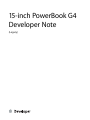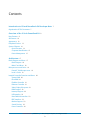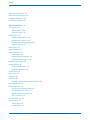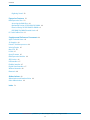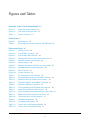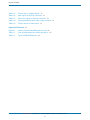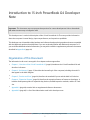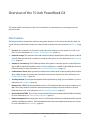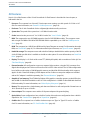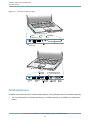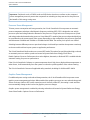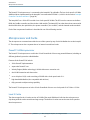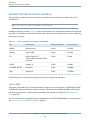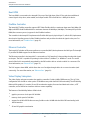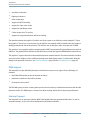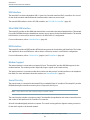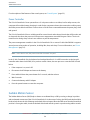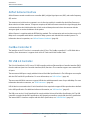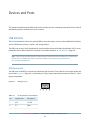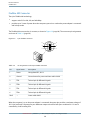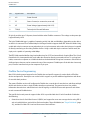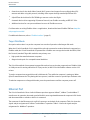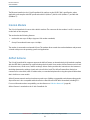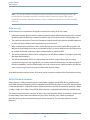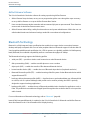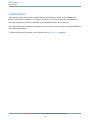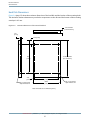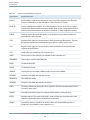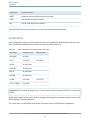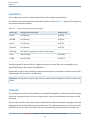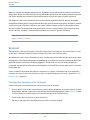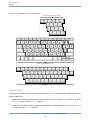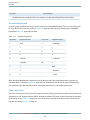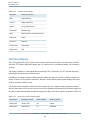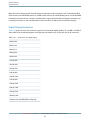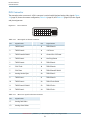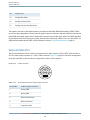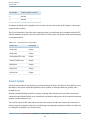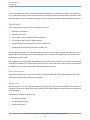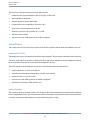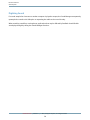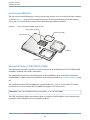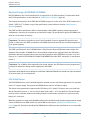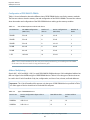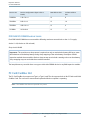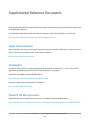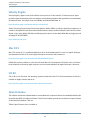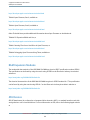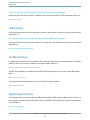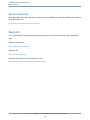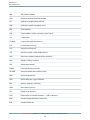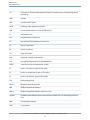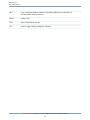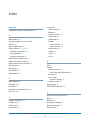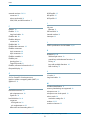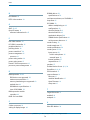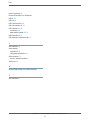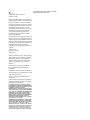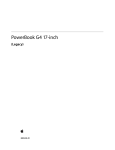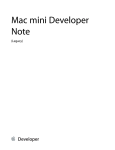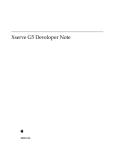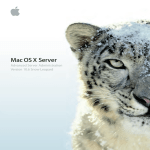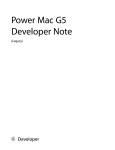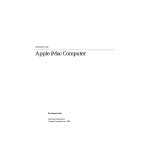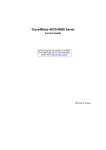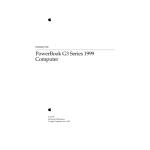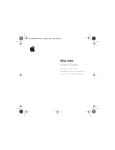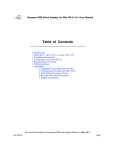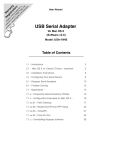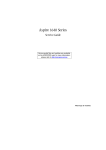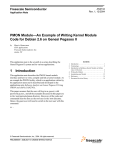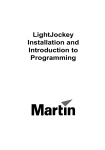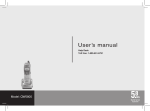Download Apple PowerBook G4 (15-inch, 1.67/1.5GHz) Technical information
Transcript
15-‐inch PowerBook G4 Developer Note (Legacy) Contents Introduction to 15-inch PowerBook G4 Developer Note 7 Organization of This Document 7 Overview of the 15-inch PowerBook G4 8 New Features 8 All Features 10 Appearance 12 Peripheral Devices 13 System Software 14 Open Firmware 14 Computer Identification 15 Power Management 15 Architecture 17 Block Diagram and Buses 17 Block Diagram 18 Main IC and Buses 18 Microprocessor and Cache 19 PowerPC G4 Microprocessor 19 Level 2 Cache 19 Intrepid Controller Functions and Buses 20 System RAM 20 Boot ROM 21 FireWire Controller 21 Ethernet Controller 21 Video Display Subsystem 21 DMA Support 22 Interrupt Support 22 USB Interface 23 Ultra DMA/100 Interface 23 EIDE Interface 23 Modem Support 23 Sound Circuitry 23 Power Controller 24 Retired Document | 2005-‐02-‐15 | © 2003, 2005 Apple Computer, Inc. All Rights Reserved. 2 Contents Sudden Motion Sensor 24 AirPort Extreme Interface 25 CardBus Controller IC 25 PCI USB 2.0 Controller 25 Devices and Ports 26 USB 2.0 Ports 26 USB Connectors 26 USB Class Drivers 27 FireWire Ports 27 FireWire 400 Connector 28 FireWire 800 Connector 29 FireWire Device Programming 30 Target Disk Mode 31 Ethernet Port 31 Internal Modem 33 AirPort Extreme 33 Data Security 34 AirPort Extreme Hardware 34 AirPort Extreme Software 35 Bluetooth Technology 35 Hard Disk Drive 36 Hard Disk Dimensions 37 Hard Disk Connector 38 Combo Drive 41 SuperDrive 42 Trackpad 42 Keyboard 43 Changing the Operation of the Keyboard 43 Flat-‐Panel Display 49 External Monitors 50 Dual Display and Mirror Mode 50 Analog Monitor Resolutions 51 Digital Display Resolutions 52 DVI-‐I Connector 53 External Video Port 54 Sound System 55 Sound Inputs 56 Sound Output 57 Retired Document | 2005-‐02-‐15 | © 2003, 2005 Apple Computer, Inc. All Rights Reserved. 3 Contents Digitizing Sound 58 Expansion Features 59 RAM Expansion Slots 59 Accessing the RAM Slots 60 Mechanical Design of DDR RAM SO-‐DIMMs 60 Electrical Design of DDR RAM SO-‐DIMMs 61 DDR RAM SO-‐DIMM Electrical Limits 63 PC Card/CardBus Slot 63 Supplemental Reference Documents 64 Apple Technical Notes 64 3D Graphics 64 PowerPC G4 Microprocessor 64 Velocity Engine 65 Mac OS X 65 I/O Kit 65 Open Firmware 65 RAM Expansion Modules 66 ATA Devices 66 USB Interface 67 FireWire Interface 67 Digital Visual Interface 67 Wireless Networks 68 Bluetooth 68 Abbreviations 69 Abbreviations and Standard Units 69 Other Abbreviations 69 Index 74 Retired Document | 2005-‐02-‐15 | © 2003, 2005 Apple Computer, Inc. All Rights Reserved. 4 Figures and Tables Overview of the 15-inch PowerBook G4 8 Figure 1-‐1 Figure 1-‐2 Table 1-‐1 Front view of the computer 12 Side views showing I/O ports 13 Feature comparison 9 Architecture 17 Figure 2-‐1 Table 2-‐1 Block diagram 18 Buses supported by the Intrepid IC with DDR RAM 20 Devices and Ports 26 Figure 3-‐1 Figure 3-‐2 Figure 3-‐3 Figure 3-‐4 Figure 3-‐5 Figure 3-‐6 Figure 3-‐7 Figure 3-‐8 Figure 3-‐9 Figure 3-‐10 Table 3-‐1 Table 3-‐2 Table 3-‐3 Table 3-‐4 Table 3-‐5 Table 3-‐6 Table 3-‐7 Table 3-‐8 Table 3-‐9 Table 3-‐10 Table 3-‐11 Table 3-‐12 Table 3-‐13 Table 3-‐14 USB Type A port 26 6-‐pin FireWire connector 28 9-‐pin FireWire 800 connector 29 Maximum dimensions of the internal hard disk 37 Hard disk connector and location 38 Keyboard layout 44 Alternate operations of function and control keys 45 Embedded numeric keypad operation 46 DVI-‐I connector 53 S-‐video connector 54 Pin assignments on the USB port 26 Pin assignments on the 6-‐pin FireWire connector 28 Signals on the 9-‐pin FireWire 800 connector 29 Signals for 10Base-‐T and 100Base-‐T operation 32 Signals for 1000Base-‐T operation 32 Pin assignments on the ATA hard disk connector 38 Signals on the ATA hard disk connector 40 Types of media read and written by the Combo drive 41 Media read and written by the SuperDrive 42 The function keys as control buttons 47 Embedded keypad keys 48 Control keys that change 49 Picture sizes on the flat-‐panel display 49 Picture sizes on an analog monitor 51 Retired Document | 2005-‐02-‐15 | © 2003, 2005 Apple Computer, Inc. All Rights Reserved. 5 Figures and Tables Table 3-‐15 Table 3-‐16 Table 3-‐17 Table 3-‐18 Table 3-‐19 Picture sizes on a digital display 52 Main signals on the DVI-‐I connector 53 MicroCross signals on the DVI-‐I connector 53 Pin assignments for the S-‐video output connector 54 Picture sizes for S-‐video output 55 Expansion Features 59 Figure 4-‐1 Table 4-‐1 Table 4-‐2 Interior view showing RAM expansion slots 60 Sizes of RAM expansion modules and devices 62 Types of DDR DRAM devices 62 Retired Document | 2005-‐02-‐15 | © 2003, 2005 Apple Computer, Inc. All Rights Reserved. 6 Introduction to 15-‐inch PowerBook G4 Developer Note Important: This document may not represent best practices for current development. Links to downloads and other resources may no longer be valid. This developer note is a technical description of the 15-‐inch PowerBook G4. The note provides information about the computer’s internal design, input-‐output features, and expansion capabilities. This developer note is intended to help hardware and software developers design products that are compatible with the Macintosh products described here. If you are not already familiar with Macintosh computers or if you would like additional technical information, you may wish to read the supplementary reference documents described in Appendix A (page 64). Organization of This Document The information in this note is arranged in four chapters and two appendixes. ● ● ● ● Chapter 1, “Overview of the 15-‐inch PowerBook G4”, (page 8) introduces the 15-‐inch PowerBook G4 and describes its features. Chapter 2, “Architecture”, (page 17) describes the internal logic of the computer, including the main ICs that appear in the block diagram. Chapter 3, “Devices and Ports”, (page 26) describes the standard I/O ports and the built-‐in I/O devices. Chapter 4, “Expansion Features”, (page 59) describes the expansion features of interest to developers. It includes development guides for expansion-‐bay devices, the RAM expansion modules, and the PC Card slot. ● Appendix A (page 64) contains links to supplemental reference documents. ● Appendix B (page 69) is a list of the abbreviations used in this developer note. Retired Document | 2005-‐02-‐15 | © 2003, 2005 Apple Computer, Inc. All Rights Reserved. 7 Overview of the 15-‐inch PowerBook G4 This chapter outlines the features of the 15-‐inch PowerBook G4, with emphasis on the changes from the previous models. New Features The features that have changed are listed here along with references to the sections that describe them. For a quick summary of the feature comparison of these models to the previous release models, see Table 1-‐1 (page 9). ● ● ● ● ● ● ● ● Processor: The computer has a PowerPC G4 microprocessor running at a clock speed of 1.5 GHz or 1.67 GHz . For more information, see “PowerPC G4 Microprocessor” (page 19). Hard disk storage: The computer comes with a built-‐in 5400 rpm hard disk drive with a capacity of 80 GB. A 100 GB 5400 rpm disk drive is available as a build-‐to-‐order option. For more information, see “Hard Disk Drive” (page 36). Graphics IC and memory: The ATI Mobility Radeon 9700 graphics controller operates on the AGP4x bus with 64 MB of video RAM. Available on the 1.67 GHz configuration is 128 MB of video RAM with dual link DVI functionality. For more information, see “Video Display Subsystem” (page 21). Sudden Motion Sensor: Helps protect the hard drive from sudden drops or falls by parking the hard drive when sudden changes in position and accelerated movement are detected. For more information, see “Sudden Motion Sensor” (page 24). Scrolling trackpad: The integrated trackpad includes tap/double-‐tap, drag, and scroll features. For more information, see “Trackpad” (page 42). Bluetooth 2.0 + EDR: Fully-‐integrated Bluetooth 2.0 + EDR (enhanced data rate) support enables up to 3 Mbps short-‐range wireless connections between desktop and laptop computers and a host of other Bluetooth devices. For more information, see “Bluetooth Technology” (page 35). Optional dual link TMDS: The 1.67 GHz 15-‐inch PowerBook G4 supports optional dual link DVI functionality. For more information, see “Video Display Subsystem” (page 21). Illuminated keyboard: All configurations of the 15-‐inch PowerBook G4 have a backlit keyboard for optimal visibility in all lighting conditions. The illuminated keyboard is ten times brighter than the previous version. For more information, see “Keyboard” (page 43). Retired Document | 2005-‐02-‐15 | © 2003, 2005 Apple Computer, Inc. All Rights Reserved. 8 Overview of the 15-inch PowerBook G4 New Features Table 1-1 Feature comparison Feature Previous model Current model Processor PowerPC G4 Enclosure aluminum alloy Processor clock speed 1.33 GHz or 1.5 GHz Graphics IC 1.5 GHz or 1.67 GHz ATI Mobility Radeon 9700 System bus speed 167 MHz Device ports 2 USB 2.0; 1 FireWire 400 ; 1 FireWire 800 Graphics memory 64 MB of DDR; 128 MB BTO 64 MB of DDR; 128 MB with dual link DVI BTO Hard disk drive 4200 rpm 60 or 80 GB 5400 rpm 80 GB BTO. 5400 rpm 80 GB. 5400 rpm 100 GB BTO. Keyboard backlit keyboard and ambient light sensors on 1.5 GHz and BTO on 1.33 GHz Backlit keyboard and ambient light sensors standard on all configs. Backlit keyboard ten times brighter. RAM 256 MB or 512 MB DDR333 SDRAM SO-‐DIMMs with 2 GB expansion capacity 512 MB DDR333 SDRAM SO-‐DIMMs with 2 GB expansion capacity Wireless standard AirPort Extreme and fully-‐integrated Bluetooth 1.1 standard AirPort Extreme and fully-‐integrated Bluetooth 2.0 +EDR Battery 50 watt-‐hours battery Power adapter 65 W power adapter Sudden Motion Sensor not available new feature Scrolling Trackpad not available new feature Removable media Combo drive or a 4x SuperDrive Combo drive or an 8x SuperDrive note: BTO — build to order Retired Document | 2005-‐02-‐15 | © 2003, 2005 Apple Computer, Inc. All Rights Reserved. 9 Overview of the 15-inch PowerBook G4 All Features All Features Here is a list of the features of the 15-‐inch PowerBook G4. Each feature is described in a later chapter, as indicated in the list. ● Processor: The computer has a PowerPC G4 microprocessor running at a clock speed of 1.5 GHz or 1.67 GHz. For more information, see “PowerPC G4 Microprocessor” (page 19). ● Enclosure: The 15-‐inch PowerBook G4 has a lightweight aluminum alloy enclosure. ● System bus: The speed of the system bus is 167 MHz in both models. ● Cache: Internal to the processor IC is a 512 KB L2 cache. See “Level 2 Cache” (page 19). ● ● ● ● ● ● ● ● ● ● RAM: The computer has two SO-‐DIMM expansion slots for DDR SDRAM modules. The computer comes with a single SO-‐DIMM of 512 MB of DDR SDRAM. RAM is expandable up to 2 GB. See “RAM Expansion Slots” (page 59). ROM: The computer has 1 MB of boot ROM used by Open Firmware at startup. For information about the ROM, see “Boot ROM” (page 21). For information about Open Firmware, see “Open Firmware” (page 65). Hard disk storage: The computer comes with a built-‐in 5400 rpm hard disk drive with a capacity of 80 GB. A 100 GB 5400 rpm disk drive is available as a build-‐to-‐order option. For more information, see “Hard Disk Drive” (page 36). Display: The display is a 15.2 inch wide-‐screen TFT (1280 by 854 pixels) with a resolution of 101.4 dpi. See “Flat-‐Panel Display” (page 49). External monitor: All configurations support an external video monitor, using the DVI-‐I connector for a digital video display and an S-‐video connector for a PAL or NTSC video monitor. The 1.67 GHz configuration has a build-‐to-‐order option of 128 MB graphics memory and dual link DVI functionality which supports Apple’s 30-‐inch Cinema HD display. (A VGA adapter and an S-‐video-‐to-‐composite adapter are included and an ADC adapter is available separately.) See “External Monitors” (page 50). Graphics IC and memory: The ATI Mobility Radeon 9700 graphics controller operates on the AGP4x bus with 64 MB of video RAM. Available on the 1.67 GHz configuration is 128 MB of video RAM with dual link DVI functionality. For more information, see “Video Display Subsystem” (page 21). Battery: The computer has a single battery pack that uses lithium ion cells and provides 50 watt-‐hours at 12.8 V (nominal) for up to 4.5 hours. Power adapter: The computer comes with a 65 W power adapter with grounded plug. Optical drive: Some configurations have a built-‐in Combo drive and some configurations have a built-‐in SuperDrive. See “Combo Drive” (page 41) or “SuperDrive” (page 42). CardBus slot: The computer has a CardBus slot that accepts one Type I or Type II PC card or a CardBus Card. For more information, see “PC Card/CardBus Slot” (page 63). Retired Document | 2005-‐02-‐15 | © 2003, 2005 Apple Computer, Inc. All Rights Reserved. 10 Overview of the 15-inch PowerBook G4 All Features ● ● ● ● ● ● ● ● ● ● ● ● ● ● ● ● USB 2.0 ports: The computer has two USB 2.0 ports for an external keyboard, a mouse, and other USB devices, described in “USB 2.0 Ports” (page 26). FireWire ports: The computer has one IEEE-‐1394a FireWire 400 port and one IEEE-‐1394b FireWire 800 port. For more information, see “FireWire Ports” (page 27). Target disk mode: The 15-‐inch PowerBook G4 can act like a FireWire storage device connected to another computer. See “Target Disk Mode” (page 31). Modem: The computer has a built-‐in modem with 56 Kbps data rate and V.92 support. For more information, see “Internal Modem” (page 33). Ethernet: The computer has a built in Ethernet port with an RJ-‐45 connector for 10Base-‐T, 100Base-‐T, and 1000Base-‐T operation. For more information, see “Ethernet Port” (page 31). AirPort Extreme: The 54 Mbps AirPort Extreme is standard in both models. See “AirPort Extreme” (page 33). Scrolling trackpad: The integrated trackpad includes tap/double-‐tap, drag, and scroll features. For more information, see “Trackpad” (page 42). Bluetooth 2.0 + EDR: Fully-‐integrated Bluetooth 2.0 + EDR (enhanced data rate) support enables up to 3 Mbps short-‐range wireless connections between desktop and laptop computers and a host of other Bluetooth devices. For more information, see “Bluetooth Technology” (page 35). Optional dual link TMDS: The 1.67 GHz 15-‐inch PowerBook G4 supports optional dual link DVI functionality. For more information, see “Video Display Subsystem” (page 21). Sudden Motion Sensor: Helps protect the hard drive from sudden drops or falls by parking the hard drive when sudden changes in position and accelerated movement are detected. For more information, see “Sudden Motion Sensor” (page 24). Sound: The computer has a built-‐in microphone, stereo speakers with mid-‐range enhancing third speaker, an audio line in, and headphone out. See “Sound System” (page 55). Keyboard: The keyboard has an embedded numeric keypad and inverted-‐T arrow keys. Some of the function keys are used to control the display brightness and speaker volume. See “Keyboard” (page 43). Illuminated keyboard: All configurations of the 15-‐inch PowerBook G4 have a backlit keyboard for optimal visibility in all lighting conditions. The illuminated keyboard is ten times brighter than the previous version. For more information, see “Keyboard” (page 43). Ambient light sensor: The computer has an ambient light sensor which monitors light levels and activates the illuminated backlit keyboard and adjusts the display brightness. Weight: The basic configuration weighs 5.6 pounds (2.5 kg). Size: The 15-‐inch PowerBook G4 is 13.7 inches (34.8 cm) wide, 9.5 inches (24.1 cm) deep, and 1.1 inches (2.8 cm) thick. Retired Document | 2005-‐02-‐15 | © 2003, 2005 Apple Computer, Inc. All Rights Reserved. 11 Overview of the 15-inch PowerBook G4 Appearance Appearance Figure 1-‐1 (page 12) is a front view of the 15-‐inch PowerBook G4 computer. Figure 1-‐2 (page 13) provides side views that show the I/O ports. Figure 1-1 Front view of the computer AirPort Extreme and Bluetooth antenna window AirPort Extreme and Bluetooth antenna window Microphone Built-in speaker ® Function key (Fn) Power button Built-in speaker Sleep indicator light Display release button Trackpad button Trackpad Slot-loading optical drive Retired Document | 2005-‐02-‐15 | © 2003, 2005 Apple Computer, Inc. All Rights Reserved. 12 Overview of the 15-inch PowerBook G4 Peripheral Devices Figure 1-2 Side views showing I/O ports ® Power adapter port USB 2.0 port Internal modem port Headphone out Audio line in PC Card slot ® FireWire 400 port Security slot USB 2.0 port FireWire 800 port Gigabit Ethernet port (10/100/1000Base-T) S-video out port DVI port Peripheral Devices In addition to the devices that are included with the computer, several peripheral devices are available separately: ● The 15-‐inch PowerBook G4 Rechargeable Battery is available separately as an additional or replacement battery. Retired Document | 2005-‐02-‐15 | © 2003, 2005 Apple Computer, Inc. All Rights Reserved. 13 Overview of the 15-inch PowerBook G4 System Software ● The Apple Portable Power Adapter, which comes with the computer, is also available separately. The adapter can fully recharge a completely depleted battery in 2 to 2.5 hours when the computer is shut down and in a little over three hours when the computer is in sleep mode. Note: The 15-‐inch PowerBook G4 is designed to use the 65 W Apple Portable Power Adapter which ships with it (the adapter is labeled with a “65W” icon on the lower front). A 45 W Apple portable power adapter works with the 15-‐inch PowerBook G4, but may provide insufficient power during some activities and power may be drawn temporarily from the battery. Therefore a 45 W power adapter is not recommended. For additional information refer to: http://developer.apple.com/qa/qa2001/qa1266.html. ● The Apple DVI to ADC Adapter, which enables the 15-‐inch PowerBook G4 to support Apple’s ADC displays, is available separately. ● The Apple Keyboard, a full-‐featured, wired USB keyboard, is available separately. ● The Apple Mouse, an optical, wired USB mouse, is available separately. ● The Apple Wireless Mouse with built-‐in Bluetooth is available separately. ● The Apple Wireless Keyboard with built-‐in Bluetooth is available separately. ● The AirPort Extreme Base Station is available separately. System Software The 15-‐inch PowerBook G4 comes with Mac OS X version 10.3.7 installed and runs Mac OS 9 applications in Classic mode. For the latest information, see the references listed in “Mac OS X” (page 65). Here are a few items of interest about the system software on the 15-‐inch PowerBook G4. Open Firmware System software on all current Macintosh models uses a design based on Open Firmware. With this approach, the ROM on the main logic board contains only the Open Firmware code needed to initialize the hardware and load an operating system. The rest of the system code is loaded into RAM from disk or from the network. For more information, see the references listed in “Open Firmware” (page 65). Retired Document | 2005-‐02-‐15 | © 2003, 2005 Apple Computer, Inc. All Rights Reserved. 14 Overview of the 15-inch PowerBook G4 System Software Computer Identification Rather than reading the box flag or the model string and then making assumptions about the computer’s features, applications that need to find out the features of the computer should use IORegistry calls to test for the features they require. IORegistry calls are part of the I/O Kit API. For more information, see the references listed at “I/O Kit” (page 65). Asset management software that reports the kind of computer it is running on can obtain the value of the model property from the IOService plane of the IORegistry. For the 15-‐inch PowerBook G4, the value of the model property is PowerBook5,6. Power Management Apple’s power management techniques for the 15-‐inch PowerBook G4 are described in the following paragraphs. Power Saving States The power management protocols on the 15-‐inch PowerBook G4 support two power-‐saving states: idle and sleep. ● ● Idle: The system is idling with the main processor in a low-‐power state. All clocks are running; the system can return to running code within a few nanoseconds. Cache coherency is maintained in this state. The CPU automatically transitions between run and idle, independent of the operating frequency. The operating frequency is based on the processor power management setting. For additional information, see “Processor Power Management” (page 16). Sleep: Most internal components are powered off and the state is saved; the DRAM state is preserved for quick recovery. All processors are powered off with their state preserved in DRAM. All clocks in the system are suspended except for the 32.768 kHz timebase crystal on the PMU99 IC. The computer automatically enters idle state after a few hundred miliseconds of inactivity. If the computer is attached to a network, it is able to respond to service requests and other events directed to the computer while it is in idle state. While it is connected to an AC power supply, the computer can also respond to network activity when it is in sleep state. The user can enable this feature by selecting Wake-‐on-‐LAN in the Energy Saver preference pane. When operating on the battery in sleep state, the computer consumes less than 1 watt of power, meeting the Energy Star power-‐saving standard. When operating on the power adapter in sleep state, the combined computer and adapter consume 3 to 4 watts of power. Retired Document | 2005-‐02-‐15 | © 2003, 2005 Apple Computer, Inc. All Rights Reserved. 15 Overview of the 15-inch PowerBook G4 System Software Important: Peripherals such as PCMCIA cards and USB devices that do not conform to the computer’s power management protocols prevent the computer from switching to sleep state and so deny the user the benefits of this energy-‐saving state. Processor Power Management To lower power consumption and heat generation, the 15-‐inch PowerBook G4 incorporates an automatic power management technique called dynamic frequency switching (DFS). DFS is designed to run at high processor speed and voltage when the demand on the processor is high, and to run at low processor speed and voltage when the demand on the processor is low. When DFS is enabled, the processor dynamically adjusts its speed based on the current needs of the system. Depending on the configuration, the processor speed will switch between 1500 MHz and 750 MHz or 1670 MHz and 835 MHz. The memory bus speed is not shifted. Switching between different processor speeds and voltages is achieved by a transition that operates seamlessly to the user and should not impact system or application performance. The 15-‐inch PowerBook G4 allows the user to control DFS mode. The options for specifying either high, reduced, or automatic processor and bus speeds are located at System Preferences>Energy Saver>Show Details>Options>Processor Performance; then select Highest, Automatic, or Reduced. DFS is enabled with the automatic setting, for processor performance. If the 15-‐inch PowerBook G4 detects a system temperature that is high, due to high ambient temperatures or other factors, it will automatically force the system to reduce the speed regardless of the selected setting. The 15-‐inch PowerBook G4 meets all applicable safety standards, including UL 60950 and IEC 60950. Graphics Power Management For additional power savings and reduced heat generation, the 15-‐inch PowerBook G4 incorporates a new graphics power management technique. When enabled, the graphics processor runs at a reduced voltage and slower clock rate, similar to DFS on the central processor. However, unlike DFS, the setting is static and does not automatically change as the load on the graphics processor changes. Graphics power management is enabled by selecting reduced mode located at System Preferences>Energy Saver>Show Details> Options>Processor Perfomance. Retired Document | 2005-‐02-‐15 | © 2003, 2005 Apple Computer, Inc. All Rights Reserved. 16 Architecture This chapter describes the architecture of the 15-‐inch PowerBook G4. It includes information about the major components on the main logic board: the microprocessor, the main IC, and the buses that connect them to each other and to the I/O interfaces. Block Diagram and Buses This section is an overview of the major ICs and buses on the computer’s main logic board. Retired Document | 2005-‐02-‐15 | © 2003, 2005 Apple Computer, Inc. All Rights Reserved. 17 Architecture Block Diagram and Buses Block Diagram Figure 2-‐1 (page 18) is a simplified block diagram of the main logic board. The diagram shows the input and output connectors, the Intrepid IC, and the major buses. Figure 2-1 Block diagram Connector to internal display PowerPC G4 microprocessor L2 cache: 512K MaxBus DDR SO-DIMM slots AGP bus S-video connector Mobility Radeon 9700 graphics IC TMDS Dual channel TMDS transmitter VGA and single channel TMDS for 64 MB configuration Ethernet PHY memory bus Connector to internal IDE disk drive Connector to internal optical drive EIDE bus Intrepid memory controller and I/O device controller Internal microphone FireWire 400 port Audio line in Headphone out Internal speakers AirPort Extreme Card PCI USB controller Boot ROM 12 Mbps USB CardBus bridge PMU99 power controller Keyboard and trackpad FireWire 800 port Audio system PCI bus Bluetooth Ethernet port FireWire PHY Ultra DMA ATA-100 bus DVI-I monitor connector USB 2.0 port CardBus slot connector Data pump and DAA I2S USB 2.0 port Modem port Modem module USB I2C Sudden Motion Sensor Main IC and Buses The architecture of the 15-‐inch PowerBook G4 is designed around the PowerPC G4 microprocessor and the Intrepid IC, which provides the functions of a memory controller and an I/O device controller. Retired Document | 2005-‐02-‐15 | © 2003, 2005 Apple Computer, Inc. All Rights Reserved. 18 Architecture Microprocessor and Cache The PowerPC G4 microprocessor is connected to the Intrepid IC by a MaxBus. The bus clock speed is 167 MHz. Additional buses implemented by the Intrepid IC are summarized in Table 2-‐1, which is in the section “Intrepid Controller Functions and Buses” (page 20). The Intrepid IC has a 32-‐bit PCI bus with a bus clock speed of 33 MHz. The PCI bus also connects to the Boot ROM, the CardBus controller, and the wireless LAN module. The Intrepid IC has other buses that connect with the hard disk drive, the optical drive, the power controller IC, the sound IC, and the internal modem module. Each of the components listed here is described in one of the following sections. Microprocessor and Cache The microprocessor communicates with the rest of the system by way of a 64-‐bit MaxBus bus to the Intrepid IC. The microprocessor has a separate bus to its internal second-‐level cache. PowerPC G4 Microprocessor The PowerPC G4 microprocessor used in the 15-‐inch PowerBook G4 has many powerful features, including an efficient pipelined system bus called MaxBus. Features of the PowerPC G4 include ● 32-‐bit PowerPC implementation ● superscalar PowerPC core ● Velocity Engine (AltiVec technology): 128-‐bit-‐wide vector execution unit ● dual 32 KB instruction and data caches ● an on-‐chip level 2 (L2) cache consisting of 512 KB with a clock speed ratio of 1:1 ● high bandwidth MaxBus (also compatible with 60x bus) ● fully symmetric multiprocessing capability The PowerPC G4 microprocessor in the 15-‐inch PowerBook G4 runs at a clock speed of 1.67 GHz or 1.5 GHz. Level 2 Cache The data storage for the L2 cache consists of 512 KB of fast static RAM that is built into the microprocessor chip along with the cache controller and tag storage. The built-‐in L2 cache runs at the same clock speed as the microprocessor. Retired Document | 2005-‐02-‐15 | © 2003, 2005 Apple Computer, Inc. All Rights Reserved. 19 Architecture Intrepid Controller Functions and Buses Intrepid Controller Functions and Buses The Intrepid IC provides the functions of a memory controller and an I/O device controller in the 15-‐inch PowerBook G4. Note: In the device tree, the I/O controller is named “mac-‐io”. In addition to the buses listed in Table 2-‐1 (page 20), the Intrepid IC also has separate interfaces to the physical layer (PHY) ICs for Ethernet and FireWire, and an IIC (inter-‐IC control bus) interface that is used for configuring the memory subsystem. Table 2-1 Buses supported by the Intrepid IC with DDR RAM Bus Destinations Width of data path Bus clock speed MaxBus Microprocessor 64 bits 167 MHz Memory System RAM 64 bits 333 MHz PCI AirPort Extreme, PC Card/CardBus, Boot ROM, USB 2.0 controller 32 bits 33 MHz AGP4X Graphics IC 32 bits 133 MHz Ultra DMA ATA-‐100 Hard drive 16 bits 100 MBps EIDE SuperDrive 16 bits 16.7 MBps The following sections describe the subsystems that are connected to the Intrepid IC. System RAM The memory subsystem in the 15-‐inch PowerBook G4 supports two slots for 200-‐pin, 333 MHz DDR (PC2700) SO-‐DIMMs (small-‐outline dual inline memory modules). The data bus to the RAM and DIMM is 64 bits wide, and the memory interface is synchronized to the MaxBus bus interface at 167 MHz. See “RAM Expansion Slots” (page 59). The 15-‐inch PowerBook G4 supports the bus slewing features of the DDR SDRAM DIMM. For more information, see “Electrical Design of DDR RAM SO-‐DIMMs” (page 61). Retired Document | 2005-‐02-‐15 | © 2003, 2005 Apple Computer, Inc. All Rights Reserved. 20 Architecture Intrepid Controller Functions and Buses Boot ROM The boot ROM is connected to the Intrepid IC by way of the high byte of the PCI bus plus three additional control signals: chip select, write enable, and output enable. The boot ROM is a 1 MB by 8 bit device. FireWire Controller The Intrepid IC FireWire controller supports IEEE 1394a FireWire 400 for a maximum data rate of 400 Mbps (50 MBps) and IEEE 1394b FireWire 800 for a maximum data rate of 800 Mbps (100 MBps). The Intrepid IC provides DMA (direct memory access) support for the FireWire interface. The controller in the Intrepid IC implements the FireWire link layer. A physical layer IC, called a PHY, implements the electrical signaling protocol of the FireWire interface and provides the electrical signals to the port. For more information, see “FireWire Ports” (page 27). Ethernet Controller The Intrepid IC includes an Ethernet media access controller (MAC) that implements the link layer. The Intrepid IC provides DB-‐DMA support for the Ethernet interface. The Ethernet controller in the Intrepid IC is connected to a PHY interface IC that provides the electrical signals to the port. The PHY is capable of operating in either 10Base-‐T, 100Base-‐T, or 1000Base-‐T mode. The actual speed of the link is automatically negotiated by the PHY and the hub or switch to which it is connected. For more information, see “Ethernet Port” (page 31). The PHY supports Auto-‐MDIX, which allows the use of straight-‐through cables in crossover situations (and conversely). For more information, see “Ethernet Port” (page 31). Video Display Subsystem The video display subsystem contains the graphics controller IC with 64 MB of DDR memory. The 1.67 GHz configuration has a build-‐to-‐order option of 128 MB memory with dual link DVI functionality. The ATI Mobility Radeon 9700 graphics IC contains 2D and 3D acceleration engines, front-‐end and back-‐end scalers, a CRT controller, and an AGP4x bus interface with bus master capability. The features of the Mobility Radeon 9700 include ● graphics processor clock speed of 392 MHz ● memory clock speed of 202 MHz ● ● support for 64 MB of DDR video memory (build to order 128 MB with dual link DVI functionality) with 128-‐bit interface 2D and 3D graphics acceleration Retired Document | 2005-‐02-‐15 | © 2003, 2005 Apple Computer, Inc. All Rights Reserved. 21 Architecture Intrepid Controller Functions and Buses ● transform acceleration ● lighting acceleration ● video acceleration ● support for MPEG decoding ● support for video mirror mode ● support for dual-‐display mode ● S-‐video output for a TV monitor ● support for programmable pixel and vertex shading The interface between the graphics IC and the rest of the system is an AGP4x bus on the Intrepid IC. To give the graphics IC fast access to system memory, the AGP bus has separate address and data lines and supports deeply pipelined read and write operations. The AGP bus has 32 data lines and a clock speed of 133 MHz. The graphics IC uses a graphics address remapping table (GART) to translate AGP logical addresses into physical addresses. The graphics driver software can allocate memory in both the graphics SDRAM and the main memory. The graphics IC supports the built-‐in flat-‐panel display and an external monitor. The external monitor can either mirror the built-‐in display or show additional desktop space (dual-‐display mode). For information about the displays and supported resolutions, see “Flat-‐Panel Display” (page 49) and “External Monitors” (page 50). DMA Support The Intrepid IC provides DB-‐DMA (descriptor-‐based direct memory access) support for the following I/O channels: ● Ultra DMA ATA interface to the the internal hard drive ● modem slot interface to the built-‐in modem ● IIS channel to the sound IC The DB-‐DMA system provides a scatter-‐gather process based on memory resident data structures that describe the data transfers. The DMA engine is enhanced to allow bursting of data files for improved performance. Interrupt Support The Intrepid IC has an interrupt controller (MPIC) that handles interrupts generated within the IC as well as external interrupts, such as those from the Ethernet and FireWire controllers. Retired Document | 2005-‐02-‐15 | © 2003, 2005 Apple Computer, Inc. All Rights Reserved. 22 Architecture Intrepid Controller Functions and Buses USB Interface The Intrepid IC has three independent USB 1.1 Open Host Controller Interface (OHCI) controllers. One is used for the modem module and the Bluetooth interface and the other two are not used. The external USB interface is via the PCI USB controller; see “PCI USB 2.0 Controller” (page 25). Ultra DMA/100 Interface The Intrepid IC provides an Ultra DMA/100 channel that is connected to the internal hard disk drive. The Intrepid IC provides DB-‐DMA (descriptor-‐based direct memory access) support for the Ultra DMA interface. The internal hard disk drive is connected as device 0 (master) in an ATA Device 0/1 configuration. For more information, refer to “Hard Disk Drive” (page 36). EIDE Interface The Intrepid IC provides an EIDE interface (ATA bus) that supports the Combo drive and SuperDrive. The Combo and SuperDrive drives are ATAPI drives and are device-‐selected as master in an ATA device configuration. For more information, refer to “Combo Drive” (page 41) and “SuperDrive” (page 42). Modem Support The internal modem is connected to an internal I2S port. The Intrepid IC provides DB-‐DMA support for the modem interface. The modem provides digital call progress signals to the sound circuitry. The internal modem is a separate module that contains the data pump IC and the interface to the telephone line (DAA). For more information about the modem, see “Internal Modem” (page 33). Sound Circuitry The sound circuitry is connected to the Intrepid IC by a standard IIS (inter-‐IC sound) bus. The Intrepid IC provides DB-‐DMA (descriptor-‐based direct memory access) support for the IIS port. Note: In the device tree, the sound circuitry is named “sound”. The sound circuitry includes a signal processing IC that handles the equalization and volume control functions and a codec IC that performs A-‐to-‐D and D-‐to-‐A conversion. All audio is handled digitally inside the computer. The sound circuitry performs digital-‐to-‐analog conversion for the audio signals to the internal speakers. Retired Document | 2005-‐02-‐15 | © 2003, 2005 Apple Computer, Inc. All Rights Reserved. 23 Architecture Sudden Motion Sensor For a description of the features of the sound system, see “Sound System” (page 55). Power Controller The 15-‐inch PowerBook G4 can operate from a 15 volt power outlet on an airline, but for safety reasons, the computer will not allow battery charging. In order for the computer to detect the connection to airline power, the airline power cable should have a sense resistor of 24.3K ohms connected between the power plug's shell and ground. The 15-‐inch PowerBook G4 has a variable speed fan control circuit and a thermal circuit that will force the unit to sleep and slow down the processor if the processor temperature exceeds 85 degrees Celsius. The circuit remains active during sleep so that it can continue to poll the temperature. The power management controller in the 15-‐inch PowerBook G4 is a custom IC called the PMU99. It supports several power-‐saving modes of operation, including idle, doze, and sleep. For more information, see “Power Management” (page 15). Note: In the device tree, the power controller is named “via-‐pmu”. In the 15-‐inch PowerBook G4, the keyboard and trackpad interface is via a USB connection to the Intrepid controller rather than via the PMU, as in previous models. Hence, the new process to reset the PMU is listed below. 1. If the computer is on, turn it off. 2. Disconnect the AC Adapter and remove the battery. 3. Press and hold down the power button for 5 seconds, and then release. 4. Wait 5 seconds. 5. Connect the battery and AC Adapter. 6. Press the power button to restart the computer. Sudden Motion Sensor The Sudden Motion Sensor (SMS) helps to detect an accidental drop or fall by sensing a change in position and accelerated movement of the 15-‐inch PowerBook G4. In the event of a drop, the SMS parks the hard drive heads to help lessen the risk of damage to the hard drive on impact. When the SMS senses that the PowerBook position is once again stable, it unlocks the hard drive heads and the system is up and running within seconds. Retired Document | 2005-‐02-‐15 | © 2003, 2005 Apple Computer, Inc. All Rights Reserved. 24 Architecture AirPort Extreme Interface AirPort Extreme Interface AirPort Extreme contains a media access controller (MAC), a digital signal processor (DSP), and a radio-‐frequency (RF) section. Two antennas are built into the computer’s case. A diversity module is controlled by the AirPort Extreme to allow selection of either antenna. To improve reception, the AirPort Extreme measures the signal integrity from each antenna from the initial header time of each received data packet and selects the antenna with the strongest signal to receive the balance of the packet. AirPort Extreme is compliant with the IEEE 802.11g standard. The card transmits and receives data at up to 54 Mbps and is compatible with 802.11b-‐standard 11 Mbps systems and older 802.11b-‐standard systems. For information about its operation, see “AirPort Extreme Hardware” (page 34). CardBus Controller IC The interface to the PC Card slot is connected to the PCI bus. The CardBus controller IC is a PCI1510A device made by Texas Instruments. It supports both 16-‐bit PC Cards and 32-‐bit CardBus Cards. PCI USB 2.0 Controller The 15-‐inch PowerBook G4 CPU uses a PCI USB controller with one Enhanced Host Controller Interface (EHCI) function and two Open Host Controller Interface (OHCI) functions. The controller supports two external USB 2.0 ports. The two external USB ports comply with the Universal Serial Bus Specification 2.0. The USB register set complies with the EHCI and OHCI specifications. For more information, see “USB 2.0 Ports” (page 26). The two external USB 2.0 connectors support USB devices with data transfer rates of up to 480 Mbps. For more information about the connectors, see “USB Connectors” (page 26). USB 2.0 devices connected to the 15-‐inch PowerBook G4 are required to support USB-‐suspend mode as defined in the USB specification. For additional reference information, see “USB Interface” (page 67). The USB ports on the 15-‐inch PowerBook G4 comply with the Universal Serial Bus Specification 2.0. The USB controllers comply with the EHCI specification; the companion controllers comply with the OHCI specification. The internal USB 1.1 interface complies with the OHCI specification, see “USB Interface” (page 23). Retired Document | 2005-‐02-‐15 | © 2003, 2005 Apple Computer, Inc. All Rights Reserved. 25 Devices and Ports This chapter describes both the built-‐in I/O devices and the ports for connecting external I/O devices. Each of the following sections describes an I/O port or device. USB 2.0 Ports The 15-‐inch PowerBook G4 has two external USB 2.0 ports that can be used to connect additional I/O devices such as a USB mouse, printers, scanners, and storage devices. The USB ports on the 15-‐inch PowerBook G4 comply with the Universal Serial Bus Specification 2.0. For more information about USB on Macintosh computers, consult the references at “USB Interface” (page 67). Note: Some self-‐powered USB devices inadvertantly violate electrical specifications for self-‐powered USB devices. For details and ways to avoid this design issue, refer to http://developer.ap-‐ ple.com/qa/hw/hw82.html. USB Connectors The USB ports use USB Type A connectors, which have four pins each. Two of the pins are used for power and two for data. Figure 3-‐1 (page 26) is an illustration of a Type A port and matching connector. Table 3-‐1 shows the pin assignments. Figure 3-1 USB Type A port 1 Table 3-1 2 3 4 Pin assignments on the USB port Pin Signal name Description 1 VCC +5 VDC 2 D– Data – Retired Document | 2005-‐02-‐15 | © 2003, 2005 Apple Computer, Inc. All Rights Reserved. 26 Devices and Ports FireWire Ports Pin Signal name Description 3 D+ Data + 4 GND Ground The computer provides 5-‐volt power at 500 mA for each of the two ports. The external USB 2.0 ports support low-‐speed (1.5 Mbps), full-‐speed (12 Mbps), and high-‐speed (480 Mbps) data transfers. High-‐speed operation requires the use of shielded cables. The 15-‐inch PowerBook G4 comes with version 1.3 of the Macintosh USB system software, which supports all four data transfer types defined in the USB specification. USB devices can provide a remote wakeup function for the computer. The USB root hub in the computer is set to support remote wakeup whenever a device is attached to the bus. USB Class Drivers Class drivers are software components that are able to communicate with many USB devices of a particular kind. If the appropriate class driver is present, any number of compliant devices can be plugged in and start working immediately without the need to install additional software. The Mac OS for the 15-‐inch PowerBook G4 includes USB Mass Storage Support 2.0, a class driver that supports devices that meet the USB Mass Storage Class specification. FireWire Ports The 15-‐inch PowerBook G4 has one FireWire 400 (IEEE 1394a) port and one FireWire 800 (IEEE 1394b) port. Both FireWire ports ● support booting the system from a mass storage device ● support target disk mode The two FireWire ports share a single power supply that can provide up to 14 watts total. Both ports are on the same FireWire bus and can connect to up 62 other FireWire devices. The FireWire hardware and software provided with the 15-‐inch PowerBook G4 are capable of all asynchronous and isochronous transfers defined by IEEE standard 1394a and 1394b. For additional information about the FireWire interface and the Apple API for FireWire device control, refer to the resources listed at “FireWire Interface” (page 67). Retired Document | 2005-‐02-‐15 | © 2003, 2005 Apple Computer, Inc. All Rights Reserved. 27 Devices and Ports FireWire Ports FireWire 400 Connector The 6-‐pin FireWire 400 technology ● ● supports serial I/O at 100, 200, and 400 Mbps provides up to 7 watts of power when the computer system is on or when the power adapter is connected and in sleep mode The FireWire 400 connector has six contacts, as shown in Figure 3-‐2 (page 28). The connector pin assignments are shown in Table 3-‐2 (page 28). Figure 3-2 Table 3-2 6-‐pin FireWire connector 6 5 4 3 2 1 Pin assignments on the 6-‐pin FireWire connector Pin Signal name Description 1 Power Unregulated DC; 12.8 V 2 Ground Ground return for power and inner cable shield 3 TPB-‐ Twisted-‐pair B, differential signals 4 TPB+ Twisted-‐pair B, differential signals 5 TPA-‐ Twisted-‐pair A, differential signals 6 TPA+ Twisted-‐pair A, differential signals Shell — Outer cable shield When the computer is on or the power adapter is connected, the power pin provides a maximum voltage of 12.8 V (no load) and 7 W power per port. Maximum output current for both ports combined is 1.5 A and is controlled by a self-‐resetting fuse. Retired Document | 2005-‐02-‐15 | © 2003, 2005 Apple Computer, Inc. All Rights Reserved. 28 Devices and Ports FireWire Ports Pin 2 of the 6-‐pin FireWire connector is ground for both power and the inner cable shield. If a 4-‐pin connector is used on the other end of the FireWire cable, its shell should be connected to the wire from pin 2. The signal pairs are crossed in the cable itself so that pins 5 and 6 at one end of the cable connect with pins 3 and 4 at the other end. When transmitting, pins 3 and 4 carry data and pins 5 and 6 carry clock; when receiving, the reverse is true. FireWire 800 Connector The FireWire 800 port on the 15-‐inch PowerBook G4 is based on IEEE 1394b and enables a 800 Mbps transfer rate. FireWire 800 uses a 9-‐pin connector and is backwards compatible with original 1394 FireWire devices with 6-‐pin or 4-‐pin connectors. With the appropriate cable, the new 9-‐pin port works seamlessly with legacy FireWire devices. Cables are available to go from both 6-‐pin and 4-‐pin connectors to a 9-‐pin, and 9-‐pin to 9-‐pin. Note: FireWire adapter cables are not included with the computer. The 9-‐pin FireWire 800 connector is shown in Figure 3-‐3 (page 29). Its connector signals and pin assignments are shown in Table 3-‐3 (page 29). Figure 3-3 9-‐pin FireWire 800 connector 9 1 Table 3-3 8 7 2 6 3 5 4 Signals on the 9-‐pin FireWire 800 connector Pin Signal name Description 1 TPB– Twisted-‐pair B Minus 2 TPB+ Twisted-‐pair B Plus 3 TPA– Twisted-‐pair A Minus 4 TPA+ Twisted-‐pair A Plus 5 TPA (R) Twisted-‐pair A Ground Reference Retired Document | 2005-‐02-‐15 | © 2003, 2005 Apple Computer, Inc. All Rights Reserved. 29 Devices and Ports FireWire Ports Pin Signal name Description 6 VG Power Ground 7 SC Status Contact (no connection; reserved) 8 VP Power Voltage (approximately 12.8 V DC) 9 TPB (R) Twisted-‐pair B Ground Reference VP (pin 8) provides up to 7 W power, shared with the other FireWire connectors. The voltage on the power pin is approximately 12.8 V. The 9-‐pin FireWire 800 port is capable of operating at 100, 200, 400, and 800 Mbps, depending on the device to which it is connected. The FireWire 800 port is bilingual in that it supports both IEEE 1394a and 1394b. Using a cable with a 9-‐pin connector at one end and a 4-‐pin or 6-‐pin connector at the other, the 9-‐pin port is capable of directly connecting to all existing FireWire devices. Using a cable with 9-‐pin connectors at both ends, the 9-‐pin port is capable of operating at 800 Mbps. The IEEE 1394b standard defines long-‐haul media using Cat 5 UTP and several kinds of optical fiber. The 15-‐inch PowerBook G4 is interoperable with such cables but cannot be directly connected to them. To use long-‐haul cables, connect the computer to a 1394b hub that has the desired kind of long-‐haul connectors. If the hub has a bilingual port, that port can be connected to any of the computer’s FireWire ports. If the hub has a beta-‐only port, it can be connected only to the computer’s 9-‐pin port. FireWire Device Programming Mac OS X includes general support for the FireWire bus and specific support for various kinds of FireWire devices and protocols. Developers can use the built-‐in support or provide additional applications and drivers for use with their products. The general FireWire services will configure the FireWire bus, scan the bus for new devices, and allow multiple drivers and devices to share a single FireWire interface cooperatively. The general services also publish information about the bus and the devices in the IO Registry, so that IO Kit can match protocols and drivers to each connected FireWire device. The specific device and protocol support in Mac OS X as provided with the 15-‐inch PowerBook G4 includes the following: ● General services for Serial Bus Protocol 2 (SBP-‐2) and support for most mass storage devices using SBP-‐2, such as hard disk drives, optical drives, flash card readers, Target Disk Mode (see “Target Disk Mode” (page 31)), and the iPod. Mac OS X can boot from most of these devices. Retired Document | 2005-‐02-‐15 | © 2003, 2005 Apple Computer, Inc. All Rights Reserved. 30 Devices and Ports Ethernet Port ● General services for the Audio Video Control (AV/C) protocol and support for most digital video (DV) cameras and decks using this protocol, including video capture through standard QuickTime APIs. ● A QuickTime device driver for IIDC/DCAM type cameras such as the iSight. ● A network device driver supporting IP (Internet Protocol) over FireWire according to IEEE RFC 2734. ● Additional services for user-‐space and kernel access to all FireWire resources. For information on writing FireWire drivers or applications, download the latest FireWire SDK from http://de-‐ veloper.apple.com/sdk/. For additional references, refer to “FireWire Interface” (page 67). Target Disk Mode One option at boot time is to put the computer into a mode of operation called target disk mode. When the 15-‐inch PowerBook G4 is in target disk mode and connected to another Macintosh computer by a FireWire cable, the 15-‐inch PowerBook G4 operates like a FireWire mass storage device with the SBP-‐2 (Serial Bus Protocol) standard. Target disk mode has two primary uses: ● high-‐speed data transfer between computers ● diagnosis and repair of a corrupted internal hard drive The 15-‐inch PowerBook G4 can operate in target disk mode as long as the other computer has a FireWire 1394a or 1394b port and is running either Mac OS X (any version) or Mac OS 9 with FireWire software version 2.3.3 or later. To put the computer into target disk mode, hold down the T key while the computer is starting up. When Open Firmware detects the T key during the boot process, it transfers control to special Open Firmware code. To take the computer out of target disk mode, press the power button until the computer powers off. Ethernet Port The 15-‐inch PowerBook G4 has a built-‐in Ethernet port that supports 10Base-‐T, 100Base-‐T, and 1000Base-‐T transfer rates. In operation, the actual speed of the link is auto-‐negotiated between the computer’s PHY device and the network hub or switch to which it is connected. The connector for the Ethernet port is an RJ-‐45 connector on the back of the computer. Table 3-‐4 shows the signals and pin assignments for 10Base-‐T and 100Base-‐T operation. Table 3-‐5 shows the signals and pin assignments for 1000Base-‐T operation. Retired Document | 2005-‐02-‐15 | © 2003, 2005 Apple Computer, Inc. All Rights Reserved. 31 Devices and Ports Ethernet Port Table 3-4 Signals for 10Base-‐T and 100Base-‐T operation Pin Signal name Signal definition 1 TXP Transmit (positive lead) 2 TXN Transmit (negative lead) 3 RXP Receive (positive lead) 4 – Not used 5 – Not used 6 RXN Receive (negative lead) 7 – Not used 8 – Not used Table 3-5 Signals for 1000Base-‐T operation Pin Signal name Signal definition 1 TRD+(0) Transmit and receive data 0 (positive lead) 2 TRD–(0) Transmit and receive data 0 (negative lead) 3 TRD+(1) Transmit and receive data 1 (positive lead) 4 TRD+(2) Transmit and receive data 2 (positive lead) 5 TRD–(2) Transmit and receive data 2 (negative lead) 6 TRD–(1) Transmit and receive data 1 (negative lead) 7 TRD+(3) Transmit and receive data 3 (positive lead) 8 TRD–(3) Transmit and receive data 3 (negative lead) To interconnect two computers for 1000Base-‐T operation, you must use 4-‐pair cable (Category 5 or 6). The Ethernet port on the 15-‐inch PowerBook G4 supports Auto-‐MDIX: It switches between MDI (Medium Dependent Interface) and MDI-‐X operation automatically, so it can be connected to another device by either a straight-‐through cable or a cross-‐over cable. Retired Document | 2005-‐02-‐15 | © 2003, 2005 Apple Computer, Inc. All Rights Reserved. 32 Devices and Ports Internal Modem The Ethernet interface in the 15-‐inch PowerBook G4 conforms to the ISO/IEC 802.3 specification, where applicable, and complies with IEEE specifications 802.3i (10Base-‐T), 802.3u-‐1995 (100Base-‐T), and 802.3ab (1000Base-‐T). Internal Modem The 15-‐inch PowerBook G4 comes with a built-‐in modem. The connector for the modem is an RJ-‐11 connector on the back of the computer. The modem has the following features: ● modem bit rates up to 56 Kbps (supports V.92 modem standards) ● Group 3 fax modem bit rates up to 14.4 Kbps The modem is connected to an internal I2S port. The modem driver controls the modem hardware and presents a virtual serial port to the operating system and applications. AirPort Extreme The 15-‐inch PowerBook G4 computer supports the AirPort Extreme, an internal wireless LAN module compliant with the IEEE 802.11g standard. By communicating wirelessly with a base station, AirPort Extreme can be used for internet access, email access, and file exchange. A base station provides the connection to the Internet or the bridge between the wireless signals and a wired LAN or both. The AirPort Extreme Base Station has connectors for a wired LAN, a DSL or cable modem, or a standard telephone line using the optional 56K modem that is built-‐in on some models. AirPort Extreme transmits and receives data at speeds up to 54 Mbps, comparable to wired networking speeds. Airport Extreme is also compatible with other devices that follow the IEEE 802.11b standard, including PC's. For more information about compatibility, see the reference at “Wireless Networks” (page 68). AirPort Extreme is standard on the 15-‐inch PowerBook G4. Retired Document | 2005-‐02-‐15 | © 2003, 2005 Apple Computer, Inc. All Rights Reserved. 33 Devices and Ports AirPort Extreme Note: As is the case with the existing IEEE 802.11b standard, actual data throughput speeds will be lower than the indicated maximum connection speeds. Inherent in wireless LAN systems, bandwidth overhead is required for wireless routing, scrambling, security error correction, and other processes. Data Security AirPort Extreme has several features designed to maintain the security of the user’s data. ● ● ● ● ● In 802.11b mode, the system uses direct-‐sequence spread-‐spectrum (DSSS) technology that uses a multi-‐bit spreading code that effectively scrambles the data for any receiver that lacks the corresponding code. The system can use an Access Control List of authentic network client ID values (wireless and MAC addresses) to verify each client’s identity before granting access to the network. When communicating with a base station, AirPort Extreme uses 64-‐bit and 128-‐bit WEP encryption and WPA personal and enterprise modes to encode data while it is in transit. Additional security features may be available via firmware upgrades as 802.11 enhancements are ratified by IEEE. The AirPort Extreme Base Station can be configured to use NAT (Network Address Translation), protecting data from Internet hackers. The AirPort Extreme Base Station can authenticate users by their unique Ethernet IDs, preventing unauthorized computers from logging into your network. Network administrators can take advantage of RADIUS compatibility, used for authenticating users over a remote server. Smaller networks can offer the same security using a local look-‐up table located within the base station. As an additional data security measure, VPN can be used in conjunction with the AirPort Extreme data security. AirPort Extreme Hardware AirPort Extreme is a fully-‐integrated, wireless LAN module compliant with the IEEE 802.11g standard using both OFDM (orthogonal frequency-‐division multiplexing) and DSSS technologies. Using DSSS, AirPort Extreme is interoperable with PC-‐compatible wireless LANs that conform to the 802.11b standard at speeds of 11 Mbps, 5.5 Mbps, 2 Mbps, and 1 Mbps. Using OFDM, AirPort Extreme is compatible with all 802.11g standard speeds. Two antennas are built into the computer, on either side of the flat-‐panel display. One antenna is always used for transmitting. Either of the two antennas may be used for receiving. Using a diversity technique, AirPortExtreme may select the antenna that gives the best reception. The secondary antenna is used for Bluetooth. Retired Document | 2005-‐02-‐15 | © 2003, 2005 Apple Computer, Inc. All Rights Reserved. 34 Devices and Ports Bluetooth Technology AirPort Extreme Software The 15-‐inch PowerBook G4 includes software for setting up and using AirPort Extreme: ● ● ● AirPort Extreme Setup Assistant, an easy-‐to-‐use program that guides users through the steps necessary to set up AirPort Extreme or set up an AirPort Extreme Base Station. Users can switch between wireless networks and can create and join peer-‐to-‐peer networks. These functions are accessed via the AirPort Extreme status menu. AirPort Extreme Admin Utility, a utility for advanced users and system administrators. With it the user can edit the administrative and advanced settings needed for some advanced configurations. Bluetooth Technology Bluetooth is a fully integrated, open specification that enables short-‐range wireless connections between desktop and laptop computers and a host of other peripheral devices. Bluetooth support is built into Mac OS X and compliant with Bluetooth specification 2.0 + EDR. It operates on a globally available 2.4 GHz frequency band (ISM band) for worldwide compatibility and has a maximum throughput of 3 Mbps. The Bluetooth technology supports the following profiles: ● serial port (SPP) —provides a wireless serial connection to other Bluetooth devices ● dial-‐up networking (DUN) — enables a mobile phone to act as a modem ● object push (OPP) —enables the transfer of files between Bluetooth devices ● human interface device (HID) — enables the use of Bluetooth input devices (keyboards and mice) ● ● ● Bluetooth file transfer profile (FTP) — enables browsing of the file system of other Bluetooth devices which support Bluetooth FTP hardcopy cable replacement profiler (HCRP) — describes how to send rendered data over a Bluetooth link to a device, such as a printer. Although other profiles can be used for printing, the HCRP is specially designed to support hardcopy applications. headset profile (HSP) — enables the use of Bluetooth-‐enabled wireless headsets for applications such as iChat. This profile does not enable use of Apple Speech Recognition due to the fact that it is a low-‐precision audio channel. For more information on Bluetooth technology, refer to “Bluetooth” (page 68). Internal, fully-‐integrated Bluetooth is standard on the 15-‐inch PowerBook G4. Bluetooth and AirPort Extreme share the antennas in the 15-‐inch PowerBook G4’s display housing. Retired Document | 2005-‐02-‐15 | © 2003, 2005 Apple Computer, Inc. All Rights Reserved. 35 Devices and Ports Hard Disk Drive Hard Disk Drive The standard storage capacity of the internal 5400 rpm hard disk drive is 80 GB, and is available with a build-‐to-‐order option of a 5400 rpm 100 GB drive. The drive uses the Ultra ATA-‐100 (IDE, integrated drive electronics) interface and is ATA-‐6 compatible. Data Transfer Mode for the drive is ATA-‐100. The software that supports the internal hard disk is the same as that in previous models with internal IDE drives and includes DMA support. To obtain the reference documents, see the reference links at “ATA Devices” (page 66). Retired Document | 2005-‐02-‐15 | © 2003, 2005 Apple Computer, Inc. All Rights Reserved. 36 Devices and Ports Hard Disk Drive Hard Disk Dimensions Figure 3-‐4 (page 37) shows the maximum dimensions of the hard disk and the location of the mounting holes. The minimum clearance between any conductive components on the drive and the bottom of the mounting emvelope is 0.5 mm. Figure 3-4 Maximum dimensions of the internal hard disk 9.50 maximum [0.404 maximum] 3.00 [0.118] 14.00 [0.551] 90.60 [3.567] 4.06 [0.160] M3, 3.0 mm thread depth minimum, 4X 101.85 maximum [4.01 maximum] 61.72 [2.430] 69.85 [2.75] M3, 2.5 mm thread depth minimum, 4X Note: Dimensions are in millimeters [inches]. Retired Document | 2005-‐02-‐15 | © 2003, 2005 Apple Computer, Inc. All Rights Reserved. 37 Devices and Ports Hard Disk Drive Hard Disk Connector The internal hard disk has a 48-‐pin connector that carries both the ATA signals and the power for the drive. The connector has the dimensions of a 50-‐pin connector, but with one row of pins removed, as shown in Figure 3-‐5 (page 38). The remaining pins are in two groups: pins 1–44, which carry the signals and power, and pins 45–48, which are reserved. Pin 20 has been removed, and pin 1 is located nearest the gap, rather than at the end of the connector. Figure 3-5 Hard disk connector and location Key: vacant position at pin 20 Pin 1 9.50 maximum [0.404 maximum] 3.99 [0.157] 10.14 ± 0.375 [0.399 ± 0.014] Center line of pin 44 Vacant row in 50-pin connector 10.24 [0.403] 14.00 [0.551] Note: Dimensions are in millimeters [inches]. Signal Assignments Table 3-‐6 shows the signal assignments on the 44-‐pin portion of the hard disk connector. A slash (/) at the beginning of a signal name indicates an active-‐low signal. Table 3-6 Pin assignments on the ATA hard disk connector Pin number Signal name Pin number Signal name 1 /RESET 2 GROUND 3 DD7 4 DD8 5 DD6 6 DD9 7 DD5 8 DD10 Retired Document | 2005-‐02-‐15 | © 2003, 2005 Apple Computer, Inc. All Rights Reserved. 38 Devices and Ports Hard Disk Drive Pin number Signal name Pin number Signal name 9 DD4 10 DD11 11 DD3 12 DD12 13 DD2 14 DD13 15 DD1 16 DD14 17 DD0 18 DD15 19 GROUND 20 KEY 21 DMARQ 22 GROUND 23 /DIOW, /STOP 24 GROUND 25 /DIOR, /HDMARDY, HSTROBE 26 GROUND 27 IORDY, /DDMARDY, DSTROBE 28 CSEL 29 /DMACK 30 GROUND 31 INTRQ 32 obsolete 33 DA1 34 /PDIAG, /CBLID 35 DA0 36 DA2 37 /CS0 38 /CS1 39 /DASP 40 GROUND 41 +5V LOGIC 42 +5V MOTOR 43 GROUND 44 Reserved /IOCS16 is not used; see Table 3-‐7. ATA Signal Descriptions Table 3-‐7 (page 40) describes the signals on the ATA hard disk connector. Retired Document | 2005-‐02-‐15 | © 2003, 2005 Apple Computer, Inc. All Rights Reserved. 39 Devices and Ports Hard Disk Drive Table 3-7 Signals on the ATA hard disk connector Signal name Signal description DA(0–2) Device address; used by the computer to select one of the registers in the ATA drive. For more information, see the descriptions of the CS0 and CS1 signals. DD(0–15) Data bus; buffered from IOD(16–31) of the computer’s I/O bus. DD(0–15) are used to transfer 16-‐bit data to and from the drive buffer. DD(8–15) are used to transfer data to and from the internal registers of the drive, with DD(0–7) driven high when writing. /CBLID The host checks this signal after power on or hardware reset to detect whether an 80-‐conductor cable is present. /CS0 Register select signal. It is asserted low to select the main task file registers. The task file registers indicate the command, the sector address, and the sector count. /CS1 Register select signal. It is asserted low to select the additional control and status registers on the ATA drive. CSEL Cable select; not available on this computer (n.c.). /DASP Device active or slave present; not available on this computer (n.c.). /DDMARDY Drive ready to receive Ultra DMA data. /DIOR I/O data read strobe. /DIOW I/O data write strobe. /DMACK Used by the host to initiate a DMA transfer in response to DMARQ. DSTROBE Strobe for Ultra DMA data transfers to host. /HDMARDY Ultra DMA data ready. HSTROBE Strobe for Ultra DMA data transfers from host. IORDY I/O ready; when driven low by the drive, signals the CPU to insert wait states into the I/O read or write cycles. DMARQ Asserted by the device when it is ready to transfer data to or from the host. INTRQ Interrupt request. This active high signal is used to inform the computer that a data transfer is requested or that a command has terminated. /PDIAG Asserted by device 1 to indicate to device 0 that it has completed the power-‐on diagnostics; not available on this computer (n.c.). Retired Document | 2005-‐02-‐15 | © 2003, 2005 Apple Computer, Inc. All Rights Reserved. 40 Devices and Ports Combo Drive Signal name Signal description /RESET Hardware reset to the drive; an active low signal. /STOP Stop request; an active low signal. Key This pin is the key for the connector. The built-‐in ATA devices are connected to the I/O bus through bidirectional bus buffers. Combo Drive Some configurations of the 15-‐inch PowerBook G4 have a slot-‐loading DVD-‐ROM/CD-‐RW Combo drive. The drive can read DVD media and read and write CD media, as shown in Table 3-‐8. Table 3-8 Types of media read and written by the Combo drive Media type Reading speed Writing speed DVD-‐ROM 8x (CAV) – CD-‐R 24x (CAV) 24x (ZCLV) DVD+R 8x (CAV max) DVD+RW 8x (CAV max) DVD-‐R 8x (CAV max) DVD-‐RW 8x (CAV max) CD-‐RW 24x (CAV) 16x (ZCLV) CD or CD-‐ROM 24x (CAV) – Important: The Combo drive supports only 12 cm disc media. It does not support 8 cm discs or noncircular media. Digital audio signals from the Combo drive can be played through the sound outputs under the control of the Sound Manager in System Preferences. The Combo drive is an ATAPI drive and is device-‐selected as master in an ATA device configuration. Retired Document | 2005-‐02-‐15 | © 2003, 2005 Apple Computer, Inc. All Rights Reserved. 41 Devices and Ports SuperDrive SuperDrive Some configurations of the 15-‐inch PowerBook G4 have a slot-‐loading SuperDrive drive. The SuperDrive can read and write DVD media and CD media, as shown in Table 3-‐9 (page 42). The SuperDrive also provides DVD-‐Video playback. Table 3-9 Media read and written by the SuperDrive Media type Reading speed (maximum) Writing speed DVD-‐R 6x (CAV max) 8x (ZCLV) DVD-‐RW 6x (CAV max) 4x (ZCLV) DVD+R 6x (CAV max) 8x (ZCLV) DVD+RW 6x (CAV max) 4x (ZCLV) DVD-‐ROM 8x (CAV max, single layer) 6x (CAV max, dual layer) _ CD-‐R 24x (CAV max) 24x (ZCLV) CD-‐RW 24x (CAV max) 10x (ZCLV) The Apple SuperDrive writes to DVD-‐R 4.7 gigabyte General Use media. These discs are playable in most standard DVD players and computer DVD-‐ROM drives. Digital audio signals from the SuperDrive can be played through the sound outputs under the control of the Sound Manager. The SuperDrive is an ATAPI drive. Important: The SuperDrive supports only 12 cm disc media. It does not support 8 cm discs or noncircular media. Trackpad The pointing device in the 15-‐inch PowerBook G4 is a trackpad. The trackpad is a solid-‐state device that emulates a mouse by sensing the motions of the user’s finger over its surface and translating those motions into USB commands. The user makes selections either by pressing the trackpad button (below the trackpad) or by tapping or double tapping on the pad itself (enabled via Systems Preferences). The trackpad responds to one or two taps on the pad itself as one or two clicks of the button. The user can tap and drag on the trackpad in much the same Retired Document | 2005-‐02-‐15 | © 2003, 2005 Apple Computer, Inc. All Rights Reserved. 42 Devices and Ports Keyboard manner as clicking and dragging with the mouse. By default, vertical and horizontal scrolling is possible by dragging two fingers across the trackpad. The tap and double-‐tap functions and scrolling function are optional and can be adjusted and activated or deactivated by means of the mouse pane in System Preferences. The trackpad on the 15-‐inch PowerBook G4 has palm-‐rejection capabilities that help prevent unintended trackpad input while typing is being performed. When the “Ignore trackpad while typing” checkbox is selected on the mouse pane of Systems Preferences, the system software attempts to filter out unintended contact with the trackpad. The trackpad will not respond when a mouse is present and the “Ignore trackpad when mouse is present” checkbox is selected on the keyboard mouse pane of Systems Preferences. Note: If the trackpad is not responding to intended input, check to see if the “Ignore trackpad while typing” checkbox is selected. Keyboard The keyboard is a full-‐size, 19 mm pitch, low-‐profile design with a row of function keys and inverted-‐T cursor motion keys. A dedicated media eject key is located to the right of the F12 function key. All configurations of the 15-‐inch PowerBook G4 have a backlit keyboard and ambient light sensors that control the brightness of the display and the keyboard backlighting. In low light, the computer automatically illuminates the backlit keyboard and lowers the display brightness. As light levels increase, the display brightness is re-‐adjusted automatically and the keyboard backlighting is turned off. There are two light sensors, one under each speaker grill. Access to internal components and expansion connectors is no longer via the keyboard, so the keyboard is not latched for removal. Access to the memory cards is via the RAM expansion slot and is explained in “RAM Expansion Slots” (page 59). Changing the Operation of the Keyboard Several of the keys on the keyboard have more than one mode of operation. ● Function keys F1–F10 can also control features such the display brightness, the speaker volume, the dual display feature, the Num Lock function, and the illuminated keyboard brightness. Refer to Table 3-‐10 (page 47) for the entire list. A media eject key is located to the right of the F12 function key. ● Certain control keys can be used as page-‐control keys. ● The keys on the right side of the keyboard can be used as a numeric keypad. Retired Document | 2005-‐02-‐15 | © 2003, 2005 Apple Computer, Inc. All Rights Reserved. 43 Devices and Ports Keyboard The next sections describe these groups of keys and the way their alternate modes of operation are selected by using the Fn key, and the Num Lock key. Keyboard Illustrations Figure 3-‐6 (page 44) shows the actual appearance of the keyboard. Figure 3-‐7 (page 45) shows the alternate modes of operation of the function and control keys. Figure 3-‐8 (page 46) shows the embedded numeric keypad. Figure 3-6 Keyboard layout Retired Document | 2005-‐02-‐15 | © 2003, 2005 Apple Computer, Inc. All Rights Reserved. 44 Devices and Ports Keyboard Figure 3-‐7 (page 45) and Figure 3-‐8 (page 46) include duplicate versions of some keys in order to show their alternate modes of operation. In some cases, the alternate key captions shown in the figures do not appear on the keyboard. For the actual appearance of the keyboard, refer to Figure 3-‐6 (page 44). Figure 3-7 Alternate operations of function and control keys fn key is down. fn key is up. fn key is up. fn key is up. fn key is down. fn key is down. Retired Document | 2005-‐02-‐15 | © 2003, 2005 Apple Computer, Inc. All Rights Reserved. 45 Devices and Ports Keyboard Figure 3-8 Embedded numeric keypad operation num lock is off and fn key is down. num lock is off and fn key is up. num lock is on. Using the Fn Key Pressing the Fn key affects three sets of keys: the function keys F1–F12, the embedded numeric keypad, and certain modifier keys. ● ● It toggles the function keys between their control-‐button operation and their F1–F10 functions, as shown in Table 3-‐10 (page 47) and Figure 3-‐7 (page 45). It selects the embedded numeric keypad on the right portion of the alphanumeric keys, as shown in Table 3-‐11 (page 48) and Figure 3-‐8 (page 46). Retired Document | 2005-‐02-‐15 | © 2003, 2005 Apple Computer, Inc. All Rights Reserved. 46 Devices and Ports Keyboard ● It changes certain control keys, including the cursor control keys, to page control keys, as shown in Table 3-‐12 (page 49) and Figure 3-‐8 (page 46). Note: In Mac OS X, a third-‐party utility is needed to implement user-‐programmable function key assignments. Using the Num Lock Key Pressing the Num Lock key affects two sets of keys: the embedded keypad and the rest of the alphanumeric keys. ● It selects the embedded numeric keypad, as shown in Table 3-‐11 (page 48) and Figure 3-‐8 (page 46). ● It makes the rest of the alphanumeric keys functionless (NOPs), as shown in Figure 3-‐8 (page 46). The Function Keys Table 3-‐10 (page 47) defines the default operation of the function keys. The "Use the F1-‐F12 keys for custom actions" checkbox in the Keyboard and Mouse pane in System Preferences allows you to toggle the default operation of these keys to custom actions. When this checkbox is enabled, the function keys operate as F1 through F12 keys that can be customized within individual software applications. Holding down the fn key while the checkbox is enabled, will go back to perform the default action that is listed in Table 3-‐10 (page 47). Table 3-10 The function keys as control buttons Key name Control button F1 Decrease display brightness F2 Increase display brightness F3 Mute the speaker F4 Decrease speaker volume F5 Increase speaker volume F6 Num Lock F7 Switch between dual display and mirroring modes F8 Keyboard illumination control F9* Decrease keyboard illumination F10* Increase keyboard illumination Retired Document | 2005-‐02-‐15 | © 2003, 2005 Apple Computer, Inc. All Rights Reserved. 47 Devices and Ports Keyboard Key name Control button * Available when the ambient light is low enough to enable the backlight illumination feature. The Embedded Keypad A certain group of alphanumeric keys can also function as an embedded keypad. The user selects this mode by using the Fn key or the Num Lock key. Figure 3-‐8 (page 46) shows the keys making up the embedded keypad and Table 3-‐11 (page 48) lists them. Table 3-11 Embedded keypad keys Key name Keypad function Key name Keypad function 6 Clear P * (multiply) 7 7 J 1 8 8 K 2 9 9 L 3 0 / (divide) ; – (subtract) -‐ = (equals) M 0 U 4 , NOP I 5 . . (decimal) O 6 / + (add) When the embedded keypad is made active by the Num Lock key, the other alphanumeric keys have no operation (NOP), as shown in Figure 3-‐8 (page 46). The affected keys include certain special character keys: plus and equal sign, right and left brackets, vertical bar and backslash, and straight apostrophe. Other Control Keys The cursor control keys can also be used as page control keys. Other control keys can take on the functions of certain keys on a PC keyboard, for use with PC emulation software. The Fn key controls the modes of operation of this group of keys. Table 3-‐12 (page 49) is a list of these keys and their alternate functions. These control keys are also show in Figure 3-‐8 (page 46). Retired Document | 2005-‐02-‐15 | © 2003, 2005 Apple Computer, Inc. All Rights Reserved. 48 Devices and Ports Flat-‐Panel Display Table 3-12 Control keys that change Key name Alternate function Shift Right shift key Control Right control key Option Alt gr (right Alt key) Command Windows key Enter Menu key (for contextual menus) Left arrow Home Up arrow Page up Down arrow Page down Right arrow End Flat-‐Panel Display The 15-‐inch PowerBook G4 has a built-‐in active matrix color flat-‐panel display. It is a wide-‐screen, thin film transistor (TFT) display (1280 by 854 pixels) and is 15.2 inches across, measured diagonally. The resolution is 101.4 dpi. The display is backlit by a cold cathode fluorescent lamp (CCFL). The display uses TFT (thin-‐film transistor) technology for high contrast and fast response. In addition to its native resolution (1280 by 854) the display also supports several non-‐native resolutions, as shown in Table 3-‐13. The graphics controller IC includes a scaling function that expands displays with those smaller resolutions to fill the screen. The display’s native resolution, 1280 by 854, has an aspect ratio of 3:2. When selecting a picture resolution with an aspect ration of 4:3, the user can choose to have it displayed with square pixels and black margins on the sides, or with stretched pixels that fill the display from side to side. These options are shown in Table 3-‐13. Table 3-13 Picture sizes on the flat-‐panel display Picture size Display area used Black margins Shape of pixels 640 by 480 1024 by 768 yes square 640 by 480 1280 by 854 no stretched Retired Document | 2005-‐02-‐15 | © 2003, 2005 Apple Computer, Inc. All Rights Reserved. 49 Devices and Ports External Monitors Picture size Display area used Black margins Shape of pixels 720 by 480 1280 by 854 no square 800 by 600 1024 by 768 yes square 800 by 600 1280 by 854 no stretched 896 by 600 1280 by 854 no square 1024 by 768 1024 by 768 yes square 1024 by 768 1280 by 854 no stretched 1152 by 768 1280 by 854 no square External Monitors The15-‐inch PowerBook G4 has a Digital Visual Interface (DVI) connector for flat panel displays, an external video monitor, or a projection device. The DVI connector supports all DVI-‐equipped displays. A DVI-‐to-‐VGA adapter for use with analog monitors is included. With a ADC-‐to-‐DVI adapter, available separately, the 15-‐inch PowerBook G4 can be used with any Apple flat panel display. Note: When a dongle is needed to attach a display, connect the dongle to the display before plugging the dongle into the computer. The computer also has an S-‐video connector that supplies a video signal for an NTSC or PAL video monitor or VCR. See “External Video Port” (page 54). Dual Display and Mirror Mode An external monitor or projection device connected to the computer can increase the amount of visible desktop space. This way of using an external monitor is called dual display to distinguish it from mirror mode, which shows the same information on both the external display and the built-‐in display. The scaling function is available when the internal display and an external monitor are both operating and the mirror mode is selected. However, the external monitor could have black borders during mirroring, depending on the supported timings between the two displays and on the monitor’s selection algotithm. Both displays show full-‐sized images only when the display resolution for the external monitor is set to the internal display’s native resolution: 1280 by 854. Both displays can operate with other resolution settings, but in mirror mode, one of them has a display that is smaller than the full screen and has a black border around it. With the resolution Retired Document | 2005-‐02-‐15 | © 2003, 2005 Apple Computer, Inc. All Rights Reserved. 50 Devices and Ports External Monitors for the external monitor set to 640 by 480 or 800 by 600, the image on the internal display is smaller than its screen. For resolution settings larger than 1280 by 854, the image on the external monitor is smaller than its screen. Analog Monitor Resolutions The 15-‐inch PowerBook G4 comes with an adapter for use with an analog video monitor. Table 3-‐14 (page 51) lists the picture sizes and frame rates supported. Table 3-14 Picture sizes on an analog monitor Picture size (pixels) Frame rate Pixel depth Picture size (pixels) Frame rate Pixel depth 512 by 384 60 Hz 24 bpp 1024 by 768 72 Hz 24 bpp 640 by 480 60 Hz 24 bpp 1024 by 768 75 Hz 24 bpp 640 by 480 67 Hz 24 bpp 1024 by 768 85 Hz 24 bpp 640 by 480 72 Hz 24 bpp 1152 by 870 75 Hz 24 bpp 640 by 480 75 Hz 24 bpp 1280 by 960 75 Hz 24 bpp 640 by 480 85 Hz 24 bpp 1280 by 1024 60 Hz 24 bpp 640 by 870 75 Hz 24 bpp 1280 by 1024 75 Hz 24 bpp 800 by 600 56 Hz 24 bpp 1600 by 1200 60 Hz 24 bpp 800 by 600 60 Hz 24 bpp 1600 by 1200 65 Hz 24 bpp 800 by 600 72 Hz 24 bpp 1600 by 1200 70 Hz 24 bpp 800 by 600 75 Hz 24 bpp 1600 by 1200 75 Hz 24 bpp 800 by 600 85 Hz 24 bpp 1792 by 1344 60 Hz 24 bpp 832 by 624 75 Hz 24 bpp 1856 by 1392 60 Hz 24 bpp 1024 by 768 60 Hz 24 bpp 1920 by 1440 75 Hz 24 bpp 1024 by 768 70 Hz 24 bpp 2048 by 1536 75 Hz 24 bpp Retired Document | 2005-‐02-‐15 | © 2003, 2005 Apple Computer, Inc. All Rights Reserved. 51 Devices and Ports External Monitors When the built-‐in display and an external display are operating at the same time, each is allocated 32 MB of video memory in 64 MB VRAM systems or 64 MB of video memory in 128 MB VRAM systems. For 64 MB VRAM PowerBooks, this allocation is enough to simultaneously support the full 24-‐bit pixel depth at resolutions up to 2048 by 1536 pixels on the external and the native resolution of 1280 by 854 on the built-‐in display. Digital Display Resolutions Table 3-‐15 (page 52) shows the resolutions supported on flat-‐panel (digital) displays. The 64 MB or 128 MB of video RAM on the accelerated graphics card supports pixel depths up to 32 bits per pixel at all resolutions. Table 3-15 Picture sizes on a digital display 640 by 480 800 by 500 800 by 512 800 by 600 960 by 600 1024 by 600 1024 by 640 1024 by 768 1280 by 800 1280 by 1024 1344 by 840 1600 by 1024 1600 by 1200 1920 by 1200 2048 by 1280 2560 by 1600 (128 MB VRAM config only) Retired Document | 2005-‐02-‐15 | © 2003, 2005 Apple Computer, Inc. All Rights Reserved. 52 Devices and Ports External Monitors DVI-‐I Connector The external monitor connector is a DVI-‐I connector. It carries both digital and analog video signals. Figure 3-‐9 (page 53) shows the contact configuration; Table 3-‐16 (page 53) and Table 3-‐17 (page 53) list the signals and pin assignments. Figure 3-9 DVI-‐I connector 1 2 3 4 5 6 7 8 C1 C2 9 10 11 12 13 14 15 16 17 18 19 20 21 22 23 24 Table 3-16 C3 C4 C5 Main signals on the DVI-‐I connector Pin Signal name Pin Signal name 1 TMDS Data2– 13 TMDS Data3+ 2 TMDS Data2+ 14 +5V Power 3 TMDS Data2/4 Shield 15 Ground for +5V Power 4 TMDS Data4– 16 Hot Plug Detect 5 TMDS Data4+ 17 TMDS Data0– 6 DDC Clock 18 TMDS Data0+ 7 DDC Data 19 TMDS Data0/5 Shield 8 Analog Vertical Sync 20 TMDS Data5– 9 TMDS Data1– 21 TMDS Data5+ 10 TMDS Data1+ 22 TMDS Clock Shield 11 TMDS Data1/3 Shield 23 TMDS Clock+ 12 TMDS Data3– 24 TMDS Clock– Table 3-17 MicroCross signals on the DVI-‐I connector Pin Signal name C1 Analog Red Video C2 Analog Green Video Retired Document | 2005-‐02-‐15 | © 2003, 2005 Apple Computer, Inc. All Rights Reserved. 53 Devices and Ports External Video Port Pin Signal name C3 Analog Blue Video C4 Analog Horizontal Sync C5 Analog Common Ground Return The graphics data sent to the digital monitor use transition minimized differential signaling (TMDS). TMDS uses an encoding algorithm to convert bytes of graphics data into characters that are transition-‐minimized to reduce EMI with copper cables, and DC-‐balanced for transmission over fiber optic cables. The TMDS algorithm also provides robust clock recovery for greater skew tolerance with longer cables or low-‐cost short cables. For additional information about TMDS, see the references shown in “Digital Visual Interface” (page 67). External Video Port The 15-‐inch PowerBook G4 has a video port that provides S-‐video output to a PAL or NTSC video monitor or VCR. The video output connector is a 7-‐pin S-‐video connector. Figure 3-‐10 (page 54) shows the arrangement of the pins and Table 3-‐18 shows the pin assignments on the S-‐video connector. Figure 3-10 S-‐video connector 4 2 Table 3-18 7 6 3 5 1 Pin assignments for the S-‐video output connector Pin number S-video output connector 1 Analog GND 2 Analog GND 3 Video Y (luminance) 4 Video C (chroma) 5 composite video Retired Document | 2005-‐02-‐15 | © 2003, 2005 Apple Computer, Inc. All Rights Reserved. 54 Devices and Ports Sound System Pin number S-video output connector 6 Unused 7 Unused An adapter (included) can be plugged into the S-‐video connector and accepts an RCA plug for connecting a composite video monitor. The 15-‐inch PowerBook G4 provides video output at picture sizes and frame rates compatible with the NTSC and PAL standards; the picture sizes are listed in Table 3-‐19. Those picture sizes produce underscanned displays on standard monitors. Table 3-19 Picture sizes for S-‐video output Picture size Pixel depth 512 by 384 24 bpp 640 by 480 24 bpp 720 by 480 (NTSC only) 24 bpp 720 by 576 (PAL only) 24 bpp 800 by 600 24 bpp 832 by 624 24 bpp 1024 by 768 24 bpp Sound System The 24-‐bit stereo audio circuitry provides sound input through the built-‐in microphone, the audio line in port, the USB port; and sound output through built-‐in stereo speakers, a midrange-‐enhancing speaker, and a headphone port. All audio is handled digitally inside the computer, including audio data from the optical drive and devices connected to the USB and FireWire ports. Sound data is converted to analog form only for output to the internal speakers and the headphone out. The sound circuitry handles audio data as 44.1 kHz 24-‐bit samples. If audio data sampled at a lower rate on another computer is played as output, the Sound Manager transparently upsamples the data to 44.1 kHz prior to sending the audio data to the sound circuitry. Retired Document | 2005-‐02-‐15 | © 2003, 2005 Apple Computer, Inc. All Rights Reserved. 55 Devices and Ports Sound System The 15-‐inch PowerBook G4 can record sound data from the built-‐in microphone, an audio CD, the audio line in, or a USB audio device. For each sound input source, sound play-‐through can be enabled or disabled. Sound data from digital sources is converted to analog form for output to the speakers and the headphone out port. Sound Inputs The sound system accepts inputs from the following sources: ● the built-‐in microphone ● the audio line in port ● a CD or DVD in the DVD-‐ROM/CD-‐RW Combo drive ● a CD or DVD in the DVD-‐R/CD-‐RW SuperDrive ● a digital audio device connected to a USB or FireWire port ● sound signals from the communication (modem) slot The microphone preamp has a dedicated analog input channel in the sound circuitry; the other inputs send digital data. The analog input can be set for play-‐through or recording. The digital inputs can be selected or mixed by the sound circuitry. The computer also accepts digital sound data from the Combo drive, SuperDrive, or from devices connected to the USB or FireWire ports. Sound data from those sources can be sent to the sound system to be converted to analog form for output to the speakers and the headphone out port. Built-‐in Microphone The built-‐in microphone is located in the middle of the left speaker grille. The sound signal from the built-‐in microphone goes through a dedicated preamplifier. Audio Line In The audio line in is a 3.5 mm mini jack located on the I/O panel on the side of the computer. The audio line in accepts line-‐level stereo signals and a stereo miniplug-‐to-‐RCA cable adapter for connecting stereo equipment to the computer. The audio line in signal connections are ● tip: audio left channel ● ring: audio right channel ● sleeve: audio ground Retired Document | 2005-‐02-‐15 | © 2003, 2005 Apple Computer, Inc. All Rights Reserved. 56 Devices and Ports Sound System The audio line in has the following electrical characteristics: ● maximum input signal amplitude 2 Vrms (5.65 Vpp), +8 dbu peak ● input impedance 30 kilohms ● channel separation greater than 60 dB ● recommended source impedance 2 kilohms or less ● ground noise rejection greater than 40 dB ● frequency response 5 Hz to 20 kHz, +0.0, –0.5 dB ● distortion below –80 dB ● signal to noise ratio (SNR) greater than 90 dB A-‐weighted Sound Output The sound system sends sound output signals to the built-‐in speakers and the external headphone out port. Headphone Out Port The headphone out port is located on the left side of the computer. The jack accepts a standard stereo mini-‐plug. The stereo audio signals at the jack is configured to drive a pair of low-‐impedance stereo headphones. External powered speakers may also be connected to the headphone out port. The audio signals on the headphone out port have the following electrical characteristics: ● output impedance: 16 ohms each channel ● minimum recommended load impedance: 32 ohms each channel ● maximum level: 1.5 V rms (4.4 V P-‐P) ● signal to noise ratio (SNR) greater than 100 dB A-‐weighted ● total harmonic distortion (THD) 0.03% or less Internal Speakers The computer has three internal speakers: one on either side of the keyboard and one beneath the keyboard for mid-‐range enhancement. The computer turns off the sound signals to the speakers when an external device is actively connected to the headphone out port and during power cycling. Retired Document | 2005-‐02-‐15 | © 2003, 2005 Apple Computer, Inc. All Rights Reserved. 57 Devices and Ports Sound System Digitizing Sound If a sound sampled at a low rate on another computer is played as output, the Sound Manager transparently upsamples the sound to 44.1 kHz prior to outputting the audio to the sound circuitry. When recording sound from a microphone, applications that may be affected by feedback should disable sound play-‐through by calling the Sound Manager functions. Retired Document | 2005-‐02-‐15 | © 2003, 2005 Apple Computer, Inc. All Rights Reserved. 58 Expansion Features This chapter describes the expansion features of the 15-‐inch PowerBook G4: the RAM expansion slots and the CardBus slot. RAM Expansion Slots The15-‐inch PowerBook G4 has two RAM expansion slots that accommodate standard SO (small outline) DIMMs using DDR SDRAM devices. One or both slots may be occupied by factory-‐installed DDR SO-‐DIMMs. The slots are accessible for user installation of an additional or larger DDR SO-‐DIMM. RAM expansion SO-‐DIMMs must be DDR333 (PC2700) compliant. The SO-‐DIMMs must use DDR SDRAM devices. If the user installs an SO-‐DIMM that uses SDR devices, the boot process will fail when the user attempts to restart the computer and the computer will not operate. The address logic for the RAM slots supports up to 2 GB total DDR RAM. Using the highest-‐density devices currently available, an SO-‐DIMM can contain up to 1 GB of RAM, so the two RAM expansion slots can accommodate up to 2 GB total RAM. Retired Document | 2005-‐02-‐15 | © 2003, 2005 Apple Computer, Inc. All Rights Reserved. 59 Expansion Features RAM Expansion Slots Accessing the RAM Slots The user can access the RAM expansion slots by removing the memory slot cover on the back of the computer, as shown in Figure 4-‐1 (page 60). For complete instructions on accessing and replacing the RAM memory, refer to the 15-inch PowerBook G4 Getting Started guide that came with the computer. Figure 4-1 Interior view showing RAM expansion slots ,OWERMEMORYSLOTFILLED -EMORYACCESSDOOR 5PPERMEMORYSLOT "ATTERY 3ERIALNUMBER Mechanical Design of DDR RAM SO-‐DIMMs The RAM expansion modules used in the 15-‐inch PowerBook G4 are standard 200-‐pin PC2700 DDR333 RAM SO-‐DIMMs, as defined in the JEDEC specifications. The mechanical characteristics of the RAM expansion DDR SO-‐DIMM are given in the JEDEC specification number JESD95 To obtain a copy of the specification, see the references listed at “RAM Expansion Modules” (page 66). The specification defines DDR SO-‐DIMMs with nominal heights of 1.0, 1.25, 1.5, and 2.0 inches. The 15-‐inch PowerBook G4 can accommodate DDR SO-‐DIMMS with heights of 1.25 inches or less. Important: The 15-‐inch PowerBook G4 can not accept a 1.5 or 2-‐inch SO-‐DIMM. The JEDEC specification defines the maximum depth or thickness of an SO-‐DIMM as 3.8 mm. Modules that exceed the specified thickness can cause reliability problems. Retired Document | 2005-‐02-‐15 | © 2003, 2005 Apple Computer, Inc. All Rights Reserved. 60 Expansion Features RAM Expansion Slots Electrical Design of DDR RAM SO-‐DIMMs DDR SO-‐DIMMs for the 15-‐inch PowerBook G4 are required to be PC2700 compliant. For information about the PC2700 specifications, see the references at “RAM Expansion Modules” (page 66). The electrical characteristics of the DDR RAM SO-‐DIMM are given in section 4.5.6 of the JEDEC Standard 21-‐C, release 7 (JESD-‐21C). To obtain a copy of the specification, see the references listed at “RAM Expansion Modules” (page 66). The JEDEC and Intel specifications define several attributes of the DIMM, including storage capacity and configuration, connector pin assignments, and electrical loading. The specifications support SO-‐DIMMs with either one or two banks of memory. Important: The memory controller on the 15-‐inch PowerBook G4 uses a separate CKE signals for each bank, as called out in the JEDEC specification. SO-‐DIMMs that have all the CKE pins connected together do not operate properly. The JEDEC specification for the SO-‐DIMM defines a Serial Presence Detect (SPD) feature that contains the attributes of the module. SO-‐DIMMs for use in PowerBook computers are required to have the SPD feature. Information about the required values to be stored in the presence detect EEPROM is in section 4.1.2.5 and Figure 4.5.6–C (200-‐Pin DDR SDRAM SO–DIMM, PD INFORMATION) of the JEDEC standard 21-‐C specification, release 7. Important: For a DIMM to be recognized by the startup software, the SPD feature must be programmed properly to indicate the timing modes supported by the DIMM. Capacitance of the data lines must be kept to a minimum. Individual DRAM devices should have a pin capacitance of not more than 5 pF on each data pin. DDR SDRAM Devices The DDR SDRAM devices used in the RAM expansion modules must be self-‐refresh type devices for operation from a 2.5 V power supply. The speed of the SDRAM devices must be 167 MHz or higher. The devices are programmed to operate with a CAS latency of 2.5. At this CAS latency the access time from the clock transition must be +/-‐ 0.6 ns or less for data strobes and +/-‐ 0.7 ns for data lines. The burst length must be at least 4 and the minimum clock delay for back-‐to-‐back random column access cycles must be a latency of 1 clock cycle. When the computer is in sleep mode, the RAM modules are in self-‐refresh mode and the maximum power-‐supply current available for each RAM module is 6 mA/128 MB (see the section “DDR RAM SO-‐DIMM Electrical Limits” (page 63)). Developers should specify SDRAM devices with low power specifications so as to stay within that limit. Retired Document | 2005-‐02-‐15 | © 2003, 2005 Apple Computer, Inc. All Rights Reserved. 61 Expansion Features RAM Expansion Slots Configuration of DDR RAM SO-‐DIMMs Table 4-‐1 shows information about the different sizes of DDR SDRAM devices used in the memory modules. The first two columns show the memory size and configuration of the DDR SO-‐DIMMs. The next two columns show the number and configuration of the DDR SDRAM devices making up the memory modules. Table 4-1 Sizes of RAM expansion modules and devices SO-DIMM size SO-DIMM configuration (MB x bits) Number of devices Device configuration (MB x bits) Number of banks 256 MB 32 x 64 16 16 x 8 2 256 MB 32 x 64 8 32 x 8 1 256 MB 32 x 64 8 16 x 16 2 512 MB 64 x 64 8 64 x 8 2 512 MB 64 x 64 16 32 x 8 2 1 GB 128 x 64 16 32 x 16 2 Note: The 15-‐inch PowerBook G4 does not use memory interleaving, so installing two SO-‐DIMMs of the same size does not result in any performance gain. Address Multiplexing Signals A[0] – A[12] and BA[0] – BA[1] on each DDR RAM SO-‐DIMM make up a 15-‐bit multiplexed address bus that can support several different types of DDR SDRAM devices. Table 4-‐2 lists the types of devices that can be used in the 15-‐inch PowerBook G4 by size, configuration, and sizes of row, column, and bank addresses. Important: The 15-‐inch PowerBook G4 supports only the types of DDR SDRAM devices specified in Table 4-‐2. Other types of devices should not be used with this computer. Table 4-2 Types of DDR DRAM devices Device size Device configuration (bytes x bits x banks) Row address bits Column address bits 128 Mbits 4Mx8x4 12 10 128 Mbits 2 M x 16 x 4 12 9 Retired Document | 2005-‐02-‐15 | © 2003, 2005 Apple Computer, Inc. All Rights Reserved. 62 Expansion Features PC Card/CardBus Slot Device size Device configuration (bytes x bits x banks) Row address bits Column address bits 128 Mbits 1 M x 32 x 4 12 8 256 Mbits 8Mx8x4 13 10 256 Mbits 4 M x 16 x 4 13 9 512 Mbits 16 M x 8x 4 13 11 DDR RAM SO-‐DIMM Electrical Limits Each DDR RAM SO-‐DIMM must not exceed the following maximum current limits on the +2.5 V supply: Active: 1.2 A (8 devices at 150 mA each) Sleep: 6 mA/128 MB Important: The restriction on sleep current is required not only to maximize the battery life but to meet the limitations of the backup battery during sleep swapping of the main battery. Developers of RAM expansion modules that exceed the limit on sleep current must include a warning to the user that battery sleep swapping may not work with those modules installed. The Intrepid memory controller does not support 4-‐bit-‐wide SDRAM devices in any RAM expansion module. PC Card/CardBus Slot The PC Card/CardBus slot accepts one Type I or Type II card. The slot supports both 16-‐bit PC Cards and 32-‐bit CardBus Cards. The card can be removed and replaced while the computer is operating. Note: The CardBus slot does not provide 12 V power. Retired Document | 2005-‐02-‐15 | © 2003, 2005 Apple Computer, Inc. All Rights Reserved. 63 Supplemental Reference Documents For more information about the technologies mentioned in this developer note, you may wish to consult some of the following references. For information about older models of Macintosh computers, refer to the developer notes archive at http://developer.apple.com/documentation/Hardware/hardware2.html Apple Technical Notes Apple Technical Notes answer many specific questions about the operation of Macintosh computers and the Mac OS. The notes are available on the Technical Note website at http://developer.apple.com/technotes/ 3D Graphics Developers of 3D graphics for games should know about OpenGL for Macintosh¬®, a new version of SGI’s application programming interface (API) and software library for 3D graphics. Information is available on the World Wide Web at http://www.apple.com/macosx/technologies/graphics.html Developer support and documentation is available at http://developer.apple.com/opengl/ PowerPC G4 Microprocessor Information about the PowerPC G4 microprocessor is available on the World Wide Web at http://www.freescale.com/webapp/sps/site/prod_summary.jsp?code=MPC7447A&nodeId=018rH3bTdG8653 Retired Document | 2005-‐02-‐15 | © 2003, 2005 Apple Computer, Inc. All Rights Reserved. 64 Supplemental Reference Documents Velocity Engine Velocity Engine Velocity Engine is Apple’s name for the AltiVec vector processor in the PowerPC G4 microprocessor. Apple provides support for developers who are starting to use the Velocity Engine in their applications. Documentation, development tools, and sample code are available on the World Wide Web, at http://developer.apple.com/hardwaredrivers/ve/index.html AltiVec Technology Programming Environments Manual (AltiVec PEM) is a reference guide for programmers. It contains a description for each instruction and information to help in understanding how the instruction works. Obtain a copy of the AltiVec PEM from the following Freescale site on the World Wide Web by logging in and searching for ALTIVECPEM/D. http://www.freescale.com/ Mac OS X Mac OS X version 10.3.7 is installed by default on the 15-‐inch PowerBook G4. For access to Apple’s developer documentation for Mac OS X, see the Apple Developer Connection (ADC) website at http://developer.apple.com/documentation/MacOSX/MacOSX.html O'Reilly & Associates publishes a series of books about Mac OS X development. The books in this series have been technically reviewed by Apple engineers and are recommended by the Apple Developer Connection. I/O Kit The I/O Kit is part of Darwin, the operating system foundation for Mac OS X. The documentation for I/O Kit is available on Apple’s Darwin website at http://developer.apple.com/documentation/Darwin/Darwin.html Open Firmware The software architecture implemented on current Macintosh computers follows the standard defined by the Open Firmware IEEE 1274-‐1994 specification. Three Technical Notes provide an introduction to Open Firmware on the Macintosh platform. They are: TN1061: Open Firmware, Part I, available at Retired Document | 2005-‐02-‐15 | © 2003, 2005 Apple Computer, Inc. All Rights Reserved. 65 Supplemental Reference Documents RAM Expansion Modules http://developer.apple.com/technotes/tn/tn1061.html TN1062: Open Firmware, Part II, available at http://developer.apple.com/technotes/tn/tn1062.html TN1044: Open Firmware, Part III, available at http://developer.apple.com/technotes/tn/tn1044.html Other Technical Notes provide additional information about Open Firmware on the Macintosh. TN2000: PCI Expansion ROMs and You, at http://developer.apple.com/technotes/tn/tn2000.html TN2001: Running Files from a Hard Drive in Open Firmware, at http://developer.apple.com/technotes/tn/tn2001.html TN2004: Debugging Open Firmware Using Telnet, available at http://developer.apple.com/technotes/tn/tn2004.html RAM Expansion Modules The mechanical characteristics of the DDR RAM SO-‐DIMM are given in JEDEC specification number JESD95. The specification can be found by using the search string JESD95 on the Electronics Industry Association’s website at http://www.jedec.org/DOWNLOAD/default.cfm The electrical characteristics of the DDR RAM SO-‐DIMM are given in JEDEC Standard 21-‐C. The specification can be found by using the search string JESD21-‐C on the Electronics Industry Association’s website at http://www.jedec.org/DOWNLOAD/default.cfm ATA Devices ATA (AT Attachment), also referred to as integrated drive electronics (IDE), is a standard interface used with storage devices such as hard disk drives. For more information on ATA, refer to the following Apple website at Retired Document | 2005-‐02-‐15 | © 2003, 2005 Apple Computer, Inc. All Rights Reserved. 66 Supplemental Reference Documents USB Interface http://developer.apple.com/documentation/Hardware/DeviceManagers/ata/ata.html Information about the ATA standards is available at the Technical Committee T13 AT Attachment website, at http://www.t13.org/ USB Interface For more information about USB on Macintosh computers, refer to Apple Computer’s Accessing Hardware from Applications at http://developer.apple.com/documentation/Hardware/DeviceManagers/usb/usb.html For full specifications of the Universal Serial Bus, you should refer to the USB Implementers Forum on the World Wide Web, at http://www.usb.org/developers/docs FireWire Interface For additional information about the FireWire IEEE 1394a and 1394b interfaces and the Apple API for FireWire software, refer to the resources available on the Apple FireWire website at http://developer.apple.com/firewire/index.html The IEEE 1394 standards are available from the IEEE. Ordering information can be found on the World Wide Web at http://shop.ieee.org/store You may also find useful information at the 1394 Trade Association’s website: http://www.1394ta.org/ Digital Visual Interface For information about transition minimized differential signaling (TMDS) used with digital video monitors, see the specification, Digital Visual Interface DVI Revision 1.0, available on the website of the Digital Display Working Group (DDWG) at http://www.ddwg.org/ Retired Document | 2005-‐02-‐15 | © 2003, 2005 Apple Computer, Inc. All Rights Reserved. 67 Supplemental Reference Documents Wireless Networks Wireless Networks More information about Wi-‐Fi and wireless networks using the IEEE 802.11 standard is available on the website of the WiFi Alliance, at http://www.wirelessethernet.org/OpenSection/ Bluetooth For more information regarding Bluetooth technology, refer to the following locations on the World Wide Web. Bluetooth specification: http://www.bluetooth.org/spec/ Bluetooth SIG: http://www.bluetooth.org Bluetooth developer tools on the Apple web site at: http://developer.apple.com/hardwaredrivers/bluetooth/ Retired Document | 2005-‐02-‐15 | © 2003, 2005 Apple Computer, Inc. All Rights Reserved. 68 Abbreviations Here a lists of abbreviations used in this developer note. Abbreviations and Standard Units Standard units of measure used in this note include: A amperes MB megabytes dB decibels Mbps megabits per second GB gigabytes Mbits megabits Hz hertz MHz megahertz KB kilobytes mm millimeters kg kilograms ns nanoseconds kHz kilohertz V volts mA milliamperes VDC volts direct current mAh milliampere-‐hours Other Abbreviations Other abbreviations used in this note include: 10Base-‐T an Ethernet standard for data transmission at rates up to 10 Mbits per second 100Base-‐T an Ethernet standard for data transmission at rates up to 100 Mbits per second 1000Base-‐T an Ethernet standard for data transmission at rates up to 1000 Mbits per second AGP accelerated graphics port Retired Document | 2005-‐02-‐15 | © 2003, 2005 Apple Computer, Inc. All Rights Reserved. 69 Abbreviations Other Abbreviations AIM ATA Interface Module ANSI American National Standards Institute API application programming interface ASIC application-‐specific integrated circuit ATA AT attachment CAS column address strobe, a memory control signal CD compact disc CD-‐ROM compact disc read-‐only memory CLV constant linear velocity CPU central processing unit CRT cathode ray tube, a video display device DAA data access adapter (a telephone line interface) DAC digital-‐to-‐analog converter DDC display data channel DIMM Dual Inline Memory Module DB-‐DMA descriptor-‐based direct memory access DDK device developer’s kit DDR double data rate, a type of SDRAM DFS dynamic frequency switching DMA direct memory access DVI Digital Visual Interface EHCI Enhanced Host Controller Interface — USB 2.0 protocol EIDE enhanced integrated device electronics EDR enhanced data rate Retired Document | 2005-‐02-‐15 | © 2003, 2005 Apple Computer, Inc. All Rights Reserved. 70 Abbreviations Other Abbreviations G4 Generation 4, the fourth generation of PowerPC microprocessors, incorporating AltiVec technology GND ground HFS hierarchical file system HCRP hardcopy cable replacement profiler HID human interface device, a class of USB devices IC integrated circuit IDE integrated device electronics IEC International Electrotechnical Commission IIC inter-‐IC control bus IIS inter-‐IC sound bus I/O input and output ISM industrial, scientific, and medicine ISO International Organization for Standardization JEDEC Joint Electron Device Engineering Council L1 level 1 or first level, a type of CPU cache L2 level 2 or second level, a type of CPU cache L3 level 3 or third level, a type of CPU cache LED light emitting diode Mac OS Macintosh Operating System MDI Medium Dependent Interface MDI-‐X Medium Dependent Interface with Cross-‐Over modem modulator-‐demodulator, a data communications interface for use with analog telephone lines NMI nonmaskable interrupt NOP no operation Retired Document | 2005-‐02-‐15 | © 2003, 2005 Apple Computer, Inc. All Rights Reserved. 71 Abbreviations Other Abbreviations NVRAM nonvolatile random-‐access memory OHCI Open Host Controller Interface — USB 1.1 protocol OS operating system PCI Peripheral Component Interconnect, an industry-‐standard expansion bus PLL phase-‐locked loop RADIUS Remote Authentication Dial-‐In User Service RAM random-‐access memory RCA Radio Corporation of America rms root mean square ROM read-‐only memory SDR single data rate SBP Serial Bus Protocol SCSI Small Computer System Interface SDK software developer’s kit SDRAM synchronous dynamic RAM SMS Sudden Motion Sensor SNR signal to noise ratio SO-‐DIMM Small Outline Dual Inline Memory Module SPD Serial Presence Detect, a feature of the SO-‐DIMM TFT thin film transistor TMDS transition minimized differential signaling USB Universal Serial Bus, an industry-‐standard expansion bus VPN virtual private network WEP Wired Equivalent Privacy Retired Document | 2005-‐02-‐15 | © 2003, 2005 Apple Computer, Inc. All Rights Reserved. 72 Abbreviations Other Abbreviations Wi-‐Fi Logo used by the Wireless Ethernet Compatibility Alliance for certification of interoperability of 802.11 products WLAN wireless LAN ZCLV zone constant linear velocity VCC positive supply voltage (voltage for collectors) Retired Document | 2005-‐02-‐15 | © 2003, 2005 Apple Computer, Inc. All Rights Reserved. 73 Index Numerals connectors audio minijack 57 Ethernet 31 external monitor 53 FireWire 400 28 FireWire 800 29 FireWire 6-‐pin connector 28 9-‐pin connector 29 hard disk drive 38 modem 33 S-‐video 54 USB 26 3D graphics, reference information for 64 A abbreviations 69 accelerated graphics port. See AGP AGP bus 22 AirPort Admin Utility 35 AirPort Extreme 11, 25, 33–35 hardware components 34 security features 34 software components 35 AirPort Extreme Application 35 AirPort Extreme Base Station 34 AirPort Extreme Setup Assistant 35 ATA hard disk 36 ATA-‐100 bus 36 ATI Mobility IC 21 audio minijack 57 D DFS 16 displays external monitors 51 VGA, SVGA, and XGA monitors 51 flat panel 49 mirror mode resolution settings 51 scaling function 49 DMA support 22 DVD-‐ROM/CD-‐RW drive 41 B block diagram 18 Bluetooth 35, 68 boot ROM 21 booting from a FireWire device 30 buses 18, 19, 20 E EDO devices not supported 59 EHCI 25 EIDE bus 23 Energy Star standard 15 Ethernet controller 21 Ethernet port 31 C CardBus controller IC 25 CardBus slot 63 clock speeds 19 Combo drive 41 Retired Document | 2005-‐02-‐15 | © 2003, 2005 Apple Computer, Inc. All Rights Reserved. 74 Index external monitors 50–54 connector 53 mirror mode with 50 VGA, SVGA, and XGA monitors 51 HCRP profile 35 HID profile 35 HSP profile 35 I F I/O ports Ethernet 31 IDE hard disk 36 internal modem 23 interrupts 22 features 10 FireWire 27–31 long-‐haul cables 30 FireWire 400 28 FireWire 400 port connector 28 FireWire 800 29 FireWire 800 connector 29 FireWire connectors 6-‐pin connector 28 9-‐pin connector 29 FireWire controller 21 FireWire port booting from 30 Target Disk mode 31 FireWire, reference information for 67 flat panel display 49 J JEDEC specifications for SO-‐DIMMs 60, 61 K keyboard 43–48 ambient light sensor 43 control keys with alternate functions 48 Fn key 46 keys with multiple functions 43 Num Lock key 47 L G L2 cache 19 long-‐haul cables 30 G4. See PowerPC G4 microprocessor graphics address remapping table (GART) 22 graphics IC 21 M machine identification 15 memory interleaving not supported 62 microprocessor 19 microprocessor clock speeds 19 mirror mode 50 resolution settings for 51 modem 23, 33 monitor connector 53 H hard disk connector 38 pin assignments on 38 signals on 39 hard disk drive 36–41 connector ATA signals on 39 pin assignments on 38 dimensions and mounting holes 37 Retired Document | 2005-‐02-‐15 | © 2003, 2005 Apple Computer, Inc. All Rights Reserved. 75 Index N SDRAM devices 59 specifications of 61 serial presence detect, on SO-‐DIMM 61 sleep state 15 SO-‐DIMMs 59 address multiplexing on 62 configurations 62 electrical design of 61 electrical limits for 63 mechanical design of 60 SDRAM device specifications 61 serial presence detect on 61 sound circuitry 23 sound sample rate 55 sound specifications 56 sound system 55–58 input sources 56 built-‐in microphone 56 external input 56 internal speakers 57 output devices 57 speakers 57 Sudden Motion Sensor 8, 11, 24 SuperDrive 9, 41, 42 SVGA monitors 51 system software 14 idle state 15 machine identification 15 Open Firmware 14 sleep state 15 new features 8 NTSC video monitor 54 O OHCI 23, 25 Open Firmware 14 reference information for 65 P PAL video monitor 54 PCI USB 2.0 controller 25 peripheral devices 13 pointing device 42 power controller IC 24 power management 15 processor 16 power saving modes 24 power saving states 15 PowerPC G4 microprocessor 19 processor power management 16 R RAM expansion 59–63 EDO devices not supported 59 maximum current limits 63 memory interleaving not supported 62 module sizes 62 SDRAM device specifications 61 sizes of SO-‐DIMMs 59 RAM expansion module capacities 62 ROM. See boot ROM T Target Disk mode 31 trackball 42 trackpad 42 S U S-‐video connector 54 scaling of display images 49 Ultra ATA-‐100 bus 36 Retired Document | 2005-‐02-‐15 | © 2003, 2005 Apple Computer, Inc. All Rights Reserved. 76 Index units of measure 69 Universal Serial Bus. See USB ports USB 1.1 23 USB 2.0 25 USB 2.0 connectors 26 USB 2.0 controller IC 25 USB 2.0 ports 26–27 connectors 26 data transfer speeds 25, 27 USB controller IC 25 USB, reference information for 67 V VGA monitors 51 video display controller IC 21 subsystem architecture 21 video monitors 51 See also external monitors video port 54 W wireless LAN module. See AirPort Extreme X XGA monitors 51 Retired Document | 2005-‐02-‐15 | © 2003, 2005 Apple Computer, Inc. All Rights Reserved. 77 Apple Inc. © 2003, 2005 Apple Computer, Inc. All rights reserved. No part of this publication may be reproduced, stored in a retrieval system, or transmitted, in any form or by any means, mechanical, electronic, photocopying, recording, or otherwise, without prior written permission of Apple Inc., with the following exceptions: Any person is hereby authorized to store documentation on a single computer for personal use only and to print copies of documentation for personal use provided that the documentation contains Apple’s copyright notice. No licenses, express or implied, are granted with respect to any of the technology described in this document. Apple retains all intellectual property rights associated with the technology described in this document. This document is intended to assist application developers to develop applications only for Apple-‐labeled computers. Apple Inc. 1 Infinite Loop Cupertino, CA 95014 408-‐996-‐1010 Apple, the Apple logo, AirPort, AirPort Extreme, eMac, FireWire, iChat, Instruments, iPod, iSight, Mac, Mac OS, Macintosh, OS X, PowerBook, QuickTime, and SuperDrive are trademarks of Apple Inc., registered in the U.S. and other countries. Velocity Engine is a trademark of Apple Inc. DEC is a trademark of Digital Equipment Corporation. Intel and Intel Core are registered trademarks of Intel Corporation or its subsidiaries in the United States and other countries. OpenGL is a registered trademark of Silicon Graphics, Inc. PowerPC and the PowerPC logo are trademarks of International Business Machines Corporation, used under license therefrom. Even though Apple has reviewed this document, APPLE MAKES NO WARRANTY OR REPRESENTATION, EITHER EXPRESS OR IMPLIED, WITH RESPECT TO THIS DOCUMENT, ITS QUALITY, ACCURACY, MERCHANTABILITY, OR FITNESS FOR A PARTICULAR PURPOSE. AS A RESULT, THIS DOCUMENT IS PROVIDED “AS IS,” AND YOU, THE READER, ARE ASSUMING THE ENTIRE RISK AS TO ITS QUALITY AND ACCURACY. IN NO EVENT WILL APPLE BE LIABLE FOR DIRECT, INDIRECT, SPECIAL, INCIDENTAL, OR CONSEQUENTIAL DAMAGES RESULTING FROM ANY DEFECT OR INACCURACY IN THIS DOCUMENT, even if advised of the possibility of such damages. THE WARRANTY AND REMEDIES SET FORTH ABOVE ARE EXCLUSIVE AND IN LIEU OF ALL OTHERS, ORAL OR WRITTEN, EXPRESS OR IMPLIED. No Apple dealer, agent, or employee is authorized to make any modification, extension, or addition to this warranty. Some states do not allow the exclusion or limitation of implied warranties or liability for incidental or consequential damages, so the above limitation or exclusion may not apply to you. This warranty gives you specific legal rights, and you may also have other rights which vary from state to state.