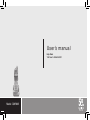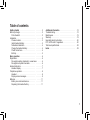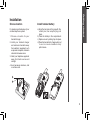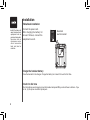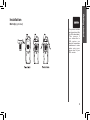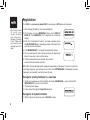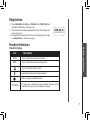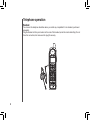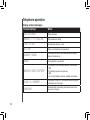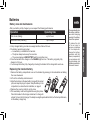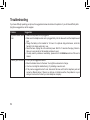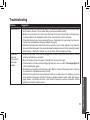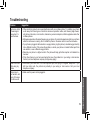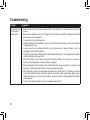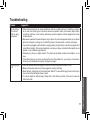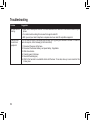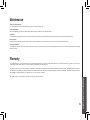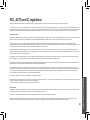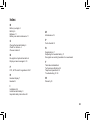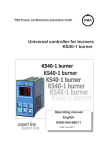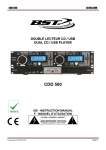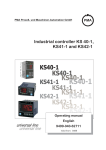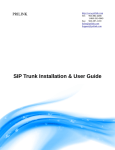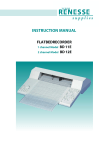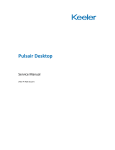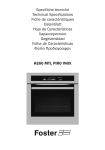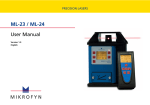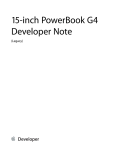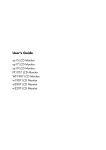Download Qwest QW5805 User`s manual
Transcript
User’s manual Help Desk Toll free: 1-800-651-6791 Model: QW5805 Table of contents Getting started . . . . . . . . . . . . . . . . . . . . . 2 Before you begin . . . . . . . . . . . . . . . . . . . . . 2 Parts checklist . . . . . . . . . . . . . . . . . . . . . 2 Installation . . . . . . . . . . . . . . . . . . . . . . . . 3 Choose location . . . . . . . . . . . . . . . . . . . . 3 Install handset battery . . . . . . . . . . . . . . . . . 3 Table/desk installation . . . . . . . . . . . . . . . . 4 Charge the handset battery . . . . . . . . . . . . . . 4 Check for dial tone. . . . . . . . . . . . . . . . . . . 4 Belt clip . . . . . . . . . . . . . . . . . . . . . . . . 5 Basic operation . . . . . . . . . . . . . . . . . . . . . 6 Registration . . . . . . . . . . . . . . . . . . . . . . . 6 Re-register existing handsets to a new base. . . . . 6 Re-register all system handsets. . . . . . . . . . . . 6 Handset indicators . . . . . . . . . . . . . . . . . . . . 7 Handset display . . . . . . . . . . . . . . . . . . . . 7 Telephone operation . . . . . . . . . . . . . . . . . . . 8 Headset . . . . . . . . . . . . . . . . . . . . . . . . 8 Display screen messages . . . . . . . . . . . . . . . 9 Batteries . . . . . . . . . . . . . . . . . . . . . . . . . 11 Battery care and maintenance . . . . . . . . . . . . 11 Replacing the handset battery . . . . . . . . . . . . 11 Additional information . . . . . . . . . . . . . . . . . 12 Troubleshooting . . . . . . . . . . . . . . . . . . . . . 12 Maintenance . . . . . . . . . . . . . . . . . . . . . . . 19 Warranty . . . . . . . . . . . . . . . . . . . . . . . . . 19 Important safety instructions . . . . . . . . . . . . . . 20 FCC, ACTA and IC regulations . . . . . . . . . . . . . 20 Technical specifications . . . . . . . . . . . . . . . . . 22 Index . . . . . . . . . . . . . . . . . . . . . . . . . . 23 Before you begin Parts checklist • Important! Before using this telephone, you must read the important safety instructions on page 20. 1. Handset 4. Belt clip 2. Charger unit 5. Charger power adaptor 3. Battery pack 6. User’s manual Battery pack Belt clip Charger unit Charger power adaptor Handset User’s manual Getting started Installation Choose location Install handset battery For maximum performance of your cordless telephone system: a)Align the two holes in the plug with the socket pins, then snap the plug into place. b)Place the battery in the compartment. c) Replace cover by sliding it up into place. d)Place the handset in its charger when not in use to ensure maximum daily performance. 1. Choose a location for your handset charger. 2. Install your handset charger and extension handsets away from electronic equipment, such as personal computers, television sets and microwave ovens. 3. Install your telephone equipment away from heat sources and sunlight. 4. Avoid excessive moisture, dust or extreme cold. 1 2 Installation Table/desk installation •Install the base unit away from electronic equipment such as personal computers, television sets or microwave ovens. Avoid excessive heat, cold, dust or moisture. Connect the power cord. After charging the battery for at least 16 hours, connect the telephone line cord. Standard electrical outlet Charge the handset battery Place the handset in the charger. Charge the battery for at least 16 hours the first time. Check for dial tone After the batteries are charged, pick up the handset and press ON; you should hear a dial tone. If you do not, try this phone in another phone jack. Belt clip (optional) • Your phone contains an internal noise filter (for DSL subscribers). This means if you subscribe to DSL service, you shouldn’t experience interference or noise when using your phone due to your DSL service. Getting started Installation Registration Your 5805 is an accessory handset ONLY, and requires a 5872 base unit to operate. • The15-digit base ID code may contain numbers and characters, including 0 through 9 and *. Make sure you carefully and correctly enter all 15 digits. 1. After charging the battery, the screen will display: 2. On the base unit, press MENU/SEL, then scroll to DISPLAY BASE ID. Press MENU/SEL, the 15 digit base ID number will display. 3. Enter the 15 digit base ID code, if you make a mistake, press the MUTE/DELETE key to backspace (delete characters), then enter the correct information. 4. Press MENU/SELECT to complete the registration process. 5. Once a valid base ID code has been entered, the display will blank for a second or two, and then show: 6. If the base accepts the new handset, after several seconds the new handset will show: Where X is the new handset number assigned, sequentially, by the base. If you do not enter the correct digit sequence, you will hear an error tone. Press MUTE/DELETE to backspace to erase a character(s) and carefully re-enter the base ID code. Re-register existing handsets to a new base 1. 2. 3. Install your new base unit, the handset(s) will display SEARCHING…, press and hold the MENU/SELECT button for two seconds. The handset will display: Follow steps 2 through 6 in Registration above. De-register all system handsets 1. With the phone in idle mode, press *883244# on base. ############### Registration 2. Press MENU/SEL, IN USE and CHARGE, the POWER LED will illuminate briefly before returning to idle. 3. This will erase all handsets registered to the base. The handsets will now prompt you to: 4. Re-register the handset(s) to the base by following steps 2 through 6 in Registration on the previous page. ############### Handset indicators Icon Basic operation Handset display Description MUTE • Turns on when the microphone is muted. NEW • Turns on when there are new call log entries. • Turns on when the ringer is muted. • Low battery indicator and charging indicator. • LED is on when in handsfree mode. VOICEMAIL • On when new voicemail has been detected. Service must be subscribed through your local telephone company. Telephone operation Headset You can use this telephone handsfree when you install any compatible 2.5 mm headset, purchased separately. Plug the headset into the jack located on the side of the handset (under the small rubber flap). Do not force the connection, but make sure the plug fits securely. Telephone operation Display screen messages When: PHONE The handset is in use. ENDED The handset is on hook. NO ENTRIES You are accessing an empty directory or call log. LIST FULL You are saving to a full directory. MICROPHONE MUTED The call is on mute. SPEAKER The handset speakerphone is in use. LOW BATTERY The battery needs to be recharged. INCOMING CALL There is a call coming in. NEW VOICE MAIL There are new voicemail messages. X NEW CALLS There are new calls in the caller ID log. SEARCHING... The handset has lost communication with the base. BASE IS PAGING The base is paging handset(s). BASE IS CALLING The base is calling. CALLING HANDSET X Calling another handset. Basic operation Screen displays: Telephone operation Display screen messages 10 Screen displays: When: CALLING BASE Calling the base. HANDSET X IS CALLING Other handset is calling. LINE IN USE An extension phone is in use. NO LINE There is no telephone line connected. ALREADY SAVED The telephone number you have entered is already stored in the directory. SAVED Your operation is successful. WARNING CHECK BATTERY! • The battery is not installed properly in the handset. OR • The battery needs to be replaced. OR • An incorrect battery has been installed by mistake. PLACE IN CHARGER The battery is very low. The handset should be placed in the base unit or charger. CHARGING A handset with a low battery has been placed in the base unit or charger. Batteries Battery care and maintenance After your battery is fully charged, you can expect the following performance: Operation Operating time While in use (talking) up to 8 hours While not in use (standby*) up to 4 days * Handset is off the base unit or charger but not in use. Replacing the handset battery •T o reduce the risk of fire or injury to persons or damage to the telephone, charge the battery provided with this phone (or equivalent) in accordance with the instructions and limitations specified in this user’s manual. 1. Remove the battery compartment cover on the handset by pressing on the indentation and sliding the cover downward. 2. Lift out the old battery and disconnect. 3. Align the two holes in the new battery’s plug with the socket pins, and snap the plug into place. Snap the battery in the compartment, as described in Installation, on page 3. 4. Replace the cover by sliding it up into place. 5. The new battery must be charged before using the phone. Place the handset in the charger and allow it to charge for at least 16 hours the first charge. The telephone might operate before that, but for best performance, let the battery charge fully. 11 Basic operation • A fully charged battery provides an average talk time of about 8 hours. • The battery needs charging when: — A new battery is installed in the handset. — The phone beeps twice every five seconds. — The screen displays LOW BATTERY and the low battery icon. • Place the handset in the charger so the CHARGE light turns on. The battery is typically fully charged in 16 hours. • You can keep the battery fully charged by returning the handset to the charger after each use. •If you repeatedly get a low battery indicator, even after charging overnight, the battery should be replaced. Troubleshooting If you have difficulty operating your phone, the suggestions below should solve the problem. If you still have difficulty after trying these suggestions, call the supplier. Problem Suggestion My phone doesn’t work • Make sure the power cord is plugged in. at all. •M ake sure the telephone line cord is plugged firmly into the base unit and the telephone wall jack. • Charge the battery in the handset for 16 hours. For optimum daily performance, return the handset to its charger when not in use. • Reset the base. Unplug the unit’s electrical power. Wait for 15 seconds then plug it back in. Allow up to one minute for the handset and base to reset. • You may need to purchase a new battery, please refer to the Batteries section of this user’s manual. I cannot get a dial tone. • First try all the suggestions above. • Move the handset closer to the base. You might have moved out of range. • Your line cord might be malfunctioning. Try installing a new line cord. • If the previous suggestions don’t work, disconnect the base unit from the telephone jack and connect a different phone. If there is no dial tone on that phone either, the problem is in your wiring or local service. Contact your local telephone company. 12 Troubleshooting Suggestion I cannot dial out. • Make sure you have a dial tone before dialing. The handset may take a second or two to find the base and produce a dial tone. This is normal. Wait an extra second before dialing. • Make sure your phone is set to the correct dial mode for the type of service that you have (pulse or touchtone). Refer to the Installation section of this user’s manual to set the dial mode. • If the other phones in your home are having the issue, the problem is in your wiring or local service. Contact your local telephone company (charges may apply). • Eliminate any background noise. Noise from a television, radio or other appliance may cause the phone to not dial out properly. If you cannot eliminate the background noise, first try muting the handset before dialing, or dialing from another room in your home with less background noise. My handset beeps four times and isn’t performing normally. • Make sure the power cord is securely plugged into the base. Plug the unit into a different, working outlet not controlled by a wall switch. • Move the handset closer to the base. You might have moved out of range. • If the handset is in its base and the charging light does not come on, refer to The charge light is off in this troubleshooting guide. • Reset the base. Unplug the unit’s electrical power. Wait for 15 seconds then plug it back in. Allow up to one minute for the handset and base to reset. • Other electronic products can cause interference with your cordless phone. Try installing your phone as far away from these types of electronic devices as possible: wireless routers, radios, radio towers, pager towers, cell phones, intercoms, room monitors, televisions, personal computers, kitchen appliances and other cordless phones. 13 Additional information Problem Troubleshooting Problem Suggestion CAN’T CONNECT •Move the handset closer to the base. You might have moved out of range. displays on my • If the handset is in its base and the charging light does not come on, refer to The charge light is off handset. in this troubleshooting guide. • Reset the base. Unplug the unit’s electrical power. Wait for 15 seconds then plug it back in. Allow up to one minute for the handset and base to reset. • Other electronic products can cause interference with your cordless phone. Try installing your phone as far away from these types of electronic devices as possible: wireless routers, radios, radio towers, pager towers, cell phones, intercoms, room monitors, televisions, personal computers, kitchen appliances and other cordless phones. The batteries will not hold a charge. 14 • Charge the battery in the handset for 16 hours. For optimum daily performance, return the handset to its base when not in use. • You may need to purchase a new battery, please refer to the Batteries section of this user’s manual. • Your phone might be malfunctioning. Please refer to the Warranty section of this user’s manual for further instruction. Troubleshooting Problem Suggestion • Other electronic products can cause interference with your cordless phone. Try installing your phone as far away from these types of electronic devices as possible: radios, radio towers, pager towers, cell phones, intercoms, room monitors, televisions, personal computers, kitchen appliances and other cordless phones. • Microwaves operate on the same frequency as your phone. It is normal to experience static on your phone while the microwave is running. Do not install this phone in the same outlet or near the microwave. • If your phone is plugged in with a modem or surge protector, plug the phone (or modem/surge protector) into a different location. If this solves the problem, re-locate your phone or modem farther apart from one another, or use a different surge protector. • Relocate your phone to a higher location. The phone will likely get better reception not installed in a low area. • If the other phones in your home are having the issue, the problem is in your wiring or local service. Contact your local telephone company (charges may apply). I hear other calls while using my phone. • Disconnect your base unit from the telephone jack, and plug in a regular telephone. If you still hear other calls, the problem is probably in your wiring or local service. Call your local . telephone company. I hear noise in the handset, and none of the keys or buttons work. • Make sure the power cord is plugged in. 15 Additional information I get noise, static, or weak signal even when I’m near the base. Troubleshooting Problem My handset does not ring when I receive a call. 16 Suggestion • Make sure you have the ringer activated. Refer to the section(s) on ringer selection in the user’s manual. • Make sure the telephone line cord is plugged firmly into the base unit and the telephone jack. Make sure the power cord is plugged in. • You may be too far from the base unit. • Charge the battery in the handset for 16 hours. For optimum daily performance, return the handset to its base when not in use. • You may have too many extension phones on your telephone line to allow all of them to ring. Try unplugging some of the other phones. • The layout of your home or office might be limiting the operating range. Try moving the base to another location, preferably on an upper floor. • If the other phones in your home are having the issue, the problem is in your wiring or local service. Contact your local telephone company (charges may apply). • Test a working phone at the phone jack. If another phone has the same problem, the problem is the phone jack. Contact your local telephone company (charges may apply). • Other electronic products can cause interference with your cordless phone. Try installing your phone as far away from these types of electronic devices as possible: radios, radio towers, pager towers, cell phones, intercoms, room monitors, televisions, personal computers, kitchen appliances and other cordless phones. • Your line cord might be malfunctioning. Try installing a new line cord. Troubleshooting Problem Suggestion • Other electronic products can cause interference with your cordless phone. Try installing your phone as far away from these types of electronic devices as possible: radios, radio towers, pager towers, cell phones, intercoms, room monitors, televisions, personal computers, kitchen appliances and other cordless phones. • Microwaves operate on the same frequency as your phone. It is normal to experience static on your phone while the microwave is running. Do not install this phone in the same outlet or near the microwave. • If your phone is plugged in with a modem or surge protector, plug the phone (or modem/surge protector) into a different location. If this solves the problem, re-locate your phone or modem farther apart from one another, or use a different surge protector. • Relocate your phone to a higher location. The phone will get better reception not installed in a low area. • If the other phones in your home are having the issue, the problem is in your wiring or local service. Contact your local telephone company (charges may apply). The charge light is off. • Clean the handset and base charging contact each month using a pencil eraser or cloth. • Make sure the power and line cords are plugged in correctly and firmly. • Reset the base. Unplug the unit’s electrical power. Wait for 15 seconds then plug it back in. Allow up to one minute for the handset and base to reset. • Your phone might be malfunctioning. Please refer to the Warranty section of this user’s manual for further instruction. 17 Additional information My calls fade or cut in and out while I’m using my handset. Troubleshooting Problem Suggestion My caller ID isn’t working. • Caller ID is a subscription service. You must subscribe to this service for this feature to work on your phone. • Your caller must be calling from an area that supports caller ID. • Both you and your caller’s telephone companies must use caller ID compatible equipment. If the unit does not seem to be responding normally, then try putting the handset in its base. If it does not seem to respond, do the following (in the order listed): 1. Disconnect the power to the base. 2. Disconnect the handset battery, and spare battery, if applicable. 3. Wait a few minutes. 4. Connect power to the base. 5. Re-install the battery(ies). 6. Wait for the handset to re-establish its link with the base. To be safe, allow up to one minute for this to take place. Common cure for electronic equipment. 18 Maintenance Taking care of your telephone Your cordless telephone contains sophisticated electronic parts, so it must be treated with care. Avoid rough treatment Place the handset down gently. Save the original packing materials to protect your telephone if you ever need to ship it. Avoid water Your telephone can be damaged if it gets wet. Do not use the handset outdoors in the rain, or handle it with wet hands. Do not install your base unit near a sink, bathtub or shower. Electrical storms Electrical storms can sometimes cause power surges harmful to electronic equipment. For your own safety, use caution when using electric appliances during storms. Cleaning your telephone Your telephone has a durable plastic casing that should retain its luster for many years. Clean it only with a soft cloth slightly dampened with water or a mild soap. Do not use excess water or cleaning solvents of any kind. Warranty The Supplier warrants, to the original purchaser only, the material and workmanship of this product for ONE YEAR from the date of purchase. We will repair or replace, at our option, this product without charge should it fail due to a defect in material or workmanship within that time period. This warranty does not apply to loss or damage that is the result of accident, misuse or negligence. All other warranties, expressed, implied or statutory, including warranties of fitness for a particular purpose, are limited to the time period listed and are otherwise excluded from this warranty if unauthorized repairs are attempted. Additionally, the Supplier shall not be liable for any incidental or consequential damage or commercial loss, nor for any other loss or damages. The Supplier assumes no responsibility for products sent without prior return authorization. Additional information 19 Important safety instructions When using your telephone equipment, basic safety precautions should always be followed to reduce the risk of fire, electric shock and injury, including the following: 1. Read and understand all instructions. 2. Follow all warnings and instructions marked on the product. 3.Unplug this product from the wall outlet before cleaning. Do not use liquid or aerosol cleaners. Use a damp cloth for cleaning. 4. Do not use this product near water (for example, near a bath tub, kitchen sink or swimming pool). 5.Do not place this product on an unstable surface, such as a table, shelf or stand. The product may fall, causing serious damage. 6.Slots and openings in the back or bottom of the base unit and handset are provided for ventilation. To protect them from overheating, these openings must not be blocked by placing the product on a soft surface such as a bed, sofa or rug. This product should never be placed near or over a radiator or heat register. This product should not be placed in any area where proper ventilation is not provided. 7.This product should be operated only from the type of power source indicated on the marking label. If you are not sure of the type of power supply in your home, consult your dealer or local power company. 8.Do not allow anything to rest on the power cord. Do not install this product where the cord may have anyone walking on it. 9.Never push objects of any kind into this product through slots in the base or handset as they may touch dangerous voltage points or short out parts that could result in a risk of fire or electric shock. Never spill liquid of any kind on the product. 10. To reduce the risk of electric shock, do not disassemble this product, but take it to an authorized service facility. Opening or removing parts of the base or handset other than specified access doors may expose you to dangerous voltages or other risks. Incorrect reassembling can cause electric shock when the product is subsequently used. 11. Do not overload wall outlets and extension cords as this can result in the risk of fire or electric shock. 12.Unplug this product from the wall outlet and refer servicing to an authorized service facility under the following conditions: A. When the power supply cord or plug is damaged or frayed. B. If liquid has been spilled onto the product. C. If the product has been exposed to rain or water. D.If the product does not operate normally by following the operating instructions. Adjust only those controls that are covered by the operating instructions, as improper adjustment of other controls may result in damage and often requires extensive work by an authorized technician to restore the product to normal operation. E.If the product has been dropped and the base and/or handset has been damaged. F. If the product exhibits a distinct change in performance. 13.Avoid using a telephone (other than cordless) during an electrical storm. There is a remote risk of electric shock from lightning. 14. Do not use the telephone to report a gas leak in the vicinity of the leak. 15. Only put the handset of your telephone next to your ear when it is in normal talk. FCC, ACTA and IC regulations FCC Part 15 This equipment has been tested and found to comply with the requirements for a Class B digital device under Part 15 of the Federal Communications Commission (FCC) rules. These requirements are intended to provide reasonable protection against harmful interference in a residential installation. This equipment generates, uses and can radiate radio frequency energy and, if not installed and used in accordance with the instructions, may cause harmful interference to radio communications. However, there is no guarantee that interference will not occur in a particular installation. If this equipment does cause harmful interference to radio or television reception, which can be determined by turning the equipment off and on, the user is encouraged to try to correct the interference by one or more of the following measures: * Reorient or relocate the receiving antenna. * Increase the separation between the equipment and receiver. * Connect the equipment into an outlet on a circuit different from that to which the receiver is connected. * Consult the dealer or an experienced radio/TV technician for help. 20 FCC, ACTA and IC regulations Changes or modifications to this equipment not expressly approved by the party responsible for compliance could void the user’s authority to operate the equipment. To ensure safety of users, the FCC has established criteria for the amount of radio frequency energy that can be safely absorbed by a user or bystander according to the intended usage of the product. This product has been tested and found to comply with the FCC criteria. The handset may be safely held against the ear of the user. The base unit shall be installed and used such that parts of the user’s body other than the hands are maintained at a distance of approximately 20 cm (8 inches) or more. If you choose to use a clipping device, please make sure to only use the supplied t belt clip. FCC Part 68 and ACTA This equipment complies with Part 68 of the FCC rules and with technical requirements adopted by the Administrative Council for Terminal Attachments (ACTA). The label on the back or bottom of this equipment contains, among other things, a product identifier in the format US:AAAEQ##TXXXX. This identifier must be provided to your local telephone company upon request. The plug and jack used to connect this equipment to premises wiring and the telephone network must comply with applicable Part 68 rules and technical requirements adopted by ACTA. A compliant telephone cord and modular plug is provided with this product. It is designed to be connected to a compatible modular jack that is also compliant. An RJ11 jack should normally be used for connecting to a single line and an RJ14 jack for two lines. See Installation Instructions in the user’s manual. The Ringer Equivalence Number (REN) is used to determine how many devices you may connect to your telephone line and still have them ring when you are called. The REN for this product is encoded as the 6th and 7th characters following the US: in the product identifier (e.g., if ## is 03, the REN is 0.3). In most, but not all areas, the sum of all RENs should be five (5.0) or less. For more information, please contact your local telephone company. This equipment may not be used with Party Lines. If you have specially wired alarm dialing equipment connected to your telephone line, ensure the connection of this equipment does not disable your alarm equipment. If you have questions about what will disable alarm equipment, consult your telephone company or a qualified installer. If this equipment is malfunctioning, it must be unplugged from the modular jack until the problem has been corrected. Repairs to this telephone equipment can only be made by the manufacturer or its authorized agents. For repair procedures, follow the instructions outlined under the Limited Warranty. If this equipment is causing harm to the telephone network, the telephone company may temporarily discontinue your telephone service. The telephone company is required to notify you before interrupting service. If advance notice is not practical, you will be notified as soon as possible. You will be given the opportunity to correct the problem and the telephone company is required to inform you of your right to file a complaint with the FCC. Your telephone company may make changes in its facilities, equipment, operation, or procedures that could affect the proper functioning of this product. The telephone company is required to notify you if such changes are planned. If this product is equipped with a corded or cordless handset, it is hearing aid compatible. Industry Canada This equipment complies with regulations RSS210 and CS-03 of Industry Canada. Operation is subject to the following two conditions: (1) this device may not cause interference, and (2) this device must accept any interference, including interference that may cause undesired operation of the device. The term ‘’IC: ‘’ before the certification/registration number only signifies that the Industry Canada technical specifications were met. The Ringer Equivalence Number (REN) for this terminal equipment is 0.1. The REN is an indication of the maximum number of devices allowed to be connected to a telephone interface. The termination on an interface may consist of any combination of devices subject only to the requirement that the sum of the RENs of all the devices does not exceed five. 21 Additional information If this product has memory dialing locations, you may choose to store emergency telephone numbers (e.g., police, fire, medical) in these locations. If you do store or test emergency numbers, please: * Remain on the line and briefly explain the reason for the call before hanging up. * Perform such activities in off-peak hours, such as early morning or late evening. Technical specifications Enhanced 5.8GHz technology your phone operates on a dual band transmission that combines the best of 5.8GHz and 2.4GHz technologies, providing enhanced performance over standard cordless telephones. Frequency control Transmit frequency Crystal controlled . PLL synthesizer Base: 5725–5850 MHz Handset: 2400–2483.5 MHz Receive frequency Base: 2400–2483.5 MHz . Handset: 5725–5850 MHz Channels 95 Nominal effective range Maximum power allowed by FCC and IC. Actual operating range may vary according to environmental conditions at the time of use. Size Handset: 163mm X 52mm X 42mm . Charger: 80mm X 101mm X 52mm Weight Handset: 124 grams Charger: 77 grams Power requirements Handset: 600mAH Ni-MH Battery . Charger: 9V DC @ 200mAH Memory Phonebook: 50 Memory locations, up to 16 characters for the name and 32 digits for the number per location. Call log: 50 Memory locations 22 Index B Before you begin 2 Belt clip 5 Batteries 11 Battery care and maintenance 11 M C P Parts checklist 2 Charge the handset battery 4 Check for dial tone 4 Choose location 3 D De-register all system handsets 6 Display screen messages 9-10 F FCC, ACTA and IC regulations 20-21 H Handset display 7 Headset 8 Maintenance 19 R Registration 6-7 Replacing the handset battery 11 Re-register an existing handsets to a new base 6 T Table/desk installation 4 Technical specifications 22 Telephone speration 8-10 Troubleshooting 12-18 W Warranty 19 I Installation 3-5 Install handset battery 3 Important safety instructions 20 23 Printed in China. 91-000980-010-000