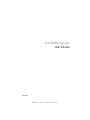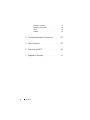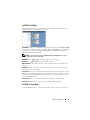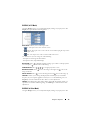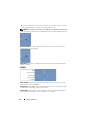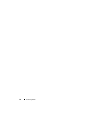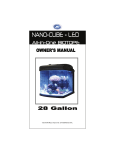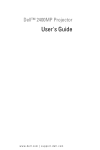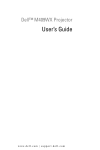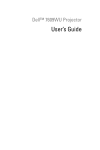Download Dell M109s - DLP Projector User`s guide
Transcript
Dell M109S Projector User’s Guide Model: M109S w w w. d e l l . c o m | s u p p o r t . d e l l . c o m Notes, Notices, and Cautions NOTE: A NOTE indicates important information that helps you make better use of your projector. NOTICE: A NOTICE indicates either potential damage to hardware or loss of data and tells you how to avoid the problem. CAUTION: A CAUTION indicates a potential for property damage, personal injury, or death. Complies with IEC 60825-1:1993+A11997+A2:2001 and EN 60825-1: 1994+A1:2002+A2:2001 RED: 634 nm, Green: 518nm, Blue: 456nm maximum: 5.38 mW ____________________ Information in this document is subject to change without notice. © 2008 Dell Inc. All rights reserved. Reproduction of these materials in any manner whatsoever without the written permission of Dell Inc. is strictly forbidden. Trademarks used in this text: Dell and the DELL logo are trademarks of Dell Inc.; DLP and DLP® logo are trademarks of TEXAS INSTRUMENTS INCORPORATED; Microsoft, and Windows are either trademarks or registered trademarks of Microsoft Corporation in the United States and/or other countries. Other trademarks and trade names may be used in this document to refer to either the entities claiming the marks and names or their products. Dell Inc. disclaims any proprietary interest in trademarks and trade names other than its own. Model M109S August 2008 Rev. A00 Contents 1 Your Dell™ Projector . About Your Projector 2 . . . . . . . . . . . . . . . . 5 . . . . . . . . . . . . . . . . . 6 Connecting Your Projector Connecting a Computer . . . . . . . . . . . . 7 . . . . . . . . . . . . . . . . . . 8 . . . . . 8 . . . . . . . . . . . . . . . . . 9 . 9 Connecting a Computer using a VGA Cable Connecting a DVD Player Connecting a DVD Player using a Composite Cable 3 Using Your Projector . . . . . . . . . . . . . . . . 11 Turning Your Projector On . . . . . . . . . . . . . . . . 11 Turning Your Projector Off . . . . . . . . . . . . . . . . 11 Adjusting the Projector Focus . . . . . . . . . . . . . . 12 . . . . . . . . . . . . 13 . . . . . . . . . . . . . . . . . 14 . . . . . . . . . . . . . . 16 . . . . . . . . . . . . . . . . . . . . . 16 . . . . . . . . . . . . . . . . . . . 16 Adjusting Projection Image Size Using the Control Panel Using the On-Screen Display Main Menu AUTO-ADJUST INPUT SOURCE . . . . . . . . . . . . . . . . . . . 16 . . . . . . . . . . . . . . . 17 . . . . . . . . . . . . . 18 PICTURE (in PC Mode) PICTURE (in Video Mode) Contents 3 DISPLAY (in PC Mode) . . . . . . . . . . . . . . . DISPLAY (in Video Mode) . SET UP . . . . . . . . . . . . . 20 . . . . . . . . . . . . . . . . . . . . . . . 20 OTHERS . 4 . . . . . . . . . . . . . . . . . . . . . . 4 Troubleshooting Your Projector 5 Specifications 6 Contacting Dell™ . 7 Appendix: Glossary Contents 19 22 . . . . . . . 23 . . . . . . . . . . . . . . . . . . . . . 25 . . . . . . . . . . . . . . . . . . . . . . . . . . . . . . . . . . . 29 31 Your Dell™ Projector Your projector comes with all the items shown below. Ensure that you have all the items, contact Dell if anything is missing. Package Contents Multi-input cable AC adapter User’s guide media & Documentation Power cable Pouch Your Dell™ Projector 5 About Your Projector 1 2 3 1 Control panel 2 Focus ring 3 Lens CAUTION: Safety Instructions 1 Do not use the projector near appliances that generate a lot of heat. 2 Do not use the projector in areas where there is an excessive amount of dust. The dust may cause the system to fail and projector will automatically shutdown. 3 Ensure that the projector is placed in a well-ventilated area. 4 Do not block the ventilation slots and openings on the projector. 5 Ensure the projector operates between ambient temperatures (5oC to 35oC). NOTE: For more information, see the Product Information Guide that ships with your projector. 6 Your Dell™ Projector Connecting Your Projector 1 1 Multi-input connector CAUTION: Before you begin any of the procedures in this section, follow the Safety Instructions as described on page 6. Connecting Your Projector 7 Connecting a Computer Connecting a Computer using a VGA Cable 1 Multi-input cable 2 AC adapter 3 Power cord 8 Connecting Your Projector Connecting a DVD Player Connecting a DVD Player using a Composite Cable 1 AC adapter 2 Power cord 3 Multi-input cable 4 Composite video cable NOTE: The composite video cable is not provided by Dell. Connecting Your Projector 9 10 Connecting Your Projector Using Your Projector Turning Your Projector On NOTE: Turn on the projector before you turn on the source. The Power button light blinks blue until pressed. 1 Connect the multi-input cable into the projector. 2 Connect the multi-input cable with the power cord and appropriate signal cables. For information about connecting the projector, see "Connecting Your Projector" on page 7. 3 Press the Power button (see "Using the Control Panel" on page 14 to locate the Power button). 4 Turn on your source (computer, DVD player, etc.). The projector automatically detects your source. 5 The Dell Logo will continue for 10 seconds while power on. If the "Searching for signal..." message appears on the screen, ensure that the appropriate cables are securely connected. If you have multiple sources connected to the projector, press the Source button on the control panel to select the desired source. Turning Your Projector Off NOTICE: Unplug the projector after properly shutting down as explained in the following procedure. 1 Press the Power button. 2 Press the Power button again. The cooling fans continue to operate for 10 seconds. 3 Disconnect the AC adapter from the multi-input cable. 4 Disconnect the multi-input cable from the projector. NOTE: If you press the Power button while the projector is running, the "Press Power Button to Turn off Projector" message appears on the screen. To clear the message, press the Menu button on the control panel or ignore the message; the message disappears after 30 seconds. Using Your Projector 11 Adjusting the Projector Focus 1 Rotate the focus ring until the image is clear. The projector focuses at distances ranging between 23.6" to 94.5" (60 cm to 240 cm). 2 Move the projector forward or backward to zoom in and out. 1 1 12 Focus ring Using Your Projector Adjusting Projection Image Size 40"(101.6cm) 25"(63.5cm) 39.4"(100cm) 63.0"(160cm) 15 "(38.1cm) 94.5"(240cm) Projector to screen distance 60"(152.4cm) 23.6"(60cm) Screen (Diagonal) Typical 15" (38.1cm) Screen size Typical (WxH) 12.3" X 8.6" 20.5" X 14.3" 32.8" X 22.9" 49.2" X 34.4" 31.2cm X 21.8cm 52.0cm X 36.4cm 83.3cm X 58.2cm 124.9cm X 87.3cm 23.6" (60cm) 39.4" (100cm) 63.0" (160cm) 94.5" (240cm) Distance 25" (63.5cm) 40" (101.6cm) 60" (152.4cm) *This graph is for user reference only. Using Your Projector 13 Using the Control Panel 2 3 1 9 8 4 7 5 6 1 Error LED If the error LED is blinking amber, one of the fans has failed. The projector will automatically shut down. If the problem persists, contact Dell™. 2 Up / Keystone adjustment Press to select the On Screen Display (OSD) items. Temperature LED A solid amber indicates air vents might be blocked or ambient temperature over 35oC. The projector will automatically shut down. Ensure air vents are not blocked and ambient temperature is within operation range. If problem persists, contact Dell™. 3 14 Using Your Projector Press to adjust image distortion caused by tilting the projector. (±20 degrees) 4 Right / Auto Adjust Press to adjust the OSD setting. Press to synchronize the projector to the input source. Auto Adjust does not operate if the onscreen display (OSD) is displayed. 5 Menu Press to activate the OSD. Use the directional keys and the Menu button to navigate through the OSD. 6 Down / Keystone adjustment Press to select the OSD items. 7 Power Turn the projector on and off. For more information, see "Turning Your Projector On" on page 11 and "Turning Your Projector Off" on page 11. 8 Left / Source Press to adjust image distortion caused by tilting the projector. (±20 degrees). Press to adjust the OSD setting. Press to toggle through Analog RGB and Composite sources when multiple sources are connected to the projector. 9 Enter Press to confirm the selection item. Using Your Projector 15 Using the On-Screen Display The projector has a multi-language On-Screen Display (OSD) that can be displayed with or without an input source present. To navigate through the tabs in the Main Menu, press the or button on the control panel. To select a submenu, press the Enter button on the control panel. To select an option, press the or button on the control panel. When an item is selected, the color changes to dark blue. Use the or button on the control panel to adjust the settings. To go back to Main Menu, go to Back tab and press the Enter button on the control panel. To exit the OSD, go to EXIT tab and press the Enter button or press the Menu button directly on the control panel. Main Menu AUTO-ADJUST Auto Adjust automatically adjusts the projector's Frequency and Tracking in PC mode. While Auto Adjustment is in progress, the following message appears on the screen, "Auto Adjustment in Progress...". INPUT SOURCE The Input Source menu allows you to select your projectors input source. AUTO SOURCE—Select On (the default) to auto detect the available input signals. If you press the Source button when the projector is on, it automatically finds the next available input signal. Select Off to lock the current input signal. If you press the Source button when the Auto Source mode is set to Off, you can manually select the input signal. VGA—Press Enter to detect VGA signal. COMPOSITE—Press Enter to detect Composite Video signal. 16 Using Your Projector PICTURE (in PC Mode) Using the Picture menu, you can adjust the display settings of your projectors. The Picture menu provides the following options: VIDEO MODE—Allows you to optimize the projector’s display mode: PC, Bright, sRGB (provides more accurate color representation), Movie, and Custom (set your preferred settings). If you adjust the settings for White Intensity or Degamma, the projector automatically switches to Custom. NOTE: If you adjust the settings for White Intensity or Degamma, the projector automatically switches to Custom. BRIGHTNESS—Use CONTRAST—Use and and to adjust the brightness of the image. to adjust the display contrast. WHITE INTENSITY—Set 0 to maximize the color reproduction and 10 to maximize the brightness. DEGAMMA—Allows you to adjust among the 4 preset values (1, 2, 3, 4) to change the color performance of the display. COLOR TEMP—Allows you to adjust the color temperature. The screen appears cooler at higher color temperatures and warmer at lower color temperatures. When you adjust the values in the Color Adjust menu, the Custom mode is activated. The values are saved in the Custom mode. COLOR ADJUST—Allows you to manually adjust the red, green, and blue colors. SIGNAL TYPE—Manually select signal type Auto, RGB, YCbCr, or YPbPr. PICTURE (in Video Mode) Using the Picture menu, you can adjust the display settings of your projectors. The Using Your Projector 17 Picture menu provides the following options: VIDEO MODE—Allows you to optimize the projector’s display mode: PC, Bright, sRGB (provides more accurate color representation), Movie, and Custom (set your preferred settings). If you adjust the settings for White Intensity or Degamma, the projector automatically switches to Custom. NOTE: If you adjust the settings for White Intensity or Degamma, the projector automatically switches to Custom. BRIGHTNESS—Use CONTRAST—Use and and to adjust the brightness of the image. to adjust the display contrast. SATURATION—Allows you to adjust the video source from black and white to fully saturated color. Press to decrease the amount of color in the image and to increase the amount of color in the image. SHARPNESS—Press to decrease the sharpness and to increase the sharpness. to increase the amount of green in the image and TINT—Press amount of red in the image (Selectable for NTSC only). to increase the WHITE INTENSITY—Set 0 to maximize the color reproduction and 10 to maximize the brightness. DEGAMMA—Allows you to adjust among the 4 preset values (1, 2, 3, 4) to change the color performance of the display. COLOR TEMP—Allows you to adjust the color temperature. The screen appears cooler at higher color temperatures and warmer at lower color temperatures. When you adjust the values in the Color Adjust menu, the Custom mode is activated. The values are saved in the Custom mode. COLOR ADJUST—Allows you to manually adjust the red, green, and blue colors. SIGNAL TYPE—Manually select signal type Auto, RGB, YCbCr, or YPbPr. 18 Using Your Projector DISPLAY (in PC Mode) Using the Display menu, you can adjust the display settings of your projectors. The Display menu provides the following options: ASPECT RATIO—Allows you to set the aspect ratio. • • • 4:3 - The input source scales to fit the screen. Original - The input source scales to fit the screen while keeping the aspect ratio of the input source. Wide - The input source scales to fit the width of the screen. Use Wide or 4:3 if you are using one of the following: - Computer resolution greater than SVGA - Component cable (720p/1080i/1080p) to digitally magnify an image up to 4 times on the projection DIGITAL ZOOM—Press screen and press to reduce the zoomed image. ZOOM NAVIGATION—Press to navigate projection screen. HORIZONTAL POSITION—Press image to the left. VERTICAL POSITION—Press to move the image to the right and to move the image down and to move the to move the image up. FREQUENCY—Allows you to change the display data clock frequency to match the frequency of your computer graphics card. If you see a vertical flickering wave, use Frequency control to minimize the bars. This is a coarse adjustment. TRACKING—Synchronize the phase of the display signal with the graphic card. If you experience an unstable or flickering image, use Tracking to correct it. This is a fine adjustment. DISPLAY (in Video Mode) Using the Display menu, you can adjust the display settings of your projectors. The Using Your Projector 19 Display menu provides the following options: ASPECT RATIO—Alows you to set the aspect ratio. • • • 4:3 - The input source scales to fit the screen. Original - The input source scales to fit the screen while keeping the aspect ratio of the input source. Wide - The input source scales to fit the width of the screen. Use Wide or 4:3 if you are using one of the following: - Computer resolution greater than SVGA - Component cable (720p/1080i/1080p) to digitally magnify an image up to 4 times on the projection DIGITAL ZOOM—Press screen and press to reduce the zoomed image. ZOOM NAVIGATION—Press to navigate projection screen. SET UP It includes Language, Auto Keystone, Keystone, Menu Position, Menu Transparency, Menu Timeout, Menu Lock, Password and Change Password settings. LANGUAGE—Allows you to set the language for the OSD. AUTO KEYSTONE—Auto adjusts the image distortion by tilting the projector. 20 Using Your Projector KEYSTONE—Adjusts the image distortion caused by tilting the projector. MENU POSITION—Allows you to select the position of the OSD menu on the screen. MENU TRANSPARENCY—Select to change the transparency level of the OSD background. MENU TIMEOUT—Allows you to adjust the time for an OSD Timeout. By default, the OSD disappears after 30 seconds of non-activity. MENU LOCK—Select On to enable Menu Lock and hide the OSD menu. Select Off to disable the Menu Lock and display the OSD menu. NOTE: If the OSD disappears while you disable Menu Lock, press the Menu button on the control panel for 15 seconds, then disable the function. PASSWORD—When Password Protect is enabled, a Password Protect screen requesting you to enter a password will be displayed when the power plug is inserted into the electrical outlet and the power for the projector is first turned on. By default, this function is disabled. You can enable this feature using the Password menu. This password security feature will be activated the next time you turn on the projector. If you enable this feature, you will be asked to enter the projector's password after you turn on the projector: 1 1st time password input request: a Go to Setup menu, press Enter and then select Password to Enable the password setting. b Enable the Password function will pop up a character screen, key in a 4-digit number from the screen and press the Enter button. c To confirm, enter the password again. d If the password verification is successful, you may resume with accessing the projector's functions and its utilities. Using Your Projector 21 2 If you have entered incorrect password, you will be given another 2 chances. After the three invalid attempts, the projector will automatically turn off. NOTE: If you forget your password, contact DELL™ or qualified service personnel. 3 To cancel the password function, select Off and enter the password to disable the function. CHANGE PASSWORD. Key in the original password, then enter the new password and confirm the new password again. POWER SAVE. Select On to enable the function. The projector will automatically turn off after 5 minutes. OTHERS PROJECTOR INFO—Displays the projector model name, the present input source and projector series number (PPID#). TEST PATTERN—Select Off to disable the function. Select 1 or 2 to activate the built-in Test Pattern for self-testing on focus and resolution. FACTORY RESET—Select On to reset the projector to its factory default settings. Reset items include both computer sources and video source settings. 22 Using Your Projector Troubleshooting Your Projector If you experience problems with your projector, see the following troubleshooting tips. If the problem persists, contact Dell™. See on page 27. Problem Possible Solution No image appears on the screen • Ensure that the external graphics port is enabled. If you are using a Dell™ portable computer, press (Fn+F8). For other computers, see your respective documentation. • Ensure that all the cables are securely connected. See on page 7. • Ensure that the pins of the connectors are not bent or broken. • Use Test Pattern in the Others menu. Ensure that the colors of the test pattern are correct. Partial, scrolling, or incorrectly displayed image 1 Press the Auto Adjust button on control panel. 2 If you are using a Dell™ portable computer, set the resolution of the computer to SVGA ( 800 x 600 ): a Right-click the unused portion of your Windows desktop, click Properties and then select Settings tab. b Verify the setting is 800 x 600 pixels for the external monitor port. c Press (Fn+F8). If you experience difficulty in changing resolutions or your monitor freezes, restart all the equipments and the projector. If you are not using a Dell™ portable computer, see your documentation. If problem persists, upgrade your computer graphic card driver (video driver) to its latest version and test again with projector. The screen does not display your presentation If you are using a portable computer, press (Fn+F8). Troubleshooting Your Projector 23 Problem (continued) Possible Solution (continued) Image is unstable or flickering Adjust the Tracking in the OSD Display submenu (in PC Mode only). Image has vertical flickering bar Adjust the Frequency in the OSD Display submenu (in PC Mode only). Image color is incorrect • If the display receives the wrong signal output from the graphics card, please set the signal type to RGB in the OSD Display tab. • Use Test Pattern in the Others menu. Ensure that the colors of the test pattern are correct. Image is out of focus 1 Adjust the focus ring on the projector lens. 2 Ensure that the projection screen is within the required distance from the projector (23.6" [60 cm] to 94.5" [240 cm]). 24 The image is stretched when displaying a 16:9 DVD The projector automatically detects the input signal format. It will maintain the aspect ratio of the projected image according to input signal format with an Original setting. If the image is still stretched, adjust the aspect ratio in the Display menu in the OSD. Temperature LED is solid amber The projector has overheated. The display automatically shuts down. Turn the display on again after the projector cools down. If the problem persists, contact Dell™. Error LED is blinking amber A projector fan has failed and the projector will automatically shut down. If the problem persists, contact Dell™. The OSD does not appear on the screen Try to press the Menu button on the panel for 15 seconds to unlock the OSD. Check the Menu Lock on page 21. Troubleshooting Your Projector Specifications Light Valve 0.45" SVGA DMD Type Y Brightness 50 ANSI Lumens (Max) Contrast Ratio 800:1 Typical (Full On/Full Off) Uniformity 80% Typical (Japan Standard - JBMA) Light Source R/G/B LED module Number of Pixels 858 x 600 Displayable Color 16.7M colors Projection Lens F/2.0, f=17.67mm fixed lens Projection Screen Size 15 - 60 inches (diagonal) Projection Distance 23.6 - 94.5 inches (60cm - 240cm) Video Compatibility NTSC, NTSC 4.43, PAL, PAL-M, PALN, SECAM, and HDTV (1080i, 720P, 576i/P, 480i/P) compatibility Composite video and Component video H. Frequency 15kHz-100kHz (Analog) V. Frequency 43Hz-85Hz (Analog) Power Supply +19.5V DC Power Consumption 47 Watts (Max), < 1 Watt at power off mode Noise Level 32dB (A) (Normal Mode) 35dB (A) (Bright Mode) Weight 360g (0.80 lbs) Dimensions (W x H x D) External 3.64 x 4.12 x 1.46 ± 0.04 inches (92.5 x 104.6 x 37.1 ± 1mm) I/O Connectors 30 PIN multi-input connector Specifications 25 Compatibility Modes (Analog) Resolution V. Frequency (Hz) H. Frequency (KHz) 640X350 70.1 31.5 720X400 70.1 31.5 640X480 59.9 31.5 640X480 75 37.5 26 640X480 85 36 800X600 60.3 37.9 800X600 75 46.9 800X600 85.1 53.7 1024X768 60 48.4 1024X768 75 60 1024X768 85 68.7 1152X864 75 67.5 1280X1024 60 64 1280X1024 75 80 1280X1024 85 91.1 1440X900 60 55.5 Specifications Contacting Dell™ For customers in the United States, call 800-WWW-DELL (800-999-3355). NOTE: If you do not have an active Internet connection, you can find the contact information on your purchase invoice, packing slip, bill, or Dell product catalog. Dell provides several online and telephone-based support and service options. Availability varies by country and product, and some services may not be available in your area. To contact Dell for sales, technical support, or customer service issues: 1 Visit support.dell.com. 2 Verify your country or region in the Choose A Country/Region dropdown menu at the bottom of the page. 3 Click Contact Us on the left side of the page. 4 Select the appropriate service or support link based on your need. 5 Choose the method of contacting Dell that is convenient for you. Contacting Dell™ 27 28 Contacting Dell™ Appendix: Glossary ANSI Lumens—A standard for measuring the brightness. It is calculated by dividing a square meter image into nine equal rectangles, measuring the lux (or brightness) reading at the center of each rectangle, and averaging these nine points. Aspect Ratio—The most popular aspect ratio is 4:3 (4 by 3). Early television and computer video formats are in a 4:3 aspect ratio, which means that the width of the image is 4/3 times the height. Brightness—The amount of light emitting from a display or projection display or projection device. The brightness of projector is measured by ANSI lumens. Color Temperature— The color appearance of white light. Low color temperature implies warmer (more yellow/red) light while high color temperature implies a colder (more blue) light. The standard unit for color temperature is Kelvin (K). Component Video—A method of delivering quality video in a format that contains all the components of the original image. These components are referred to as luma and chroma and are defined as Y'Pb'Pr' for analog component and Y'Cb'Cr' for digital component. Component video is available on DVD players and projectors. Composite Video—A video signal that combines the luma (brightness), chroma (color), burst (color reference), and sync (horizontal and vertical synchronizing signals) into a signal waveform carried on a single wire pair. There are three kind of formats, namely, NTSC, PAL and SECAM. Compressed Resolution—If the input images are of higher resolution than the native resolution of the projector, the resulting image will be scaled to fit the native resolution of the projector. The nature of compression in a digital device means that some image content is lost. Contrast Ratio—Range of light and dark values in a picture, or the ratio between their maximum and minimum values. There are two methods used by the projection industry to measure the ratio: 1 Full On/Off — measures the ratio of the light output of an all white image (full on) and the light output of an all black (full off) image. 2 ANSI — measures a pattern of 16 alternating black and white rectangles. The average light output from the white rectangles is divided by the average light output of the black rectangles to determine the ANSI contrast ratio. Full On/Off contrast is always a larger number than ANSI contrast for the same projector. Glossary 29 dB—decibel—A unit used to express relative difference in power or intensity, usually between two acoustic or electric signals, equal to ten times the common logarithm of the ratio of the two levels. Diagonal Screen—A method of measuring the size of a screen or a projected image. It measures from one corner to the opposite corner. A 9ft high, 12ft wide, screen has a diagonal of 15ft. This document assumes that the diagonal dimensions are for the traditional 4:3 ratio of a computer image as per the example above. DLP®—Digital Light Processing — Reflective display technology developed by Texas Instruments, using small manipulated mirrors. Light passes through a color filter is sent to the DLP mirrors which arrange the RGB colors into a picture projected onto screen, also known as DMD. DMD—Digital Micro-Mirror Device — Each DMD consists of thousands of tilting, microscopic aluminum alloy mirrors mounted on a hidden yoke. Focal Length—The distance from the surface of a lens to its focal point. Frequency— It is the rate of repetition in cycles per seconds of electrical signals. Measured in Hz (Hertz). Hz (Hertz)—Unit of frequency. Keystone Correction—Feature that will correct a projected image with distortion (wide-top narrow bottom effect) caused by improper projector to screen angle placement. Maximum Distance—The distance the projector can throw a usable (bright enough) image onto the screen in a fully darkened room. Maximum Image Size—The largest image a projector can throw in a darkened room. This is usually limited by focal range of the optics. Minimum Distance—The closest position that a projector can focus an image onto a screen. NTSC—National Television Standards Committee. North American standard for video and broadcasting, with a video format of 525 lines at 30 frames per second. PAL—Phase Alternating Line. A European broadcast standard for video and broadcasting, with a video format of 625 lines at 25 frames per second. RGB—Red, Green, Blue — typically used to describe the separate signals for each of the three colors. SECAM—A French and international broadcast standard for video and broadcasting. Higher resolution than NTSC. SVGA—Super Video Graphics Array — 800 x 600 pixels count. SXGA—Super Extended Graphics Array, — 1280 x 1024 pixels count. 30 Glossary UXGA—Ultra Extended Graphics Array — 1600 x 1200 pixels count. VGA—Video Graphics Array — 640 x 480 pixels count. XGA—Extra Video Graphics Array — 1024 x 768 pixels count. Glossary 31 32 Glossary Index A Adjusting the Projector Focus Focus ring, 12 C Connecting the Projector AC adapter, 8 Composite video cable, 9 Connecting with a Composite Cable, 9 Multi-input cable, 8 Power cord, 9 Connection Port Multi-input connector, 7 D Dell contacting, 27 M Main Unit Control panel, 6 Focus ring, 6 Lens, 6 O On-Screen Display, 16 AUTO-ADJUST, 16 DISPLAY (in PC Mode), 19 DISPLAY (in Video Mode), 19 INPUT SOURCE, 16 Main Menu, 16 OTHERS, 22 PICTURE (in PC Mode), 17 PICTURE (in Video Mode), 17 SET UP, 20 P Powering On/Off the Projector Powering Off the Projector, 11 Powering On the Projector, 11 S Specifications Brightness, 25 Contrast Ratio, 25 Dimensions, 25 Displayable Color, 25 H. Frequency, 25 I/O Connectors, 25 Light Source, 25 Light Valve, 25 Noise Level, 25 Number of Pixels, 25 Power Consumption, 25 Power Supply, 25 Projection Distance, 25 Projection Lens, 25 Projection Screen Size, 25 Uniformity, 25 V. Frequency, 25 Video Compatibility, 25 Weight, 25 support contacting Dell, 27 Index 33 T Troubleshooting, 23 contact Dell, 24 Index 34