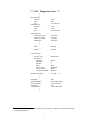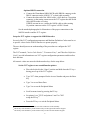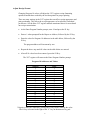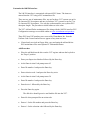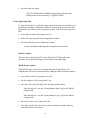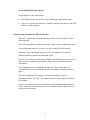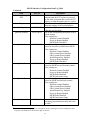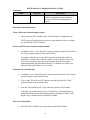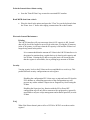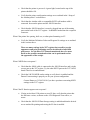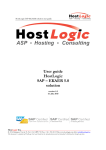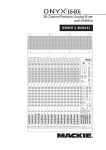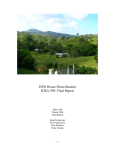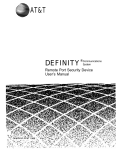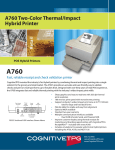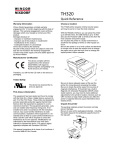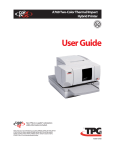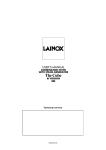Download Axiohm A758 Setup guide
Transcript
Wrenchman, Inc. 10K120 Interface for 2127 POS Printer Replacement Installation and Setup Guide November 13, 2003 1 Introduction The Wrenchman 10K120 interface enables the use of an Axiohm A758 or A760 thermal printer with the NCR 2127 POS system. Advantages • Electronic Journal 1 • MICR capability 2 • Print up to 4 Graphic Logos per receipt • 2-Color Logos 3 • USB port for future use • Easier receipt paper loading • Faster and quieter printing • Lower maintenance costs Installation and Setup Setup of the Axiohm printer • Unpack the printer and accessories. • Locate the Setup Guide Chapter in the“Owner’s Guide” 4 and follow the steps to setup and install the printer.5 • Verify that the settings on the “Diagnostic Form” are the same as below.6 1 The 10K120 interface has Flash memory to support Electronic Journal, when using the A758 printer. Enabled by the Dumac 2127 register user exit. 3 Available only on the A760 printer. 4 Axiohm’s “Owner's Guides” are available online at www.axiohm.com. 5 Power the printer and check that the printer’s green light is ON. 6 See the Printer Configuration section in Using the Printer chapter, pages 34-41 in the "Owner’s Guide", January 2001, to change settings. Incorrect settings will result in unpredictable printing and operation. 2 2 *** A758 – Diagnostics Form 7 *** • • • Boot Firmware Revision CRC P/N Flash Firmware Revision CRC P/N : V3.10 : 184C : 189-1076109C : V4.20 : 19AB : 189-1076110E H/W parameters Flash Memory Size Flash Logos/Fonts Flash User Storage SRAM Size : 512 kbytes : 64 kbytes : 64 kbytes : 256 kbytes • • • Knife : Enabled • MICR : Enabled Comm. Interface • Interface Type Parameters Baud Rate Data Bits Stop Bit Parity Flow Control Reception Errors Alternate DTR/DSR Resident Code Pages : RS232/USB : 57600 :8 :1 : None : DTR/DSR : Ignore : Disabled : 437, 850, … etc. • • • Diagnostics Printer Emulation Printer ID Mode Default LPI Carriage Return : OFF : A758 Native Mode : A758 Native ID : 7.52 : Used as Print Cmd. • • • 7 See the A758“Owner’s Guide”, January 2001, page 32 to print a complete list of hardware and printer configuration parameters. 3 *** A760 – Diagnostics Form 8 *** • • • Boot Firmware Revision CRC P/N Flash Firmware Revision CRC P/N : V1.07 : 7CBA : 189-7600131B : V1.14 : 9B4B : 189-7600143C H/W parameters • Flash Logos/Fonts Flash User Storage Flash Journal Size : 64 kbytes 9 : 64 kbytes 9 : > 0 kbytes 10 • • • Knife MICR : Enabled : Enabled Comm. Interface • Interface Type Parameters Baud Rate Data Bits Stop Bit Parity Flow Control Reception Errors Alternate DTR/DSR : RS232/USB : 57600 :8 :1 : None : DTR/DSR : Ignore : Disabled • Resident Code Pages : 437, 850, … etc. • • • Diagnostics Default Font Printer Mode Printer ID Mode Default LPI Carriage Return Resident Font Size : OFF : Standard : A760 Native Mode : A760 Native ID : 7.52 : Used as Print Cmd. : Standard Slip Position Option Slip Eject Option Wait for slip paper : Disabled : Disabled : Forever • • • 8 See the A760 “User Guide”, page 22-23 to print a complete list of hardware and general printer parameters. 9 Set by Axiohm to permit maximum Journal size. 10 Each 64 kbyte block provides approximately 1500 lines of Journal storage. 4 10K120 Interface Connections The 10K120 interface consists of electronics enclosed in a small plastic case with two cable assemblies. NCR 2127 register connection • The connector11 on the 10K120 interface single cable assembly plugs into a mating connector on NCR 2127. Connect to any of the six available mating sockets on the back panel of the register. See the attached 2127 Register Back View picture. Axiohm printer connection • Screw the DB9-M connector on the 10K120 “Y” or dual cable assembly to the mating DB9-F connector on the supplied Axiohm printer cable.12 • Securely attach the DB9-F connector on the free end of the Axiohm cable to the printer’s communications connector. See Axiohm’s printer “Setup or Owner’s Guide”. If the Axiohm cable is not available, a cable wired as below will work.13 Cable 10K120 interface to Axiohm printer DB-9 Receptacle (female) Pin No. 1&6 2 3 4 5 7 8 9 Shell DB-9 Receptacle (female) N.C. N.C. Pin No. 4 2 3 1&6 5 7 8 9 Shell N.C. = No Connection 11 A Compu-shield, Series 31, 15 position plug is on the 10K120 interface single cable assembly. Only one of the connectors, a DB9-M on this cable assembly will mate with the Axiohm cable. Axiohm cable P/N: 4970008562 13 This is the typical pin-out of a standard “null modem” cable sold at computer stores. 12 5 Optional MICR connection • Connect the Wrenchman 10K96 MICR cable DB9-M connector to the DB9-F connector on the 10K120 “Y” or dual cable assembly.14 • Connect the other end of the 10K96 cable, a JAE dual row 14 position connector, to the mating connector on the 2127 register that the Welch Allyn MICR reader was using. If MICR was not in use, connect the 10K96 cable to either mating 14 position connector on the 2127 register’s OCRS 1 board. See the attached photographs for illustrations of the proper connections to the 10K120 interface and the 2127 register. Setup the 2127 register to support the 10K120 interface Several of the 2127 configuration parameters and Machine Definition Codes must be set to specific values for the 10K120 interface to operate properly. The user should possess an understanding of the procedures to configure the 2127 register. The 2127 manuals, "Action Code Entries", "Parameter Entry", and "Machine Definition Codes" provide information to set 2127 register configuration parameters and describes their function. All numeric values are entered with the number keys for the steps below. Set the 2127 register to use a multifunction printer. • Place the keylock in the “Super” position and hold down the P1 key15 during power-up of the 2127 register. • Type 2127 when prompted for the Access Number and press the Enter key. • Type 3 to access Menu Data • Type 2 to access the Peripheral Menu • Scroll to menu items by pressing the P1 key. • Set printer 1 to a "YES" and printers 2 and 3 to "NO" using the P2 key16. • Press the P3 key17 to exit the Peripheral Menu. 14 The 10K96 cable will mate with only one of the connectors on the assembly. The P1 key is the bottom key in the column of keys to the right of the numeric keypad. 16 The P2 key is the bottom key in the column of keys to the left of the numeric keypad. 15 6 • Reset the 2127 register by pressing the "1" key twice. The display will show a line of "D"s with indicators. Changing Machine Definition Code Values • Log out all cashiers. • Turn the keylock to the "Prog" position. • Enter your Secret Number when prompted, followed by the P2 key. • At the Enter Program Number prompt, enter 1 and press the P1 key. • Enter 89 when prompted for the Report or Address of the Machine Definition Code, followed by the P2 key. Changing the value for address 89 permits zero price PLU’s required for configuring the 10K120 interface. Restore this setting to the original value after the 10K120 interface is configured by following the procedure in this section. • Enter the value for the corresponding displayed address, given in the table below, followed by the P1 key. The address is automatically incremented. • Press the P2 key several times to increment the address to 103. Follow the procedure in the step above to set the values for the addresses in the table below. • After entering the new value for the addresses below, press the P1 key to finalize. The 2127 will return to the Enter Program Number prompt. The Machine Definition Codes and Values Machine Definition Code (Address) Value 89 xx1x 103 0000 104 0xx0 105 1000 106 xxx0 x = the value’s digit remains the same, as shown on the display for the corresponding address. 17 The P3 key is directly to the left of the “7” key on the numeric keypad. 7 Adjust Receipt Format Changing Program 18 values will adjust the 2127 register receipt formatting options to match those needed by the Axiohm printer for proper printing. There are many settings in the 2127 register that can affect receipt appearance and print positioning. They allow the receipt appearance to be tailored to individual preferences. See the three 2127 register manuals mentioned above for more detail on receipt customization. • At the Enter Program Number prompt, enter 18 and press the P1 key. • Enter a 1 when prompted for the Report or Address, followed by the P2 key. • Enter the value for Program 18 addresses in the table below, followed by the P1 key. The program address will increment by one. • Repeat the above step until all values in the table below are entered. • After all 18 values have been entered, press the P1 Key. The 2127 register will return to the Enter Program Number prompt. Program 18 Addresses and Values Address Value 1 1 2 1 3 1 4 1 5 2 6 2 7 2 8 8 9 12 10 8 11 10 12 1 13 0 14 0 15 0 16 0 17 -11 * 18 0 * Negative values are entered by pressing the P4 key before entering the value. The P4 key is located to the right of the “9” key on the numeric key pad. 8 Customize the 10K120 Interface The 10K120 interface is customized with special PLU items. The items are entered into the 2127 using a PLU maintenance file. There are two sets of maintenance files, one set for those 2127 systems set up for 20 character PLU descriptors and one set for those 2127 systems set up for 12 to 19 character PLU descriptors. Use only the set that matches your systems PLU descriptor length. The procedure to install either set is the same. The 2127 Add and Delete maintenance files along with the 10K120 interface PLU Configuration scan tags are available online at www.wrenchman.com/products. These PLU item UPC numbers were reserved by Wrenchman, Inc. from the Uniform Code Council and will never appear on any item in a store. • If not already received on floppy disks, copy and unzip the add and delete PLU maintenance files onto separate PC formatted diskettes. Add Procedure • Place the add disk into the drive on the 2127 register and turn the keylock to the "Super" position. • Enter your Supervisor Number followed by the Enter key. • At the Enter Action Code prompt enter 65 • Enter file number 1 and press the Enter key. • Enter selection code 1 and press the Enter key twice. • At the Enter Action Code prompt enter 56. • Enter file number 1 and press the Enter key. • Enter device 1 followed by the Enter key. • Press the Enter key again. The disk drive should go active and load the file into the 2127. • Enter 60 when prompted for an action code. • Enter a 1 for the file number and press the Enter key. • Enter a 1 for the selection code followed by the Enter key. 9 • Press the Enter key again. The 2127 should indicate MMM communications and the printer should print a message showing "27 applied 0 failed". Create Department 100 If “Dept Not Found” or a related message appeared when the last step above was performed or when the configuration labels are entered in the next section, then Department 100 will have to be temporarily created. Follow the next steps to do this: • At the Enter Action Code prompt, enter 113. • Enter 100 when prompted for the Department Number • Press the Enter key twice to finalize the setting. A report should print indicating that a department was created. Delete Procedure The procedure to delete these PLU items from the 2127 follows the same procedure except the delete floppy is used instead of the add floppy. MICR Feature Option If the MICR feature is to be used, information about the MICR user exit configuration will need to be known before setting the 10K120 interface options. • At the Enter Action Code prompt, enter 260. • Scroll to address 14 by pressing the P1 key. • Note the value of the first digit in the four digit number shown. If the first digit is 0, use the “Format Dumac Short” tag for the 10K120 configuration. If the first digit is 1, use the “Format Dumac Long” tag for the 10K120 configuration. • Press the P2 key to exit Action Code 260 • Turn the keylock back to the “Reg” position and log in a cashier allowing transaction items to be entered. 10 Set the 10K120 Interface Options See the options in the section below. • The 10K120 options can now be set by scanning the supplied bar codes. • If the 2127 register does not have a scanner, manually enter the bar code PLU numbers via the keyboard. Configure and Customize the 10K120 Interface There are 27 option and command items that can be set or controlled. See the following table. The normal procedures to ring up an item also apply to these configuration items. The configuration items are zero priced, so store totals will not be altered. Scanning a tag or entering the respective UPC item number will cause the 10K120 interface to perform the indicated action. The first five and last two configuration items in the table below are action items and do not set a configuration parameter. They perform the indicated action immediately. The remaining items set configuration parameters. They require the Save Configuration Tag to be entered directly after entering the configuration item tag(s). The Save Configuration Tag applies to items 106 through 119 in the Configuration Item Tag Table. The numbers are the last three digits of the item PLU number. If the save configuration tag is not used, the entered configuration parameter(s) will be valid only until the next power cycle at which point the cable will revert to the last saved settings. 11 10K120 Interface Configuration Item Tag Table Item Print Config Report PLU No. 66394700101 Print EJ Report 66394700102 Print EJ Data 66394700103 Print and Erase EJ 66394700104 Erase EJ Data 66394700105 EJ Data Storage ON EJ data Storage OFF J View Key ON J View Key OFF S Key Erase ON 66394700106 66394700107 66394700108 66394700109 66394700110 S Key Erase off 66394700111 P Key Erase ON 66394700112 P Key Erase OFF 66394700113 MICR Reader ON 66394700114 MICR Reader OFF Format Dumac Long 66394700115 66394700116 Format Dumac Short 66394700117 Power up Message ON 66394700118 Description Prints a receipt with the current 10K120 interface saved settings.. Prints a receipt with the electronic journal total capacity and the amount of that capacity that is used. Prints the contents of the electronic journal and leaves the journal data intact. Prints the contents of the electronic journal and then erase the journal data. This tag will erase the contents of the electronic journal without printing it. Once the data is erased, there is no way to recover it. Enables the electronic journal function. Disables the electronic journal function. Enables the journal view feature. Disables the journal view feature. Enables the printing and erasing of journal data with the supervisor key. Disables the printing and erasing of journal data with the supervisor key. Enables the printing and erasing of journal data with the programmers key. Disables the printing and erasing of journal data with the programmers key. Enables the MICR functionality. This function also requires the Dumac MICR user exit be installed and configured for MICR to operate correctly. Disables MICR functionality. Adjusts the MICR data sent to the register to match the Dumac user exit long format setting. Adjusts the MICR data sent to the register to match the Dumac user exit short format setting. Enables the 10K85 firmware information printout when the 2127 register is powered on, the cable is inserted into a powered 2127 register, or when the printer power is cycled. 12 10K120 Interface Configuration Item Tag Table Continued Item PLU No. Description Power up Message 66394700119 Disables the 10K120 firmware information OFF printout when the 2127 register is powered on, the cable is inserted into a powered 2127 register, or when the printer power is cycled. Print Diagnostics 66394700120 Prints the Axiohm configuration page that shows the settings of the Axiohm printer. Load Configuration 66394700121 Loads the configuration values stored in the cable and activates them. Quickset Defaults 66394700122 Sets all the configuration parameters to their default settings. These settings are: Electronic Journal Disabled Power-up Report Enabled MICR Reader Disabled Quickset 1 66394700123 Sets all the configuration parameters to values for electronic journal but not MICR. These settings are: Electronic Journal Enabled S Key Journal Erase Disabled P Key Journal Erase Enabled Journal Report Key Enabled Power-up Report Enabled MICR Reader Disabled Quickset 2 66394700124 Sets all the configuration parameters to values for MICR but not electronic journal. These settings are: Electronic Journal Disabled Power-up Report Enabled MICR Reader Enabled MICR Data Format Long Quickset 3 66394700125 Sets all the configuration parameters to values for MICR and electronic journal. These settings are: Electronic Journal Enabled S Key Journal Erase Disabled P Key Journal Erase Enabled Journal Report Key Enabled Power-up Report Enabled MICR Reader Enabled MICR Data Format Long Save Configuration 66394700126 Saves all the currently set configuration parameters in permanent memory and resets the cable.18 18 The Save Configuration Tag applies to configuration items 106 through 119 in the Configuration Item Tag Table. The numbers are the last three digits of the item. 13 10K120 Interface Configuration Item Tag Table Continued Item View Journal PLU No. 66394700129 Description Prints out the last transactions journal data. Each scan will print out one transaction previous to the last journal transaction printed. Electronic Journal Operation Print a Electronic Journal capacity report • Scan or enter the PLU number of the "Print EJ Report" configuration tag. The EJ report will also print out at power-on and whenever the new settings are stored in the 10K120 interface. Print recent Electronic Journal transaction data • If enabled via the “J View Key ON” function, make sure that the keylock is in the “Reg” position and press the journal feed key. The printer will print out a copy of the electronic journal data of the last transaction. If more data is needed, each press of the journal feed key will move back one transaction in the journal storage from the last journal transaction printed and print that transaction. To finalize the journal view printout, the receipt feed key can be pressed. Print and erase Journal data • If enabled via the "S Key Erase ON" function, turn the keylock to the "Super" position and press the journal feed key. • If set via the "P Key Erase ON" function, turn the keylock to the "Prog" position and press the journal feed key. • Scan the "Print and Erase EJ" tag or enter the respective PLU number. If the above procedures do not work, verify that the associated function is enabled by looking at the report produced from scanning the "Print Config Report" tag or entering the associated PLU number. Erase the Journal data • Scan the "Erase EJ Data" tag or enter the associated PLU number. 14 Print the Journal data without erasing • Scan the "Print EJ Data" tag or enter the associated PLU number Read MICR data from a check • Place the check in the printer and press the "Clear" key on the keyboard when the "Enter Acct. #" shows after ringing a transaction with a check tender. Electronic Journal Maintenance Printing The 10K120 interface will post a message when it’s EJ capacity is full. Journal data will be lost if the Journal is not serviced at this time. If using the EJ memory in the A760 printer, it will beep when the EJ capacity is full and the EJ data is no longer being stored in the printer. It is recommended that the amount of EJ data in the 10K120 interface or in the printer be monitored on a regular basis so it doesn't reach capacity and lose EJ data. Printing the EJ data on a regular basis will lessen the time that the register is unavailable, due to printing large amounts of EJ data. Security Varying security levels to the EJ data can be accomplished in several ways. This permits different security configurations on each register. Disabling the configuration PLU's that erase or print and erase EJ from the PLU database or controlling possession of the configuration tags will prevent any cashier without a Supervisor or Program key from erasing the EJ data. Disabling the Supervisor key function with the S Key Erase OFF configuration tag will only allow someone with a program key (generally unavailable to anyone except management and technical personel) to erase EJ data. FAQ What if the Printer doesn't print at all or a W5244 or W5245 error shows on the register? 15 • Check that the printer is powered. A green light, located on the top of the printer should be ON. • Verify that the printer configuration settings are as outlined in the “Setup of the Axiohm printer” section above. • Check that the Axiohm cable or compatible RS232 null modem cable is connected between the printer and the 10K120 interface. • Check that the 10K120 interface is securely plugged into one of the mating ports on the back of the 2127 register. It should be latched into the receptacle connector. What if the printer line spacing, knife cut, or other print formatting is off? • Verify the Machine Definition Codes and Program 18 settings are as outlined in the sections above. There are many settings in the 2127 register that can affect receipt appearance and print positioning and can be tailored to individual preferences. See the three 2127 manuals mentioned above for more detail on the possible customization that can be performed to alter the appearance of the receipt. What if MICR does not operate? • Check that the 10K96 cable is connected to the 10K120 interface and is in the correct port on the 2127register. Try the other RS232 port on the 2127 OCRS board if the first is nonfunctional. • Check the 10K120 MICR reader setting to verify that it is enabled and the Dumac Format setting is properly set for your system configuration. Contact Dumac at 315-463-1010 if you have questions concerning MICR settings on the 2127 register. What if the EJ function appears not to operate? • If using an Axiohm A760 printer to store EJ data, verify that the printer has the firmware version, as shown on the A760 Diagnostic Form above, or newer. • Check that the 10K120 EJ Data Storage setting is enabled and that the desired access method for printing and erasing the EJ data is enabled. 16 • Verify that the memory setting for Flash Journal Size in the printer is set to a value other than 0. What if there is too much paper on the roll when the paper empty warning is issued? • See the Axiohm printer “Owners Guide” or contact Axiohm for instructions on adjustment. 17 18 2127 Register Back View 19