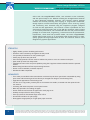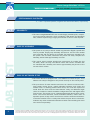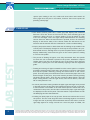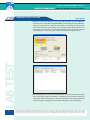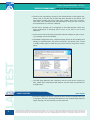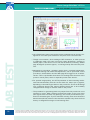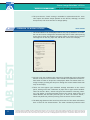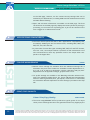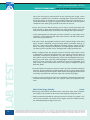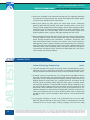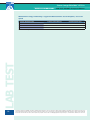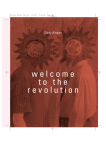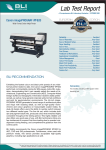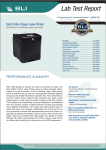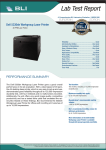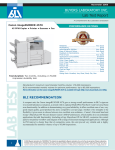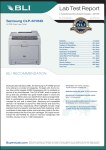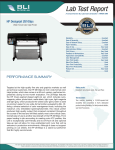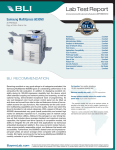Download Canon imagePROGRAF iPF710 with Colortrac Scanning System Specifications
Transcript
February 2008 Buyers Laboratory Lab Test Report—European Edition A Comprehensive BLI Laboratory Evaluation Canon imagePROGRAF iPF710 with Colortrac SmartLF Cx40 Scanning System Wide-Format Colour Inkjet Printer Reliability............................................... Excellent Ease of Assembly....................................... Excellent Ease of Network Setup............................... Very Good Paper Handling........................................ Very Good Ease of Use............................................. Very Good Administrative Utilities.............................. Very Good Print Drivers........................................... Very Good Feedback to Workstations........................... Very Good Applications Compatibility........................... Excellent Colour Management........................................ Good Colour Print/Copy Quality........................... Very Good Black Print/Copy Quality.................................. Good Colour Print/Copy Productivity........................... Good Black Print/Copy Productivity............................. Good Scan Functions........................................ Very Good Feature Set............................................ Very Good Multitasking.................................................. Good LAB TEST Test duration: Two months, including a 7,500-square-foot durability test. BLI RECOMMENDATION ALSO INSIDE Test Procedures Certificate of Reliability Ratings scale: Excellent, Very Good, Good, Fair and Poor. Offering very good ease of use and colour print quality, the Canon imagePROGRAF iPF710 performed commendably during its 7,500-squarefoot BLI evaluation. Demonstrating that it can capably satisfy the needs of Computer-Aided Design (CAD) and Geographic Information Systems (GIS) professionals, the iPF710 generated a broad range of architectural plans and maps with exacting detail and vibrant colours. The five-ink set, which includes both dye and pigment black inks, produced colour that remained highly consistent throughout the testing period, with very little shift measured by BLI’s test instruments and no colour variation observed in a visual comparison of images produced at the end of the test with the same group printed at the beginning of the test. Moreover, remarkably fine detail was also produced when colour and monochrome photographs were printed on Canon’s highquality heavy weight satin photo paper at default quality settings. The Colortrac SmartLF Cx40e colour/monochrome scanner, a formidable 1016 mm width multi-functional wide-format scanning option that Canon Please note that the following document is based on tests conducted on a Canon imagePROGRAF iPF710 sold in the United States. BLI has updated this report to reflect the specifications and features available on the European version of this model. Although there may be slight differences in features and pricing, both models are manufactured by the same parent company, share many of the same components, and are based upon a common engine. Tests were conducted using U.S. letter-size paper and A4 results may vary. © 2008 Buyers Laboratory Inc. WARNING: This material is copyrighted by Buyers Laboratory Inc. and is the sole property of Buyers Laboratory. Duplication of this proprietary report or excerpts from this report, in any manner, whether printed or electronic (including, but not limited to, copying, faxing, scanning or use on a fax-back system), is illegal and strictly forbidden without written permission from Buyers Laboratory. Violators will be prosecuted to the fullest extent of the law. To purchase reprints of any BLI reports or articles, contact us at [email protected]. Buyers Laboratory Inc., 20 Railroad Avenue, Hackensack, NJ 07601 USA. Canon imagePROGRAF iPF710 Buyers Laboratory Lab Test Report—European Edition offers with the imagePROGRAF iPF710, was included in this evaluation, and also proved easy to use. Whether utilising the straightforward SmartLF or more advanced CopySmart software, the Colortrac scanner package enables user-friendly scanning and copying of large-format documents, though superior overall functionality and greater colour accuracy, quality and consistency were achieved using the CopySmart program. Designed for CAD and GIS applications, the Colortrac scanner reproduced fine line architectural plans and maps well at the 600-dpi resolution setting. Based on its overall performance, BLI recommends this low-cost printer/scanner package for architectural, engineering, construction and GIS professionals. Furthermore, when used with premium media, the Canon imagePROGRAF iPF710 wide-format printer is an acceptable wide-format printer for highquality graphics and sign applications as well. The Colortrac scanner is not designed for graphics applications. STRENGTHS Highly reliable; perfect reliability performance Excellent colour consistency throughout the test period Can optimise performance for many media types Useful pop-up device and job alerts User-friendly optional Colortrac scanner enables the printer to serve as a scanner and copier Quick wake-up time from sleep mode Simultaneous scan-to-file and print capability using the CopySmart software bundled with the optional scanner • Media-saving barcode and Free Layout nesting functions • Printer is user-installable; no dealer required • Windows and Mac compatible LAB TEST • • • • • • • WEAKNESSES • Four-colour process black when monochrome is selected in print driver (pure black is attainable by using print driver’s BK ink setting once Print Priority is changed from Image to Line Drawing/Text) • Slight brown appearance to black-only prints • Fair line art in copy mode, primarily due to inconsistent line widths, as tested with the optional Colortrac scanner • Confusing and numerous printer control panel menus • Multi-step procedure for loading roll paper • Printer advances and retracts roll paper after each page is cut • Inability to import files for direct printing • Slow copy times for documents longer than 3.05 m • No internal hard drive for job storage • Photographic image quality on 75 gsm plain paper rated fair © 2008 Buyers Laboratory Inc. WARNING: This material is copyrighted by Buyers Laboratory Inc. and is the sole property of Buyers Laboratory. Duplication of this proprietary report or excerpts from this report, in any manner, whether printed or electronic (including, but not limited to, copying, faxing, scanning or use on a fax-back system), is illegal and strictly forbidden without written permission from Buyers Laboratory. Violators will be prosecuted to the fullest extent of the law. To purchase reprints of any BLI reports or articles, contact us at [email protected]. Buyers Laboratory Inc., 20 Railroad Avenue, Hackensack, NJ 07601 USA. Canon imagePROGRAF iPF710 Buyers Laboratory Lab Test Report—European Edition Performance Overview , — and represent positive, negative and neutral attributes, respectively. Reliability EXCELLENT The Canon imagePROGRAF iPF710 is certified highly reliable by BLI, completing its two-month evaluation, which included a 7,500-square-foot durability test, without experiencing a single jam and with no service calls required. EASE OF ASSEMBLY EXCELLENT LAB TEST The printer is very easy to install. A hard copy manual in English, Spanish and French provides step-by-step assembly instructions. All the tools needed (two wrenches and four bolts) are included. Two people are needed to lift the printer onto its stand; otherwise one person can easily complete the assembly, which takes approximately one hour. The control panel provides step-by-step instructions for loading the five ink tanks, which are easy. The iPF710 comes with starter ink tanks that are installed after assembly and contain approximately 60 percent of the normal 130-ml volume. EASE OF NETWORK SETUP VERY GOOD The Canon iPF710 is equipped with a 10/100BaseT/TX Ethernet port. An IP address can easily be assigned to the printer directly on the control panel. The print driver CD auto launches and users can choose from three selections—Install Printer Driver, Install Individual Software and Create the Installer Files. In choosing Install Printer Driver, ten clicks are required to install both the driver and the Status Monitor utility. An additional eight clicks are needed to install the Media Configuration Tool and Digital Photo Front-Access. The printer port is created automatically during driver installation. The second selection, Install Individual Software, offers users six separate options if they wish to be selective with the software installation. Create the Installer Files is a utility that allows the print driver to be downloaded to any other networked workstations rather than installing the driver onto each one separately. © 2008 Buyers Laboratory Inc. WARNING: This material is copyrighted by Buyers Laboratory Inc. and is the sole property of Buyers Laboratory. Duplication of this proprietary report or excerpts from this report, in any manner, whether printed or electronic (including, but not limited to, copying, faxing, scanning or use on a fax-back system), is illegal and strictly forbidden without written permission from Buyers Laboratory. Violators will be prosecuted to the fullest extent of the law. To purchase reprints of any BLI reports or articles, contact us at [email protected]. Buyers Laboratory Inc., 20 Railroad Avenue, Hackensack, NJ 07601 USA. Canon imagePROGRAF iPF710 Buyers Laboratory Lab Test Report—European Edition A second CD entitled Canon iPF710 User Manual is also provided. It autolaunches and installs the manual in HTML format in six clicks. It is available as a selection in All Programs and from the printer driver and Status Monitor. PAPER HANDLING VERY GOOD The iPF710 is compatible with a wide range of media, from various plain and bond papers to many different satin and photographic glossy papers, to name just a few. There are 35 pre-set paper selections and five special paper selections on the iPF710 control panel from which to choose. Each choice automatically enables specific ink, cutting and drying specifications for the particular paper, therefore it is always recommended that users make the correct paper selection on the control panel and at the printer driver. LAB TEST The iPF710 supports one paper roll (up to 917 m wide x 91.4 m long.) Additional roll holders are optionally available for multi-roll users. Either one paper roll or one sheet of paper can be loaded on the iPF710 at a time. The minimum supported sheet size is 203 mm x 254 mm; maximum supported sheet size is 917 mm x 18 m. Minimum and maximum media thicknesses are .07 and .80 mm, respectively. For any media type installed in the printer, users have the option of programming the exact length of the roll, which is reported on the control panel, and the length is automatically counted down as the roll is depleted. If a job is sent that is calculated to require more media than is already loaded, the user will be prompted to replace the roll. Unlike with some other wide-format devices evaluated by BLI, sheet paper length and width are automatically detected by the iPF710 once the sheet is properly loaded. The two hubs or end caps that hold a roll of paper in place on the spindle are smartly designed. Instead of being circular, they are octagonal in shape, so that when the spindle is placed on a table top it doesn’t roll. Finished prints exit the printer from the front and are deposited into a cloth catch basket situated directly below the printer. Depending on the media type and curl, prints stack in order after they exit. Managing more than 10 D-size prints at a time can be unwieldy in the catch basket. — After approximately 20 D-size prints exit to the basket, their weight causes the basket to close, leaving successive prints to fall on the floor. — When a roll of paper is depleted partly through a page, that page does not © 2008 Buyers Laboratory Inc. WARNING: This material is copyrighted by Buyers Laboratory Inc. and is the sole property of Buyers Laboratory. Duplication of this proprietary report or excerpts from this report, in any manner, whether printed or electronic (including, but not limited to, copying, faxing, scanning or use on a fax-back system), is illegal and strictly forbidden without written permission from Buyers Laboratory. Violators will be prosecuted to the fullest extent of the law. To purchase reprints of any BLI reports or articles, contact us at [email protected]. Buyers Laboratory Inc., 20 Railroad Avenue, Hackensack, NJ 07601 USA. Canon imagePROGRAF iPF710 Buyers Laboratory Lab Test Report—European Edition reprint upon loading a new roll, unlike with some other units tested. All other pages sent will print in succession, however. Users must reprint the partially printed page. EASE OF USE VERY GOOD The iPF710 control panel has a small gray LED display that measures 50.8 mm x 57.2 mm. There are four lines of text, each containing up to 20 characters. Below the text is a simple graphic of the ink status for each of the six cartridges. There are eight clearly labeled buttons for initiating various functions. When the menu button is pressed, there is an extensive display of sub-menus. Many of the choices within the sub-menus are not intuitive and the manual must be consulted for a clearer understanding. LAB TEST Step-by-step instructions for both sheet and roll loading are provided on the control panel. The display changes for each step of the procedure at a predetermined interval, although users can press the pause button to pause the display. Additionally, instructions are given on the control panel for loading a roll onto the spindle. — The process of loading roll paper is not fully automated. Once the spindle on which the roll is situated is placed on the printer, installation requires feeding paper from the roll through the rear of the printer, then returning to the front, opening the cover and manually aligning it with the alignment guide. — Feeding and cutting roll paper initiated from the control panel is a complex procedure requiring many steps and is not intuitive to perform. Users must first take the printer offline by pressing the Online button on the control panel. Then they must press the down arrow to forward the paper out to the desired length. At this point, the printer must be put back online by pressing the Online button again. Then the user presses the Menu button, then the Paper Cutting button, then the right arrow, then the Yes button, and then OK to finally make the cut. A control panel menu setting enables the paper type and length to be printed in barcode and text at the end of the loaded roll before the roll is removed, a useful feature not available on all wide-format printers. When that roll is reinstalled in the printer, the barcode is read and the paper type and length are displayed on the control panel. This information is reported back to both the Web page and the Status Monitor. Loading cut-sheet paper is an easy process. Sheets are fed from the front of the printer. The user must align the sheet’s lead edge against a horizontal orange line that is partially obscured behind internal feed rollers, and the right edge against an orange vertical line. Once the paper is loaded, the © 2008 Buyers Laboratory Inc. WARNING: This material is copyrighted by Buyers Laboratory Inc. and is the sole property of Buyers Laboratory. Duplication of this proprietary report or excerpts from this report, in any manner, whether printed or electronic (including, but not limited to, copying, faxing, scanning or use on a fax-back system), is illegal and strictly forbidden without written permission from Buyers Laboratory. Violators will be prosecuted to the fullest extent of the law. To purchase reprints of any BLI reports or articles, contact us at [email protected]. Buyers Laboratory Inc., 20 Railroad Avenue, Hackensack, NJ 07601 USA. Canon imagePROGRAF iPF710 Buyers Laboratory Lab Test Report—European Edition user selects the paper type on the control panel and the printer automatically detects the sheet’s dimensions. This information is transmitted to both the Web page and Status Monitor. This model provides good guidance to users at the control panel with a range of helpful messages. These include “Paper Type Mismatch,” “Insufficient paper for job,” “Paper loaded askew,” “Roll printing is selected, but sheets are loaded” and “Sheet printing is selected, but a roll is loaded.” The User Manual for the Canon imagePROGRAF iPF710 was released in PDF format after BLI completed the lab evaluation. It had not been available previously. Any one of nine languages can be set on the control panel. LAB TEST The three-inch core adapters can be installed in and removed from the paper spindle’s hubs very easily. The core adapter that is situated on the removable hub has a lock that, when secured, does not allow for any movement of the paper roll. Three-inch paper rolls that were used during the test were easy to install and remove from these hubs. Two-inch paper rolls did not present any problems either. When an ink cartridge is depleted, the following message appears on the printer’s control panel: “Ink Insufficient OK: Replace ink tank.” No other tasks can be carried out on the printer until the tank is replaced. Replacing ink tanks is an easy procedure and instructions are provided on the printer’s control panel. Users must lift the ink housing cover on the printer’s right side and unlatch the ink tank that is empty (a red light blinks for each tank that needs replacing). The user simply pulls out the used tank and inserts a new one after lightly shaking it several times while it is still in its package. — After every page is printed, approximately one foot of the remaining paper roll is forwarded out of the printer then returned back to its home position before the next page begins printing, presumably for alignment purposes. Despite this process taking approximately 30 seconds to complete for each page, the printer nonetheless exhibits competitive productivity. — Neither the total number of pages in a job nor the number of copies of a job is listed on the control panel during printing. There is a “Number of Total Pages” listing in the Print Job window of the Web page, but it reads zero at all times. (The page count for a job can be found in the Print Job Log Display in the Status Monitor, but only after the job has completed printing.) Two additional guides, the Reference and Quick Step Guides, are provided in the three languages, which provide quick access to information regarding loading paper, printer maintenance and troubleshooting. © 2008 Buyers Laboratory Inc. WARNING: This material is copyrighted by Buyers Laboratory Inc. and is the sole property of Buyers Laboratory. Duplication of this proprietary report or excerpts from this report, in any manner, whether printed or electronic (including, but not limited to, copying, faxing, scanning or use on a fax-back system), is illegal and strictly forbidden without written permission from Buyers Laboratory. Violators will be prosecuted to the fullest extent of the law. To purchase reprints of any BLI reports or articles, contact us at [email protected]. Buyers Laboratory Inc., 20 Railroad Avenue, Hackensack, NJ 07601 USA. Canon imagePROGRAF iPF710 Buyers Laboratory Administrative Utilities Lab Test Report—European Edition VERY GOOD LAB TEST Users can view the progress of print jobs and the paper and ink supplies in real time for all networked imagePROGRAF printers using the Status Monitor. Jobs can be canceled or paused in the Job tab, but cannot be reprioritised. As a workaround for reprioritising, users can pause jobs submitted earlier to allow later jobs to print next. The Status Monitor can be configured to launch automatically, or users can open it from the Windows Programs menu. The Status Display, located in the Status Monitor’s Information tab, provides users with paper usage information, including the total square footage of each paper used on the printer in both roll and sheet form, and overall total square footage. Configuration and network settings are also listed here. © 2008 Buyers Laboratory Inc. WARNING: This material is copyrighted by Buyers Laboratory Inc. and is the sole property of Buyers Laboratory. Duplication of this proprietary report or excerpts from this report, in any manner, whether printed or electronic (including, but not limited to, copying, faxing, scanning or use on a fax-back system), is illegal and strictly forbidden without written permission from Buyers Laboratory. Violators will be prosecuted to the fullest extent of the law. To purchase reprints of any BLI reports or articles, contact us at [email protected]. Buyers Laboratory Inc., 20 Railroad Avenue, Hackensack, NJ 07601 USA. Canon imagePROGRAF iPF710 Buyers Laboratory Lab Test Report—European Edition The Print Job Log Display, located in the Status Monitor’s Information tab, offers a list of only the last 32 jobs that were printed on the iPF710. Job information includes job name, page count, status, start time, end time, total time, size, media type and ink consumed for each job. Users can save this information as a text file if desired. E-mail server settings can be configured in the Status Monitor, which will allow notifications of warnings and/or errors to be sent to two e-mail addresses. Canon offers several third-party software solutions suitable for job accounting, although none was evaluated. LAB TEST The Media Configuration Tool, a separate utility, allows for the updating and editing of media between the printer and driver and allows users to add or delete media types in both the print driver and on the printer control panel. — The Web page (Remote User Interface) does not offer direct printing of files, unlike some competitive Web utilities. All files must be printed from an application. PRINT DRIVERS VERY GOOD The Canon iPF710 print driver is graphical and includes six tabs that are easy to navigate. The most commonly used features, such as Media Type and Print Target Settings, can be selected from the main tab. © 2008 Buyers Laboratory Inc. WARNING: This material is copyrighted by Buyers Laboratory Inc. and is the sole property of Buyers Laboratory. Duplication of this proprietary report or excerpts from this report, in any manner, whether printed or electronic (including, but not limited to, copying, faxing, scanning or use on a fax-back system), is illegal and strictly forbidden without written permission from Buyers Laboratory. Violators will be prosecuted to the fullest extent of the law. To purchase reprints of any BLI reports or articles, contact us at [email protected]. Buyers Laboratory Inc., 20 Railroad Avenue, Hackensack, NJ 07601 USA. Canon imagePROGRAF iPF710 Buyers Laboratory Lab Test Report—European Edition There are 14 Print Target Settings from which to choose on the Main tab, which, when selected, automatically provide the best settings for a print job based on the selected print target. Among the choices are Draft, CAD Line Drawing, 3D GIS Map and Highest Quality. The number of Print Target Settings varies depending on the media type selected. LAB TEST The Advanced Settings selection in the Main tab offers users numerous Print Quality and Colour Mode settings for enhanced print performance. For Windows users, the Free Layout function, an easy-to-use image nesting feature selectable in the print driver, enables documents and/or images of different file formats to be merged onto a single page and printed together across the paper’s width. Each time a document is sent with the Free Layout feature enabled, the Free Layout window opens automatically. Each submitted image appears in the window in the order it was received. When all files have been sent, the user can reposition them by clicking and dragging the image on the monitor to its desired location. Once all the images are in place, users can press the print button and they will be printed on one page. © 2008 Buyers Laboratory Inc. WARNING: This material is copyrighted by Buyers Laboratory Inc. and is the sole property of Buyers Laboratory. Duplication of this proprietary report or excerpts from this report, in any manner, whether printed or electronic (including, but not limited to, copying, faxing, scanning or use on a fax-back system), is illegal and strictly forbidden without written permission from Buyers Laboratory. Violators will be prosecuted to the fullest extent of the law. To purchase reprints of any BLI reports or articles, contact us at [email protected]. Buyers Laboratory Inc., 20 Railroad Avenue, Hackensack, NJ 07601 USA. Canon imagePROGRAF iPF710 Buyers Laboratory Lab Test Report—European Edition LAB TEST Up to 50 different paper/size/quality setting combinations can be user-configured for one-touch print selection in the print driver’s Favorites tab. 10 — Though not uncommon, when sending A1 PDF documents, in either portrait or landscape mode, the prints incorrectly rotate 90 degrees, resulting in wasted paper. (This did not occur with A4 documents.) Choosing “Rotate page 90 degrees (Conserve paper)” in the Page Setup tab solves the problem. Maintenance procedures, including nozzle check, printhead adjustment, printhead cleaning and media feed adjustment, can be performed via the print driver, Status Monitor and the Web page when logged on as an Administrator. This is a preferable alternative to activating these functions at the printer’s control panel, which is required by some other devices. For optimal image quality, the iPF710 possesses an auto-switching mechanism that automatically uses the correct black ink, either dye or pigment, depending on the media type chosen in the print driver. This is an advantage over competing devices that require different black inks to be manually changed when a change in media is made on the printer. — The procedure for generating black-only output from the print driver is not intuitive for users. When choosing monochrome mode in the print driver (the logical choice for black-only printing), four-colour process black is produced on all media types. To print with black ink only, users must choose the Monochrome (BK Ink) selection that becomes available only when the Print Priority is changed from Image to Line Drawing/Text. © 2008 Buyers Laboratory Inc. WARNING: This material is copyrighted by Buyers Laboratory Inc. and is the sole property of Buyers Laboratory. Duplication of this proprietary report or excerpts from this report, in any manner, whether printed or electronic (including, but not limited to, copying, faxing, scanning or use on a fax-back system), is illegal and strictly forbidden without written permission from Buyers Laboratory. Violators will be prosecuted to the fullest extent of the law. To purchase reprints of any BLI reports or articles, contact us at [email protected]. Buyers Laboratory Inc., 20 Railroad Avenue, Hackensack, NJ 07601 USA. Canon imagePROGRAF iPF710 Buyers Laboratory Lab Test Report—European Edition The print driver’s “Draft” setting is available for selected media for users who require the fastest output possible on the iPF710, although, as would be expected, with some sacrifice to image quality. FEEDBACK TO WORKSTATIONS VERY GOOD LAB TEST + The Status Monitor can be displayed either as a pop-up window or as a taskbar icon and can be configured to automatically launch either when printing starts and/or when the Windows operating system is started. Errors and/or warnings such as ink out, paper out and ink low can be set to display. 11 Ink-low or ink-out conditions are reported in the Web page and in the Status Monitor in 20-percent increments. Users should have replacement tanks onhand when a status of 20 percent is displayed. When one matte black cartridge is empty, printing will stop even though the second matte black tank may not be empty. There are three paper type mismatch settings selectable in the control panel, which govern how a mismatch in paper size or type will be handled. Users can choose “None,” which will ignore the mismatch. Choosing “Warning” will display a warning message both on the control panel and in the Status Monitor, but will still print the job. Or users can choose “Pause,” which will pause the job from printing until corrective action is taken. The Web page (Remote User Interface) offers much of the same information that is found in the Status Monitor. The most noteworthy features found © 2008 Buyers Laboratory Inc. WARNING: This material is copyrighted by Buyers Laboratory Inc. and is the sole property of Buyers Laboratory. Duplication of this proprietary report or excerpts from this report, in any manner, whether printed or electronic (including, but not limited to, copying, faxing, scanning or use on a fax-back system), is illegal and strictly forbidden without written permission from Buyers Laboratory. Violators will be prosecuted to the fullest extent of the law. To purchase reprints of any BLI reports or articles, contact us at [email protected]. Buyers Laboratory Inc., 20 Railroad Avenue, Hackensack, NJ 07601 USA. Canon imagePROGRAF iPF710 Buyers Laboratory Lab Test Report—European Edition on the Web page, however, are the various security settings that can be enabled by an administrator, including SNMP and IPP authentication and IP and MAC address filtering. Paper and ink status information is available on the Web page. The Print Job selection on the Web page only displays the latest job that is printing or processing, not an entire list of pending jobs. A job can be canceled if the user is logged on in administrator mode. APPLICATIONS COMPATIBILITY EXCELLENT The Canon iPF710 performed well in BLI’s applications compatibility test, successfully handling all the file formats used, including DWF, DWG, PLT, PDF, TIFF, XLS, PPT and JPG. A job stream of mixed file types including DWF, PDF, PLT and TIFF formats, all of 24" x 36", were output without a problem. No file transmission errors were encountered nor were any problems noted in the output when compared to the digital files. LAB TEST 12 Colour MANAGEMENT GOOD Various colour settings are available when the Advanced Settings tab is selected in the print driver. Sliders are available to make adjustments to C, M, Y or R, G, B, as well as to brightness, contrast, saturation and gray tone. Adjustments can be applied to images, graphics and/or text. ICC profile settings are available in the Matching tab under Advanced Settings. Four matching modes (driver, ICC, driver ICM and host ICM matching) and four matching methods (auto, perceptual, colourimetric or saturation) are selectable. Minimal explanation of these settings is provided in the Help tab. PRINT/COPY Quality Colour Print/Copy Quality VERY GOOD The Canon imagePROGRAF iPF710 produced a typical gamut for an inkjet colour printer. Although the size of the gamut decreased very slightly by the © 2008 Buyers Laboratory Inc. WARNING: This material is copyrighted by Buyers Laboratory Inc. and is the sole property of Buyers Laboratory. Duplication of this proprietary report or excerpts from this report, in any manner, whether printed or electronic (including, but not limited to, copying, faxing, scanning or use on a fax-back system), is illegal and strictly forbidden without written permission from Buyers Laboratory. Violators will be prosecuted to the fullest extent of the law. To purchase reprints of any BLI reports or articles, contact us at [email protected]. Buyers Laboratory Inc., 20 Railroad Avenue, Hackensack, NJ 07601 USA. Canon imagePROGRAF iPF710 Buyers Laboratory Lab Test Report—European Edition end of the test period, observed both in the red and green ranges, colour production remained very consistent. Although BLI’s instruments detected this slight change in the gamut, no noticeable changes were detected in a visual observation of a group of images printed at the end of the test period compared to the same group printed at the start of the test. At the print driver’s default setting, colour charts, architectural plans and maps printed on plain paper displayed very good image quality. Fine lines and curves printed distinctly and colours were bright and of good density. — Colour photographs printed under the same conditions on plain paper were rated Fair. Colours appeared flat rather than vibrant, and flesh tones exhibited a heavily yellowish tint. LAB TEST The same colour photographs printed on Canon’s Heavy Weight Satin Photo paper, however, exhibited very good image quality at default settings. In this case, charts and graphs displayed extremely vibrant colours and fine detail, with high contrast and sharpness, and photographs exhibited natural-looking colours and skin tones, although with a slight yellowish tint. 13 When configured with the optional Colortrac SmartLF Cx40 scanner, which is designed for CAD and GIS applications, the scanner produced copies of marked-up architectural documents very well. Markings for blue and red pens and No. 2 pencil copied distinctly, with curves and diagonal lines reproducing very well. Blue, pink and yellow highlighter colours were also reproduced very well, allowing for the original text that was highlighted to be read clearly, and the colours were true to the originals, though of a slightly different shade. As tested with the optional Colortrac scanner and the included CopySmart software, the Canon iPF710 reproduced most colours very accurately, though some tan shades approached yellow. Both shadow and highlight details were accurately reproduced in numerous maps and architectural pages. Copies of colour graphs and charts were rated Good, although they appeared oversaturated and brighter than the originals using the CopySmart software. Black Print/Copy Quality GOOD Black-only architectural documents were rated Very Good, with consistent line widths, fully formed circles and no stairstepping of diagonal lines. — When the Monochrome BK Ink setting was used for black-only output, as it was for this evaluation, the black did not appear neutral in halftone areas, but instead displayed a slight brown tint. © 2008 Buyers Laboratory Inc. WARNING: This material is copyrighted by Buyers Laboratory Inc. and is the sole property of Buyers Laboratory. Duplication of this proprietary report or excerpts from this report, in any manner, whether printed or electronic (including, but not limited to, copying, faxing, scanning or use on a fax-back system), is illegal and strictly forbidden without written permission from Buyers Laboratory. Violators will be prosecuted to the fullest extent of the law. To purchase reprints of any BLI reports or articles, contact us at [email protected]. Buyers Laboratory Inc., 20 Railroad Avenue, Hackensack, NJ 07601 USA. Canon imagePROGRAF iPF710 Buyers Laboratory Lab Test Report—European Edition Sliders are available in the Advanced Settings tab for adjusting brightness and contrast for monochrome prints, which can be applied to images, graphics and/or text elements within a document. Black print quality on plain paper was rated Good overall. Characters appeared dark and fully formed, with some ink spray visible. Circles were cleanly formed. Diagonal lines were straight, with no stair-stepping evident, though thin lines on a dark background filled in at higher resolutions. Grayscale was visible over a normal range, from 1% to 91%, with the lighter tones appearing darker than is typical, and slight banding was also noted. When configured with the optional Colortrac SmartLF scanner and CopySmart scanning software, black text was rated Good, with average darkness and below average sharpness and smoothness. In addition, characters were fully formed and no toner overspray was evident. Line art was rated Fair. Although there was no visible overspray, line thickness was not consistent, with horizontal lines visibly thinner than vertical lines. Halftone pattern was rated Very Good, with no banding, above average smoothness, and separation between all halftone levels. Solids were rated Good also, with consistent coverage and density readings. LAB TEST PRODUCTIVITY 14 Colour Print/Copy Productivity GOOD The iPF710 wakes from power-save mode almost instantaneously. After a weekend of non-use, the printer awoke after 14 seconds and began to print a D-size document 38 seconds after the print was initiated from the driver. To assess colour print productivity, one 12-page Arch D-size DWF document was used. This document was printed using the Canon iPF710 driver set for plain paper/colour, using three different quality settings—Draft, Default and Highest Quality. In Draft mode, the 12 pages printed in 12 minutes and 18 seconds, which translates to 58.5 pages per hour (pph). In Default mode, the document printed in 17 minutes and 6 seconds, which translates to 42.3 pph and in Highest Quality mode, the document printed in 28 minutes and 26 seconds, which translates to 25.3 pph. Colour print productivity is considered competitive to other devices tested by BLI. Note: BLI could not calculate print efficiencies for the Canon iPF710 because Canon’s rated speed is based on 33.25" x 46.75" documents rather than 24" x 36" documents that BLI uses. A job stream consisting of 10 24" x 36" monochrome files (a mix of DWF, PDF, TIFF and PLT) was sent to the printer while in a paused state. The files consisted of five or fewer pages, totaling 19 pages, and were sent using © 2008 Buyers Laboratory Inc. WARNING: This material is copyrighted by Buyers Laboratory Inc. and is the sole property of Buyers Laboratory. Duplication of this proprietary report or excerpts from this report, in any manner, whether printed or electronic (including, but not limited to, copying, faxing, scanning or use on a fax-back system), is illegal and strictly forbidden without written permission from Buyers Laboratory. Violators will be prosecuted to the fullest extent of the law. To purchase reprints of any BLI reports or articles, contact us at [email protected]. Buyers Laboratory Inc., 20 Railroad Avenue, Hackensack, NJ 07601 USA. Canon imagePROGRAF iPF710 Buyers Laboratory Lab Test Report—European Edition the Default plain paper/monochrome driver setting. Timing began when the printer was taken out of a paused mode, and ended when the last page of the job stream completely exited the device. The job stream was completed in 25 minutes and 28 seconds, which translates to 44.8 pph. To assess colour copy productivity, a 24" x 36" document was copied using the CopySmart program at 200-, 400- and 600-dpi settings. At 200 dpi, at the default Colour Poster/Graphics – Fast setting, it took 18 seconds to scan this document; at 400 dpi it took 46 seconds; and at 600 dpi it took 1 minute and 38 seconds. Note that the scan speeds were very similar when using the SmartLF program. Black Print/Copy Productivity GOOD LAB TEST The same 12-page 24" x 36" DWF document was used to assess black print productivity. With the Canon iPF710 driver set for plain paper/monochrome, speed was tested at three different quality settings—Draft, Default and Highest Quality. In Draft mode, the document printed in 12 minutes and 17 seconds, which translates to 58.6 pph. In Default mode, the document printed in 16 minutes and 41 seconds, which translates to 43.2 pph. In Highest Quality mode, the document printed in 28 minutes, which translates to 25.7 pph. Black print productivity is considered competitive to other devices tested by BLI. 15 To assess monochrome copy productivity, a 24" x 36" document was copied using the CopySmart program at 200-, 400- and 600-dpi settings. At the default setting of Monochrome Poster/Graphics – Fast, it took 6 seconds to scan the document at 200 dpi; it took 2 minutes and 1 second to scan the document at 400 dpi; and it took 2 minutes and 6 seconds to scan the document at 600 dpi. Note: When using the 400- and 600-dpi settings, printing began after approximately one-third of the document was scanned, at which time scanning was automatically paused. Scanning resumed a short time later and scanning, spooling and printing were observed to be taking place simultaneously. SECURITY FEATURES NOT RATED An Administrator password can be set to enable SNMP settings and IPP authentication, and restrict TCP/IP Printing, SNMP settings and MAC address access. Additional configurable options are available in the Device Manager section in the Web utility. © 2008 Buyers Laboratory Inc. WARNING: This material is copyrighted by Buyers Laboratory Inc. and is the sole property of Buyers Laboratory. Duplication of this proprietary report or excerpts from this report, in any manner, whether printed or electronic (including, but not limited to, copying, faxing, scanning or use on a fax-back system), is illegal and strictly forbidden without written permission from Buyers Laboratory. Violators will be prosecuted to the fullest extent of the law. To purchase reprints of any BLI reports or articles, contact us at [email protected]. Buyers Laboratory Inc., 20 Railroad Avenue, Hackensack, NJ 07601 USA. Canon imagePROGRAF iPF710 Buyers Laboratory SCAN FUNCTIONS Lab Test Report—European Edition VERY GOOD LAB TEST The Colortrac SmartLF Cx40 1016 mm-width scanner is well designed and very easy to use. Although there is no feed guide present, loading originals is an easy process. Media must be fed face down as evenly as possible into the scanner slot. The scanner has sensors that automatically detect an original as soon as the original is fed into the slot. Once an original is detected, it auto-locks in place and awaits a command from either software program. The control panel is simply laid out, with four buttons—scan and copy, and Load/Fwd and Stop/Rew, utilised for loading and rewinding originals. There is a small LED readout that displays either “Ready” or “Scanning,” depending on the condition. The scanner cover is hinged, with one latch on each side used to open the cover in case of jamming or for cleaning the five contact image sensors (CIS). (For optimum results, these sensors should routinely be cleaned with a soft cloth and glass cleaner, especially if aberrations are noted on copied output.) Care should be taken in lowering the scanner cover back into place as it is heavy and could drop easily. 16 Full access to the scanner may be difficult for some users as its feed tray and control panel stand approximately four and a half feet from the floor and users must be approximately a foot taller to comfortably feed documents and read the control panel. The configuration BLI evaluated has the scanner positioned directly above the printer so as to conserve space. The stand on which the scanner sits is both height-adjustable and movable, so it can be repositioned to a convenient height and moved to another location within close proximity to the printer to provide accessibility for all users. Directly after the installation, a normalisation procedure must be conducted to set the scanner’s white-point. This is an easy procedure, activated using the SmartLF desktop utility. It simply involves scanning a white normalisation target. It is recommended this procedure be conducted when banding is observed on scanned/copied documents or when copies display an undesirable background colour. FEATURE SET VERY GOOD BLI tested the optional Colortrac SmartLF Cx40 1016 mm colour scanner available for the Canon imagePROGRAF iPF710 printer. The scanner’s published optical resolution is 600 dpi. The scanner comes with two standard software applications. While the iPF710 printer is user-installable, a service technician must install the Colortrac SmartLF Cx40. The service technician will also assemble the stand, position it directly above the printer, or in any other desired location, and place the scanner on top of it. The stand also houses a Dell computer, monitor and keyboard. The computer is connected to both the scanner and printer via USB cables. The computer should be established on the end-user’s network if network printing will be required. © 2008 Buyers Laboratory Inc. WARNING: This material is copyrighted by Buyers Laboratory Inc. and is the sole property of Buyers Laboratory. Duplication of this proprietary report or excerpts from this report, in any manner, whether printed or electronic (including, but not limited to, copying, faxing, scanning or use on a fax-back system), is illegal and strictly forbidden without written permission from Buyers Laboratory. Violators will be prosecuted to the fullest extent of the law. To purchase reprints of any BLI reports or articles, contact us at [email protected]. Buyers Laboratory Inc., 20 Railroad Avenue, Hackensack, NJ 07601 USA. Canon imagePROGRAF iPF710 Buyers Laboratory Lab Test Report—European Edition The Canon iPF710 print driver must be installed on this computer as well as on all workstation computers. The service technician will also load the two scanning software applications on the computer. The CopySmart software requires a USB-connected security dongle, which comes with the software; the SmartLF software does not. LAB TEST The SmartLF software offers colour, grayscale and black copy, scan-to-file and e-mail functions. Although this application generated good overall results, BLI focused its evaluation on Colortrac’s CopySmart software program, based on that program’s superior image quality and colour management. 17 The CopySmart software application offers users four distinct advantages over the SmartLF software—the ability to create colour profiles for the scanner, printer and various media, the ability to crop and/or re-size the document before output, the ability to make colour adjustments using various colour tools and the ability to scan to file and print simultaneously, all of which are easy to initiate. Its only drawback compared to the SmartLF software is that it does not offer scan-to-e-mail capability. © 2008 Buyers Laboratory Inc. WARNING: This material is copyrighted by Buyers Laboratory Inc. and is the sole property of Buyers Laboratory. Duplication of this proprietary report or excerpts from this report, in any manner, whether printed or electronic (including, but not limited to, copying, faxing, scanning or use on a fax-back system), is illegal and strictly forbidden without written permission from Buyers Laboratory. Violators will be prosecuted to the fullest extent of the law. To purchase reprints of any BLI reports or articles, contact us at [email protected]. Buyers Laboratory Inc., 20 Railroad Avenue, Hackensack, NJ 07601 USA. Canon imagePROGRAF iPF710 Buyers Laboratory Lab Test Report—European Edition The multi-step procedure for colour and grayscale calibration of the Colortrac Cx40 scanner is straightforward in the CopySmart software. It involves linearisation, ink limiting and colour and grayscale profiling. The procedure for each step is described in detail on the monitor and can be accomplished without consulting a manual. It is recommended that these procedures be conducted for each media type at every different resolution, as colour characteristics are dependent upon these factors. It is also recommended that these procedures be repeated when image quality appears to diminish. The CopySmart manual notes, “Better colour accuracy can be obtained by using a spectrophotometer instead of the scanner to calibrate the system.” (Although the CopySmart software is compatible with an X-rite i1 spectrophotometer, this device was not used for the BLI evaluation.) LAB TEST Users can choose to scan to preview, scan to file or scan to copy. To achieve the best results, there are various document types (originals) and quality selections available from which to choose for either colour or monochrome originals. Since many setting combinations are possible, users can experiment to determine which settings provide the best results. 18 Copying and scan-to-file can be carried out simultaneously by selecting their two respective check boxes. The saved file can be named and saved as any one of the following formats—TIF (uncompressed), TIF (Packed), JPG, PNG, PDF or JP2. Users are given a prompt to name each document before the scan. The resolution of the file created is the same as the scanner resolution set for the Copy function. Preset resolution choices range from 200 to 600 dpi. Custom resolutions can be set up to 2,400 dpi. Documents were successfully scanned in each file type listed above during this evaluation at 200 and 400 dpi. A document 3.05 m in length was successfully scanned to each file format. — There is no easy method by which users can scan long documents with this system; it is difficult to keep them from skewing, and they can easily tear after the scan. Ten feet appears to be the maximum practical length users should attempt to scan/copy. — Copying a 3.05 m-long document using the “Poster/Monochrome/Grayscale” setting at 200 dpi, the lowest resolution, took nearly 12 minutes to accomplish. Although Colortrac states that up to an 18-meter document can be copied, realistically, a 10-foot length should not be exceeded due to the time involved and the feeding difficulties mentioned above. Before outputting a scanned image, users can select the Preview button to display an image of the scan on the monitor. This image can be cropped and its colour can be modified using the available tools before being output. Additionally, text can be inserted, in various type styles and sizes, into the image that is in preview mode. IEEE 1394 (Firewire) connectivity is optionally available. © 2008 Buyers Laboratory Inc. WARNING: This material is copyrighted by Buyers Laboratory Inc. and is the sole property of Buyers Laboratory. Duplication of this proprietary report or excerpts from this report, in any manner, whether printed or electronic (including, but not limited to, copying, faxing, scanning or use on a fax-back system), is illegal and strictly forbidden without written permission from Buyers Laboratory. Violators will be prosecuted to the fullest extent of the law. To purchase reprints of any BLI reports or articles, contact us at [email protected]. Buyers Laboratory Inc., 20 Railroad Avenue, Hackensack, NJ 07601 USA. Canon imagePROGRAF iPF710 Buyers Laboratory Lab Test Report—European Edition For Windows platforms, Canon’s Poster Artist 2007 software, a poster creation program that includes print-ready clip-art and royalty-free images, is available as an option. The iPF710’s ink tanks are available in 130 ml capacity only. Other userreplaceable items include print heads and a cutter blade. Additional roll holders are available for multi-roll users. MULTITASKING GOOD The CopySmart software allows for simultaneous scan to file and print. The SmartLF software does not. With both software applications, scan and copy functions can be accessed and utilised while a job is printing. LAB TEST Any documents that are being printed while copy jobs are being programmed will wait in the print queue and automatically print after all the copy jobs are completed. 19 © 2008 Buyers Laboratory Inc. WARNING: This material is copyrighted by Buyers Laboratory Inc. and is the sole property of Buyers Laboratory. Duplication of this proprietary report or excerpts from this report, in any manner, whether printed or electronic (including, but not limited to, copying, faxing, scanning or use on a fax-back system), is illegal and strictly forbidden without written permission from Buyers Laboratory. Violators will be prosecuted to the fullest extent of the law. To purchase reprints of any BLI reports or articles, contact us at [email protected]. Buyers Laboratory Inc., 20 Railroad Avenue, Hackensack, NJ 07601 USA. Canon imagePROGRAF iPF710 Buyers Laboratory Lab Test Report—European Edition SUPPORTING TEST DATA Test Environment The product has been tested in BLI’s 10,000-square-foot test lab, in an environment monitored by a Honeywell Temp/RH chart recorder, which replicates typical office conditions. Test Equipment BLI’s dedicated test network, consisting of Windows 2000 servers, Windows XP and 2000 workstations, 10/100BaseTX network switches and CAT5 cabling. Test Duration Products are tested for two months, a portion of which consists of a durability test during which the product is run at its manufacturer-rated maximum monthly volume, with daily volumes evenly divided between print and copy mode over the course of the test. Tested Configuration BLI evaluated the Canon imagePROGRAF iPF710 36" wide-format printer with the optional Colourtrac CX40 Scanning System. LAB TEST Test Procedures The test methods and procedures employed by BLI in its lab testing include BLI’s proprietary procedures and industry-standard test procedures. In addition to a number of proprietary test documents, BLI uses an industry standard Katun test original for evaluating black image quality and test suites to evaluate applications compatibility. In addition to a visual observation, colour print quality is tested using the ANSI standard IT8 Colour Test Target, which is read using the Minolta CM503I Spectrophotometer, and samples are analyzed using the CIE XY Chromaticity Diagram. In addition, density of black and colour output is measured using an X-Rite 428 Densitometer. Buyers Laboratory Inc. Michael Danziger CEO Mark Lerch COO Anthony F. Polifrone Managing Director Daria M. Hoffman Managing Editor 20 John Donnelly Managing Director— International BUyers Laboratory Inc. [email protected] BLI International (UK) Ltd. [email protected] Pete Emory Manager of Laboratory Testing BLI International Ltd. [email protected] David Sweetnam European Lab and Reseach Manager NORTH AMERICA EUROPE ASIA WWW.BUYERSLAB.COM © 2008 Buyers Laboratory Inc. WARNING: This material is copyrighted by Buyers Laboratory Inc. and is the sole property of Buyers Laboratory. Duplication of this proprietary report or excerpts from this report, in any manner, whether printed or electronic (including, but not limited to, copying, faxing, scanning or use on a fax-back system), is illegal and strictly forbidden without written permission from Buyers Laboratory. Violators will be prosecuted to the fullest extent of the law. To purchase reprints of any BLI reports or articles, contact us at [email protected]. Buyers Laboratory Inc., 20 Railroad Avenue, Hackensack, NJ 07601 USA. Canon imagePROGRAF iPF710 Buyers Laboratory Lab Test Report—European Edition Reliability Reliability Service Required PMs/Malfunctions Meter count (beginning of test) 0 End of test period 7,500 Total misfeeds/misfeed rate 0/Not applicable Total Service Calls 0 MULTITASKING LAB TEST Secondary Function PRINT SCAN COPY PRINT Yes Yes Yes SCAN Yes No No COPY Yes No No Primary Function 21 Paper Usage (Square Feet) Note: A “Yes” indicates that the user can initiate the secondary function while the primary function is taking place and that no further user intervention will be required for the secondary function to take place. © 2008 Buyers Laboratory Inc. WARNING: This material is copyrighted by Buyers Laboratory Inc. and is the sole property of Buyers Laboratory. Duplication of this proprietary report or excerpts from this report, in any manner, whether printed or electronic (including, but not limited to, copying, faxing, scanning or use on a fax-back system), is illegal and strictly forbidden without written permission from Buyers Laboratory. Violators will be prosecuted to the fullest extent of the law. To purchase reprints of any BLI reports or articles, contact us at [email protected]. Buyers Laboratory Inc., 20 Railroad Avenue, Hackensack, NJ 07601 USA. Canon imagePROGRAF iPF710 Buyers Laboratory Lab Test Report—European Edition PRINT DRIVERS Canon imagePROGRAF iPF710 Print Driver Features Canon imagePROGRAF iPF710 LAB TEST Features 22 Auto Configuration/Device Detection Yes Collate Sets Yes Mirror Image No Negative Image No N-Up Printing 2 to 16 Paper Gauge No Quantity Selection 1 to 999 Reduction/Enlargement 5% to 600% Print Quality 14 preset choices Printing Shortcuts/Save Settings Yes Show Preview Yes Consumables Status No Rotate 90 Degrees Yes Auto Rotate No Secure Printing No PRINT/COPY Quality Colour Print Quality Plain Paper Heavy Weight Satin Photo Paper Fair Very Good AEC Graphics Very Good Very Good Business Graphics Very Good Very Good Photographic Images Colour Density Readings – Plain Paper Speed Dot Fill Draft Default Highest Quality 100% 50% 100% 50% 100% 50% Cyan .77 .53 .82 .58 .83 .56 Magenta .74 .46 .84 .49 .85 .49 Yellow .66 .48 .74 .49 .73 .47 Black 1.08 .42 1.22 .42 1.16 .43 © 2008 Buyers Laboratory Inc. WARNING: This material is copyrighted by Buyers Laboratory Inc. and is the sole property of Buyers Laboratory. Duplication of this proprietary report or excerpts from this report, in any manner, whether printed or electronic (including, but not limited to, copying, faxing, scanning or use on a fax-back system), is illegal and strictly forbidden without written permission from Buyers Laboratory. Violators will be prosecuted to the fullest extent of the law. To purchase reprints of any BLI reports or articles, contact us at [email protected]. Buyers Laboratory Inc., 20 Railroad Avenue, Hackensack, NJ 07601 USA. Canon imagePROGRAF iPF710 Buyers Laboratory Lab Test Report—European Edition Colour Density Readings – Heavy Weight Satin Photo Paper Speed Draft Default Highest Quality Dot Fill 100% 50% 100% 50% 100% 50% Cyan N/A N/A .79 .53 .79 .54 Magenta N/A N/A 1.34 .43 1.31 .42 Yellow N/A N/A 1.00 .45 .98 .45 Black N/A N/A 1.46 .41 1.45 .41 Note: Colour density readings (Dot Fill) were measured on solid colour patches and at 50% density for plain and HeavyWeight Satin Photo papers at draft, default and highest quality settings. N/A: Mode not available for Heavy Weight Satin Photo Paper Black Print Quality – Plain Paper Text Good Line Art Good Halftone Pattern Good Halftone Range Good Solids Very Good LAB TEST Black Density – Plain Paper 23 Speed Draft Default Highest Quality Density 1.13 to 1.25 1.36 to 1.40 1.32 to 1.39 Note: Solid black density measurements are based on eight readings corresponding to eight different solid black locations on the output. Print density for inkjet-based printers tested to date: 1.06 to 1.48 Print density (default) Halftone range: Grayscale is clearly visible from the 1% to 91% dot-fill levels, with distinct transitions between levels and consistent ink coverage within levels. iPF710 Range for tested units 0 0.5 1.0 1.5 2 Typical halftone range for colour inkjet printers: From the 4% to 90% dot-fill levels. © 2008 Buyers Laboratory Inc. WARNING: This material is copyrighted by Buyers Laboratory Inc. and is the sole property of Buyers Laboratory. Duplication of this proprietary report or excerpts from this report, in any manner, whether printed or electronic (including, but not limited to, copying, faxing, scanning or use on a fax-back system), is illegal and strictly forbidden without written permission from Buyers Laboratory. Violators will be prosecuted to the fullest extent of the law. To purchase reprints of any BLI reports or articles, contact us at [email protected]. Buyers Laboratory Inc., 20 Railroad Avenue, Hackensack, NJ 07601 USA. Canon imagePROGRAF iPF710 Buyers Laboratory Lab Test Report—European Edition Colour Copy Quality – Plain Paper CopySmart Software Colour Business Graphics Good AEC Graphics Very Good Colour Copy Quality is based on documents copied on plain paper at 600-dpi resolution with the unit configured with the Colourtrac SmartLF Cx40 scanner. Black Copy Quality – Plain Paper CopySmart Software Text Good Line Art Fair Halftone Pattern Very Good Halftone Range Very Good Solids Good Black Copy Quality is based on documents copied on plain paper at 600-dpi resolution with the unit configured with the Colourtrac SmartLF Cx40 scanner. Density of original: 1.19 to 1.26 Copy density Density of copy: 1.05 to 1.10 with CopySmart software LAB TEST Original 24 iPF710 0 0.5 1.0 1.5 2 © 2008 Buyers Laboratory Inc. WARNING: This material is copyrighted by Buyers Laboratory Inc. and is the sole property of Buyers Laboratory. Duplication of this proprietary report or excerpts from this report, in any manner, whether printed or electronic (including, but not limited to, copying, faxing, scanning or use on a fax-back system), is illegal and strictly forbidden without written permission from Buyers Laboratory. Violators will be prosecuted to the fullest extent of the law. To purchase reprints of any BLI reports or articles, contact us at [email protected]. Buyers Laboratory Inc., 20 Railroad Avenue, Hackensack, NJ 07601 USA. Canon imagePROGRAF iPF710 Buyers Laboratory Lab Test Report—European Edition PRODUCTIVITY Job Stream: Mixed File Types, Same Size Sets Actual Time (Min:Sec) Calculated Pages Per Hour 1 25:28 44.8 BLI’s job stream includes PDF, TIFF, DWF and PLT files totaling 19 pages. This test indicates the type of traffic a typical wide-format device might experience in a real-world, multi-user environment. All of the files are submitted to the controller in default mode in a specific order and sent to the printer as a group, at which time the stopwatch begins; timing ends when the last page of the last file exits the device. The closer the rate is to 100%, the more efficient the unit. Colour Print Productivity : 12-Page D-Size DWF Document Using the Canon iPF710 Driver Print Driver Quality Setting Actual Time (Min:Sec) Calculated Pages Per Hour Draft 12:18 58.5 Default 17:06 42.3 Highest Quality 28:26 25.3 The 12-page DWF test file was printed using the plain paper/colour setting of the Canon imagePROGRAF iPF710 driver. The actual time indicated is the time it took to RIP, image and deliver all pages of the test document to the collection bin. LAB TEST Note: BLI could not calculate print efficiencies for the Canon imagePROGRAF iPF710 because Canon’s rated speed is based on 33.25" x 46.75" documents rather than 24" x 36" documents that BLI uses. 25 Black Print Productivity: 12-Page D-Size DWF Document Using the Canon iPF710 Driver Actual Time (Min:Sec) Calculated Pages Per Hour Draft Print Driver Quality Setting 12:17 58.6 Default 16:41 43.2 Highest Quality 28:00 25.7 The 12-page DWF test file was printed using the plain paper/monochrome setting of the Canon imagePROGRAF iPF710 driver. The actual time indicated is the time it took to RIP, image and deliver all pages of the test document to the collection bin. Colour Copy Productivity: CopySmart-Colour Poster/Graphics, Fast Scan Speed Scanner Resolution (DPI) Scanning Speed (Min:Sec) Calculated Speed (ips) 0:18 1.3 400 0:46 0.5 600 1:38 0.2 200 Above results are for 24" x 36" Colour Document. © 2008 Buyers Laboratory Inc. WARNING: This material is copyrighted by Buyers Laboratory Inc. and is the sole property of Buyers Laboratory. Duplication of this proprietary report or excerpts from this report, in any manner, whether printed or electronic (including, but not limited to, copying, faxing, scanning or use on a fax-back system), is illegal and strictly forbidden without written permission from Buyers Laboratory. Violators will be prosecuted to the fullest extent of the law. To purchase reprints of any BLI reports or articles, contact us at [email protected]. Buyers Laboratory Inc., 20 Railroad Avenue, Hackensack, NJ 07601 USA. Canon imagePROGRAF iPF710 Buyers Laboratory Lab Test Report—European Edition Monochrome Copy Productivity: CopySmart-Monochrome Poster/Graphics, Fast Scan Speed Scanner Resolution (DPI) Scanning Speed (Min:Sec) Calculated Speed (ips) 200 0:06 4.0 400 2:01 0.2 600 2:06 0.2 LAB TEST Above results are for 24" x 36" Monochrome Document. 26 © 2008 Buyers Laboratory Inc. WARNING: This material is copyrighted by Buyers Laboratory Inc. and is the sole property of Buyers Laboratory. Duplication of this proprietary report or excerpts from this report, in any manner, whether printed or electronic (including, but not limited to, copying, faxing, scanning or use on a fax-back system), is illegal and strictly forbidden without written permission from Buyers Laboratory. Violators will be prosecuted to the fullest extent of the law. To purchase reprints of any BLI reports or articles, contact us at [email protected]. Buyers Laboratory Inc., 20 Railroad Avenue, Hackensack, NJ 07601 USA. CERTIFICATE OF RELIABILITY AWARDED TO CANON, INC. For the performance of the Canon imagePROGRAF iPF710 throughout BLI's in-house durability test. BORA LA T S C NC YIIN R RY O O ANTHONY F. POLIFRONE MANAGING DIRECTOR UY B BU YE ER R This is to certify that when subjected to a 7,500-square-foot Buyers Lab durability test in a networked environment, the Canon imagePROGRAF iPF710 proved to be a highly reliable product. ® February 2008 DATE RELIABILITY CERTIFIED TE STED the leading independent office products test lab and business consumer advocate NORTH AMERICA � EUROPE � ASIA � WWW.BUYERSLAB.COM Copyright 2008 by Buyers Laboratory. Reproduction without written permission from BLI is illegal and strictly prohibited.