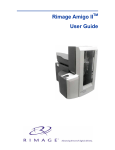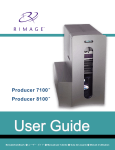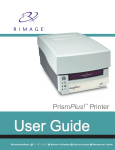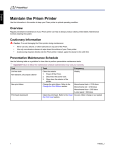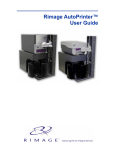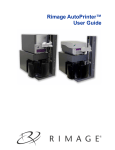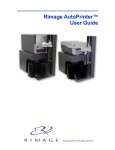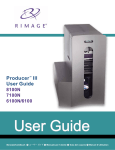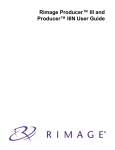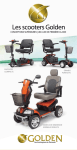Download Rimage Protege II User guide
Transcript
Rimage Autostar II TM and TM Protégé II User Guide Corporate Headquarters: Rimage Corporation 7725 Washington Avenue South Minneapolis, MN 55439 USA 800 553 8312 (toll free US) Service: +1 952 946 0004 (International) Fax: +1 952 944 6956 European Headquarters: Rimage Europe GmbH Albert-Einstein-Str. 26 63128 Dietzenbach Germany Tel: +49-(0) 6074-8521-0 Fax: +49-(0) 6074-8521-21 CD and DVD Recording Software Disclaimer This Product, Software, or Documentation may be designed to assist you in reproducing material in which you own the copyright or have obtained permission to copy from the copyright owner. Unless you own the copyright or have permission to copy from the copyright owner, you may be violating copyright law and be subject to payment of damages and other remedies. If you are uncertain about your rights, you should contact your legal advisor. If you are neither in possession of the copyright nor have authorization from the owner of the copyright, unauthorized copying of CDs violates national and international legislation and can result in severe penalties. Rimage Corporation reserves the right to make improvements to the equipment and software described in this document at any time without any prior notice. Rimage Corporation reserves the right to revise this publication and to make changes from time to time in the content hereof without obligation of Rimage Corporation to notify any person or organization of such revisions or changes. This document may contain links to web sites that were current at the time of publication, but may have moved or become inactive since. This document may contain links to sites on the Internet that are owned and operated by third parties. Rimage Corporation is not responsible for the content of any such third-party site. ©2007, Rimage Corporation Rimage™ is a trademark of the Rimage Corporation. Autostar II™ and Protégé II™ are trademarks of the ® Rimage Corporation. Dell is registered trademark of ® Dell Computer Corporation. FireWire is a registered trademark of Apple Computer, Inc. All other trademarks and registered trademarks are the property of their respective owners. 110629-001_F Rimage Autostar II and Protégé II Support information US, Asia/Pacific, Mexico/Latin America Europe Rimage Corporation 7725 Washington Avenue South Minneapolis, MN 55439 USA Attn: Rimage Services Rimage Europe GmbH Albert-Einstein-Str. 26 63128 Dietzenbach Germany Service: Tel: +49-(0) 6074-8521-0 FAX: +49-(0) 6074-8521-21 North America: 800-553-8312 Asia/Pacific, Mexico/ Latin America: 952-946-0004 FAX: 952-946-6956 Rimage Europe Technical Website Rimage Support Website http://www.rimage.com/support.html Select the appropriate Support link to learn more. If you cannot find a solution on our website, email Rimage Services, Europe at [email protected]. http://www.rimage.com/support.html select the appropriate Product Family and then select your product. If you cannot find a solution on our website, email Rimage Services at http://www.rimage.com/support_form.cfm. When you contact Rimage Services, please provide: • Unit serial number and software version. • Functional and technical description of the problem. • Exact error message received. Contents Contents Introduction ...................................................................................... 1 Requirements ..................................................................................................1 Software requirements .......................................................................................... 1 Operating system requirements ............................................................................ 1 Media requirements............................................................................................... 1 Ribbon requirements ............................................................................................. 1 Label design requirements .................................................................................... 1 Networking ability ............................................................................................1 Identify the parts of the Producer II ................................................ 2 Front view ........................................................................................................2 Rear view ........................................................................................................3 Operate the Producer II.................................................................... 4 Powering on the Producer II ............................................................................4 Pausing the Producer II ...................................................................................4 Installing the carousel......................................................................................4 Removing the carousel....................................................................................5 Loading and unloading the discs .....................................................................5 Setting up your printing preferences................................................................6 Maintain the Producer II................................................................... 7 Maintenance schedule.....................................................................................7 Aligning the printer...........................................................................................7 Everest printer ....................................................................................................... 7 PrismPlus! Printer.................................................................................................. 9 Learn More ...................................................................................... 11 Autostar II and Protégé II Specifications........................................................11 Technical support and product updates.........................................................12 Safety information..........................................................................................12 Safety precautions............................................................................................... 12 Safety Testing................................................................................................13 110629_F i Introduction Introduction Note: The term Producer II applies to both the Autostar II and the Protégé II. Autostar II and Protégé II will be used only to refer to either Producer II specifically. This manual provides the information needed to operate the Autostar II or the Protégé II and identify the parts. To setup and install your Producer II, refer to the Autostar II and Protégé II Setup and Installation Guide. The Producer II is available with either the Everest Printer or the PrismPlus Printer. Autostar II Protégé II Requirements Software requirements The Producer II will operate only with the Rimage Producer Software. Operating system requirements The Producer II runs on Windows 2000 SP4, Windows XP SP1 or SP2, and Windows 2003. Media requirements Refer to your Everest Printer User Guide or PrismPlus! Printer User Guide for the correct media requirements. Ribbon requirements Refer to your Everest Printer User Guide or PrismPlus! Printer User Guide for the correct printer ribbons. Label design requirements Refer to your Everest Printer User Guide or PrismPlus! Printer User Guide for label design requirements. Networking ability To submit orders from a networked PC, refer to the Rimage Advanced Setup Guide. 110629_F 1 Rimage Autostar II and Protégé II Identify the parts of the Producer II Front view Lift Arm Recorders Disc Dispenser Operator Panel Front Door Carousel Operator Panel There are four LEDs and an operator button on the operator panel. The operator panel is located inside the Producer II front door. Carousel Present LED Active LED Power LED Operator Button Fault LED Operator Button Each time you press the operator button, the carousel rotates to the next bin. # Tip: The carousel will rotate to a bin only after the Producer II has completed initializing. 2 110629_F Identify the parts of the Producer II Status LEDs The status LEDs provide the following operational information. LED: Light-emitting diode. A type of diode that emits light when current passes through it. Name Functionality Carousel Present The amber Carousel Present LED illuminates when the carousel is absent. When the Producer II is paused, the Carousel Present LED flashes. Active The amber Active LED illuminates when there is traffic through the control port. It flashes with the carousel present LED to indicate a paused state. Power The green Power LED illuminates when the Producer II is powered on. Fault The yellow Fault LED, located on the operator button, illuminates if an error is detected during button diagnostics. Rear view USB Connection Serial Cable Connection Power Switch FireWire Connection 110629_F 3 Rimage Autostar II and Protégé II Operate the Producer II This section provides the information that you need to produce CDs or DVDs with the Producer II. Powering on the Producer II Before you begin: The carousel must be installed before you power on the system. For more information about installing the carousel, refer to Installing the carousel on page 4. 1. To power on the Producer II, press the power switch on the rear of the Producer II. 2. To power off the Producer II, press the power switch. Power Switch Pausing the Producer II You can pause the Producer II to add discs to the Producer II or change print ribbons. 1. To pause the Producer II, open the front door. # Tip: The Active LED and the Carousel Present LED flash when the Producer II is paused. 2. To resume operation, close the front door. Installing the carousel # Tip: To prevent errors, install the carousel before operating the software or powering on the Producer II. 1. Open the front door. 2. Install the carousel in the Producer II. a. Slide the carousel straight in so that the center post and top support bearing is in the slot. b. Lower the carousel and rotate it, if necessary, to seat the carousel securely. 4 110629_F Operate the Producer II 3. Close the front door. Removing the carousel # Tip: You can remove the carousel from the Producer II to load or unload discs. - Important! If software is currently running an operation on the Producer II, wait for the software to complete the operation or pause the software operation. 1. Open the front door. 2. Grasp the bottom of the carousel with two hands and lift the carousel off the carousel platter until the top support bearing clears the bearing guide. 3. Move the carousel outward, away from the Producer II. Loading and unloading the discs You can load up to 100 discs in a bin. You can either remove the carousel to load discs or open the access door to place discs in each bin. 1. Load the discs. a. Open the Producer II front door. b. To rotate the carousel and place a bin in position to load discs, press the Operator button. c. Place up to 100 discs to be recorded in Bin 1 of the carousel. - Important! Place the discs with the recording side facing down. Note: Remove any completed discs from each bin. # Tip: Bins 2, 3, and 4 may be input, output, or reject bins, depending on how your system is configured. d. Repeat steps b - c until the required bins are filled. e. Close the Producer II front door. 110629_F 5 Rimage Autostar II and Protégé II 2. Unload the discs. a. Open the Producer II front door. b. To rotate the carousel and place a bin in position to remove discs, press the operator button. c. Remove the discs from the bin. d. Repeat steps b - c until the required bins are empty. e. Close the Producer II front door. Setting up your printing preferences Printing Preferences allows you to set up and run your Producer II to produce the best possible label on your discs. Refer to your Everest Printer User Guide or PrismPlus! Printer User Guide for specific printing preferences instructions. 6 110629_F Maintain the Producer II Maintain the Producer II Maintenance schedule Task Frequency Clean the Producer II Once a week. Remove dust from the Producer II and surrounding work area. Align the printer Upon installation and again if the printed label is not centered on the disc. Refer to the procedures below for more information. Aligning the printer Everest printer To align your Everest Printer, use the following instructions. Required tools: • T 25 Torx screwdriver • 5/32” Allen wrench 1. To power on the Producer II, press the Producer II power switch. 2. Wait until the unit completes the initialization. # Tip: The Everest II Printer takes 1 to 2 minutes to complete the initialization. 3. Prepare the unit for alignment. a. Manually move the lift arm to the top of the Producer II. b. To place a disc in the lift arm, press the disc up into the lift arm while pressing the disc release button. c. To open the print tray, press the printer button. d. Close and re-open the door of the Producer II. This releases the lift arm so you can manually move it. Lift Arm Gripper Disc Release Button 4. Align the printer. a. Slowly move the lift arm down until the disc just touches the print pad. 110629_F 7 Rimage Autostar II and Protégé II Printer Button Lift Arm Side to Side Alignment Print Pad Holding Pins b. If the disc is not centered side to side on the print pad, align the printer side to side. i. ii. Loosen the side to side screws. Slide the printer, not the print tray, until the side edges of the disc and printer pad are aligned. iii. Tighten the side to side screws. Side to Side Screws Front to Back Screw c. Using either the T25 Torx driver or the 5/32” Allen wrench, turn the front to back alignment screw until there is a 1/16” (1.5mm) gap between the front edge of the disc and the raised edge of the disc retainer. Disc Retainer Gap 5. Raise the lift arm out of the way of the print tray. 6. To close the print tray, press the printer button. 7. To release the disc from the gripper, press the disc release button. # Tip: Place your hand under the disc to catch it. 8 110629_F Maintain the Producer II PrismPlus! Printer To align your PrismPlus printer, use the following instructions. Required tools: • T 25 Torx screwdriver • 5/32” Allen wrench 1. Power on the Producer II. Note: If the PrismPlus power switch is in the on position, power on the both the printer and the Producer by pressing the Producer II power switch. 2. Wait for the unit to complete the initialization. 3. Prepare the unit for alignment. a. Manually move the lift arm to the top of the Producer II. b. To place a disc in the lift arm, press the disc up into the lift arm while pressing the disc release button. c. To open the print tray, press the printer button. d. Close and re-open the door. This releases the lift arm so you can manually move it. Lift Arm Gripper Disc Release Button 4. Align the printer. a. Slowly move the lift arm down until the disc just touches the print pad. Printer Button Lift Arm Side to Side Alignment Print Pad Holding Pins 110629_F 9 Rimage Autostar II and Protégé II b. If the disc is not centered side-to-side on the print pad, align the printer side to side. i. Loosen the side to side screws. ii. Slide the printer, not the tray, until the side edges of the disc and printer pad are aligned. iii. Tighten the side to side screws. Side to Side Screws Front to Back Alignment Screw c. Using either the T25 Torx driver or the 5/32” Allen wrench, turn the front to back alignment screw until the disc hangs over the edge of the print pad by 0.010” 0.015”. 5. Raise the lift arm to the top the unit. 6. To close the print tray, press the printer button. 7. To release the disc from the gripper, press the disc release button. # Tip: Place your hand under the disc to catch it. 8. Close the door. 10 110629_F Learn More Learn More Autostar II and Protégé II Specifications Note: Specifications for the printer are in the printer user guide. Standard system Producer II, Everest II or PrismPlus Printer, 2 – 4 disc recorders, Rimage Producer Software Suite, and Control Center Software requirements Rimage Producer Software Suite Input bin capacity 100 discs per bin Output capacity 300 discs before requiring operator intervention when using the carousel as the output. Physical size Autostar II Protégé II Height 28.3” (39.4 cm) 22.5” (57.2 cm) Width 15.5” (71.9 cm) 15.5” (39.4 cm) Depth 24” (61.0 cm)** 24” (61.0 cm)** Weight with • Everest • PrismPlus! 121 lbs (55 kg) 95 lbs (43 kg) 97 lbs (44 kg) 71 lbs (32 kg) Supported operating systems Windows 2000 SP4, Windows XP SP1 or higher, and Windows 2003 Server Power Autostar II/Protégé II 100–240 VAC, 60/50 Hz, 4.7–3.7 Amp, 500 watt maximum Operating Temperature 60 – 86° F (16 – 30° C) Humidity 40 – 80% non-condensing Storage Temperature 5° to 95° F (-15° to 35° C) ** Leave an additional 3.5 inches (9 cm) for cabling. 110629_F 11 Rimage Autostar II and Protégé II Technical support and product updates Support for the Producer II is available through your authorized reseller. - Important! Register your Producer II online or complete and return the registration card so Rimage can notify you of upgrades as they become available. Safety information This manual and the indications on the product allow proper and safe operation. The indication marks below help protect you and other persons from injury, and equipment from damage. - Important! Any equipment that has certain components using AC line voltage, or in some cases low DC voltages, such as power switches, power supplies, fuses, fans, non-stepper motors, must be replaced with Rimage–approved components to maintain the safety approval issued by UL. n Warning! According to ANSI (American National Standards Institute) standards, a warning is used to indicate situations that could result in bodily injury to personnel operating or maintaining the equipment. p Caution: Indicates that failure to observe this guideline could result in loss or damage to the equipment, product, software, or data. Safety precautions To ensure safety, please read the precautions in the User Guide and familiarize yourself with their meaning before using the equipment. p Caution: For continued protection against risk of fire, replace the fuse only with same type and rating. An authorized technician should perform all service procedures. p Caution: Use only the supplied AC power cord, or use a safety agency approved power cord. For applications outside North America, refer to the nearest Rimage office for assistance in selecting a locally approved power cord. p Caution: Use of controls or adjustments or performance of procedures other than those specified herein may result in hazardous radiant exposure. n Warning! The laser beam used by the CD Recorder is a Class 1 laser. Do not attempt to open the recorder. An authorized technician should perform all service procedures. n Warning! The laser beam used by the DVD-R recorder is a Class 2 laser and can be harmful to the eyes. Do not attempt to open the recorder. An authorized technician should perform all service procedures. 12 110629_F Learn More Safety Testing Model: Autostar II / Protégé II Product ID: • Autostar II: RAS7 • Protégé II: RAS8 Notice for USA Tested to Comply with FCC Standards FOR HOME OR OFFICE USE. NOTE: This equipment has been tested and found to comply with the limits for a Class B digital device, pursuant to Part 15 of the FCC Rules. These limits are designed to provide reasonable protection against harmful interference in a residential installation. This equipment generates, uses and can radiate radio frequency energy and, if not installed and used in accordance with the instructions, may cause harmful interference to radio communications. However, there is no guarantee that interference will not occur in a particular installation. If this equipment does cause harmful interference to radio or television reception, which can be determined by turning the equipment off and on, the user is encouraged to try to correct the interference by one or more of the following measures: • Reorient or relocate the receiving antenna. • Increase the separation between the equipment and receiver. • Connect the equipment into an outlet on a circuit different from that to which the receiver is connected. • Consult the dealer or an experienced radio/TV technician for help. rd This product complies with UL 60950 3 Edition. Notice for Canada C Canadian Department of Communications (DOC) Statement This digital apparatus does not exceed the Class B limits for radio noise for digital apparatus specified in the Radio Interference Regulations of the Canadian Department of Communications. Product Safety Statement This product is in compliance with CSA C22.2 No.60950. Notice for Europe This product is in conformity with the EMC Directive (89/336/EEC) and the Low-Voltage Directive (73/23/EEC) through compliance with the following European standards: EN 60950, EN 55022, EN 55024, EN 61000-3-2, EN 61000-3-3. The CE mark has been affixed in accordance with the CE Marking Directive 93/68/EEC. 110629_F 13