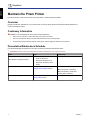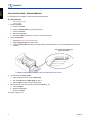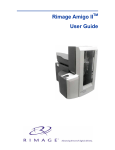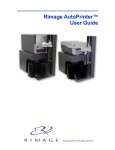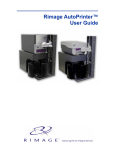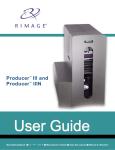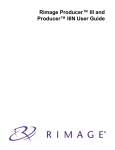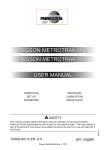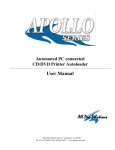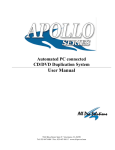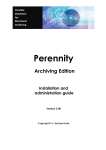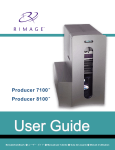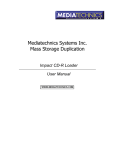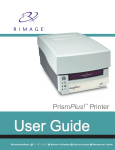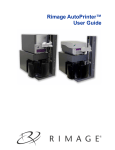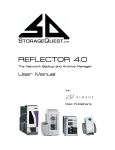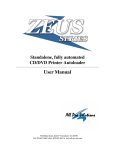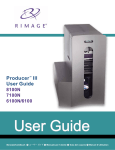Download Rimage PrismPlus! User Guide
Transcript
PrismPlus! English Maintain the Prism Printer Use the information in this section to keep your Prism printer in optimal operating condition. Overview Regular preventative maintenance of your Prism printer can help to always produce clearly printed labels. Maintenance involves cleaning the system. Cautionary Information nnCaution: To avoid damaging the Prism printer during maintenance: • • • Never use oils, silicone, or other lubricants on any part of the Prism. Use only non-abrasive cleaners to wipe down the surfaces of your Prism printer. Avoid pouring cleaners directly onto the Prism printer. Instead, apply the cleaner to the cloth first. Preventative Maintenance Schedule Use the following table as a guideline for how often to perform preventative maintenance tasks. -- Important! Failure to follow the maintenance schedule outlined below may void your warranty. Tool Task Frequency Lint-free cloth Clean the exterior Weekly Non-abrasive, all-purpose cleaner 1. Power off the Prism. 2. Disconnect the power cord. 3. Wipe down the exterior of the printer. New print ribbon Change the print ribbon. Refer to the Change the Print Ribbon section. Monochrome black = 2100 discs Monochrome red = 2100 discs Monochrome blue = 2100 discs 3-color panel = 500 discs Print head cleaning kit 1 Clean the print head. Refer to the Clean At every ribbon change or as needed the Print Head section. 110635_J Maintain the Prism Printer English Clean the Print Head Clean the print head at every ribbon change, or more often if streaks start to appear or the ribbon has torn. ## Required tools: • • • • Prism cleaning kit (PN 210555-001) A disc 99% Isopropyl alcohol Cotton swabs 1. Prepare the Prism. a. Power off the Prism. b. Remove the top cover. c. Remove the ribbon. Refer to the Change the Print Ribbon section. d. While pressing and holding the operator button, power on the Prism. e. When the disc not present indicator light flashes, release the operator button. 2. Prepare the cleaning pad. a. Remove the adhesive backing from the cleaning pad. The cleaning pad is available in the cleaning kit. Press Pad Down Over Sensor Cleaning Pad with Attached Disc b. Attach the cleaning pad to the top of a disc. 3. Clean the print head. a. Place the cleaning pad with the attached disc on the printer tray. b. Press the pad down over the sensor. c. Place 5 drops of isopropyl alcohol on the cleaning pad. d. Press the operator button to close the printer tray and start the cleaning cycle. When the cleaning cycle is complete, the printer tray opens. e. If necessary, repeat step d. f. Remove the cleaning pad with attached disc. 4. Clean the front two ribbon guides. a. Apply isopropyl alcohol to a clean cotton swab. Front Ribbon Guides Cleaning Pad Cleaning Solution b. Run the swab against a ribbon guide to clean it. c. Repeat steps a – b for the second ribbon guide. 5. Prepare the Prism for use. a. Power off the Prism. b. Reinstall the ribbon. c. Replace the top cover. Note: If the printing pad on the tray becomes wet, allow the printing pad to completely dry before using the Prism. d. Power on the Prism. The Prism is ready for use. 110635_J 2 PrismPlus! English Clean the Print Head – Alternate Method If a cleaning kit is not available, use the following cleaning procedure. ## Required tools: • • 99% Isopropyl alcohol Cotton swabs 1. Prepare the Prism. a. Power on the Prism. b. Press the operator button to open the printer tray. c. Power off the Prism. d. Remove the top cover. e. Remove the ribbon. Refer to the Change the Print Ribbon section. 2. Clean the print head. -- Important! Do not remove the print head. a. Apply isopropyl alcohol to a cotton swab. b. Insert the cotton swab in the drawer opening and lift the swab upward as you run the swab against the print head elements. Clean convex surface while print head is still installed Note: The bottom of the print head is shown to illustrate elements to clean. 3. Clean the front two ribbon guides. a. Apply isopropyl alcohol to a clean cotton swab. b. Run the swab against a ribbon guide to clean it. c. Repeat steps a – b for the second ribbon guide. 4. After the alcohol on the print head dries, prepare the Prism for use. a. Install the ribbon. b. Replace the top cover. c. Power on the Prism. The printer is ready for use. 3 110635_J Maintain the Prism Printer Rimage supports only the use of Rimage brand ribbons in our printers. Printer issues that occur as a result of using ribbons by manufacturers other than Rimage are not included under your Rimage warranty or maintenance agreement. Tip: If ribbons are stored in an environment much different from that of the printer, allow time for them to become acclimated to the new environment. Allow more time for greater temperature and/or humidity differences. Note: If you are replacing the ribbon, now is a good time to clean the print head. Refer to the Clean the Print Head section. 1. Access the ribbon area. a. Power on the Prism. b. Remove the top cover from the printer. c. Lift up the take-up roller so that the end with the gear comes up first, then lift the take-up roller out of the printer. d. Lift up the supply roller to remove it. Take-up Roller Supply Roller 2. Load the print ribbon. Print Ribbon a. Slide the print ribbon onto the supply roller. b. Align the two notches of the cardboard core to the metal pins on the supply roller. c. Peel the ribbon leader from the supply ribbon. d. Slide the ribbon leader under the ribbon guide. Cardboard Core Notches Metal Pins Supply Roller Tape Ribbon Guide 3. Tape the ribbon leader to the back of the printer tray as shown. Printer Tray 4110635_J Ribbon Leader 4 English Change the Print Ribbon