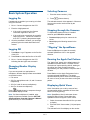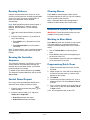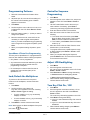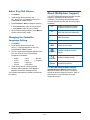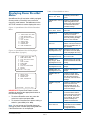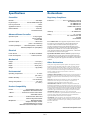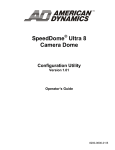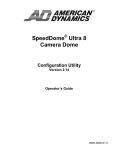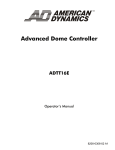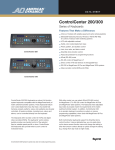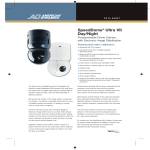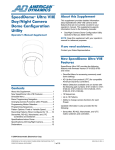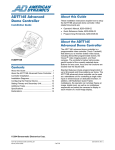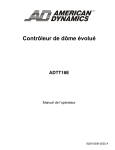Download American Dynamics ADTT16E Operator`s manual
Transcript
ADTT16E Advanced Dome Controller Quick Reference Guide Controller (Touch Tracker®) Features LCD (liquid crystal display) Display format selection A B Pe el Info 1 Zoom In Me O Ou tpu n t Off nu Cle 5 Flip 6 7 Vie w C lo se 8 Op Zoom Out Number buttons D 3 ar Iris C 2 4 Pat tern 9 en Re pe at Pat ter n 0 Camera selection Se q Pre vio us Nex t Focus Near Pan/Tilt control (Tracker Ball) Focus Far Controller Keypad Quest Multiplexer functions (A, B, C, D) Run SpeedDome Apple Peel Pattern Rotates SpeedDome 180º Displays the dome DirectSet menu A C B D Display Quick View Activate/Deactivate the dome's output. Peel 1 View Info Starts the controller menu 4 On Output 5 Pattern Repeat Pattern Menu 7 Clear Close Iris Open 8 0 Makes camera image appear darker Makes camera image appear brighter © 2004 6 Off Clears active alarm or keypad entry Run Pattern once Flip 3 9 Repeat Pattern indefinitely Run Controller Sequence Previous Next Displays subsequent camera in series. Displays prior camera in series Sensormatic Electronics Corp. ADTT16E ADVANCED DOME CONTROLLER QUICK REFERENCE GUIDE 8200-0306-03, REV. A1 1 of 7 Selecting Cameras Basic System Operation 1. Enter the camera number (1-64). Logging On 2. Press If passwords are enabled, you must log on before using the controller. (Camera button). The selected camera’s video appears in full-screen format on the monitor under control by the controller. 1. Enter Password appears on the LCD. 2. Enter the 4-digit password. Stepping through the Cameras • If the code is recognized, the Camera information appears on the LCD. To sequentially display the first 16 installed cameras, press Previous and Next. • If the code is not recognized, the controller beeps and Enter Password remains on the LCD. Try entering the password again. 3. Once the password is entered, you can begin performing the other tasks described in this manual. • Previous displays the prior camera in the series. • Next displays the following camera in the series. “Flipping” the SpeedDome Logging Off Press the Flip button to rotate the currently selected SpeedDome 180° in the opposite direction. 1. Press Menu. Logoff appears on the first line of the LCD. 2. Press Zoom to select the first line of the LCD. Running the Apple Peel Pattern 3. Enter Password appears on the LCD indicating that the logoff was successful. The “Apple Peel” pattern is the default pattern for SpeedDome camera domes. It consists of three revolutions of camera panning with tilt, starting at the ceiling line. Each revolution tilts down approximately 30° and provides a complete view of the area. Changing Monitor Display Formats If you are connected to a quad splitter or multiplexer, different display formats are available on the Main monitor. Press Peel to run the Apple Peel pattern for the currently selected SpeedDome. The pattern repeats indefinitely until a camera command (pan, tilt, zoom or focus) is sent to the dome running the pattern. • Full-screen • 2X2 (for quad splitters and 4, 9, and 16-camera multiplexers) • 3X3 (for 9 and 16-camera multiplexers) Displaying Quick Views • 4X4 (for 16-camera multiplexers) Quick Views allow you to call up a scene from programmable domes, regardless of where that dome is currently pointing. (Display button) to sequence through Press the available display formats. Note: SpeedDome Ultra III and newer domes support 96 Quick Views. Domes older than SpeedDome Ultra III support 4 Quick Views. Note: If a Quest multiplexer is installed, other display formats are available. See the ADTT16E Advanced Dome Controller Operator’s Manual (8200-0306-02) for more information. ADTT16E ADVANCED DOME CONTROLLER QUICK REFERENCE GUIDE 1. Select the camera whose Quick View you want to display. 2. Enter the Quick View number (1-96) and press View. The selected Quick View displays on the monitor. 8200-0306-03, REV. A1 2 of 7 Running Patterns Clearing Alarms Patterns are sequential series of pan, tilt, zoom, and focus movements from a single programmable dome. You “teach” the dome a combination of these movements that can be replayed automatically. Press Clear to acknowledge the alarm whose information appears on the LCD. Up to four alarms may be queued on the controller. Note: If Automatic Alarm Acknowledgement is enabled, the alarm clears after a 60 seconds. Note: Most SpeedDome series domes support 3 patterns. SpeedDome LT does not support patterns, but uses Pattern 1 for the auto pan function. Advanced System Operation 1. Select the camera whose Pattern you want to run. IMPORTANT! Some advanced functions are only available on the primary controller. 2. Enter the Pattern number (1-3), and then do one of the following: Working in Menu Mode • Press Pattern to run the pattern one time and stop. Press Menu to switch the controller to menu mode. This mode allows you to program features and configure controller settings. When menu mode is active: • Press Repeat Pattern to run the pattern indefinitely. Note: To stop a pattern, issue a camera command (pan, tilt zoom or focus) to the dome running the Pattern. • Use the Tracker Ball to scroll through the menu. Running the Controller Sequence • Press Focus to select the menu item appearing on the second line of the LCD. • Press Zoom to select menu item appearing on the first line of the LCD. The Controller Sequence is a collection 16 Quick Views, Patterns, and fixed shots, that play one after the other on the Main monitor. It provides a broad surveillance of a facility. Programming Quick Views 1. Select the camera where the Quick View will be saved. 2. Adjust the pan, tilt, zoom and focus settings for the camera until the scene you want to save appears on the monitor. 3. Press Menu. 4. Scroll through the menu until Setup View is displayed on the LCD. Press Zoom or Focus to select. 5. Enter View#? appears on the LCD. Enter the view number (1-96), then press Zoom, Focus or View to save. View Saved appears briefly on the LCD. To initiate the pre-defined Sequence, press Seq. The Sequence repeats indefinitely until you press Seq or Clear. Control Dome Outputs Use a copy of the Inputs/Outputs Worksheet to determine which output you want to control. 1. Enter the camera number and press select the dome. to 2. Enter the output number (1-4), and press Output On or Output Off. • Output On activates the output. • Output Off deactivates the output. ADTT16E ADVANCED DOME CONTROLLER QUICK REFERENCE GUIDE 8200-0306-03, REV. A1 3 of 7 Programming Patterns Controller Sequence Programming 1. Select the camera where the Pattern will be saved. 2. Adjust the pan, tilt, zoom and focus settings for the camera until the starting point of Pattern appears on the monitor. 3. Press Menu. 3. 4. Scroll through the menu until Record Pattern is displayed on the LCD. Press Zoom or Focus to select. 4. 5. Enter the Pattern number (1 - 3) that you want to assign to this pattern. 6. Move the camera around, zoom and focus as necessary to create a logical camera pattern. 7. 1. 2. 5. 6. When you complete creating the pattern, press Next. 7. SpeedDome LT Auto Pan Programming 8. The auto pan for SpeedDome LT is programmed the same as other Patterns with the following exceptions: Only Pattern 1 can be programmed. • Any extraneous movements made during the Auto Pan programming will be ignored when the programming is complete. • 1. 2. 3. Lock/Unlock the Multiplexer 4. To prevent or allow access to the front panel functions on the multiplexer, use the lock/unlock function. Press Menu. 2. Scroll through the menu items until Tog MUX Lock appears on the LCD. Pressing Zoom or Focus toggles the setting. 3. • If lock is enabled, Lock_key momentarily displays on-screen. • If lock is disabled, Unlock_key momentarily displays on-screen. 1. 2. 3. Note: When locked, the Quest multiplexer front panel 4. illuminates. ADTT16E ADVANCED DOME CONTROLLER QUICK REFERENCE GUIDE Press Menu. Scroll through the menu items until Adj Backlighting appears on the LCD. Press Zoom or Focus to select. Press Previous and Next to change the setting. • Previous makes the backlighting dimmer. • Next makes the backlighting brighter. When finished making changes, press Menu to resume camera control mode. Turn Key Click On / Off Press Menu to resume camera control mode. lock button • For a Pattern, press Pattern. Enter the Pattern number (1-3). Move the cursor to the Dur field. Enter the event duration time (1 to 90 seconds). To program other events, repeat steps 3 through 6. When finished, press Zoom or Focus to save the Sequence. When you complete defining the Sequence, press the Menu button. This returns the controller to the camera control mode. Adjust LCD Backlighting Do not attempt to create an Auto Pan that is greater than one revolution (360º) of the SpeedDome LT. 1. Move the cursor to the Act field. Do one of the following: • For a Quick View or fixed shot, press View. Enter the Quick View number (1-96) or press Clear to remove numbers for a fixed shot. Note: If you make a mistake during programming and no longer want to program the pattern, press Clear. • Press Menu. Scroll through the menu until Define Sequence appears on the LCD. Press Zoom or Focus to select. Use the Tracker Ball to scroll to the event you want to define. If necessary, press Clear to remove any previously programmed information. Enter the camera number in the Cam field. Press Menu. Scroll through the menu items until Key Click On/Off appears on the LCD. Press Zoom or Focus to select. The current key click setting appears on the LCD. Press Next to change the setting. • Keyclick ON indicates that key click sound is enabled. • Keyclick OFF indicates that key click sound is disabled. When finished making changes, press Menu to resume camera control mode. 8200-0306-03, REV. A1 4 of 7 Adjust Key Click Volume Quest Multiplexer Support 1. Press Menu. The ADTT16E advanced dome controller provides support for the MultiVision Quest triplex multiplexer. The following table describes which controller features are used with the Quest triplex multiplexer. 2. Scroll through the menu items until Adj Keyclick Vol appears on the LCD. Press Zoom or Focus to select. 3. Press Previous or Next to change the setting. • Press Previous to make the volume softer. • Press Next to make the volume louder. 4. When finished making changes, press Menu to resume camera control mode. Changing the Controller Language Setting 1. Press Menu. 2. Scroll through the menu items until Select Language appears on the LCD. Press Zoom or Focus to select. 3. The list of supported languages appears on the LCD, two items at a time. The following languages are available: • • • • English French Spanish German • • • • Dutch Italian Japanese Portuguese • Swedish • Hungarian Initiates or selects one of three multiplexer sequence screens. B Toggle between multiplexer digital zoom and zoom area adjustment. C Toggle between freeze frame and freeze field mode. D Exit current multiplexer mode. Tracker Ball Adjust position of highlighted window or zoom area. (Display) Change display format between available multiplexer window formats. (Camera) Zoom/ Focus 4. Scroll through the list until the preferred language setting appears. Press Zoom or Focus to activate the language setting. Assign cameras to windows in multiplexer display format. Select page to program for selected multiplexer sequence. The ADTT16E Advanced Dome Controller System Operator’s Manual (8200-0306-02) describes in detail how to use the controller to access the Quest multiplexer functions. Refer to this manual for more information about the supported functions. The controller automatically restarts to activate the new setting. ADTT16E ADVANCED DOME CONTROLLER QUICK REFERENCE GUIDE A 8200-0306-03, REV. A1 5 of 7 Table 1: DirectSet Menu Items Displaying Dome DirectSet Menu SpeedDome Ultra VII and other suitably equipped domes provide a “DirectSet” menu to access commonly used features. The Info button on the ADTT16E controller is used to display this menu. Figure 1: SpeedDome Ultra VII 22x DirectSet Menu 0 1 2 3 4 15 16 17 20 TOGGLE QUICK SET MENU DOME CONFIG MENU AUTO IRIS/AUTO FOCUS FLIP PEEL PATTERN SMOOTH SCAN STEPPED SCAN RANDOM SCAN DOME INFORMATION Figure 2: SpeedDome Ultra VII Day/Night DirectSet Menu (2 pages) 0 1 2 3 4 10 11 12 13 14 FOCUS 15 16 17 20 TOGGLE QUICK SET MENU DOME CONFIG MENU AUTO IRIS/AUTO FOCUS FLIP PEEL PATTERN NIGHT MODE DAY MODE AUTO DAY/NIGHT MODE WDR ON WDR OFF FAR = next page SMOOTH SCAN STEPPED SCAN RANDOM SCAN DOME INFORMATION 0+Info: Toggle Quick Set Menu Toggles between displaying and hiding the DirectSet menu. 1+Info: Dome Config Menu Displays the SpeedDome Ultra configuration menu. Refer to the dome manual for information about the available settings. 2+Info: Auto Iris/Auto Focus Resumes Auto Focus/Auto Iris mode. 3+Info: Flip Rotates the SpeedDome 180° from its current pointing direction. This is the same as pressing the Flip button on the controller. 4+Info: Peel Pattern Runs the default Apple Peel Pattern. This is the same as pressing the Peel button on the controller. 10+Info: Night Mode Day/Night dome only Switches the dome to fulltime black-and-white (B/W) mode. Day/Night dome only. 11+Info: Day Mode Day/Night dome only Switches the dome to fulltime color mode. 12+Info: Auto Day/Night Mode Day/Night dome only Resumes the most recently selected automatic IR mode setting. 13+Info: WDR On Day/Night dome only Enables Wide Dynamic Range. 14+Info: WDR Off Day/Night dome only Disables Wide Dynamic Range. 15+Info: Smooth Scan Initiates a smooth 360° clockwise rotation around the dome axis using the current tilt, zoom and focus settings. 16+Info: Stepped Scan Initiates a clockwise rotation around the dome axis pausing briefly every 10° using the current tilt, zoom and focus settings. 17+Info: Random Scan Initiates a clockwise or counterclockwise rotation around the dome axis using the current tilt, zoom and focus settings. The dome pauses randomly as it rotates around the axis. 20+Info: Dome Information Displays the Dome Information screen available through the dome configuration menu. FOCUS NEAR = previous page IMPORTANT! Flip and Peel Pattern are also available by pressing the appropriate buttons on the controller keypad. • To select a DirectSet menu item, enter the menu item number and press Info. • To close the DirectSet menu without making a selection, press Info (or 0 + Info). Note: You can access any DirectSet feature by entering the menu number and pressing Info even if the DirectSet menu is not displayed. ADTT16E ADVANCED DOME CONTROLLER QUICK REFERENCE GUIDE 8200-0306-03, REV. A1 6 of 7 Specifications Declarations SensorNet Regulatory Compliance Bit Rate.......................................................... 230.4Kbps Emissions ........................FCC: 47 CFR Part 15, Class A CE: EN55022 Class B CE: EN61000-3-2 CE: EN61000-3-3 AS/NZS 3548, Class A CISPR22 ICES-003 Physical Layer ..........................Non-shielded twisted pair Link Layer Protocol ................................................. SDLC Application Protocol ........................................ Proprietary Network Nodes ................................................ Controller, SensorNet domes Immunity ............................................... CE: EN50130-4 Advanced Dome Controller Safety ........................................................... UL: UL1950 cUL: CSA 22.2 No. 950 IEC950 CE: EN60950 Operator Inputs........................................ 31-key keypad, 4 micro-switches, 1 Tracker Ball Operator Outputs ...........................................LCD screen (2-line x 16 characters) FCC COMPLIANCE: This equipment complies with Part 15 of the FCC rules for Class A digital devices when installed and used in accordance with the instruction manual. Following these rules provides reasonable protection against harmful interference from equipment operated in a commercial area. This equipment should not be installed in a residential area as it can radiate radio frequency energy that could interfere with radio communications, a situation the user would have to fix at their own expense. Control Input/Output ......... SensorNet (domes, controller) RS232 (multiplexer or quad splitter) Electrical Power Source: .............................. 16–30Vac at 50/60Hz EQUIPMENT MODIFICATION CAUTION: Equipment changes or modifications not expressly approved by Sensormatic Electronics Corporation, the party responsible for FCC compliance, could void the user's authority to operate the equipment and could create a hazardous condition. Power Consumption: .......................... 1400mA, 2A max. Mechanical Height .............................................................13cm (5in.) Other Declarations Width ...........................................................19cm (7.5in.) Thank you for using American Dynamics products. We support our products through an extensive and worldwide network of dealers. The dealer, through whom you originally purchased this product, is your point of contact if you have a need for service or support. Our dealers are fully empowered to provide the very best in customer service and support. Dealers should contact American Dynamics at (800) 507-6268 or (561) 912-6259 or on the web at www.americandynamics.net. Depth ............................................................26cm (10in.) Weight ........................................................... 1kg (2.2lbs) Environmental Operating Temperature: .................................... 0°–50°C (32°–122°F) WARRANTY DISCLAIMER: Sensormatic Electronics Corporation makes no representation or warranty with respect to the contents hereof and specifically disclaims any implied warranties of merchantability or fitness for any particular purpose. Relative Humidity: ............................................. 0%–95% non-condensing NOTICE: The information in this manual was current when published. The manufacturer reserves the right to revise and improve its products. All specifications are therefore subject to change without notice. Storage Temperature: ..................................... -20°–64°C (-4°–149°F) LIMITED RIGHTS NOTICE: For units of the Department of Defense, all documentation and manuals were developed at private expense and no part of it was developed using Government Funds. The restrictions governing the use and disclosure of technical data marked with this legend are set forth in the definition of “limited rights” in paragraph (a) (15) of the clause of DFARS 252.227.7013. Unpublished - rights reserved under the Copyright Laws of the United States. Product Compatibility Domes ................................. All SpeedDome Optima and SpeedDome Ultra Series domes TRADEMARK NOTICE: Touch Tracker, American Dynamics and Sensormatic are trademarks or registered trademarks of Sensormatic Electronics Corporation. Other product names mentioned herein may be trademarks or registered trademarks of Sensormatic or other companies. J-Boxes ..................... All versions of Indoor and Outdoor SensorNet J-Boxes Quads ................................... All Sensormatic, Robot and American Dynamics Quads COPYRIGHT: Under copyright laws, the contents of this manual may not be copied, photocopied, reproduced, translated or reduced to any electronic medium or machine-readable form, in whole or in part, without prior written consent of Sensormatic Electronics. Multiplexers ....................................... Robot/Sensormatic Simplex and Duplex models (includes Multivision Pro series) Multivision Quest series triplex models BSL 2/2004 www.americandynamics.net ADTT16E ADVANCED DOME CONTROLLER QUICK REFERENCE GUIDE 8200-0306-03, REV. A1 7 of 7