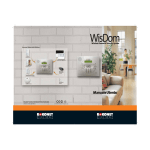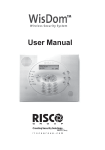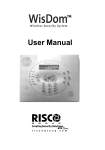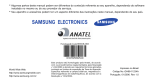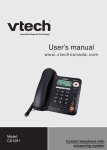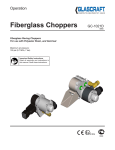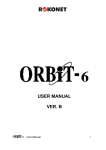Download Rokonet WisDom User manual
Transcript
WisDom
Wireless Domestic Security System
WisDom Wireless Accessories:
PIR Detectors
Additional
Wireless Keypad
PET Detectors
4 Button Keyfobs
Magnetic Contacts
for doors/windows
Pendant Panic
Transmitters
Smoke Detectors
All rights reserved. No part of this document may be reproduced in any
form without prior written permission from the publisher.
w w w . r o k o n e t . c o m
5INWSAUM
User Manual
© 8/2004 ROKONET Electronics Ltd.
Important Notice
This manual is delivered subject to the following conditions and
restrictions:
This manual contains proprietary information belonging to
Rokonet Electronics Ltd. Such information is supplied solely
for the purpose of assisting explicitly and properly
authorized users of the system.
No part of its contents may be used for any other purpose,
disclosed to any person or firm or reproduced by any
means, electronic or mechanical, without the express prior
written permission of Rokonet Electronics Ltd.
The text and graphics are for the purpose of illustration and
reference only. The specifications on which they are based
are subject to change without notice.
Information in this document is subject to change without
notice. Corporate and individual names and data used in
examples herein are fictitious unless otherwise noted.
Copyright 2004 Rokonet Electronics Ltd. All rights reserved.
Customer Information
RTTE Compliance Statement
Hereby, Rokonet Electronics Ltd, declares that this control panel
(RWSAL086800A, RWSALV86800A, RWSAL043300A,
RWSALV43300A), with wired accessories (including cables) and
wireless accessories, is in compliance with the essential
requirements and other relevant provisions of Directive
1999/5/EC.
The part numbers RWSAL086800A, RWSALV86800A are
restricted from use in SLOVAK REPUBLIC
The part numbers RWSAL043300A, RWSALV43300A are
not restricted for use in any of the European community
countries
2
WisDom User Manual
User Manual
WisDom User Manual
3
Summary of User Commands
7
CHAPTER 1: INTRODUCTION ............................................... 10
WisDom Main Features ................................................. 11
WisDom Architecture ..................................................... 12
CHAPTER 2: OPERATING THE WISDOM ............................... 13
Operating Tools............................................................. 13
Voice Messaging ........................................................... 14
LED Indicators................................................................ 15
POWER LED ..................................................................15
ARM LED.......................................................................15
READY LED ...................................................................16
BYPASS LED ..................................................................16
TROUBLE LED................................................................17
MESSAGE LED...............................................................17
Keys Functionality.......................................................... 17
Numerical Keys.............................................................17
Control Keys .................................................................18
Emergency Keys ............................................................19
Voice Keys ....................................................................19
Quick Key Operation ....................................................20
LCD Status Display......................................................... 20
CHAPTER 3: LOCAL ARMING AND DISARMING OF THE
SYSTEM ................................................................................ 21
Arming........................................................................... 21
Away Arming ................................................................22
Stay Arming ..................................................................23
4
WisDom User Manual
Partition Arming............................................................24
Disarming...................................................................... 26
Disarming the System ...................................................26
Partition Disarming .......................................................27
Duress Disarming..........................................................27
Silencing an Alarm........................................................28
CHAPTER 4: REMOTE PHONE SYSTEM OPERATION ............. 29
Remotely Accessing the System..................................... 29
Operations Menu .......................................................... 30
Two Way Communication..............................................32
Family Message Center .................................................33
Receiving Calls from the System ................................... 34
Receiving an Event Call .................................................34
Acknowledge Menu.......................................................35
CHAPTER 5: USER CODES .................................................... 36
Setting / Changing User Codes ..................................... 36
Deleting User Codes...................................................... 37
CHAPTER 6: MAIN USER SETTINGS...................................... 38
Defining System Time and Date.................................... 38
Setting Follow-Me Numbers.......................................... 39
Scheduling Weekly Programs ....................................... 41
Automatic Arming/Disarming ........................................41
Defining a UO Activation Program ................................42
Defining a User Limitation Program...............................43
Setting Local Announcement Messages ........................ 43
WisDom User Manual
5
Premises Operation of the Family Message Center...... 45
Programming Macro Keys............................................. 45
CHAPTER 7: BACKUP BATTERIES.......................................... 48
CHAPTER 8: COMPLETE MENU OF USER FUNCTIONS.......... 50
APPENDIX A: SYSTEM TROUBLES ........................................ 57
APPENDIX B: SYSTEM SOUNDS ........................................... 60
APPENDIX C: TERMS AND DEFINITIONS ............................. 61
APPENDIX D: SCHEDULING TABLE...................................... 63
6
WisDom User Manual
Summary of User Commands
Away Arm
Code >
Stay (Home) Arm
Code>
Partition [1/2/3] Away
Arming
> [1/2/3]>Code>
Partition [1/2/3] Stay
Arming
> [1/2/3]>Code>
System Disarm
Partition [1/2/3] Disarm
Code>
> [1/2/3]>Code>
Duress Disarm
Duress Code >
Silence an Alarm
Code>
Activate Output [A]
> [4]>Code >
View Partition Status
> [5]>Code >
Activate Output [B]
> [6]>Code >
Chime On/Off
> [7]>Code >
View Trouble
> [8]>Code >
Zones Bypass
[0]>Code >
Define Follow-Me Phone
>[2]>[2]>[1]>[Code] >
>[Zone No.] >
View Alarm Memory
>[3]>[2]>[Code]>
View Event Memory
>[3]>[5]>[Code]>
WisDom User Manual
7
Battery Test
>[4]>[Code]>
>[1]>[5]
Edit User Code
>[5]>[Code]>
>[1] >[1]
Set Time
>[6]>[Grand Master Code]>
>[1]
Set Date
>[6]>[Grand Master Code]>
>[2]
>[6]>[Grand Master Code]>
>[Schedule No]>[1]
>[5]
Automatic Arm/Disarm
Macro A activation
for 2 seconds
Macro B activation
for 2 seconds
Macro C activation
for 2 seconds
Zone Testing (Walk
Test)
8
>[4]>[Grand Master Code]>
WisDom User Manual
>[2]
WisDom User Manual
9
Chapter 1: Introduction
Congratulations on your purchase of the WisDom - Rokonet's
Wireless Security System. The WisDom has been specifically
designed to meet a wide range of security needs for many
residential and small commercial applications.
Your WisDom controls and monitors a variety of sensors,
detectors, and contacts placed throughout the premises, which
provide perimeter and interior burglary protection.
The WisDom is designed to recognize abnormal conditions and
inform the system of the status of any protected door, window,
hallway, room, or area. Status information is presented visually
or verbally. It supports the capabilities of communicating with a
central monitoring station or to your mobile phone using friendly
and easy to understand verbal messages
You can place a household appliance or premises lighting under
the control of the WisDom , where it can be conveniently turned
on and off automatically or by user command from the system
keys, wireless key fobs or remote phone.
The WisDom contains multiple programming features. Ask your
installer, who should be responsible for the installation of the
Wisdom, which features have been programmed for your
system.
This manual describes how to operate your system. It will guide
you through programming instructions for main system features
as well as basic arming and disarming commands for the
system.
NOTE:
All the voice capabilities described in this manual are applicable only to
WisDom models that have integrated voice capabilities.
10
WisDom User Manual
WisDom Main Features
The following table lists the main features of the WisDom:
Feature
Maximum
Capability
Total Wireless Zones
32
Wired Zones
1
Partitions / Areas
3
User Codes
32
Utility Outputs
4
Total Key fobs
8
Wireless Keypads
2
Follow Me Numbers
4
Scheduling Weekly Programs
16
WisDom User Manual
11
WisDom Architecture
Your WisDom controls and monitors a variety of sensors,
detectors, and contacts placed throughout the premises, which
provide perimeter and interior burglary protection The system is
supervised, meaning that the panel checks the status of each
sensor to detect problems. If the panel detects trouble it will
notify you with beeps and indicator lights on the panel itself. The
following diagram shows the components that make up the
system:
HARD WIRED
DETECTOR
ROLLING CODE
4 BUTTONS
KEYFOBS
REMOTE
UPLOAD/DOWNLOAD
ONE
WIRED
ZONE
PRIVATE
PHONE
(4 FM NUMBERS)
CENTRAL
MONITORING
STATION
TELEPHONE LINE
UP TO 8
KEYFOBS
DISTRIBUTED
TO SYSTEM
USERS
INTERFACE
MODULE
X-10
EXTERNAL
BELL
BUILT-IN
SIREN
UP TO TWO
WIRELESS
KEYPADS
PANIC
TRANSMITTER
SMOKE
DETECTOR
UNIVERSAL
PIR or PET
DETECTOR TRANSMITTER
UP TO 32 WIRELESS DETECTORS
12
WisDom User Manual
MAGNETIC
CONTACT
Chapter 2: Operating the WisDom
The WisDom can easily be operated locally or remotely, with
guidance of voice prompts to help you use your system. You can
issue commands to the system and in turn, the system will
communicate information to you via its display, indicators,
messages and by the sounds it makes.
NOTE:
Voice messages can be deactivated , See page 43.
Operating Tools
The WisDom can be operated in the following ways:
Local operation using the WisDom Keys.
Local operation using a wireless keypad. Up to 2 wireless
keypads can be added to the system.
Local or remote operation using Rokonet’s upload/Download
(UD) software. The UD enables the installer to program the
system, and enables the user to operate the system and to
view system status.
Local operation using wireless key fobs or panic pendants.
Using the key fobs you can arm, disarm, send panic alarm
or activate outputs.
Remote operation using any remote, touch-tone (DTMF)
telephone to act as a keypad for the system. The remote
operation includes: Arming or disarming the system,
activating home appliances, perform listening and talking
into the premises and more. In addition, the system can
provide you with audible information about system status,
and upon event occurrence such as alarm activation, the
WisDom informs you of a security situation by calling you
and playing a prerecorded event announcement message.
WisDom User Manual
13
Voice Messaging
Three types of spoken messages are heard when using the
WisDom, locally in the premises or remotely to your mobile:
Event messages: Upon event occurrence, the WisDom
initiates a call to a remote Follow Me (FM) telephone
number, informing you of a security situation by playing a
pre-recorded Event announcement message.
Status messages: Upon remote access of the system by
initiating a call from a remote telephone or receiving a call
from the system, the WisDom announces the current
system status by playing a pre-recorded Status message.
Local Announcement messages: Upon event occurrence
or user’s keypad operations, the WisDom can announce
various local messages to occupants.
The number of voice messages that can be announced by the
WisDom is large. This manual mentions only several of them
while others are self-explanatory and will be announced while
operating the system.
NOTE:
Voice messages can be enabled or disabled according to user requirements.
For more information refer to page 43 or advise your installer .
In addition to the 3 mentioned voice messages you can
customize a voice message for each of the zones, partitions and
outputs of the system, and also for the opening message when
receiving a call from the system. For more information regarding
this customization please refer to your installer.
14
WisDom User Manual
LED Indicators
The six LED indicators found at the upper left provide typical
system indications, as discussed below. Some indicators have
additional functions, which are explained later on.
POWER LED
The Power LED indicates system operation.
Condition
Description
ON
The system is operating properly from
commercial (AC) power and its backup
battery is in good condition.
OFF
No power to the system (AC or Battery)
RAPID FLASH
Indicates AC trouble.
SLOW FLASH
Indicates User menu or Battery trouble.
NOTE:
If a trouble condition exists, the Power LED will flash only when the system is in
disarmed state. Once the system is armed, a previously flashing Power LED
will light steadily.
ARM LED
The Arm LED indicates whether or not the system is armed.
Condition
Description
ON
The system is fully or partially armed.
OFF
The system is fully disarmed.
SLOW FLASH
The system is in its Exit Delay time period.
RAPID FLASH
Indicates an alarm condition or after
disarming an alarmed system while the
display is in Alarm Memory mode. To
restore the display to Normal Operation
mode, press
.
WisDom User Manual
15
READY LED
The Ready LED indicates whether or not the system's intrusion
zones are secured and ready to be armed.
Condition
Description
ON
All intrusion zones are secure; the system
is ready to be armed.
OFF
One or more intrusion zones are not
secure, and the system is not ready to be
armed. Before the system can be armed,
the condition must be addressed.
-ORDuring several system troubles, for
example: For 3 minutes after power is
restored to the system (if defined by your
installer).
SLOW FLASH
Indicates the system is ready to be armed
while a specially designated entry/exit door
remains open.
BYPASS LED
The Bypass LED indicates if there are bypassed zones in the
system.
16
Condition
Description
ON
At least one intrusion zone is bypassed, or
Stay mode is selected.
OFF
There are no bypassed zones in Disarm
mode or the system is in Arm mode
(Although there are bypassed zones).
WisDom User Manual
TROUBLE LED
The Trouble LED indicates troubles in the system.
Condition
Description
RAPID FLASH
There is at least one trouble in the system.
OFF
No troubles in the system.
MESSAGE LED
The Message LED indicates a newly recorded message in the
system.
Condition
Description
Slow Flash
Listen-in mode during 2-way
communication.
Rapid Flash
There is a new message or when talking
during 2-way communication.
OFF
There is no new message.
Keys Functionality
The keys on the WisDom can be used for a variety of functions.
Each key is explained below.
Numerical Keys
Numerical keys are used to input the numeric codes that may be
required for arming, disarming, or used to activate special
functions
WisDom User Manual
17
Control Keys
The functions of the control keys vary according to the mode
being used. The following table lists the functions of the keys in
Normal Operation mode and when using the User Functions
menu:
Key
18
Normal Operation
User Functions
Activates the User
Functions mode.
Exits from the current
menu and returns to
Normal Operation
mode.
Activates Away mode
arming (System or
partition).
Changes data.
Activates the Stay mode
arming.
Changes data.
Disarms the system after
the user code is entered.
-
Activates functions when
used with the numerical
keys. Refer to table on
page 7 for the options
activated by this key.
Terminates commands
and confirms data to be
stored
-
Scrolls up a list or
moves the cursor to the
left.
-
Scrolls down a list or
moves the cursor to the
right.
WisDom User Manual
Emergency Keys
The WisDom has three dedicated sets of emergency keys.
Each set of keys must be pressed simultaneously for at least 2
seconds in order to be activated. The following table describes
the Emergency keys and their optional corresponding
messages. The system sounds that results during these
emergency alarms are described in Appendix B, on page 60.
Key
Description
Message
Police emergency
alarm
“Panic Alarm”
“Fire Alarm”
Fire alarm
Medical Alarm /
Auxiliary
Emergency alarm.
“Emergency Alarm”
NOTE:
If your system has been programmed to do so, it will communicate these alarms
to the Central Station monitoring your premises. System programming also
determines whether these emergency alarms will be audible.
Voice Keys
The voice keys are used to record a memo message and to
control the volume of the sound.
Key
User Functions
Use this key to record a memo message. For
more information refer to page 45, “Using the
Family Message Center”
Use this key to listen to the memo message.
Pressing this button continuously and holding it
enables you to adjust the volume level of the
WisDom User Manual
19
Key
User Functions
announced messages from the internal speaker.
The following speaker levels are available:
“Speaker off”
“Speaker Level 1”
“Speaker Level 2”
“Speaker Level 3”
“Speaker Level 4”
Quick Key Operation
The Quick Key Operation is a short effective way that helps you
to easily operate your system and quickly activate user
functions, skipping the user code. For example, to arm the
system, simply press the
key.
NOTE:
For quick key operation your installer has to define quick key operation.
LCD Status Display
The LCD status display will vary depending on the number of
partitions in your system.
If your system is defined with only one partition, the LCD
displays the partition name, time and date.
If your system has 2 or 3 partitions, the LCD displays the system
name, date, time and the status of each partition. A status letter
represents the partition’s status, as follows:
A: Partition Armed
N: Partition Not Ready
S: Partition Armed at Stay
R: Partition Ready
a: Partition in Alarm
20
WisDom User Manual
Chapter 3: Local Arming and
Disarming of the System
Arming
Arming your system causes the intrusion detectors to trigger an
alarm when violated. The arming operation will be followed by a
local message announcement (If defined).
You can arm your system by code arming, in which you need to
use your user code, or you can use quick arming (without using
a code)
NOTE:
If during code arming you enter a wrong user code, the keypad produces three
short beeps and “Wrong Code. Please Try Again” will be heard. In this case,
press [
][
] quickly and re-enter the sequence correctly.
Before arming your system check the Ready LED. If it is lit or
flashing, the system is READY to be armed. If NOT the system
is NOT ready to be armed. In this case, secure or bypass the
violated zone(s), and then proceed.
Remember, fire protection and the protection offered by the
emergency keys are always armed and always available.
Your WisDom offers the following kinds of arming:
Away arming, page 22
Stay (Home) arming, page 23
Partition arming, page 24
WisDom User Manual
21
Away Arming
Away arming prepares all of the system's intrusion detectors
to activate an alarm if violated, and is used when leaving the
premises.
To away arm:
1) Check the Ready LED and make sure that the system is
ready to be armed.
2) Enter your user code and press
assigned to the code will be armed.
. All partitions
NOTE:
If defined by your installer press
3)
for quick arming.
Leave the premises and close the door. The keypad
beeps and the Arm LED flashes while the system counts
down the Exit Delay time period (if defined). Once the Exit
Delay time count starts the following Message will be
heard:
"System In Arm Process, Please Exit Now".
4)
When the Exit Delay time period is up, the Arm LED lights
steadily and the following message will be announced:
“System Armed In Away”
NOTE:
Failing to arm the system due to a zone problem will be followed by the
message: "System Not Ready, Fail to Arm, Check, [Zone X]".
Failing to arm the system due to a reason other than a zone problem will be
followed by a general message prompting you to use the information displayed
on the LCD screen "System Not Ready, Fail to Arm, Check Display".
22
WisDom User Manual
Stay Arming
Stay arming activates only perimeter detectors (as defined by
your installer), enabling individuals to remain inside and move
about the premises while the system is partially armed.
To Stay arm:
1)
Check that the system is ready for Stay arming.
2)
. All partitions
Enter your user code and press
assigned to a code will be armed at Stay mode.
NOTE:
If defined by your installer press
3)
for quick Stay arming.
If required, leave the premises and close the door. During
the Exit Delay time period, the keypad beeps, the Arm
LED flashes and the Bypass LED lights, indicating the
bypassed interior zones.
NOTE:
Press
during the Exit Delay time period to silence the
announcement messages and the beeps from the keypad.
Press
twice to cancel the Entry Delay time period. “Entry Delay
Cancelled" message will be heard
4)
When the Exit Delay time period is up, the Arm LED lights
steadily and the following message will be heard:
” System Armed At Stay”.
If the system cannot be armed it will be followed by a “Not
ready to arm” message as described in the Away Arming
section.
WisDom User Manual
23
Partition Arming
One of the WisDom’s advantages is its ability to divide the
system to up to 3 partitions. Each partition may be viewed as a
separate security system, each of which can be armed and
disarmed individually regardless of the condition of the other.
Partitions can be armed/disarmed one at a time, or all at once,
and each partition can be armed at Stay or Away.
NOTES:
Common Zones - Partitioned systems can share common zones. For
example, a shared front door to two family houses must be available to both
families and is therefore shared between them.
A common zone(s) is armed only if all partitions sharing the zone(s) are armed.
The common zone(s) is disarmed if any of the partitions, to which the zone(s)
is assigned, is disarmed.
If the system is defined to work in Area mode, the common zone will be armed
if any partition sharing the zone is armed. The common zone will be disarmed if
all the partitions sharing the zone are disarmed.
For more information about common zones refer to your installer.
Only users that have been defined to operate multiple partitions
can operate more than one partition and arm/disarm all
partitions at once.
To arm individual partitions:
1) Check the Ready LED and make sure that the system is
ready to be armed.
2)
Select the partition number to be armed by pressing
followed by the partition number [1/2/3]
3)
Enter your user code and then press
.
An arming announcement message or a Fail to arm
message will be heard as described in the section of
Away Arming.
4)
24
Repeat the above steps to arm additional partitions.
WisDom User Manual
NOTE:
If defined by your installer press
arming or
[1/2/3]
[1/2/3]
for quick Away
for quick Stay arming.
Examples:
To arm partition 3 with code 1234 in Away mode press:
3 1-2-3-4
To arm partition 3 in Quick Away mode (If defined) press:
3
To arm partition 3 with code 1234 in Stay mode press:
3 1-2-3-4
To arm partition 3 in Quick Stay mode (if defined) press:
3
WisDom User Manual
25
Disarming
Disarming your system causes the detectors not to trigger an
alarm when violated.
The disarming operation will be followed by a local message
announcement (If defined).
NOTE:
If during disarming you enter a wrong user code, the keypad produces three
short beeps and the “Fail to disarm, Wrong Code. Please Try Again” message
will be heard. If so, re-enter the above sequence correctly.
Your WisDom offers the following kinds of disarming:
System disarming, below
Partition disarming, page 27
Duress disarming, page 27
Silencing an Alarm, page 28
Disarming the System
Disarming deactivates the partitions assigned to the specified
user code.
To disarm the system:
1)
Enter your user code and press
(All the partitions
assigned to the code will be disarmed). A confirmation
message will be heard.
NOTE:
If outside the premises, open an "Entry" door. The WisDom beeps,
indicating that the Entry Delay time period has begun. The following
message will be heard:
"System In Disarm Process. Please Enter Your Code"
Before the Entry Delay time period expires, enter your user code and
press
26
.
WisDom User Manual
Partition Disarming
Partition disarming enables you to disarm individual partitions
within an armed system.
To disarm partitions:
1)
Select the required partition by pressing
the partition number [1/2/3].
2)
Enter your user code and press
confirmation message will be heard:
followed by
to confirm. A
“{System / [Partition x]} disarmed “
3)
Repeat the above steps to disarm other partitions
Example: To disarm partition 3 with code 1234 press:
3 1-2-3-4
NOTE:
If the Arm LED is flashing after disarming, check the display for activated
(alarmed) zones before proceeding.
Duress Disarming
If you are ever coerced into disarming your system, you can
comply with the intruder's wishes while sending a silent duress
alarm to the Central Station. To do so, you must use a special
duress code, which when used, will disarm the system in the
regular manner, while simultaneously transmitting the duress
alarm.To use a duress code, add 1 to the last digit of your user
code, as shown in the table below:
User Code
Duress Code
1-2-3-4
1-2-3-5
5-6-7-8
6-7-8-9
5-6-7-9
6-7-8-0
IMPORTANT:
Under no circumstances must the duress code be used haphazardly or without
reason. Central Stations, along with Police Departments, treat duress codes
very seriously and take immediate action
WisDom User Manual
27
To disarm using a duress code:
1)
If outside the premises, open an "entry" door. The
WisDom beeps, indicating that the Entry Delay time
period has begun. The following message will be heard
"System In Disarm Process. Please Enter Your Code"
2)
Enter your duress code and press
.All partitions
assigned to the code are disarmed and a silent alarm is
sent to the Central Station.
Silencing an Alarm
When silencing an alarm the system goes into disarm state.
To silence an alarm:
1)
If outside the premises, open an "entry" door. The
WisDom beeps, indicating that the Entry Delay period has
begun.
2)
Observe the system LEDs. If the ARM LED is flashing and
the display shows the distributed zone, an alarm has
occurred in the system.
3)
Enter your user code and press
. The following
message will be heard:
"System / [Partition X] Disarmed, Alarm Occurred in
the System, Check Display!"
The ARM LED will flash and the display will show the
alarmed zones for the alarm memory period of about 60
seconds. Scroll through the list of alarm zones
NOTES:
It is recommended to leave the premises. Only after police investigation should
you consider that the burglar is no longer in your premises and you can reenter.
In special cases (if programmed so during installation), arming the system after
an alarm requires a technician code. On the LCD, a “Not ready - Technician
Reset” message will appear.
28
WisDom User Manual
Chapter 4: Remote Phone System
Operation
The WisDom enables you to operate the system from remote
phone. This consists of initiating a telephone call to or from the
system, and interacting with voice menus that guide you through
your required remote operation.
Remotely Accessing the System
Remotely accessing the system involves initiating a call to the
system, and entering your remote access code and the user
code you usually enter in the system keypad.
All procedures in this chapter are performed by first initiating a
call in this way, and then selecting your required option from the
Operations menu, as described on page 30.
To remotely access the system:
1)
From a remote touch-tone telephone, dial the number of the
premises where WisDom is installed.
2)
If an answering machine is in use at the premises:
Let the line ring once, then hang up and call again.
NOTE:
Ask your installer to define the Answering Machine Override feature.
In some telephone systems, you may need to wait at least 10 seconds
before calling the system again.
If an answering machine is not in use at the premises:
Wait until the system picks up.
After the system picks up a short tone is heard.
NOTE:
When the system picks up, all phones on the same line are effectively
disconnected, and cannot be used.
WisDom User Manual
29
3)
Enter your 2 digit remote access code within 10 seconds. If
you wait longer than 10 seconds the system automatically
switches to MODEM mode. The sound of the connected
modem is heard, and the call must be made again, as
described in step 1.
4)
Once you have entered the remote access code the following
message is announced:
” Hello, Please Enter Your User Code, Followed By [#] ”.
5)
Enter the user code you usually enter in the WisDom
followed by [# ].
NOTE:
If an invalid user code is entered the “Wrong Code” message will be heard.
If a valid user code is not entered within 10 seconds, the system hangs up,
and the call must be made again, as described in step 1.
If 3 invalid user codes are entered within 10 minutes, the system hangs up
and is then locked for 15 minutes. During this time, any calls initiated to the
system are not answered. However, it is still possible to receive event calls
from the system.
6)
After your code is accepted a system status message is
announced, followed by the Operations menu. You can now
perform the required remote operations, as described in the
subsequent sections.
TIPS:
To repeat the Status message, press # .
To bypass further menus and go directly to your required operation, use the
list of quick key combinations on page 31
Operations Menu
The voice operations menu announces options and instructions
to use the system functions. The options in the Operations
menu vary according to system status and your access rights.
For example, to arm the system option is not announced if all
partitions in your system are already armed.
It is not necessary to wait for the end of a message or menu to
enter a selection. If you remember the options listed, you can
press the appropriate key at any time.
Follow the voice prompts to use the system functions.
30
WisDom User Manual
Following is the list of remote operations options:
Operation
Quick Key Combination
Arming All Partitions
[1][1]
Arming selected Partition
[1][9][Partition No]
Disarming All Partitions
[2][2]
Disarming selected Partition
[2][9][Partition No]
Changing Zone Bypass Status
[3][Zone No][#][9]
Operating Outputs
[4][Output No]
Changing FM Numbers
[5][FM No][#][2]
Listen-In to the premises
[6][1]
Talking into the premises
[6][2]
Playing a Memo Message
[7][1]
Recording a Memo Message
[7][2]
Exiting the System
[0]
To return to the previous menu
[ ]
To repeat the menu options
[#]
NOTES:
Arming:
When performing forced arming, remember that it results in leaving a partition
unsecured.
Zone Bypassing:
Bypassing a zone results in leaving the partition to which that zone belongs
unsecured.
A bypassed zone’s status is automatically returned to unbypassed when
the partition to which it belongs is disarmed.
The Bypass option can be disabled by your installer, in which case it is not
announced as an option in the Operations menu.
Outputs Operation:
The Utility Output option applies to Utility Outputs that are defined as
Follow Code. Ask your installer for details about defining Utility Outputs in
this way.
There are 2 types of outputs which behaves differently when activated:
Latched output: Remains activated until it is deactivated.
Pulsed output: Remains activated for a predefined number of
seconds, after which it is automatically deactivated.
Ask your installer which of your outputs are defined as latched and which are
defined as pulsed.
Changing Follow Me Numbers:
Only the Grand Master, Master and Manager authority levels have
permission to change FM numbers.
For more information regarding Follow Me numbers refer to page 39
WisDom User Manual
31
Two Way Communication
The Listen and Talk options enable you to remotely and silently
listen in to your premises in order to verify the cause of an event
occurrence, through the microphone. It also enables you to
remotely talk into your premises via the WisDom loudspeaker,
for example, to guide someone in distress.
Unlike regular phone conversations listening and talking cannot
be performed simultaneously. The WisDom allows one-way
speech at a time. You must press [1] prior to listening and [2]
prior to talking in order to be heard in the premises.
NOTE:
When entering the Listen and Talk option you have 2 minutes time out in
which to listen or talk, after each press on [1] or [2] options. After this time,
the Acknowledge menu or the Operations menu is repeated.
To listen and talk:
1)
From the Operations/Acknowledge menu, press [6]. The
following messages are announced:
“To Listen In press 1, To Talk press 2, To return to the
previous menu, Press [ ]”
NOTE:
The bell alarm resumes sounding 2 minutes after the last key has been
pressed, and the previous menu is announced.
2)
3)
To listen In: [6][1]
At any time, you can press [1] to listen in to the premises.
The bell alarm is silenced. If you talk, your voice cannot be
heard in the premises.
To Talk: [6][2]
At any time, you can press [2] and talk into the telephone.
The bell alarm is silenced, and your voice is heard in the
premises. During Talking mode you can’t hear sounds from
the premises.
NOTE:
At the premises, when you switch from Talk mode to Listen mode, the
WisDom’s speaker sounds a beep. During Talking mode the Message LED
flashes rapidly.
4)
32
To stop 2 way communication:
Press [ ] to stop listening and talking and return to the
Operations menu.
WisDom User Manual
Family Message Center
The WisDom enables you to collect voice message from and
leave voice message for other users of the system.
To Remotely Play a Message:
From the Operations menu, press [7]. One of the following
messages is announced:
“You have a new message” or “You have no new
message”. Press [1] to play the new message.
To Remotely Record a Message:
1)
2)
3)
4)
5)
The Family Message Center enables you to record and store
1 message up to 8 seconds long. When you record a new
message, the previous message is deleted:
From the Operations menu, press [7].
Press [2]. The following message appears announced.
“Press [#] to start and stop recording “
Press [#] and state your message into the telephone receiver
Press [#] when you have finished your message. The
following message is announced:
“You have a new Message. To play the message, Press 1,
to record a message, press 2”.
Press [1] to listen to the message you have just recorded or
press [ ] to return to the Operations menu.
When accessing the Family Message Center option, “You
Have A New Message” is announced. This changes to “You
Have No New Message” when a user with a different user
code to the user who recorded the message plays the
message.
NOTE:
The MESSAGE LED in the WisDom flashes rapidity when a new message
has been recorded. The LED turns off after the message has been heard.
When you record a new message, the previous message is deleted.
WisDom User Manual
33
Receiving Calls from the System
Upon event occurrence, such as alarm activation, the system
informs you of security situations such as intrusion or fire, by
calling you and announcing a pre-recorded event announcement
message, followed by the Acknowledge menu, as described on
page 35.
The system can call up to 4 Follow Me numbers, enabling you, a
relative or neighbor to be informed of the security situation.
NOTES:
Follow Me messages are performed only after reporting to the monitoring station
Follow Me numbers are assigned certain events for which they receive calls. The
system must be programmed to call a FM number after a specific event occurs
in order for that event to trigger the call. See page 39 for more information about
FM numbers..
You can then take the appropriate action, whether this is to
inform the authorities, or to use the Family Message Center to
acknowledge the event and remotely operate the system.
Receiving an Event Call
When you receive an event call from the system, the first thing
you must do is Speak into the telephone handset in order to
acknowledge to the system that you have received the call, and
to trigger the event announcement message.
Simply picking up the phone and saying "Hello", or in fact
anything, is enough to do this.
NOTES:
If no voice is detected, the event message will start playing 5 seconds after
phone pick up.
Interference noise on the telephone line might be recognized by the WisDom as
a phone pick up and by that start playing the event message before the phone
has been picked up by you.
Press [#] to begin playback of the event message from the beginning.
Event Announcement
After you say “Hello”, the Event announcement message is
made, informing you of a security situation in your system, for
example:
“24 Oaklands Street, Intruder alarm, Ground Floor, kitchen”
The event messages can be disabled or defined for only specific
events. Your installer performs the event announcement
messages definition.
34
WisDom User Manual
TIPS:
To repeat the Event announcement message, press [#].
To bypass the Event announcement message and go directly to the
Acknowledge menu, press [ ].
Acknowledge Menu
After the Event announcement message, the following list of
options is announced; some of which may require your user
code authorization.
NOTE:
If an invalid code is entered 3 consecutive times, the system hangs up and
this FM number is locked for 15 minutes. During this time, no calls are
initiated to this FM phone.
If a valid user code is not entered within 10 seconds, the system hangs up.
Operation
Acknowledge Message
Acknowledging an Event means that you have received a
message from the security alarm system about a relevant
event in the system and want to confirm this. After you
acknowledge an event, the system calls the next FM
number. If you do not acknowledge the event, the system
continues to call you a predefined number of times.
Digit
[1]
To acknowledge and stop all dialing
This option acknowledges the event and stops the system
from calling to the next FM numbers to report the event.
[2]
[Code]
To acknowledge and access the Operations menu
The Operations menu lists the available options for
remotely operating your system as described on page 30.
[3]
[Code]
To Listen and Talk
This option enables you to perform the remote listen and
talk option as described on page 32
[6]
[Code]
NOTE:
The Access to the Operations Menu and Listen and Talk options are only
announced if your FM number has permission to access these options. For more
information refer to page 39.
To repeat the event message
WisDom User Manual
[#]
35
Chapter 5: User Codes
To perform many of the WisDom functions, a security code
(often called a user code) must used. Each individual using the
system is assigned a user code, which, in turn, is linked to an
Authority Level. Those with a "higher authority" have access to a
greater number of system functions, while those with a "lower
authority" are more restricted in what they may do. There are
eight different Authority Levels available for users of the
WisDom.
User codes may have variable lengths up to 6 digits, according
to your installer's definition. The WisDom can support up to 32
different user codes.
Your WisDom was given a Grand Master Code of 1-2-3-4
during manufacturing. Unless your alarm company has already
changed it to suit your preference, it's best to modify this code to
one that is unique and personalized as herein described.
NOTE:
To define the authority levels refer to your installer.
Setting / Changing User Codes
The user assigned the Grand Master Authority Level can change
all user codes but cannot view the digits in the user codes.
Users with other Authority Levels can only change their own
codes. The system must be disarmed in order to set or change
user codes.
To set/change a user code:
1) From the User Functions menu, select [5] Codes.
2) Enter code and press
.
NOTE:
If you enter wrong user code, the keypad produces three short beeps
and the “Wrong Code. Please Try Again” message will be heard. If
so, press [
correctly.
][
] quickly and re-enter the above sequence
3) Select [1] for User Codes.
36
WisDom User Manual
4) Select [1] Define/Update.
5) Enter the two-digit User Index number to which you want to
assign a user code. For example, to assign a user code to
][
].
user index number 6, press [
NOTE:
In the WisDom system, the User Index number is from 00 to 32.
The User Index number 00 belongs to the Grand Master user code.
6) Enter the new code and press
.
7) If successful, a single confirmation beep is sounded, and a
message is displayed. If not, three quick error beeps are
sounded.
8) Repeat the above steps for additional codes until complete.
9) When all codes are entered press
reset and exit the User Functions menu.
quickly to
Deleting User Codes
At times, it may be desirable to completely delete a user code.
Note that it is impossible to delete the Master Code (although it
can be changed).
The system must be disarmed in order to delete user codes.
To delete a user code:
1) Follow steps 1-5 in the previous procedure.
2) When requested to enter new code press
.
by
followed
3) If successful, a single confirmation beep is sounded, and
a message is displayed. If not, three quick error beeps
are sounded.
4) Repeat the above steps for additional codes until
complete.
5) When all required codes are deleted, press
quickly to reset and exit the User Functions menu.
WisDom User Manual
37
Chapter 6: Main User Settings
The WisDom comes with a variety of selectable user functions
that become available when you enter the User Functions mode.
The following chapter lists the main functions.
NOTE:
Although these functions are in the user functions menu, you can ask your
installer to perform the programming of these functions for you.
Defining System Time and Date
(Grand Master or Manager only)
The correct time and date must be set to ensure proper
operation of the Wisdom . The date and time are defined from
the Clocks option in the User Functions menu.
To set/change the system time:
1) From the User Functions menu, select [6] Clocks.
2) Enter the Grand Master or Manager code followed by
3) Select [1] System Time.
4) Enter the correct time in 24-hour format. Use the
keys to move the cursor and the numerical keys
and
to set the time.
5) Press
to confirm.
To set/change the system date:
1) From the User Functions menu, select [6] Clocks.
2) Enter the Grand Master or Manager code followed by
3) Select [2] System Date.
4) Enter the correct date. Use the
move the cursor and the
choices.
5) Press
38
and
keys to
key to toggle among the
to confirm.
WisDom User Manual
Setting Follow-Me Numbers
In the case of an alarm or event, the system can initiate a phone
call to a designated telephone or pager and employ unique
tones or messages to express the active event.
To enter/edit a Follow-Me phone number:
1) From the User Functions menu, select [2] Activities.
2) Select [2] Follow Me.
3) Select [1] Define
4) Enter your user code followed by
5) Select the Follow Me index number you want to edit.
6) Enter the phone number, including the area code (if
required) and press
.
7) After entering the phone number, two questions are
displayed. These questions enable you to define the
permission for remote operations assigned to the
designated phone.
ENABLE FM NO 1:
REMOTE PROGRAM:N
Select one of the following options to
define the permission:
Y: The user on the FM phone can
enter the Remote Operations menu
and perform all available options.
N: The user on the FM phone cannot
enter the Remote Operations
menu.
WisDom User Manual
39
ENABLE FM NO 1:
REMOTE LISTEN:N
Select one of the following options to
define the permission:
Y: The user on the FM phone can
perform remote listen-in and talk
operations from the
acknowledgment menu.
N: The user on the FM phone cannot
perform the listen and talk
operations from the
acknowledgment menu.
If required, include the special functions described below to
achieve the related effect. You can press the
keys to toggle to the required character.
or
Function
Sequence
Results
Stop dialing and wait for a new dial tone.
[¾] [1]
A
Wait a fixed period before continuing.
[¾] [2]
B
Switch from Pulse to Tone (or from Tone
to Pulse).
[¾] [3]
C
Send the DTMF ¾ character.
[¾] [7]
¾
Send the DTMF # character.
[¾] [9]
#
Delete numbers from the cursor position.
[¾] [0]
NOTE:
To delete a number, place the cursor in the first position and press [¾] [0].
When done with your complete entry, press
to store it. Up
to 32 digits can be included in the phone number.
40
WisDom User Manual
Scheduling Weekly Programs
Scheduling weekly programs enables you to automate some
system operations. This is performed by defining up to two time
intervals per day, during which the system automatically
performs one of the following functions:
Automatic Arming/Disarming, below
Automatic UO Activation, page 42
Limitation of user Disarming, page 43
You can define up to 16 scheduling programs. Use the table in
Appendix D: Scheduling to define your data.
Automatic Arming/Disarming
An arming program automatically arms and disarms the system
during your required time intervals. When defining the automatic
arming/disarming program, you need to define the following
parameters: Partition, Arming Mode (Away/Stay), Time, and
Label.
During the automatic activation, announcement messages will
be heard in the premises. For example, when the automatic
countdown starts, the first message will be:
"System in Automatic Arm Process, Please Exit Now”
To define an automatic arm/disarm program:
1) From the User Functions menu, select [6] Clocks.
2) Enter your user code followed by
.
3) Select [5] for scheduler .
4) Select the program index number you want to define
5) Select [1] Arm/Disarm
6) Follow the LCD display messages that will guide you
through the programming procedure.
WisDom User Manual
41
NOTES:
1. When defining the time intervals for each day of the week you can select
[8] All to set the same time intervals for every day in the week.
2. Use
key to enter [Y] when requested. For example when defining
a partition that will be automatically armed and disarmed
3. Leave the time at 00:00 if you do not want to perform the automation
during the current interval for the current day
Defining a UO Activation Program
A UO (home appliance) activation program automatically
activates and deactivates UOs during your required intervals. In
each program, you can define four UOs to operate
simultaneously.
When defining a UO activation program, you need to define the
following parameters: UOs, Time Schedule, Vacation, and
Label.
To define a UO activation program:
1) Repeat stages 1- 4 of the Arming/Disarming schedule
programming procedure.
2) Select [2] UO On/Off
3) Follow the LCD display messages that will guide you
through the programming procedure
NOTES:
The [3] VACATION option for the UO scheduling program defines the way in
which the group of UOs are activated during a vacation:
N: During vacation, UOs are activated in the same way as defined in the time
windows of the week.
Y: UOs are activated during the vacation according to the time schedule
defined in the next step (vacation definition).
42
WisDom User Manual
Defining a User Limitation Program
A user limitation program automatically prevents certain users
from disarming the system during specified time intervals. By
default, all users of the system operate without this limitation.
When defining a user limitation program, you need to define the
following three parameters: Users, Time Schedule, and Label.
NOTE:
By default, all users are not restricted.
To define a user limitation program:
1) Repeat stages 1- 4 of the Arming/Disarming schedule
programming procedure.
2) Select [3] User Limit
3) Follow the LCD display messages that will guide you
through the programming procedure
Setting Local Announcement Messages
Upon event occurrence, the WisDom can announce the
security situation to occupants of the premises by sounding a
local Announcement message. This Announcement message
can be enabled or disabled, per event.
By default, all Announcement messages are enabled.
To enable and disable Announcement messages:
1) Press [ ][7] from the main user menu to enter the Voice
Message menu.
2) Enter your user code followed by
3) From the Voice Msg. menu, select [4] Announce
Message.
4) The Announce Message menu lists system events.
WisDom User Manual
43
Select the event for which you want to enable or disable
an Announcement message from the following options:
[1] Intruder Alarm
[2] Fire Alarm
[3] Emergency alarm
[4] Panic Alarm
[5] Away arming: All message involved in Away arming
[6] Stay (Home) Arming
[7] Automatic Arm/Disarming
[8] Disarming
[9] Exit Delay
[10] Entry Delay
[11] Functions Key messages
[12] Trouble Messages
[13] Walk test
5) Use the
key to select one of the following options:
[N]: To disable the Announcement message for the
selected event. This is the default.
[Y]: To enable the Announcement message for the
selected event.
44
WisDom User Manual
Premises Operation of the Family
Message Center
The Family Message Center enables you to play and record a
memo message on the premises. The message is up to 8
seconds. When you record a new message the previous
message is deleted. During the recording process, a counter
appears on the WisDom LCD display, indicating the time left for
message recording.
To record a message:
1) Press the
button continuously for 2 seconds. The
Message LED will start a slow flash and the following
message is announced:
“Record Your Message After The Tone”.
2) After a tone is heard talk into the microphone located on
the left corner of the WisDom from a distance of 3 cm. If
you finish your message before the time limit, press the
key again.
To play a message:
Press the Play
button. The recorded message will
begin playing automatically
Programming Macro Keys
The WisDom enables you to record a series of commands and
assign them to a Macro key. When the Macro key is pressed for
2 seconds, the recorded commands are executed from
beginning to end.
Before programming a Macro key, it is recommended to perform
your required series of commands, making a note of every key
you press while doing so. These keys will be entered in the form
of characters in step 4 of the procedure for programming the
Macro key. Up to 3 Macro key programs are available.
WisDom User Manual
45
For example, to arm partitions 1 and 2 in a 3-partitioned system
with code 1234, you would press the following keys in step 4:
CODE
CODE
.
This example requires the following sequence of characters:
[#]1 1234 a [#]2 1234 a
NOTE:
1. Only the Grand Master can program a Macro Key.
2. Macro keys cannot be programmed to perform disarming commands.
To program a Macro key:
1) From the User Functions menu, select [8] Macro Key.
2) Enter the Grand Master code followed by
.
3) The Choose Key menu lists the 3 Macro keys. Select the
Macro key that you want to program.
4) Press [1] for 2 seconds (Or the Macro key you selected in
the previous step)
key to enter a
5) Use the numerical keys or the
series of characters representing your required keys, as
described on page 47. Each character you enter is
displayed in the second line of the LCD.
6)
MACRO A:
#11234a#21234a
After entering the series of characters,
ensure that the cursor is placed in the
field after the last character in the
series otherwise, the last character
you defined and everything after it will
be erased, and the Macro key will not
perform the required function. Press
[1] for 2 seconds again (or the Macro
key you selected in step 4). The series
of characters is saved and assigned to
the selected Macro key.
7) If required, select an additional Macro key to program and
repeat the above procedure.
46
WisDom User Manual
Using the Arm / Stay Keys to Program Macro Keys
In step 5 of the previous procedure, the
and
keys are used to toggle between and enter characters that
represent keys on the WisDom keypad. The following is a list of
these characters and the keys they represent:
Character
Represents
0-9
The Numerical keys from 0 to 9.
A-C
The Macro keys from A to C.
a
The
key - Away arming.
S
The
key - Stay arming.
¾
The
key.
#
The
key.
NOTE:
You can also use the Numerical keys to enter numbers when programming
Macro keys. Use the [
] and [
] keys to move the cursor.
When your required character is displayed, press
to
move the cursor to the next field in the LCD, where you can
enter the next character in the series.
When you have finished entering a series of characters, ensure
that the cursor is placed in the field after the last character in the
series by pressing
again.
To Activate a Macro key:
Press the numeric key [1/2/3] for 2 seconds to activate
Macro [A/B/C] respectively. A macro activation
confirmation message will be heard: [Macro X] Activated “
If there is no pre-programmed macro for the key system the
following message will be heard: “Macro Not Defined”
WisDom User Manual
47
Chapter 7: Backup Batteries
The WisDom has 6 backup batteries that are used in time of
main power failure. The batteries can be of two types:
Non rechargeable: Size AA, 1.5VDC Alkaline
Rechargeable: Size AA, 1.2VDC cells
NOTE:
The provided batteries by the manufacturer are rechargeable Nickel Cadmium
cylindrical cell 1.2V 800mA AA. Do not attempt to use a different type of
rechargeable batteries; failure to comply with the above instruction, may result
in damage to equipment.
Whenever the battery capacity is low or missing and needs to be
recharged or replaced, the following announcement trouble
message will be heard automatically (if defined):
“Low Battery Trouble”
When this happens follow the steps depending on the type of
batteries your system is equipped with:
IMPORTANT:
1. CAUTION: When replacing the batteries be sure to buy the same type.
Failure to comply with this instruction may result in damage to personnel
and/or equipment.
2. Replacing a rechargeable cell with a non-rechargeable battery might cause
damage unless you change the RECHARGABLE BATTERY jumper,
located inside the WisDom. For further instructions refer to your installer
3. Dispose of used batteries according to the proper instructions
Rechargeable batteries:
1) Recharge the batteries for a period of minimum 12 hours
2) If the low battery trouble is still on, follow the instructions
described in replacing a non-rechargeable batteries.
Non rechargeable batteries:
1) Pull out the battery housing located on the WisDom’s rear
side.
48
WisDom User Manual
NOTE:
Your installer may have locked the battery case by an internal screw. In
this case contact your installer to replace the batteries.
2) CAUTION: Replace all the batteries with the same battery
type. Pay attention to the batteries polarity printed on the
case.
3) Put the battery housing back to its place. The low battery
trouble should disappear within 4 minutes.
NOTE:
After replacing rechargeable batteries you should charge them for at
least 12 hours.
WisDom User Manual
49
Chapter 8: Complete Menu of User
Functions
Your WisDom comes with a variety of selectable user functions
that become available when you enter the User Functions mode.
This chapter lists the complete menu of user functions.
To enter the User Functions mode, press
followed by the
function Index or quick key (see the table below) and your user
code. For example, to bypass a zone, press
[1][1][1-2-3-4]
.
To exit the User Functions mode and return to Normal Operation
mode, press
Quick
Key
quickly.
Function
Description
Bypass
Zones
Provides the ability to bypass any of the
system's intrusion zones.
1 Bypass
1
Use the
key to toggle between [Y]/[[N]
for the zone status and then press
confirm
to
2
Bypass
Reset
Removes any bypass(es) previously placed on
an intrusion zone(s).
3
Bypass
Recall
Recalls the most recent zone bypass(es).
2 Activities
1
50
Operate
Utility
Output
(UO)
Allows user control of previously designated
external devices (e.g. an appliance, a motordriven garage door, etc.)
WisDom User Manual
Quick
Key
Function
Description
2
Follow Me
(FM)
This option allows to program 2 options
regarding the follow Me number:
1) Define FM: Define up to 4 Follow Me
telephone numbers. In case of an alarm the
system will generate a call to the designated
number. For more information refer to page 39
2) Terminate FM: If Follow-Me Phone
Number(s) were chosen, their operation can be
terminated. Use this function when an alarm has
been tripped and there is no need to utilize the
Follow-Me phone call.
3
Monitoring
Station
(MS)
Control
Allows user control of operation relating to
operation with the MS:
1) Initiate call: By initiating a call to your alarm
company, this allows them to perform a remote
programming operation on your system
2) Hand over: Similar in intent to Initiate Call
(above). Hand Over allows your alarm company
to call you and, during the call, "hand over" to
them the control of your security system
3) Enable U/D: Each time this function is
enabled, your alarm company may subsequently
gain a single remote access to your system to
make any required programming changes.
4) Cancel report: Sends a "Cancel Alarm"
report message to the Central Station. This
function is used if the alarm was activated by
mistake.
5) Void rep. Prog: For installer use only!. Some
protocols have a report code to the monitoring
station for entering and exiting the installer
programming. To avoid the entering report and
save time, this function postpones the report for
WisDom User Manual
51
Quick
Key
Function
Description
two minutes during which the installer can enter
the programming menu and no report will be
made.
4
Delete
Remote
Message
Deletes a message that has been sent to the
LCD from the Upload/Download software.
5
Anti-Code
If defined by your installer the WisDom can be
defined to be not ready to Arm after an alarm or
tamper condition. To restore the system to
Normal Operation mode, a technician code or an
Anti-code must be entered. Entering the code
supplied by the technician at this location will
restore the system to the Normal Operation
mode.
6
Duress
Restore
Deactivates a latched UO that has been
activated as a result of a duress code being
entered
1
Trouble
Should be used when the system has detected a
problem, which is evidenced by the rapid
flashing of the TROUBLE LED.
2
Alarm
Memory
Allows the viewing of the five most recent alarm
conditions stored by the system, by partition.
3
Partition
Status
Allows the viewing of the partition’s status,
troubles, and all “not ready” zones.
4
Zone
Status
Allows the display of all system zones and their
current status.
5
Event Log
Allows the viewing of significant system events
including date and time.
3 View
52
WisDom User Manual
Quick
Key
Function
Description
6
Information
Allows the display of the following information:
1) Service information: Allows the display of
any previously entered service information
2) System version.
4 Maintenance
1
Testing
The testing function allows the Grand Master to
perform 3 – second test to the following
elements in the system:
1) Keypad (LEDs and LCD display)
2) Internal siren
3) External siren
4) Speaker
5) Battery test
6) Battery voltage
2
Walk Test
Used to easily test and evaluate the operation of
selected zones in your system
3
Chime
Control
Use to control the system chime or any function
involving the Chime feature.
4
Buzzer
Control
Use to control the buzzer or any function
involving the buzzer feature.
WisDom User Manual
53
Quick
Key
Function
Description
User
Codes
Allows to define the following user’s parameters:
5 Codes
1
1) Set code: Sets, changes, and deletes user
codes as described on page 36.
2) Authority: Links user codes with Authority
Levels. For more information refer to your
dealer.
3) Partition: Assigns partitions to users
4) Label: Assigns labels to users (10 characters)
2
Remote
Phone
code
2-digit access code that is used when calling the
system from a remote phone. The Installer or the
Grand master can program this code.
1
System
Time
Allows the setting of the system time.
2
System
Date
Allows the setting of the system date.
3
Next Arm
Used to automatically Away arm a disarmed
system at a specific time within the next
24 hours. Next Arm works for one time only
since the system deletes the setting after it is
acted upon.
4
Next
Disarm
Used to automatically disarm an armed system
at a specific time within the next 24 hours. Next
Disarm works for one time only since the
system deletes the setting after it is acted upon.
5
Scheduler
Enables you to define a weekly program with up
to two time intervals per day, during which the
system automatically arms, activates UOs, or
prevents users from disarming, as described on
page 41.
6 Clocks
54
WisDom User Manual
Quick
Key
6
Function
Description
Vacation
Enables to define up to 20 vacation periods and
the partitions that will be armed automatically
during the vacation.
7 Voice Messages
1
Message
Structure
Enables to specify the order in which messages
are announced when receiving a call from the
WisDom. There are 2 options:
[Common, Event, Partition, Zone]
[Event, Partition, Zone, Common]
Use the
your choice.
and
keys to select
2
Message
Label
Recording and Playing of messages (voice
names) to zones, partitions, outputs, macros and
identification message when receiving a
message to your private phone. In addition to
self-recording you can assign the zones and
partitions with a prerecorded label from a list of
messages. For more information refer to your
installer.
3
Test
Message
Used to verify remote and local communication,
1) Send message: Remote communication is
verified by sending a “Test Event” message to a
selected follow me number. In order to achieve
this, assign a phone number to the relevant FM
number.
2) Local play: Local communication is verified
by playing a local message.
4
Announce
Message
Enabling and Disabling announcement
messages. For more information refer to page
43
WisDom User Manual
55
Quick
Key
Function
Description
8 Macro Keys
1/2/3
Key
[A/B/C]
Records a series of commands and assigns
them to a function key. For detailed information
refer to page 45
9 Installer Programming
1
Full
Program
Accesses the full menu of programming options.
2
Partial
Program
Accesses a limited menu of programming
options.
NOTE:
Refer to the WisDom Installation and Programming Manual for more information
about the Installer Prog functions.
56
WisDom User Manual
Appendix A: System Troubles
The following table lists some of the possible trouble conditions,
their descriptions, and recommended responses.
To check for troubles in the system press
; an
opening message "System Troubles" followed by a list of
current trouble messages will be heard. If the list of troubles is
empty, the message "No System Troubles" is heard.
Trouble message will also be announced after a confirmed
disarming message or if a new trouble occurs during the
disarming procedure.
NOTE:
The installer can set or unset the System Trouble Message option.
Trouble
Description
LCD
Display
Message
Response
MAIN TROUBLES
Auxiliary
Failure
The panel's
Auxiliary power,
used to supply
electric current
to designated
devices (e.g.
motion
detectors) has
failed.
TROUBLE:
MAIN:AUX TRBL
"Auxiliary
Failure"
Contact your
installer.
Bell Loop
Trouble
The external
bell is
disconnected
TROUBLE:
MAIN:BELL LOOP
"Bell Loop
Trouble"
Contact your
installer.
MS Report
Fail
Fail to
communicate
with the MS.
TROUBLE:
MS 1 CALL ERROR
"Central
Station
Report Fail"
Contact your
installer
Clock Not
Set
The system's
clock has lost
track of the time
and/or date.
"Clock Not
Set"
Set the
system's time
and date, see
page 38
TROUBLE:
SYSTEM CLOCK
WisDom User Manual
57
Trouble
Description
LCD
Display
Message
Response
False
Code
Trouble
If enabled by
your installer,
your system will
report a false
code as a
trouble.
TROUBLE:
FALSE CODE P=1
"False Code,
[Partition X]"
Once the
trouble has
been displayed,
it will
automatically
be removed
from the
system.
Loss of
AC Power
The commercial
power has been
interrupted; the
system will
continue to
operate on its
standby battery
as long as
possible.
TROUBLE:
MAIN:AC TROUBLE
"AC Loss"
Check the
connection of
the WisDom 's
transformer to
the mains.
Ensure that
power is not
interrupted or
switched off.
Low
Battery
The capacity of
the battery is
low or missing
and needs to be
recharged or
replaced.
TROUBLE:
MAIN:LOW BATT
"Low Battery
Trouble”
Replace battery
as described on
page 48.
Phone
Line
Failure
The telephone
line is either
disconnected or
inoperative.
TROUBLE:
PHONE LINE
"Phone Line
Failure"
If all premises
telephones are
operating
properly,
contact your
security dealer.
NOTE: P=1
refers to the
partition in
which the
false code
was entered.
If not, contact
your local
telephone
company.
Receiver
Jamming
Trouble
58
An RF signal is
blocking the
channel via
which the
sensors
communicate
with the control
panel.
TROUBLE:
RF JAMMING
"Wireless
Receiver
Jamming"
WisDom User Manual
Contact your
installer
Trouble
Description
LCD
Display
Message
Response
WIRELESS ZONES TROUBLES
Zone Loss
Trouble
The system has
not received a
signal during a
specified time
Z=01
:LOST
ZONE 01
"Zone Loss,
[Zone X] "
Contact your
installer
Low
Battery
Zone
Trouble
Wireless
transmitter low
battery has
been detected
in a certain
zone.
Z=01
ZONE 01
"Low Battery,
[Zone X] "
It is
recommended
to call your
installer to
replace battery
in the relevant
wireless
transmitter.
:LB
WisDom User Manual
59
Appendix B: System Sounds
In addition to the visual indications provided by the WisDom’s
LEDs , your system produces audible annunciation after certain
events .
Event
System Sound
Intrusion Alarm
Rapid beeping - continuous (see note 5)
Fire Alarm
Rapid beeping – Staggered (See note 3)
Keypad Police Emergency
Rapid beeping (See note 2)
Keypad Fire Emergency
Rapid beeping - Staggered (See note 3)
Keypad Auxiliary Emergency
No sound
Arming or Disarming
A one-second tone if completed correctly.
Three rapid error beeps if incorrect (see
Notes 1,3)
Entry Delay Countdown
Slowly repeating tones until the Entry Delay
time period expires. (see Note 3)
Exit Delay Countdown
Slowly repeating tones until the Exit Delay
time period expires (see Note 3)
Correct / Incorrect Data Or
Key Sequence
A one-second tone if completed correctly;
Three rapid error beeps if incorrect (see
Note 3)
Chime Sound
A 2 second beep (see note 4)
NOTES:
1.
2.
3.
4.
5.
60
If selected during the installation, a brief "chirp" may be heard when the Exit
Delay time period expires.
The installation company determines whether or not the Police Emergency
alarm is annunciated by the external sounder.
Keypad beeps in response to Entry/Exit Delay countdowns, keypad Fire
Emergencies, and keypad errors and confirmations are typically enabled. At
the user's discretion, such beeps may be disabled.
Any intrusion zone, if selected for the Chime feature, will, when violated during
the disarm period; cause the keypad to annunciate the event. The chime can
also be disabled when not required.
Based on decisions made at the time your alarm system was installed, beeping
sounds may be heard during this type of alarm.
WisDom User Manual
Appendix C: Terms and Definitions
There are a few terms with which you should become familiar.
Knowing them will help you to better understand and use your
system.
Authority Level: Each individual using the system is assigned a
user code, which, in turn, is linked to an Authority Level. Those
with a "higher authority" have access to a greater number of
system functions, while those with a "lower authority" are more
restricted in what they may do. There are eight different
Authority Levels available for users of the Wisdom
Chime: The chime is a series of three short keypad tones, which
can be set up to annunciate, during the disarmed period, the
violation of selected intrusion zone(s). For example, the chime
tone can be used to annunciate the arrival of a customer each
time the front door opens. The chime can be disabled or enabled
at your discretion.
Event Log: A list of system events can be displayed on an LCD
keypad or uploaded to the alarm company via the
Upload/Download software and printed for further analysis.
Exit/Entry Delay: Your security system must incorporate an
entry/exit delay to allow proper entry and exit to and from the
premises without causing inadvertent alarms.
Follow-Me Phone: In addition to the standard event reporting to
the Central Station, the system can send Event messages to a
designated system user's telephone.
Key-Fob: The Key-Fob is a 4-button wireless transmitter that
allows you to arm and disarm your alarm system as well as send
a panic alarm and activate a relay output.
Monitoring (Central) Station: Your system is set up to report
alarms to a Central Station, which is a facility that continually
monitors the activities of many security systems (usually via the
telephone network) and dispatches the proper authorities.
WisDom User Manual
61
Partition: One of the WisDom advantages is its ability to divide
any system into a number of partitions. You can think of each
partition as a separate security system that can be armed and
disarmed individually.
Tamper: A device that prevents system hardware from being
tampered with by triggering an alarm whenever a hardware
component is opened.
Trouble Reporting: If required, your security system may also
report to the Central Station any troubles or malfunctions it
senses, so that a service call can be made.
Upload/Download: Software used by the installer for
programming the WisDom and by the user for operating the
system and viewing system status.
User Code: Up to a four-digit or six-digit code that is used to
perform many of the WisDom functions.
Utility Output (UO): A household appliance. In addition to your
system's normal operation, it is possible to place a household
appliance or premises lighting under the control of the WisDom
where it can be conveniently turned on and off automatically, or
by user command from any system keypad.
Scheduler: Through the use of the system's built-in clock, it is
possible to schedule automatic operations such as arming and
disarming, UO activation, and user limitation.
Zone: A single detector, or collection of detectors, usually
relating to a certain area of the premises or type of protection.
Zones that use devices designed to detect break-ins are called
intrusion zones. Another kind of zone may contain one or more
smoke detectors. Such zones are called fire zones. An
environmental zone typically protects the premises from gas
leaks and/or flooding.
62
WisDom User Manual
Appendix D: Scheduling Table
Use the following table to define each of the weekly programs.
Weekly Program
No:__________
Program Type
Arm / Disarm
Program Name:
______________
Parameter Definitions
Partition
1
2
Arming Mode:
3
Away
Stay
1st UO No:__________ 3rd UO No:_________
Utility Output
2nd UO No:_________
4th UO No:_________
NOTE: In the UO weekly program, you can define
a separate time during vacation.
User #
Name
User #
Name
User Disarm
Limitation
NOTE: You can choose any user in the system.
Day
Start Time
1 HH:MM
Stop Time
1 HH:MM
Start Time
2 HH:MM
Stop Time 2
HH:MM
Sunday
Monday
Tuesday
Wednesday
Thursday
Friday
Saturday
WisDom User Manual
63
Rokonet Limited Warranty
Rokonet Electronics, Ltd. and its subsidiaries and affiliates ("Seller")
warrants its products to be free from defects in materials and
workmanship under normal use for 12 months from the date of
production. Because Seller does not install or connect the product
and because the product may be used in conjunction with products
not manufactured by the Seller, Seller can not guarantee the
performance of the security system which uses this product. Sellers
obligation and liability under this warranty is expressly limited to
repairing and replacing, at Sellers option, within a reasonable time
after the date of delivery, any product not meeting the
specifications. Seller makes no other warranty, expressed or
implied, and makes no warranty of merchantability or of fitness for
any particular purpose.
In no case shall seller be liable for any consequential or incidental
damages for breach of this or any other warranty, expressed or
implied, or upon any other basis of liability whatsoever.
Sellers obligation under this warranty shall not include any
transportation charges or costs of installation or any liability for
direct, indirect, or consequential damages or delay.
Seller does not represent that its product may not be compromised
or circumvented; that the product will prevent any persona; injury or
property loss by burglary, robbery, fire or otherwise; or that the
product will in all cases provide adequate warning or protection.
Buyer understands that a properly installed and maintained alarm
may only reduce the risk of burglary, robbery or fire without warning,
but is not insurance or a guaranty that such will not occur or that
there will be no personal injury or property loss as a result.
Consequently seller shall have no liability for any personal injury,
property damage or loss based on a claim that the product fails to
give warning. However, if seller is held liable, whether directly or
indirectly, for any loss or damage arising from under this limited
warranty or otherwise, regardless of cause or origin, sellers
maximum liability shall not exceed the purchase price of the
product, which shall be complete and exclusive remedy against
seller.
No employee or representative of Seller is authorized to change this
warranty in any way or grant any other warranty.
WARNING: This product should be tested at least once a week.