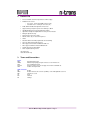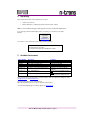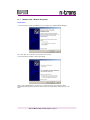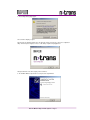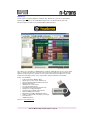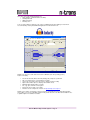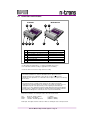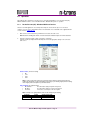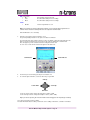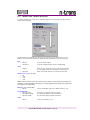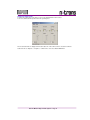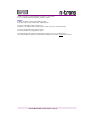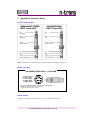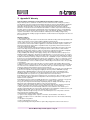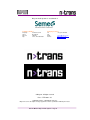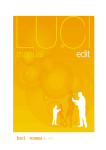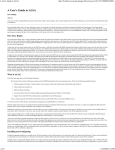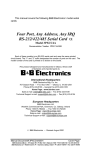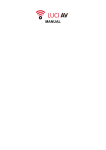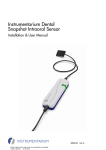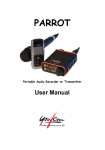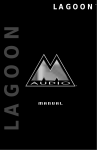Download Maycom N-Trans Standard User manual
Transcript
Professional Compact Flash Audio Card USER MANUAL Company Address Company Contact Company: Street: Zip code: City: Tel: Fax: Email: Internet: Maycom Audio Systems Oostwijk 18 5406 XT Uden, The Netherlands +31 (0)413 339 700 +31 (0)413 339 729 [email protected] www.maycom.nl N>Trans Manual - Maycom Audio Systems – Page 1 Table of contents 1 Introduction ................................................................................................................ 3 2 Features list ................................................................................................................ 4 3 Terms and Conventions ............................................................................................ 4 4 Unpacking................................................................................................................... 5 5 Available Accessories ............................................................................................... 5 6 Getting started............................................................................................................ 6 6.1 Installation ........................................................................................................... 6 6.1.1 Pocket PC 2003 (SE) / Windows Mobile 5.0 Devices ................................... 6 6.1.2 Windows 2000 / Windows XP Systems........................................................ 7 6.2 Connections and indicators ............................................................................ 12 6.3 Operation ........................................................................................................... 13 6.3.1 Pocket PC 2003 (SE) / Windows Mobile 5.0 Devices ................................. 13 6.3.2 Windows 2000 / Windows XP Systems...................................................... 15 7 Frequently Asked Questions (FAQ) ....................................................................... 18 8 Appendix A: Technical Specifications................................................................... 20 9 Appendix B: Connector Wiring............................................................................... 22 10 Appendix C: Equivalent Input Circuitry ............................................................. 23 11 Appendix D: Warranty.......................................................................................... 24 12 Appendix E: Declaration of Conformity (CE)..................................................... 25 N>Trans Manual - Maycom Audio Systems – Page 2 1 Introduction With new mobile devices nowadays such as Personal Digital Assistants or Ultra Mobile PCs, great possibilities arise for working in the field and transmitting files back to your home base. The sound professional however has one major problem with these devices: finding a decent way to connect an audio source. Almost all manufacturers skim on options and quality in this area. N>Trans (pronounced as “entrance”) adds a professional audio input to your mobile device and enables a new platform for computerized audio recording. Without the need for external preamps boxes, phantom power supplies or highly customized adapter cables; N>Trans provides direct interface to all analog audio sources. This Compact Flash sized high quality audio card will suit the needs for reliable digital portable recording for both professional and consumer usage. N>Trans comes in two versions: Standard and Pro. The differences are the type of connector and the type of microphone power supply. The standard version has 3,5 mm Jack connectors: two mono balanced inputs and a stereo unbalanced input. The unbalanced input has a 6Volt microphone bias for electret microphone support. The N>Trans Pro has a single 5-pin LEMO connector wired for stereo balanced input. Both inputs can supply 12V, 24V or 48V Phantom power. Both versions have a 24-bit 96kHz A-D/D-A converter onboard. N>Trans Standard N>Trans Pro The audio front end consists of pre-amplifiers that can be configured in MIC, MIC-20 and LINE mode, a hardware limiter, automatic gain control, and a high power headphone amplifier. Together with a number of other available accessories it is easy to create a professional reporter kit for high quality recordings. For companies or enthusiasts that want to develop their own software (for simple analog data acquisition, audio analysis, etc.) Maycom has a Software Development Kit (SDK) available to give you a quick start. To use N>Trans on you mobile device, it should meet the following requirements: System Requirements PDA: Compact Flash Slot • SD slot for storage recommended • Operating systems: Pocket PC 2003 / Pocket PC 2003 Second Edition or Windows Mobile 5.0 • System Requirements Laptop: Compact Flash slot* or PC-Card (PCMCIA) slot with additional adapter • Operating system: Windows 2000 or Windows XP • * Note: The Compact Flash slots of USB cardreaders usually do NOT support other devices then storage media. Please check the specification of your cardreader when in doubt. N>Trans Manual - Maycom Audio Systems – Page 3 2 Features list • • • • • • • • • • • • • • • • Professional Audio Card in Compact Flash for PDA or Laptop Available in two versions: o Pro version - Heavy duty LEMO connector (5 pin) o Standard version - 3.5mm jack connectors (4x) 24-bit, 96kHz multi-bit delta sigma AD / DA converter Supports all major sample frequencies from 8kHz up to 96kHz High Quality Microphone Preamps with balanced inputs High Power Headphone Amplifier with zero latency monitor functions Wide gain adjustment range Phantom Power (12V, 24V or 48V) * Mic Bias Power (6V) for electret microphones ** Limiter Automatic Gain Control with programmable level and timings Noise gate with programmable threshold Driver support for PocketPC and Windows Mobile 5.0 Driver support for Windows 2000 and Windows XP Software Development Kit available RoHS compliant (Green) product * Pro version only ** Standard version only 3 Terms and Conventions Terms: AGC LEMO PDA PC-Card SDK Automatic Gain Control Miniature High quality push-pull connectors used on N>Trans Pro Personal Digital Assistant Extension slot present on most Laptops. Also known as PCMCIA slot. Software Development Kit Units of measure: dB dBFS kbps Hz kHz kB Decibel Decibel Full Scale; The reference (0 dBFS) is a sine with digital full scale level. kilo bits per second Hertz kilo Hertz kilo Byte N>Trans Manual - Maycom Audio Systems – Page 4 4 Unpacking Please unpack the N>Trans and check whether you received: • N>Trans or N>Trans Pro • CD-Rom with drivers, configuration program, manual and demo software. Note: To save on additional packaging, ordered optional accessories may be packed within the box. If you ordered your N>Trans with bundled software, check that you received the keycode label. Example: Luci Keycode request ID: 123456789 www.lucinl.com You need this code to activate the Luci Recording and Editing Software. IMPORTANT NOTE: Keep this label at a save place. You might need it again upon reinstalling the software 5 Available Accessories Article Number Description Comment 36500250 36500251 36500252 36500253 10205287-A01 Mono cable for N>Trans Standard Mono cable for N>Trans Pro Stereo cable for N>Trans Pro (5pin) Stereo cable for N>Trans Pro (Dual) CF Type II to PC Card (PCMCIA) adapter 10208201-A01 Luci - PDA Application * 3.5mm jack to 3pin XLR 5 pin Lemo to 3pin XLR 5 pin Lemo to 5pin XPLR 5 pin Lemo to dual 3pin XLR Required for most Laptops with PCCard slots. Mono Recording and Editing Software * 10208201-B01 Luci Edit - PDA Application * Stereo Recording and Editing Software plus non-destructive editing and more * For more information or a quotation please contact your dealer or the sales department of Maycom: e-mail [email protected] or visit www.maycom.nl. For rugged PDA solutions please contact Maycom. When ordering additional accessories please specify the article number. * For more detail regarding the Luci software, please see www.lucinl.com N>Trans Manual - Maycom Audio Systems – Page 5 6 Getting started This chapter will guide you through installing the drivers, connecting an audio source and the basic operation of the N>Trans Audio Card. 6.1 Installation Depending the type of platform you are about to use, read either paragraph 6.1.1 for Pocket PC 2003 (SE) / Windows Mobile 5.0 Devices or 6.1.2 for Windows 2000 / Windows XP Systems on how to install the drivers. You can either get the driver from the supplied CD-Rom or get the latest drivers from our website: www.maycom.nl. Installation described below assumes use of the supplied CD-Rom. Both N>Trans versions share the same driver. You do not need to install separate drivers when you plan to intermix use of the two versions. 6.1.1 Pocket PC 2003 (SE) / Windows Mobile 5.0 Devices Before continuing, make sure that your mobile device is connected to a PC with the ActiveSync application on it. If necessary, consult the manual that came with the mobile device N>Trans Driver: 1. Insert the CD Rom in your PC, after a few seconds a menu screen will appear. Note: If the autorun function of your CD-Rom is disabled on your computer, start the “autorun.exe” application on the CD-Rom manually. 2. From the menu, select the option “Install PDA Driver”. 3. The Setup Wizard will guide you through the process of installing the driver onto your PDA. When the wizard finishes, check the screen of your mobile device to see if additional steps are necessary to complete the installation. Application: 4. From the menu shown above, select “Install PDA Application”. Note: Even if you did not order the Luci software, you can try it in demo mode. In demo-mode, each recording is interrupted for 1 second, each 10 seconds. 5. The Setup Wizard will guide you through the process of installing the application onto your PDA. When the wizard finishes, check the screen of your mobile device to see if additional steps are necessary to complete the installation. N>Trans Manual - Maycom Audio Systems – Page 6 6.1.2 Windows 2000 / Windows XP Systems N>Trans Driver: 1. Insert the N>Trans card into the PCMCIA slot of your computer. The ‘Hardware Wizard’ will appear. Choose the option “No, not this time” and select click “Next >” button. 2. Instruct the wizard to install the software automatically. Make sure the supplied CD-Rom is inserted into your computer and then select “Install the software automatically (Recommended)” and click the “Next >” button. Please wait while the wizard searches for the drivers. N>Trans Manual - Maycom Audio Systems – Page 7 3. The following warning might appear. Select “Continue Anyway” to ignore. After this point, the hardware wizard copies the driver files and also launches the setup of the configuration utility: “N>Trans Input Configurator”. The use of this utility is explained in paragraph 6.3.1 Navigate towards the end of this setup by “Next” a few times. 5. The Hardware Wizard copies all the necessary files and setup will finish. N>Trans Manual - Maycom Audio Systems – Page 8 6. Set the N>Trans audio card as the default sound device in Windows (Optional Step). In this case, every time you insert the card into this computer it becomes the default audio device for all application used. To do so, open the Control Panel and select “Sounds and Audio Devices”. Change the default playback and recording device as displayed below. Note: If you skip this step you need to change the used audio device per-application. Refer to the application manual how to do this. N>Trans Manual - Maycom Audio Systems – Page 9 Application(s): N>Trans requires no particular application on Windows 2000 / Windows XP system, this in contrast with the PDA. Any application that uses the default Windows Audio Services can interface with this audio card. On request, Maycom can deliver a very affordable MPEG II Multi-Track Editor: This software comes embedded on a 256MB USB key, and will run straight without the hassle or need to install drivers or software at all. This makes it a powerful tool for the freelance journalist as well as a wonderful new application for radio broadcasters. Journalists can now carry their audio material and editing tools on a small portable device that will plug and run on any computer with a USB port and Windows XP™ installed. Features of the FieldEditor: • Instant non-destructive MPEG II editing • Handles up to four stereo tracks simultaneously Supports raw MP2 and Broadcast Wave File format • Automatic marker import • Unlimited levels of undo and redo • • Cross fade in singletrack mode • Fast Switch between single and multi-track mode • Simultaneous recording and playback • Predefined and customizable fade parameters • Supports multilingual user interface Drag and Drop compatible with Windows Explorer • Intuitive user interface with customizable screen layout • Fast USB 2.0 Key • • 256MB Flash Memory. More Info on: www.fieldeditor.com N>Trans Manual - Maycom Audio Systems – Page 10 Some other commercial available applications are: Adobe Audition (continuation build of CoolEdit) • • Steinberg WaveLab • SONY SoundForge • And many more… To get you started, Maycom supplied a copy of the free multilingual audio editor Audacity on the CD-Rom. You can install it by selecting “Install Windows Application” from the CD-Rom menu. Audacity is an easy-to-use audio editor and recorder for Windows (and other operating systems). Features of Audacity: • • • • • • • • Record and edit 16-bit, 24-bit, and 32-bit (floating point) samples at up to 96 KHz. Dub over existing tracks to create multi-track recordings. Level meters can monitor volume levels before, during, and after recording. Adjust volumes with Compressor, Amplify, and Normalize effects. Edit WAV, MP3 and Ogg Vorbis sound files. Cut, copy, splice, and mix sounds together. Change the speed or pitch of a recording. And more! See the complete list of features on http://audacity.sourceforge.net Audacity is free software, developed by a group of volunteers and distributed under the GNU General Public License (GPL), you can copy, redistribute it and/or modify it under the terms of the GNU General Public License as published by the Free Software Foundation. N>Trans Manual - Maycom Audio Systems – Page 11 6.2 Connections and indicators N>Trans 6 1 3 1 2 3 4 5 6 7 N>Trans Pro 7 2 6 4 7 1 5 Headphone Out Unbalanced Stereo Input (Microphone/Line) 6V Mic Bias available Balanced Right Mono Input (Microphone/Line) 12V/24V/48V Phantom available Balanced Left Mono Input (Microphone/Line) 12V/24V/48V Phantom available Balanced Stereo Input (Microphone/Line) 12V/24V/48V Phantom available Peak Level LED Right Peak Level LED Left Use either Maycom supplied cables - see chapter 5; Available Accessories – or use cables that are wired according to appendix B; Connector Wiring. Use the left channel connection for single channel recording. IMPORTANT NOTE: The N>Trans Standard uses either the dual balanced mono inputs or the stereo unbalanced input. Not a combination of those two. Do not try to fit a plug into the unbalanced stereo input when one of the balanced mono inputs is occupied, it can damage the N>Trans! WARNING: The phantom power is very high voltage compared to the voltages normal audio equipments are designed to handle. You should be very careful to check that you do not supply phantom power to the inputs where you have anything else than balanced microphones or other equipments designed to handle phantom power properly. Applying phantom power to equipment not designed to handle it might result a damage caused to that equipment. Although more restricted, the same is true for the 6V Mic Bias. The peak level indicators are showing the status of the active audio stream. Red Orange Green Overload - Signal is clipping Signal is near clipping Level OK - Nominal signal level ( > -1 dBFS ) (-6 dBFS to -1dBFS) (-20dBFS to -6dBFS) If both input- and output-stream are active, the LEDs are showing the status of the input stream. N>Trans Manual - Maycom Audio Systems – Page 12 6.3 Operation Depending the type of platform you are about to use, read either paragraph 6.3.1 for Pocket PC 2003 (SE) / Windows Mobile 5.0 Devices or 6.3.2 for Windows 2000 / Windows XP Systems on operation. 6.3.1 Pocket PC 2003 (SE) / Windows Mobile 5.0 Devices Since the Luci PDA application is not actual product of Maycom, this document only covers some basic operations of Luci to get you started with N>Trans. The full manual of Luci is available on the supplied CD-Rom or on the Internet (www.lucinl.com). 1. Make sure the card is inserted into your PDA and connected to an audio source. Note: At the time of writing this manual, Luci cannot select the unbalanced inputs on N>Trans Standard. 2. Start the “LuciSetup” program: <Start> <Programs> <LuciSetup> Select the “CFAC” (Compact Flash Audio Card) tab to make the appropriate settings for the connected audio source. Phantom Power (N>Trans Pro Only) • Off • +12V • +24V • +48V Note: In order to save power, always try to select the lowest settings on phantom power that still enables the microphones to output acceptable audio quality to you. Selecting higher phantom settings means higher power consumption on your mobile device. Input Sensitivity (Pre Amplifier Mode) • Mic+20 Mode Recommended setting for dynamic microphones • Mic Mode Recommended setting for condenser microphones • Line Mode Select this to set the input for line level signals. Note: LuciSetup uses slightly different names for the microphone gain stetting. LuciSetup MIC MIC+20 Setting MIC-20 MIC Actual Preamp Gain +30dB +50dB N>Trans Manual - Maycom Audio Systems – Page 13 AGC (+Noise gate) Off • • Voice • Music ALC and Noise gate are turned off Recommended setting for voice recordings Recommended setting for music recordings Limiter • Turns the signal limiter on or off. Off / On Note: If you ordered your N>Trans with bundled software, use your keycode label to register the Luci software. Please consult the LuciSetup Manual on this subject for more information. Click the OK button to close LuciSetup. 3. Start the “Luci” program: <Start> <Programs> <Luci> For general operating instruction of Luci, please consult the Luci Manual. Upon detecting an N>Trans card present in the system, Luci displays a gain and volume indicator in the main screen. If these indicators are not present, Luci has not been enabled for use with N>Trans. This can happen if you have started Luci before inserting the N>Trans card. To solve: choose <File> <Exit> and start Luci again from the Start menu. Volume Indicator Gain Indicator 4. Put Luci into pre-record mode by pressing the record button once. 5. To control the gain and volume, use the four arrow keys on your PDA. Gain Up Volume Up Volume Down Gain Down Use the up / down control to change the gain volume (-33dB…+31dB) Use the left / right control to change the headphone volume (-10dB…+6dB) Tip: If you need to adjust the gain more than 20dB, consider changing the Pre Amp setting in LuciSetup. Your setup is now ready to make recordings. For further information about recording or other tasks such as editing or file transfer, consult the Luci manual. N>Trans Manual - Maycom Audio Systems – Page 14 6.3.2 Windows 2000 / Windows XP Systems To configure the inputs on the audio card, a configuration utility has been installed alongside with the drivers: N>Trans Input Configurator. This window appears automatically every time you insert an N>Trans card into the PC-Card slot of your computer. If you need it at any other time just double click on the purple microphone in the system tray. Input • • Balanced Unbalanced Selects the balanced inputs. Selects the unbalanced inputs. (N>Trans Standard Only) Source • Single (L) When selected, only the left channel is used from the active input. Use this setting for dual mono recording from a single channel. When selected, both channels are used from the active input. • Dual (L&R) Phantom Power (N>Trans Pro Only) • Off • +12V • +24V • +48V Note: In order to save power, always try to select the lowest settings on phantom power that still enables the microphones to output acceptable audio quality to you. Selecting higher phantom settings means higher power consumption on your mobile device. Mic Bias (N>Trans Standard Only) • Off / On Turns the 6V Mic Bias supply on the unbalanced input on or off. Pre Amplifier Mode Line Mode (0 dB) • • Mic-20 Mode (+30dB) • Mic Mode (+50dB) Select this to set the input for line level signals. Recommended setting for condenser microphones Recommended setting for dynamic microphones Limiter • Turns the signal limiter on or off. Off / On N>Trans Manual - Maycom Audio Systems – Page 15 AGC+Noisegate Off • • Voice • Music ALC and Noisegate are turned off Recommended setting for voice recordings Recommended setting for music recordings Gain • -95.5…+31.5 dB Slider control for manual gain adjustment Tip: If you need to adjust the gain slider more than 20dB, consider changing the Pre Amp setting. Monitor Off • • On No Monitoring Monitor the active input channels via direct hardware loopback. Note: The input monitor is mixed on the output with the sounds played by any application and is only active when a recording stream is running. Minimize to Tray With this button you can dismiss the Configurator window back to the systemtray. If you need it again, double-click the purple microphone icon. When you right click in the application or the systemtray icon, you can find the following options in the context menu: N>Trans Configuration… Opens the configuration window (same as double click). Always show on insert Disable this option if you don’t want the Configurator to appear upon card insert. Start With Windows Disable this option if you don’t want the Configurator to start with Windows. About… Display version info Exit Closes the utility. To start it again, look for it in the start menu. Go to: <Start> <Programs> <Maycom> <N>Trans Configurator> Note: Other recording parameters such as sample-width and sample-frequency are determined by the recording application settings. N>Trans Manual - Maycom Audio Systems – Page 16 Changing the Output Volume To change the output volume of N>Trans you can use the default windows volume control. To access it, double click the speaker icon in the systemtray area. The selected audio device is displayed in the bottom status line. If the volume control is selected for a different audio device: Go to < Options > < Properties > < Mixer Device > and select “Ntrans WDM Driver”. N>Trans Manual - Maycom Audio Systems – Page 17 7 Frequently Asked Questions (FAQ) General Q: What PDA can I use? A: Any PDA with a Compact Flash Slot and Pocket PC 2003 (SE) or Windows Mobile 5.0 can be used. Q: What Laptop/Notebook can I use? A: Any laptop with Compact Flash (PC-Card) slot and Windows 2000 or Windows XP can be used. Q: Who should I contact with technical issues? A: For questions regarding the Luci PDA application you can contact the developer directly: TECHNICA Del Arte BV Alexander Battalaan 53b 6221 CB Maastricht The Netherlands Telephone: +31 (0)43 32 19 499 Telefax: +31 (0)43 32 58 149 Internet: http://www.technicadelarte.com Email: Support & Technical Joost Bloemen [email protected] For questions regarding the N>Trans hardware or drivers, contact Maycom. Q: Can I Use N>Trans on a Palm / Linux / Apple Devices? A: No, but we welcome inquiries from audio software developers. Q: Do you supply low latency ASIO (Audio Streaming Input Output) drivers? A: No, however try the ASIO4ALL driver (www.asio4all.com) it might work for you. Q: What are the differences between N>Trans and the Core Sound PDAudio card? A: The Core Sound PDAudio card has a digital input only and needs an external Pre Amp with A/D converter box to enable connection to analog sources. It has no output to monitor your recording. Q: What will be the effect on runtime when a PDA is equipped with N>Trans? A: N>Trans has been designed with portable use in mind. Power consumption has been reduced to a minimum. Actual effect on runtime depends on type of PDA (battery). Q: Can I use N>Trans in the USB card reader CF socket of my desktop computer ? A: Not likely. Drivers of these devices usually only support storage media. Q: Does the N>Trans contain any storage space? A: No. Q: Can the card perform any data compression? A: No. It leaves that to the application. The card only works with linear audio samples. Q: I’d like to have a strain relief for the card and cables. How do I accomplish this? A: You can consider buying an external casing. You can contact Maycom for rugged PDA solutions. Q: PDA’s can be quite fragile. Is there a more rugged solution? A: Yes, you can use industrial grade PDA’s or an external casing for a consumer grade PDA. Applications Q: Do you supply other PDA application software other then Luci? A: Not at the time of writing of this manual but check our website for any developments. Q: The card supports a certain function but I cannot find a control for it in a PDA application? A: It is up to the developer of the application what functions are supported. Ask the developer about the function. Q: Upon startup Luci prompts that it is unregistered? What should I do? A: Register it using the keycode request label that came with the package if you ordered this audiocard with bundled software. Q: What applications can I use on my Windows 2000 / XP computer? A: Any application that uses the default Windows audio services. N>Trans Manual - Maycom Audio Systems – Page 18 Q: I’d like to develop my own PDA application for N>Trans. Is this possible? A: Yes, a Software Development Kit (SDK) is available on request. Hardware Q: What is the difference between MIC and MIC-20 setting A: The gain of the pre amp is +50dB for MIC, +30dB for MIC-20. Q: I cannot select Mic Bias supply on N>Trans Pro? A: Mic Bias is only supplied onto the unbalanced input, N>Trans doesn’t have an unbalanced input. Q: I cannot select Phantom power supply on N>Trans? A: N>Trans Standard cannot supply phantom power. Q: Inserting jack plugs into both balanced and unbalanced inputs doesn’t seem to fit. What is wrong? A: N>Trans Standard is designed to use either balanced or unbalanced connections, not both at the same time. N>Trans Manual - Maycom Audio Systems – Page 19 8 Appendix A: Technical Specifications All audio measurements are unweighted. Maycom reserves the right to change specifications without prior notice. Frequency Response: 20 Hz - 20 kHz, +/ - 1 dB (Balanced / Unbalanced input) THD+N: (20 Hz - 20 kHz measurement bandwidth) MIC 0.08% (Balanced Input) MIC-20 0.03% (Balanced Input) LINE 0.02% (Balanced Input) 0.09% (Unbalanced Input) (-50dBu) 0.03% (Unbalanced Input) (-30dBu) 0.03% (Unbalanced Input) (+2dBu) Equivalent Input Noise (E.I.N.): (20 Hz - 20 kHz bandwidth, Balanced MIC-input, source 150 Ohm): -115 dBu Inputs: Balanced MIC MIC-20 LINE Clip Level (1% THD) -36 dBu -16 dBu +13 dBu Sensitivity for -12dBFS (Gaincontrol@0dB) -47 dBu -27 dBu +2 dBu Clip Level (1% THD) -36 dBu -16 dBu +10 dBu Sensitivity for 0dBFS (Gaincontrol@0dB) -47 dBu -27 dBu +2 dBu Impedance 6.8kOhm 6.8kOhm 6.8kOhm Unbalanced MIC MIC-20 LINE Impedance 47kOhm 47kOhm 47kOhm S/N-Ratio: (fs = 48kHz, 16-bit resolution) MIC (Input = -50dBu): 61 dB (Balanced Input) MIC-20 (Input = -30dBu): 72 dB (Balanced Input) LINE (Input = 0dBu): 74 dB (Balanced Input) Dynamic Range: (fs = 48kHz, 16-bit resolution) MIC (Input = -36dBu): 76 dB (Balanced Input) MIC-20 (Input = -16dBu): 86 dB (Balanced Input) LINE (Input = +10dBu): 88 dB (Balanced Input) Input Gain Control: Range between: -96dB ... +31.5dB Phantom Power on Balanced Input (Pro Version Only): 12V, 24V or 48V through 6.8k resistors, each balanced mic input can supply up to 7 mA MIC-Bias on Unbalanced Input (Standard version Only): 6V through 2.2k resistors, unbalanced input can supply 3 mA Output Clipping Levels: (1% THD) Headphone/Line Out: +1.1 dBu (879.6 mVrms) 600 ohm load Output Impedance: Headphone/Line Out: 20 ohms A/D – D/A Converter: 24-bit, multi-bit delta sigma Supported Sample Rates: Record & Playback: 8, 11.025, 12, 16, 22.050, 24, 32, 44.1, 48, 88.2, 96 kHz N>Trans Manual - Maycom Audio Systems – Page 20 Metering: Dual Bicolour LED, Peak responding LED status Red Orange Green Off O O O O Peak Audio level > -1 dBFS -6 dBFS to -1dBFS -20dBFS to -6dBFS < -20 dBFS Signal is clipping Signal is near clipping Nominal signal Lo signal Audio Processing: Hardware Limiter; fixed threshold; configured on –6dBFS (hard knee) Automatic Gain Control (AGC) default supports Voice and Music settings, levels & timings are adjustable Interface: 2x 3.5mm jack Balanced Mono Input * 1x 3.5mm jack Unbalanced Stereo Input * 1x 5-pin heavy duty LEMO Connector Balanced Stereo Input ** 1x 3.5mm jack Unbalanced Stereo Output Compact Flash Type II – 5 mm extended card * Standard version only ** Pro version only Software Driver Support: Wave driver for PocketPC 2003 (SE), Windows Mobile 5.0 or later * WDM Driver for Windows 2000 / XP * Software Development Kit available for Windows CE / Mobile Powering: According to Compact Flash 2.0 standard Power consumption: Playback only Record (No Phantom Power) Record (+12V Phantom Power) Record (+48V Phantom Power) 250 … 300mW 380mW typical 430mW typical 825mW typical Operating Temperature Range: 0ºC to +70ºC Dimensions: Width 42,7 mm Height 13,0 mm (Standard Version) / 15,6 mm (Pro Version) Length 56,0 mm Weight: Standard Version: 21,5 gram Pro Version: 26 gram N>Trans Manual - Maycom Audio Systems – Page 21 9 Appendix B: Connector Wiring N>Trans Standard Inputs Note: For unbalanced use of a balanced input, connect the signal to hot and bridge cold with ground. N>Trans Pro Inputs BALANCED STEREO INPUT – 5 PIN LEMO 1 1 = Ground / Shield 2 = LEFT+ (HOT) 3 = LEFT- (COLD) 4 = RIGHT+ (HOT) 5 = RIGHT- (COLD) 5 Plug Type: LEMO FGG.0B.305.CLAD52Z + Bend Relief GMA.0B Pinning showed from solder side of connector. Use the left channel for mono cables. N>Trans Output The wiring of the headphone output connector is the same as unbalanced stereo input. N>Trans Manual - Maycom Audio Systems – Page 22 10 Appendix C: Equivalent Input Circuitry The equivalent input circuitry of one channel for a balanced input and an unbalanced input is shown below: N>Trans Manual - Maycom Audio Systems – Page 23 11 Appendix D: Warranty General Conditions of Warranty for Products Manufactured by Maycom Audio Systems Maycom Audio Systems as trademark of Solid Semecs BV, herein after referred to as Maycom, provides a general warranty to products manufactured and delivered by Maycom and/or its official Distributors and Agents. Some Maycom manufactured Products have a specific and separate warranty with terms and conditions applicable to that Product. When a specific Maycom manufactured Product has a warranty it shall take precedence over this document. If the Product includes hardware or software components manufactured by a third party, then the specific warranty of that third party component shall take precedence over this Warranty. Products without a specific warranty shall conform to the terms of this Warranty. All additions, alterations and exceptions to and waivers of these General Conditions of Warranty must be in writing and approved by Maycom. This Warranty, including any approved alterations, shall be included as an integral part of the offer and the contract of sale. Warranty Conditions 1. Maycom warrants that: 1.1 The hardware components meet the form, fit and function defined in the Maycom Product Specifications and operate error free when used in accordance with the applicable technical manuals. 1.2 The software meets the form, fit and function defined in the Maycom Product Specifications and will operate error free when used in accordance with the applicable user and technical manuals. Repairs to software can take place by replacing the Product with a comparable Product or by providing a work around instructions on how to avoid or bypass the problem. 1.3 Products, when integrated, delivered and installed as a turnkey system by Maycom meets the form fit and function for the Maycom System Specifications and operate error free when used in accordance with the applicable technical manuals. Repairs to software can take place by replacing the Product with a comparable Product or by providing a work around instructions on how to avoid or bypass the problem. 2. Maycom liability under warranty shall not apply to damages due to normal wear and tear, improper use or handling, inadequate maintenance, disregard of operating instructions, excessive load or stress, acts of nature, or any other cause not attributable to Maycom. Except by express, prior agreement in writing, Maycom shall not be liable under warranty for damages to Maycom Products due, or attributable to repairs or alterations made by the End User or any unauthorized third party technical service organization; or the use of components or repair parts not specified or authorized by Maycom. Maycom will not be liable for any indirect, special, incidental or consequential damages or the loss of data irrespective of whether Maycom has advance notice of the possibility of such damages. 3. As promptly as possible upon receipt of the End User or Representative claim in writing, Maycom hereby undertakes, as it may see fit and at its sole discretion, either to replace or repair any parts of its Products which are or have become ascertainable defective or unserviceable due to poor materials, faulty design, or deficient manufacture. All parts replaced shall become the property of Maycom. 4. This Warranty applies to the repair or replacement and re-commissioning, of defective or unserviceable parts. The End User is responsible for packaging and shipping the defective product to MAYCOM, and paying shipping charges. MAYCOM shall pay for the return of the product to the End User. All warranty action, including the shipment of repair parts, must be approved by Maycom in advance before being performed. 5.This Warranty will cover a period of one (1) year after date of invoice from the End User. 6.This Warranty expressly excludes transport damage; items such as batteries, cables, microphones, headsets, pouches and faults related to adjustment or readjustment of the Products by the End User or any other non authorized service organization. 8.This Warranty expressly excludes any liability by Maycom for consequential loss or damage on any grounds, such as (but not limited to) the need to repeat work processes, penalties for late delivery, etc. 9.For goods and components manufactured by any third party, Maycom ’liability under warranty is expressly limited to the terms of Warranty by the supplier of such goods and components. 10.Maycom shall not be required to provide services under warranty until and unless the End User has paid such part of the purchase price as bears a reasonable relation to the value of the stated defect. 11.Place of performance for work under warranty shall be the nearest authorized service workshop or as otherwise designated by Maycom, and for Products forming part of a fixed installation, it shall be the site of such installation. Maycom shall, at its sole discretion decide the place of performance. 12.Maycom shall have the right to charge for services under warranty if the site of the product is other then where the product was originally installed. 13. Warranty claims shall be in writing and include: 13.1 point of contact, shipping address, telephone, fax number, and email address of the End User 13.2 name, description, version or serial number of the faulty component, invoice of the Product and warranty start date. 13.3 description of the problem 13.4 other supporting data as necessary 14. Any repair activity performed by the End User prior to Maycom approval is at the risk of the end user. N>Trans Manual - Maycom Audio Systems – Page 24 12 Appendix E: Declaration of Conformity (CE) Fabricant: Trademark: Electrical Device: Type designation: Environment: Solid SEMECS b.v. MAYCOM Audio Systems Professional Compact Flash Audio Card N>Trans Standard - Compact Flash Audio Card N>Trans Pro - Compact Flash Audio Card Residential, commercial, light industry Applicable Norms: EN 55022 EN 50082-1 Limits and methods of measurement of radio disturbance characteristics of information technology equipment (ITE) Electromagnetic compatibility. Generic immunity standard part 1: Residential, commercial and light industry. With measuring methods from: EN61000-4-2 EN61000-4-3 EN61000-4-4 EN61000-4-5 EN61000-4-6 Electrostatic discharge (ESD) immunity Radiated Electromagnetic filed immunity Electrical fast transient immunity Surge transient immunity Conducted Radio-Frequency field immunity Other standards are found not applicable for this apparatus. The undersigned declares that the tested specimen of the described electrical apparatus meets the essential requirements of EMC Directive 89/336/EEC. This Certificate is granted on account of tests made in the laboratory of Solid SEMECS Uden, June 2006 Maycom Audio Systems Regulation on waste electrical and electronic equipment: This product contains elements that could harm the environment. Please dispose of it through an appropriate recycling centre. N>Trans Manual - Maycom Audio Systems – Page 25 Maycom Audio Systems is a trademark of Company Address Company Contact Company: Street: Zip code: City: Tel: Fax: Email: Internet: Solid Semecs BV Oostwijk 18 5406 XT Uden, The Netherlands +31 (0)413 339 600 [email protected] www.semecs.com © Maycom. All rights reserved Rev 3 - FEB 2007 – AJ 30208200 N>Trans / 30208202 N>Trans Pro Maycom reserves the right to change appearance and/or specifications without prior notice. N>Trans Manual - Maycom Audio Systems – Page 26