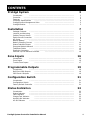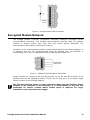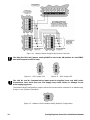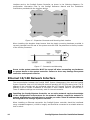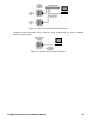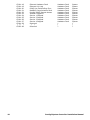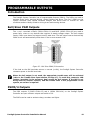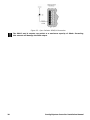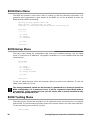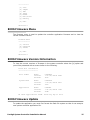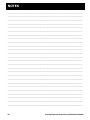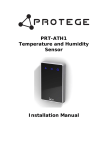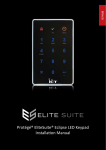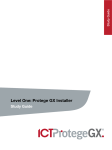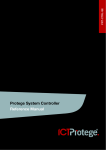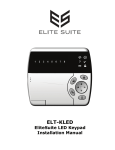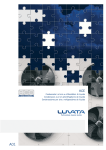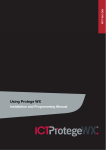Download Protege PRT-CTRL-SE Installation manual
Transcript
PRT-CTRL Integrated System Controller Installation Manual CONTENTS Protégé System Introduction ......................................................................................... Controller ............................................................................... .................. Features ............................................................................... .................. Controller Specifications ............................................................................. Protégé System Management Suite .......................................................... Protégé Modules ....................................................................................... Installation Package Contents ........................................................................................ Location and Mounting ........................................................................... Cabinet Tamper Switch ............................................................................ Earth Ground Connection ........................................................................... AC Power ............................................................................................... Backup Battery ....................................................................................... Battery Charging Current ............................................................................... Status Indicator Output ........................................................................... Encrypted Module Network ............................................................................... Telephone Dialler ........................................................................................ Expansion Connector .............................................................................. Ethernet 10/100 Network Interface ......................................................... Zone Inputs Introduction ...................................................................................... Zone Inputs ..................................................................................... Trouble Zone Inputs ............................................................................ Programmable Outputs Introduction ....................................................................................... Bell/Siren PGM Outputs ............................................................................ PGM 3 and 4 Outputs ............................................................................. Configuration Switch Introduction .......................................................................................... Configuration Switch ........................................................................... Factory Default Controller ............................................................................. Status Indication Introduction ....................................................................................... Status Indicator .......................................................................................... Fault Indicator ....................................................................................... Charge/Test Indicator ............................................................................. Auxiliary OK Indicator ........................................................................... AC OK Indicator ........................................................................................ Protégé System Controller Installation Manual 3 3 3 4 4 5 5 7 7 7 7 8 8 9 10 11 11 13 13 14 16 16 16 17 19 19 19 19 21 21 21 21 22 22 22 22 22 22 22 1 5V Isolated Power Indicator Bell 1/Bell 2 Indicators Network RX/TX Indicator Ethernet Link Indicator Ethernet 10/100 Indicator Ethernet Data Indicator ..................................................................... ........................................................................... ........................................................................... ........................................................................... ................................................................. ............................................................................ 24 Controller BIOS Operation Introduction ..................................................................................... Entering BIOS Operation ................................................................. BIOS Serial Communication ................................................................. BIOS Ethernet TCP/IP Communication ......................................................... BIOS Main Menu ..................................................................................... BIOS Setup Menu ..................................................................................... BIOS Testing Menu ....................................................................................... BIOS Firmware Menu ........................................................................... BIOS Firmware Version Information .......................................................... BIOS Firmware Update .......................................................................... ..................................................................................... 2 30 31 Warranty Introduction Contact 24 24 24 25 26 26 26 27 27 27 30 Ordering Information Product Codes 23 23 23 23 23 23 ..................................................................................... ................................................................................................ 31 31 Protégé System Controller Installation Manual PROTÉGÉ SYSTEM Introduction The Protégé System is a powerful integrated alarm and access control management system designed to provide integration with building automation, apartment complex control and HVAC in one flexible package. Communicating through a proprietary high speed protocol across an encrypted RS-485 network using modular-based hardware design, system installers have the flexibility to accommodate any installation from small or large, residential or commercial. Controller The PRT-CTRL Protégé System Controller is the central processing unit of the Protégé System. The Protégé System Controller communicates with all system modules, stores all configuration and transaction information, process's all system communication and reports alarms and system activity to a monitoring station or remote computer. Figure 1 – Protégé System Controller PCB Reference Flexible module network architecture allows large numbers of modules to be connected to the RS-485 Module Network. Keypad Interface, Zone Expander, PGM (Programmable Outputs) Expander and Reader Interface modules communicate with the controller through the encrypted secure RS-485 Module Network. Up to 250 modules can be connected to the Protégé System Controller in any combination to the network up to a distance of 900M Protégé System Controller Installation Manual 3 (3000ft). Communication beyond this distance requires the use of a RS-485 Network Extender. Securing a network prevents the removal, substitution or addition of modules to the module network ensuring system integrity. Features • • • • • • • • • • Secure Encrypted RS-485 Module Communications Onboard Ethernet 10/100M Interface 16 On Board Zone Inputs 2 Bell/Siren PGM Outputs 1.8A Switching Power Supply Intelligent Battery Charge Algorithm and Monitoring Upload Download for programming and control of local and remote sites Online and Remote upgradeable firmware 2400Bps Modem Communication All Major Alarm Reporting Formats Controller Specifications The following specifications are important and vital to the correct operation of the PRT-CTRL Protégé System Controller. Failure to adhere to the specifications will result in any warranty or guarantee that was provided becoming null and void. Integrated Control Technology continually strives to increase the performance of its products and as a result the specifications may change without notice. It is recommended that you always consult www.integratedcontroltechnology.com for the latest documentation and product information. Power Supply AC Input Voltage Operating Current DC Output (Auxiliary) Battery Charging Battery Low Battery Restore Communication Ethernet RS-485 Modem Outputs Bell Outputs Low Current PGM Outputs Status Output Inputs Zone Tamper Trouble Zone 4 16VAC 50/60Hz @ 40VA (Max) 280mA (Typical) 1.2A (Max) 350mA/700mA 10.5VDC 11.5VDC 10/100 Auto Negotiation Isolated Module Network Security Reporting Upload Download 2400Bps Dial Up Networking 2 (PGM Outputs) 1.8A (Max), 2A Electronic Shutdown Load 2 8 Ohm 20W Siren 2 50mA (Max) Open Collector 50mA (Max) Open Collector 16 (500ms to 40sec Input Speed) 1 (Normally Closed) 64 Protégé System Controller Installation Manual Dimensions PCB Dimensions Enclosure Temperature Operating Humidity Storage Miscellaneous Expansion Connection 183mm X 234mm 7.2" X 9.2" 330mm X 406mm X 89mm 13" X 16" X 3.5" 5˚- 55˚ Celsius 41˚ - 131˚ Fahrenheit 0%-85% (Non-Condensing) -10˚- 85˚ Celsius 14˚ - 185˚ Fahrenheit Yes (Memory / Communication) It is important that the unit is installed in a dry cool location that is not affected by humidity. Do not locate the unit in air conditioning or a boiler room that can exceed the temperature or humidity specifications. The isolated communications interface on the Protégé System Controller uses full galvanic isolation to prevent ground loop noise and cross phase ground differential. This is a very important feature of the product family and the correct connection of power to this isolated section will ensure the correct operation of the communications network. Failure to apply power to the communication interface will prevent the operation of the communication interface. Protégé System Management Suite The Protégé SMGT application is a Windows 2000/XP Professional Integrated Access Control and Alarm Management system designed for any configuration from single site, single controller applications up to the global multi-national corporations using multiple site, multiple controller installations. The Protégé SMGT application is designed for efficient configuration and management of your Protégé installation. Special built in features and the quick-start kit will get your system up and running in minutes. Protégé Modules The Protégé System can be expanded to accommodate large numbers of modules using the encrypted RS-485 network. Modules that are currently available are listed below. Visit the Integrated Control Technology website www.integratedcontroltechnology.com for the latest Protégé module and product information. Alphanumeric LCD User Interface (PRT-KLCD) The Protégé LCD User Interface Keypad is the interface between the user and the Protégé System. All programming and end user functions can be performed using the LCD Keypad. The 32 character alphanumeric display uses easy to read messages and menus to guide users through the systems operation. The LCD Keypad also adds two zones (four zones in multiple zone configuration) and one PGM to the Protégé System. 16 Zone Expansion Module (PRT-ZX16) Extends the Protégé System with the addition of 16 Zones and 4 Programmable Outputs (PGM's). Operates from 16VAC with onboard power supply and isolated communication interface. Protégé System Controller Installation Manual 5 16 Zone Standard Expansion Module (PRT-ZXS16) Extends the Protégé System with the addition of 16 Zones and 1 Programmable Output (PGM). Operates from 12VDC network connection. No onboard power supply. 16 PGM Expansion Module (PRT-PX16) Extends the Protégé System with the addition of 16 Programmable Outputs (PGM's) (16 7A FORM C Relays). The PRT-PX16 can be connected to the slave communications interface of the PRT-RDI2 2 Reader Expansion Module for FULL monitored elevator control with the addition of the PRT-DRI Destination Reporting Interface Optical Input Module. 16 PGM Standard Expansion Module (PRT-PXS16) Extends the Protégé System with the addition of 16 Programmable Outputs (PGM's) (16 20mA Open Collector Outputs). Operates from 12VDC network connection. No onboard power supply. Ethernet Intelligent 2 Reader Expansion Module (PRT-RDE2) Communicating over a high speed interface using 10/100 Ethernet, interface connection for two card readers, either Wiegand or Magnetic Stripe formats. Four Wiegand Card Readers can be connected in Multiple Card mode. The 2 Reader Ethernet Expansion Module also adds 8 Zones and 8 Outputs to the Protégé System. Some of the outputs on the PRT-RDE2 have specific access control functions and can be used as zones in the Protégé alarm processing functions. Intelligent 2 Reader Expansion Module (PRT-RDI2) Adds the interface connection for two card readers, either Wiegand or Magnetic Stripe formats. Four Wiegand Card Readers can be connected in Multiple Card mode. The 2 Reader Expansion Modules also adds 8 Zones and 8 Outputs to the Protégé System. Some of the outputs on the PRT-RDI2 have specific access control functions and can be used as zones in the Protégé alarm processing functions. Mini 2 Reader Expansion Module (PRT-RDM2) Adds the interface connection for two card readers, either Wiegand or Magnetic Stripe formats. Four Wiegand Card Readers can be connected in Multiple Card mode. The 2 Reader Expansion Modules also adds 6 Zones and 8 Outputs to the Protégé System. Some of the outputs on the PRT-RDM2 have specific access control functions and can be used as zones in the Protégé alarm processing functions. Analog 4 Channel Input Expansion Module (PRT-ADC4) Protégé allows the connection of the latest building automation technology and completely integrated building automation solutions. Adds 4 Analog Inputs (4-20mA or 0-10V) allowing the connection of numerous industrial automation sensors. The Analog Input Expansion Modules also adds 4 PGM Outputs to the Protégé System. Analog 4 Channel Output Expansion Module (PRT-DAC4) Protégé allows the connection of the latest building automation technology and completely integrated building automation solutions. Adds 4 Analog Outputs (4-20mA or 0-10V) allowing the connection of numerous industrial automation outputs including air damper and sun louver controls as well as analog flow valves. The Analog Output Expansion Modules also adds 4 PGM Outputs to the Protégé System. 6 Protégé System Controller Installation Manual INSTALLATION Package Contents When receiving the PRT-CTRL Protégé System Controller you should find the kit contains the items listed below. The kit type is clearly labelled on the packaging. Please note that if you do not have the correct contents contact your distributor immediately. PRT-CTRL-PCB Contents: Protégé System Controller PCB Only Controller Printed Circuit Board Plastic Mounting Standoffs 36 1K Ohm Resistors Red/Black Backup Battery Wires Location and Mounting The Protégé System Controller is available as a PCB Only (Printed Circuit Board) or complete unit supplied with a metal cabinet. It is recommended that the cabinet provided be used where possible, as this provides the best mounting and installation solution as well as the required cable entry and termination space. When installing the Protégé System Controller ensure that there is adequate clearance around all sides of the enclosure and air flow to the vents of the enclosure are not restricted. It is recommended to install the Protégé System Controller in a location that will facilitate easy access for wiring. It is also recommended that the Protégé System Controller is installed in electrical rooms, communication equipment rooms, closets or in an accessible area of the ceiling. 1. Insert the plastic stand-offs in to the locations to mount the PCB board. 2. Calculate the location and position of the enclosure and mark the holes for the keyhole points in the top left and right locations. This will allow you to screw in the screws and then hang the box on them adjusting the location to suit. 3. Ensure a solid fixing point and screw in the two screws. Before tightening the top screws insert the tamper bracket in the slot provided on the right side of the enclosure. 4. Fix the enclosure securely using the remaining mounting holes on the bottom left, right and centre of the enclosure. 5. If you are extending the System Controller by the addition of a communications module or memory interface insert the 4 extended nylon standoffs through the rear of the controller PCB as shown in the interface board manual. 6. Insert the PCB in to the enclosure and mount using the plastic standoffs inserted during step one. It is recommended to install the enclosure when the circuit board is NOT installed on the plastic stand-offs as this will reduce the risk of damage caused by debris during the installation. Cabinet Tamper Switch The enclosure tamper input signals to the monitoring station or remote computer that an enclosure has been opened. The tamper input switch should be mounted into the steel Protégé System Controller Installation Manual 7 bracket provided and connected to the tamper connection terminals as shown in the diagram below. Figure 2 - Tamper Input Earth Ground Connection The controller has a connection for earth ground. For best results a cold water pipe should be used with a pipe wiring clamp. If a cold water pipe is not available connect to a suitable ground connection in the installation. A minimum 14AWG solid copper wire should be used from the controller's earth connection point to the clamp on the cold water pipe. If other earth clamps are present at the same connection point connect the clamp below the existing units. Figure 3 - Controller Main Earth Ground Connections The telephone communication dialler contains a separate earth connection. Do not loop the earth connection from the dialler to the earth of the controller. A separate connection should be connected to the same earth point. AC Power The controller should be supplied by a dedicated electrical power source rated for a minimum 10Amp Load and have a dedicated circuit breaker. Do not use a switch controlled breaker or a switched electrical point to supply electrical power. Connect the primary of a 16.5VAC, 50/60Hz, 40VA Transformer to the electrical circuit and run the secondary to the AC input on the controller terminals. 8 Protégé System Controller Installation Manual Figure 4 - AC Transformer 16VAC, 50/60Hz, 40VA MAX Specific regional regulations may allow the transformer to be mounted inside the enclosure. In this case wire the electrical circuit to the electrical termination point inside the enclosure and the secondary wires of the transformer to the AC Input on the controller. The earth wire should be routed to the terminal on the controller PCB when using an internal transformer. Termination of wiring to the controller while power is applied or the battery is connected may cause serious damage to the controller and will VOID ALL WARRANTEES OR GUARANTEES. Power the unit ONLY after all wiring, configuration and jumper settings are completed. Backup Battery It is recommended that a minimum of a 4Ah battery is used as the main backup battery. From the accessory bag provided, connect the RED and BLACK battery termination wires to the B+ and B- terminals. Connect the spade terminals to the battery as shown below. Connection of the battery in reverse will not damage the System Controller but will cause the battery fuse (5A Fast Blow) to blow and require replacement. Figure 5 - Battery Connection The battery test procedure uses a special algorithm to prevent deep discharge and increase battery endurance. A dynamic battery test is performed every ten minutes (default) when AC power is present. A battery trouble zone alarm will be generated if the battery is either disconnected or shows poor capacity. Battery fault conditions will activate the battery trouble zone. Protégé System Controller Installation Manual 9 If AC is not present the Protégé System Controller will monitor the battery for a low voltage level and will activate the battery trouble zone. The next dynamic battery test will occur 30 minutes after AC power has been restored. This delay allows the battery to achieve optimal charging during the first 30 minutes that power has been restored to the unit. Once the first test is completed the dynamic testing will return to the programmed value (default 10 minutes). When power is first applied to the Protégé System Controller a dynamic battery test will be performed after 30 seconds, this allows the status and condition of the battery to be detected. On completion of this first test the default testing period of 10 minutes will be resumed, this is a programmable setting in the system controller panel options. The test period can be changed as required by setting the battery test time in the controller configuration menu. Only attach standard Lead Acid Batteries. DO NOT connect the Battery Wires or B+ and B- terminals of the controller to any other ancillary device (Siren, Lock or Mag Clamp etc). Connection may cause erroneous faults or serious damage to the controller and will VOID ALL WARRANTEES OR GUARANTEES. Battery Charge Current Setting Battery charging can be controlled by the charging configuration option programmed in the Panel Options menu (Default) or by the configuration of the battery charging jumper. To configure the controller manually for the charge current, select the appropriate battery current limit setting using the jumper as shown in the figures below. Figure 6 - Battery Charge 350mA Setting Figure 7 - Battery Charge 700mA Setting Status Indicator The status output will activate according to the status indicator on the Protégé System Controller and can be used to provide signalling or indication of the system controller status outside the enclosure. The following diagrams show the connection of an LED indicator to the status output. 10 Protégé System Controller Installation Manual Figure 8 - External Status LED Connection Encrypted Module Network The Protégé System Controller incorporates technically advanced encrypted RS-485 communications technology. The isolated communications interface offers full galvanic isolation to prevent ground loop noise and cross phase ground differential. The communication offers superior interference immunity. Connection of the communications should be performed according to the following diagram. It is important that the 12V Communications power be supplied from the controller or controlling device or from an independent battery backed power supply unit. Figure 9 - Standard Communications Connection Always connect the controllers NA and NB terminals to the NA and NB terminals of the expansion devices and keypads as shown. The N+ and N- must go to a 12V power supply source as shown in the following diagram. The following diagram shows a power connection taken from the Auxiliary Power Outputs on the controller’s zone terminals. It is recommended to only use this connection for smaller systems where limited power is required. For larger installations use a separate power supply. Protégé System Controller Installation Manual 11 Figure 10 - Network Power Supplied By System Controller The EOL (End Of Line) jumper setting MUST be set in the ON position for the FIRST and LAST expansion device only. Figure 11 - EOL Jumper ON Figure 12 - EOL Jumper OFF The 12V N+ and N- Communication input must be supplied from only ONE point. Connections from more than one 12V supply may cause failure or damage to the units supplying power. The Network BIAS configuration jumpers allow the communication network to be biased using a high or Low (Default) resistance. Figure 13 - Network LOW resistance BIAS (Default) Configuration 12 Protégé System Controller Installation Manual Figure 14 - Network HIGH resistance BIAS Configuration Biasing the network with the controller in the LOW setting is the default configuration. Only under special circumstances should the BIAS jumpers be changed from Factory Default. Telephone Dialler The Protégé System Controller provides the ability to communicate alarms and upload/download information with remote systems using the onboard 2400Bps modem. The telephone lines can be connected directly to the Protégé System Controller using the onboard telephone connection terminals. The secondary telephone line terminals can be used as a backup telephone line. If the Reporting Service fails and the Controller is unable to communicate with the central station through the primary telephone line, the Protégé System Controller will switch to the second line (if programmed) and repeat the communication process (refer to the Service programming section in the Protégé System Reference Manual for settings that relate to reporting and communication). Figure 15 - Telephone Line Connection It is recommended that the earth connection for the telephone and main power supply (refer section Earth Ground Connection in Page 8) earth be run separately and should be terminated on the cold water pipe or similar grounding point within the installation. The secondary telephone connection is optional and only required if the secondary line option is enabled. For more information refer to the Protégé System Controller Reference Manual. Expansion Connector The Protégé System Controller includes a 40 way expansion connector that is used to connect serial communication, parallel, memory and special function interface devices. Connect the Protégé System Controller Installation Manual 13 interface card to the Protégé System Controller as shown in the following diagrams. For configuration information refer to the Protégé Reference Manual and the Installation Instructions provided with the interface device. Figure 16 - Expansion Connector and Mounting Hole Location When installing the daughter board ensure that the plastic mounting hardware provided is correctly inserted from the rear of the system controller PCB. Pay attention to the key location of the 40 Way Connector. Figure 17 - Connection and Mounting Power to the system controller MUST be turned off when connecting any hardware or system device to the system controller. Failure to do so may damage the system controller and expansion device. Ethernet 10/100 Network Interface The communication between the Protégé SMGT System Management Suite and the Protégé System Controller uses a 10/100 ethernet network operating the TCP/IP protocol suite. The IP address of the controller can be configured using the LCD Keypad Terminal. The default IP address is set to a static IP address of 192.168.1.2 with a subnet mask of 255.255.255.0. These IP address settings are commonly used for internal networks. Installing the Protégé System Controller on an active network requires knowledge of the configuration and structure for the network. Always consult the network or system administrator and ask them to provide you with a fixed IP address that can be assigned to the Protégé System Controller. When installing an Ethernet connection the Protégé System controller should be interfaced using a standard segment (<100M in length) and should be connected to a suitable ethernet hub or switch. 14 Protégé System Controller Installation Manual Figure 18 - Ethernet 10/100 Switch/Hub Connection Temporary direct connections can be used for onsite programming by using a standard ethernet crossover cable. Figure 19 - Ethernet 10/100 Direct Connection Protégé System Controller Installation Manual 15 ZONE INPUTS Introduction The Protégé System Controller has 16 Zone Inputs. The controller also monitors 64 trouble zones used to report trouble conditions. A trouble zone represents a trouble condition within the system. The trouble zone will open or go in to alarm when that trouble condition is present, and close or return to normal when the trouble condition restores. As an example trouble zone CP001:01 will open or go in to alarm when the tamper input on the system controller is open. The Protégé System Controller can monitor and control thousands of zone and trouble zone inputs by using the expansion modules. Zone Inputs The Protégé System Controller can monitor the state of up to 16 zone inputs such as magnetic contacts, motion detectors and temperature sensors. Devices connected to these zones can be installed to a maximum distance of 300m (1000ft) from the Controller when using 22 AWG. The Controller supports normally opened and normally closed configurations with or without EOL resistors as explained below. Zones can be programmed from the Protégé LCD Keypad (PRT-KLCD) or using the Protégé System Management Suite (PRT-SMGT). CP001:01 to CP001:16 represent Zone 1 to Zone 16 on the Protégé System Controller. When using a zone with the EOL resistor configuration, the controller generates an alarm condition when the state of a zone is toggled and generates a tamper alarm condition when a wire fault (short circuit) or a cut (tampered) in the line occurs. When using the EOL resistor configuration, the EOL resistor option must be turned on for the zone(s) so that the tamper and shorted states can be monitored (refer to Zones Section in the Protégé Reference Manual). Zones default to require the EOL resistor configuration. Figure 20 - EOL Resistor Zone Configuration 16 Protégé System Controller Installation Manual Each zone input can use a different input configuration. To program a large number of zones with a certain configuration use the Multiple Selection feature in the Protégé System Management Suite application. When using the No Resistor configuration, the Controller only monitors the opened and closed state of the connected input device generating the alarm and seal conditions. Figure 21 - No EOL Resistor Zone Configuration Trouble Zone Inputs Each Controller can monitor up to 64 local trouble zones. Trouble zones are used to monitor the status of the Controller and in most cases not physically connected to an external zone. For example, trouble zone CP001:03 is used to monitor the Controller’s backup battery voltage and warn the Controller that the battery is disconnected or voltage is too low. This can then be used to report a message to a monitoring station, remote computer, keypad or siren. The following table details the trouble zones that are configured in the system controller. The trouble type and group define the trouble that is generated by the trouble zone when it is activated. Zone Number Description Type Group CP001:01 CP001:02 CP001:03 CP001:04 CP001:05 CP001:06 Module Tamper AC failure Low Battery Real Time Clock Not Set Service Report Test Service Report Failure To Communicate Phone Line Fault Auxiliary Failure Bell 1 Cut/Tamper Bell 2 Cut/Tamper Bell 1 Over Current Bell 2 Over Current Module Communication Module Network Security Expansion Device Missing Communication Port 1 Fault Communication Port 2 Fault System Tamper Power Fault Power Fault RTC/Clock Loss * Reporting Failure System General General General * General Phone Line Lost Power Fault Bell/PGM Fault Bell/PGM Fault Bell/PGM Fault Bell/PGM Fault Module Loss Module Security Hardware Fault Hardware Fault Hardware Fault General General General General General General System System System System System CP001:07 CP001:08 CP001:09 CP001:10 CP001:11 CP001:12 CP001:13 CP001:14 CP001:15 CP001:16 CP001:17 Protégé System Controller Installation Manual 17 CP001:18 CP001:19 CP001:20 CP001:21 CP001:22 CP001:23 CP001:24 CP001:25 CP001:26 CP001:27 CP001:28 | || | CP001:64 18 Ethernet Hardware Fault Ethernet Link Lost DVAC Line Fault/Polling Error ModBUS Communication Fault Protégé SMGT Remote Access Installer Logged In Service 1 Stopped Service 2 Stopped Service 3 Stopped Service 4 Stopped Reserved | | Reserved Hardware Hardware Hardware Hardware Hardware Hardware Hardware Hardware Hardware Hardware * | * Fault Fault Fault Fault Fault Fault Fault Fault Fault Fault System System System System System System System System System System * | * Protégé System Controller Installation Manual PROGRAMMABLE OUTPUTS Introduction The Protégé System Controller has 4 Programmable Outputs (PGM's). The PGM's are used to activate sirens, bells, warning devices, control lighting and doors. The first 2 PGM's on the system controller have special hardware designs that allows them to monitor for fault conditions and are ideally suited to driving sirens and warning devices. Bell/Siren PGM Outputs The + and - terminals of Bell1 (PGM1 CP001:01) and Bell2 (PGM2 CP001:02) are used to power bells, sirens or any devices that requires a steady voltage output. The bell outputs supply 12Vdc upon alarm and support one 20-watt siren. The bell output uses a electronically fused circuit and automatically shuts down if the current exceeds 1.8A. Figure 22 - Bell Siren PGM1/2 Connection If the load on the Bell terminals returns to normal (≤1.8A), the Protégé System Controller reinstates power to the Bell terminals. When the bell output is not used, the appropriate trouble zone will be activated (refer to the Trouble Zone Input section on Page 17). To avoid this, connect a 1kΩ resistor (provided in the accessory bag) across the bell output. If the Bell is not being used for another function, and the trouble zone is not programmed in the system, no resistor is required. PGM3/4 Outputs The PGM outputs 3 (PGM3 CP001:03) and 4 (PGM4 CP001:04) on the Protégé System Controller are open collector outputs and switch to 0V. The PGM's can be used to activate relays, sounders and lights. Protégé System Controller Installation Manual 19 Figure 23 - Open Collector PGM3/4 Connection The PGM 3 and 4 outputs can switch to a maximum capacity of 50mA. Exceeding this amount will damage the PGM output. 20 Protégé System Controller Installation Manual CONFIGURATION SWITCH Introduction The Protégé System Controller uses a 4 way dual in line dip switch located in the centre of the PCB board. This switch is used to configure the boot up and power on settings for the controller. Configuration Switch Each of the switch positions performs a different function. For normal operation all of the switches should be in the off position. Figure 24 - System Controller Configuration Switch Switch Function 1 OFF ON OFF ON Power Up Boot Mode Normal Operation BOOT Loader BIOS Utility Reserved Do Not Set 2 OFF OFF ON ON 3 OFF ON BIOS Terminal Communication Mode TCP/IP Telnet/Teraterm/HyperTerminal (Port 9000) Serial Network Interface. This option uses the module network communication port to configure the system. Use this option if ethernet can not be used or the IP address is not configured. 4 OFF ON System Default Normal Operation Factory Default System Controller System Default The system controller can be set back to factory default using the following procedures. This will reset ALL internal data and event information. 1. Power down the system controller by switching off all power and battery backup connections. 2. Turn ON Configuration Dip Switch 4. 3. Power up the system controller by turning on the AC supply. 4. Turn OFF Configuration Dip Switch 4 once the system controller is indicating normal status by flashing the green status indicator. The system will now be defaulted with all programming and settings returned to factory configuration. Protégé System Controller Installation Manual 21 STATUS INDICATION Introduction The Protégé System controller includes extensive diagnostic indicators that can aid the installer in diagnostic faults and conditions. In some cases an indicator may have multiple meanings depending on the status indicator display. Status Indicator The Status Indicator is located in the centre of the PCB and indicates the status of the Protégé System Controller. If the Protégé System Controller is operating normally the LED will indicate this by flashing at 1 second intervals. Fault Indicator The fault indicator serves two functions that are dependent on the status indicator above. When the status indicator is flashing to indicate either an offline or online state, and the fault light is flashing, the battery is either disconnected or low. If the fault indicator is flashing without any status indicator, this signals that an internal error has occurred (Firmware, Memory or Hardware Failure). The firmware should be updated and technical support contacted. The fault indicator LED is identified by the text 'FAULT'. Charge/Test Indicator The charge and test indicator serves two functions; it will indicate that a Battery Test is in progress and that Battery Charging is being performed. When AC is present the battery charging current will be indicated by a varying intensity level on this indicator. This indicator will also illuminate when a battery test is in progress by illuminating brightly for 30 seconds every 10 minutes. The battery test period is a programmable option in the Protégé System Controller system options. This LED is identified by the text 'CHARGE/TEST'. This indicator does not function when AC is not present. Auxiliary OK Indicator Auxiliary voltage is supplied to the AUX+ outputs through the auxiliary fuse. If auxiliary supply is normal the 'AUX OK' indicator will be illuminated. AC OK Indicator When a valid AC input is provided to the Protégé System Controller the 'AC OK' indicator will illuminate. 22 Protégé System Controller Installation Manual 5V Isolated Power Indicator The module communicates using an isolated RS-485 interface for optimal performance and this requires an isolated supply on the N+ and N- terminals of the module network interface. When a valid supply is input, the '5V ISO' indicator will illuminate. Bell 1/Bell 2 Indicators The Bell 1 and Bell 2 indicators will show the status of the Bell Output and the over current or circuit fault conditions. ON TWO FLASHES THREE FLASHES Bell is ON. Bell is ON, the circuit is in Over Current Protection. Bell is OFF, the circuit to the siren/bell device is cut, damaged or tampered. Network RX/TX Indicator The Slave Receive and Transmit Data indicators are located on the right side of the PCB beside the slave communication interface and below the modem circuitry. The indicator shows when the Protégé System Controller is transmitting and receiving information from the module communications interface and is identified by the text 'RX' and 'TX'. Ethernet Link Indicator The link indicator is ON when the ethernet connection has a valid link with a hub, switch or is directly connected using a crossover cable to a personal computer. If the link indicator is OFF the ethernet cable is not connected. Data Indicator The data indicator will FLASH for a period of 600 Milliseconds when the ethernet interface receives or sends a valid frame. 100MB Indicator The 100MB indicator will be ON when the network communication has been successfully negotiated to operate at 100Mbs. Protégé System Controller Installation Manual 23 BIOS OPERATION Introduction The Protégé System Controller uses advanced technology flash memory file systems to store and operate the system application. As advances are made in the Protégé System Controller it is possible to upgrade your system controller to the most recent release of application firmware using the BIOS system that is loaded. The BIOS System also incorporates an easy to operate menu structure that allows verification of hardware components and version information allowing a comprehensive level of testing to be performed. Entering BIOS Operation Entering the BIOS is achieved by enabling switch two on the configuration switch and then performing a power down of the system controller. You must also select the type of communication link that you want to establish with the system controller for BIOS operations. This can be either Serial (Using the Module Network Interface) or Ethernet (Using the ethernet communication port). Follow the procedures below to select the BIOS mode and required communication format. If you have chosen to connect via a serial interface, using the Module Network Connection, you must disconnect the module network before proceeding with any BIOS functions. BIOS Serial Communication Connection using the Module Network serial connection requires an ACC-485 Isolated RS485 Communication Interface or a similar RS-485 to Serial Conversion device. Connect a personal computer to the ACC-485 and System Controller as shown below. Figure 25 - ACC-485 and System Controller Connection 24 Protégé System Controller Installation Manual Serial Interface Connection Procedure 1. Power off the system controller and unplug the battery back-up. 2. Turn ON configuration switch 2 and 3 on the system controller. 3. Connect the ACC-485 RS485 Converter to the Module Network Serial interface as shown in figure 22. 4. Install/Open the Teraterm Serial Terminal program (Provided on the Protégé System Management CD-ROM) or HyperTerminal. 5. Configure the terminal program for 38400 Baud, No Flow Control and No Parity. 6. Ensure that your communication port is connected to the ACC-485 Serial Converter. 7. Power up the system controller. 8. After 5 seconds the system controller will present you with a menu. The status LED's will indicate the system controller is operating in BIOS mode, refer to the Status Indication Section on Page 22. 9. Follow the procedures outlined in the following sections for information on using the BIOS. 10. To exit BIOS mode turn all configuration dip switches OFF and then select the EXIT option from the main menu. The system will restart in normal operation mode. BIOS Ethernet Communication Connection using the ethernet communication port requires that the system controller is connected directly to an ethernet hub and address correctly. The default TCP/IP address is 192.168.1.2 and the connection port is 9000. For information on the connection of the ethernet interface to an ethernet network refer to the Installation Section - Ethernet 10/100 Network Interface on Page 14. Ethernet Interface Connection Procedure 1. Power off the system controller and unplug the battery back-up. 2. Turn ON configuration dip switch 2 and ensure that configuration dip switch 3 is in the OFF position. 3. Connect the ethernet as shown in the ethernet configuration diagrams. Refer to the section 10/100 Ethernet Connection on Page 14. 4. Install/Open the HyperTerminal or TeraTerm Serial Terminal program (Provided on the Protégé System Management CD-ROM) or any other terminal emulation program that supports XMODEM file transfer. 5. Configure the terminal program for RAW TCP/IP connection and set the IP address of the system controller (192.168.1.2 Default). Set the port number to 9000 (BIOS Port). 6. Power up the system controller. 7. After 5 seconds the system controller will enable the network interface. Verify that you have a link present on both the computer and system controller, refer to the Status Indication Section on Page 22. 8. Connect to the system controller using the settings from Step 5. 9. When a connection is made and completed press the [ENTER] key and a menu will be presented. If the BIOS is password protected a password will be requested to gain entry to the BIOS. Enter the password. 10. To exit BIOS mode turn all configuration dip switches OFF and then select the EXIT option from the main menu. The system will restart in normal operation mode. Protégé System Controller Installation Manual 25 BIOS Main Menu The BIOS will present a main menu when it powers up with the following information. If a password was programmed to gain access to the BIOS you will be prompted to enter the BIOS password before proceeding. PRT-CTRL Protege System Controller BIOS Version 1.03 Build 0631 (R) 51B4 Copyright (C) 2003-2005 Integrated Control Technology Ltd Main Menu --------[a] Setup [b] Testing [c] Firmware [x] Exit Selection > BIOS Setup Menu The setup menu allows the configuration and viewing of hardware settings. Use the setup menu to configure an IP address if no keypad is available or to view hardware and real time clock settings. Setup Menu ---------[a] [b] [c] [d] Clock Hardware IP Address Change Password [x] Exit Selection > To use the setup functions follow the onscreen options for each menu selection. To exit the setup menu press the [x] key. The change password option can be selected if a password is to be set to access the BIOS configuration. If a password is set it will be requested when BIOS mode is first entered. If this password is lost you will not be able to access the BIOS mode. By default NO password is set. BIOS Testing Menu The testing menu allows the verification of all hardware inputs and functions to be checked and verified. To use the testing functions follow the onscreen options for each menu selection. To exit the testing menu press the [x] key. Testing Menu 26 Protégé System Controller Installation Manual -----------[a] [b] [c] [d] [e] [f] [g] Zone Tamper PGM Power Modem Bell/Siren Battery [x] Exit Selection > BIOS Firmware Menu The firmware menu is used to update the controller application firmware and to view the current firmware version. Firmware Menu ------------[a] Version [b] Download [c] Format [x] Exit Selection > BIOS Firmware Version Information To view the current versions of firmware in the system controller select the [a] option and you will be presented with a screen similar to the following. Flash File Information ---------------------Boot Loader Name: Version: Release: CTRLBOOT 1.07 (R) Build 0380 4015 System BIOS Name: Version: Release: CTRLBIOS 1.03 (R) Build 0631 41E7 Application Name: Version: Release: CTRLAPP 1.05 (R) Build 1390 5096 No other applications found. Press any key to exit. BIOS Firmware Update To update the application you must first format the flash file system so that it can accept a new system controller application file. Protégé System Controller Installation Manual 27 If you format the flash file system and do not download the system controller application the BIOS operation will always start even with the configuration switches set to normal. The format function CAN not be reversed, ensure you have the correct firmware before performing a format of the application. To continue with the format process select the option [c] from the firmware menu, the screen will then change and show the format process. Erase Application ----------------The APPLICATION is being formatted. For the controller to function correctly you must download a new APPLICATION firmware. Formatting Sector [801F8000] Completed [100%] Formatting is completed. You can download a new file to this location. You should do this immediately. Press any key to return to the firmware menu. Once you have completed the formatting of the application, ensure you know where the firmware file has been stored on your computer. The firmware update process uses the XMODEM protocol to transfer files, when you select the [b] option to update the firmware the BIOS will immediately send a request to the terminal to start sending the file. Follow the steps below to update the firmware. The screens are shown for the HyperTerminal application. 1. Select the [b] update option from the firmware menu. File Download ------------Programming of firmware uses the XMODEM file transfer protocol. Start the update by sending the firmware file using the XMODEM protocol. C 2. From the transfer menu in HyperTerminal select the send file option. A window will open asking you to select the download protocol and the file to send as shown in the following screenshot. Select the file using the Browse button. Select the XMODEM protocol if it is not listed by default. Figure 26 - XMODEM File Selection 3. Once you have selected the firmware filename and the XMODEM protocol click the send button. A window will show the progress of the transfer as shown in figure 26. 28 Protégé System Controller Installation Manual Figure 27 - XMODEM Download Progress 4. On completion of the transfer the transfer progress window will close and the terminal window will display the download statistics as shown below. Download Complete ----------------Downloading of the firmware file has been completed. Records: Errors: Size: 00065193 00000000 00490126 Press any key to exit. 5. You can now use the version menu option in the firmware menu to view the firmware version that you downloaded. To run this application, exit the BIOS and ensure all configuration switches are set to OFF. Protégé System Controller Installation Manual 29 ORDERING INFORMATION Product Codes Please use the following product codes when placing an order for the Protégé System Controller. PRT-CTRL-PCB Protégé System Controller (PCB Only) Includes Accessory Bag To order the System Controller in a cabinet order the CAB-LRG steel cabinet complete with transformer and tamper connections separately. Manuals and literature are available at the Integrated Control Technology website in the documentation section. If you require manuals on CD-ROM please request a literature CDROM from the website. 30 Protégé System Controller Installation Manual WARRANTY Introduction The Protégé System Controller is covered under the Integrated Control Technology standard terms and warranty agreement. This document can be downloaded from the Integrated Control Technology web site or obtained by return fax. Contact Integrated Control Technology welcomes all feedback. Please visit our website or use the information below. Integrated Control Technology P.O. Box 302-340 North Harbour Post Centre Auckland New Zealand Phone: Fax: Unit C, 6 Ascension Place Mairangi Bay Auckland New Zealand +64-9-476-7124 +64-9-476-7128 www.integratedcontroltechnology.com Protégé System Controller Installation Manual 31 NOTES ________________________________________________________________________________ ________________________________________________________________________________ ________________________________________________________________________________ ________________________________________________________________________________ ________________________________________________________________________________ ________________________________________________________________________________ ________________________________________________________________________________ ________________________________________________________________________________ ________________________________________________________________________________ ________________________________________________________________________________ ________________________________________________________________________________ ________________________________________________________________________________ ________________________________________________________________________________ ________________________________________________________________________________ ________________________________________________________________________________ ________________________________________________________________________________ ________________________________________________________________________________ ________________________________________________________________________________ ________________________________________________________________________________ ________________________________________________________________________________ ________________________________________________________________________________ ________________________________________________________________________________ ________________________________________________________________________________ ________________________________________________________________________________ ________________________________________________________________________________ ________________________________________________________________________________ 32 Protégé System Controller Installation Manual Unit C, 6 Ascension Place, Mairangi Bay, P.O. Box 302-340 North Harbour, Auckland, New Zealand. Phone: +64 (9) 476 7124 y Fax: +64 (9) 476 7128 www.integratedcontroltechnology.com