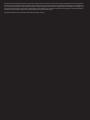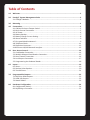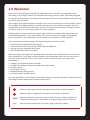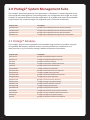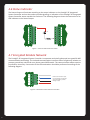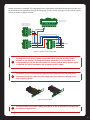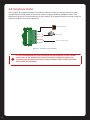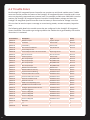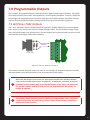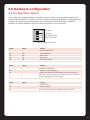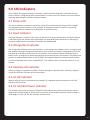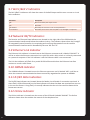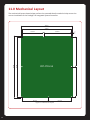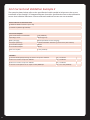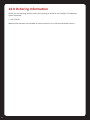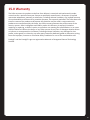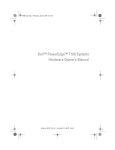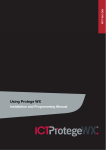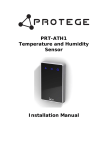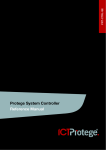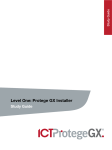Download Protege PRT-CTRL-SE Installation manual
Transcript
PRT-CTRL-SE Protégé® SE Integrated System Controller Installation Manual PENDING The specifications and descriptions of products and services contained in this manual were correct at the time of printing. Integrated Control Technology Limited reserves the right to change specifications or withdraw products without notice. No part of this document may be reproduced, photocopied, or transmitted in any form or by any means (electronic or mechanical), for any purpose, without the express written permission of Integrated Control Technology Limited. Designed and manufactured by Integrated Control Technology Limited. Protégé® and the Protégé® Logo are registered trademarks of Integrated Control Technology Limited. All other brand or product names are trademarks or registered trademarks of their respective holders. Copyright © Integrated Control Technology Limited 2003-2010. All rights reserved. Table of Contents 1.0 Welcome.............................................................................................................................2 2.0 Protégé® System Management Suite...................................................................................3 2.1 Protégé® Modules................................................................................................................ 3 3.0 Mounting............................................................................................................................4 4.0 Connections........................................................................................................................5 4.1 Cabinet Enclosure Tamper Switch........................................................................................ 5 4.2 Earth Ground Connection..................................................................................................... 5 4.3 AC Power.............................................................................................................................. 6 4.4 Battery Backup..................................................................................................................... 7 4.5 Battery Charge Current Setting............................................................................................ 8 4.6 Status Indicator.................................................................................................................... 9 4.7 Encrypted Module Network................................................................................................. 9 4.8 Telephone Dialer................................................................................................................ 11 4.9 Expansion Connector.......................................................................................................... 12 4.10 Ethernet 10/100 Network Interface................................................................................. 13 5.0 Door Access Control..........................................................................................................14 5.1 Card Reader Connection..................................................................................................... 14 5.2 Multiple Wiegand Card Reader Connection....................................................................... 15 5.3 Door Contact Connection................................................................................................... 16 5.4 Lock Output Connection..................................................................................................... 17 5.5 Programming the Onboard Reader.................................................................................... 18 6.0 Inputs................................................................................................................................19 6.1 Zones.................................................................................................................................. 19 6.2 Resistor Value Options....................................................................................................... 20 6.3 Trouble Zones..................................................................................................................... 21 7.0 Programmable Outputs.....................................................................................................22 7.1 Bell/Siren PGM Outputs..................................................................................................... 22 7.2 PGM 3/4 Outputs............................................................................................................... 23 7.3 Reader PGMs...................................................................................................................... 23 8.0 Hardware Configuration....................................................................................................24 8.1 Configuration Switch.......................................................................................................... 24 8.2 Defaulting a Controller....................................................................................................... 25 9.0 LED Indicators....................................................................................................................26 9.1 Status LED.......................................................................................................................... 26 9.2 Fault Indicator.................................................................................................................... 26 9.3 Charge/Test Indicator......................................................................................................... 26 9.4 Auxiliary OK Indicator......................................................................................................... 26 9.5 AC OK Indicator.................................................................................................................. 26 9.6 5V Isolated Power Indicator............................................................................................... 26 9.7 Bell 1/Bell 2 Indicators....................................................................................................... 27 9.8 Network RX/TX Indicators.................................................................................................. 27 9.9 Ethernet Link Indicator....................................................................................................... 27 9.10 100Mb Indicator............................................................................................................... 27 9.11 R1/R2 Data Indicators...................................................................................................... 27 9.12 Online Indicator................................................................................................................ 27 10.0 Mechanical Diagram..........................................................................................................28 11.0 Mechanical Layout.............................................................................................................29 12.0 System Capacities..............................................................................................................30 13.0 Technical Specifications.....................................................................................................31 13.1 Current and Validation Example 1.................................................................................... 32 13.2 Current and Validation Example 2.................................................................................... 33 13.3 Current and Validation Example 3.................................................................................... 34 14.0 Ordering Information.........................................................................................................35 15.0 Warranty...........................................................................................................................36 1.0 Welcome! Thank you for purchasing the Protégé® SE Integrated System Controller by Integrated Control Technology. The Protégé® System is an advanced technology security system specifically designed to enhance the functionality of condominium and apartment security with flexible local monitoring and offsite communication. The Protégé® SE Integrated System Controller is the central processing unit of the Protégé® System. The Protégé® SE Integrated System Controller communicates with all system modules, stores all configuration and transaction information, process’s all system communication and reports alarms and system activity to a monitoring station or remote computer. Flexible module network architecture allows large numbers of modules to be connected to the RS-485 Module Network. Up to 250 modules can be connected to the Protégé® SE Integrated System Controller in any combination to the network up to a distance of 900m (3000ft). The current features of the Protégé® SE Integrated System Controller include: • • • • Internal industry standard 10/100 Ethernet 32 Bit advanced RISC processor with 2MB RAM and 4MB flash 16x high security monitored zone inputs NIST Certified AES 256 Bit Encryption When receiving the Protégé® SE Integrated System Controller you should find the kit contains the items listed below. The kit type is clearly labelled on the packaging and will tell you what your kit contains. Please note that if you do not have the correct contents contact your distributor immediately. • • • • • • Protégé® SE Integrated System Controller Protégé® SE Integrated System Controller Quick Start Guide 6x nylon spacers 36x 1K ohm resistors Red/black battery backup wires 2x Diode 1N4007 1A 400V (Axial) For more information on the Protégé® SE Integrated System Controller and other Integrated Control Technology products please login to www.incontrol.co.nz. ! Indicates a warning or advisory message relating to the section or location. ? Indicates a hint or suggestion that relates to the section or location. [TEXT] Bold text enclosed in brackets is used to show a section number or address of a programmable option or information on programming shortcut sequences. Italics Italic text shows a reference to a section, page, manual or website. 2 2.0 Protégé® System Management Suite The Protégé® System Management Suite application is a Windows®™ based Integrated Access Control and Alarm Management System designed for any configuration from single site, single Protégé® SE Integrated System Controller applications up to global multi-national corporations using multiple site, multiple Protégé® SE Integrated System Controller installations. Product Code Description PRT-SMGT-ENT Protégé® System Management Suite Enterprise Edition PRT-SMGT-PRO Protégé® System Management Suite Professional Edition PRT-SMGT-STN Protégé® System Management Suite Standard Edition PRT-SMGT-1U Protégé® System Management Single Client License Edition 2.1 Protégé® Modules The Protégé® System can be expanded to accommodate large numbers of modules using the encrypted RS-485 Network. Modules that are currently available are listed below. Visit www.incontrol.co.nz for the latest Protégé® Module and product information. 3 Product Code Description PRT-CTRL-SE Protégé® SE Integrated System Controller PRT-CTRL-LE Protégé® LE Integrated System Controller PRT-TLCD Protégé® Touchscreen Keypad PRT-ATH1 Protégé® Temperature and Humidity Sensor PRT-KLCD Protégé® Alphanumeric LCD Keypad PRT-ZX16-PCB Protégé® 16 Zone Input Expander PRT-ZXS16-PCB Protégé® Standard 16 Zone Input Expander PRT-PX16-PCB Protégé® 16 PGM Output Expander PRT-PXS16-PCB Protégé® Standard 16 PGM Output Expander PRT-RDM2-PCB Protégé® Mini 2 Reader Expander PRT-RDS2-PCB Protégé® Standard 2 Reader Expander PRT-RDI2-PCB Protégé® Intelligent 2 Reader Expander PRT-RDE2-PCB Protégé® Ethernet 2 Reader Expander PRT-ADC4-PCB Protégé® Analog Input Expander PRT-DAC4-PCB Protégé® Analog Output Expander PRT-COMM Protégé® RS-232 Serial Communication Interface PRT-PX16-DRI Protégé® 16 Input Destination Reporting Interface PRT-PSU-5I Protégé® Intelligent 5 Amp Power Supply PRT-HIO Protégé® Hi-O Network Door Control Module 3.0 Mounting The Protégé® SE Integrated System Controller is supplied as a PCB only (Printed Circuit Board). It is recommended that the gear plate style enclosures be used where possible, as this provides the best mounting and installation solution as well as the required cable entry and termination space. When installing the Protégé® SE Integrated System Controller ensure that there is adequate clearance around all sides of the cabinet enclosure and air flow to the vents of the enclosure are not restricted. It is recommended to install the Protégé® SE Integrated System Controller in a location that will facilitate easy access for wiring. It is also recommended that the Protégé® SE Integrated System Controller is installed in electrical rooms, communication equipment rooms, closets or in an accessible area of the ceiling. Step 1 Insert the plastic standoffs in to the locations to mount the PCB board. Step 2 Calculate the location and position of the cabinet enclosure and mark the holes for the keyhole points in the top left and right locations. This will allow you to screw in the screws and then hang the box on them adjusting the location to suit. Step 3 Ensure a solid fixing point and screw in the two screws. Before tightening the top screws insert the tamper bracket in the slot provided on the right side of the cabinet enclosure. Step 4 Fix the cabinet enclosure securely using the remaining mounting holes on the bottom left, right and centre of the cabinet enclosure. Step 5 If you are extending the Protégé® SE Integrated System Controller by the addition of a communications module or memory interface insert the 4 extended nylon standoffs through the rear of the Protégé® SE Integrated System Controller. Step 6 Insert the PCB in to the cabinet enclosure and mount using the plastic standoffs inserted during step 1. ! It is recommended to install the cabinet enclosure when the circuit board is not installed on the plastic standoffs as this will reduce the risk of damage caused by debris during the installation. 4 4.0 Connections 4.1 Cabinet Enclosure Tamper Switch The cabinet enclosure tamper input signals to the monitoring station or remote computer that an cabinet enclosure has been opened. The tamper input switch should be mounted into the steel bracket provided and connected to the tamper connection terminals as shown in figure 1 below. AC AC Tamper Switch B+ B- Bracket ST TP TP Figure 1 - Tamper Input Connection 4.2 Earth Ground Connection The Protégé® SE Integrated System Controller has a connection for earth ground. For best results a cold water pipe should be used with a pipe wiring clamp. If a cold water pipe is not available connect to a suitable ground connection in the installation. A minimum 14AWG solid copper wire should be used from the Protégé® SE Integrated System Controller’s earth connection point to the clamp on the cold water pipe. If other earth clamps are present at the same connection point connect the clamp below the existing units. Cold water pipe grounding earth peg grounding rod AC AC B+ To other earth connec�ons already a�ached to the earth peg or water pipe BST TP TP Figure 2 - Earth Ground Connection ! 5 The telephone communication dialer contains a separate earth connection. Do not loop the earth connection from the dialer to the earth of the Protégé® SE Integrated System Controller. A separate connection should be connected to the same earth point. 4.3 AC Power The Protégé® SE Integrated System Controller should be supplied by a dedicated electrical power source rated for a minimum 10Amp load and have a dedicated circuit breaker. Do not use a switch controlled breaker or a switched electrical point to supply electrical power. Connect the primary of a 16VAC, 50/60Hz, 40VA transformer to the electrical circuit and run the secondary to the AC Input on the Protégé® SE Integrated System Controller terminals. AC AC Transformer B+ B- Mains Input ST TP TP Figure 3 - AC Power Connection Specific regional regulations may allow the transformer to be mounted inside the cabinet enclosure. In this case wire the electrical circuit to the electrical termination point inside the cabinet enclosure and the secondary wires of the transformer to the AC Input on the Protégé® SE Integrated System Controller. The earth wire should be routed to the terminal on the Protégé® SE Integrated System Controller when using an internal transformer. ! Termination of wiring to the Protégé® SE Integrated System Controller while power is applied or the battery is connected may cause serious damage to the Protégé® SE Integrated System Controller and will VOID ALL WARRANTIES OR GUARANTEES. Power the unit only after all wiring, configuration and jumper settings are completed. 6 4.4 Battery Backup It is recommended that a minimum of a 4Ah battery is used as the main battery backup. From the accessory bag provided, connect the red and black battery termination wires to the B+ and Bterminals. Connect the spade terminals to the battery as shown in figure 4 below. Connection of the battery in reverse will not damage the Protégé® SE Integrated System Controller but will cause the electronic battery fuse (5A fast blow) to open. Prolonged reverse connection can cause damage to the Protégé® SE Integrated System Controller. AC AC B+ + B- - ST Gel Cell Backup Ba�ery TP TP Figure 4 - Battery Connection The battery test procedure uses a special algorithm to prevent deep discharge and increase battery endurance. A dynamic battery test is performed every ten minutes (default) when AC power is present. A battery trouble zone alarm will be generated if the battery is either disconnected or shows poor capacity. Battery fault conditions will activate the battery trouble zone. If AC is not present the Protégé® SE Integrated System Controller will monitor the battery for a low voltage level and will activate the battery trouble zone. The next dynamic battery test will occur 30 minutes after AC power has been restored. This delay allows the battery to achieve optimal charging during the first 30 minutes that power has been restored to the unit. Once the first test is completed the dynamic testing will return to the programmed value (default 10 minutes). When power is first applied to the Protégé® SE Integrated System Controller a dynamic battery test will be performed after 30 seconds, this allows the status and condition of the battery to be detected. On completion of this first test the default testing period of 10 minutes will be resumed, this is a programmable setting in the Protégé® SE Integrated System Controller panel options. The test period can be changed as required by setting the battery test time in the Protégé® SE Integrated System Controller Configuration Menu. ! 7 Only attach standard lead acid batteries. Do not connect the battery wires or B+ and B- terminals of the Protégé® SE Integrated System Controller to any other ancillary device (siren, lock or mag clamp etc). Connection may cause erroneous faults or serious damage to the Protégé® SE Integrated System Controller and will VOID ALL WARRANTIES OR GUARANTEES. 4.5 Battery Charge Current Setting To configure the Protégé® SE Integrated System Controller manually for the charge current, select the appropriate battery current limit setting using the jumpers as shown in figure 5 below. 350mA 700mA Figure 5 - Battery Charge Jumper Figure 6 - Jumper Location 8 4.6 Status Indicator The Status Output will activate according to the status indicator on the Protégé® SE Integrated System Controller and can be used to provide signalling or indication of the Protégé® SE Integrated System Controller status outside the enclosure. The following diagrams show the connection of an LED indicator to the Status Output. AC AC +AUX- B+ Z1 COM Z2 LED BST Z3 COM Z4 TP 1K5 OHM TP Figure 7 - External Status LED Connection 4.7 Encrypted Module Network Networt communica�ons input from the Protégé® SE Integrated System Controller or previous Protégé® module N+ N- NA NB The Protégé® SE Integrated System Controller incorporates technically advanced encrypted RS-485 communications technology. The isolated communications interface offers full galvanic isolation to prevent ground loop noise and cross phase ground differential. The communication offers superior interference immunity. Connection of the communications should be performed according to the following diagram. Figure 8 - Standard Communication Connection 9 Always connect the Protégé® SE Integrated System Controllers NA and NB terminals to the NA and NB terminals of the expansion devices and keypads. The N+ and N- must go to a 12V power supply source as shown in figure 9 below. +AUX- Z13 COM Z14 Z15 COM Z16 AUX power from Module or external power supply NB NA Next modules on network N+ N- NB N+ N- NA N+ N- NA NB Protégé® SE Integrated System Controller or module supplying power to networked devices Figure 9 - Network Power Connection ? The diagram above shows a power connection taken from the Auxiliary Power Outputs on the Protégé® SE Integrated System Controller’s zone terminals. It is recommended to only use this connection for smaller systems where limited power is required. For larger installations use a separate power supply. ! The 12V N+ and N- Communication Input must be supplied from only one point. Connections from more than one 12V supply may cause failure or damage to the units supplying power. EOL OFF EOL ON Figure 10 - EOL Jumper ? The EOL (End Of Line) jumper setting must be set in the on position for the first and last expansion device only. 10 4.8 Telephone Dialer The Protégé® SE Integrated System Controller provides the ability to communicate alarms and upload/download information with remote systems using the onboard 2400bps modem. The telephone line can be connected directly to the Protégé® SE Integrated System Controller using the onboard telephone connection terminals. Telco line out Telco line �p and ring input T1i R1i T1o R1o Cold water earth pipe Figure 11 - Telephone Line Connection ! 11 It is recommended that the earth connection for the telephone and main power supply (refer to the section Earth Ground Connection on page 5) earth be run separately and should be terminated on the cold water pipe or similar grounding point within the installation. 4.9 Expansion Connector The Protégé® SE Integrated System Controller has an onboard expansion connector that is used to connect serial communication, memory and special function interface devices. Connect the interface card to the Protégé® SE Integrated System Controller as shown in the following diagrams. For configuration information refer to the Protégé® Reference Manual and the Installation Instructions provided with the interface device. Figure 12 - Expansion Connector and Mounting Hole Location When installing the daughter board ensure that the plastic mounting hardware provided is correctly inserted from the rear of the Protégé® SE Integrated System Controller. Pay attention to the key location of the 40 Way Connector. Figure 13 - Connection and Mounting ! Power to the Protégé® SE Integrated System Controller must be turned off when connecting any hardware or system device to the Protégé® SE Integrated System Controller. Failure to do so may damage the Protégé® SE Integrated System Controller and expansion device. ! If the Protégé® SE Integrated System Controller is used with the expansion connector fitted then the second onboard reader port becomes unavailable. 12 4.10 Ethernet 10/100 Network Interface The communication between the Protégé® System and the Protégé® SE Integrated System Controller uses a 10/100 Ethernet network operating the TCP/IP protocol suite. The IP address of the Protégé® SE Integrated System Controller can be configured using the LCD Keypad Terminal. The default IP address is set to a static IP address of 192.168.1.2 with a subnet mask of 255.255.255.0. These IP address settings are commonly used for internal networks. ? Installing the Protégé® SE Integrated System Controller on an active network requires knowledge of the configuration and structure for the network. Always consult the network or system administrator and ask them to provide you with a fixed IP address that can be assigned to the Protégé® SE Integrated System Controller. ! When the IP address has previously been set and is not known you are able to set configuration DIP switch 3 (Section 8.0) which on power up of the Protégé® SE Integrated System Controller will configure the IP address to 192.168.111.222 this will allow access to the configuration utility to change or review the programmed IP Address. When installing an Ethernet connection the Protégé® SE Integrated System Controller should be interfaced using a standard segment (<100m in length) and should be connected to a suitable Ethernet hub or switch. Figure 14 - Ethernet 10/100 Switch Hub Connection Temporary direct connections can be used for onsite programming by connecting directly to the computer Ethernet port. Figure 15 - Ethernet 10/100 Direct Connection 13 5.0 Door Access Control The Protégé® SE Integrated System Controller provides Access control functionality onboard without the requirement for additional hardware. With 2 Access controlled Doors built in, the flexibility of the Protégé® System as expanded even further. The Protégé® SE Integrated System Controller allows the connection of 2x Wiegand devices to control 2 doors (Entry or Exit Only) or can be configured in Multiplex Mode to allow 4x Wiegand devices controlling 2 doors giving the flexibility of Entry and Exit readers. 5.1 Card Reader Connection The following diagrams show the connection of standard Wiegand Reader with the Protégé® SE Integrated System Controller controlling an Access Door in Entry or Exit mode (2 Doors, 2 Readers). +AUX- Z9 COM Z10 Z11 COM Z12 D0 D1 L1 BZ * See Text N/R = Not Required * SHIELD RED BLACK GREEN WHITE N/R ORANGE BROWN BLUE N/R YELLOW Figure 16 - Card Reader Connection ! The shield connection on the card reading device that is connected to the Protégé® SE Integrated System Controller port should not be connected to a AUXor 0V connection. Do not join the shield and black wires at the card reading device. The shield should not be connected to any shield used for isolated communication. Always refer to the card reader manufacturer for detailed installation guidelines. The beeper output on the Protégé® SE Integrated System Controller provides diagnostic information to the end user and installer when access is denied or the unit is operating offline. ! If the Protégé® SE Integrated System Controller is used with the expansion connector fitted then the second onboard reader port becomes unavailable. 14 5.2 Multiple Wiegand Card Reader Connection When operating the Protégé® SE Integrated System Controller in Multiple Reader mode the Protégé® SE Integrated System Controller allows the connection of 4 Wiegand reading devices controlling two doors each with Entry/Exit readers. When connecting Wiegand readers in Multiple Reader mode the secondary reader that is connected will have all connections wired to the same port as the primary card reader with the DATA 1 connection wired to the opposite reader connection DATA 1 input. +AUX- Z9 COM Z10 Z11 COM Z12 D0 D1 L1 BZ D0 D1 L2 BZ * See Text N/R = Not Required * SHIELD RED BLACK GREEN WHITE BROWN N/R ORANGE BLUE N/R YELLOW Entry Reader * SHIELD RED BLACK GREEN WHITE BROWN N/R ORANGE N/R YELLOW BLUE Exit Reader Figure 17 - Multiple Wiegand Card Reader Connection ! The shield connection on the card reading device that is connected to the Protégé® SE Integrated System Controller port should not be connected to a AUXor 0V connection. Do not join the shield and black wires at the card reading device. The shield should not be connected to any shield used for isolated communication. Always refer to the card reader manufacturer for detailed installation guidelines. The reader that is multiplexed in to the alternate reader port will operate as the exit reader and the normal reader connection should be programmed to operate as the entry reader. 15 5.3 Door Contact Connection The Protégé® SE Integrated System Controller allows the connection of up to 4x contacts for monitoring and controlling access control doors. Each zone on the reader expander can be used for the door function that is automatically assigned and as a normal zone input on the system. The following example shows the connection of a normally closed door position monitoring contact to monitor the Open, Closed, Forced and Alarm conditions of the door. N.C Zone Contact 1K 1K 1K Door Contact +AUX- 1K Z9 COM Z10 Z11 COM Z12 REX N.O Zone Contact N.C Zone Contact 1K 1K 1K 1K Bond Sense REN N.O Zone Contact Figure 18 - Door Contact Connection The zones 9-12 and 13-16 can operate as either general purpose zone inputs or as onboard reader inputs. If used as general purpose zone inputs then make sure that these input are not defined in the onboard reader set up. Zone Access Control Function Default Setting Zone 9 Door Contact, Port 1 Door Contact, Port 1 Zone 10 REX Input, Port 1 REX Input, Port 1 Zone 11 Bond Sense, Port 1 General Purpose Zone Zone 12 REN Input, Port 1 General Purpose Zone Zone 13 Door Contact, Port 2 Door Contact, Port 2 Zone 14 REX Input, Port 2 REX Input, Port 2 Zone 15 Bond Sense, Port 2 General Purpose Zone Zone 16 REN Input, Port 2 General Purpose Zone ! When connected the REX Input can be programmed to operate regardless of the Door Contact State. The REX Input can also be programmed to recycle the door alarm time to prevent nuisance alarms when the door is held open to permit longer entry. 16 5.4 Lock Output Connection The Protégé® SE Integrated System Controller provides a connection for 2x electric strike locks with full monitoring of the lock circuit for tamper and over current/fuse blown conditions. The door lock monitoring can be disabled if it is not required. ! As indicated in figure 19 the Lock Outputs are shared with the Bell/Siren functions. You are able to select another output for the Lock Control (P3 or P4) if the Bell/Siren function is required. ! To use the lock outputs in conjunction with the Onboard Reader module the Lock PGM for the Door associated with the Reader Port must be configured to be the desired Lock Output on the Controller. By default this is not configured. + 12VDC Electric Locking Device B1+ B1- B2+ B2- 1N4007 Diode P3 P4 Figure 19 - Lock Output Connection 17 ? When using a door with an Entry and Exit Reader, the lock output should be connected to Bell 1, and enable the swap lock option for the second reader input to allow the reader LED’s to display the correct status. ! Exceeding the maximum current on the controller outputs is not recommended. Ensure the devices connected to the outputs are within the limits as detailed in the Technical Specifications section on page 31. 5.5 Programming the Onboard Reader The onboard reader is programmed in exactly the same way as any other reader module is. It can be though of as if it were a normal reader expander module on a separate circuit board. By default the onboard reader is registered as the last reader in the defined profile (which is Reader Expander 008 in the Standard Profile). Consequently any reader expander module that is connected with the same address as this will be treated as a duplicate and will fail to register. To change the address at which the onboard reader is registered, or to disable it please refer to the Protégé® SE Integrated System Controller Programming Guide. The onboard reader uses zone inputs 9-12 and 13-16 as it’s door contact, REX, bond sense and REN inputs respectively. Any of these inputs that are not configured for use with the Onboard Reader may be used as general purpose zone inputs. The default settings are shown in the following table: Zone Access Control Function Default Setting Zone 9 Door Contact, Port 1 Door Contact, Port 1 Zone 10 REX Input, Port 1 REX Input, Port 1 Zone 11 Bond Sense, Port 1 General Purpose Zone Zone 12 REN Input, Port 1 General Purpose Zone Zone 13 Door Contact, Port 2 Door Contact, Port 2 Zone 14 REX Input, Port 2 REX Input, Port 2 Zone 15 Bond Sense, Port 2 General Purpose Zone Zone 16 REN Input, Port 2 General Purpose Zone To enable or disable the onboard reader inputs use the reader expander properties box in the Protégé® Software as shown below. Figure 20 - Reader Expander Properties Box 18 6.0 Inputs 6.1 Zones The Protégé® SE Integrated System Controller has 16 Zone Inputs. The Protégé® SE Integrated System Controller also monitors 64 trouble zones used to report trouble conditions. A trouble zone represents a trouble condition within the system. The trouble zone will open or go in to alarm when that trouble condition is present, and close or return to normal when the trouble condition restores. As an example trouble zone CP001:01 will open or go in to alarm when the tamper input on the Protégé® SE Integrated System Controller is open. The Protégé® SE Integrated System Controller can monitor and control thousands of zone and trouble zone inputs by using the expansion modules. The Protégé® SE Integrated System Controller can monitor the state of up to 16 zone inputs such as magnetic contacts, motion detectors and temperature sensors. Devices connected to these zones can be installed to a maximum distance of 300m (1000ft) from the Protégé® SE Integrated System Controller when using 22 AWG. The Protégé® SE Integrated System Controller supports normally opened and normally closed configurations with or without EOL resistors. Zones can be programmed from the Protégé® Alphanumeric LCD Keypad (PRT-KLCD) or using the Protégé® System Management Suite application (PRT-SMGT). CP001:01 to CP001:16 represent Zone 1 to Zone 16 on the Protégé® SE Integrated System Controller. When using a zone with the EOL resistor configuration, the Protégé® SE Integrated System Controller generates an alarm condition when the state of a zone is toggled and generates a tamper alarm condition when a wire fault (short circuit) or a cut (tampered) in the line occurs. Zones default to require the EOL resistor configuration. N.C Zone Contact 1K 1K +AUX- N.C Tamper Z1 COM Z2 Z3 COM Z4 Figure 21 - EOL Resistor Zone Configuration ! 19 The zones 9-12 and 13-16 can operate as either general purpose zone inputs or as onboard reader inputs. If used as general purpose zone inputs then make sure that these input are not defined in the onboard reader set up. Please refer to the table on page 16 for the default settings of these zones. Each zone input can use a different input configuration. To program a large number of zones with a certain configuration use the Multiple Selection feature in the Protégé® System Management Suite application. When using the No Resistor configuration, the Protégé® SE Integrated System Controller only monitors the opened and closed state of the connected input device generating the alarm and seal conditions. +AUX- N.C Zone Contact Z1 COM Z2 Z3 COM Z4 Figure 22 - No EOL Resistor Zone Configuration 6.2 Resistor Value Options When using the EOL resistor configuration, the EOL resistor option must be configured based on the site requirements. Note that not all resistor options are supported on all Protégé® field modules. (Refer to Zones Section in the Protégé® Reference Manual). Value 1 Value 2 Monitored Status 1k 1k Open, Closed, Tamper, Short 1k - Open, Closed <5K7 - Open, Closed No Resistors - Open, Closed 2k2 6k8 Open, Closed, Tamper, Short 10k 10k Open, Closed, Tamper, Short 20 6.3 Trouble Zones Each Protégé® SE Integrated System Controller can monitor up to 64 local trouble zones. Trouble zones are used to monitor the status of the Protégé® SE Integrated System Controller and in most cases not physically connected to an external zone. For example, trouble zone CP001:03 is used to monitor the Protégé® SE Integrated System Controller’s backup battery voltage and warn the Protégé® SE Integrated System Controller that the battery is disconnected or voltage is too low. This can then be used to report a message to a monitoring station, remote computer, keypad or siren. The following table details the trouble zones that are configured in the Protégé® SE Integrated System Controller. The trouble type and group define the trouble that is generated by the trouble zone when it is activated. 21 Zone Number Description Type Group CP001:01 Module Tamper System Tamper System CP001:02 AC failure Power Fault General CP001:03 Low Battery Power Fault General CP001:04 Real Time Clock Not Set RTC/Clock Loss General CP001:05 Service Report Test * * CP001:06 Service Report Failure To Communicate Reporting Failure General CP001:07 Phone Line Fault Phone Line Lost General CP001:08 Auxiliary Failure Power Fault General CP001:09 Bell 1 Cut/Tamper Bell/PGM Fault General CP001:10 Bell 2 Cut/Tamper Bell/PGM Fault General CP001:11 Bell 1 Cut/Tamper Bell/PGM Fault General CP001:12 Bell 2 Cut/Tamper Bell/PGM Fault General CP001:13 Module Communication Module Loss System CP001:14 Module Network Security Module Security System CP001:15 Expansion Device Missing Hardware Fault System CP001:16 Communication Port 1 Fault Hardware Fault System CP001:17 Communication Port 2 Fault Hardware Fault System CP001:18 Ethernet Hardware Fault Hardware Fault System CP001:19 Ethernet Link Lost Hardware Fault System CP001:20 DVAC Line Fault/Polling Error Hardware Fault System CP001:21 ModBUS Communication Fault Hardware Fault System CP001:22 Protégé® System Remote Access Hardware Fault System CP001:23 Installer Logged In Hardware Fault System CP001:24 Service 1 Stopped Hardware Fault System CP001:25 Service 2 Stopped Hardware Fault System CP001:26 Service 3 Stopped Hardware Fault System CP001:27 Service 4 Stopped Hardware Fault System CP001:28 Reserved * * |||| || | | CP001:64 Reserved * * 7.0 Programmable Outputs The Protégé® SE Integrated System Controller has 8x Programmable Outputs (PGM’s). The PGM’s are used to activate sirens, bells, warning devices, control lighting and doors. The first 2 PGM’s on the Protégé® SE Integrated System Controller have special hardware designs that allows them to monitor for fault conditions and are ideally suited to driving sirens and warning devices. 7.1 Bell/Siren PGM Outputs The + and - terminals of Bell 1 (PGM1 CP001:01) and Bell 2 (PGM2 CP001:02) are used to power bells, sirens or any devices that require a steady voltage output. The Bell Outputs supply 12VDC upon alarm and support one 20-watt siren. The Bell Output uses a electronically fused circuit and automatically shuts down under fault conditions. + 12VDC siren warning device B1+ B1- B2+ B2- 1k Resistors P1 P2 Figure 23 - Bell Siren PGM 1/2 Connection If the load on the bell terminals returns to normal, the Protégé® SE Integrated System Controller reinstates power to the bell terminals on the next transition of the output. ? When the Bell Output is not used, the appropriate trouble zone will be activated (refer to the Trouble Zones section on page 21). To avoid this, connect a 1K resistor (provided in the accessory bag) across the Bell Output. If the bell is not being used for another function, and the trouble zone is not programmed in the system, no resistor is required. ! Connecting a Piezo Siren may result in a dull noise being emitted. This is caused by residual current from the monitoring circuit. Connect 2x 1K resistors in parallel to prevent this from occurring. 22 7.2 PGM 3/4 Outputs The PGM Outputs 3 (PGM3 CP001:03) and 4 (PGM4 CP001:04) on the Protégé® SE Integrated System Controller are Open Collector Outputs and switch to 0V. The PGM’s can be used to activate relays, sounders and lights. P3 Z1 COM Z2 B1+ B1- B2+ B2- +AUXLED P4 Z3 COM Z4 1K5 OHM Figure 24 - Open Collector PGM 3/4 Connection ! The PGM 3 and 4 Outputs can switch to a maximum capacity of 50mA. Exceeding this amount will damage the PGM Output. 7.3 Reader PGMs If readers are not attached to the reader ports then the Reader 1, L1 and BZ and the Reader 2, L1 and BZ Outputs can be used as general purpose PGMs. These can be controlled by assigning the RDxxxGreen R1, RDxxx Beeper R1, RDxxxGreen R2 and RDxxx Beeper R2 PGMs of whichever Reader Module has been configured as the Onboard Reader Module. 23 8.0 Hardware Configuration 8.1 Configuration Switch The Protégé® SE Integrated System Controller uses a 4 way dual in line dip switch located in the centre of the PCB board. This switch is used to configure the boot up and power on settings for the Protégé® SE Integrated System Controller. Each of the switch positions performs a different function. For normal operation all of the switches should be in the off position. OFF ON 1 BOOT MODE 1 2 BOOT MODE 2 3 BIOS COMMUNICATION 4 DEFAULT CONTROLLER Figure 25 - Configuration Switch Switch Switch Function 1 2 Power Up Boot Mode OFF OFF Normal Operation ON OFF BOOT Loader OFF ON BIOS Utility ON ON Reserved Do Not Set Switch Switch Function 3 - IP Address Configuration OFF - Programmed IP Configuration ON - IP Will be set to 192.168.111.222 while this switch remains on. Allows the connection and review of the programmed IP address or the modification to another setting. Switch Switch Function 4 - System Default OFF - Normal Operation ON - Factory Default Protégé® SE Integrated System Controller 24 8.2 Defaulting a Controller The Protégé® SE Integrated System Controller can be set back to factory default using the following procedures. This will reset all internal data and event information. Step 1 Remove power from the controller by disconnecting the AC and battery supply. Step 2 Turn ON Configuration Dip Switch 4. Step 3 Power up the Protégé® SE Integrated System Controller by turning on the AC supply. Step 4 Turn OFF Configuration Dip Switch 4 once the Protégé® SE Integrated System Controller is indicating normal status by flashing the green status indicator. The system will now be defaulted with all programming and settings returned to factory configuration. ? 25 Defaulting the Protégé® SE Integrated System Controller will not reset the IP address. To reset an IP address refer to the section Configuration Switch on page 24. 9.0 LED Indicators The Protégé® SE Integrated System Controller includes extensive diagnostic indicators that can aid the installer in diagnosing faults and conditions. In some cases an indicator may have multiple meanings depending on the status indicator display. 9.1 Status LED The Status Indicator is located in the centre of the PCB and indicates the status of the Protégé® SE Integrated System Controller. If the Protégé® SE Integrated System Controller is operating normally the LED will indicate this by flashing at 1 second intervals. 9.2 Fault Indicator The Fault Indicator is located in the centre of the PCB. During normal operation the fault indicator is off. Flashing On will indicate that the Protégé® SE Integrated System Controller is operating in firmware update mode and requires firmware to be downloaded. 9.3 Charge/Test Indicator The Charge/Test Indicator serves two functions; it will indicate that a battery test is in progress and that battery charging is being performed. When AC is present the battery charging current will be indicated by a varying intensity level on this indicator. This indicator will also illuminate when a battery test is in progress by illuminating brightly for 30 seconds every 10 minutes. The battery test period is a programmable option in the Protégé® SE Integrated System Controller system options. This LED is identified by the text ‘CHARGE/TEST’. This indicator does not function when AC is not present. 9.4 Auxiliary OK Indicator Auxiliary voltage is supplied to the AUX+ Outputs through the auxiliary fuse. If auxiliary supply is normal the ‘AUX OK’ Indicator will be illuminated. 9.5 AC OK Indicator When a valid AC Input is provided to the Protégé® SE Integrated System Controller the ‘AC OK’ Indicator will illuminate. 9.6 5V Isolated Power Indicator The module communicates using an isolated RS-485 interface for optimal performance and this requires an isolated supply on the N+ and N- terminals of the module network interface. When a valid supply is input, the ‘5V ISO’ Indicator will illuminate. 26 9.7 Bell 1/Bell 2 Indicators The Bell 1/Bell 2 Indicators will show the status of the Bell Output and the over current or circuit fault conditions. Bell Status Description OFF Bell is connected, the output is OFF ON Bell is ON Two Flashes Bell is ON, the circuit is in over current protection Three Flashes Bell is OFF, the circuit to the siren/bell is cut, damaged or tampered 9.8 Network RX/TX Indicators The Receive and Transmit Data Indicators are located on the right side of the PCB beside the communication interface and below the modem circuitry. The indicator shows when the Protégé® SE Integrated System Controller is transmitting and receiving information from the module communications interface and is identified by the text ‘RX’ and ‘TX’. 9.9 Ethernet Link Indicator The Ethernet Link Indicator is located next to the Ethernet connector and is labeled ‘LINK ACT’. It will be on when the Ethernet connection has a valid link with a hub, switch or is directly connected to a personal computer. If the link indicator is off the Ethernet cable is not connected. The Link Act Indicator will flash for a period of 600 milliseconds when the Ethernet interface receives or sends a valid frame. 9.10 100Mb Indicator The 100Mb Indicator is located next to the Ethernet connector and is labeled ‘100’. It will be on when the network communication has been successfully negotiated to operate at 100Mbs. 9.11 R1/R2 Data Indicators The R1/R2 Data Indicators are located above the Reader 1 and Reader 2 connection terminals. A short flash (<250 milliseconds) on the Data Indicator will show that data was received but was not in the correct format. A long flash (>1 second) indicates that the unit has read the data and the format was correct. 9.12 Online Indicator The Online Indicator is located near the center of the PCB and is labeled ‘ONLINE’. The Online Indicator shows when the modem has control of the telephone line. 27 10.0 Mechanical Diagram The mechanical diagram shown below outlines the essential details needed to help ensure the correct installation of the Protégé® SE Integrated System Controller. Isolated COMMS EOL Jumper Mounting Holes 350mA/700mA Jumper 16V AC Input Battery Input RS-485 Network Cabinet Tamper Input Telephone Dialer Bell/Siren Outputs Config Switch 10/100 Ethernet Ethernet Status LEDs PGM 3/4 Outputs Fault/Status LED Zones 1 to 4 Coin Cell Battery Expansion Interface Zones 5 to 8 Part Number Zones 9 to 12 Reader Port 1 Zones 13 to 16 Reader Port 2 Figure 26 - Mechanical Diagram 28 11.0 Mechanical Layout The mechanical layout shown below outlines the essential details needed to help ensure the correct installation of the Protégé® SE Integrated System Controller. 183mm 175mm 98.5mm 2mm 76.5mm 5mm diameter 225mm 234mm 112.2mm PRT-CTRL-SE 113.6mm 93.5mm Figure 27 - Mechanical Layout 29 81.5mm 12.0 System Capacities The Protégé® SE Integrated System Controller can be profiled to allow a comprehensive solution that allows optimal performance to be achieved in any installation. Standard Access Elevator School Storage Automation Apartment Users 2000 10000 2000 2000 500 2000 2000 User Names 2000 2000 0 2000 500 2000 2000 Events 2000 4000 2000 4000 4000 1000 2000 Areas 32 32 64 64 128 64 248 Doors 16 128 64 16 16 64 4 Keypad Modules 32 16 8 8 8 32 48 Analog Expanders 8 8 8 8 8 16 8 16 8 4 32 64 8 4 Reader Expanders 8 64 32 16 8 32 4 Output Expanders 8 8 8 8 32 8 2 Zone Inputs 464 720 368 688 624 528 1104 Trouble Zone Inputs 704 1408 800 768 832 1088 2224 PGM Outputs 420 772 468 452 772 612 1108 PGM Groups 128 128 28 28 248 128 128 Area Groups 32 32 64 64 248 64 248 Menu Groups 16 16 16 16 16 16 16 Door Groups 128 248 28 32 16 16 16 32 16 8 8 8 8 8 Access Levels 128 248 248 32 248 64 16 Zone Types 128 128 32 28 248 64 16 Door Types 8 8 8 8 8 8 4 Services 8 8 8 8 4 8 4 16 16 16 16 8 8 8 128 248 48 28 64 32 32 32 32 32 32 32 32 8 1 1 1 1 1 1 1 32 32 32 32 16 248 8 1 1 1 1 1 1 1 32 32 64 64 128 64 248 128 248 48 32 248 64 16 64 64 32 28 248 16 16 Zone Names 464 720 68 88 1136 28 1104 Home Names 16 8 16 16 16 16 16 Door Names 16 128 16 16 16 4 4 Door Type Names 8 8 8 8 8 4 4 Area Group Names 64 32 64 64 248 248 248 Zone Expanders Keypad Groups Phone Numbers Schedules Holidays Daylight Saving Adjustment Settings Automation Points Panel Configuration Information Area Names Access Level Names Zone Type Names Menu Group Names 16 16 16 16 16 16 16 Keypad Group Names 8 8 8 8 8 4 4 Phone Number Names 8 8 8 8 8 8 8 64 248 32 32 64 32 32 Door Group Names 16 248 16 16 16 4 4 Floor Group Names 32 32 28 16 16 16 4 PGM Names 420 16 16 16 16 16 4 Floor Names 128 128 28 0 0 0 0 8 8 8 16 8 0 0 32 32 28 16 8 0 0 8 8 16 8 8 8 0 1024 1024 48 24 1024 1024 0 64 64 32 32 128 128 0 Elevator Car Groups 8 8 16 8 8 8 0 Elevator Car Group Names 8 8 16 8 8 8 0 Variable 248 248 248 248 248 248 248 Bit variable Schedule Names Elevator Names Elevator Floor Groups Elevator Cars Elevator Floor Programmable Function 248 248 248 248 248 248 248 Door Schedules 0 0 0 0 0 0 0 Floor Schedules 0 0 0 0 0 0 0 30 13.0 Technical Specifications The following technical specifications are important and vital to the correct operation of the Protégé® SE Integrated System Controller. Failure to adhere to the technical specifications will result in any warranty or guarantee that was provided becoming NULL AND VOID. Integrated Control Technology continually strives to increase the performance of its products and as a result the specifications may change without notice. It is recommended that you always consult www.incontrol.co.nz for the latest documentation and product information. Operating Voltage 15.5 to 16.5VAC, 50-60Hz @ 40VA (Max) Operating Current 280mA (Typical) Total Combined Current 1.8A (Max) DC Output (Auxiliary) 700mA (Typical) 1.1A (Max) Electronic Shutdown at 1.1A B1/B2 DC Outputs (Continuous) 8 Ohm 20W Siren or 700mA (Typical) B1/B2 DC Outputs (Inrush) 1000mA Battery Charging 350mA/700mA Battery Low 11.2VDC Battery Restore 12.5VDC Electronic Disconnection 8.76VDC Communication (Ethernet) 1x 10/100Mbps Ethernet Communication Link Communication (Serial) 1x Isolated RS-485 Communication Interface Port 12VDC @ 28mA. (Input) Communication (Modem) 1x 2400bps Modem Communication Readers (Standard Mode) 2x Wiegand or clock data readers providing one Entry/Exit Door or two Entry/Exit only Doors. Readers (Multiplex-reader Mode) 4x Wiegand Readers (connected in Multiplex Reader mode) providing any combination of Entry or Exit for two Doors. Zone Inputs (System Zones) 16x High Security Monitored Zone Inputs Tamper Input Dedicated Hardware Tamper Input PGM Outputs 6x 50mA (Max) Open Collector Output for reader LED and beeper or general functions. Status Output 1x 50mA (Max) Open Collector Output Operating Temperature 0˚ to 55˚C (41˚ to 131˚F) Storage Temperature 10˚ to 85˚C (14˚ to 185˚F) Humidity 0% to 85% (non condensing) Dimensions (L x W x H) 234 x 183 x 35mm (9.21 x 7.20 x 1.37”) Weight 790g (27.86oz) The size of conductor used for the supply of all power to the Protégé® SE Integrated System Controller should be adequate in size to prevent voltage drop at the terminals of no more than 5% of the rated voltage. Specifications are subject to change without notice, please visit www.incontrol.co.nz for updated information. ! 31 The total combined current including operating current, charging current, DC Output (Auxiliary), B1 and B2 must be limited to a maximum of 1.8A. ? The isolated communications interface on the Protégé® SE Integrated System Controller uses full galvanic isolation to prevent ground loop noise and cross phase ground differential. This is a very important feature of the product family and the correct connection of power to this isolated section will ensure the correct operation of the communications network. 13.1 Current and Validation Example 1 The example shown below refers to the specification’s table needed to help ensure the correct installation of the Protégé® SE Integrated System Controller. Specifications have to be validated to ensure that individual maximum currents and total combined current are not exceeded. External Devices Connected to Panel 4x EDGE PIR Motion Detectors (Z1 to Z4) 1x 15W Siren (500mA @ 13.8VDC) Current Consumption Total Combined Current Available 1.8A (1800mA) Operating Current 280mA (Typical) Battery Charging 350mA (Standard Current Charging) DC Output (Auxiliary) 4x EDGE PIR Motion Detectors @ 15mA each (Total 60mA) Siren on Bell 2 Output 500mA Total Consumption 1.19A (1190mA) Validation Is the total DC Output (Auxiliary) current less or equal to 700mA? Yes, it is 60mA P Is Bell 1 current less or equal to 700mA? Yes, it is 500mA P Is the total consumption less or equal to 1.8A (1800mA)? Yes, it is 1.19A (1190mA) P 32 13.2 Current and Validation Example 2 The example shown below refers to the specification’s table needed to help ensure the correct installation of the Protégé® SE Integrated System Controller. Specifications have to be validated to ensure that individual maximum currents and total combined current are not exceeded. External Devices Connected to Panel 8x EDGE PIR Motion Detectors (Z1 to Z8) 2x 15W Siren (500mA @ 13.8VDC) Current Consumption Total Combined Current Available 1.8A (1800mA) Operating Current 280mA (Typical) Battery Charging 350mA (Standard Current Charging) DC Output (Auxiliary) 8x EDGE PIR Motion Detectors @ 15mA each (Total 120mA) Siren on Bell 1 Output 500mA Siren on Bell 2 Output 500mA Total Consumption 1.75A (1750mA) Validation Is the total DC Output (Auxiliary) current less or equal to 700mA? Yes, it is 120mA P Is Bell 1 current less or equal to 700mA? Yes, it is 500mA P Is Bell 2 current less or equal to 700mA? Yes, it is 500mA P Is the total consumption less or equal to 1.8A (1800mA)? Yes, it is 1.75A (1750mA) P ! 33 It is important that the unit when installed is located in a dry cool location that is not affected by humidity. Do not locate the unit in an air conditioning or boiler room that can exceed the temperature or humidity specifications. 13.3 Current and Validation Example 3 The example shown below refers to the specification’s table needed to help ensure the correct installation of the Protégé® SE Integrated System Controller. Specifications have to be validated to ensure that individual maximum currents and total combined current are not exceeded. External Devices Connected to Panel 8x EDGE PIR Motion Detectors (Z1 to Z8) 2x External Relay Controlled by P3 and P4 @ 50mA each 1x 15W Siren (500mA @ 13.8VDC) Current Consumption Total Combined Current Available 1.8A (1800mA) Operating Current 280mA (Typical) Battery Charging 700mA (High Current Charging) DC Output (Auxiliary) 8x EDGE PIR Motion Detectors @ 15mA each (Total 120mA) DC Output (Auxiliary) 2x External Relays @ 50mA each (Total 100mA) Siren on Bell 1 Output 500mA Total Consumption 1.7A (1700mA) Validation Is the total DC Output (Auxiliary) current less or equal to 700mA? Yes, it is 220mA P Is Bell 1 current less or equal to 700mA? Yes, it is 500mA P Is the total consumption less or equal to 1.8A (1800mA)? Yes, it is 1.7A (1700mA) P 34 14.0 Ordering Information Please use the following product codes when placing an order for the Protégé® SE Integrated System Controller. • PRT-CTRL-SE Manuals and literature are available at www.incontrol.co.nz in the documentation section. 35 15.0 Warranty The Seller warrants its products to be free from defects in materials and workmanship under normal use for a period of one year. Except as specifically stated herein, all express or implied warranties whatsoever, statutory or otherwise, including without limitation, any implied warranty of merchantability and fitness for a particular purpose, are expressly excluded. The Seller does not install or connect the products and because the products may be used in conjunction with products not manufactured by the Seller, the Seller cannot guarantee the performance of the security system. Seller’s obligation and liability under this warranty is expressly limited to repairing or replacing, at Seller’s option, any product not meeting the specifications. In no event shall the Seller be liable to the buyer or any other person for any loss or damages whether direct or indirect or consequential or incidental, including without limitation, any damages for lost profits, stolen goods, or claims by any other party caused by defective goods or otherwise arising from the improper, incorrect or otherwise faulty installation or use of the merchandise sold. Protégé® and the Protégé® Logo are registered trademarks of Integrated Control Technology Limited. 36 ICT CODE: 245-4045-001 V: A0C6 Integrated Control Technology Limited 11 Canaveral Drive, Albany, North Shore City 0632, Auckland, New Zealand P.O. Box 302-340, North Harbour, Auckland, New Zealand Phone: +64 (9) 476 7124 Fax: +64 (9) 476 7128 E-mail: [email protected] www.incontrol.co.nz Designers and manufacturers of integrated electronic access control, security and building automation products. Designed and manufactured by Integrated Control Technology Limited. Copyright © Integrated Control Technology Limited 2003-2010. All rights reserved.