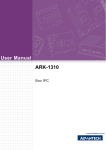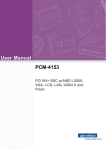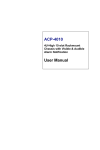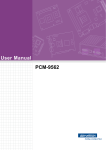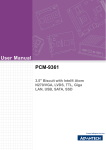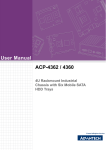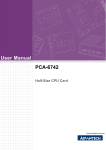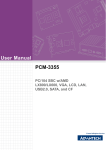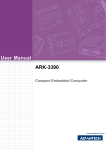Download Advantech PCM-9342 User manual
Transcript
User Manual PCM-9342 Copyright This document is copyrighted, © 2008. All rights are reserved. The original manufacturer reserves the right to make improvements to the products described in this manual at any time without notice. No part of this manual may be reproduced, copied, translated or transmitted in any form or by any means without the prior written permission of the original manufacturer. Information provided in this manual is intended to be accurate and reliable. However, the original manufacturer assumes no responsibility for its use, nor for any infringements upon the rights of third parties that may result from such use. Acknowledgements Award is a trademark of Award Software International, Inc. VIA is a trademark of VIA Technologies, Inc. IBM, PC/AT, PS/2 and VGA are trademarks of International Business Machines Corporation. Intel and Pentium are trademarks of Intel Corporation. Microsoft Windows® is a registered trademark of Microsoft Corp. RTL is a trademark of Realtek Semi-Conductor Co., Ltd. ESS is a trademark of ESS Technology, Inc. UMC is a trademark of United Microelectronics Corporation. SMI is a trademark of Silicon Motion, Inc. Creative is a trademark of Creative Technology LTD. CHRONTEL is a trademark of Chrontel Inc. All other product names or trademarks are properties of their respective owners. PCM-9342 User Manual Part No. 2006934210 Edition 1 Printed in China November 2008 ii Product Warranty (2 years) Warranty Period ADVANTECH aims to meet the customer’s expectations for post-sales service and support; therefore, in addition to offering 2 years global warranty for ADVANTECH’s standard products, a global extended warranty service is also provided for customers upon request. ADVANTECH customers are entitled to a complete and prompt repair service beyond the standard 2 years of warranty. Standard products manufactured by ADVANTECH are covered by a 2 year global warranty from the date of shipment. Products covered by extended warranty and cross-region repair services against defects in design, materials, and workmanship, are also covered from the date of shipment. All key parts assembled into ADVANTECH system products such as LCD, Touch Screen, Power Supply, and peripherals etc, will be also covered by the standard 2 year warranty. Repairs under Warranty It is possible to obtain a replacement (Cross-Shipment) during the first 30 days of purchase (45 days for Channel Partners), if the products were purchased directly from ADVANTECH and the product is DOA (Dead-on-Arrival). DOA Cross-Shipment excludes any customized and/or build-to-order products. The Cross-Shipment agreement signed by customers is required for initiating/releasing cross shipment with ADVANTECH confirmation and verification. The only conditions for Cross-Shipment are: a) the return must not be damaged, altered or marked, b) all parts and accessories must be included as originally shipped; and c) proof of purchase must be included. Any returns that do not meet mentioned requirements above, or any wrong user settings/configurations will be denied, or subject to additional handling/service charges as determined by the ADVANTECH Repair Service Department. For those products which are not DOA, the return fee to an authorized ADVANTECH repair facility will be at the customers’ expense. The shipping fee for reconstructive products from ADVANTECH back to customers’ sites will be at ADVANTECH’s expense. Exclusions from Warranty The product is excluded from warranty if: The product has been found to be defective after expiry of the warranty period. Warranty has been voided by removal or alternation of product or part identification labels. The product has been misused, abused, or subjected to unauthorized disassembly/modification; placed in an unsuitable physical or operating environment; improperly maintained by the customer; or failure caused which ADVANTECH is not responsible whether by accident or other cause. Such conditions will be determined by ADVANTECH at its sole unfettered discretion. The product is damaged beyond repair due to a natural disaster such as a lighting strike, flood, earthquake, etc. Product updates/upgrades and tests upon the request of customers who are without warranty. iii PCM-9342 User Manual Declaration of Conformity FCC This device complies with the requirements in part 15 of the FCC rules: Operation is subject to the following two conditions: 1. This device may not cause harmful interference, and 2. This device must accept any interference received, including interference that may cause undesired operation. This equipment has been tested and found to comply with the limits for a Class A digital device, pursuant to Part 15 of the FCC Rules. These limits are designed to provide reasonable protection against harmful interference when the equipment is operated in a commercial environment. This equipment generates, uses, and can radiate radio frequency energy and, if not installed and used in accordance with the instruction manual, may cause harmful interference to radio communications. Operation of this device in a residential area is likely to cause harmful interference in which case the user will be required to correct the interference at his/her own expense. The user is advised that any equipment changes or modifications not expressly approved by the party responsible for compliance would void the compliance to FCC regulations and therefore, the user’s authority to operate the equipment. Caution! There is a danger of a new battery exploding if it is incorrectly installed. Do not attempt to recharge, force open, or heat the battery. Replace the battery only with the same or equivalent type recommended by the manufacturer. Discard used batteries according to the manufacturer's instructions. Technical Support and Assistance For more information about this and other Advantech products, please visit our website at: http://www.advantech.com/ http://www.advantech.com/ePlatform/ For technical support and service, please visit our support website at: http://support.advantech.com.tw/support/ Additional Information and Assistance 1. 2. Visit the Advantech web site at http://www.advantech.com/ where you can find the latest product information. Contact your distributor, sales representative, or Advantech’s customer service center for technical support if you need additional assistance. Please have the following information ready before you call: Product name and serial number Description of your peripheral attachments Description of your software (operating system, version, application software, etc.) A complete description of the problem The exact wording of any error messages PCM-9342 User Manual iv Packing List Before installation, please ensure the following items have been shipped: Item Part Number 1 PCM-9342 SBC 1 Startup manual 1 Utility CD 1 mini jumper pack Cables Part Number Description 1700008894 1 SATA cable 1700060202 1 PS/2 Y cable 1700100250 2 COM3/COM4 cable 1700260250 1 x LPT port cable 1701140201 1 COM2 cable 1703100121 1 USB 2 port cable Optional accessories Model Number Description 1700001531 1 Floppy cable Ordering information Model Number Description PCM-9342F-64A1E EVA-X4150 SBC, 64 MB, VGA, LCD, PC/104 PCM-9342L-64A1E EVA-X4150 SBC, 64 MB, w/o Graphic, PC/104 v PCM-9342 User Manual PCM-9342 User Manual vi Contents Chapter 1 General Introductin .............................1 1.1 1.2 Introduction ............................................................................................... 2 Product Feature ........................................................................................ 2 1.2.1 General ......................................................................................... 2 1.2.2 I/O ................................................................................................. 2 1.2.3 Ethernet ........................................................................................ 2 1.2.4 Display .......................................................................................... 2 Chipset ...................................................................................................... 3 1.3.1 Functional Specification ................................................................ 3 1.3.2 Mechanical Specification .............................................................. 4 1.3.3 Electrical Specification .................................................................. 4 1.3.4 Environmental Specification.......................................................... 5 1.3 Chapter 2 H/W Installation....................................7 2.1 2.3 Jumpers .................................................................................................... 8 2.1.1 Jumper list..................................................................................... 8 2.1.2 Jumper Settings ............................................................................ 8 2.1.3 Jumper description...................................................................... 10 Connectors.............................................................................................. 11 2.2.1 Connector list .............................................................................. 11 2.2.2 Connector Settings ..................................................................... 11 Mechanical .............................................................................................. 14 2.3.1 Jumper and Connector Location................................................. 14 Figure 2.1 Jumper and Connector Layout (Component Side) ... 14 Figure 2.2 Jumper and Connector Layout (Solder Side) ........... 14 2.3.2 Board Dimension ........................................................................ 15 Figure 2.3 Board Dimension Layout (Component Side) ............ 15 Figure 2.4 Board Dimension Layout (Solder Side) .................... 15 Figure 2.5 Board Dimension Layout (Side)................................ 16 3 BIOS Operation ..................................17 3.1 3.2 BIOS Introduction.................................................................................... 18 BIOS Setup ............................................................................................. 18 3.2.1 Main Menu .................................................................................. 19 3.2.2 Standard CMOS Features .......................................................... 20 3.2.3 Advanced BIOS Features ........................................................... 21 3.2.4 Advanced Chipset Features........................................................ 22 3.2.5 Integrated Peripherals................................................................. 23 3.2.6 PC Health Status ........................................................................ 24 3.2.7 Load Optimized Defaults............................................................. 25 3.2.8 Set Password.............................................................................. 25 3.2.9 Save & Exit Setup ....................................................................... 27 3.2.10 Quit Without Saving .................................................................... 27 4 PC/104.................................................29 4.1 PC/104 .................................................................................................... 30 Appendix A Pin Assignments ...............................31 2.2 Chapter Chapter vii PCM-9342 User Manual A.1 A.2 A.3 A.4 A.5 A.6 A.7 A.8 A.9 A.10 A.11 A.12 A.13 A.14 A.15 A.16 A.17 A.18 A.19 A.20 A.21 VGA (CN5).............................................................................................. 32 Table A.1: CN5 .......................................................................... 32 SATA (CN6) ............................................................................................ 33 Table A.2: CN6 .......................................................................... 33 SATA (CN7) ............................................................................................ 34 Table A.3: CN7 .......................................................................... 34 Internal USB (CN9) ................................................................................. 35 Table A.4: CN9 .......................................................................... 35 COM2 (CN11) ......................................................................................... 36 Table A.5: CN11 ........................................................................ 36 LPT (CN12)............................................................................................. 37 Table A.6: CN12 ........................................................................ 37 COM3 (CN14) ......................................................................................... 38 Table A.7: CN14 ........................................................................ 38 COM4 (CN15) ......................................................................................... 39 Table A.8: CN15 ........................................................................ 39 24 bits TTL Panel (CN16) ....................................................................... 40 Table A.9: CN16 ........................................................................ 40 24 bits TTL Panel (CN16) ....................................................................... 41 Table A.10:CN16 ........................................................................ 41 Inverter Power Output (CN17) ................................................................ 42 Table A.11:CN17 ........................................................................ 42 18 bits LVDS Panel (CN18) .................................................................... 43 Table A.12:CN18 ........................................................................ 43 LAN (CN19) ............................................................................................ 44 Table A.13:CN19 ........................................................................ 44 ISA -5 V & -12 V Input (CN20) ................................................................ 45 Table A.14:CN20 ........................................................................ 45 PC104 (CN21) ........................................................................................ 46 Table A.15:CN21 ........................................................................ 46 Table A.16:CN21 ........................................................................ 47 Table A.17:CN21 ........................................................................ 48 Table A.18:CN21 ........................................................................ 49 AT Power Input (CN25)........................................................................... 50 Table A.19:CN25 ........................................................................ 50 GPIO (CN32) .......................................................................................... 51 Table A.20:CN32 ........................................................................ 51 Battery (CN33) ........................................................................................ 52 Table A.21:CN33 ........................................................................ 52 PS2 (CN34)............................................................................................. 53 Table A.22:CN34 ........................................................................ 53 CF (CN35)............................................................................................... 54 Table A.23:CN35 ........................................................................ 55 COM1 (CN36) ......................................................................................... 56 Table A.24:CN36 ........................................................................ 56 Appendix B Watchdog Timer................................ 57 B.1 Watchdog Timer Sample Code............................................................... 58 PCM-9342 User Manual viii Chapter 1 1 General Introductin This chapter gives background information on the PCM-9342. Sections include: Introduction Specifications 1.1 Introduction The PCM-9342 is an 3.5” SBC (Single Board Computer) with low power based on Advantech EVA-X4150 SoC (System on Chip). The PCM-9342, in conjunction with EVA-X4150 SoC and onboard 64MB SDRAM, supports two USB 2.0 compatible ports, one 10/100Base-T Ethernet interface, LVDS and TTL interface, and one PC/ 104 expansion connector. The PCM-9342 also supports two SATA (transfer from IDE) and four COM ports. 1.2 Product Feature 1.2.1 General CPU: Advantech EVA-X4150 SoC System Chipset: Advantech EVA-X4150 SoC BIOS: AWARD® 4 Mbit Flash BIOS System Memory: 64MB onboard SDRAM SSD: Supports CompactFlash® Card TYPE I/II (shared 1st IDE Channel) Watchdog Timer: Single chip Watchdog 255-level interval timer, setup by software Expansion Interface: Supports 8/16 bit ISA bus for standard PC/104 device Battery: 2-pin wafer box for external Battery on board I/O 1.2.2 I/O I/O Interface: 2 x SATA (100MB/S Transfer from IDE), 1 x KB/mouse, 3 x RS232, 1 x RS232/422/485, 1 x LPT, 1 x FDD(share with LPT) USB: 2 x USB 2.0 compliant Ports IrDA: N/A GPIO: 8-bit general purpose input/output 1.2.3 Ethernet Chipset: Realtek RTL 8100CL Speed: 10/100 Mbps Interface: 1 x RJ45 Standard: IEEE 802.3/802.3u compliant 1.2.4 Display Chipset: SMI SM712 2D graphic Chip (built-in 4MB display memory) Memory Size: Built-in 4MB display memory on SMI SM712 Resolution: CRT Display mode: pixel resolution up to 1024 x 768 at 85-Hz and 1024 x 768 at 75-Hz LCD Display mode LCD Interface: 1 x 24-bit TTL (Alternative with LVDS) LVDS: 1x18-bit LVDS (Alternative with TTL) Dual Simultaneous Display: CRT+TTL or CRT + LVDS PCM-9342 User Manual 2 Chapter 1 1.3 Chipset 1.3.1 Functional Specification 1.3.1.1 Processor Chipset Advantech Em’Core EVA-X4150 SoC 27 mm * 27 mm * 2.23 mm PBGA 456balls 1.3.1.2 Other Chipsets Graphic and Video Controllers SMI SM712 2D graphic Chip CRT:SMI 2D graphic chip supports 1024 x 768 @ 24 bit true color TTL: SMI 2D graphic chip supports 1024 x 768 @ 18 bit TFT LCD Panel LVDS:TTL to 18 bit LVDS LVDS connector: Hirose DF13 type 20 pin TTL connector: Hirose DF13 type 40 pin CRT connector: D-SUB15 at coastline LAN Realtek RTL 8100CL Integrated IEEE 802.3/802.3u compliant Support 10 Mbps/100 Mbps Connectors: Phone Jack RJ45 8P 90D(F) Serial Ports Advantech EV-X4150 SoC and SMSC SCH 3114 supports (LPC Super I/O). 2 full function serial ports by EVA-X4150 SoC 2 full function serial ports by SMSC SCH 3114 High Speed NS16C550A Compatible UARTs with Data rates to 1.5 Mbps Support IRQ Sharing among serial ports Connectors: COM1: (RS-232) 1x DB9 at coastline COM2: (RS-232/422/485) 1 x 2.0 mm box header COM3~4: (RS-232) 2 x 2.0 mm box header Parallel Port SMSC SCH 3114 supports (LPC Super I/O) One Parallel Port. SPP/EPP (1.7,1.9) / ECP (IEEE 1284 Compliant) mode. Connector: Box header 13 * 2P (M) 2.0 mm 3 PCM-9342 User Manual General Introductin Processor Embedded 32-bit X86-based SoC Build-in PCI, ISA, IDE, Ethernet Mac,USB on Chip Operating frequency 133 MHz Core Voltage: 1.8 V ± 5% Power consumption approximates 0.8 Watt SMSC SCH 3114 supports (LPC Super I/O) PS/2 Keyboard and Mouse interface Connector: Mini-Din 6P at coastline Keyboard/Mouse Connectors SMSC SCH 3114 supports (LPC Super I/O) 8 I/O Pins 5 V tolerance I/Os GPIO Connectors: 10 pins 2.0 mm pin header Battery Backup 2 pin wafer box for external Battery on board 1.3.2 Mechanical Specification 1.3.2.1 Dimension(mm) L146.12 mm * W101.57 mm 1.3.2.2 Height on Top(mm) 13 mm (PS/2 Connector) 1.3.2.3 Height on Bottom(mm) 8.1 mm (CF Socket) 1.3.2.4 Weight Net weight: 137 g Gross weight: 453 g 1.3.3 Electrical Specification 1.3.3.1 Power Supply Voltage Voltage requirement with AT Power: +12 V DC +/-5% +5 V DC +/-5% 1.3.3.2 Power Supply Current Supply Current (Typical) CPU: Advantech Em’Core EVA-X4150 RAM:133 MHz 64 MB SDRAM AT DOS 5V 12 V 3.3 V 1.18 A 0A 0A 1.3.3.3 RTC Battery Typical Voltage: 3.0 V Nomal discharge capacity: 210 mAh PCM-9342 User Manual 4 Chapter 1 1.3.4 Environmental Specification 1.3.4.1 Operating Humidity 0% ~ 90% Relative Humidity, non-condensing 1.3.4.2 Operating temperature Operating temperature: 0 ~ 60° C (32 ~ 140° F) General Introductin 1.3.4.3 Storage Humidity Standard products (0~60° C) Relative Humidity: 95% @ 60° C 1.3.4.4 Storage temperature Standard products (0~60° C) Storage temperature: -20 ~ 70° C 5 PCM-9342 User Manual PCM-9342 User Manual 6 Chapter 2 2 H/W Installation This chapter explains the setup procedures of the PCM-9342 hardware, including instructions on setting jumpers and connecting peripherals, switches, indicators and mechanical drawings. Be sure to read all safety precautions before you begin the installation procedure. 2.1 Jumpers 2.1.1 Jumper list J1 LCD Power J2 COM2 Setting J3 HDD & PWR LED Setting J4 CPU CLK Setting J5 CPU CLK Setting J6 CPU CLK Setting 2.1.2 Jumper Settings J1 LCD Power Part Number 1653003101 Footprint JH3X1V-2M Description PIN HEADER 3*1P 180D(M) 2.0mm DIP SQUARE W/O Pb Setting Function (1-2) +5 V (2-3)* +3.3 V *: Default J2 COM2 Setting Part Number 1653003260 Footprint JH3X2S-2M Description PIN HEADER 3*2P 180D(M) 2.0mm SMD SOUARE PIN Setting Function (1-2)* RS232 (3-4) RS485 (5-6) RS422 *: Default PCM-9342 User Manual 8 Part Number 1653000014 Footprint JH2X2S-2M Description PIN HEADER 2*2P 180D SMD MALE SQUARE 2.00mm Setting Function (1-2) (3-4)* IDE (Yellow) Power (Green) (1-3) (2-4) IDE(Green) Power (Yellow) H/W Installation HDD & PWR LED Setting *: Default J4-J6 CPU CLK Setting Part Number 1653003101 Footprint JH3X1V-2M Description PIN HEADER 3*1P 180D(M) 2.0mm DIP SQUARE W/O Pb Setting Function (2-3)(2-3)(2-3) 66MHz CPU/SDRAM Frequency (2-3)(2-3)(1-2) 100 MHz (2-3)(1-2)(2-3)* 133 MHz (2-3)(1-2)(1-2) 150 MHz w 37.5 MHz PCI (1-2)(2-3)(2-3) 150 MHz w 30 MHz PCI (1-2)(2-3)(1-2) 166 MHz *: Default 9 Chapter 2 J3 PCM-9342 User Manual 2.1.3 Jumper description You may configure your card to match the needs of your application by setting jumpers. A jumper is a metal bridge used to close an electric circuit. It consists of two metal pins and a small metal clip (often protected by a plastic cover) that slides over the pins to connect them. To .close. a jumper, you connect the pins with the clip. To .open. a jumper, you remove the clip. Sometimes a jumper will have three pins, labeled 1, 2 and 3. In this case you would connect either pins 1 and 2, or 2 and 3. The jumper settings are schematically depicted in this manual as follows. 1 2 3 A pair of needle-nose pliers may be helpful when working with jumpers. If you have any doubts about the best hardware configuration for yourm application, contact your local distributor or sales representative before you make any changes. Generally, you simply need a standard cable to make most connections. Setting Function 1-2 +5 V 2-3 +3.3 V Warning! To avoid damaging the computer, always turn off the power supply before setting .Clear CMOS. Before turning on the power supply, set the jumper back to .3.0 V Battery On. PCM-9342 User Manual 10 Chapter 2 2.2 Connectors 2.2.1 Connector list CN5 VGA CN6 SATA SATA CN9 Internal USB CN11 COM2 CN12 LPT CN14 COM3 CN15 COM4 CN16 24 bits TTL Panel CN17 Inverter Power Output CN18 18 bits LVDS Panel CN19 LAN CN20 ISA -5V & -12V Input CN21 PC104 CN25 AT Power Input CN32 GPIO CN33 Battery CN34 PS2 CN35 CF CN36 COM1 H/W Installation CN7 2.2.2 Connector Settings 2.2.2.1 VGA/LCD/LVDS interface connections The board’s PCI VGA interface can drive conventional CRT displays and is capable of driving a wide range of flat panel displays, including passive LCD and active LCD displays. The board has connectors to support these displays: one for standard CRT VGA monitors, one for flat panel displays, and one for LVDS type LCD panels. 2.2.2.2 CRT display connector (CN5) The CRT display connector is a 15-pin D-SUB connector used for conventional CRT displays. 2.2.2.3 SATA Connector (CN6, CN7) PCM-9342 supports Serial ATA via two connectors (CN6, CN7). Data transfer rates up to 100 MB/s are possible, enabling very fast data and file transfer, and independent DMA operation on two ports. 2.2.2.4 USB connectors (CN9) The board provides up to two USB (Universal Serial Bus) ports. This gives complete plug and play capability. The USB interfaces comply with USB specification Rev. 2.0which supports 480 Mbps transfer rate, and are fuse protected 5 x 2 pin 180D (M) connectors for internal 2 x USB connectors at CN9.You will need an adapter cable if you use a standard USB connector. The adapter cable has a 5 x2-pin connector with foolproof protection for incorrect plug-in on one end and a USB connector on the other. 11 PCM-9342 User Manual 2.2.2.5 Parallel port connector (CN12) Normally, the parallel port is used to connect the card to a printer. The board includes a multi-mode (ECP/EPP/SPP) parallel port accessed via CN12 and a 26-pin flatcable connector. You will need an adapter cable if you use a traditional DB-25 connector. The adapter cable has a 26-pin connector on one end, and a DB-25 connector on the other. The parallel port is designated as LPT1, and can be disabled in the system BIOS setup. The parallel port interrupt channel is designated to be IRQ7. You can select ECP/EPP DMA channel via BIOS setup. 2.2.2.6 TTL LCD panel connector (CN16) The board supports 24bit TTL LCD panel displays. Users can connect to an 24bit TTL LCD on it. 2.2.2.7 LVDS LCD panel connector (CN18) The board supports 18bit LVDS LCD panel displays. Users can connect to an 18bit LVDS LCD on it. 2.2.2.8 COM port connector (CN11, CN14, CN15, CN36) The PCM-9342 provides 4 serial ports (COM1, COM3 & COM4: RS-232; COM2: RS232/422/485) in one DB-9 connector (CN36) for COM1 and one 7*2P pin header (CN11) for COM2 and two 5*2P pin header(CN14, CN15) for COM3 & COM4. It provides connections for serial devices (a mouse, etc.) or a communication network. You can find the pin assignments for the COM port connector in Appendix A. 2.2.2.9 COM RS-232/422/485 setting (J2) COM2 can be configured to operate in RS-232, RS-422, or RS-485 mode. This is done via J2. J2 COM2 Setting Setting Function (1-2) RS232 (3-4) RS485 (5-6) RS422 2.2.2.10 Ethernet configuration The board is equipped with 1 high performance 32-bit PCI-bus Ethernet interface which is fully compliant with IEEE 802.3 10/100Mbps. It is supported by all major network operating systems. 2.2.2.11 100Base-T connector (CN19) 100Base-T connections are made via the on-board RJ-45 connector. 2.2.2.12 PC/104 Connector (CN21) PCM-9342 supports full ISA compatible functions via PC/104 connector (CN21). Socket2: 20 x 2 (F) 2.54 mm 51.86 mm x 5.01 mm x 11.45 mm p = 3.40 mm Socket3: 32 x 2 (F) 2.54 mm 82.34 mm x 5.01 mm x 11.45 mm p = 3.40 mm PC/104 negative voltage: One 3 x 1-pin wafer box (CN20) supports -5 V/-12 V power input for ISA devices. 2.2.2.13 Power connectors Main power connector, +5 V, +12 V (CN25). PCM-9342 User Manual 12 2.2.2.14 GPIO (General Purpose Input Output) (CN32) The board supports 8-bit GPIO through GPIO connector. The 8 digital in and out-puts can be programmed to read or control devices, with input or output defined. The default setting is 4 bits input and 4 bits output. 2.2.2.16 Solid State Disk The board provides a CompactFlash card type I/II socket. CompactFlash (CN35) The CompactFlash card shares a secondary IDE channel which can be enabled/disabled via the BIOS settings. Compact Flash set as fix master mode. 2.2.2.17 Power & HDD LED Indicator (D1) The HDD LED indicator for hard disk access is an active low signal (24mA sink rate). Power supply activity LED indicator. 2.2.2.18 Power Reset button (SW1) Momentarily pressing the reset button will activate a reset. The switch should be rated for 10 mA, 5 V. 13 PCM-9342 User Manual H/W Installation 2.2.2.15 Keyboard and PS/2 mouse connector (CN34) The board provides a keyboard connector that supports both a keyboard and a PS/2 style mouse. In most cases, especially in embedded applications, a keyboard is not used. If the keyboard is not present, the standard PC/AT BIOS will report an error or fail during power-on self-test (POST) after a reset. The product’s BIOS standard setup menu allows you to select “All, But Keyboard” under the “Halt On” selection. This allows no-keyboard operation in embedded system applications, without the system halting under POST. Chapter 2 Supplies main power to the PCM-9342 (+5 V), and to devices that require +12 V. 2.3 Mechanical 2.3.1 Jumper and Connector Location J6 J5 CN17 CN7 CN6 J4 CN16 CN18 J1 CN20 CN25 CN12 CN21 CN14 CN33 CN15 J2 J3 CN32 CN9 CN11 CN19 CN34 CN36 LAN LED CN5 Reset Power & HDD LED Figure 2.1 Jumper and Connector Layout (Component Side) CN35 Figure 2.2 Jumper and Connector Layout (Solder Side) PCM-9342 User Manual 14 Chapter 2 2.3.2 Board Dimension H/W Installation Figure 2.3 Board Dimension Layout (Component Side) Figure 2.4 Board Dimension Layout (Solder Side) 15 PCM-9342 User Manual Figure 2.5 Board Dimension Layout (Side) PCM-9342 User Manual 16 Chapter 3 BIOS Operation Sections include: BIOS Introduction BIOS Setup 3 3.1 BIOS Introduction Advantech provide full-featured AwardBIOS 6.0 and delivers the superior performance, compatibility and functionality that manufactures of Industry PC and Embedded boards, it’s many options and extensions let you customize your products to a wide range of designs and target markets. The modular, adaptable AwardBIOS 6.0 supports the broadest range of third-party peripherals and all popular chipsets, plus Intel, AMD, nVidia, VIA, and compatible CPUs from 386 through Pentium and AMD Geode, K7 and K8 (including multiple processor platforms), and VIA Eden C3 and C7 CPU. You can use Advantech’s utilities to select and install features to suit your designs for customers need. 3.2 BIOS Setup The PCM-9342 Series system has build-in AwardBIOS with a CMOS SETUP utility which allows user to configure required settings or to activate certain system features. The CMOS SETUP saves the configuration in the CMOS RAM of the motherboard. When the power is turned off, the battery on the board supplies the necessary power to the CMOS RAM. When the power is turned on, press the <Del> button during the BIOS POST (PowerOn Self Test) will take you to the CMOS SETUP screen. . CONTROL KEYS < ↑ >< ↓ >< ← >< → > Move to select item <Enter> <Esc> Select Item Main Menu - Quit and not save changes into CMOS Sub Menu - Exit current page and return to Main Menu <Page Up/+> Increase the numeric value or make changes <Page Down/-> Decrease the numeric value or make changes <F1> General help, for Setup Sub Menu <F2> Item Help <F5> Load Previous Values <F6> Save all CMOS changes to BIOS <F7> Load Optimized Default <F9> Menu in BIOS <F10> Save all CMOS changes PCM-9342 User Manual 18 Press <Del> to enter AwardBIOS CMOS Setup Utility, the Main Menu will appear on the screen. Use arrow keys to select among the items and press <Enter> to accept or enter the sub-menu. Chapter 3 3.2.1 Main Menu BIOS Operation Standard CMOS Features This setup page includes all the items in standard compatible BIOS. Advanced BIOS Features This setup page includes all the items of Award BIOS enhanced features. Advanced Chipset Features This setup page includes all the items of Chipset configuration features. Integrated Peripherals This setup page includes all onboard peripheral devices. PC Health Status This entry displays the current system temperature, and Voltage. Load Optimized Defaults This setup page includes Load system optimized value, and the system would be in best performance configuration. Set Password Establish, change or disable password. Save & Exit Setup Save CMOS value settings to CMOS and exit BIOS setup. Exit Without Saving Abandon all CMOS value changes and exit BIOS setup. 19 PCM-9342 User Manual 3.2.2 Standard CMOS Features Date The date format is <week>, <month>, <day>, <year>. Week From Sun to Sat, determined and display by BIOS only Month From Jan to Dec. Day From 1 to 31 Year From 1999 through 2098 Time The times format in <hour> <minute> <second>, base on the 24-hour time IDE Channel 0 Master/Slave IDE HDD Auto-Detection Press "Enter" for automatic device detection. IDE Channel 1 Master IDE HDD Auto-Detection Press "Enter" for automatic device detection. Drive A [1.44m, 3.5 in.] Select the type of floppy disk drive installed in your system. Drive B [None] Select the type of floppy disk drive installed in your system. Base Memory The POST of the BIOS will determine the amount of base (or conventional) memory installed in the system. Extended Memory The POST of the BIOS will determine the amount of extended memory (above 1MB in CPU’s memory address map) installed in the system. Total Memory This item displays the total system memory size. PCM-9342 User Manual 20 Chapter 3 3.2.3 Advanced BIOS Features 21 PCM-9342 User Manual BIOS Operation Hard Disk Boot Priority This item allows user to select boot sequence for system device HDD, SCSI, RAID. USB Boot Priority This item allows user to select USB Boot Device Priority. First / Second / Other Boot Drive Floppy Select boot device priority by Floppy. LS120 Select boot device priority by LS120. Hard Disk Select boot device priority by Hard Disk. CDROM Select boot device priority by CDROM. USB Device Select boot device priority by USB Device. ZIP100 Select boot device priority by ZIP100. USB-FDD Select boot device priority by USB-FDD. USB-ZIP Select boot device priority by USB-ZIP. USB-CDROM Select boot device priority by USB-CDROM. LAN Select boot device priority by LAN. Disabled Disable this boot function. Swap Floppy Drive [Disabled] This item allows user to swap drive A and driver B sequence. Fast Boot [Disabled] This item enable/disable Fast Boot feature. Blank Boot [Disabled] This item enable/disable Blank Boot feature. Console Redirection [Enabled] This item allows user to enabled / disable console redirection mode. Baud Rate [19200] This item allows user to set baud rate modes. Agent Connect via [NULL] This item allows user to set agent connect modes. Agent wait time(min) [1] This item allows user to set agent wait time(min). Agent after boot [Disabled] This item allows user to set agent running after boot mode. Delay For HDD (Secs) [0] This item allows user to set delay for HDD(secs). USB Device Setting [Press Enter] (Show Only) This item allows users to set USB related features. 3.2.4 Advanced Chipset Features Note! This "Advanced Chipset Features" option controls the configuration of the board's chipset, this page is developed by Chipset independent, for control chipset register setting and fine tune system performance. It is strongly recommended only technical users make changes to the default settings. EVA4150 IO Config [Press Enter] (Show Only) This item allows user to set EVA4150 UART, LPT resources. EVA4150 PowerDown Setting [Press Enter] (Show Only) This item allows user to set IDE, USB2.0, COM1 ,COM2 powerdown function. EVA4150 GPIO Config [Press Enter] (Show Only) This item allows user to set all of the GPIO resources. SMI712 VGA Setting [Press Enter] (Show Only) This item allows users to set VGA related features. SDRAM:Write Recovery Time [2T] This item allows users to set the DRAM Write Recovery Time. Watch Dog Timer reset [Disabled] This item allows user to set watch dog timer. Do CMOS Clear [Disabled] This item allows user to clear CMOS. I/O Cycle Control [Disabled] This item allows users to set I/O cycle control mode. CPU Fast Decode Cycle [Normal] This item allows users to set CPU of decode cycle mode. PCM-9342 User Manual 22 3.2.5 Integrated Peripherals Chapter 3 LPC 80H port decode [Disabled] This item allows users to set LPC of 80H port decode function. BIOS Operation Note! This "Integrated Peripherals" option controls the configuration of the board's chipset, includes IDE, ATA, this page is developed by Chipset independent. ADVSOC IDE Legacy mode [Enabled] This item enables ADVSOC IDE as legacy IDE controller or PCI IDE controller. On-Chip Primary IDE / On-Chip Secondary IDE [Enabled] This item enables chipset IDE device 1 or 2 of controller. Master PIO [Auto] This item allows user to adjust master IDE mode of type for modification purpose. Bios default value suggest to “Auto”. Slave PIO [Auto] This item allows user to adjust slave IDE mode of type for modification purpose. Bios default value suggest to “Auto”. Master Ultra DMA [Auto] This item allows user to enable/disable primary master IDE ultra DMA mode. Bios default value suggest to “Enabled”. Slave Ultra DMA [Auto] This item allows user to enable/disable primary slave IDE ultra DMA mode. Bios default value suggest to “Enabled”. Master UDMA [Auto] This item allows user to adjust primary master IDE mode of type for modification purpose. Bios default value suggest to “Auto”. Slave UDMA [Auto] This item allows user to adjust primary slave IDE mode of type for modification purpose. Bios default value suggest to “Auto”. 23 PCM-9342 User Manual IDE HDD Block Mode [Enabled] This item allows enabled or disabled that IDE block data transfer mode. It will speed up HDD data transfer of efficiency. Bios default value suggest to “Enabled”. Onboard FDC Controller [Enabled] This item specifices onboard floppy disk drive controller. Onboard Serial Port 1 [3E8] This option is used to assign the I/O address and IRQ for the onboard serial port. Serial Port 1 Use IRQ [IRQ3] This option is used to assign the Serial Port 3 Use IRQ. Onboard Serial Port 2 [2E8] This option is used to assign the I/O address and IRQ for the onboard serial port. Serial Port 2 Use IRQ [IRQ4] This option is used to assign the Serial Port 4 Use IRQ. Onboard Parallel Por [378/IRQ7] This item allows you to determine onboard parallel port controller I/O address and IRQ. Parallel Port Mode [Standard] Select an operating mode for the onboard parallel port. ECP Mode Use DMA [3] When the onboard parallel is set to ECP mode, the parallel port can use DMA3 or DMA1. 3.2.6 PC Health Status Note! This entry displays the current system temperature, and Voltage. PCM-9342 User Manual 24 Chapter 3 Current SYS Temperature VCC 1.8 V 5V 12 V 3.2.7 Load Optimized Defaults BIOS Operation Note! Load Optimized Defaults loads the default system values directly from ROM. If the stored record created by the Setup program should ever become corrupted (and therefore unusable). These defaults will load automatically when you turn the PCM-9342 Series system on. 3.2.8 Set Password 25 PCM-9342 User Manual Note! To enable this feature, you should first go to the Advanced BIOS Features menu, choose the Security Option, and select either Setup or System, depending on which aspect you want password protected. Setup requires a password only to enter Setup. System requires the password either to enter Setup or to boot the system. A password may be at most 8 characters long. To Establish Password 1. Choose the Set Password option from the CMOS Setup Utility main menu and press <Enter>. 2. When you see”Enter Password”, enter the desired password and press <Enter>. 3. At the “Confirm Password” prompt, retype the desired password, then press <Enter>. 4. Select Save to CMOS and EXIT, type <Y>, then <Enter>. To Change Password 1. Choose the Set Password option from the CMOS Setup Utility main menu and press <Enter>. 2. When you see “Enter Password”, enter the existing password and press <Enter>. 3. You will see “Confirm Password°”. Type it again, and press <Enter>. 4. Select Set Password again, and at the “Enter Password” prompt, enter the new password and press <Enter>. 5. At the “Confirm Password” prompt, retype the new password, and press <Enter>. 6. Select Save to CMOS and EXIT, type <Y>, then <Enter>. To Disable Password 1. Choose the Set Password option from the CMOS Setup Utility main menu and press <Enter>. 2. When you see “Enter Password”, enter the existing password and press <Enter>. 3. You will see “Confirm Password”. Type it again, and press <Enter>. 4. Select Set Password again, and at the “Enter Password” prompt, please don’t enter anything; just press <Enter>. 5. At the “Confirm Password” prompt, again, don’t type in anything; just press <Enter>. 6. Select Save to CMOS and EXIT, type <Y>, then <Enter>. PCM-9342 User Manual 26 Type "Y" will quit the BIOS Setup Utility and save user setup value to CMOS. Type "N" will return to BIOS Setup Utility. 3.2.10 Quit Without Saving Note! Type "Y" will quit the BIOS Setup Utility without saving to CMOS. Type "N" will return to BIOS Setup Utility. 27 PCM-9342 User Manual BIOS Operation Note! Chapter 3 3.2.9 Save & Exit Setup PCM-9342 User Manual 28 Chapter 4 PC/104 4 4.1 PC/104 Aim the pin connector to the footprint and apply force evenly. After apply force to the IPC connector. The footprint of the module / CPU board need to be inserted correctly. After apply force to the connector. The footprint of the modle / CPU board need to be inserted correctly. PCM-9342 User Manual 30 Appendix A A Pin Assignments A.1 VGA (CN5) Table A.1: CN5 CN5 VGA Part Number 1654515304 Footprint SUYIN_070207FR015S221CA Description D-SUB CONN. 15P 90D (F) DIP 5 mm BLUE W/O Pb Pin Pin Name 1 RED 2 GREEN 3 BLUE 4 NC 5 GND 6 GND 7 GND 8 GND 9 NC 10 GND 11 NC 12 DDAT 13 HSYNC 14 VSYNC 15 DCLK PCM-9342 User Manual 32 Matching Cable: 1700006291 Table A.2: CN6 CN6 SATA Part Number 1654000172 Footprint SATA Description Serial ATA 7P 180D (M) DIP WO/Pb LD1807V-S51P Pin Pin Name 1 GND 2 TX+ 3 TX- 4 GND 5 RX- 6 RX+ 7 GND 33 PCM-9342 User Manual Appendix A Pin Assignments A.2 SATA (CN6) A.3 SATA (CN7) Matching Cable: 1700006291 Table A.3: CN7 CN7 SATA Part Number 1654000172 Footprint SATA Description Serial ATA 7P 180D (M) DIP WO/Pb LD1807V-S51P Pin Pin Name 1 GND 2 TX+ 3 TX- 4 GND 5 RX- 6 RX+ 7 GND PCM-9342 User Manual 34 Matching Cable: 1703100121 Table A.4: CN9 CN9 Internal USB Part Number 1653005260 Footprint HD_5x2P_79_N10 Description PIN HEADER 5*2P 180D (M) 2.0 mm SMD IDIOT-PROOF Pin Pin Name 1 +5 V 2 +5 V 3 A_D- 4 B_D- 5 A_D+ 6 B_D+ 7 GND 8 GND 9 GND 35 PCM-9342 User Manual Appendix A Pin Assignments A.4 Internal USB (CN9) A.5 COM2 (CN11) Matching Cable: 1701140201 Table A.5: CN11 CN11 COM2 Part Number 1653207260 Footprint HD_7x2_79_BOX Description BOX HEADER SMD 7*2P 180D (M) 2.0 mm Pin Pin Name 1 DCD# 2 DSR# 3 RXD 4 RTS# 5 TXD 6 CTS# 7 DTR# 8 RI# 9 GND 10 GND 11 422/485TX+ 12 422/485TX- 13 422RX+ 14 422RX- PCM-9342 User Manual 36 Matching Cable: 1700260250 Table A.6: CN12 CN12 LPT Part Number 1653213260 Footprint BH13X2SV Description BOX HEADER 13*2P 180D (M) 2.0 mm SMD Pin Pin Name 1 STROBE# 2 AUTOFEED# 3 D0 4 ERROR# 5 D1 6 INIT# 7 D2 8 SLCT IN# 9 D3 10 GND 11 D4 12 GND 13 D5 14 GND 15 D6 16 GND 17 D7 18 GND 19 ACK# 20 GND 21 BUSY 22 GND 23 PE 24 GND 25 SLCT 26 NC 37 PCM-9342 User Manual Appendix A Pin Assignments A.6 LPT (CN12) A.7 COM3 (CN14) Matching Cable: 1700100250 Table A.7: CN14 CN14 COM3 Part Number 1653205260 Footprint BH5X2SV Description BOX HEADER SMD 5*2 180D (M) 2.0 mm Pin Pin Name 1 DCD# 2 DSR# 3 RXD 4 RTS# 5 TXD 6 CTS# 7 DTR# 8 RI# 9 GND 10 GND PCM-9342 User Manual 38 Appendix A Pin Assignments A.8 COM4 (CN15) Matching Cable: 1700100250 Table A.8: CN15 CN15 COM4 Part Number 1653205260 Footprint BH5X2SV Description BOX HEADER SMD 5*2 180D (M) 2.0 mm Pin Pin Name 1 DCD# 2 DSR# 3 RXD 4 RTS# 5 TXD 6 CTS# 7 DTR# 8 RI# 9 GND 10 GND 39 PCM-9342 User Manual A.9 24 bits TTL Panel (CN16) Table A.9: CN16 CN16 24 bits TTL Panel Part Number 1653920200 Footprint SPH20X2 Description *CONN. 40P 90D 1.25 mm SMD WO/Pb DF13-40DP-1.25 V Pin Pin Name 1 +5 V 2 +5 V 3 GND 4 GND 5 +3.3 V 6 +3.3 V 7 NC 8 GND 9 PD0 10 PD1 11 PD2 12 PD3 13 PD4 14 PD5 15 PD6 16 PD7 17 PD8 18 PD9 19 PD10 20 PD11 21 PD12 22 PD13 23 PD14 24 PD15 25 PD16 26 PD17 PCM-9342 User Manual 40 Appendix A Pin Assignments A.10 24 bits TTL Panel (CN16) Table A.10: CN16 CN16 24 bits TTL Panel Part Number 1653920200 Footprint SPH20X2 Description *CONN. 40P 90D 1.25 mm SMD WO/Pb DF13-40DP-1.25 V Pin Pin Name 27 PD18 28 PD19 29 PD20 30 PD21 31 PD22 32 PD23 33 GND 34 GND 35 SHFCLK 36 FLM (V-SYNC) 37 M/DE 38 LP (H-SYNC) 39 NC 40 ENVEE 41 PCM-9342 User Manual A.11 Inverter Power Output (CN17) Table A.11: CN17 CN17 Inverter Power Output Part Number 1655305020 Footprint WHL5V-2M Description WAFER BOX 2.0 mm 5P 180D (M) W/LOCK Pin Pin Name 1 +12 V 2 GND 3 ENABKL 4 VBR 5 +5 V PCM-9342 User Manual 42 Table A.12: CN18 CN18 18 bits LVDS Panel Part Number 1653910261 Footprint SPH10X2 Description *CONN. SMD 10*2P 180D (M) DF13-20DP-1.25 V HRS Pin Pin Name 1 GND 2 GND 3 LVDS0_D0+ 4 NC 5 LVDS0_D0- 6 NC 7 LVDS0_D1+ 8 NC 9 LVDS0_D1- 10 NC 11 LVDS0_D2+ 12 NC 13 LVDS0_D2- 14 NC 15 LVDS0_CLK+ 16 NC 17 LVDS0_CLK- 18 NC 19 +5 V or +3.3 V 20 +5 V or +3.3 V 43 PCM-9342 User Manual Appendix A Pin Assignments A.12 18 bits LVDS Panel (CN18) A.13 LAN (CN19) Table A.13: CN19 CN19 LAN Part Number 1652508200 Footprint RJ45-677088D06 Description PHONE JACK RJ45 8P 90D (F) DIP 677-088-D06 Pin Pin Name 1 TX+ 2 TX- 3 RX+ 4 NC 5 NC 6 RX- 7 NC 8 NC PCM-9342 User Manual 44 Table A.14: CN20 CN20 ISA -5 V & -12 V Input Part Number 1653003101 Footprint JH3X1V-2M Description PIN HEADER 3*1P 180D (M) 2.0 mm DIP SQUARE W/O Pb Pin Pin Name 1 -12 V 2 -5 V 3 GND 45 PCM-9342 User Manual Appendix A Pin Assignments A.14 ISA -5 V & -12 V Input (CN20) A.15 PC104 (CN21) Table A.15: CN21 CN21 PC104 Part Number 165313222A 165312022A Footprint PC104A Description PC104 Pin Pin Name A1 IOCHCK A2 SD7 A3 SD6 A4 SD5 A5 SD4 A6 SD3 A7 SD2 A8 SD1 A9 SD0 A10 IOCHRDY A11 AEN A12 SA19 A13 SA18 A14 SA17 A15 SA16 A16 SA15 A17 SA14 A18 SA13 A19 SA12 A20 SA11 A21 SA10 A22 SA9 A23 SA8 A24 SA7 A25 SA6 A26 SA5 PCM-9342 User Manual 46 Appendix A Pin Assignments Table A.16: CN21 CN21 PC104 Part Number 165313222A 165312022A Footprint PC104A Description PC104 Pin Pin Name A27 SA4 A28 SA3 A29 SA2 A30 SA1 A31 SA0 A32 GND B1 GND B2 RSTDRV B3 +5 V B4 IRQ9 B5 -5 V B6 DRQ2 B7 -12 V B8 0WS# B9 +12 V B10 GND B11 SMEMW# B12 SMEMR# B13 IOW# B14 IOR# B15 DACK3# B16 DRQ3 B17 DACK1# B18 DRQ1 B19 REFRESH# B20 SYSCLK 47 PCM-9342 User Manual Table A.17: CN21 CN21 PC104 Part Number 165313222A 165312022A Footprint PC104A Description PC104 Pin Pin Name B21 IRQ7 B22 IRQ6 B23 IRQ5 B24 IRQ4 B25 IRQ3 B26 DACK2# B27 TC B28 ALE# B29 +5 V B30 OSC B31 GND B32 GND C1 GND C2 BHE# C3 LA23 C4 LA22 C5 LA21 C6 LA20 C7 LA19 C8 LA18 C9 LA17 C10 MEMR# C11 MEMW# C12 SD8 C13 SD9 C14 SD10 PCM-9342 User Manual 48 Appendix A Pin Assignments Table A.18: CN21 CN21 PC104 Part Number 165313222A 165312022A Footprint PC104A Description PC104 Pin Pin Name C15 SD11 C16 SD12 C17 SD13 C18 SD14 C19 SD15 C20 NC D1 GND D2 MEMCS16# D3 IOCS16# D4 IRQ10 D5 IRQ11 D6 IRQ12 D7 IRQ15 D8 IRQ14 D9 DACK0# D10 DRQ0 D11 DACK5# D12 DRQ5 D13 DACK6# D14 DRQ6 D15 DACK7# D16 DRQ7 D17 +5 V D18 MASTER# D19 GND D20 GND 49 PCM-9342 User Manual A.16 AT Power Input (CN25) Table A.19: CN25 CN25 AT Power Input Part Number 1655204030 Footprint PWR-4PV-508 Description HOUSING 5.08 mm 4P 180D MALE W/O LOCK Pin Pin Name 1 +12 V 2 GND 3 GND 4 +5 V PCM-9342 User Manual 50 Table A.20: CN32 CN32 GPIO Part Number 1653005261 Footprint HD_5x2P_79_BOX Description PIN HEADER SMD 5*2P 180D (M) 2.0 mm Pin Pin Name 1 +5 V 2 GPIO4 3 GPIO0 4 GPIO5 5 GPIO1 6 GPIO6 7 GPIO2 8 GPIO7 9 GPIO3 10 GND 51 PCM-9342 User Manual Appendix A Pin Assignments A.17 GPIO (CN32) A.18 Battery (CN33) Table A.21: CN33 CN33 Battery Part Number 1655902032 Footprint WHL2V-125 Description WAFER 2P 180D (M) 1.25 mm DIP 53047-0210 Pin Pin Name 1 +3 V 2 GND PCM-9342 User Manual 52 Table A.22: CN34 CN34 PS2 Part Number 1654606317 Footprint MINIDIN6 Description MINI DIN 6P 90D (F) DIP W/Shielded Purple w/o cd Pin Pin Name 1 KBDAT 2 MSDAT 3 GND 4 +5 V 5 KBCLK 6 MSCLK 53 PCM-9342 User Manual Appendix A Pin Assignments A.19 PS2 (CN34) A.20 CF (CN35) PCM-9342 User Manual 54 Appendix A Pin Assignments Table A.23: CN35 CN35 CF Part Number 1653002086 Footprint SPEED_N016-0140-104 Description Pin Pin Name 1 GND 2 D03 3 D04 4 D05 5 D06 6 D07 7 CS0# 8 GND 9 GND 10 GND 11 GND 12 GND 13 +5V 14 GND 15 GND 16 GND 17 GND 18 A02 19 A01 20 A00 21 D00 22 D01 23 D02 24 NC 25 CD2# 26 CD1# 55 PCM-9342 User Manual A.21 COM1 (CN36) Table A.24: CN36 CN36 COM1 Part Number 1654409108 Footprint SUYIN_070205MR009S202BA Description D-SUB CONN 9P 5 mm GRN 90D (F) 070205MR009S202BA Pin Pin Name 1 DCD# 2 RXD 3 TXD 4 DTR# 5 GND 6 DSR# 7 RTS# 8 CTS# 9 RI# PCM-9342 User Manual 56 Appendix B Watchdog Timer B B.1 Watchdog Timer Sample Code ;The SCH3114 Runtime base I/O address is 800h ;Setting WatchDog time value location at offset 66h ;If set value "0", it is mean disable WatchDog function. Superio_GPIO_Port = 800h mov dx,Superio_GPIO_Port + 66h mov al,00h out dx,al .model small .486p .stack 256 .data SCH3114_IO EQU 800h .code org 100h .STARTup ;==================================================== ;47H ;enable WDT function bit [3:2]=11 ;==================================================== mov dx,SCH3114_IO + 47h mov al,0ch out dx,al ;==================================================== ;65H ;bit [1:0]=Reserved ;bit [6:2]Reserve=00000 ;bit [7] WDT time-out Value Units Select ;Minutes=0 (default) Seconds=1 ;==================================================== mov dx,SCH3114_IO + 65h ; mov al,080h out dx,al ;==================================================== ;66H ;WDT timer time-out value ;bit[7:0]=0~255 ;==================================================== mov dx,SCH3114_IO + 66h mov al,01h out dx,al ;==================================================== ;bit[0] status bit R/W ;WD timeout occurred =1 ;WD timer counting = 0 PCM-9342 User Manual 58 59 PCM-9342 User Manual Appendix B Watchdog Timer ;==================================================== mov dx,SCH3114_IO + 68h mov al,01h out dx,al .exit END www.advantech.com Please verify specifications before quoting. This guide is intended for reference purposes only. All product specifications are subject to change without notice. No part of this publication may be reproduced in any form or by any means, electronic, photocopying, recording or otherwise, without prior written permission of the publisher. All brand and product names are trademarks or registered trademarks of their respective companies. © Advantech Co., Ltd. 2008